Access Microsoft Word for Free on Mac: A Full Guide
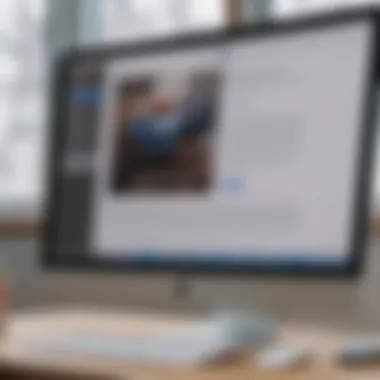
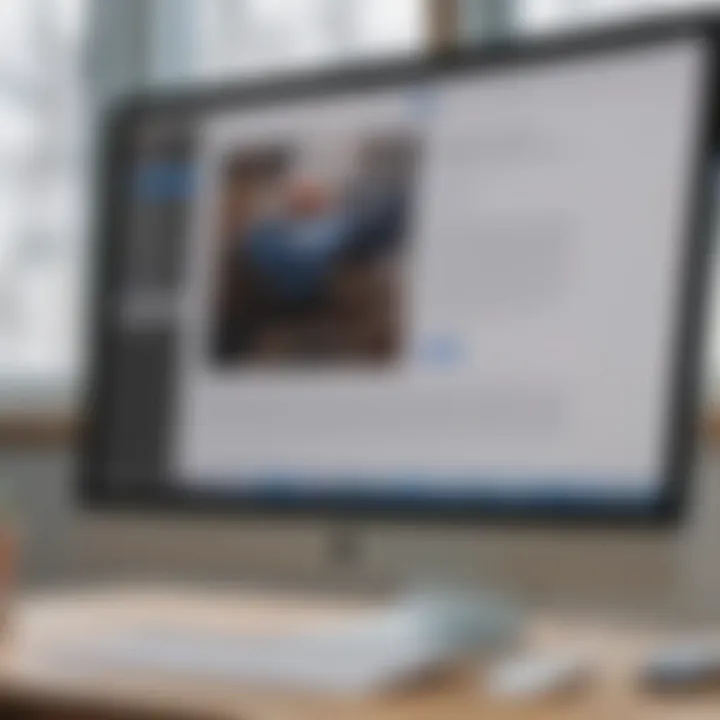
Intro
In a world increasingly reliant on digital documentation, having access to powerful word processing software is essential. For Mac users, Microsoft Word has long stood as the gold standard. However, not everyone is keen on spending a hefty sum when various free solutions exist. This guide dives deep into the various avenues available for accessing Microsoft Word for free on Mac. It’s essential to understand both the official channels provided by Microsoft and the alternative software you can consider.
Whether you’re a student, a professional, or just someone who occasionally needs to whip up a document, this narrative will serve as your compass in navigating the options.
We'll explore the nuances of each method, touching on features, user experience, and compatibility, enabling readers to make informed decisions about their word processing needs. By the end of this guide, you’ll have a clear understanding of how to get started without shelling out any money, ultimately empowering you to choose the best solution for your needs.
Product Overview
In this section, we’ll dissect the different pathways to access Microsoft Word without cost on your Mac. The first method on our agenda is the official web version offered by Microsoft. Users can log into their Microsoft 365 account to get Word online. This version, while stripped down compared to its more robust desktop counterpart, still retains core functionalities. You can create, edit, and share documents directly through your browser, provided your internet connection is stable. Here are some notable features:
- Real-time collaboration: Work on documents simultaneously with others.
- Accessibility from anywhere: All you need is an internet connection.
- Auto-saving: Your changes are saved automatically, reducing the risk of data loss.
Alternatives to Consider
For those seeking an offline solution or desiring a more feature-rich experience, several alternatives exist. Programs like LibreOffice and Google Docs might catch your eye.
- LibreOffice: This is a free, open-source software that offers comprehensive document editing capabilities. Its interface may feel familiar to Microsoft Word users, plus it allows for deep customization. Furthermore, it supports various file formats, including .docx.
- Google Docs: Found in the realm of online tools, it is a solid competitor, especially for collaborative projects. However, it does necessitate an internet connection, which can be a dealbreaker for some.
"The tool you choose can shape your workflow significantly. The ease of access to well-designed interfaces can streamline your tasks."
Performance and User Experience
When it comes to software performance, the experience will vary depending on what route you take. For Microsoft Word online, expect a decent performance contingent on your internet speed. However, its speed comes at the cost of needing a solid connection, which is not suitable for all Mac users.
In contrast, LibreOffice offers an integrated experience right on your device. Users have noted that its performance can be engaging and relatively smooth, although it may not match Microsoft Word's premium features. The user interface is approachable, which makes transitioning from Word relatively painless.
Feedback from Users
Community feedback often underscores how vital it is to pick software that aligns with one's needs. Here’s a quick overview of user sentiments:
- Microsoft Word Online: Favorable for quick tasks but criticized for lack of advanced features.
- LibreOffice: Loved for its versatility and independence from the web.
- Google Docs: Generally praised for collaboration but seen as less robust for heavy editing.
Design and Build Quality
Considering that design isn’t as applicable in the context of software, we’ll delve into usability across the options discussed.
Aesthetics and Functionality
Both Microsoft Word and Google Docs prioritize functionality. However, LibreOffice’s interface has drawn mixed reviews; some find it slightly outdated compared to its web-based counterparts. Ultimately, a clean design that doesn’t overwhelm users is crucial for productive work.
Software and Updates
Adopting any software means being aware of updates and ongoing compatibility. Microsoft regularly pushes updates to its online version, ensuring users have access to the latest features and security patches, albeit at the cost of needing an internet connection.
For LibreOffice, updates are less frequent but still significant, providing users with essential changes. As for Google Docs, updates are continuous, but they, too, require you to be online.
Customization Options
Customization is an essential feature for many users. Microsoft Word online offers limited customization compared to its desktop counterpart or LibreOffice which brims with options to tailor user experience. Google Docs, while straightforward, may lack the depth some users desire.
Price and Value Proposition
All the discussions boil down to the crux of choice: cost efficiency. It would be remiss to not mention how each option fits into the budget.
- Microsoft Word Online: Free with limited features.
- LibreOffice: Completely free and open-source, making it an appealing option for budget-conscious users.
- Google Docs: Available for free but relies heavily on having internet access.
In this landscape of word processing solutions, choosing wisely impacts long-term productivity and user satisfaction. Overall, evaluating these options offers you the freedom to decide without breaking the bank, paving the way for effective word processing tasks on your Mac.
Understanding Microsoft Word on Mac
Accessing Microsoft Word on a Mac can be a pivotal element for anyone navigating the sea of word processing software. Understanding how it functions specifically on macOS not only enhances your productivity but also enriches your overall computing experience. For many users, Microsoft Word remains synonymous with document creation, whether it's for academic purposes, business reports, or personal projects. The familiar interface and robust features of Word offer a sense of reliability that even the most tech-savvy individuals appreciate.
Overview of Microsoft Word
Microsoft Word is a software application that has gained a reputation as a heavyweight in the world of word processing. Developed by Microsoft Corporation, it boasts a series of features that enable users to create structured, visually appealing documents. From basic text formatting to advanced layout techniques, it provides tools suited for casual users and professionals alike.
Imagine crafting a comprehensive essay or designing a beautiful newsletter; Word equips you to do this and more. It includes features such as:
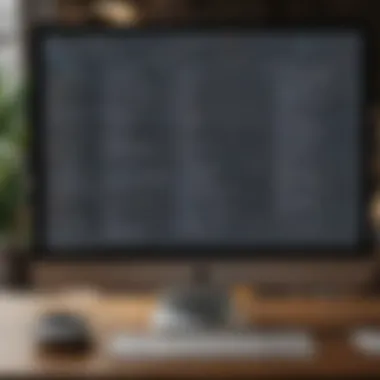
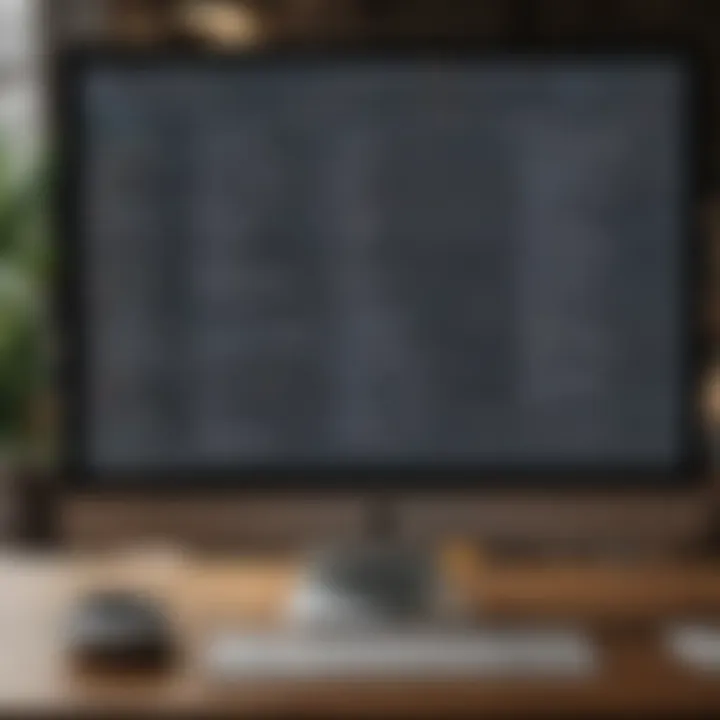
- Templates that can give a head start on various document types.
- Spell check and grammar tools to ensure polished writing.
- Collaboration options for seamless teamwork on shared projects.
- Cloud integration that allows convenient access across devices.
Despite its prowess, many Mac users may find themselves hesitating due to associated costs. However, knowing the ways to access this software for free can open doors for those who seek powerful word processing tools without a hefty price tag.
Importance of Word Processing Tools
In our increasingly digital world, word processing applications are fundamental. They offer more than just a canvas for typing; they act as your platform for expressing ideas, compiling reports, and documenting important messages. The importance of having reliable word processing tools like Microsoft Word on your Mac cannot be overstated. Here are some key reasons:
- Efficiency: Engaging with your content directly and improving formatting without manual effort boosts productivity.
- Professionalism: A well-formatted document can communicate confidence and seriousness, which is crucial in academic and business settings.
- Accessibility: Many word-processing applications, including Word, provide features to assist users with disabilities, ensuring everyone can contribute and access information easily.
Understanding these tools and the potential of Microsoft Word on a Mac truly empowers users. It enables creative minds to bring their ideas to fruition with finesse and effectiveness.
In summary, the landscape of word processing is vast, but the foundation it provides for effective communication is invaluable.
Official Microsoft Options for Mac Users
When it comes to accessing Microsoft Word on a Mac without breaking the bank, the official pathways are often the most reliable and straightforward. Microsoft has crafted some options that cater specifically to users looking for free access, whether temporarily or on a longer-term basis. Understanding these options can be a game changer for anyone who relies on this pervasive word processing tool for tasks ranging from professional documentation to casual note-taking.
Microsoft Word Online
Microsoft Word Online stands out as a remarkable alternative for those looking to utilize the Word interface without the need for a local installation. With this web-based version, Mac users can take advantage of many essential features that the desktop version offers. It allows for document creation and editing right from any web browser, proving to be quite useful in this age of cloud computing.
Some of the notable features include:
- Real-Time Collaboration: Multiple users can work on the same document simultaneously, making it easier to brainstorm ideas or edit text together.
- Accessibility: Because it’s browser-based, you can access your documents from anywhere, be it at home, at work, or even a coffee shop, provided there's an internet connection.
- Simplicity: The interface is streamlined and generally user-friendly, which is particularly beneficial for those who may not be as familiar with advanced software or features.
- Free with a Microsoft Account: Simply logging into your Microsoft account gives you access to this tool at no additional cost.
It’s worth noting that while Microsoft Word Online is robust, it’s not entirely an apples-to-apples match with its desktop counterpart. Some advanced features of Microsoft Word may be missing or not function the same way, which is something potential users should keep in mind. However, for most everyday tasks, it is more than adequate.
"Microsoft Word Online provides a valuable resource for those needing flexibility and collaboration in document creation."
Free Trial of Microsoft Word
If you're in need of the full-blown version of Microsoft Word, you might consider taking advantage of the free trial offered by Microsoft. This option allows users to explore all the premium features of the software for a limited time, typically around 30 days.
Here’s why the free trial might be your best bet:
- Full Feature Set: For the duration of the trial, you get access to all functions and capabilities of Microsoft Word, which includes advanced formatting options, templates, and integration with other Microsoft Office apps.
- Hands-On Experience: Trying out the full version gives you a real feel for the software’s performance, allowing you to assess whether it meets your needs before committing to a purchase.
- No Immediate Commitment: This is particularly attractive for students or professionals who may only need powerful word processing tools for a specific project or season.
Keep in mind, once the trial period ends, a subscription is needed to continue using the full features of Microsoft Word. It’s always good practice to set reminders on when the trial ends so that you’re not caught off guard by a sudden charge to your payment method.
To sign up for the free trial, visit the official Microsoft website, where you'll need to create an account if you don’t already have one. After setting it up, you can install Microsoft Word on your Mac or use it directly via the online version.
By leveraging these official options provided by Microsoft, Mac users can efficiently access Microsoft Word while weighing their needs and preferences against usability and cost.
Utilizing Office Subscription
Using an Office 365 subscription is vital for those looking to get the most out of Microsoft Word on their Macs. This service goes beyond just providing access to a single application; it opens the door to a comprehensive suite of tools that can significantly enhance productivity. With the pace at which technology changes, this subscription model offers not just the latest features but also ensures compatibility and security, which are crucial for users who depend on word processing for academic, professional, or personal projects.
Benefits of Office
One of the primary benefits of Office 365 is its cloud-based functionality. This means that, unlike standalone software, users can save their documents directly to OneDrive, Microsoft’s cloud storage service. This integration allows users to access their files from anywhere, as long as there’s an internet connection. You can work on your documents from your Mac, or switch to a different device, like your iPad or smartphone, and pick up right where you left off.
Furthermore, Office 365 words off frequent updates automatically. Instead of worrying about installing new versions or dealing with compatibility issues, users can appreciate the latest features available almost as soon as they are released. Moreover, the subscription model typically includes access to additional applications such as Excel and PowerPoint, making it a one-stop solution for many tasks.
"With Office 365, it's like having a full toolbox wherever you go."
Additionally, collaboration tools are built directly into Microsoft Word. Users can easily share documents and collaborate with colleagues or classmates in real-time. The commenting and editing features streamline the feedback process, making group work less of a headache and more productive overall.
In terms of cost-effectiveness, while a subscription does require a monthly or annual fee, it can often work out to be quite economical when compared to purchasing software licenses. This is particularly true for users who regularly need the newest features or support.
Student Discounts and Offers
Microsoft is well aware of the financial constraints that students often face. Thus, it offers enticing discounts on Office 365 subscriptions. For students, the first step is verifying their educational status, usually through a valid school email. This verification can unlock a free, fully-functional version of Office 365 for a limited time or at a significantly reduced price.
These generous offers can cut costs by a good margin, allowing students to access software that aids in academic success without breaking the bank. It’s a savvy move to keep abrest with the required tools that are standard in many fields of study. Here are some potential perks to watch out for:
- Free trials for new subscribers, allowing users to experience all features before committing.
- Discounted subscriptions for long-term users, especially beneficial during back-to-school periods.
- Access to additional resources, such as training materials and online support specifically designed to help students.
Exploring Alternative Word Processors
In a world where versatility and access are key, exploring alternative word processors becomes increasingly important. While Microsoft Word stands tall as a premier choice for many, the multitude of free or low-cost alternatives offer users plentiful options—especially for those keen on utilizing their Mac technology without shelling out for subscriptions or enduring financial strain. This section sheds light on various alternatives, with a focus on the features, benefits, and considerations that may come into play when evaluating these solutions.
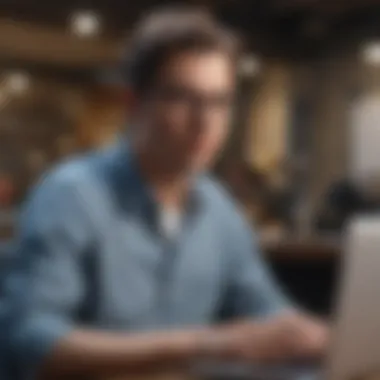
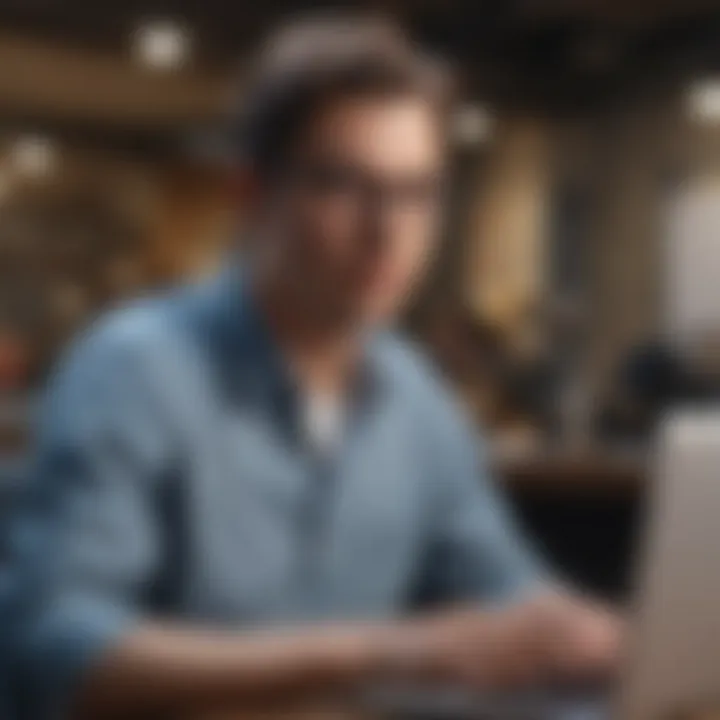
Google Docs as an Alternative
Google Docs has rapidly become a staple for users looking for a reliable, cloud-based word processor. Its convenience is undeniable; with just a Google account, users can access and create documents right from their browser, no downloads required. This means that whether you’re at home, in a café, or on the go, as long as there’s internet, your documents are at your fingertips.
A few notable features include:
- Real-time collaboration: Work with others seamlessly, seeing their edits as they happen.
- Automatic saving: Never lose that late-night genius idea again; Google Docs handles your saving for you.
- Accessibility: Documents can be easily shared and accessed across different devices, from Mac to smartphone.
However, it’s worth noting that Google Docs requires an internet connection to access most features, which could be a snag for some. Still, for many users, the benefits outweigh the disadvantages, making it a prime contender for those seeking an alternative to Microsoft Word.
Apple Pages Overview
Another viable option within the Mac ecosystem is Apple Pages. Part of Apple's iWork suite, Pages offers a sleek, user-friendly interface that naturally integrates with other Apple applications. It includes various templates that cater to both casual and professional writing needs, from brochures to reports.
In-depth features of Pages include:
- Intuitive design tools: Create visually appealing documents easily, adding image galleries and custom layouts.
- Tight integration with iCloud: Your documents seamlessly sync across all your Apple devices, enhancing accessibility and collaboration.
- Export options: Pages allows users to export documents in different formats, including Microsoft Word if needed, making sharing straightforward.
However, some users might feel limited by the features compared to Microsoft Word, particularly around advanced functionalities. Still, for those who are primarily focused on simplicity and design, Apple Pages is undoubtedly a standout alternative.
LibreOffice: A Viable Option
For users who crave a fully-fledged desktop application without the premium price tag, LibreOffice emerges as a strong candidate. This open-source software offers a suite of office applications, with LibreOffice Writer effectively serving as a powerful word processor comparable to Microsoft Word.
Key attributes of LibreOffice include:
- Rich feature set: From basic formatting to advanced editing features, LibreOffice caters to various user needs without skimping on functionality.
- Wide compatibility: It can open and save documents in multiple formats, including those created in Microsoft Word, thus ensuring ease of transition.
- No strings attached: Being open-source, there are no hidden costs—and updates often roll out without fracture to functionality.
While the interface may seem a little less polished than that of its commercial counterparts, users often find that it gets the job done without fuss. LibreOffice stands as a testament to the fact that solid alternatives do exist outside the mainstream software garden.
"Choosing the right word processor often boils down to personal preference and specific needs, rather than simply going for the most popular solution."
In summary, exploring alternatives to Microsoft Word on your Mac opens up a realm of possibilities that can cater to different preferences and use cases. Whether you gravitate towards the cloud-based convenience of Google Docs, prefer the design capabilities of Apple Pages, or seek the functionality of LibreOffice, each option serves as a reminder that cost-effective solutions are readily available.
Using Online Word Processing Tools
In today’s fast-paced digital era, online word processing tools have gained significant traction, becoming essential for many users. They provide flexibility and accessibility, allowing individuals to create, edit, and share documents seamlessly across various platforms. For Mac users, these tools stand out for their ability to cater to a wide range of needs without the burden of hefty software purchases.
Utilizing online editors means you can often work on projects from any device with an internet connection, making it especially handy when switching between machines or when collaborating with others. This aspect is particularly appealing to students and professionals who require mobility or collaboration. Moreover, these tools often integrate features that facilitate teamwork, such as real-time editing and commenting, making them a strong alternative to Microsoft Word.
Overview of Browser-Based Editors
Browser-based editors, such as Google Docs, offer a straightforward interface that resembles traditional word processing software but without installation hurdles. Users simply need to sign up for a free account to gain access. Here are some key advantages of these editors:
- Ease of access: Your documents are saved in the cloud, meaning any changes are stored automatically. No more worrying about lost files!
- Collaboration: Multiple users can work on the document simultaneously, an invaluable feature for team projects or group assignments.
- Cross-platform compatibility: You can access your documents from any device, be it a Mac, Windows PC, or even a mobile phone.
- Cost-effectiveness: Most online editors toy around with freemium models, providing a broad range of functionalities for free while offering premium features for paid users.
While online editors can indeed provide most of the functionalities expected from traditional word processors, it’s crucial for users to recognize that they also may lack some advanced formatting options present in Microsoft Word. Despite this limitation, for many users, browser-based editors represent a practical choice that meets their everyday word processing needs without emptying their wallets.
Security Considerations
When delving into online word processing tools, security is an integral facet that shouldn't be overlooked. It’s tempting to brush off concerns, especially when a free service seems too good to be true, but being aware of potential risks is vital. Here are a few considerations:
- Data Privacy: It’s essential to understand the terms of service and privacy policies of the platform you choose. Some may collect usage data or store your work in ways that might not align with your privacy preferences.
- Access Control: Misconfigurations could allow unauthorized users to view or edit documents. Make sure to share files judiciously and set permissions correctly.
- Internet Dependency: Online tools require a stable internet connection. Any disruption may hinder your access to work, which could be frustrating during crucial moments.
- Encryption Protocols: Look for tools that offer end-to-end encryption, especially for sensitive documents. This adds an extra layer of security that could be crucial.
In summary, while online word processing tools can be a blessing for productivity, they come with their share of considerations. Balancing convenience with security enables users to maximize their experience while safeguarding their information. For any tech-savvy Mac user, being aware of these factors can make all the difference in how effectively these tools serve their needs.
"The right tool for the job is not merely about features but about how those features align with your workflow and security needs." - Anonymous
Microsoft Word for iOS
Microsoft Word has made quite a name for itself in the world of word processing. When it comes to accessing this tool on iOS devices like the iPhone or iPad, things get particularly interesting. For Mac users who may also own Apple’s mobile devices, understanding how Microsoft Word operates on these platforms becomes crucial. The ability to jot down ideas, edit documents, and collaborate seamlessly from the palm of your hand can significantly enhance productivity.
Accessing Microsoft Word on iOS Devices
Accessing Microsoft Word on iOS devices is straightforward, but there’s more to it than simply downloading an app. Here’s how you can get started:
- Download the App: Visit the App Store and search for Microsoft Word. The app is free to download, but you will need to have a Microsoft account to access premium features.
- Sign In: If you already have a Microsoft account, log in. If not, it’s quick to create one directly through the app. This account gives you access to cloud storage via OneDrive, which can be quite handy for viewing and editing documents on the go.
- Explore Features: The iOS version of Microsoft Word offers a plethora of features, which, while not as extensive as the desktop version, are still quite functional. You can create new documents, format text, insert tables, and even leave comments for collaborative work.
Despite these abilities, it's important to recognize limitations that come with the mobile experience. Some advanced editing functions available on macOS may not be fully accessible here. Therefore, if you're looking to tackle complex document formatting extensively, you may end up feeling somewhat constrained.
Using the iPhone or iPad as a Word Processing Tool


Using your iPhone or iPad effectively as a word processing tool hinges on understanding its strengths and weaknesses. Here are the key points:
- Portability: One of the most significant advantages of using Microsoft Word on iOS is the portability it offers. It’s easy to carry your device around, allowing you to write down thoughts or make changes wherever you are—whether you’re waiting in line or taking a break at work.
- Ease of Use: The interface is designed to be user-friendly. Touchscreen functionalities allow for easy navigation through menus and options. Moreover, features like voice dictation can help in speeding up the writing process.
- Mobile Limitations: There will be restrictions, like smaller screen real estate and fewer formatting options compared to a full desktop experience. Long documents may also become cumbersome to edit on a mobile device. This can hinder productivity if not managed properly.
- Cloud Integration: By using OneDrive, your files remain accessible across all devices. This integration not only ensures that your recent work is saved but also allows for efficient sharing and collaboration.
"Using Word on iOS can turn your device into a formidable word processing tool, but it helps to know both its strengths and limitations for optimal use."
Overall, Microsoft Word on iOS is a great asset for anyone familiar with the software. Understanding how to fully utilize this tool can significantly smooth out the bumps in your workflow, especially when you're away from your Mac. With the right approach, your iPhone or iPad can become a reliable companion for all your writing needs.
Installation and Compatibility Issues
When it comes to accessing Microsoft Word for free on a Mac, understanding the installation and compatibility issues is crucial. This section not only addresses what’s needed to get Word running on your machine but also points out common pitfalls and offers guidance on avoiding them.
System Requirements for Microsoft Word
Before diving into installing Microsoft Word, it’s imperative to know if your Mac can handle it. Here are the basic system requirements:
- Operating System: Ensure that you’re running macOS Mojave (10.14) or later. Older systems might face challenges with newer versions of Word.
- RAM: A minimum of 4 GB of RAM is recommended. A higher capacity can enhance performance, especially when multitasking.
- Storage: At least 10 GB of free storage space is often needed, but it’s wise to have more if you plan to work with sizable documents or datasets.
- Internet Connection: While Word can function offline, an internet connection is essential for updates and accessing online features.
Making sure your system meets these specifications can save you a heap of heartache down the line.
Common Installation Challenges
Even if your Mac fits all the requirements, obstacles can still arise during installation. Here are some common issues and tips to overcome them:
- Incompatibility Errors: Sometimes, older versions of macOS can lead to compatibility issues. If you're attempting to run a version of Word that’s too advanced for your system, consider updating your macOS if possible.
- Insufficient Permissions: If you encounter warning messages, it might be related to administrative permissions. Check your system preferences to ensure you have the necessary access to install applications.
- Network Problems: If downloading Word Online or any free trial version fails, check your internet connection. A weak signal can interrupt the download process.
- File Corruption: Occasionally, the installation file may become corrupted during the download. If this happens, re-download the installer from a reliable source. You can often find the official links on the Microsoft website.
Pro Tip: Always restart your Mac after installation issues. Sometimes, a simple reboot can clear up minor glitches that prevent successful software installations.
Ensuring that your system meets the requirements and being aware of common installation challenges is the backbone of a seamless experience when accessing Microsoft Word on your Mac. With these pointers, you’ll be clearer on the road ahead.
Community and Support Resources
Accessing robust community and support resources is crucial for Mac users navigating the landscape of Microsoft Word. Whether hitched to a new update or grappling with an unfamiliar feature, having a reliable network to turn to can save you time and frustration. These resources not only provide solutions but also foster a sense of belonging among users who share similar challenges and questions.
Microsoft Support and Forums
Microsoft’s own support platform offers an invaluable repository of information for Word users. Here, novices might find everything from introductory guides to intricate troubleshooting steps. The community forums specifically allow users to engage with each other, asking questions and sharing experiences about using Word on a Mac. The documentation is quite detailed, often containing visual aids and step-by-step instructions which can be quite helpful.
Some key benefits of tapping into Microsoft’s Support include:
- Direct Access to Updates: You get timely info about new features, bug fixes, and performance improvements.
- Expert Guidance: Microsoft technicians frequently contribute to the forums, providing expert insights into more complex issues.
- User-Generated Solutions: Many issues you may face have already been addressed by other users, which can often lead to quicker resolutions.
Visiting the official support page or forums can make the difference when you're stuck or need answers. It might feel like looking for a needle in a haystack sometimes, but the information is often just a few clicks away.
Third-party Support Options
For those who crave a more diverse spectrum of help, third-party support options also exist. These can range from dedicated online communities on platforms like Reddit, where users exchange tips and tricks, to independent tech blogs that offer tutorials and guides tailored specifically for Apple users.
Exploring forums on sites like Reddit can give you unique perspectives and experiences from a vast user base. Some highlighted benefits of third-party resources include:
- Variety of Solutions: Different community members may offer diverse ways to solve a problem based on their own experiences.
- Innovation and Tips: Sometimes, users discover shortcuts or workarounds that aren’t covered in official documentation.
- Networking with Other Users: This might even open doors to networking opportunities with others who share your passion for Word or Mac software.
In short, using a mix of Microsoft’s official support and third-party resources can equip you with a toolbox of knowledge that any Mac user navigating Microsoft Word would benefit from.
"Troubleshooting can often feel like solving a puzzle, but with the right community, it becomes less daunting."
By engaging in these community forums and support options, you create a knowledge-sharing ecosystem that enriches your experience as a user. With a little effort to explore these resources, you set yourself up for smoother sailing in your word processing endeavors.
The End
The conclusion of this guide wraps everything together, underscoring the various routes available for accessing Microsoft Word for free on a Mac. Understanding these options is critical for users looking to leverage word processing software without financial burden, especially in a world where productivity is paramount. The array of choices examined—from official avenues provided by Microsoft to alternative solutions—ensures that everyone can find a method that fits their particular needs and preferences.
Summary of Options Available
When it comes to accessing Microsoft Word for free, users have several distinct avenues:
- Microsoft Word Online: This web-based version holds many core features, making it suitable for basic tasks.
- Free Trial: Temporary access to the full suite can benefit those who have short-term needs.
- Office 365 Subscription: Though a paid service, students often find discounts that make this attractive!
- Google Docs: A robust alternative that’s fully web-based, allowing collaborative editing.
- Apple Pages: Free for Mac users, it provides many features similar to Word.
- LibreOffice: A powerful open-source option that can serve as a comprehensive word processor.
Each of these methods has its pros and cons, from ease of access to feature availability, giving users the flexibility to choose what resonates most with their workflow.
Final Thoughts on Best Practices
Having effective word processing software is only half the battle; understanding how to use these tools efficiently is equally important. Here are a few best practices:
- Utilize collaborative features: For joint projects, tools like Google Docs excel with real-time editing capabilities.
- Stay organized: Naming documents clearly and using folders can streamline your workflow and aid retrieval later on.
- Regular Updates: Ensure your software—whichever you choose—is updated to the latest version to access peak functionality and security.
- Explore User Communities: Engaging with forums on platforms like Reddit can provide tips, tricks, and support from other users who can offer solutions to common issues.
Remember, while artistic flair and innovative ideas can set your documents apart, mastering your word processor’s capabilities can elevate your productivity to new heights. So choose your tool wisely and make the most of it.



