Adobe Creative Cloud on Mac M1: Performance Insights
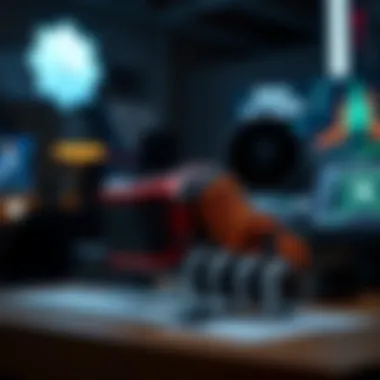

Intro
In this era of digital creativity, the tools we choose significantly shape our artistic endeavors. Adobe Creative Cloud has long been a staple for creative professionals and enthusiasts alike, but with the advent of Apple's M1 chip, a new chapter has dawned in the realm of graphic design, video editing, and more. This guide aims to delve into the intricate details of how Adobe CC runs on the M1 Mac. It will explore how these powerful machines enhance or challenge your creative workflow.
The transition to Apple Silicon marks not just a shift in hardware but a transformative moment for software compatibility and performance optimization. Understanding these changes is essential for anyone looking to harness the full power of Adobe's suite on the latest Macs. We'll pave the way through installation processes, performance evaluations, and user experiences to equip you with the knowledge to maximize productivity within the Adobe ecosystem.
Product Overview
Apple's M1 chip is a groundbreaking advancement in processing technology, revolutionizing how we perceive performance in computing. This system-on-a-chip (SoC) combines the CPU, GPU, and other crucial components into a single unit, resulting in significant gains in speed and efficiency. Although it’s not the first of its kind, the M1 is notable for ushering in Apple's complete transition from Intel processors.
Key features and specifications
- 8-core CPU: This ensures efficient management of workloads, providing top-tier performance for demanding tasks.
- 8-core GPU: Graphics performance is off the charts, making it ideal for rendering and visual work in Adobe applications.
- Unified memory architecture: This allows for faster data access, enhancing multitasking capabilities greatly.
- Battery life: With energy efficiency at its core, users can expect substantial longevity even under heavy usage.
When compared with its predecessors, the M1 provides a marked enhancement in performance metrics. Users transitioning from older models have reported finding rendering times significantly decreased and overall responsiveness improved.
Performance and User Experience
Performance analysis
Performance is a linchpin for creators. Users of the Adobe suite on Mac M1 devices have experienced notable speed improvements across applications like Photoshop, Premiere Pro, and After Effects. From launching apps to rendering high-definition videos, tasks that previously drained time and resources are now handled with agility. Even multitasking—running multiple Adobe apps simultaneously—schemes seamlessly thanks to robust memory management.
User interface and ease of use
The transition to utilizing Adobe CC on the M1 is fairly smooth. Users often discover that the familiar interface resonates well with the new hardware. Adobe has optimized their applications specifically for M1, ensuring that functionalities are not only retained but enhanced.
User experience feedback and opinions
Feedback from users transitioning to Adobe CC on M1 has been predominantly positive. Many have expressed how the efficiency in processing allows them to devote more energy towards creativity rather than technical difficulties. "There's a noticeable difference in how quickly I can ideate and execute my projects, which makes a world of difference," says one graphic designer on reddit.com.
Software and Updates
In this fast-paced tech landscape, staying updated is paramount. Since the M1's introduction, Adobe has released multiple updates tailored for enhanced compatibility and performance. The operating system being utilized also plays a role in this. The latest version of macOS ensures that all features are accessible, smoothening the workflow for creatives.
App compatibility and availability
Not all Adobe applications were originally optimized for M1; however, many popular ones like Photoshop are. As of the latest software update, users find that more applications within the Creative Cloud are being re-engineered to fully utilize M1 capabilities. Users are encouraged to frequently check for updates to ensure they're using the latest optimized versions.
User customization options
Personalization is a big deal for many. Adobe allows users to tweak interface settings, shortcuts, and workspace layout to fit their workflow. Such customizations not only enhance individual productivity but also create a comfortable working environment tailored to the user’s preferences.
Price and Value Proposition
Price point and variants available
The price for using Adobe Creative Cloud can fluctuate based on subscription models. Options range from single-app subscriptions to the full suite, catering to different user needs. When it comes to value, many users feel that investing in Adobe CC on M1 is worthwhile given the productivity gains and exceptional performance.
Value for money assessment
For many in the creative industry, the cost is often weighed against returns in creative output. With M1 offering such a performance leap, professionals find that the initial investment pays off in the efficiencies gained during workflow. Not only are projects completed quicker, but the quality of work also benefits from the enhanced capabilities of operating on M1.
Comparison with similar products in the market
While other software solutions exist, few offer the depth and resources of Adobe CC. Alternatives might come at a lower price tag, however, they often lack the robust capabilities native to Adobe applications. Users considering switching software should weigh the trade-offs carefully.
The integration of Adobe CC with the M1 Mac represents a significant leap in productivity for creative professionals. Taking full advantage of its functionality is paramount for optimal outcomes.
In summary, Adobe Creative Cloud on M1 Macs introduces not just a new software experience, but an elevated level of creative potential. Engaging with these tools will not only enhance results but perhaps redefine the creative process entirely.
Preface to Adobe on Mac M1
The landscape of creative work has changed dramatically with the introduction of Apple’s M1 chip, particularly in how Adobe Creative Cloud applications function on Mac systems. This section introduces readers to the importance of understanding how Adobe CC operates within the unique environment of Apple Silicon.
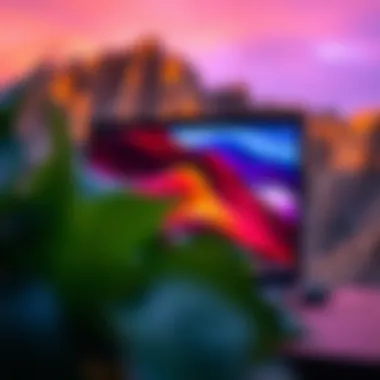

Overview of Adobe Creative Cloud
Adobe Creative Cloud is a suite of applications and services that provide a unified platform for designers, photographers, videographers, and artists. This collection is not just a toolbox but a vital resource that fosters creativity and productivity across a diverse array of media. Whether you're editing video in Premiere Pro, manipulating images in Photoshop, or laying out publications in InDesign, each application plays a crucial role in a creator's workflow. The software is regularly updated which enhances its functionality, enabling users to stay ahead of trends and industry standards. The introduction of the M1 chip design has made it necessary to consider how these tools perform differently than on previous Intel-based Macs.
Significance of Apple Silicon
Apple's transition to its own silicon, starting with the M1 chip, marks a watershed moment in computing efficiency. This move brings several advantages:
- Enhanced Performance: The M1 chip delivers superior processing power and speed. Applications running on this architecture can perform tasks ranging from rendering graphics to exporting high-definition video significantly faster than their Intel counterparts.
- Improved Efficiency: With lower power consumption, users can expect longer battery life while working on heavy tasks, which is a game-changer for those on the go.
- Native Support: Many Adobe applications have been optimized to run natively on M1, leading to smoother operation and enhanced performance. For users, this means less time waiting for applications to load and more time being productive.
"The shift to Apple Silicon not only improves the user experience but also opens up new possibilities for creative workflows and complex projects."
In summary, understanding Adobe CC on Mac M1 is crucial for anyone looking to maximize their creative output. It is not merely about using software; it’s about effectively harnessing the combined power of Adobe’s tools and Apple’s cutting-edge hardware to push the boundaries of creativity.
Compatibility of Adobe with Mac M1
The compatibility of Adobe Creative Cloud within the Mac M1 environment is more than just a technical detail; it plays a pivotal role in how users can harness the power of Apple's new silicon. With the transition from Intel chips to Apple’s own M1 chips, Adobe has strived to ensure that its suite of applications runs seamlessly on these devices, providing a native experience that stands as a testament to both innovation and functionality.
The M1 architecture has fundamentally changed the way applications perform, allowing for a more integrated relationship between hardware and software. This compatibility means that users can expect better performance, faster load times, and smoother operations across various applications. However, it also raises certain considerations that users need to be aware of before diving into their creative projects.
Supported Applications
Understanding which Adobe applications have been optimized for the Mac M1 is essential. Users will find that key programs like Photoshop, Illustrator, and Premiere Pro are fully compatible and have undergone significant updates to make the best use of the new architecture.
- Photoshop: Known as a cornerstone of digital design, Photoshop boasts enhanced performance on the M1 chip, leading to improved rendering speeds and quicker task executions.
- Illustrator: Graphic designers find Illustrator highly responsive on M1, making vector art creation more fluid and enjoyable.
- Premiere Pro: Video editors will be glad to note that Premiere Pro has not only been optimized but also benefits from faster proxies and smoother playback.
- After Effects: While it’s been a staple for motion graphics, its adaptability to M1 architecture aids in reducing rendering times significantly.
- Lightroom: Photographers benefiting from Lightroom's advanced toolset will notice swift performance in image imports and edits.
- Adobe XD: For UI/UX designers, XD runs smoothly, allowing for quick prototypes and collaborative design work.
While many applications are well-supported, it’s prudent to check the compatibility of less commonly used tools within the Adobe suite. Not all offerings may have been migrated or optimized for Apple Silicon, posing potential challenges.
Performance Optimization
Performance optimization is key to ensuring that users can leverage the full benefits of Adobe CC on their Mac M1 devices. Here are a few practical strategies to consider:
- Toggle on Rosetta 2: For applications that haven't been fully adapted for M1, make sure Rosetta 2 is enabled to run Intel-based apps without a hitch. It works behind the scenes, translating the applications efficiently.
- Settings Adjustments: Tinkering with preferences in each Adobe application can yield significant performance improvements. By adjusting memory allocation, scratch disk settings, and performance preferences, users can fine-tune how each app utilizes the M1's power.
- Regular Updates: Adobe consistently rolls out updates. Keeping applications up-to-date is crucial as each patch often brings performance improvements and new features.
- Hardware Considerations: Given the Mac M1’s unified memory architecture, users should consider having a higher RAM configuration as it enhances multitasking capabilities.
- Monitor Background Processes: Sometimes, background applications can drag performance down. Users should regularly check system activity to close unnecessary processes before diving into heavy tasks.
It's important to approach Adobe CC on Mac M1 not just as an upgrade, but as an opportunity to redefine workflow efficiency.
In summary, the compatibility of Adobe CC on Mac M1 is a double-edged sword. While it opens doors to enhanced functionality and speed, maintaining awareness of application support and optimization techniques is fundamental for maximizing one's creative output. By embracing the unique advantages of the M1 architecture, users can truly elevate their work in Adobe's ecosystem.
Installation Process
The installation process of Adobe Creative Cloud on a Mac M1 is not just a mere formality; it is the gateway to unlocking a rich world of possibilities for creative professionals and hobbyists alike. As Apple shifts towards its own silicon—specifically the M1 chip—the importance of understanding how to properly install and configure Adobe applications on these machines cannot be overstated. The installation is not just about dragging an icon to the Applications folder; it’s an essential step that ensures optimal performance and compatibility.
When you get the installation right, you’re paving the way for smoother operations, reduced bugs, and an all-around pleasant experience. On the flip side, a slip-up during this stage can lead to a plethora of headaches down the road, from issues in application performance to unexpected crashes.
Thus, it’s vital to delve into the specifics of the installation process, ensuring every user can hit the ground running without unnecessary hurdles.
System Requirements
Before jumping into the nitty-gritty of installation, it’s crucial to understand the system requirements that come into play with Adobe CC on a Mac M1. Not every Mac setup can handle the demanding nature of creative applications. For Adobe Creative Cloud to function effectively on a Mac with the M1 chip, you will need:
- Operating System: At least macOS Big Sur or later, as earlier versions might not support the necessary capabilities of the M1 chip.
- Processor: Apple M1 chip or higher is a must as it’s crafted to fully utilize the power of the Adobe applications.
- Memory (RAM): A minimum of 8GB is recommended, with 16GB or more being ideal for handling heavy files and multitasking across applications.
- Storage: You'll require sufficient disk space; Adobe’s suite often demands a fair amount, meaning you’ll want to keep 20-30GB free at the very least.
Being aware of these requirements ahead of time can save you potential delays or issues during installation.
Step-by-Step Installation Guide
Downloading Adobe
The first stop on your installation journey is downloading Adobe Creative Cloud, and it’s more straightforward than one might think. You simply head to Adobe’s official website and sign in or create an account. This digital storefront is rich in features and connects you directly to the applications you need. The key characteristic here lies in the cloud-based nature of the suite—everything is handled online, which means you’ll always have the latest version at your fingertips.
One unique feature of the Adobe CC download process is its robust cross-platform support. Whether you are using a desktop, laptop, or even a tablet, you’re likely looking at a seamless transition across devices. However, be aware that your download speed will hinge on your internet connection, which can hinder progress if you're working with inadequate bandwidth.
Installing on Mac M1
Once the download is complete, installation on your Mac M1 is an efficient endeavor. After locating the downloaded installer in your Applications folder or Downloads, you’ll simply double-click to initiate the process. The installation will prompt you with on-screen instructions, making it user-friendly even for those a bit tech-challenged.


The significant advantage of installing Adobe CC on a Mac M1 is that it’s optimized for the architecture of Apple’s silicon, meaning applications load quicker and run smoother than on their Intel counterparts. Nonetheless, some users might encounter compatibility quirks, specifically with older Adobe apps that may not have been updated for this architecture yet.
Activating Your Account
The final step in the installation sequence involves activating your account. After installation, you'd need to log in with the same credentials you used to download the suite. This step is pivotal as it ensures you have access to all your applications, updates, and cloud services.
What sets Adobe apart during this activation phase is its focus on security—two-factor authentication options can strengthen your account integrity. While some may see this as an extra hassle, it’s a welcomed safeguard, especially when dealing with creative projects that could carry significant value.
User Experience on Mac M1
The user experience on Mac M1 devices when using Adobe Creative Cloud applications is crucial for maximizing the productivity and creativity of both professional and novice users. The integration of Adobe CC within the Apple Silicon architecture provides a harmonious blend of performance and efficiency, essential for those looking to harness the full capabilities of their creative tools. An effective user experience can lead to smoother workflows, faster rendering times, and a reduction in application crashes or bugs, allowing artists and designers to stay focused on their projects.
Interface Responsiveness
One of the standout aspects of using Adobe CC on Mac M1 is the interface responsiveness. The Apple Silicon chips utilize a unified memory architecture that allows applications to access data more quickly. This means that Adobe applications like Photoshop and Illustrator can operate in a more fluid manner, showcasing rapid loading times and a noticeable reduction in lag during tasks. When you are adjusting layers, moving objects, or zooming into intricate details, everything feels instantaneous.
- Quick Actions: Whether applying filters in Photoshop or adjusting color palettes in Lightroom, the user interface remains sleek and responsive.
- Fluid Navigation: Switching between tools and presets doesn't interrupt the creative flow.
The importance of interface responsiveness cannot be overstated. When tasks are tackled seamlessly, users can fully immerse themselves in their workflow without frustration or distractions. As a result, the overall creative process becomes more satisfying.
Feature Accessibility
Another vital aspect of the user experience on Mac M1 revolves around feature accessibility. Adobe CC offers a treasure trove of tools and functionalities. However, the efficiency with which these features can be accessed plays a significant role in how users utilize them. On Mac M1, the layout of menus and toolbars has been optimized to capitalize on the M1 chip’s capabilities.
- Enhanced Tool Distribution: Features are organized in a way that allows for quicker access. For instance, commonly used tools can be customized to sit front and center.
- Smart Preview: Users can quickly preview adjustments without waiting long render times, allowing for more spontaneous creative decisions.
Moreover, the adaptive performance of Adobe applications ensures that users have access to all the latest features without the drag that often accompanies software installs on less capable hardware. With Adobe’s commitment to ongoing updates for the M1 chipset, it’s clear that users can anticipate enhanced features rolled out specifically for these machines.
"The blend of seamless design with innovative technology makes the M1 an outstanding canvas for creatives to explore and expand their artistic vision."
In summary, the user experience on Mac M1 with Adobe Creative Cloud is designed around fast, intuitive interactions that enhance both the speed of execution and the enjoyment of the creative journey. Such environment not only empowers creators but also inspires them to push the boundaries of their work.
Performance Analysis
Performance analysis serves as a vital cornerstone in navigating the intricacies of Adobe Creative Cloud on Mac M1 devices. By meticulously assessing how different applications respond to the capabilities of Apple’s Silicon, users can optimize their creative processes. Understanding performance metrics not only highlights the strengths of various Adobe apps but also illuminates potential bottlenecks that might impede workflow efficiency.
With the M1 chip's promising power, evaluating how well Adobe apps utilize this architecture can reveal whether the migration has truly enhanced usability or if it drags its feet in certain areas. This knowledge empowers users to make educated decisions on which applications best suit their projects and to adjust their environments accordingly.
Benchmarking Adobe Apps
Photoshop Performance
When it comes to image editing within Adobe Creative Cloud, Photoshop stands as the go-to choice for many creatives. The performance enhancements brought by the M1 chip have rendered Photoshop not only snappier but also more capable of handling larger files without the sluggish behavior some users may have experienced in the past.
A noticeable characteristic of Photoshop on the M1 is its use of Metal, Apple's graphics technology, which optimizes rendering processes. This results in speedier brush strokes and smoother navigation within image layers. A unique feature here is the Neural Filters, which leverage machine learning to automate complex edits, significantly cutting down the time spent on tasks like skin retouching or background changes. While the initial rollout showed some bugs and compatibility issues, updates have mitigated many of those concerns, making Photoshop a reliable ally on the M1.
Premiere Pro Capability
Premiere Pro is a powerhouse for anyone dealing with video editing, and its performance on the Mac M1 has drawn attention for several reasons. The software benefits from the efficiency of the M1's processing capabilities, ensuring faster render times and smoother playback for high-resolution footage. The addition of hardware acceleration specifically designed for media handling means exporting a film project can feel like a walk in the park.
One key characteristic of Premiere Pro on the M1 is its improved timeline responsiveness. The ability to apply multiple effects without noticeable lag is a game-changer. Plus, with features like Cloud Rendering, creatives can offload heavy processing tasks, keeping their primary workstation free for live editing. That said, some users have encountered issues with certain third-party plugins, making it crucial to keep an eye on compatibility updates.
After Effects Efficiency
After Effects remains the go-to software for motion graphics and visual effects. The switch to the M1 has enabled the application to excel in rendering times, thereby enhancing productivity. Users have reported faster previews, allowing for a smoother workflow while working on complex animations. Effects that previously took an eternity are now executed in much shorter frames of time.
The distinct advantage of After Effects on M1 includes the enhanced use of the Apple GPU, leading to accelerated performance when employing features like the Roto Brush or the Content-Aware Fill. However, certain intensive compositions may still cause a hitch in the experience, suggesting a bit of caution in project creation.
Speed Comparisons
When comparing speeds across Adobe's applications on the M1, each app exhibits a unique performance profile that caters to different creative needs. The synergy between the hardware and software remains a crucial focus. While users can expect faster performance in specific tasks, the overall experience may still vary depending on the complexity and size of the projects undertaken.
"Maximizing productivity is an ongoing journey; knowing where to look for performance insights is a key part of that process."
In sum, analyzing performance metrics provides valuable insights for editing tasks. With the Mac M1 powering Adobe CC, creatives can harness this synergy to maximize their production capacity.
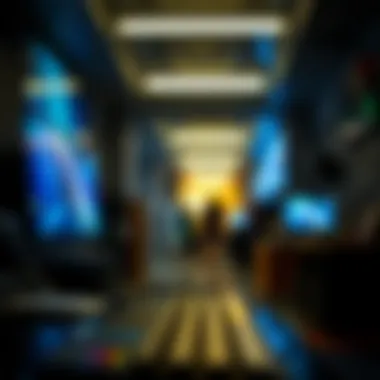

Common Challenges Faced
In the realm of technology, especially with software as dynamic as Adobe Creative Cloud, encountering hiccups is practically part of the daily grind. For users on M1 Macs, navigating these hurdles is crucial for a smooth experience, and understanding them can save both time and frustration. This section dives into some of the most common challenges faced by users, particularly focusing on installation issues and application bugs.
Installation Issues
Installing Adobe CC on a Mac M1 can be straightforward, but it’s not uncommon for users to run into issues. One of the main challenges reported is the compatibility of the installation version with the M1 chip. Many users might find that they're using older versions of Adobe apps that were not designed for Apple Silicon, leading to failed installations or subpar performance.
Here are a few common installation issues users may face:
- Missing System Requirements: Sometimes, installations fail due to system requirements not being met, even if the device appears to have enough specifications. Double-check the memory and version of the operating system.
- Incompatibility Messages: Users might receive warnings that a particular app version isn't supported on their hardware. Such notices can be confusing especially for those new to Apple products.
- Account Activation Problems: Occasionally, even after installation, users may find themselves unable to sign in or activate their Adobe account properly. This can stem from server issues on Adobe's end or incorrect login details.
To mitigate these installation issues, it’s prudent to always verify that you are using the correct version of the software that’s compatible with Apple Silicon. Keeping up with the latest updates from Adobe can also help avoid potential roadblocks.
Application Bugs
Once Adobe CC is installed, the next tier of challenges often falls under the umbrella of application bugs. These glitches can make the creative process feel like trying to walk through mud. Bugs can manifest in various ways, impacting both performance and usability.
Common application bugs include:
- Crashes: Users often report that certain applications, like Photoshop or After Effects, crash unexpectedly. This can happen during high-demand tasks or from specific actions within the app.
- Rendering Issues: For video editors, Premiere Pro doesn’t always render videos as intended, leading to frustrating delays during project deadlines. The M1’s transition may still have a few kinks to work out here.
- Feature Limitations: Some features may not work as they should, particularly if they weren't fully optimized for the new M1 architecture. This can lead to limitations that frustrate users expecting full functionality.
To address these bugs, it’s essential to report them to Adobe and check user forums on platforms like Reddit or the Adobe Support Community. Often, other users might have found workarounds or fixes that can expedite the resolution process.
"The transition to M1 has provided a unique set of challenges—understanding these can greatly enhance your working experience with Adobe CC."
Navigating the challenges that come with using Adobe CC on an M1 Mac doesn’t have to feel like an uphill battle. With awareness of these issues and a proactive approach, users can streamline their creative processes and continue to produce outstanding work.
Tips for Optimizing Adobe Performance
Optimizing the performance of Adobe Creative Cloud on Mac M1 devices can make a world of difference. With the right tweaks and adjustments, users can unlock smoother workflows, quicker processing times, and enhanced application responsiveness. Understanding how to fine-tune these settings is crucial for creatives aiming to maximize their productivity.
Utilizing System Preferences
First off, diving into the system preferences of your Mac M1 might feel like finding a needle in a haystack, but it’s worth the exploration. These settings allow users to manage the performance of Apple’s innovative silicon to better suit Adobe applications.
- Energy Saver Settings: Start with the Energy Saver preferences. While saving energy is important, for performance-intensive tasks, make sure to disable any settings that automatically put the GPU to sleep when inactive. Keeping your graphical processing unit engaged will ensure smooth rendering and animations.
- Display Settings: Set your display settings to optimize performance. Using a lower resolution can sometimes help Adobe CC applications run more smoothly during heavy edits, particularly in Photoshop and Premiere Pro. Keep this in mind for the times when speed trumps resolution for a quick project.
- Memory Management: Check how your memory (RAM) is being allocated. In Finder, select ‘About This Mac’ and check the Memory tab for applications taking up significant RAM. Close or limit background processes that are not necessary while working in Adobe CC. This leads to faster load times and an overall snappier experience.
By paying attention to these finer details within system preferences, users can ensure that their Mac M1 is finely tuned for Adobe CC tasks.
Adjusting Application Settings
Often overlooked, adjusting the individual application settings in Adobe Creative Cloud can have a profound impact on your experience. Each program within Adobe CC has its own unique preferences and settings that allow for customization based on user needs.
- Performance Preferences in Adobe Apps: Within each app, navigate to the preferences section where you will find options related to performance. For instance, in Photoshop, you can allocate more RAM to the application through the Performance tab. Increasing the cache levels in Premiere Pro can also enhance playback speed.
- Scratch Disks: In Adobe software like Photoshop and Illustrator, setting a scratch disk is crucial. A scratch disk is a hard drive that Adobe uses for temporary storage of your work. Specifying a fast SSD as a scratch disk can lead to quicker file access and improved performance. It’s a simple trick that can pay off significantly.
- Graphics Processor Settings: If you’re working with graphics-heavy tasks, ensure that the graphics processor is enabled in the preferences of Adobe software. This can be particularly beneficial in After Effects or Premiere, where rendering performance is essential.
- Export Settings: Finally, during the export phase, select lower quality settings if immediate outputs are required. This isn’t a long-term solution but can be effective for initial reviews before final renders.
Optimizing Adobe CC applications is like tuning an engine; a few minor adjustments can lead to a lot more horsepower!
By taking the time to explore these application settings, users can ensure that every click and keystroke is as efficient as possible. Each small adjustment contributes to a smoother creative process, making the most out of the impressive capabilities of Mac M1. Prioritizing these enhancements can transform Adobe CC from just a suite of tools into an extension of your creative vision.
Ending and Future Considerations
As we reach the crescendo of our exploration into Adobe Creative Cloud on Mac M1, it becomes clear that this integration signifies not just a leap in performance but a shift in potential creative workflows. The evolution toward Apple Silicon enables Adobe applications to harness new levels of speed and efficiency, ultimately enhancing how creators approach their projects.
Final Thoughts on Usage
Navigating through Adobe CC’s capabilities on the Mac M1 is akin to discovering a rich treasure trove. Users can expect remarkable improvements in responsiveness and performance across applications, whether it be in Photoshop for image manipulation or Premiere Pro for audio-visual projects. Embracing this technology isn't simply about staying current; it's about unlocking more time for creativity and less frustration with lagging software.
Moreover, as each version of Adobe's suite gets fine-tuned for M1, users can draw confidence in their ability to tackle complex tasks with ease. Taking advantage of native features tailored for Mac improvements will not only mean adeptness in handling new projects but potentially influencing styles and techniques that were previously constrained by hardware limitations.
Anticipated Features in Upcoming Updates
Looking ahead, the horizon is bright for Adobe CC on Apple’s M1 chip. Rumors have circulated about potential features that aim at blending artificial intelligence more seamlessly with creative tools. Expectations include:
- Enhanced AI Features: This could mean smarter content-aware tools that predict user needs while streamlining workflows.
- Improved Collaboration Tools: With more projects being remote, an increased emphasis on real-time collaboration can be anticipated.
- Greater Integration with Other Apple Ecosystem Tools: Enhancing synergy between various Apple services will likely be a focus of future development.
The ongoing evolution suggests that Adobe is committed to continuously refining apps to exploit the full capabilities of the M1 architecture. It’s a tantalizing prospect for users eager to see how far their creative potential can be stretched.
"Believe it when I say, staying updated with the latest features is not just wise; it’s essential for maintaining a cutting edge in today’s bustling creative scene."
In summary, Adobe CC on the Mac M1 represents much more than compatibility; it marks the dawn of a new era for creative professionals. Balancing the need for robust functionality with daily usability lays the groundwork for a productive environment that promises exciting things on the horizon.



