Comprehensive Apple MacBook Air Support Resources
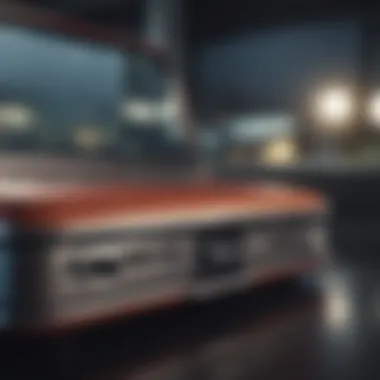

Intro
The Apple MacBook Air has long been a favored choice among users seeking a lightweight yet powerful laptop. Understanding how to maximize support resources available for this device is crucial for both optimal performance and user satisfaction. In this article, we explore the various support avenues available to MacBook Air users, providing insights into technical options, user guides, and troubleshooting methods.
Product Overview
The Apple MacBook Air is notable for its sleek design and impressive hardware capabilities. Since its inception, it has experienced several iterations, each improving upon the last.
Key features include:
- Processor Options: The latest models feature Apple's M series chips, offering enhanced performance and energy efficiency compared to earlier Intel-based versions.
- Display: High-resolution Retina displays enhance user experiences when viewing media, creating images with clearer details and vibrant colors.
- Battery Life: Users can expect long battery life that outperforms many competitors, often lasting up to 18 hours under typical usage.
- Portability: Weighing as little as 2.8 pounds, the MacBook Air provides excellent portability, making it ideal for on-the-go use.
In comparison to previous models, new iterations reflect substantial hardware optimizations, especially in processing power and graphics capabilities. The transition to Apple's own silicon has notably enhanced the system's capabilities, ensuring users find the MacBook Air efficient for both casual and professional computing tasks.
Performance and User Experience
Regarding performance, the MacBook Air consistently impresses. Thanks to its state-of-the-art processor architecture, the device can handle complex tasks without significant lag.
- Speed: Multiple user reviews praise its speed during workflows, from regular browsing to running resource-heavy applications.
- Multitasking: Users have reported satisfaction with the laptop's capacity to manage several applications at once smoothly.
- Battery Life: The endurance is a frequently highlighted benefit, making it suitable for long hours of work without needing a recharge.
User interface remains a strength in Apple's offering. With macOS, Apple promotes simplicity and ease of use across applications and features. Feedback from users emphasizes the MacBook Air's intuitive navigation.
Design and Build Quality
The design of the MacBook Air stands out all its own right. Known for a minimalist aesthetic, the device feels modern and sophisticated. Key design elements include:
- Thin Profile: The airline design makes it exceptionally sleek.
- Material Quality: Premium aluminium adds to durability while contributing to its lightweight attributes.
Users often assess the MacBook Air as highly durable, with many experiences suggesting it stands well against minor incidents.
Software and Updates
macOS is at the heart of the MacBook Air's functionality. Recent updates offer new features robustly supporting both everyday tasks and specialized workflows. Apple's frequent updates ensure that security and features remain cutting-edge.
- Compatibility: Broad selection of applications remains available, catering to a wide range of needs from productivity to entertainment.
- User Customization: Users benefit from options that allow tweaks in preferences, enhancing personal usage experiences.
Price and Value Proposition
The MacBook Air comes at a premium price, indicative of its brand value and capabilities. Models generally start around $999 and can increase based on specifications.
In terms of value:
- It offers a strong return on investment due to longevity and consistent performance over years.
- Comparatively, when set against devices like Microsoft Surface Laptop or Dell XPS 13, many find that MacBook offers superior user experience and ecosystem integration at a compatible price point.
Comprehensive understanding of support resources can elevate user experience and rectify common challenges significantly.
Understanding these elements will empower users not just to utilize their MacBook Air effectively, but also to navigate the various support offerings when needed.
Understanding Apple MacBook Air
Understanding the Apple MacBook Air is critical to fully utilizing its capabilities. This lightweight laptop offers a comprehensive user experience, focusing on portability while still featuring remarkable performance. Knowing its specifications and user experience can make a notable difference when encountering issues or transforming your daily digital life.
As users immerse themselves in the Apple ecosystem, the depth of knowledge about the MacBook Air can lead to a much smoother interaction with macOS and its unique features. Familiarizing oneself with its design principles, build quality, and flexibility could empower users to navigate challenges confidently.
Prelims to MacBook Air
The MacBook Air launched in 2008 as Apple's ultraportable laptop. Over the years, it has evolved significantly, meeting the demands of a changing technological landscape. Lightweight yet powerful, this model won merits for its sleek aesthetics and robust performance.
Designed especially for students and professionals on the go, the MacBook Air addresses essential user needs. The advanced construction allows browsers and applications to run efficiently. Moreover, with an impressive battery life, you can work on demanding tasks almost anywhere, anytime.
Key Features and Specifications
The MacBook Air's specifications define its inner workings and user experience. Several features stand out:
- Apple Silicon M-series processors: These chips ensure fast performance, enhance battery life, and support intensive applications.
- Retina display: The high-resolution screen makes images look vibrant, essential for creatives who rely on accuracy.
- Lightweight design: Compact size improves portability while still housing significant computing power.
Notably, the build quality pledges reliability. Aviary and Aluminum chassis materials not only harmonize with Apple’s aesthetic values but also enhance durability.
Therefore, responsibly understanding these features sets the stage for efficient technical support. Anyone committed to maximizing their experience with a MacBook Air needs awareness of its specifications and performances before seeking assistance.
Official Apple Support
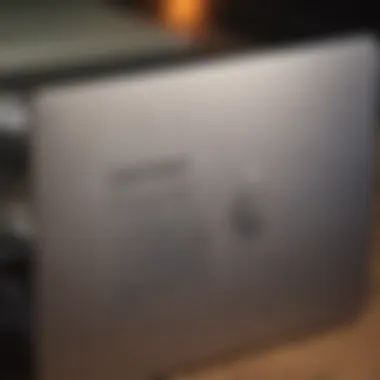
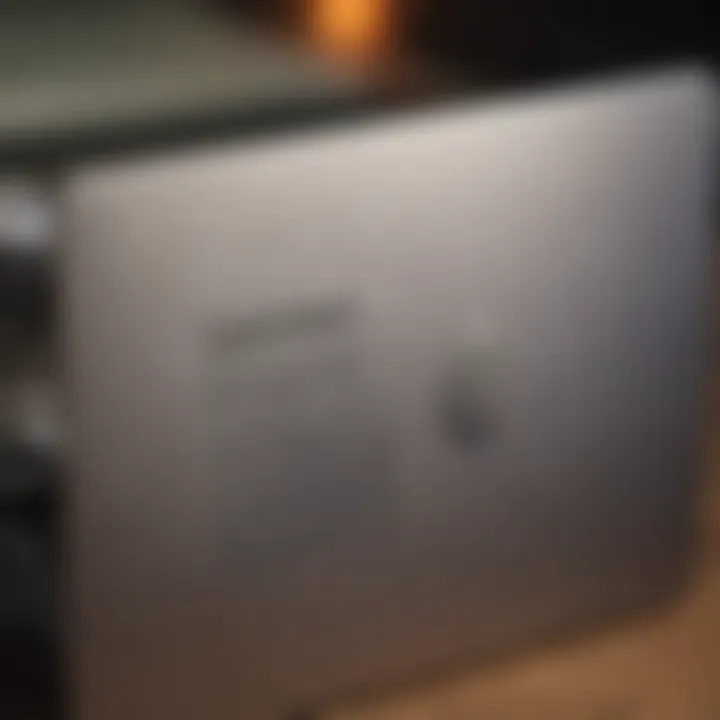
The importance of official Apple support cannot be understated when it comes to maintaining the functionality and performance of your MacBook Air. Apple ensures a robust support system that caters specifically to the needs of their products. Relying on official lines of support guarantees that users receive accurate information and expert assistance that can directly resolve issues affecting their device's usability. With Apple's reputation for quality, their support options prioritize customer satisfaction and enhance the overall user experience by addressing hardware and software concerns reliably.
Apple Support Website Overview
Visiting the Apple support website is often the first step for users seeking assistance. This platform aggregates a multitude of resources designed to address common inquiries. Users can find comprehensive sections covering various topics, such as system updates, troubleshooting guides, and product-specific manuals.
The site features clear navigation, which leads to essential resources:
- FAQs: Clear answers to common questions about MacBook Air.
- Guides and manuals: Step-by-step instructions tailored for each model.
- Software downloads: Access to the latest versions of macOS and accompanying applications.
What sets this website apart is the self-help options. Users can resolve issues independently, which eases pressure on customer service lines during peak times.
Contacting Apple Support
Should the need for direct assistance arise, contacting Apple Support can be straightforward. Apple provides multiple channels for support, catering to various user preferences. Here are the main ways to connect:
- Phone Support: Speak directly to an Apple representative for personalized guidance. This is best suited for urgent and complex issues that require immediate attention.
- Chat Support: Users can also engage in text conversation with specialists for quick inquiries, offering a less formal method for support.
- Apple Support App: This app allows users to schedule appointments, access troubleshooting tools, and manage their product’s warranty information conveniently all in one place.
"Contacting Apple Support is a vital resource for any user facing technical issues. It's the bridge to reclaiming the full functionality and support experience of your MacBook Air."
For many users, enlisting Apple Support can make all the difference in recovering their device from various technical obstacles.
User Manuals and Guides
User manuals and guides play a crucial role in enhancing the usability of Apple MacBook Air. These written materials provide essential information on the device’s functionalities, enabling users to navigate their machines efficiently. Knowledge contained within these manuals addresses inquiries related to setup, operation, and troubleshooting. In essence, having easy access to these resources empowers users to maximize their experience with the MacBook Air.
In this digital age, we often underestimate the importance of traditional user manuals. While online instructions and arrticles do exist, a well-structured manual serves as a comprehensive guide right from the start. Understanding every feature and detail of the MacBook Air is vital. It not only accelerates the learning curve but also aids in preventing potential errors or misunderstandings. Additionally, manuals often contain troubleshooting tips that can save users from frustration during common issues.
Accessing User Manuals
Accessing user manuals for your Apple MacBook Air is now simpler than it has ever been. Apple provides these manuals on their official website, making it more accessible for anyone in need of assistance. To download or view these resources, follow these steps:
- Visit the Apple Support website: Navigate to Apple's Support page.
- Choose your model: Locate your MacBook Air model from the list provided.
- Download the manual: Click on the link corresponding to the user manual to view or download it in PDF format.
- Explore additional resources: Look for tutorials or articles relevant to your needs outside of the main manual.
For macOS tasks, understanding where to find user manuals ensures that help is just a few clicks away.
Useful Tutorials for Beginners
For those just starting with the MacBook Air, tutorials can offer significant advantage. These tutorials typically cover fundamental functions, including system preferences, software installations, and navigation. Beginners benefit as they can solidify foundational skills without the overwhelming feeling of learning a complex system like macOS. Many recommended tutorials include visual aids, making it even easier to follow done instructions.
Helpful tutorials can often be accessed through the Apple Support website or platforms such as YouTube and Reddit, where more experienced users share their insights. They cover everything from day-to-day tasks like using the Finder, setting up Wi-Fi connections, and adjusting system settings, to more specialized areas like using Terminal for advanced users.
In summary, taking advantage of user manuals and tutorials is invaluable for both new and seasoned MacBook Air users. Harnessing these resources enhances the overall experience and ensures users engage efficiently with their device.
Troubleshooting Common Issues
Troubleshooting common issues is critical for maintainig the efficacy and performance of your Apple MacBook Air. This section focuses on recognizing these issues before they escalate. Offering timely solutions not only improves user satisfaction but also extends the lifespan of the device. Understanding potential pitfalls can help ehance your overall experience and utilization of this device.
Battery and Charging Problems
Issues related to battery and charging are among the most frequently encountered by MacBook Air users. A user may find that their device does not charge as expected or that the battery drains at an alarming rate. These problems can be frustrating and may hinder productivity.
- Check Hardware Formations
Ensure the power adapter is properly connected. Inspect the cable for any signs of wear or damage. A damaged cable might affect the charge stream. - Check Power Settings
Mismatched settings in your Mac's energy saver preferences can lead to unexpected behavior. Adjusting these might alleviate some issues. Make sure to keep your software up to date as newer versions may optimize battery performance. - Reset SMC
Resetting the System Management Controller (SMC) can fix unusual battery behavior. This involves turning off the device, pressing a sequence of keys, and restarting. Detailed instructions can be found in Apple's official documentation:
In most cases, a combination of these steps leads to successful outcomes. However, in more severe cases, the battery may need to be replaced by trained professionals.
Software Glitches and Solutions
Software glitches can manifest in various ways, including program crashes, slow performance, or other erratic behavior. Understanding common software issues allows users to apply fixes quickly, thereby enhancing the MacBook Air's performance.
- Run macOS Updates
Keeping operating system updated can often resolve attingent software issues. Software updates bring patches and improvements that address known bugs. Always make backup before any updates. - Safe Mode Boot
Booting into safe mode can isolate software problems. It forces the Mac to load essential services only, enabling you to troubleshoot or remove problematic applications. - Delete Misbehaving Apps
Applications that cause problems can often be identified through patterns of crashes or slowdowns. Remove these softwares and see if system performance stabilizes.
By proactively addressing these software incidents, users can enjoy a more reliable computing experience with their devices.
Display and Performance Issues
Display and performance problems are essential to identify having significant impact on day-to-day use of the MacBook Air. Common complaints include flickering screens, unresponsive properties, or unexpectedly high levels of CPU usage.
- Refresh the Display
An easy first step is to reinitiate the display. Simply click on the Apple logo and select 'Restart'. This often resolves minor graphical flukes. - Monitor System Performance
Open the 'Activity Monitor' to check for processes consuming excessive CPU or memory. Quitting higher resource demands can lead to improved performance. - Adjust Display Settings
Verify your display resolution settings under Displays in system preferences. Using a incorrect setting may result in distorted imagery or lagging performance.
Attention to these issues matters widely, as effective troubleshooting goes far in maintaining the prestige of any Apple product, including the MacBook Air.


Warranty and Repair Services
Warranty and repair services form a critical part of the user experience with the Apple MacBook Air. Understanding these services helps users protect their investments and ensure they can resolve issues effectively. Users should become acquainted with the terms and conditions of their warranty plan. Notably, every MacBook Air comes with a one-year warranty, which includes hardware repairs and technical support. The stakes are high, particularly if any failure occurs within the warranty period. That is where timely assistance is vital.
Proper awareness of warranty coverage allows users to act proactively in unexpected situations. Should any problems arise, knowing how to navigate the repair process significantly reduces downtime and restores productivity. This section illustrates the significance of understanding warranty coverage and outlines the available repair options.
Understanding Warranty Coverage
It is crucial to grasp the details of the warranty coverage for your MacBook Air. Female.
- Basic Warranty: Apple provides a limited warranty that covers defects in materials and workmanship. This spans one year from the date of original purchase. Services included under this warranty typically encompass free repairs for hardware failures and complementary technical support.
- AppleCare+: Users have the option to extend their coverage with AppleCare+. This additional plan layers on extra years of service and covers accidental damage, though fees apply for these repairs. Generally, understanding the terms of both options empowers users to determine which best suits their needs. Take a look at the Apple website conferencing product warranties in detail here: Apple Info on Warranties.
- Exclusions: Not everything is covered. Unauthorized modifications, third-party damage, and repairs performed by non-certified technicians will void the warranty. Users should take earnest care to maintain the device's integral parts and avoid guaranteed voiding.
Accessing the essential information regarding your warranty not only ensures peace of mind but also facilitates smoother resolution of unforeseen issues. Proper documentation of purchase and understand all legislation around your warranty build increased leverage in repair situations.
Repair Options: In-Store vs.
Mail-In
When issues arise, the repair options available can largely dictate how quickly the user can expect their device to be restored to full functionality.
- In-Store Repairs: This involves visiting an Apple Store or an authorized service provider. Users find this pragmatic for commonly occurring hardware issues. Apple technicians typically conduct chip-level diagnostics or replace parts right on site. Often, if the purchased product is under warranty, the repairs may be performed without any cost. It is straightforward; walking in while speaking with a technician usually yields immediate assistance. However, appointments may be required.
- Mail-In Repairs: Alternatively, users can opt for the mail-in repair service. This is a more convenient choice if there's no nearby Apple Store. Users will initiate the process through the Apple Support app or online. Packing the device properly becomes key; improper handling may lead to further damages during transport factors. Users need to keep track of return shipping, often preferable for more distant areas. The wait may extend depending on the volume of repairs being handled by Apple.
Consider the total time away from using your laptop when deciding on the approach. Research any common issues with turn-around times.
Ultimately, the method of repair depends on the urgency of the repair needed and personal comfort with either process. Understanding both options allows users more agency in determining a swift resolution to their technical concerns.
Community Support and Forums
Community support for Apple MacBook Air users represents a crucial aspect of technical assistance. Here, users find a collaborative environment where experiences, solutions, and strategies are shared. This forum-type approach enhances the learning curve and propels problem-solving to new heights. Users often face unique challenges that may not be addressed in official guides. Hence, the ability to engage with peers becomes invaluable.
Involving community elements is essential for leveraging peer knowledge. Users can contribute their insights and methods that have proven effective in specific situations. This bi-directional communication fosters a sense of belonging among MacBook Air users, further rooting their loyalty to the brand. It also facilitates quicker resolutions to common problems as individual users share what has worked for them.
Finding Help Through Apple Communities
Apple's official community forums are a prominent resource for MacBook Air users seeking assistance. These forums are hosted by Apple and attract a massive user base including both novices and experts alike.
In navigating the Apple Communities, users can easily ask questions regarding a wide variety of topics. From screen flickering issues to battery drain concerns, any problem finds a relevant thread or can be initiated if necessary. The following strategies will help in gaining the most insight and responses from these communities:
- Use Specific Keywords: When searching for information, using precise terms increases the relevance of result.
- Post Clear Questions: Providing sufficient background when asking questions encourages detailed responses. Clearly stating issues often leads to quicker, more useful answers.
- Explore New Threads Regularly: Each new thread can offer a unique perspective or another user's similar challenge.
By utilizing Apple's community support effectively, users can unlock a wealth of shared knowledge with minimal effort.
Engaging with Expert User Discussions
Expert user discussions within Apple Communities present a unique opportunity. Members sometimes include seasoned users or technical aficionados ready to share practical advice, insights, and solutions.
Participating in such discussions brings numerous advantages:
- In-depth Explanations: Experts expand on solutions with detail that official documentation may not cover. They bridge gaps between novice understanding and technical depth.
- Best Practices: Engaging with expert users can reveal best practices unknown to typical users. These range from optimal settings to useful applications.
- Networking: Forming connections with technically skilled individuals can lead to further assistance beyond the forums. Mustering supportive contacts enhances the learning journey substantially.
“Community contributions facilitate a diverse spectrum of insights, enhancing the capability of each user to resolve issues effectively and efficiently.”
Third-Party Support Solutions
In the realm of technology, finding reliable support can be challenging. Many Apple MacBook Air users look beyond Apple’s official support channels. Third-party support solutions provide alternative avenues for assistance. This can range from independent technicians to user communities online. Such services may have advantages depending on one’s situation. However, it is important to systematically evaluate the options available.
Reputable Third-Party Support Services
When considering third-party options, identifying reputable services is essential. Here are several reputable companies known for their quality support for Apple products:
- Geek Squad: A wing of Best Buy, it offers direct technical help for Apple users, including repairs and setups. They often have on-site and remote support.
- uBreakiFix: This service specializes in device repairs, including screens, batteries, and more. They are an authorized service provider for Apple as well.
- Apple Communities: Online forums where users discuss issues they encounter. Information is shared often, leading to practical solutions for problems.
Utilizing these services can sometimes fill the gaps left by official support systems. A knowledgeable technician can address problems quickly and effectively. Furthermore, some third-party services provide flexible repair options.
Risks of Non-Official Support
Engaging with non-official support brings both benefits and caveats. Understanding the risks involved is crucial. Firstly, non-authorized repairs may void warranties. Using a third-party repair service does carry inherent risks.
Risks associated with non-official support include:
- Quality of Service: Not all technicians have equal levels of expertise. The lack of standardization can lead to inconsistent results.
- Parts Quality: Substitute parts used in repairs may not meet Apple’s specifications. This can lead to performance issues in the future.
- Data Security: Handing over any device to an unknown service poses privacy risks. Always ensure that you trust the source.
To summarize, the use of third-party support solutions offers varied perspectives on remedying issues with the MacBook Air. Though they can be beneficial, an informed choice informed reduces the potential drawbacks.
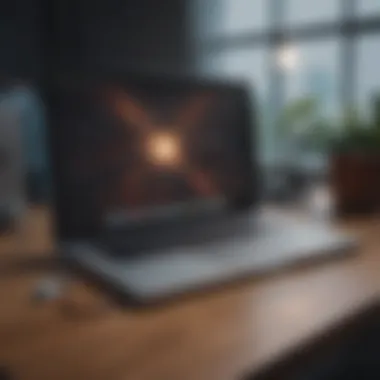

Keeping Your MacBook Air Updated
Keeping your MacBook Air updated is an essential practice that significantly enhances both performance and security. Regular updates provide not just new features but also essential fixes for bugs that could affect your device's operation. Understanding how to manage updates is crucial even for experienced users who might overlook this aspect. Below, we will explore the hill corner of updates necessary to ensure your device runs smoothly.
Importance of Software Updates
Software updates contribute to the overall health of your MacBook Air. They include patches that rectify known vulnerabilities, thus safeguarding your personal data against potential breaches. Updates also optimize system performance and compatibility with the latest apps or services. Here are some key benefits of keeping your system current:
- Enhanced Security: Regular patches fix vulnerabilities that malicious software might exploit.
- Improved Performance: Updates often include bug fixes that improve system responsiveness and speed.
- New Features: Each update can bring exciting new functionalities or interface changes that enhance user experience.
- Compatibility: Stay up-to-date with other software or devices, ensuring your MacBook works excellent while maintaining its ecosystem of applications.
Not only users of tech-advanced tools need to update, it is equally essential for individuals through all auses of usage. Ignoring this process might lead to reducing features promised in latest versions or facing obstacle while engaging newer content forms. Staying updated translates skill into proficiency.
How to Update Your MacBook Air
Updating your MacBook Air doesn’t have to be complex. Follow these straightforward steps to ensure you are always on the latest version:
- Open System Preferences: Locate the Apple icon on the top left corner of your screen and select 'System Preferences.'
- Go to Software Update: In the System Preferences window, click 'Software Update.' Your Mac will check for available updates.
- Install Updates: If an update is available, click 'Update Now' or 'Upgrade Now.' Follow the onscreen prompts, and your MacBook will update.
- Automatic Updates: Consider enabling automatic updates. You can select the box to automatically keep your Mac updated in the Software Update window.
For those who appreciate technical details, here's a code block to check your macOS version in terminating to command interface:
This simple command will present essential details within your software environment.
Ensure you regularly allocate time to review your update settings. Keeping it on automatic can save hassle so you can focus on enjoying your MacBook Air without unnecessary interruptions.
Note that ensuring access for storage availability is crucial before initiating updates, especially if major upgrades are on list.
Updates provide more than just fresh paint on the walls. They are foundational to a secure and optimally functioning MacBook Air.
Backup and Data Recovery
Data is a crucial part of using your Apple MacBook Air. From important documents to cherished photos, losing data can be disastrous. Therefore, understanding how to effectively backup and recover data is paramount. This section highlights crucial elements, benefits, and considerations regarding backup and data recovery processes.
Regular backups can prevent loss during hardware failures, software issues, or user errors. With the fast advancements in technology, it becomes easy to overlook the significance of safeguarding important information. Moreover, in a world increasingly dependent on digital assets, having a reliable data recovery strategy will bring peace of mind.
While technology cannot guarantee total protection against every data loss scenario, it can minimize risks and preserve vital information. Thus, ensuring that you understand backup methods is both beneficial and necessary for smooth operation.
Using Time Machine for Backups
Time Machine is one of the most effective tools built into macOS. It automatically backs up your entire Mac whenever an external drive is connected to your MacBook Air. Setting it up is straightforward, enhancing its suitability for most users. This backup method will cover your system files, apps, accounts, preferences, music, photos, videos, and more. To initiate this process, you'll need an external drive or network-attached storage (NAS).
- Connect your external drive to your Mac.
- Open Time Machine settings by going to System Preferences.
- Select your external drive as the backup disk.
- Time Machine will now begin the backup process automatically.
Benefits of Using Time Machine:
- Automatic Backups: Once set up, it performs regular backups without you needing to remember.
- Incremental Backups: Only changes after the last backup are saved.
- User-Friendly Interface: Recovery is as simple as browsing Finder, selecting the file, and restoring it.
Keep in mind that an external drive must always be connected for Time Machine to work. If the drive is disconnected, it won’t perform the backup.
Recovering Lost Data
Despite backup efforts, there may still be instances when data loss occurs. Understanding how to recover that lost data is key to minimizing inconvenience. If you notice that a file is missing, act swiftly to increase recovery chances. Depend on several options to retrieve lost files.
Strategies for Recovery:
- Use Time Machine: If a file is missing, you can go back in Time through the Time Machine interface and retrieve older versions of files directly.
- Check for Trash: Files deleted within macOS might still be found in the Trash. Open Trash, find your file, and restore it.
- Data Recovery Software: In cases where files are irretrievable through Time Machine or Trash, employ third-party data recovery tools. Applications like Disk Drill or EaseUS Data Recovery can scan your drive for remnants of lost files.
- Consider Professional Services: If data recovery software fails, professional data recovery services exist, albeit generally at a higher cost.
As digital data becomes indispensable in daily life, it's essential to incorporate a backup system into your usage routine.
Regular backups not only save personal treasures but also key business related information. Savvy users will always make sure to schedule time for backups - it's preventative measures like these that safeguard digital assets.
Culmination
In this article, we have explored one of the fundamental aspects of owning an Apple MacBook Air—the available support resources, both official and unofficial. Understanding the range of support options aids in maximizing the efficiency of the MacBook while addressing potential issues that may arise during its use. From the official channels provided by Apple to community-driven platforms, these resources are essential for troubleshooting, learning, and staying informed on best practices.
Recap of Key Support Resources
As discussed throughout this article, several key support resources stand out:
- Official Apple Support: The Apple Support website is a first stop to find troubleshooting guides, user manuals, and information on warranty services.
- User Manuals and Guides: Providing essential insights into MacBook Air's features and functionalities, these manuals enhance user competence.
- Community Forums: Platforms such as Apple Communities or reddit.com serve as valuable spaces for connecting with experienced users to discuss common challenges and solutions.
- Backup and Data Recovery: Utilizing tools like Time Machine, users can foster greater security and confidence in managing their data.
- Third-Party Services: While official services are recommended, trustworthy external support solutions can also provide alternate assistance.
These resources collectively ensure that users can navigate their MacBook Air experience with confidence, equipped with the right knowledge to resolve issues when they occur.
Encouragement to Seek Help When Needed
While technology aims to empower users, issues can still arise unexpectedly. It's crucial to recognize that seeking help is both wise and necessary. Access to support means leveraging the combined wisdom of official sources and community insights.
_



