Mastering Apple Music on Your iPhone: Step-by-Step Guide
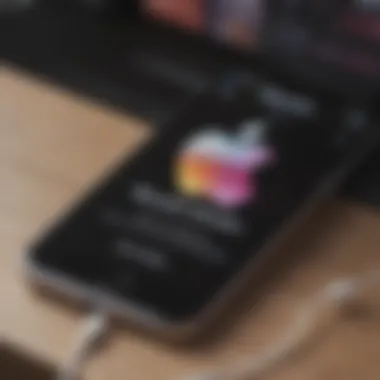
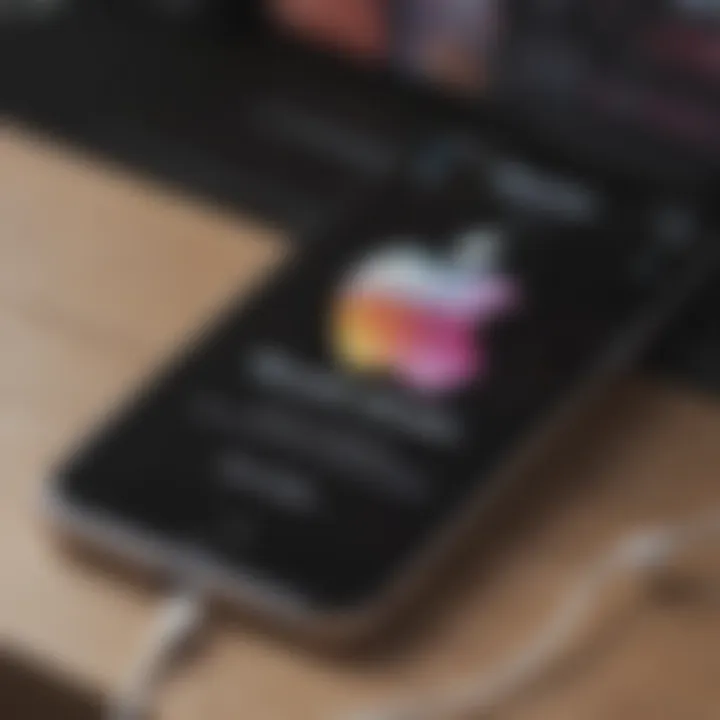
Intro
Getting into the groove of your favorite tunes has never been easier, especially if you're an iPhone user. Apple Music provides a vast library of songs, curated playlists, and offers an ecosystem that’s hard to beat.
This guide will take you through the nitty-gritty of how to get Apple Music on your iPhone, touching on every necessary step from initial signup to troubleshooting any bumps along the road. Whether you are a new user or turning the corner from a free trial to a hefty subscription, understanding each phase is vital in truly enjoying what Apple Music offers.
Exploring Apple Music
Apple Music is more than just a music streaming platform; it’s a full-fledged experience intertwined with the Apple ecosystem. There’s something inherently satisfying about how well the service integrates with other Apple products and services. This narrative will give you the ins and outs of what to expect and guide you step-by-step.
Product Overview
Apple Music is a streaming service that revolutionizes music listening for many users. Launched in 2015, it has made significant strides, expanding its features and catalog over time. Here’s a closer look at what Apple Music brings to the table.
Key Features and Specifications
- Extensive Music Library: Currently, Apple Music boasts over 90 million songs, encompassing various genres from pop to indie and everything in between.
- Curated Playlists: Expertly curated lists keep your listening experience fresh and enjoyable. From workout jams to late-night chill-out playlists, there’s something for everyone.
- Offline Listening: Download your favorite tracks to listen without needing a data connection.
- Exclusive Content: Apple Music offers exclusive albums and content from renowned artists, making it a go-to for fans.
Comparing Previous Models
While there isn’t a direct model comparison, the evolution of Apple Music reflects in its features. What started as a simple streaming service has grown to include spatial audio, lossless audio quality, and a more intuitive user interface. Each update has brought improvements that personalize the listening experience, holding true to Apple’s commitment to quality.
Performance and User Experience
Performance Analysis
When it comes to performance, Apple Music excels in loading speed and multitasking capabilities. Songs load quickly, and switching between playlists is generally seamless. Battery life consumption remains reasonable even on extensive listening sessions, making it a suitable option for long commutes or road trips.
User Interface and Ease of Use
The user interface has an elegant design, making it easy for anyone to navigate. Tabs are intuitively placed, and searching for songs or artists is straightforward. New users shouldn’t feel overwhelmed, thanks to the clean layout that Apple is known for.
User Experience Feedback
Most users appreciate how Apple Music manages to blend music with social features. Sharing playlists or tracks with friends, checking what they’re listening to, and discovering new recommended songs based on personal tastes feel organic and user-friendly.
Design and Build Quality
Design Elements
The aesthetic of the app is aligned with Apple’s trademark minimalist design philosophy. Bold colors and striking album art bring a vibrant touch to your music library.
Material Used in Construction
This section may not apply directly to the app since it's primarily a digital service, but when considering the app experience across devices, it shines best on iPhones, with the superb retina display enhancing the visual elements.
Build Quality Assessment
From a digital perspective, the app is stable with few crashes reported. Frequent updates ensure users benefit from both performance and security enhancements, which helps maintain a solid user experience.
Software and Updates
Operating System Features
Apple Music seamlessly integrates with iOS features like Siri and Apple CarPlay. Using Siri to request songs or control playback feels intuitive and helps keep your hands free.
App Compatibility
The app is available across most Apple devices, making it an attractive choice for users deeply embedded in the Apple ecosystem. You can start a playlist on your iPhone and switch to iPad or Mac without losing your spot.
User Customization Options
Users can customize their libraries, create playlists, and adjust the audio settings for their specific preferences, enhancing the whole music experience.
Price and Value Proposition
Price Points
Apple Music comes with various subscription options, including individual plans, family plans, and student discounts, making it accessible for various budgets. The individual plan typically starts around $9.99 per month, with immediate access to the entire library.
Value for Money
In terms of value, Apple Music stands out with its extensive catalog and exclusive offerings. It also provides features like lossless audio which positions it ahead of some competitors.
Comparison with Similar Products
When stacked against competitors like Spotify or Amazon Music, Apple Music’s blend of exclusive content, high-quality audio, and well-integrated experience makes it appealing for users who prioritize quality over just quantity.
This guide sets you up for a smooth journey into the sounds of Apple Music on your iPhone, allowing you to savor each moment with your favorite tracks.
Understanding Apple Music
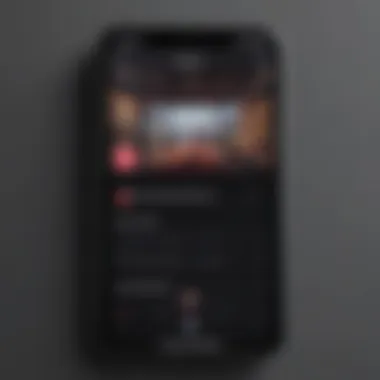

In the digital world we live in, music has become a vital part of our daily lives. Understanding Apple Music is pivotal for anyone looking to enhance their audio experience on an iPhone. This section will delve into its core elements, distinctive features, and the advantages it brings to the table, allowing users to make an informed decision about whether to subscribe.
Overview of Apple Music
Apple Music is more than just a music streaming service; it’s a vast library of over 70 million songs at your fingertips. Launched in 2015, it has since evolved into a robust platform offering a variety of listening experiences, including curated playlists, radio stations, and exclusive content. At its core, it’s about connecting users to music, not just through listening but also via discovery and engagement. Not only can you stream music online, but you can also download your favorite tracks for offline enjoyment, making it a flexible choice for music enthusiasts on the go.
Key Features
Apple Music comes loaded with an array of features that help it stand out among other music streaming services:
- Curated Playlists: Apple’s editorial team crafts playlists that cater to different moods, genres, and activities.
- Live Radio: With stations like Beats 1, listeners can tune into live broadcasts for music, artist interviews, and real-time news.
- Music Videos and Concerts: Users have access to an extensive collection of music videos and live performances, available directly in the app.
- Integration with Siri: Apple Music allows users to create playlists and play tracks using voice commands, adding convenience to the experience.
These features make it not just a place to listen to music but also a platform for discovering new artists and styles.
Benefits of Subscription
Subscribing to Apple Music offers a range of benefits that can greatly enhance your listening experience:
- No Ads: Enjoy uninterrupted listening without the annoyance of advertisements breaking the flow of your favorite tracks.
- Offline Listening: Download music directly to your device so you can enjoy it without an internet connection, which is a lifesaver during commutes or in areas with poor connectivity.
- Family Sharing: With a single subscription, you can share your Apple Music access with family members, making it a more economical choice.
- Personalized Recommendations: The more you listen, the better the app understands your tastes. It’s tuned to suggest tracks and albums tailored to your preferences.
By understanding Apple Music's ins and outs, users are equipped to take full advantage of its offerings, enriching their overall music experience.
Preparing Your iPhone for Apple Music
To enjoy the vast world of tunes that Apple Music offers, it's crucial to ensure your iPhone is well-prepared. This stage is not merely about having the latest songs at your fingertips; it’s about creating a smooth and seamless experience from installation to listening. Improper preparation could lead to a frustrating setup process, slow connections, or even worse, a less enjoyable listening experience. Let’s dive into the pivotal steps to set up your iPhone aptly for Apple Music.
Checking iOS Version
First off, you need to verify your iPhone's iOS version. Apple Music thrives best on updated systems, as newer versions often introduce features that enhance user experience. This is essential—think of it as ensuring your foundation is solid before building a house. To check your iOS version, simply go to Settings > General > About. There, you'll find the number next to Software Version. It’s ideal to be running the latest version, though Apple Music also supports some earlier releases.
- Why it matters: Running an outdated version may limit functionalities, resulting in a less-than-ideal experience.
- Updating your device: If your iOS is not up to date, navigating to Settings > General > Software Update allows you to download the latest update, provided you have a stable internet connection.
Internet Connectivity Requirements
Next on the list is ensuring your iPhone is connected to the internet. Apple Music is a streaming service, meaning a steady and fast connection is paramount. Without the right bandwidth, you could encounter buffering or poor-quality audio, which can be a real buzzkill when you're vibing. Whether you're on Wi-Fi or using a mobile data plan, just make sure your signal is strong.
- Wi-Fi: Preferred for streaming high-resolution audio and using data-intensive features like music downloads for offline listening.
- Mobile Data: Handy when you're out and about, but keep an eye on data usage as it can tick away quickly.
It’s wise to check your connection before diving into the Apple Music world. You can do this by opening any other streaming app or loading a webpage to gauge your speed.
Creating an Apple
Lastly, if you haven’t already, you must create an Apple ID. This is the golden ticket that opens the door to not just Apple Music, but the entire ecosystem of Apple services. Think of it as your membership card—without it, you’re left outside looking in.
To create an Apple ID:
- Go to Settings on your iPhone.
- Tap on Sign in to your iPhone at the top.
- Select Don’t have an Apple ID or forgot it? and follow the prompts to set one up.
- You’ll need to verify your email address, so keep an eye on your inbox after the registration.
Having an Apple ID not only allows you to access Apple Music but also lets you unlock exclusive content, utilize the iCloud for backups, and make purchases on the App Store. Plus, it’s essential for subscription management.
In summary, preparing your iPhone for Apple Music is not just about opening an app; it's about laying the groundwork for a delightful music experience. Make sure your iOS is up to snuff, your internet is reliable, and your Apple ID is active. From there, you’re ready to dive into the universe of melodies waiting just a tap away.
Downloading the Apple Music App
The first step to enjoying the vast musical universe that Apple Music has to offer is downloading the app itself. This task may seem trivial, but it plays a pivotal role in ensuring that you have seamless access to your favorite songs, albums, and playlists on your iPhone.
By properly navigating the App Store, you can avoid hiccups later on in the installation or usage phases. Not only does the Apple Music app integrate beautifully with other features of iOS, but it also provides a user experience that caters to both seasoned music aficionados and those with a more casual interest in tunes.
Navigating the App Store
Navigating the App Store is fairly straightforward, but let’s break it down to make sure nothing slips through the cracks. Look for the App Store icon; it’s a blue square with a white "A" made out of popsicle sticks. Once you're in the App Store, you'll have multiple browsing options at your fingertips—like categories, top charts, and features.
For downloading Apple Music,
- Use the Search Tab: Type in "Apple Music". This should immediately bring up the app at the top of the list.
- Check Icons and Descriptions: Make sure you are selecting the official Apple Music app by checking the developer information. It should clearly state that it's developed by Apple, Inc.
- Review Ratings and Reviews: Even if you’re eager to dive in, it’s wise to glance at user ratings and reviews to get a sense of any issues current users are facing, especially regarding compatibility with your specific iOS version.
Installation Process
After you locate the app, the next step involves installation. Usually, the button that catches your eye will say "Get" or have a cloud icon with an arrow if you've downloaded it previously. Here's how to go about it:
- Tap on the Button: Hitting the button starts the download and installation process.
- Authenticate if Needed: You might need to enter your password, use Face ID, or Touch ID, depending on your device’s settings.
- Wait for the App to Download: This shouldn’t take long if you’re on a stable Wi-Fi connection. The app icon should start shaking and show a progress circle as it downloads.
- Locate the App: Once installed, the icon will appear on your home screen, and you can easily tap to open it.
App Permissions
Before you can use the Apple Music app to its full potential, you’ll need to grant some permissions. These permissions are essential for a tailored experience, allowing Apple Music to access your music library, play music through the speaker, and deliver notifications. Here’s a list of permissions you may need to handle:
- Media Library Access: This allows the app to play your existing music library alongside Apple Music's offerings.
- Notifications: Enable these if you want updates on new releases and curated playlists; it helps you stay in the loop with your favorite artists.
- Background App Refresh: This can be better for users who want to enjoy uninterrupted music when switching between apps.
Remember, taking a moment to set these permissions properly can save you a lot of trouble down the line!
In sum, downloading the Apple Music app is your gateway to endless audio experiences. Each step—from searching to installing—is a stepping stone towards enriching your musical journey on an iPhone. The Apple ecosystem is designed for fluidity, so this initial setup allows you to fully capitalize on all features Apple Music offers.
Setting Up Your Apple Music Account
Setting up your Apple Music account is a pivotal step toward unlocking a world of music tailored just for you. Without establishing your account, the incredible features that come with Apple Music remain just out of reach. Your music experience on your iPhone can be vastly enhanced once you create your account and gain access to a plethora of songs, playlists, and discoverable content. It's not just about streaming; it's about curating a personal soundtrack for your life.
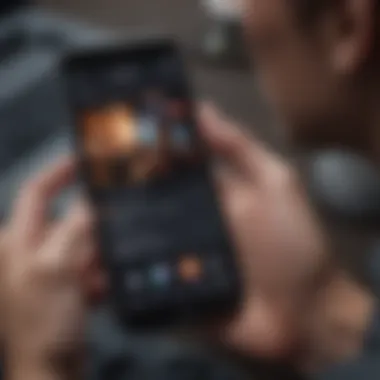
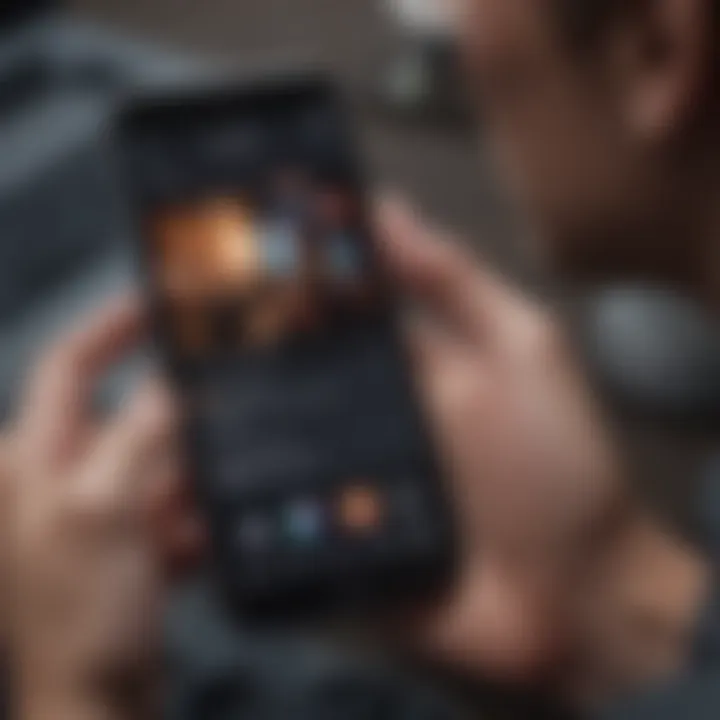
Choosing a Subscription Plan
When it comes to selecting a subscription plan, you have options. Apple Music offers a few different tiers designed to suit various preferences and budgets. Here’s a rundown of commonly available plans:
- Individual Plan: This option is usually for one person, perfect if you’re a lone wolf when it comes to music.
- Family Plan: This is a savvy choice if you want to share your love for music with family members. This plan typically supports up to six users.
- Student Plan: If you're still hitting the books, this plan offers a discount for eligible students. It’s a no-brainer for those attending college.
Each plan has its unique benefits, but all of them grant you access to the same library of over 70 million songs. It’s a matter of personal preference and need. Whether you are listening solo or with the whole gang, there's a plan that fits your music needs.
Linking Payment Methods
After you've settled on a subscription plan, the next step is linking your payment method. It’s a crucial detail, akin to securing the keys to your musical kingdom. Here’s a simplified approach:
- Open Your Settings: On your iPhone, go to the Settings app.
- Tap on Your Name: At the top, tap on your Apple ID name.
- Select Payment & Shipping: In this menu, input your credit card details or select another payment method.
- Confirm: Save your changes, and you’re ready to go.
Utilizing your Apple ID, you're all set for automatic renewals, ensuring that your music does not skip a beat come subscription time!
Exploring Trial Options
Before diving in head first, Apple often provides trial options that allow you to dip a toe in the water. Usually, new users are given a free trial period which lets you explore everything Apple Music has to offer without spending a dime initially. Here’s what you should know:
- Typical Duration: Most trials last for three months, though sometimes you might come across special promotions that offer longer durations.
- No Strings Attached: As long as you cancel before the trial ends, your card won't be charged. This feature is invaluable to test drive the service without financial commitments.
- Limited Availability: Keep an eye on eligibility as often, this is restricted to new subscribers.
Navigating the Apple Music Interface
Navigating the Apple Music interface is essential for anyone wanting to get the most from this music streaming service. It acts as the central hub where you access all the music, playlists, and features Apple Music has to offer. Understanding how to maneuver through this interface not only enhances your experience but also saves time when you're looking for specific tracks or exploring new ones.
Home Screen Overview
The Home Screen of Apple Music greets you like an old friend, displaying a curated mix of music that caters to your tastes. This section isn't just a jumble of titles; it features tailored recommendations based on your listening history. You’ll notice various sections such as "Listen Now," which highlights what's fresh and trending, plus your recently played playlists. The "Browse" feature introduces new albums, top charts, and the latest releases, giving a comprehensive snapshot of what’s hitting the airwaves. To navigate effectively, tap the icons at the bottom of your screen. This will guide you to different areas without much fuss, keeping the process seamless.
Discovering Music
When it comes to discovering music, Apple Music makes it a walk in the park. The app lets you explore various genres and curated playlists that cater to every mood under the sun. If you’re curious about what’s currently popular or need a fresh soundtrack for your workout, simply head to the ‘Browse’ section. Here, you can dive into genre-specific playlists, handpicked recommendations, or charts that illustrate what's trending in real time.
Additionally, each artist offers their own page, filled with their discography, albums, and recommendations for similar tunes. You can even ask Siri to help you find something specific or explore new artists and sounds, bridging that gap between technology and personalized music experiences.
Creating and Managing Playlists
Creating playlists on Apple Music is akin to crafting a mixtape for the digital age—you control the vibe! To build a new playlist, simply navigate to the Library, select "Playlists," and then hit the "New Playlist" button. From there, you can name your masterpiece and start adding tracks. You can use the search function to find songs, or browse through your favorite albums.
Managing your playlists is equally straightforward. You can rearrange tracks with a simple drag-and-drop method or delete songs that no longer fit the mood you aim for. Enhancing your playlists by adding cover art or sharing them with friends can also elevate your experience. Remember, playlists can be set to private or public, adding a layer of social networking to your personal collection.
"The best part about Apple Music is that it turns every listening session into an adventure."
In essence, mastering the navigation of the Apple Music interface is a critical step in ensuring you derive maximum enjoyment from this service. Whether it's finding that classic song that takes you down memory lane or discovering the next big artist, knowing where to look and how to operate the app is half the battle.
Utilizing Apple Music Features
Navigating the extensive offerings of Apple Music goes beyond simply being able to listen to your favorite tunes. The features within this platform can significantly enhance your musical experience. Whether you're jamming out at home, on your daily commute, or just chilling in your living room, knowing how to utilize these features can truly elevate your engagement with music.
Offline Listening
One of the standout features of Apple Music is its offline listening capability. This is especially beneficial for those times when you find yourself without a solid internet connection—like when you’re on a flight or in a tunnel where the signal drops off. With offline listening, you can download your favorite albums, playlists, or singles directly to your iPhone. It’s quite convenient, allowing you to listen to music without burning through your data plan.
To download music for offline listening, simply follow these steps:
- Open the Apple Music app.
- Browse or search for the song or album you wish to download.
- Tap the more options button (usually represented by three dots).
- Select Download or Add to Library if you want to download a playlist or entire album.
By enabling this feature, you can ensure that your music library is accessible anytime, anywhere. It’s a game-changer for frequent travelers or those with limited data plans.
Sharing Music
Sharing music isn't just a feature; it's a way to connect with friends and family over shared tastes and experiences. Apple Music includes several options for music sharing, making it easy to introduce new tracks to your circle or get recommendations from others.
There are a few methods you can use to share your music:
- Via Messages or Social Media: Tap the share icon next to a song or album and choose a method to share it, like text, email, or social media platforms.
- Family Sharing: If you have a Family Sharing plan set up, you can easily share your Apple Music subscription with family members, allowing everyone access to a world of music.
Utilizing these sharing features fosters a community spirit while allowing everyone to enjoy the eclectic mix of music that makes Apple Music so appealing. It’s not just about listening—it's about sharing the joy of that perfect song with your loved ones.
Using Siri with Apple Music
Integrating Siri with Apple Music brings a whole new level of control to your listening experience. If you’re the type of person who prefers hands-free access, using Siri allows you to manage your music simply by using your voice. Just say commands like:
- *"Hey Siri, play my gym playlist."
- "Siri, add this song to my favorites."
- "Hey Siri, skip to the next track."
This functionality not only streamlines how you interact with the app but also enhances safety, particularly when you're driving. Simply speak your preferences, and Siri takes care of the rest. For tech enthusiasts and users looking to optimize their experience, utilizing Siri with Apple Music is a must.
Tip: Adjust the Siri settings in your iPhone settings to ensure it's working seamlessly with Apple Music.
By tapping into these features—offline listening, music sharing, and Siri integration—you will discover a rich world that Apple Music provides. Each element plays a crucial role in enhancing your overall listening experience, affirming that this platform is more than just a place to stream songs.
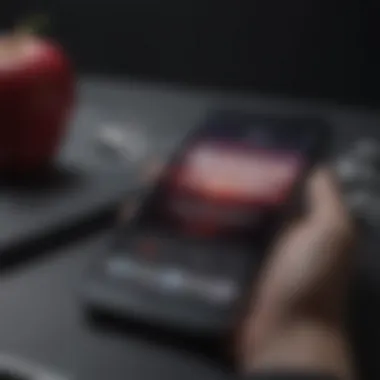

Troubleshooting Common Issues
Navigating the world of Apple Music can be smooth sailing for the most part. However, it’s no secret that sometimes, you might run into a bump in the road. Understanding how to troubleshoot common issues is crucial, as it helps to maintain a seamless experience and ensures you get the most out of your subscription. Whether you’re facing logging difficulties, playback interruptions, or managing your subscription, knowing how to address these hurdles minimizes frustration.
Login Problems
Login problems can be a real nuisance, especially if you’re eager to jam to your favorite tracks. If you find yourself unable to log into your Apple Music account, here are a few things to consider:
- Check Your Credentials: Often, it might just be a simple typo. Ensure that you're entering the correct email address and password. It’s all too easy to mix up those letters!
- Reset Your Password: If you’ve forgotten your password, don’t sweat it! You can reset it via the Apple ID account page. Just follow the prompts, and you’ll be good to go in no time.
- Two-Factor Authentication: If you have this security feature enabled, ensure you have access to your trusted devices to receive the verification code.
In case you’re still facing issues, consider checking your internet connection. Sometimes, a weak connection can block access to your account.
Playback Issues
There’s nothing worse than getting into the groove of a song, and then—bam!—it stops playing. Playback issues can stem from a variety of causes. Here’s how to tackle them:
- Check Your Network Connection: Streaming music requires a stable internet connection. Whether you're using Wi-Fi or cellular data, ensure your connection is solid.
- Update the App: Occasionally, the app itself might need an update. Check the App Store for any pending updates. An outdated version could be the culprit behind playback glitches.
- Clear Cache and Data: If you're still experiencing issues, try clearing the app’s cache. You can do this by going into your iPhone settings, finding Apple Music, and selecting the option to clear cache.
"A consistent connection is like a good friend; it's always there when you need it!"
Ensuring your app is working properly can turn that frown upside down.
Subscription Management
Understanding how to manage your subscription is essential for avoiding unwanted surprises at billing time. Here are some aspects to pay attention to:
- Check Your Subscription Status: Sometimes, things can slip through the cracks. Occasionally, checking the status of your Apple Music subscription is wise. Navigate to the Settings app > Your Name > Subscriptions to view your current plan.
- Renewal Dates and Payment: Subscriptions can renew automatically. Make sure you check your renewal date and confirm that your payment method is up to date to prevent any service interruptions.
- Change Plans as Needed: Have you outgrown your current plan? Or maybe you’ve got a few new family members who want in? Managing your subscription allows you to switch between individual, family, or student plans as your needs change. Just do it through the same Subscriptions menu in your settings.
Addressing these common issues proactively ensures you stay in tune with your music and enjoy the full benefits of your Apple Music subscription.
Compatibility with Other Apple Devices
Understanding how Apple Music fits within the broader Apple ecosystem is vital for those looking to maximize their musical experience. It's not just an app for your iPhone; it's designed to integrate seamlessly with virtually every device Apple offers. This cross-device compatibility makes it easier for users to enjoy music in any setting, whether at home, on the go, or while working out.
Using Apple Music on iPad
Using Apple Music on an iPad can elevate the listening experience significantly. The larger display enhances album art visibility and makes navigating playlists a joy. Your iPhone routines are easily transitioned to your iPad, meaning you can pick up right where you left off. Moreover, the Split View feature allows simultaneous multitasking, enabling users to scroll through music recommendations while catching up on the news or browsing the web.
- Higher Audio Quality: The iPad's hardware often provides superior audio output compared to smaller devices, offering a richer sound.
- Larger Library Access: With the bigger screen, browsing through extensive playlists and song catalogs becomes more intuitive.
Integration with Apple Watch
Apple Watch users find Apple Music particularly beneficial due to its hands-free functionality. Listening to music while jogging or working out has never been easier. With your favorite tunes available right on your wrist, you can leave your iPhone behind during workouts. The music controls on the watch are straightforward: play, pause, skip, or even adjust the volume, with just a flick of your wrist.
"Your favorite playlists are just a tap away, allowing you to focus on your workout without the distraction of handling a phone."
- Offline Playback: Download tracks directly to your Apple Watch for when your phone isn't within reach.
- Siri Integration: Use voice commands to play specific songs or playlists without fumbling with your device.
Streaming on Apple TV
Using Apple Music with your Apple TV transforms a regular sitting room into a concert hall. With a simple setup, you can enjoy music on a larger screen through your home audio system. This is perfect for parties or family gatherings where visual audio experience can turn into a spectacular presentation. You can easily browse through music, see lyrics on screen, and even tap into curated playlists.
- Visual Enhancements: Enjoy stunning 4K music videos and artist interviews, giving an added layer of engagement.
- Home Sharing: Stream music stored on other Apple devices in your home, making it feasible to create a cohesive audiovisual environment.
Exploring Apple Music and the Apple Ecosystem
In the realm of digital music, Apple Music nestles itself uniquely within Apple's expansive ecosystem, amplifying each user's experience across devices. Understanding how to navigate this ecosystem is key for any tech enthusiast eager to make the most out of their Apple gear. This segment highlights the integrated functionalities, user-friendly features, and how Apple Music interlinks with other Apple products to create a harmonious digital experience.
Music Sharing via Family Sharing
Apple provides a convenient feature called Family Sharing, which opens the doors to shared experiences among family members. If you’ve subscribed to Apple Music, you can easily share your subscription with up to five others.
- Conveniency: Family Sharing means that everyone can enjoy their personalized playlists, recommendations, and library without creating separate accounts. This lets users prevent unnecessary costs and manage subscriptions under one account.
- Individual Preferences: Everyone can receive their own music recommendations based on personal listening habits, fostering a sense of individuality while sharing the same service. This also keeps the library tidy and minimizes clutter.
- Manage Parental Controls: For families with younger music lovers, Apple Music allows for parental controls. Parents can monitor what their kids listen to and set restrictions, ensuring a safe listening environment.
“With Family Sharing, your family can enjoy their favorite tunes together but in their own unique ways.”
Cross-Platform Functionality
The brilliance of Apple Music doesn’t stop with the iPhone. The service excels in delivering a cross-platform experience that brings music right to your fingertips, no matter the device you are using. Here’s why this functionality is crucial:
- Seamless Integration: Whether you are using an iPad, an Apple Watch, or even Apple TV, your Apple Music account is accessible and syncs beautifully. This means that users can begin listening to a new album on their iPhone, pause it, and then continue listening on their iPad without missing a beat.
- Desktop Access: Not just confined to mobile, users can enjoy Apple Music on their computers. The Mac and Windows versions provide a robust listening experience, complete with all the features of the mobile app.
- Web Player Availability: For those times when you might be using a device that doesn’t have a dedicated app, you can access Apple Music via the web browser. This gives you flexibility, especially when you’re using a friend's or a work computer.
In short, the cross-platform functionality allows users to stay connected with their music library, no matter where they are or what device they are using. Apple Music doesn’t just adapt; it thrives within the Apple ecosystem, creating an interconnected digital music experience.
End
As we close out this comprehensive guide, it’s vital to reflect on the significance of effectively accessing Apple Music on your iPhone. This isn't just about downloading an app; it’s about enhancing your music experience, making it seamless and enjoyable. Apple Music integrates effortlessly within the Apple ecosystem, bringing a myriad of features directly to your fingertips. This article has laid out every step necessary, from downloading the app to troubleshooting issues that may arise.
Summarizing Key Points
- Apple Music Benefits: Subscription to Apple Music opens the door to millions of songs, playlists curated by experts, and the ability to explore music without limits.
- Setup Procedures: Each step to get started has been explained: checking your iOS version, downloading the app, and setting up your account.
- Troubleshooting: Potential problems like login issues or playback difficulties were addressed, ensuring you have tools to resolve common concerns.
- Cross-Device Compatibility: The guide touched upon using Apple Music across different Apple devices, enhancing the music experience whether at home or on the go.
- Future of Music Streaming: Understanding this can set you up for success as music streaming continues evolving.
In a nutshell, acquiring Apple Music on an iPhone is straightforward yet indispensable for any tech enthusiast or music lover. It allows you to keep your favorite artists and songs at hand. The future implications, along with new features and integrations, promise an expansive horizon for music lovers.
Future of Apple Music
Looking ahead, the future of Apple Music presents a landscape brimming with potential and innovation. Apple has been consistently updating and enhancing its services to cater to user preferences. You'll likely see:
- Increased Personalization: Advanced algorithms may enabling users to discover music that resonates uniquely with their tastes.
- Enhanced Social Features: Expect more features for sharing music with friends and communities. Imagine collaborating on a playlist with friends or discovering what your peers are currently listening to.
- Integration of Emerging Technologies: With the rise of AI and machine learning, new functionalities that allow for even smarter music recommendations could be on the horizon.
- Expanded Global Reach: Apple Music is continually broadening its availability across different countries and cultures, hoping to capture a diverse audience.



