Guide to Seamless Apple TV Integration with Your TV
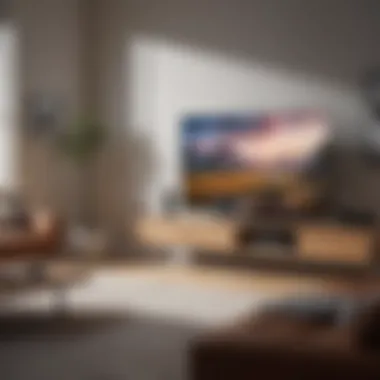
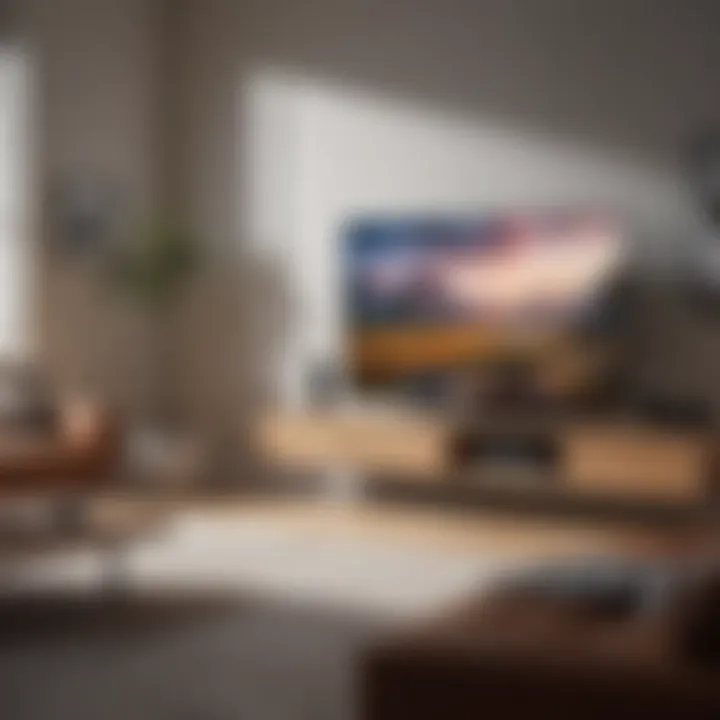
Intro
When it comes to streaming your favorite shows or movies, Apple TV stands tall among the options available today. It’s more than just a gadget; it’s a hub for your entertainment needs, seamlessly connecting to a wide range of services. However, the integration process with your television might seem like navigating a maze for some. Whether you’re a long-time Apple aficionado or just stepping into the Apple ecosystem, understanding how to connect Apple TV to your television can enhance your viewing experience significantly.
This guide aims to clarify every step involved—from gauging compatibility with your current television to tackle any hiccups during setup. With technology evolving faster than a speeding bullet, keeping up can be a challenge. But don’t sweat it; we’ve got your back.
Let’s dive into the nitty-gritty of integrating Apple TV, so you can sit back, relax, and enjoy a custom-tailored home entertainment experience.
Understanding Apple TV
Understanding Apple TV is crucial for anyone looking to enhance their home viewing experience. At its core, Apple TV serves as a hub for digital content, allowing users to effortlessly access their favorite shows, movies, and more from a single device. This integration not only streamlines how we consume media but also broadens the range of entertainment options available at our fingertips.
Navigating through the many features and functionalities of Apple TV can be daunting. It’s not just a streaming device; it opens the door to a whole suite of possibilities that can elevate your television experience. Before diving into the specifics of connection or set-up, it's essential to grasp what Apple TV really is and what it brings to the table.
What is Apple TV?
Apple TV is a digital media player and streaming device developed by Apple Inc. It allows you to watch movies, listen to music, play games, and access various streaming services, all from the comfort of your couch. Think of it as your gateway to a world of content on your television. With a compact design, it connects via HDMI to almost any modern TV, making it a versatile addition to your entertainment system. The device comes in different models, each catering to different users and content preferences.
In a nutshell, Apple TV transforms your regular TV into a smart screen, enabling a rich viewing experience with intuitive navigation and high-quality streaming.
Features of Apple TV
Delving into what makes Apple TV a standout choice reveals a host of features that cater to both casual viewers and dedicated enthusiasts.
Streaming capabilities
The streaming capabilities of Apple TV are one of its key selling points. Supporting numerous platforms like Netflix, Hulu, and Disney+, users can access a treasure trove of content without any fuss. One remarkable feature is 4K HDR support, which offers a stunning visual experience—perfect for those who crave cinematic quality right at home. Compare that to watching content straight from your cable provider, and the advantages become crystal clear. You get superior picture quality, a wider library of options, and often, more competitive prices.
However, one must consider the reliance on internet speed. High-definition streaming requires robust bandwidth, and buffering can spoil a good binge-watching session, if not managed properly.
App ecosystem
Apple TV boasts a rich app ecosystem that significantly enhances its value. With access to the App Store, users can download an array of applications tailored for entertainment, productivity, and more. The inclusion of Apple Arcade, a subscription-based gaming service, illustrates how flexible and entertainment-oriented Apple TV can be.
This extensive selection allows users to customize their viewing experience, integrating everything from news apps to fitness tutorials. The main advantage? Users aren’t locked into a single type of content. Instead, they can switch gears seamlessly—one moment you’re watching a documentary, and the next, you’re playing a high-energy game with friends.
On the flip side, it’s worth noting that not all apps may work flawlessly on every model of Apple TV, so compatibility can sometimes come into play.
Integration with Apple services
Apple TV shines particularly with its integration into the broader Apple ecosystem—think iCloud, HomeKit, and Apple Music. For users entrenched in Apple’s suite of products, this seamless connectivity is a game changer. You can control smart home devices right through your Apple TV, and access your photo library to share memories on a larger screen.
Moreover, this integration means using features like AirPlay. With just a few taps, you can cast content from your iPhone or iPad to the television, eliminating the need for excessive cables or complicated setups.
While integration with Apple services provides numerous advantages, it may also create a barrier for those who don’t already own other Apple products. In such cases, the cost of entry can feel significant.
"Apple TV is not just about watching what you want; it’s about creating an ecosystem of convenience and functionality right in your living room."
Understanding these core elements of Apple TV will set the foundation for a smoother integration process with your television. Each feature plays a pivotal role in maximizing the utility of this device, enriching your home entertainment system. Thus, knowledge of what Apple TV is and what it offers forms the bedrock for all subsequent steps in this guide.
Determining Device Compatibility
In the age of smart technology, ensuring that your devices are compatible can save a lot of headaches down the road. Determine whether your television can play nice with Apple TV is crucial to enjoying a seamless entertainment experience. Without proper integration, you might find yourself missing out on some nifty features or, worse yet, unable to watch your favorite shows altogether. This section delves into the important aspects of device compatibility and why they are important to consider before bringing your Apple TV home.
TV requirements for Apple TV
When pondering over the integration of Apple TV with your television, the first step is to assess the specifications of your TV. Not all televisions are created equal, and some may not possess the required features to support Apple TV fully. Here are a few key factors to keep in mind:
- HDMI Ports: At a minimum, your television should have an available HDMI port. Most Apple TV models, like Apple TV 4K and Apple TV HD, connect via HDMI. Without this, you are out of luck.
- Resolution: A television capable of supporting 4K resolution will deliver the best picture quality available with Apple TV 4K. If you have an older model that only supports lower resolutions, you may not experience the full benefit of the content.
- HDCP Compliance: High-bandwidth Digital Content Protection (HDCP) is a copy protection standard essential for playing protected content. Ensure your TV supports at least HDCP 2.2 if you're planning to use Apple TV 4K.
- Smart Features: If your TV has smart capabilities, you can use it in tandem with Apple TV to enjoy an even more robust experience. Features like screen mirroring and using your TV remote for basic Apple TV functions can be appealing.
Compatibility Tip: Always check your TV's user manual or the specifications online to see if it meets these requirements before purchasing an Apple TV. This way, you won't be left in the lurch trying to figure out why it’s not working when you set it up later.
Supported Apple TV models
Apple has released a variety of Apple TV models over the years, each with its unique features and improvements. It is essential to know which model you have or intend to get because not all models may work the same way with every television. Here are the most current models:
- Apple TV 4K (2nd generation): This model significantly improves resolution and content playback capabilities, supporting Ultra HD and HDR. It’s a fantastic choice if you're looking for top-of-the-line performance.
- Apple TV HD: A more budget-friendly option that still provides quality performance at 1080p. While it may not support the latest technologies, it still integrates well with most modern TVs.
- Apple TV 4K (1st generation): Though a bit older, it still holds its ground with 4K support. It’s worth considering if you can find it at a discount.
Each of these models has its benefits, and the choice often boils down to what kind of resolution and experience you want from your viewing. As technology continues to march forward, understanding these compatibilities enables you to make informed decisions, thus enhancing your overall home entertainment landscape.
Connecting Apple TV to Television
Connecting your Apple TV to your television is a pivotal step, one that can significantly enhance your overall viewing experience. The integration allows you to access a vast library of entertainment options, interact with various applications, and make the most of Apple’s ecosystem offerings. Knowing how to establish this connection is not just about linking wires but unlocking a personalized entertainment hub tailored to your preferences.
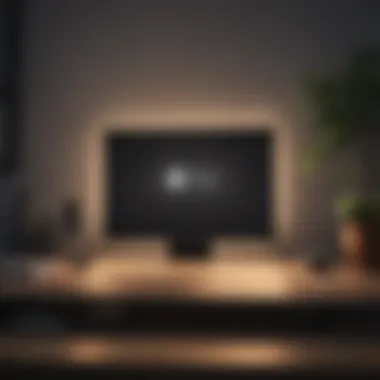
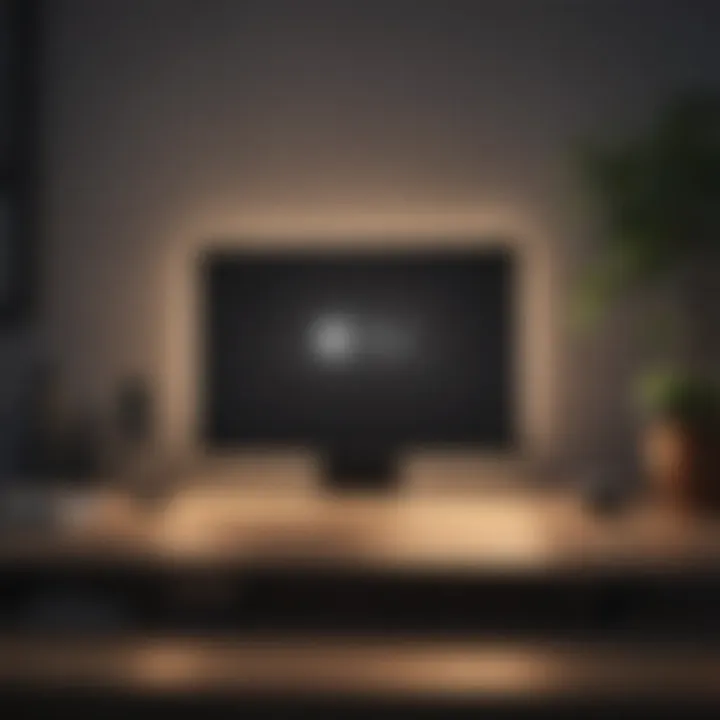
First and foremost, consider the benefits of connecting your Apple TV to your TV. It serves as a bridge between your television screen and the extensive digital content available at your fingertips. This interoperability means you can stream movies, play games, and use smart home features without undue hassle.
However, the connection process can vary depending on your specific setup, from the hardware capabilities of your television to the model of Apple TV you are using. Whether you opt for an HDMI connection or the convenience of wireless setup, each method presents unique elements worth exploring.
Using an HDMI cable
Using an HDMI cable is often the most straightforward approach when connecting your Apple TV to your television. It’s well-known for its ability to transmit high-definition video and audio through a single cable, reducing the clutter of multiple wires. To initiate this connection, you simply need an HDMI cable, which you can obtain from various retailers, including electronics stores or online marketplaces.
Here’s how to go about it:
- Locate the HDMI port on your TV. This is usually found on the back or side of the set.
- Connect one end of the HDMI cable to the Apple TV and the other to your television.
- Power up both devices and change the TV input settings so that it recognizes the Apple TV source.
This method allows for a seamless setup, ensuring a reliable connection that supports the high-quality streaming experience that Apple TV is known for. It’s fuss-free, and once it's up and running, you can expect a crisp display without interruptions.
Connecting wirelessly
For those who prefer a cable-free environment, connecting your Apple TV wirelessly is an equally viable choice. This method utilizes your home Wi-Fi network, giving you the flexibility to place your Apple TV wherever suits your viewing area best.
Using AirPlay
AirPlay stands out as a particularly special aspect of wireless connection. With AirPlay, you can stream content directly from your iPhone or iPad to your television. This is beneficial for presenting photos, videos, or even mirroring your device’s screen. The key characteristic here is its ease of use. With just a few taps, you can share content from your mobile device on a larger screen, making it a popular choice for gatherings and family time.
A unique feature of AirPlay is its ability to support multi-room audio, allowing you to synchronize your Apple TV with other AirPlay-enabled devices throughout your home. On the downside, using AirPlay requires a solid Wi-Fi connection, and performance can vary based on network stability. It’s convenient, but moments of lag can be frustrating.
Network considerations
Moving forward, let’s discuss the network considerations that come into play when connecting your Apple TV wirelessly. The quality of your home Wi-Fi can have a direct impact on how smoothly your streaming experience unfolds. One key aspect is ensuring that your router is modern enough to support the bandwidth needed for high-definition streaming.
A unique feature of a well-optimized network is its ability to handle multiple devices simultaneously. If everyone in your household is streaming, lag could rear its ugly head if your connection isn’t up to snuff. Though a wireless connection offers great benefits in terms of convenience, it’s essential to monitor network speeds and ensure your router's firmware is up to date to maintain optimal performance.
Setting Up Apple TV
Setting up your Apple TV is a pivotal step that lays the groundwork for a seamless viewing experience. This process not only allows you to enjoy content from various sources but also ensures that your device is fine-tuned to deliver the best possible performance. Effective setup can enhance picture quality, audio clarity, and ease of access to favorite apps, making it essential for both seasoned Apple aficionados and those new to the ecosystem.
The advantages of proper setup are numerous. It provides an organized home screen, integrates well with Apple’s services, and allows for personalization according to your viewing habits. Moreover, configuring your Apple TV effectively can prevent common issues later on, simplifying troubleshooting down the line.
Initial setup steps
To begin setting up your Apple TV, you will first need to connect the device to your television using an HDMI cable, as previously discussed. After ensuring the physical connections are secure, switch on the TV and set it to the correct HDMI input.
Next, you will be greeted by the Apple TV setup screen. Here are the steps to follow:
- Select your language - Navigate through the options using your remote.
- Connect to Wi-Fi - Input your Wi-Fi credentials. A stable connection is crucial for streaming.
- Sign in to your Apple ID - If you already have an Apple ID, enter it; if not, you can create one. It’s important, as this will allow access to the App Store, Apple Music, and your purchased content.
- Enable Siri - Siri can simplify navigation and content search, making it a handy feature to have.
- Choose settings for analytics - Decide if you want to share usage information with Apple to help improve future versions.
By following these steps, you can ensure that your Apple TV is ready to deliver the content you want.
Configuring settings for optimal performance
Once you've gone through the initial setup, the next step is configuring your Apple TV settings for optimal performance. Small tweaks in video and audio settings can significantly enhance your viewing experience.
Adjusting video settings
When you think about adjusting video settings, it’s all about getting the best image for your setup. The defining characteristic of this feature is its focus on output resolution and screen calibration. This is particularly beneficial as most modern televisions support various resolutions such as 4K or 1080p.
A unique aspect of adjusting video settings is the ability to change color formats and adjust HDR settings. By selecting the appropriate settings, you can cater the visual output to match the accurate capabilities of your TV. While setting the resolution too high might provide clearer visuals, it could result in performance lags if your network can't keep up, which could be a disadvantage. Thus, striking a balance is key.
Configuring audio settings
Audio configurations are equally vital. The significance of configuring audio settings lies in maximizing sound quality to match the video output. One notable characteristic here is the ability to choose between stereo and surround sound, depending on your audio setup.
A unique feature worth noting is the Dolby Atmos support on compatible devices. This renders a richer and more immersive sound experience, allowing movies and shows to feel more lifelike. However, if you don't have the right sound equipment, this feature can go to waste, which can be considered a downside. Therefore, assessing your home audio system before diving in is crucial for achieving the best results.
Properly setting up your Apple TV creates a solid foundation for a rewarding viewing experience.
Navigating the Apple TV Interface
Navigating the Apple TV interface is crucial for anyone who wishes to harness the full potential of their device. A smooth interface experience can transform a simple movie night into an immersive journey through content. This section will touch on key characteristics of the interface, beneficial tools, and considerations to keep in mind while using Apple TV.
Understanding the home screen
The home screen of Apple TV serves as your launchpad. It’s here where personalization comes to life—arranging apps based on preference or frequency of use makes a big difference. Users can reorder apps and even create folders for a tidier experience.
Important point to note: The home screen adapts to user behavior, suggesting content based on viewing habits. For instance, if you often watch a particular series or genre, it will be readily accessible on your screen, minimizing the time spent scrolling through options.
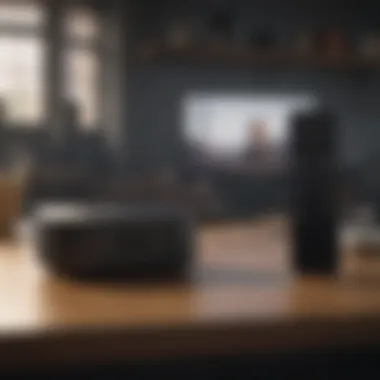
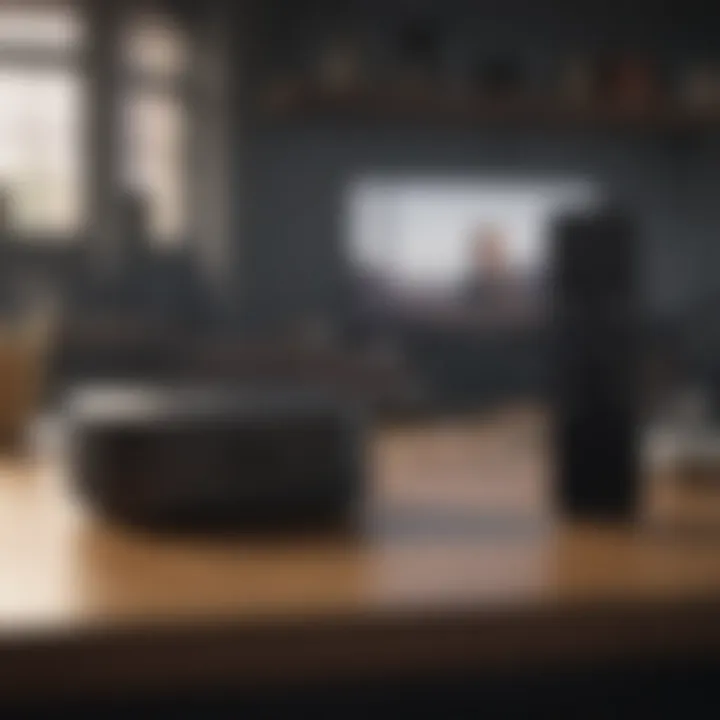
Furthermore, Apple TV integrates Siri suggestions, allowing you to search for content or ask for recommendations just by speaking. This makes the navigation much more intuitive and engaging.
Accessing apps and content
Accessing apps on Apple TV is as breezy as a Sunday morning. With an organized app layout, finding what you want quickly is never a hassle. You can click through or simply tell Siri what you want, effectively cutting through the noise of hundreds of choices at your fingertips.
Entertainment apps
When it comes to entertainment apps, platforms like Netflix and Hulu steal the show. These apps deliver vast libraries of shows and films, catering to virtually every taste. The key characteristic of entertainment apps is versatility. Users can easily switch between genres, explore trending series, or dive into documentaries. This flexibility makes them exceptionally popular choices for Apple TV integration.
One unique feature of these apps is their ability to integrate with Apple TV's own library. With the Apple TV app, watching all content in one place becomes a reality. The added convenience of having curated recommendations means there's less time wasted on decision fatigue. However, it’s worth noting that some subscriptions may require extra costs.
Educational content options
Educational content options are another treasure trove for Apple TV users. Services like Khan Academy and CuriosityStream provide ready access to a wealth of knowledge. These apps focus on learning rather than just entertainment. The key characteristic lies in their interactive and engaging content, designed to cater to both kids and adults.
One major advantage of educational apps is their backing by credible sources, enhancing security for learners. The unique feature about these educational platforms is the variety of formats available – from videos to quizzes – making learning much more dynamic. However, a disadvantage might be that not all educational content is free, thus posing an additional cost for high-quality material.
Overall, the Apple TV interface allows easy and varied access to both entertainment and educational content, promising a well-rounded media experience that caters to diverse interests.
"The Apple TV experience goes beyond screens; it's about the connections you make and the stories you dive into."
With the right knowledge and approach, navigating Apple TV can become seamless, turning basic viewing into an experience that feels both intuitive and enjoyable.
Troubleshooting Common Issues
When integrating Apple TV with your television, expecting hiccups along the way is reasonable. Understanding how to address common issues can significantly enhance your viewing experience. The aim of this section is to equip readers with effective strategies for troubleshooting both connection problems and streaming difficulties. By tackling these matters head-on, one can minimize frustration and get back to enjoying content without interruptions.
Connection problems
Connection problems can be particularly vexing, but they're often straightforward to diagnose and rectify. Addressing these issues is paramount, as a stable connection lays the groundwork for a seamless TV experience. The two most common culprits are HDMI issues and network connectivity problems.
HDMI issues
HDMI issues usually manifest when there's trouble with communication between the Apple TV and the television. A key characteristic of HDMI technology is its ability to carry both audio and video signals simultaneously. This dual capability is particularly beneficial for setups where users expect high-definition content and immersive sound experiences.
One of the most frequent pitfalls is simply a loose connection. In many cases, ensuring that both ends of the HDMI cable are firmly plugged in will resolve the issue. Moreover, defective cables can also cause problems, leading to pixelated images or audio disruptions. It's advisable to check the cable quality regularly and consider swapping it out for a new one if problems persist.
Another unique feature of HDMI is its compatibility with various resolutions, ranging from standard definition to 4K. This flexibility can enhance the user experience, especially for those who have invested in high-end televisions. But the dependence on a single cable also highlights a disadvantage—if the HDMI cable fails, so does the whole connection.
Network connectivity
Network connectivity issues are another common stumbling block when trying to link Apple TV to your television. Here, the key characteristic revolves around how both devices communicate over a Wi-Fi network. A strong and stable internet connection is vital for streaming high-quality content from platforms like Netflix and Hulu.
When there are connectivity hitches, it's often due to a weak Wi-Fi signal or interference from other devices. Ensuring that the Apple TV is within an acceptable range of the router can help alleviate this issue. Furthermore, using network extenders or powerline adapters may extend Wi-Fi coverage to more remote areas of your home.
One unique feature of network connectivity issues is that they can be sporadic and unpredictable. This can lead to moments of frustration, particularly when one minute everything works, and the next, you’re staring at a buffering icon. While troubleshooting, it frequently helps to reset the router or Apple TV. This small act can resolve several underlying problems and is often a step that users overlook.
Streaming difficulties
Even when connectivity issues are handled, streaming difficulties can still arise. These problems often include slow performance or app crashes, making it essential to understand their implications on the viewing experience.
Slow performance
Slow performance is a perennial thorn in the side of any streaming enthusiast. It’s more than an inconvenience; it can completely derail the enjoyment of a show or movie. The underlying issue could be insufficient bandwidth or even background applications consuming resources on your network. A key characteristic here is how various streaming services require specific data rates to function effectively.
To combat slow performance, one could prioritize the streaming device by limiting the activity of other devices on the network. Furthermore, checking for updates on the Apple TV can also address underlying software bugs that may contribute to sluggish operation.
A unique feature of the Apple TV is its integration with Apple’s ecosystem, allowing it to receive software updates automatically. However, if users don't regularly check the settings or fail to maintain their network, they might miss these updates and continue facing slow performance.
App crashes
App crashes can be just as frustrating as slow performance, cutting short an enjoyable experience. The characteristic that stands out with app crashes is their unpredictability; one minute an app runs perfectly, and the next, it’s unresponsive or completely shut down.
This often has its roots in outdated applications or storage issues. Apple TV comes equipped with a storage management system, but if users start to load too many applications, it can cause the device to falter. One unique angle to consider is that while app crashes can be annoying, they can frequently be resolved through reinstallation of the app or a simple reboot of the Apple TV.
"The ability to reinstall apps so easily is a lifesaver. It’s like the digital equivalent of giving a device a fresh start."
Overall, troubleshooting common issues is vital in enhancing your Apple TV experience. By understanding connection problems like HDMI and network connectivity, as well as addressing streaming difficulties such as slow performance and app crashes, users can maintain a smooth home entertainment environment.
Exploring Advanced Features
Exploring the advanced features of Apple TV offers numerous benefits that significantly enhance your overall viewing experience. As tech enthusiasts and dedicated Apple users, you may find that these functionalities expand the usability of your television in ways that make your experience not just better, but also more integrated within the Apple ecosystem. In this section, we will tackle two vital aspects: Siri integration and family sharing options, both of which play pivotal roles in streamlining your interactions with Apple TV and maximizing its potential.
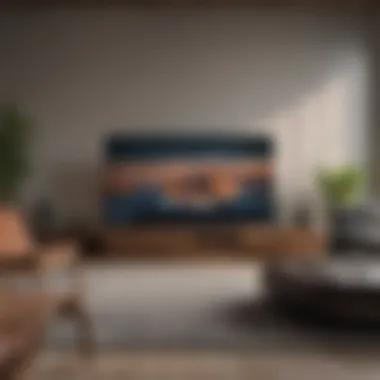
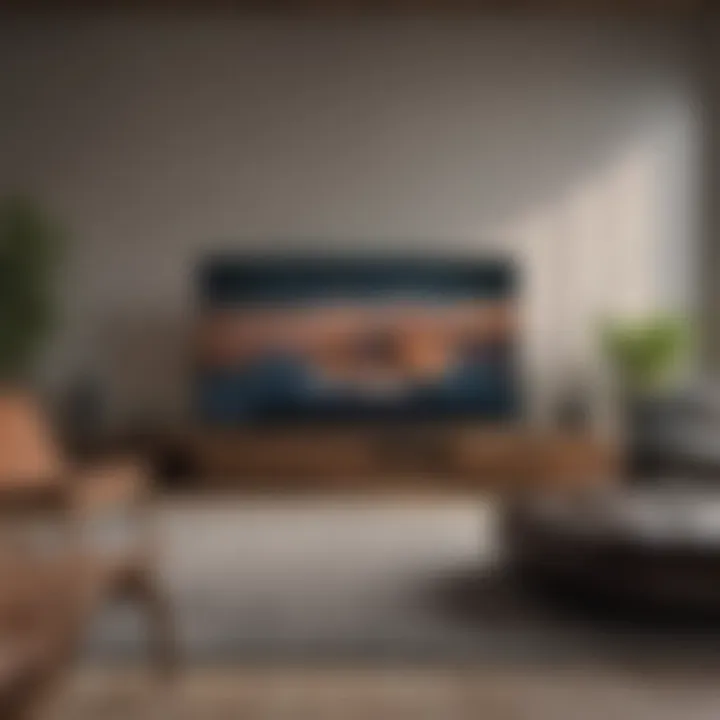
Siri integration
Siri integration stands as a hallmark of the Apple ecosystem’s interconnectedness. By utilizing Siri, you gain voice control over your Apple TV, essentially turning your device into a smart assistant that can help you navigate the digital landscape with ease.
With Siri, you can:
- Search for content: Just say the name of the movie, show, or app you're looking for, and Siri will pull it up, saving you from the tedium of manually scrolling through countless options.
- Control playback: Commands like "play," "pause," or "skip ahead" allow for a hands-free approach to controlling your viewing experience, integrating seamlessly into your routine.
- Get recommendations: Asking Siri what to watch next can lead you down a rabbit hole of hidden gems you might have never explored otherwise.
These features not only enhance user interaction but also align with the growing trend towards voice-activated technology in smart homes. However, a consideration for users is ensuring your Apple TV is set up to recognize different accents or languages. If you have a diverse household, make sure that these voice controls are tailored for everyone who uses it.
Family sharing options
Family sharing options in Apple TV allow you to share your content with family members without the hassle of multiple logins or subscriptions. With this feature, everyone in your family can enjoy apps, games, and subscriptions without crashing into the proverbial brick wall of individual profiles.
Here’s what makes this feature worthwhile:
- Shared subscriptions: If one family member buys a movie or subscribes to a service, everyone in the family can join in on the fun. This can save money and avoid the need for identical purchases across your household.
- Screen time monitoring: Parents can keep an eye on what their kids are watching and set limits on screen time through the Family Sharing settings.
- Personalized recommendations: Each member can still receive tailored content recommendations based on their viewing habits, making it a win-win situation for everyone involved.
However, it’s important to ensure that each family member knows how to switch profiles, especially in a household where preferences vary widely. Some may prefer documentaries while others incline towards thrillers.
Integrating advanced features such as Siri and Family Sharing reflects a modern approach to TV that not only enhances functionality but also nurtures connections within the household.
Maintenance and Updates
Maintaining an Apple TV isn’t just about keeping the device running; it’s about ensuring a seamless entertainment experience over time. Just like a car needs regular oil changes, your Apple TV requires updates and management to function optimally. Keeping up with maintenance can prevent frustrating interruptions while you're enjoying your favorite shows or movies. There are several facets to consider when discussing maintenance and updates, from software updates to managing storage effectively, all of which are key to unlocking the full potential of your Apple TV.
Updating Apple TV software
Keeping your Apple TV’s software up to date is crucial for both performance enhancements and security updates. Apple frequently rolls out software updates that not only add new features but also patch known vulnerabilities that could potentially lead to security issues. If you neglect these updates, you might find your device lagging behind in terms of functionality.
To check for updates manually, follow these steps:
- Turn on your Apple TV and go to the Settings app.
- Select System and then navigate to Software Updates.
- Choose Update Software to see if there’s a new version available. If there is, install it by clicking Download and Install.
In many cases, your Apple TV can be set to download updates automatically, but it’s good practice to periodically check for new versions, especially if you’ve noticed any performance hiccups. The process is usually seamless, taking just a few minutes, but it pays off handsomely in the long run.
Staying updated not only enhances usability but also ensures that any bugs from previous versions are smoothed out.
Managing storage and apps
As you dive deeper into the Apple ecosystem, you’ll likely find yourself downloading a variety of apps. However, not every app you install remains relevant over time. Managing storage effectively can keep your Apple TV running smoothly, preventing scenarios where you find yourself unable to download new apps due to insufficient space.
Here’s how you manage storage effectively:
- Regularly review installed apps: Take a good look at the apps you rarely use. If an app hasn’t seen the light of day in months, it’s probably time to bite the bullet and remove it.
- Delete unwanted content: Whether it's music, movies, or TV shows, delete any content you no longer wish to keep. Freeing up space can lead to better performance.
- Monitor storage space: Under Settings, navigate to General and select Manage Storage. Here you can see how much space each app consumes and decide what to keep.
By staying on top of these storage management tasks, you can enrich your viewing experience and ensure that laggy performance due to storage issues becomes a thing of the past. Maintaining an efficient ecosystem will not only make the most out of your Apple TV but also offer an uninterrupted entertainment experience.
Complementary Apple Ecosystem Features
Integrating Apple TV with your television not only enhances your viewing experience but also opens doors to a host of complementary features available within Apple's ecosystem. These connections amplify the true potential of your Apple devices, making it essential for users to understand the benefits and seamless interactivity that comes with this integration. Whether it’s streaming your favorite music, controlling your smart home technology, or enjoying a sharp and immersive audio experience, each component works harmoniously with Apple TV to provide an enriched media experience.
When discussing Complementary Apple Ecosystem Features, a few key elements stand out:
- Interconnectivity: Apple has crafted an ecosystem where devices communicate effortlessly. This means Apple TV can function as the nervous system of your home entertainment setup, coordinating with other devices smoothly.
- Enhanced User Experience: With services like Apple Music and HomePod integration, the viewing experience becomes more immersive, allowing users to enjoy high-quality audio and sophisticated interfaces.
- Convenienced Management: One of the joys of using Apple products is the ability to manage everything from a single interface, whether it be via an iPhone, iPad, or Mac. Less hassle means more relaxation.
By exploring these complementary features, you elevate your usage from simple streaming to an interconnected lifestyle that showcases how Apple devices enhance each other. Now let's delve into how you can leverage Apple Music with your Apple TV.
Using Apple Music with Apple TV
For music lovers, the blend of Apple Music and Apple TV creates a melodious sanctuary for audio enjoyment. After all, what's better than watching a fantastic film while rocking out to the best soundtrack or even sharing memorable playlists during a gathering?
Using Apple Music with your Apple TV offers the following benefits:
- Access to Extensive Library: With a subscription, you unlock millions of tracks and playlists curated by experts. You can transition from a movie to a concert experience in seconds. Imagine having your favorite artist's music videos at your fingertips.
- Seamless Interface: The integration is user-friendly. You can browse, search, and play music simply using your remote, from either the Apple Music app or the Music app.
- Multi-Room Audio: If you have multiple Apple devices like HomePods, you can amplify your audio throughout your home. Listening to music across different rooms in sync provides a truly immersive feel.
To get started, you'll need to have Apple Music properly set up on your Apple TV. Simply log in with your Apple ID, and you’re good to go!
Integrating HomePod with Apple TV
Bringing the HomePod into the picture further enhances your Apple TV experience. The HomePod is not just a speaker; it’s a powerful audio companion that can transform how you interact with your media.
Some noteworthy considerations when integrating HomePod with your Apple TV include:
- Superior Sound Quality: The HomePod offers brilliant sound that can elevate dialogues, soundtracks, and special effects to breathtaking levels. It adds depth and clarity that mere TV speakers often lack.
- Siri Capabilities: Want to find out which actor starred in the latest thriller or control playback just by using your voice? By linking your Apple TV with HomePod, Siri is at your service, making your enjoyment more convenient without buttons.
- Smart Home Hub: Besides enhancing your entertainment experience, if you have a HomePod, it doubles as a smart home hub. Imagine controlling your lights, thermostat, and appliances with simple commands—all from your TV.
In a nutshell, integrating these features from the Apple ecosystem with your Apple TV allows you to enjoy an enhanced entertainment experience that puts you in the driver's seat.
"The beauty of Apple lies in its ecosystem; every device harmonizes to create a seamless and enriching experience."
As you leverage these systems, you will see how they complement each other, which ultimately enhances usability and enjoyment.



