Essential Strategies for Backing Up Your iPad Data


Intro
In today’s fast-paced digital world, our devices hold volumes of personal and sensitive information. The iPad, in particular, is a powerhouse for countless users who store everything from family photos to critical documents. This reliance on technology makes the question of data security more pressing than ever. Backing up your iPad isn’t just a recommendation—it’s an essential practice to ensure that your data is safe from potential loss.
As you read on, this comprehensive guide will delve into various methods available for iPad users to back up their cherished data. Each method presents its own set of strengths and weaknesses, and understanding these can empower you to choose what suits you best. We’ll explore everything you need to know, from using iCloud to third-party apps, and provide actionable steps to assist both novices and tech-savvy Apple aficionados.
This guide not only highlights the importance of regular backups but also offers insight into keeping your data secure. The stakes are high; with the iPad being a crucial part of our lives, losing any data could be a significant setback. So whether you’re an everyday user or an enthusiast, let’s dig into the nitty-gritty of keeping your iPad content safe and sound.
Understanding the Importance of iPad Backup
In today’s fast-paced digital world, losing data can feel like a swift kick to the gut. Laptops, tablets, and smartphones store a wealth of information—photos, emails, documents, the list goes on and on. The iPad, whether it’s the whole kit and caboodle of your work or your prized collection of family photos, is no exception. Thus, understanding why backing up your iPad is a cornerstone of data security cannot be overstressed.
Data Loss Scenarios
Consider the various ways data loss can rear its ugly head.
- Hardware Failure: An iPad isn't impervious to the wear and tear that comes with frequent use. Something as benign as a dropped device can lead to malfunction, making access to your files impossible.
- Accidental Deletion: Mistakes happen. A simple slip of the finger can delete crucial documents or cherished photos. Picture this: you’re quickly tidying up some files, and instead, you mistakenly wipe out everything you meant to preserve.
- Software Issues: Updates are usually meant to improve your device, but sometimes they can cause unintended side effects, including bugs that can corrupt your data.
- Theft or Loss: An unfortunate reality; losing your iPad to theft or misplacement can leave you in a lurch. All your hard-earned data vanishing into thin air.
In all these scenarios, if proper backup measures are in place, the sting of data loss can be significantly mitigated. While a well-timed backup can’t necessarily prevent the incident, it sure can restore your peace of mind. The good news? You can avoid the heartbreak by implementing regular backup routines.
Benefits of Regular Backups
So, why bother? The answer lies in the myriad benefits of maintaining regular backups:
- Peace of Mind: Knowing your data is safely backed up allows you to focus on what really matters. Whether it's work, family, or personal projects, you won’t be kept awake questioning if your files are safe.
- Easy Restoration: If disaster strikes, restoring from a recent backup can be a breeze. Compare spending hours trying to recover lost data with merely a few taps to restore everything back to where it belongs.
- Version Management: Sometimes you need to revert to an older version of a document. Regular backups give you the flexibility to restore previous files without panic.
- Less Stress During Upgrades: Upgrading your iPad or updating iOS can sometimes lead to unanticipated glitches. However, with a solid backup plan, you can confidently execute system upgrades, knowing you can roll back.
To wrap it up, overlooking the importance of backing up your iPad can lead to regret, but being diligent about backups equips you to tackle unforeseen mishaps with confidence.
"The best time to back up your data was yesterday. The second-best time is now."
By embracing a backup habit, you’re not just safeguarding files; you’re protecting memories, efforts, and your valuable time.
Exploring Backup Options for iPad
When it comes to preserving the valuable data on your iPad, exploring the right backup options is crucial. With the potential for data loss looming over any device user, understanding these options isn't just a nice-to-have; it's a necessity. There are multiple methods available, each with its own set of benefits and drawbacks. Notably, these options cater to different needs, whether you prefer a cloud-based solution or a more hands-on approach. In this section, we'll break down the various backup options, highlighting their distinct features and how they can best serve your data preservation goals.
iCloud Backup
Setting Up iCloud
Setting up iCloud is one of the first steps users should take to ensure their data is backed up effectively. This service allows you to store photos, documents, and app data in the cloud, ensuring that they are accessible across all your Apple devices. The main draw of iCloud lies in its convenience; once set up, it can operate in the background. Users can access their files anytime, anywhere, so in a way, it's like having a personal assistant for your data. The key characteristic that stands out about iCloud is its seamless integration into the Apple ecosystem. However, it's important to note that free iCloud storage is limited, so users may have to consider upgrading for larger backups, adding an element of cost.
Configuring Backup Settings
After setting it up, the next logical step is configuring the iCloud backup settings to meet your needs. This gives you control over what is backed up and when. For instance, you can choose to back up your iPad daily when connected to Wi-Fi and charging, which adds a level of automated convenience. The dual advantage here is that it reduces the likelihood of human error while ensuring that your data is consistently protected. The trade-off, however, is that for users with substantial amounts of data, the automatic nature might lead you to inadvertently exhaust your free storage quickly.
Restoring from iCloud Backup
When calamity strikes, knowing how to restore from an iCloud backup can be your saving grace. When your iPad is lost or wiped clean, iCloud makes it relatively simple to get back your precious files, apps, and settings. The restoration process is generally user-friendly and straightforward, thus making it popular among users who prefer ease over intricacy. However, keep in mind that restoring large backups can take quite a bit of time, especially if your Wi-Fi connection is slow or unstable.
iTunes Backup
Connecting Your iPad
Connecting your iPad to your computer via iTunes allows for a more traditional approach to backups. This method is beneficial for users who prefer a direct connection, and it tends to be quicker for larger sets of data. A distinguishing characteristic of this approach is that you don’t have to worry about cloud storage limits. Once connected, the user has the ability to manage what is placed in the backup. However, there's a downside in the form of needing physical access to a computer, which isn't always convenient.
Creating a Backup
Creating a backup through iTunes is pretty straightforward. You simply navigate through the application, selecting your device and hitting the "Backup Now" button. This process allows you to create a complete archive, encompassing apps, settings, and files. The standout feature here is the flexibility of having an untouched copy stored locally. Still, it does come with the disadvantage of being less accessible than cloud-based options, particularly if you misplace your computer or external drives.
Restoration Procedures
When it comes to restoring from an iTunes backup, you’ll find it generally involves several steps. After connecting your iPad to the computer again, you select the restore option in iTunes. The process is relatively efficient yet can be somewhat cumbersome compared to iCloud, particularly for those who aren’t tech-savvy. A key pro here is maintaining full control over the entire backup process, including encryption options to protect sensitive data. On the flip side, it requires the foresight to perform backups regularly, unlike the more automated iCloud method.
Finder Backup on macOS Catalina and Later
Connecting Your Device
With macOS Catalina and later, the Finder has taken over the role once held by iTunes. Connecting your device to a Mac is as simple as a USB connection, and this method is ideal for those who prefer a graphical interface. The ease of use and clear visibility of devices attached distinguishes this approach as beneficial for many users, while it retains the flexibility of local backups.
Utilizing Finder for Backup


Utilizing Finder for backups essentially mirrors the functionality of iTunes but with a modern twist in layout and design. The ability to see your devices at a glance can make the backup process smoother—just select your iPad and hit the backup button. The unique feature here is the user-friendly design, allowing even the less technically inclined to navigate through the backup process. However, like iTunes, users are still bound to the physical device, which can sometimes be a hassle.
Managing Backup Settings
Managing backup settings in Finder allows for personalization according to what the user feels is necessary. Users can select to back up all data or just certain portions, and can even toggle encryption options. The flexibility speaks to many, particularly those concerned about privacy. Yet, it does have the disadvantage of needing a Mac, thus limiting accessibility for users on other operating systems.
Third-Party Backup Solutions
Comparing Popular Tools
When the native options seem limiting, third-party backup tools often come into play. Popular solutions range from ones like Dropbox to specialized software designed for iOS device management. The key characteristic that makes these tools appealing is the varying degrees of functionality they provide, catering to different user preferences. Some options excel in cloud storage, while others may focus more on robust data recovery features. However, a noticeable downside includes potential security concerns, as not every tool will prioritize your data's privacy and integrity as much as Apple does.
Evaluating Effectiveness and Safety
Evaluating the effectiveness and safety of these tools requires a keen eye for reviews and success stories. The standout feature is the ability to read user experiences and trustworthiness beforehand. It's essential, however, to note that the benefits can vary widely between applications, and some may require ongoing subscriptions, which complicates the value proposition.
Installation and Usage Procedures
Installation procedures for third-party applications can differ, but they often involve downloading an installer and following straightforward instructions. A major advantage is that many applications are user-friendly and do not require intricate tech skills to operate. In contrast, some users might find the initial setup to be a bit more convoluted, especially when compared to straightforward Apple offerings.
Exploring these backup options for your iPad is not just about finding the most convenient solution; it's about establishing a robust, reliable system that fits your needs and protects your data effectively.
Back-Up Pre-Requirements and Considerations
When preparing to back up your iPad, it's vital to consider some preliminary elements that can greatly influence the backup process itself. Without a clear understanding and proper planning, you risk facing difficulties that could hamper your ability to secure your data. Therefore, being aware of the pre-requirements can save you a great deal of time and frustration in the long run.
Ensuring Enough Storage Space
One of the first hurdles to clear before you embark on your backup journey is ensuring that you have enough storage space available. This is applicable whether you are using iCloud, iTunes, or any other backup method. Let’s break it down:
- Assess Your Current Storage: Start by checking how much storage is currently used on your iPad. This can often be found in the settings under "General" > "iPad Storage". Compare this with the amount of available space in your chosen backup method.
- Clear Unnecessary Data: If storage is tight, consider removing or transferring files you no longer need. This could be old apps, photos that are already on your computer, or documents that take up space without being particularly valuable.
- Consider Upgrading Plans: If you decide to go with iCloud and find that your free 5GB doesn't cut it, you might think about upgrading your iCloud storage plan. Apple offers reasonably priced tiers that provide more space for whatever your storage needs may be.
Ensuring adequate storage is not just about avoiding error messages—it ensures a seamless backup experience; a cluttered drive could lead to interruptions that might leave you in a lurch.
Wi-Fi Connectivity Requirements
You are likely aware that a robust internet connection is essential for an effective iPad backup. However, the type of connection can directly impact the speed and reliability of the entire process:
- Stable Connection: A weak signal can lead to failed uploads or incomplete backups. Make sure you are connected to a reliable Wi-Fi network, especially if you are dealing with large files, like videos or extensive photo libraries.
- No Data Caps: Be cautious of any limitations your internet service provider may put in place. Backing up large amounts of data can chew through your data limit quickly if you're not careful, potentially leading to additional costs or throttled speeds.
- Keep Connected During the Process: It's wise to stay within the range of your Wi-Fi router during the backup. If you wander too far away or lose connectivity, it can significantly disrupt the backup operation.
In summation, being prepped with the right storage capacity and ensuring a strong Wi-Fi connection will facilitate a more straightforward and effective backup process. These two elements are cornerstones in the entirety of your iPad backup undertaking.
Step-by-Step Guide for iCloud Backup
In the realm of safeguarding your data, iCloud serves as Apple's shining armor. It provides a seamless way to back up your iPad without requiring endless cables or computer connections. The importance of this process cannot be overstated, particularly since our devices house a treasure trove of memories, contacts, and important documents. Having a reliable backup plan ensures you won’t lose vital information due to mishaps, and keeping everything in iCloud allows for easy access from any Apple device. It's like having a safety net that catches you when you fall.
Accessing iCloud Settings on iPad
Finding iCloud settings is fairly straightforward. Start by hitting the Settings app on your iPad, which is the gear-shaped icon on your home screen. Once inside, you should see your name at the top. Tap on it, and then you'll be presented with various options. Look for iCloud in the list—it’s usually several rows down. Tapping on it will open up your iCloud settings. From this menu, you'll gain insights into how much storage you have left and what data is currently being backed up. It’s like opening a treasure chest, revealing the gems hidden within your device.
Activating Automatic Backups
Once you’re in the iCloud settings, you can enable automatic backups. This feature is a real game-changer; it saves you the headache of remembering to back things up manually. Scroll down until you reach the iCloud Backup option and toggle it on. You’ll see an option to Back Up Now — don't skip this step if you want to create an immediate backup. This process ensures that your iPad will back up daily, provided you have Wi-Fi access. Just think about it: your data backs up effortlessly while you go about your day. No fuss, no muss. It’s all set and forget.
Manual Backup Execution
Even with automated processes, it’s a good idea to know how to back up your iPad manually. If you feel the winds of change are coming—like when you're adding important files or before updating your device—manually executing a backup is wise. Navigate back to the iCloud Backup setting in your iCloud menu. There, you'll find the Back Up Now button. Tap it, and watch as your data gets safely stored in iCloud. This method gives you the assurance that all your new data is saved and secure.
Tip: Make sure you’re connected to Wi-Fi during this process, as cellular data can incur costs depending on your plan. Always choose a safe route when it comes to your finances.
In summary, setting your iPad to back up automatically while knowing how to execute manual backups when needed can provide peace of mind. You want to ensure that your memories are preserved, whether they come from pictures, apps, or vital documents. iCloud makes this process as easy as pie.
The iTunes Backup Process Explained
When it comes to keeping your iPad data safe, the iTunes backup process is a vital cog in the wheel. While many folks lean towards iCloud for its convenience, iTunes offers an alternative that can be particularly beneficial for users who prefer having a physical copy of their data on their computer. Trusting your backups to the cloud is all well and good, but having an on-premises backup can be a true lifesaver in times of crises.
iTunes allows you to back up your device, creating a snapshot of everything currently on it. This is crucial when you want to restore your iPad to a specific point in time, especially if you've made changes that you later regret or if you've encountered some unwanted hiccups in your iOS experience. Understanding how to navigate this backup process can make your life a lot easier, ensuring your cherished data remains intact.
Navigating the iTunes Interface
The first step in the backup process is familiarizing yourself with the iTunes interface. It's not as intimidating as it may first appear. You see several options laid out, and everything is quite straightforward. Here’s how to get your bearings:
- Library: This is where you manage your media files. Here, you may find your music, movies, and apps, all neatly organized.
- Device Recognition: Once you connect your iPad to your computer, it should appear in the upper left-hand corner. Clicking this icon will take you to the device management screen.
- Summary Tab: This is your backup command center. The summary tab shows device information, and just below that, you'll find options related to backups.
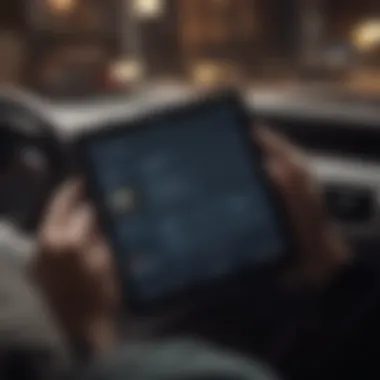

Navigating this interface can save you precious time, allowing a seamless backup experience. The quirk here is that you might feel a bit lost at first, as new updates sometimes shuffle things around. Just remember: it’s all about the icon in the corner.
Steps for Backing Up and Restoring
The process of backing up and restoring your iPad using iTunes is quite systematic. Follow these steps to ensure you’ve covered your bases:
- Connect Your iPad: Grab your lightning cable and plug your iPad into your computer. iTunes should launch automatically, but if it doesn’t, open it manually.
- Select Your Device: Click on the small iPad icon on the top left. This action pulls up the settings for your device.
- Choose Backup Options: You will see options under the "Backups" section. You can choose between backing up to iCloud or this computer. For a local backup, select "This computer."
- Encrypt Backup (Optional): If you want to secure your data with a password, make sure to check the encryption box. This secures your health data and saved passwords, ensuring that they're gone only when you want them to be.
- Initiate Backup: Click the "Back Up Now" button. iTunes will start the backup process, and you can see the progress. This usually takes a few minutes, depending on how much data you have.
- Restoration Process: If you ever find yourself needing to restore from a backup, connect your iPad, go to the same device summary page, and click on "Restore Backup". You’ll be given a choice of backups to choose from if you have multiple.
Saving your iPad data is just a few clicks away. Following these steps diligently can save a lot of heartache later on.
With these steps, you're already on the right path toward mastering iTunes backups. Getting comfortable with this process not only protects your interests but also gives you the confidence to navigate potential mishaps in the future. Keep this guide handy, and you’ll find that maintaining your iPad's health becomes second nature.
Managing Backup Files and Versions
Managing backup files and their versions is a crucial aspect for anyone reliant on their iPad, whether you're an occasional user or a tech aficionado. The rhythm of our lives often dances to the beat of our devices, and any misstep, like losing a cherished photo or an important document, can feel like a punch to the gut. The significance of maintaining organized and up-to-date backups cannot be stressed enough. A tidy backup system not only helps prevent chaos but also enables a swift and seamless recovery when the unexpected happens.
Understanding which backup files are stored and knowing how to manage various versions aids in ensuring that data integrity is preserved. It’s no secret that technology can be finicky. By handling backups wisely, users can monitor all stored data and prioritize which information is most crucial.
Moreover, recognizing which versions of your data are stored can prevent unnecessary duplicate files from hogging space, thereby keeping your storage optimal. A little foresight in managing backups can save a whole lot of heartache down the road.
Locating Backup Files on Mac and PC
Finding backup files might seem like searching for a needle in a haystack, but it doesn’t have to be a Herculean task. Here are key steps for both Mac and PC users:
- On Mac:
- On Windows:
- Open the Finder window.
- Click in the menu bar at the top.
- Press and hold the key, and then select . In the Library folder, find > > .
- Navigate to the directory.
- If you want to get there faster, just open (Win + R) and copy-paste the path.
By following these straightforward steps, users can effectively track down their backup files and assess what’s being stored.
Deleting Old Backups
Decluttering old backups is equally important. Just like cleaning out your closet, it’s good practice to periodically evaluate and delete backups that no longer serve a purpose. Outdated backup files can consume significant storage space and also complicate the restoration process later on, making it harder to find the current version of your files.
To delete backups:
- On Mac:
- On Windows:
- Go to the backup folder as mentioned above.
- Identify the files you wish to remove based on their date.
- Drag those files to the Trash and empty it to finalize the deletion.
- Access the backup location mentioned previously.
- Select the undesired backup folders and delete.
It’s always a good idea to double-check which backups you are deleting. After all, ensuring you no longer need a particular backup is vital before saying goodbye to it. You wouldn’t toss out last year’s winter coat without checking if you still plan to use it next winter.
"Managing your backup files effectively is not just about storage; it sounds the alarm bell for data recovery readiness. Be vigilant and take charge."
By proactively managing backup files and versions, you will be continuously setting the stage for a more organized and reliable data recovery process. Keeping backups streamlined and updated is not merely a nuisance—it’s an essential part of modern digital life.
Restoring Your iPad from a Backup
Restoring your iPad from a backup is a crucial aspect that should not be taken lightly. Imagine this scenario: you’ve been busy taking photos, creating documents, and downloading apps, but suddenly, disaster strikes. Your device slips from your grasp and lands on the hard floor with a sickening thud. That's when knowing how to restore your information saves the day.
The significance of this process cannot be understated. Returning your device to a previous state ensures that all your data, from cherished memories to essential work documents, remains intact. This section delves into the methods of restoration, benefits to consider, and the ease of accessing your data when you need it most.
Using iCloud for Restoration
First, we’ll discuss using iCloud for restoration, commonly chosen for its convenience. Most people today are familiar with the cloud; it’s akin to a digital safety net. When you choose to back up your iPad to iCloud, your data is stored securely over the internet.
Restoring from iCloud requires just a few steps. Here’s how it typically goes:
- Initial Setup: When you turn on your device for the first time, or after a factory reset, you will be prompted to set it up. Here, you'll be given an option for restoration.
- Sign in to iCloud: Use your Apple ID to log in. This step ensures that you’re accessing the correct backup, just like finding your way back home.
- Choose Backup: You will see a list of backups available. Select the most recent one to bring back all your cherished data like it was never lost.
- Wait for Restoration: Patience is key. The time required will depend on the backup size and your internet speed. Grab a cup of coffee while you wait; it's worth it!
The main benefit of using iCloud is its simplicity and the ability to perform the restoration anywhere there’s Wi-Fi. However, it’s important to note that without a good internet connection, this process might stall.
Using iTunes for Restoration
Next up is restoring your iPad using iTunes. This method can feel a bit more hands-on, which some users may prefer.
By connecting your device to a computer running iTunes, you’re taking a more traditional approach. Here’s a snapshot of the steps involved:
- Connect the iPad to your Computer: Use a USB cable to connect your device.
- Open iTunes: If you've got a macOS Catalina or later, you’ll actually use Finder. But, for most others, iTunes remains the go-to application.
- Select Your Device: Once connected, look for your iPad icon in the software.
- Choose Restore Backup: You'll see an option for restoring from a backup. Click on it and you will be presented with previous backups.
- Select the Desired Backup: Choose the backup version you wish to restore from and hit ‘Restore’.


This method is generally faster than iCloud, especially with large backups since it relies on your local PC instead of the internet. However, one must have the latest version of iTunes (or Finder) to ensure compatibility with the iPad.
Tips for Efficient Backup Management
Managing backups might seem like a routine task, but it carries real weight in the digital age. For iPad users, ensuring that data is secure isn’t just a good idea; it’s a necessity. Regular backups help protect against data loss, whether it be from hardware failure, accidental deletions, or the chaos that comes with software updates. Delving into tips for efficient backup management is not only about safeguarding your files but also about establishing a strategy that works seamlessly with your lifestyle.
With a little organization, you can streamline the whole process. This isn’t just a suggestion; it's an imperative. Memories, documents, and countless apps can vanish in an instant if you’re not careful. Each backup you make can be the difference between sorrow and relief, especially in critical moments when you might need a file urgently.
Setting a Regular Backup Schedule
Think of setting a backup schedule like putting on your seatbelt before driving. While it may feel like an inconvenience at the time, you’ll be grateful when it’s needed. Creating a consistent routine ensures that your iPad’s data stays refreshed and safe without conductive repeated tasks. For instance, you might decide to back up your iPad weekly. Maybe you find Sundays are the least hectic, a good time to let the backup run its course.
Here’s how you can streamline your backup schedule:
- Choose the Right Time: Align backups with times when you’re less likely to use your iPad intensively.
- Set Reminders: Use your calendar or notes app to set reminders for backups. A simple ping will do wonders.
- Automate Where Possible: Take advantage of iCloud’s automatic backup settings. When your device connects to Wi-Fi, it can back up without you lifting a finger.
- Review Your Backup: Regularly check your backups to make sure they’re running smoothly. Confirm that your key information is included.
Understanding Encryption Options
Encryption is another layer of security that many users overlook. Why is that important? When you encrypt your backup, you’re essentially adding a lock and key to your precious files. This means even if someone gets their hands on your backup, they won't be able to read it without the password you set.
Here’s what you need to consider when it comes to encryption:
- Keep Your Password Secure: This password protects everything. Losing it could mean losing access to your backup.
- Know the Benefits: Encrypting your backups offers peace of mind and ensures that any sensitive information remains confidential.
- Setting Up Encryption: When you backup with iTunes, you’ll have the option to encrypt your backup. It’s as simple as checking a box. Just make sure to follow the instructions to create your password carefully.
If you are unsure about encrypting, think about the type of data you have. If it’s something personal, such as photos, contacts, or documents, encryption is likely worth the extra step. A little precaution can go a long way in keeping your data safe.
"In an age where data breaches have become commonplace, understanding and implementing encryption is no longer optional, but essential for every user."
Troubleshooting Common Backup Issues
When it comes to backing up your iPad, it’s not all rainbows and butterflies. Even the most tech-savvy among us can stumble upon hurdles. This section aims to arm you with knowledge for troubleshooting common backup woes. By understanding the typical pitfalls, you can effectively navigate any snag that might impede your data preservation efforts.
Like a well-oiled machine, your backup process needs to function smoothly. Whether it’s connectivity hiccups or pesky storage limits, resolving these issues ensures that you’re always a step ahead in safeguarding your information. Here, we’ll tackle two major categories of problems: connectivity issues and storage constraints.
Addressing Connectivity Problems
Connectivity problems are often the sneaky culprits behind failed backups. If your iPad can’t communicate with iCloud or your computer, it’s like trying to make a phone call with no reception—frustrating and unproductive.
Here are some steps to tackle these pesky connectivity issues:
- Check your Internet connection: Start by ensuring that your Wi-Fi is up and running. You can do this by trying to stream a video or browsing a webpage. If that’s a no-go, reset your router or contact your service provider.
- Restart your iPad: Sometimes, a simple reboot can clear up minor glitches, restoring a smooth connection.
- Update Software: Keeping your iOS updated ensures you have the latest features, including bug fixes that might resolve connectivity hiccups. Go to Settings > General > Software Update to check.
- Check Firewall and Security Settings: If you’re backing up through a computer, ensure that your firewall isn’t blocking access. Tweak your settings to allow your iPad and the software used for backup (iTunes, Finder) as trusted applications.
By addressing these connectivity troubles head-on, you pave the way for successful backups. Remember, ensuring a seamless connection is half the battle.
Resolving Storage Limit Issues
Storage limit issues can become a real roadblock when it comes to safeguarding your data. You might find yourself scrambling for space when you least expect it. Understanding how to manage storage effectively will save you a heap of trouble down the line.
Here’s what you need to know about resolving storage constraints:
- Assess Available Space: Navigate to Settings > General > iPad Storage to get a clearer picture of what’s taking up room. This will give you some insight into which apps or content might need trimming.
- Delete Unused Apps and Files: Take a hard look at your apps. If you haven’t used certain ones in months, it’s probably time to part ways. Also, offload large files that you can always retrieve later.
- Optimize iCloud Settings: If you’re using iCloud for backup, make sure you’ve selected the right settings. Sometimes, optimizing photo storage or enabling iCloud Drive can help free up local space without losing your cherished memories.
- Consider Upgrading Storage Plans: If you find yourself constantly running into issues, it might be worth exploring Apple's various iCloud storage plans. For a small monthly fee, you can expand your storage considerably.
Always be proactive in managing your storage. A little effort goes a long way in preventing headaches down the road.
In the end, troubleshooting common backup issues boils down to understanding your device and being proactive. The better prepared you are to tackle these problems, the less likely they’ll derail your backup efforts.
Closure
In the realm of digital devices, the significance of maintaining backups cannot be overstated. Backing up your iPad is not just a precaution; it is an essential practice to safeguard your valuable data. This comprehensive guide sheds light on various methods to accomplish that task efficiently.
Recap of Backup Options
When it comes to how to backup data on iPad, several strategies dominate the landscape. Here’s a quick review:
- iCloud Backup: Seamlessly integrated into the iPad's settings, this option allows users to store data online, accessible from any device connected to their account. The ease of use and automatic updates are its standout features, yet its reliance on internet connectivity can be a drawback.
- iTunes Backup: Particularly useful for those who prefer working with desktops or laptops, this option involves connecting the iPad via a cable to a computer. It offers complete control over what gets backed up, albeit requiring more manual effort.
- Finder Backup (macOS Catalina and later): This process is similar to iTunes but utilizes Finder on modern Macs. It presents a familiar interface for long-time Apple users while adapting to newer operating system innovations.
- Third-Party Backup Solutions: These programs can provide specialized features not found in standard options. They often come with unique tools to ensure data recovery, but one must weigh the effectiveness and safety when choosing among them.
Each method has its own advantages and potential limitations, so understanding these aspects ensures a tailored approach to data preservation.
Final Thoughts on Data Preservation
In a world where technology evolves rapidly, data preservation remains a timeless topic of concern. The reality is, you never know when a mishap, like a sudden device failure or an accidental deletion, could jeopardize your digital treasures.
"An ounce of prevention is worth a pound of cure."
It’s wise to adopt a proactive stance, making consistent backups part of your routine—much like changing the oil in your car or scheduling dental check-ups. Not only does it alleviate anxiety about potential loss, but it also promotes a seamless experience when needing to restore data. By making these backups regularly, you can navigate through various tech scenarios with confidence.
Moreover, as we increasingly rely on our devices for critical aspects of daily life, including work, communication, and entertainment, ensuring that your data remains secure is more important than ever. This guide outlines the many paths available for backing up your iPad, empowering you to choose solutions that resonate with your usage habits and preferences.
By following the steps provided, you position yourself decisively against the unforeseen, contributing to a more secure digital experience. Keeping your backup mechanisms transparent and organized adds an additional layer of protection, ensuring that your important files are just a click or tap away, whenever you need them.



