Best Monitors for MacBook Pro: A Detailed Overview
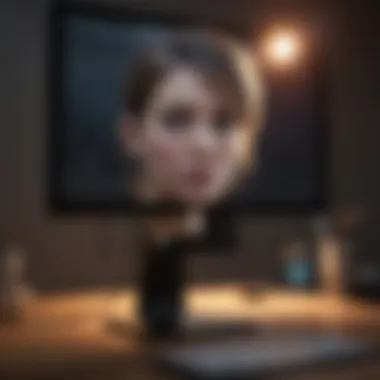
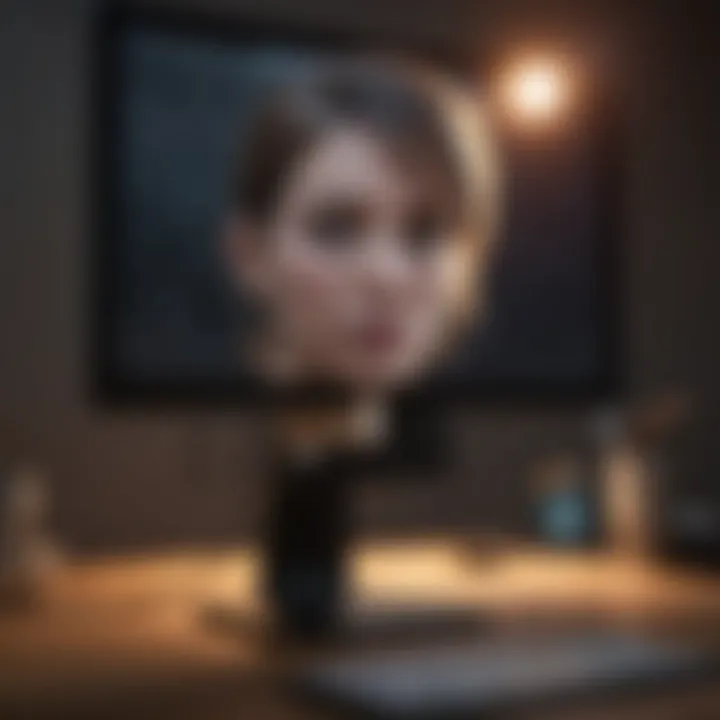
Intro
In the contemporary tech landscape, finding the perfect monitor for your MacBook Pro is akin to finding a needle in a haystack. It’s not just about getting a larger screen; it’s about enhancing your visual experience, productivity, and creativity. With Apple's MacBook Pro being a favorite among professionals and hobbyists alike, this comprehensive guide dives deep into the world of monitors tailored to complement this remarkable device.
In this article, we will navigate through different facets of monitors that promise to work seamlessly with your MacBook Pro. From resolution and color accuracy to ergonomic design, we’ll cover every aspect to help you understand what to look for when making your choice. Let's embark on this journey to elevate your MacBook Pro experience and find a monitor that fits your needs like a glove.
Product Overview
When considering monitors for the MacBook Pro, it’s vital to grasp the essence of Apple's design philosophy as well as the technical specifications required for optimum performance.
Overview of the Apple product being discussed
The MacBook Pro stands as a beacon of performance in the laptop world, famed for its stunning Retina display, powerful hardware, and sleek design. Users find its capabilities to be unparalleled, providing high-end graphics and processing power for tasks ranging from video editing to software development.
Key features and specifications
- Retina Display: The MacBook Pro features a remarkable Retina display that offers high pixel density, ensuring crystal-clear visuals.
- Color Accuracy: With P3 wide color gamut support, colors appear more vivid and true to life, making it a favorite among photographers and graphic designers.
- Performance: Available with M1 or M2 chips, users can experience remarkable speed and efficiency.
Comparison with previous models
Compared to earlier versions, the newer MacBook Pro models introduce notable performance boosts thanks to advanced processors, while also improving connectivity options. The jump from Intel to Apple Silicon greatly enhances processing capabilities, optimizing the workflow without a hitch.
Performance and User Experience
Performance analysis
When you plug a monitor into a MacBook Pro, the performance can significantly improve, particularly with dual-monitor setups. Speed and multitasking capabilities benefit tremendously; users can juggle applications with little to no lag. Here's what you can expect:
- Speed: Tasks are executed smoothly, especially when working with graphics-heavy programs.
- Multitasking: Multi-window workflows flourish, allowing efficient task management.
- Battery Life: While using an external monitor, battery life can be impacted if not correctly optimized.
User interface and ease of use
MacOS is intuitive, and adding another monitor aligns with that ease. With the right display settings, users can effortlessly switch between displays using Mission Control or by customizing preferences.
User experience feedback and opinions
Feedback from users often praises the seamless integration of monitors with the MacBook Pro. Many appreciate the shift in focus made possible by larger screens, noting that workloads feel lighter and more manageable.
Design and Build Quality
Design elements and aesthetics
The aesthetic appeal of a monitor can enhance your workspace significantly. Opt for displays with sleek bezels and a finely crafted look to match the MacBook Pro's design ethos.
Materials used in construction
High-end monitors typically boast materials like aluminum or premium plastic that assure durability without compromising style.
Durability and build quality assessments
Build quality can vary widely. Some monitors withstand the rigors of daily usage, while others may show wear after a bit of time—something crucial to consider when investing.
Software and Updates
Operating system features and updates
The latest MacOS updates bring added functionality to monitors, including improved screen sharing, color calibration tools, and much more.
App compatibility and availability
Most monitors will allow for a range of applications, whether you are editing photos or streaming videos. However, ensure that your chosen monitor supports features specific to Mac.
User customization options
Different monitors come with various customization options for settings, which can be a game changer for those who need tailored display configurations while working in diverse lighting conditions.
Price and Value Proposition
Price point and variants available
Monitors vary significantly in pricing depending on the features. Higher-end displays can hit the wallet hard, but may justify the cost with superior specifications.
Value for money assessment
Investing in a quality monitor that complements your MacBook Pro can enhance productivity; however, it’s essential to weigh cost against your actual needs.
Comparison with similar products in the market
When evaluating options, consider the competition. Monitors from brands like LG, Dell, and BenQ often have specific advantages, particularly in terms of bang for your buck.
"Choosing a monitor is like picking a paintbrush—it shapes your creation and can affect your entire process."
Intro to Monitors for MacBook Pro
In the tech-savvy world we live in, a monitor can significantly elevate the computing experience, especially for users of the MacBook Pro. This slim, power-packed laptop is tailored for high performance, but pairing it with the right monitor can be a game changer. The difference between working on the laptop's native display versus a larger, quality monitor is akin to going from a black-and-white movie to a high-definition film.
The importance of selecting the ideal monitor for your MacBook Pro boils down to several critical factors. First, the monitor's resolution comes into play. With the stunning Retina display of the MacBook Pro, you want a monitor that can match or exceed that capability. Imagine poor resolution on a premium laptop; it is like using champagne flutes for soda—just doesn’t gel.
Color accuracy is another element that can’t be ignored. For creative professionals, such as photographers or graphic designers, it’s essential to have a display that renders colors as they truly are. An inaccurate representation can lead to disastrous results down the line, affecting everything from client satisfaction to brand integrity.
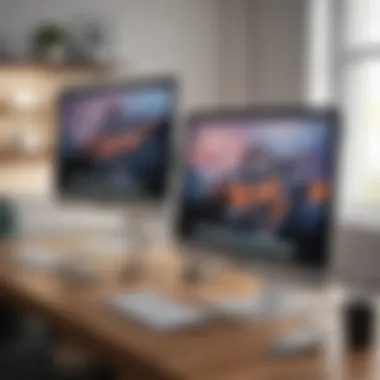

Next, let’s not forget about connectivity. MacBook Pro users typically favor USB-C, but having various ports is indispensable for flexibility, particularly if you switch between devices or collaborate with others frequently. Thus, the interface you choose is as important as the visuals themselves.
Ergonomics also plays a pivotal role in the decision-making process. Everyone knows that working long hours can take a toll on your body. An adjustable stand provides the freedom to create an optimized work environment that promotes better posture and reduces strain on the neck and back.
To sum it up, investing in a monitor that complements the MacBook Pro isn’t merely about size or aesthetics; it's about a broader range of benefits: improved productivity, better color fidelity, and an overall enhanced workflow.
"The right monitor is like a musical conductor, harmonizing the orchestra of your MacBook Pro's capabilities."
As we delve further into the nitty-gritty of solving what to look for, it’s clear that understanding the specifications and the best monitor options available will set you on the right path. This guide is tailored to meet the needs of tech enthusiasts and Apple product loyalists who want to enjoy maximal efficacy in their digital experience.
Understanding Monitor Specifications
In the world of monitors, the specifications dictate the user experience. Especially for MacBook Pro users, understanding these specs can make all the difference between a device that complements the aesthetic and functional qualities of the laptop and one that falls short. By diving into the nitty-gritty of features such as resolution, refresh rate, color accuracy, and panel types, users can ensure that they choose a monitor that truly meets their needs.
Resolution and Its Importance
Resolution serves as a backbone in the clarity of visuals. It is the number of pixels that make up the display; more pixels generally translate to sharper and clearer images. For MacBook Pro users, particularly those involved in creative tasks like photo editing or graphic design, having a high resolution is basically non-negotiable. A monitor boasting 4K resolution offers four times the pixel density compared to Full HD. This means images look stunningly detailed, allowing for fine-tuning without pixelation.
Moreover, different resolutions cater to varying uses. Here’s a quick rundown:
- 1080p: Good for general office work and streaming.
- 1440p: A sweet spot for gaming and some creative work.
- 4K: Ideal for professional creatives needing top-notch detailing.
Always consider how you plan to use your monitor. A higher resolution is an excellent investment for creative professionals, while casual users might find 1080p suffices.
Refresh Rate Explained
The refresh rate measures how many times per second the monitor can redraw the image on the screen. Expressed in hertz (Hz), higher numbers indicate smoother motion. For example, a 60Hz display refreshes the image 60 times every second. This is fine for static tasks but may leave something to be desired for gamers or video editors who rely on seamless motion.
Typical refresh rates seen in monitors include:
- 60Hz: Standard for most office work.
- 120Hz: Good for casual gaming and videos.
- 144Hz and above: Targeted towards serious gamers.
Bear in mind that a high refresh rate needs to be paired with a powerful graphics card on your MacBook Pro to fully leverage the benefits. Otherwise, the experience could end up being counterproductive.
Color Accuracy and Representation
When it comes to visual work, color accuracy is a must. Not only does it affect how visual content looks on screen, but it also plays a critical role in ensuring what you see is what you get. Monitors that provide a high percentage of Adobe RGB or DCI-P3 color space are preferred in fields like photography and design.
"If colors are the paint on your canvas, color accuracy is the artist's skill."
A display with poor color representation can mislead users, resulting in distorted images and poor final outputs. An ideal monitor should offer:
- 100% sRGB for web design and basic editing.
- 99% Adobe RGB for professional photographers.
If you’re serious about color work, look for calibration tools that can help maintain color fidelity over time.
Panel Types: IPS, TN, and VA
Finally, you’ll run into the various types of panel technologies. Each has its pros and cons, and understanding them can guide you to the right choice.
- IPS (In-Plane Switching): Renowned for outstanding color accuracy and viewing angles. These panels are commonly preferred by creative professionals. However, they may not have the fastest refresh rates compared to others.
- TN (Twisted Nematic): Known for quick response times but compromised color accuracy and narrow viewing angles. These are often used in gaming as they deliver smoother graphics, though they may not be the best for creative work.
- VA (Vertical Alignment): These panels strike a middle ground between color accuracy and responsiveness, often offering deep blacks and good contrast. They work well for general usage, including basic photo editing, but they may not be ideal in color-critical environments.
Choosing the right panel type boils down to how you plan to use your monitor. If you spend your days designing, an IPS is usually your best bet, while gamers might prefer the speed of a TN.
Understanding monitor specifications is instrumental for MacBook Pro users. It arms them with knowledge to navigate through a marketplace flooded with options, ensuring that their chosen display enhances productivity and creativity.
Key Features to Consider
When diving into the world of monitors for your MacBook Pro, it's essential to focus on features that can truly enhance your overall experience. The right monitor can not only improve productivity but also ensure that you're making the most out of the amazing capabilities your MacBook offers. This section highlights several key elements such as connectivity options, ergonomic factors, and built-in features that can play a pivotal role in your choice.
Connectivity Options for MacBook Pro
USB-C
USB-C is becoming a household name nowadays. This connection type supports high bandwidth which makes it ideal for transmitting both video and power. It can deliver ample visual data without compromising on performance. One hallmark characteristic of USB-C is its versatility; you can use it for charging your MacBook, transferring files, and connecting to your monitor all through a single port. This simplicity makes it a rather popular choice among users. However, the downside might be the variability in implementation across different devices. Some monitors may only support additional features when you use certain cables or when connected to specific types of devices.
HDMI
HDMI, or High-Definition Multimedia Interface, has been around for quite a long time. This interface can transmit audio and video signals with minimal latency, which makes it perfect for entertainment purposes. A key aspect of HDMI is its widespread compatibility; it’s found in various televisions, projectors, and monitors. This user-friendliness is a major reason why many MacBook Pro users still prefer HDMI connections. However, HDMI may limit resolution and refresh rate capabilities on some older monitors, which could be a deal-breaker if you look for high-quality images and smooth motion.
DisplayPort
DisplayPort is another contender in the mix. It is particularly praised for its ability to support higher resolutions and refresh rates. This feature can significantly contribute to the gaming or creative workflow, allowing for a more fluid experience. The standout characteristic of DisplayPort is its support for daisy chaining multiple monitors, which can be a game changer for multitasking professionals. One thing to consider is that while DisplayPort is highly capable, it may not be as ubiquitous as HDMI, leading to the need for adapters in some cases.
Ergonomic Factors
Adjustable Stands
Ergonomics can’t be overlooked when choosing a monitor. Adjustable stands allow you to modify the height, tilt, and rotation of your monitor. This flexibility plays a crucial role in promoting better posture during long hours of work. One characteristic of adjustable stands is that they make it easier to align the monitor with your eye level, reducing potential neck strain. On the flip side, not all adjustable stands are made equal—some may be flimsy or difficult to operate and could end up causing more frustration than relief.
VESA Compatibility
VESA compatibility is about ensuring your monitor can be mounted properly. Many users do appreciate this feature as it allows for the use of third-party mounts or arms, enabling better workspace organization. The hallmark of VESA compatibility is its standardized mounting patterns, which means you have a wide variety of choices for stands, arms, or wall mounts. The downside here is that sometimes, VESA mounts can be tricky to set up and may require tools. But once it's up, it can lead to a cleaner, more spacious workspace.
Built-in Features: Speakers and USB Hubs
Monitors aren't just about the screen—often, you find additional features that can make your life easier. Built-in speakers provide convenience as they eliminate the need for external sound systems. While they may not deliver studio quality, they can suffice for casual listening, meetings, or videos.
Another feature worth noting is the presence of USB hubs. Having additional USB ports can save you from reaching around to your MacBook Pro every time you need to plug in a pen drive or other devices. This aspect provides a seamless workflow especially for creatives who often switch between different peripherals. However, depending on the model, the quality of built-in speakers and USB ports can vary, so it’s worth checking reviews before making a purchase.
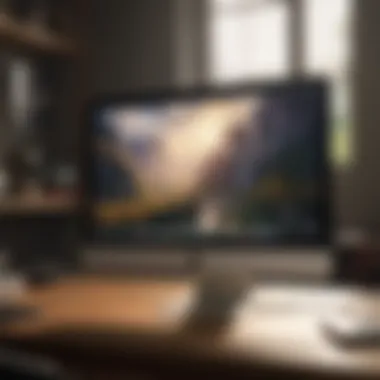

"Investing in a monitor that complements your MacBook Pro is not just about resolution—it's about creating a conducive environment for your unique needs."
With these features in mind, you're better equipped to select a monitor that not only works well with your MacBook Pro but also enhances your overall computing experience. The next sections will go deeper into specific monitors that fit these criteria.
Top Monitors for MacBook Pro
When it comes to finding the right monitor for your MacBook Pro, making the right choice isn't just about having a bigger screen. It involves a mix of specifications, usage needs, and, of course, personal taste. A premium monitor not only enhances your productivity but also elevates your multimedia experience. High-quality displays can significantly improve tasks like photo editing or graphic design, while also providing a more immersive gaming experience.
Some factors to think about include connectivity options, the technical details of the display, and your intended usage scenario. Let’s dive into the various tiers of monitors that can seamlessly work with your MacBook Pro, covering everything from top-notch high-end options to those that won't dent your wallet too much.
Premium Options
For those who are ready to open their wallets wide, premium monitors deliver an unmatched experience. They often come packed with cutting-edge technology, stunning resolutions, and impeccable color accuracy. Models like the Apple Pro Display XDR or the LG UltraFine 5K are designed with professionals in mind.
- Apple Pro Display XDR: It boasts a 32-inch Retina 6K display with a brightness that makes colors pop like never before. Great for video editors looking to achieve the highest fidelity.
- LG UltraFine 5K Display: Here’s another beauty offering impeccable color representation and Thunderbolt 3 compatibility. Ideal for graphic designers and photographers needing that precise detail in their work.
The investment in these monitors typically pays off, especially for those whose livelihoods rely on high-resolution graphics. They can justify steep prices through capabilities like HDR, expansive color gamuts, and adaptive sync technology.
Mid-Range Choices
Mid-range monitors balance good specs with reasonable pricing, making them suitable for many users without going all out. You don’t get features like 8K resolution, but models such as the Dell UltraSharp U2720Q offer 4K resolution, excellent color accuracy, and a variety of connectivity options at a more approachable price point.
A few more contenders:
- ASUS ProArt PA32UCX: This model is tailor-made for creative professionals. With true HDR and an impressive color range, it’s hard to go wrong here.
- BenQ PD3220U: Perfect for designers, it has a large screen with accurate colors and decent ergonomics.
These mid-range options give a solid value without the steep learning curve of vastly more expensive models. Often, they strike a balance that serves casual enthusiasts and professionals alike.
Budget-Friendly Selections
Not everyone's got the cash to splash. Fortunately, there are well-performing monitors that won't break the bank while still providing decent performance. For everyday tasks, whether that’s browsing, word processing, or light photo editing, models like the Acer R240HY or HP Pavilion 27c will do just fine.
Key features to note:
- Acer R240HY: This 24-inch monitor is a solid performer with IPS technology, providing good viewing angles and colors without a hefty price tag.
- HP Pavilion 27c: A stylish option that can handle various tasks, with vibrant colors and modest specs that meet the needs of most casual users.
These budget selections demonstrate that you don’t always have to pay top dollar for satisfactory visual quality. They suit students and casual users perfectly, covering basic needs with ease.
In-Depth Reviews of Selected Monitors
When investing time and money in a monitor designed for your MacBook Pro, digging deep into the specifics can make all the difference. In-depth reviews provide a panorama of each monitor's capabilities, ensuring that you're not just taking a shot in the dark. Rather, you're armed with knowledge on what sets each option apart.
These reviews illuminate key aspects like user experience, performance metrics, and real-world usage, giving you the full picture. Each monitor's strengths and weaknesses are examined, helping you identify a model that resonates precisely with your computing needs.
Monitor A: Key Features and Performance
User Experience
User experience is the heart and soul of choosing any tech product; monitors are no different. For Monitor A, the standout characteristic is its intuitive interface and responsive display settings. This monitor features quick access to color calibration options that let users tweak the image to their liking effortlessly. Adding to its appeal for MacBook Pro users, this monitor also integrates seamlessly, offering plug-and-play compatibility.
The unique feature here is the built-in screen presets tailored for graphic design and photo editing, which many creative users find beneficial. However, it’s worth noting that while these presets are helpful, they could sometimes feel overly saturated, leaving some users wanting to do their own tweaking.
Pros and Cons
Examining the pros and cons provides potential buyers with the good, the bad, and the downright ugly, facilitating better decision-making. For Monitor A, the primary advantage lies in its vibrant color reproduction, crucial for creative tasks. On the flip side, there’s the drawback of limited tilt adjustments. While the monitor shines in color performance, the ergonomics leave something to be desired.
This combination of rich features and notable flaws captures the attention of tech enthusiasts seeking a balanced evaluation. Pairing good performance with considerations for ergonomic design gives potential buyers a realistic view of what they can expect.
Monitor B: Comprehensive Overview
Comparative Analysis
When pitting Monitor B against its competitors, the comparison unveils why it stands out. The primary trait of this model is its remarkable adaptability across different environments. Its ability to shift seamlessly from gaming, office tasks to graphic design is impressive. This monitor supports a broader range of color spaces, crucial for professionals working with high-quality images.
However, while it excels in versatility, the monitor's bulk may be a disadvantage for those with limited desk space; its size could overwhelm smaller workstations. This comparative analysis provides an honest look at how successive monitors can serve distinct purposes, guiding users based on their priorities.
Suitability for Professionals
Suitability for professionals pivots around a monitor’s capacity to meet the needs of various tasks. For Monitor B, its high refresh rate caters well to the demands of gamers and seamless video editing work alike. The model shines during lengthier sessions, offering eye-care technologies that reduce fatigue over time.
Yet, despite these strengths, the price point might make some professionals cringe a tad. Users could be paying for features they don’t fully utilize, which can make the investment feel steep. Balancing performance attributes with cost is where this discussion shines, urging tech enthusiasts to weigh their options carefully.
Monitor C: Value Proposition
With Monitor C, the conversation shifts to value; what do you get for your money? This model offers an enticing blend of affordability and features that don’t skimp on quality. While it may not dazzle hardcore creatives, it represents a sound choice for casual use and basic productivity tasks.
The unique feature here is its astonishing versatility regarding connectivity options, including various ports as well as wireless pairing capabilities. This thoughtful integration makes it easier to connect multiple devices with minimal fuss. However, one can't ignore that the color accuracy lags slightly behind pricier options. For many users, this trade-off will be acceptable.
In summary, understanding the intricacies of these monitors provides a roadmap for informed purchasing. Each selection serves different user needs and preferences while emphasizing the importance of choosing wisely when it comes to equipment that plays a central role in your digital experience.
Usage Scenarios
Selecting a monitor for your MacBook Pro isn't just about technical specifications; it's also about how you’ll be using it. Different users have different needs, which greatly impacts what features and qualities you should look for. Usage scenarios highlight this importance by aligning the monitor selection process with various user requirements. In this section, we’ll explore how specific groups approach monitor usage and the relevant factors they need to consider to enhance their workflow or enjoyment.
Creative Professionals
Photographers
For photographers, a monitor's color accuracy is paramount. When editing photos, you want to see your images as accurately as possible. A monitor that boasts high color fidelity ensures that the colors you see on the screen are true to life. This accuracy is vital when making adjustments to hues or saturation. Moreover, many photographers require additional features like wide color gamuts and the ability to calibrate the display easily, which enhances their workflow by ensuring consistency across displays.
A good example of this trait is found in monitors that support Adobe RGB, allowing photographers to work with a broader range of colors. This unique feature can be a double-edged sword, however; while it expands the color range, it might also lead to complications if the software or other display devices do not support similar color profiles.
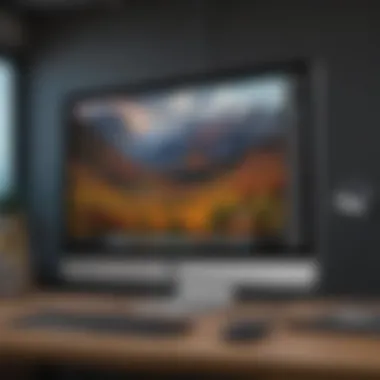

Graphic Designers
Graphic designers often prioritize resolution and screen real estate. Working on intricate designs or high-resolution images often demands monitors that can display pixel-perfect detail. Monitors with 4K resolution or higher are becoming commonplace, providing the clarity needed for such tasks. The compactness or spaciousness of a monitor can influence a designer’s ability to work effectively — multi-monitor setups can often help by giving them room to spread out their design elements.
One unique feature that comes in handy for designers is color calibration settings. Monitors that allow for easy calibration enable designers to produce work that accurately reflects their creative vision. However, a high-resolution monitor can also present challenges; certain designs might appear differently across various displays, creating the potential for issues in consistency.
General Productivity Use
Office Tasks
Generally speaking, the answer to improving efficiency in office tasks lies in comfort and practicality. Monitors that provide ample screen space allow users to keep multiple documents open at once, thus streamlining the working process. For basic office work, a Full HD monitor can suffice, but it is important to consider ergonomics as well. A tilt-adjustable monitor can significantly reduce neck or eye strain during long hours of editing reports or spreadsheets.
The unique feature of a monitor with integrated blue light filters can reduce eye fatigue, which is quite beneficial for someone who spends hours staring at documents. However, this feature does not replace the need for regular breaks to rest one's eyes.
Multitasking
Multitasking users thrive on versatility and flexibility. Monitor setups that allow for a split-screen function are crucial for those who often juggle several applications simultaneously. A larger monitor not only facilitates comfort but also heightens productivity since it allows a broader viewing area. Many professionals find that a widescreen monitor provides a better experience for multitasking, as it can neatly arrange apps side by side without needing to switch back and forth.
Support for Picture-in-Picture (PiP) functionality is another unique feature that empowers users to keep a secondary view open, which can be invaluable during virtual meetings or webinars. However, a higher resolution might require more powerful hardware, so one must ensure that the laptop specs can handle these demands while multitasking efficiently.
Gaming and Entertainment
When it comes to gaming and entertainment, the requirements shift dramatically. Gamers often seek monitors with high refresh rates and low response times to enjoy a smooth gaming experience. They need displays that can keep up with fast-paced action. Features such as higher refresh rates (like 144Hz or even 240Hz) are popular among gamers wanting to gain that competitive edge.
Moreover, many modern gamers are now also interested in HDR capabilities that provide vivid colors and refined detail, creating an immersive experience. This is especially beneficial for open-world gaming or cinematic experiences. However, the downside can be potential input lag if the monitor is not selected carefully, which could lead to a frustrating gameplay experience.
In short, understanding these usage scenarios can significantly aid in choosing the right monitor compatible with a MacBook Pro, ensuring that your tech optimally supports your work or play.
By carefully considering the specific needs within each usage scenario, users can select monitors that perfectly match their styles and requirements, transforming their computing experience from mundane tasks to vivid interactions.
Things to Avoid When Buying a Monitor
Selecting the right monitor for your MacBook Pro can seem straightforward, yet there are several traps that even seasoned users may fall into. This section sheds light on common mishaps and misleading claims that can sideline your search for the perfect display. Understanding these pitfalls can save you considerable time, money, and frustration. By paying attention to what not to choose, you can confidently make a decision that aligns with your needs, ensuring a satisfying user experience.
Common Pitfalls
When hunting for a monitor, a few common pitfalls often rear their heads. Notably, users can get swept up in the excitement of sleek designs or eye-catching marketing. It's crucial to keep your focus on features that truly matter. Below are some pitfalls to steer clear of:
- Chasing the Latest Trend: Just because a monitor has the newest design or features, doesn't mean it's the right fit for you. Trends change fast and what's hot today might be outdated tomorrow.
- Ignoring User Reviews: Relying solely on specifications and disregarding actual user experiences can lead to disappointing purchases. User reviews provide invaluable insights into the day-to-day performance of a monitor.
- Underestimating Space Requirements: The size of the monitor matters, but how it fits into your workspace is equally important. A stunning large display might not be practical if your desk space is limited.
Misleading Specifications
Specifications can sometimes mislead rather than inform. Brands often market their products in ways that highlight strengths, while glossing over potential weaknesses. Here are a few areas where one can encounter misleading specifications:
- Resolution Hype: While high resolution is essential for clarity, not all monitors perform equally at the same resolution. Factors like panel type and color reproduction can significantly affect your viewing experience, even if both monitors boast the same pixel count.
- Refresh Rate Blunders: Some monitors advertise a high refresh rate but don’t effectively utilize it due to poor internal processing. For example, a 144Hz display may seem appealing, but if it can't keep up with the content being viewed, it’s almost pointless.
- Color Accuracy Claims: Manufacturers often boast of high color accuracy percentages without explaining what standard they meet or how they’ve achieved it. It's best to check if they mention their adherence to standards like sRGB or AdobeRGB, as this could be a game changer for creative work.
"In the world of monitors, just as in life, not everything that glitters is gold. Assess quality through practical use and not just numbers on a spec sheet."
Be alert and do thorough research before making a purchase. A critical eye can help you avoid wasting your investment on a monitor that simply doesn’t stand up to your expectations. By circumventing these common pitfalls and recognizing misleading claims, you can better navigate the market to find a monitor that truly complements your MacBook Pro.
Future Trends in Monitor Technology
In the fast-evolving tech landscape, keeping an eye on future trends in monitor technology is nothing short of essential for anyone looking to enhance their MacBook Pro experience. These trends not only shape the way users interact with their monitors but also influence key factors like productivity, creativity, and sustainability.
The adoption of advanced technologies is pivotal. With rapid advancements in displays, monitors are transitioning beyond mere screens to becoming integral tools that cater to a variety of needs. Whether it's for gaming, design, or general work, understanding these trends can help users make well-informed decisions.
Moreover, factors like user comfort, energy efficiency, and environmental impact are gaining traction. This creates a dual benefit: both improving user experience and minimizing ecological harm. Let’s delve deeper into what the future holds.
Emerging Technologies
Emerging technologies in monitor development promise to revolutionize how we utilize screens. Some notable trends include:
- OLED Displays: These offer better contrast ratios and vibrant colors, making them perfect for design-oriented users. With self-emissive technology, each pixel lights up independently, delivering stunning visuals.
- MicroLED: Known for their incredible brightness and energy efficiency, MicroLED screens could be a game changer for future monitors. Their durability and wide color gamut appeal to photographers and videographers.
- High Dynamic Range (HDR): As HDR content becomes more prevalent, monitors supporting this technology will provide real visual enhancement. It enables deeper blacks and brighter whites, enhancing color representation significantly.
- Curved and Ultrawide Monitors: With the ability to enhance immersion, curved displays reduce distortion and improve field vision. They’re especially beneficial for multitasking and gaming.
In this context, staying updated on these innovations renders a significant advantage. Understanding the specific features that emerging technologies bring can steer users toward choices that perfectly align with their needs.
Sustainability in Manufacturing
Sustainability is not just a buzzword; it is a crucial consideration in today’s technology market. In the context of monitor manufacture and design, several factors come into play:
- Material Use: The shift towards using recycled materials not only helps the planet but also encourages manufacturers to innovate in sourcing. Brands that prioritize sustainable inputs often gain favor with environmentally-conscious consumers.
- Energy Efficiency: Future monitors are likely to consume less power without compromising performance. Energy-efficient technologies like LED backlighting reduce electricity usage.
- Longevity: Design for longevity is becoming a necessity. Monitors that are built to last, using durable components, ultimately reduce waste over time. This includes features like modular designs that allow for easier repairs or upgrades.
- Eco-Friendly Packaging: More companies are adopting recyclable packaging and reducing waste at the point of sale. This not only reflects well on the brand but also appeals to consumers who prioritize eco-friendliness.
"As technology advances, so should our commitment to sustainability. The choices made today directly impact our environment for future generations."
In summary, emerging technologies and sustainability are no longer optional in monitor production; they are vital for the future of computer usage. By keeping these trends in mind, MacBook Pro users can equip themselves with monitors that not only meet their performance needs but also align with ecological values.
Epilogue
As we wrap up this exploration into monitoring options for the MacBook Pro, it’s vital to recognize how a monitor elevates the user experience. Choosing the right monitor can be the difference between drudgery and delight in everyday tasks. Not only can it enhance productivity, but it can also protect your eyes during those long hours of use. Each of the considerations outlined in this article—from resolution to connectivity, and ergonomic factors—plays a significant role in shaping your overall satisfaction and efficiency.
A well-selected monitor not only complements the aesthetic of a MacBook Pro but also ensures that your creative and professional pursuits are carried out with optimal performance. Think of it as not just an accessory, but a crucial partner in your digital workspace. A compatible monitor can present vivid colors and intricate details that uplift your work and leisure activities alike.
Furthermore, understanding the specifications and features discussed here allows you to sidestep the uncertainty often faced when navigating the myriad of available options. Investing time in deliberating aspects like refresh rate and panel type will result in greater returns on your money, not to mention a more cohesive workflow.
The right monitor isn’t just a convenient tool; it’s a significant enhancement to the capabilities of your MacBook Pro.
In the end, let this guide be your roadmap to making incisive, insightful decisions regarding your monitor selection. Rest assured that with careful consideration of your specific needs and preferences, the right choice is out there waiting for you.
Final Thoughts on Monitor Selection
Navigating through the world of monitors may seem daunting at first, but with this guide, you’ve got a compass to point you in the right direction. Final thoughts could boil down to a few key elements:
- Know Your Needs: Identify whether your focus leans more towards professional use or casual browsing, as this alone can narrow your selections significantly.
- Don’t Skimp on Quality: Investing in a high-quality monitor can pay off in numerous ways; comfort during extended use, improved work output, and even increased happiness with your tech setup.
- Connectivity is Key: Ensure the monitor you select has ample connectivity options that align with your MacBook Pro’s capabilities—USB-C, HDMI, and others should be on your checklist to avoid future compatibility headaches.
- Flexibility and Ergonomics Matter: Look for features like adjustable stands or VESA compatibility. Comfort is just as crucial when setting up your workstation as the metrics on paper.
Ultimately, educate yourself about what each monitor brings to the table. With the variety of options available, rich insights about performance, and the evolving trends in monitor tech, you are better equipped to make a choice that aligns with both your taste and your needs.



