Top PDF Compressors for Mac: Features and Insights


Intro
In the digital age, managing documents efficiently is crucial for anyone who works with files regularly. For Mac users, compressing PDFs has become an essential task, especially when file size restrictions come into play. Whether you need to share documents via email or save space on your hard drive, finding the right PDF compressor can make all the difference.
Mac offers a variety of tools tailored for PDF compression, each boasting unique features and capabilities. As we navigate this landscape, we’ll dissect some of the leading options available and evaluate what they bring to the table when it comes to performance, ease of use, and cost. In particular, features like quality retention and speed are vital to consider to ensure documents remain clear and legible even after compression.
In this guide, you'll uncover insights that can steer you toward the PDF compressor that best meets your needs. With free and paid options aplenty, it’s all about making informed decisions that enhance your workflow.
Product Overview
Compressed PDF Tools
There’s no shortage of software claiming to streamline PDF compression, but a few stand out for Mac users. Notably, tools like Adobe Acrobat Pro, PDFExpert, and Smallpdf are frequently lauded for their strengths.
Key Features and Specifications
When analyzing these products, several key characteristics emerge:
- Adobe Acrobat Pro: This heavyweight offers comprehensive PDF editing features beyond just compression. It maintains quality exceptionally well and allows batch processing. However, it comes at a premium price point.
- PDFExpert: Known for its sleek interface, PDFExpert is favored for its user-friendly experience, appealing especially to those who might not be tech-savvy. It balances compression effectiveness with intuitive design.
- Smallpdf: Targeted towards users looking for quick, straightforward solutions, Smallpdf provides online compression without any software installation required. While it has limitations, it’s free for users who don’t mind occasional ads.
Comparison with Previous Models
Newer iterations of these tools often include performance improvements. For instance, Adobe Acrobat Pro has drastically improved its speed and file compression efficiency over its previous versions, while PDFExpert has focused on enhancing its interface based on user feedback.
Performance and User Experience
Performance Analysis
Looking at the speed and efficiency of each tool reveals significant differences:
- Adobe Acrobat Pro shines in multitasking—compressing multiple files simultaneously without hiccups.
- PDFExpert boasts quick load times, making it ideal for users with a fast-paced workflow.
- Smallpdf can sometimes struggle with larger files but excels at compressing smaller documents quickly.
User Interface and Ease of Use
When it comes to user interface, simplicity and accessibility are keys. The aesthetic appeal of these applications affects user experience:
- Adobe’s UI has improved but may seem daunting to newcomers.
- PDFExpert’s clean design is often praised, making navigation simple.
- Smallpdf’s online interface is straightforward, ensuring anyone can use it without a steep learning curve.
User Experience Feedback
User feedback reveals a clear picture:
“Adobe Acrobat Pro is powerful, but it felt overwhelming at first. Once I got the hang of it, I appreciated its capabilities.”
Comments like this spotlight the steep learning curve but ultimate pay-off with Adobe, while others enjoy the streamlined experience of PDFExpert and Smallpdf's simplicity.
Design and Build Quality
Design Elements
Design matters in software. Not just aesthetics, but functionality too. Adobe's focus on professional-grade tools leads to a more robust design, appearing a bit cluttered for basic users. PDFExpert takes a minimalistic approach, favoring usability over feature bloat. Smallpdf embraces a clean, web-based design that fits modern UX standards.
Durability and Build Quality Assessments
While software durability is less palpable than physical products, user updates and bug fixes play a pivotal role. Adobe’s consistent updates make it a solid choice for long-term users. PDFExpert has proven its mettle with swift updates based on user suggestions, whereas Smallpdf’s online nature means it frequently rolls out improvements without user input required.
Software and Updates
Operating systems and software integration are crucial:
- Adobe Acrobat Pro is compatible with macOS updates, ensuring everything collaborates smoothly.
- PDFExpert frequently updates its application to match new OS features, enhancing functionality.
- Smallpdf remains browser-based, hence it’s consistently updated without users needing to install anything.
User Customization Options
Customization allows users to adapt tools to fit their needs:
- Adobe offers quite a few customization options but can be intricate.
- PDFExpert provides essential customization for a smoother experience without overwhelming new users.
- Smallpdf’s customization is quite limited due to its online nature but serves the purpose for users seeking quick fixes.
Price and Value Proposition
Price Point and Variants Available
Pricing plays a significant role:
- Adobe Acrobat Pro runs on a subscription basis with various pricing plans depending on features.
- PDFExpert charges a one-time fee, making it accessible without ongoing costs.
- Smallpdf offers free services with limited functionality and premium options for enhanced features.
Value for Money Assessment
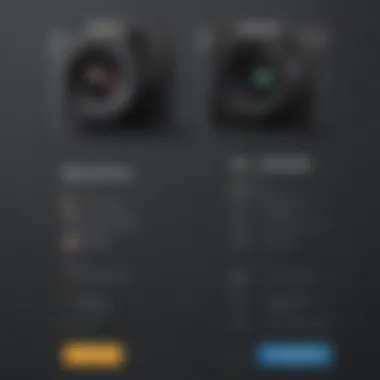
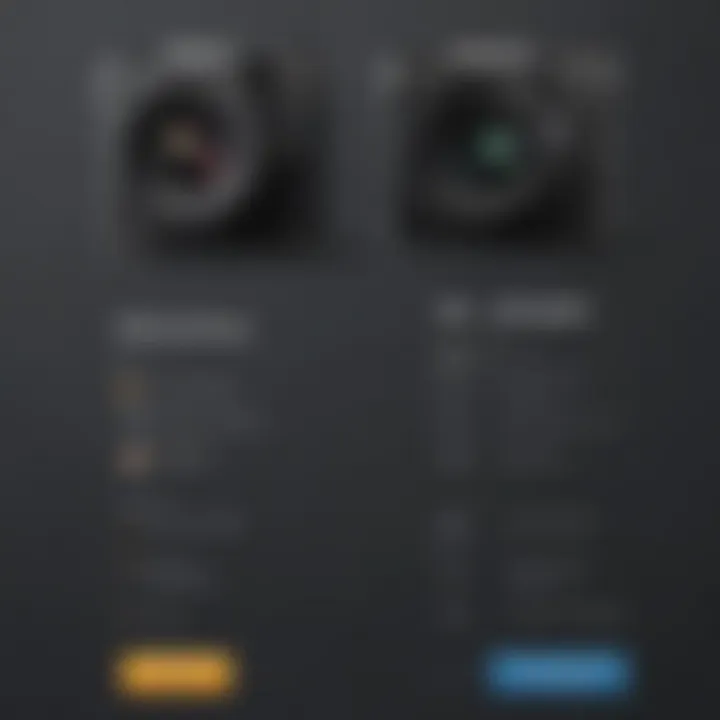
Evaluating value depends on needs. Adobe provides comprehensive solutions for teams, while PDFExpert is ideal for individual users looking for an all-in-one experience.
Comparing with Similar Products
In completing assessments with other significant market players, you’ll find that the choice often lies in balancing cost and needs. Each tool presents different functionalities accordingly, leading to personalized user experiences.
Understanding PDF Compression
Understanding how PDF compression works is crucial for anyone dealing with digital documents regularly. In this era where efficient storage and swift sharing are paramount, grasping the nuances of PDF compression can significantly enhance productivity and document management on Mac devices.
When we talk about PDF compression, it’s about reducing the file size without sacrificing quality. This is particularly important for individuals and businesses that send large documents over email or upload them to websites. With a smaller file size, the uploading and downloading processes become far more manageable. It’s like tucking away a hefty winter coat into a neat little bag. When you need it, it’s there, but it won’t take up too much space or weigh you down.
Compression can also improve load times when sharing documents over the internet. If you’ve ever found yourself waiting ages for a PDF to open, especially if it’s full of images, you’ll know how important speed is. Better performance in sharing not only saves time but also enhances the overall experience when working with colleagues, clients, or friends.
Moreover, understanding PDF compression can help avoid technical hiccups that often arise from large file sizes, such as exceeding email attachment limits. Quite the headache, right? Having a grasp of how and when to compress documents can save frustration and ensure timely communication.
What is PDF Compression?
PDF compression refers to various techniques that reduce the size of PDF files while maintaining their integrity. This can be achieved either through lossless or lossy compression methods.
- Lossless compression keeps the original quality intact and allows for the file to be restored to its original form. This method is often preferred in professional settings where image clarity is paramount, like in legal documents or high-quality multimedia presentations.
- Lossy compression, on the other hand, sacrifices some quality for a significantly smaller file size. It’s like taking a full pie and slicing it into tiny pieces; you still get a piece of pie, but it might not be as satisfying.
Each method has its use cases and considerations, depending on the requirements of the user. By choosing the right method, individuals can tailor their documents to fit specific needs—like preparing a PDF for easy sharing or reducing storage usage.
Importance of Compressing PDF Files
Compressing PDF files holds considerable importance in various contexts. First and foremost, it addresses storage issues. For users with limited space on their devices or cloud storage, compressing files can free up significant amounts of room.
Additionally, speeding up file transfers both online and offline is another benefit of compression. Smaller files reduce bandwidth consumption, allowing users to share documents swiftly. Ever tried sending a file and watched it crawl across the finish line? Not fun! Getting your PDFs to your audience faster can make a substantial difference.
Furthermore, compressing PDFs can facilitate easier collaboration. In a workplace filled with projects, changes, and tight deadlines, not having to deal with oversized files can streamline workflows.
"In today’s fast-paced world, every second counts—don’t let slow file transfers hinder your work."
Lastly, consider the environmental impact. With reduced data storage needs, there's a lower carbon footprint associated with data transfer and storage. This kind of eco-conscious thinking is increasingly vital in our digital age.
Criteria for Choosing a PDF Compressor
When diving into the world of PDF compression, it's crucial to know what makes a good compressor tick. Not every tool out there meets the standards we might expect. The right PDF compressor can make or break your experience, whether you need to send important documents via email or simply want to save some space on your Mac. Hence, understanding the criteria for selecting a PDF compressor is paramount.
Factors to Consider
When sifting through the myriad of options, consider the following factors:
- Compatibility: Ensure the software runs seamlessly on your Mac version. Whether you're on an older system or the latest update, compatibility should be first on your checklist.
- File Formats Supported: Some compressors only handle PDFs, while others might support images and various document types as well. A versatile tool can save you time and hassle.
- Security Features: With documents often containing sensitive information, a compressor that offers encryption or password protection can be invaluable.
User Interface and Ease of Use
The user interface can truly define how efficient a tool is. If a compressor looks like it was designed in the late '90s and feels clunky, you're probably going to struggle to achieve your goals. Many users prefer a clean layout that guides them effortlessly through the compression process. A straightforward interface with drag-and-drop capabilities or clear buttons makes the entire experience smoother and more enjoyable.
Quality of Output
No one wants a document that looks like it just came out of a bad print shop after compression. Maintaining the integrity of the original file is key. Look for compressors that claim to retain good quality—especially if your PDFs contain images or intricate graphics. It’s a matter of being able to compress while still allowing the reader to see the details clearly.
Speed of Compression
Nobody likes waiting. The ideal compressor should perform its tasks efficiently. While speed can vary depending on file size, a good tool should handle smaller files quickly and maintain reasonable speeds for larger documents. If a compressor gets bogged down for too long, it can be frustrating, especially in a professional setting where time is of the essence.
Pricing Models
While many free options exist, the features and services of paid tools often justify their costs. Subscribers should consider the pricing models at play. Some applications operate on a one-time purchase model, while others may offer monthly or annual subscriptions. Make sure to think about your usage frequency—if it’s only a one-off, maybe a free option is sufficient. However, if you’re compressing large volumes of PDFs regularly, the investment in a paid model with enhanced features could be wise.
In the grand scheme, selecting the right PDF compressor isn’t just about features; it's about balancing quality, speed, and usability with your specific documents and workflow needs.
Top Free PDF Compressors for Mac
When it comes to managing PDF files, compression tools can make a world of difference. Top Free PDF Compressors for Mac hold their own in the realm of document management, offering accessible and efficient solutions without burning a hole in your pocket. For Mac users, this aspect is particularly invaluable, as it allows for the handling of large files seamlessly, preserving valuable storage space.
Staying in control of file sizes can facilitate easier sharing and storage while ensuring that documents are still clear and presentable. Free tools can provide a cost-effective way to compress PDFs, but understanding their features and limitations can guide users to the right choice for their specific needs.
Preview App
Mac’s in-built Preview App stands out as a solid option for PDF compression. If you’re familiar with the Mac ecosystem, you probably already have it at your fingertips. This app is not just for viewing images or PDFs but also offers compression capabilities. Here’s how it works:
- Open your PDF in Preview.
- From the menu bar, select File then Export.
- At the bottom of the dialog box, find the Quartz Filter drop-down menu.
- Choose Reduce File Size.
While this method is straightforward, some users have noted the quality can take a hit, especially with high-resolution images. Nonetheless, it’s an excellent start for quick and basic compression.


Adobe Acrobat Online
Adobe Acrobat Online is a go-to choice for many when it comes to PDF management, thanks to its reputation and robust features. The free version allows users to compress PDFs right from their browser, simplifying the task without the need to download additional software. Here’s what to keep in mind:
- Users must create an account for access, which may deter those who prefer anonymity.
- The process involves uploading your PDF to their server, where the timing can vary based on file size and internet connection.
- Output quality generally retains a high standard due to Adobe’s enduring expertise in document handling.
Although some aspects may feel somewhat restricted under the free version, the ability to access powerful tools online is undeniably appealing.
Smallpdf
Smallpdf presents itself as a powerful yet user-friendly option for PDF compression. This platform shines in its simplicity, allowing even the least tech-savvy individuals to navigate without a hitch.
Key features include:
- A straightforward drag-and-drop interface that makes uploading files effortless.
- No limit on the amount of PDFs you can compress.
- The option to download the compressed file immediately post-processing.
Bear in mind that while Smallpdf is efficient, users should be cautious about privacy, as the platform does handle documents online. A premium account can provide additional features, but the free version can be quite adequate for occasional use.
PDFsam Basic
PDFsam Basic is another ace up your sleeve, especially for those who prefer desktop applications over online tools. It brings together various capabilities, including splitting, merging, and yes, compressing PDFs. The major appeal of PDFsam lies in its versatility.
Benefits of using PDFsam include:
- Being open-source and available for download, meaning it’s totally free of charge.
- Offline capabilities, which means your documents remain on your device, offering a layer of privacy that online tools can’t provide.
- A user-friendly interface designed for both beginners and experienced users alike.
While it may not be as flashy as some online counterparts, its solid performance makes it a worthy contender in the free PDF compression arena.
Leading Paid PDF Compressors for Mac
When you’re neck-deep in your work, the last thing you want is to be fiddling around with low-quality PDF compressors that can’t handle your needs. That’s where paid PDF compressors come into play; they offer not only quality but a plethora of features that enhance performance and user experience. Whether you’re a creative professional managing large design files or a business user sharing reports, investing in a robust paid tool can streamline your workflow significantly.
PDF Expert
PDF Expert stands out in the crowd due to its intuitive interface and powerful capabilities. This software is akin to a Swiss Army knife for PDF files, allowing you to merge, annotate, and fill forms effortlessly. Its compression capabilities are especially impressive, retaining the quality of images and text while significantly reducing file size. Users have noted how quickly they can transition from editing to sharing documents, making it a favorite among Mac enthusiasts. The seamless integration with Apple's ecosystem allows for features like iCloud syncing, ensuring your documents are always accessible. For those who need reliable performance without the fuss, PDF Expert delivers in spades.
Able2Extract Professional
Able2Extract Professional is not just about squeezing down file size; it brings a host of features that cater to document conversion as well. Users looking for flexibility will find it particularly appealing, as you can easily convert PDFs to different formats while compressing them. This dual functionality saves time, especially if you often switch between document types. Additionally, the precision of its compression algorithm means you can expect minimal quality loss, making it ideal for those who can’t compromise on appearance. This software is geared towards professionals who need comprehensive PDF solutions.
Nitro PDF Pro
With a reputation for being user-friendly and feature-rich, Nitro PDF Pro has carved a niche for itself in the Mac ecosystem. One of its standout elements is the speed at which it compresses files, allowing users to handle large batches of documents in a matter of clicks. Moreover, the software prioritizes security, offering password protection and permissions for sensitive files. The interface is clean and modern, making navigation straightforward even for those who aren’t tech-savvy. This tool isn’t just about reducing file size; it’s about providing a holistic document management experience, ensuring efficiency from creation to compression.
Foxit PhantomPDF
Foxit PhantomPDF deserves mention due to its comprehensive set of editing tools in addition to compression capabilities. The key advantage of using Foxit is its collaboration features, which allow multiple users to work on the same document seamlessly. Compression is handled smartly, ensuring that shared documents maintain their integrity without hefty file sizes. The software also provides a range of safety features, which is crucial in today's world where document security cannot be overlooked. For teams working collaboratively, Foxit PhantomPDF is a top contender in the paid PDF compressor arena.
Investing in a robust paid PDF compressor can significantly streamline your workflow and enhance document management capabilities.
In summary, leading paid PDF compressors for Mac don’t just compress; they enrich the workflow, enhance usability, and provide features that are essential for both individual and team environments. Considering these tools can give you an edge, especially when quality and efficiency are paramount.
Step-by-Step Guide to Compressing PDFs on Mac
When it comes to managing documents on a Mac, understanding how to effectively compress PDF files is essential. Not only does compression reduce file size, but it also makes sharing and storing documents more streamlined. Whether you are dealing with large reports, presentations, or scan files, being familiar with the tools available can save you time and frustration.
What’s great about this guide is it provides you with straightforward methods for compressing PDF files, tailoring techniques depending on whether you prefer built-in tools or specialized software. Knowing where to start and which tools to utilize is key to enhancing your productivity.
Using Preview App
The Preview app is a powerful yet often overlooked utility that comes with every Mac. It’s an excellent option for those who want to keep things simple. Compressing PDFs using Preview is an intuitive process:
- Open your PDF in Preview: You can find it in your Applications folder or right-click the PDF and select Preview.
- Select 'Export' or 'Export As': Go to 'File' > 'Export' (or 'Export As' based on your macOS version).
- Choose a Quartz Filter: From the dropdown menu for quartz filters, select 'Reduce File Size'.
- Save the Compressed PDF: Name your PDF and choose a saving location.
Although this method is user-friendly, it may impact the quality of images and content. So, keep in mind that while it's a quick fix, it might not always be suitable for high-resolution materials.
Utilizing Online Tools
If you don't want to fuss with downloading software, online compression tools can come in handy. Sites such as Smallpdf or ILovePDF allow you to compress documents on the fly. Advantages of these tools include ease of access and no need for installation. Here's a typical workflow:
- Visit the Compression Tool's Website: Open your preferred PDF compressor online.
- Upload Your PDF: Most sites have a drag-and-drop interface.
- Select Compression Level: You might have options for adjusting the level of compression—higher compression generally results in lower quality.
- Download the Result: Once it’s done, save the newly compressed PDF to your Mac.
Caution: When opting for online solutions, be mindful of uploading sensitive or personal documents, given the risk of data breaches.
Working with Dedicated Software
For those looking for more control and superior quality retention, dedicated PDF compression software can be a worthwhile investment. Applications like PDF Expert and Nitro PDF Pro provide a suite of advanced features:
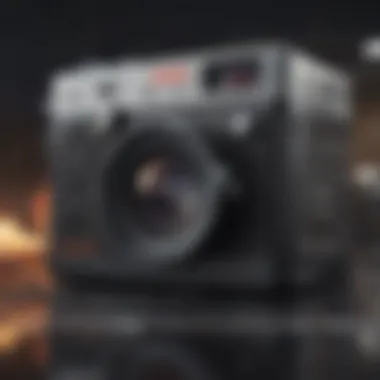

- Advanced Settings: You can tweak every aspect of the compression, from image resolution to file format.
- Batch Processing Options: Compress multiple PDFs simultaneously, saving you considerable time.
- Seamless Integration: These tools often play well with other document management systems, providing a cohesive user experience.
To compress a PDF here, you'd typically:
- Open the software and load your PDF.
- Navigate to the compression settings specifically designed for optimal performance.
- Adjust settings as needed to get the balance of quality and size right.
- Export and save your document.
Using dedicated software may involve a learning curve, but the benefits often justify the effort, especially in professional environments where document quality is paramount.
Remember: Finding the right compression method greatly depends on your specific needs and the nature of the documents you’re dealing with. It’s worth experimenting with different methods to find what works best for you.
Common Issues and Solutions
When it comes to compressing PDFs, users often face various challenges that can disrupt the smooth flow of their workflows. Addressing these common issues is essential, as they not only affect the quality of the final output but can impact productivity and time management as well. Understanding these difficulties allows Mac users to approach compression with a solid strategy in mind. Here, we will delve into three of the most prevalent challenges: loss of quality during compression, slow compression rates, and file size limitations.
Loss of Quality During Compression
One of the most significant concerns regarding PDF compression is the potential loss of quality. Compressing a document involves a trade-off between size and clarity; as you compress, you may inadvertently reduce the readability of text and the sharpness of images. For professionals relying on the precise presentation of documents—be it for client reports or academic papers—this can be a serious issue.
Considerations:
- Image Resolution: Be mindful of how much you decrease image quality. Often, professionals may find themselves stuck with blurry graphics when they intended to maintain clarity.
- Font Inflection: Non-standard fonts can lead to unexpected results. If compression squishes fonts too much, your document can lose its intended aesthetic.
- Output Format Compatibility: A PDF viewed on one platform might look different on another after compression. It’s wise to test your compressed PDF on various devices before sending it out.
To mitigate these problems, look for compressors that offer customizable settings, allowing you to choose how much compression to apply based on the type of document you’re handling. Sometimes more is less—choosing a moderate setting may serve you far better than going for maximum compression.
Slow Compression Rates
Nobody enjoys waiting unnecessarily, especially when deadlines loom large. A slow compression process can really grind your workflow to a halt. Factors contributing to these sluggish speeds range from inefficient algorithms used by the compression software to limitations imposed by your hardware.
Key Factors Affecting Speed:
- Processor Capacity: If you’re using an older Mac, you might find that it struggles to keep up with high-volume compression tasks, leading to longer wait times.
- Software Optimization: Not all PDF compressors are created equal. Some tools are optimized for speed, while others may run every image and text through a long analysis before compressing—this ultimately slows down the process.
- File Complexity: A PDF filled with high-resolution images and complex vector graphics will take longer to compress than a simple text document.
For quick solutions, consider using tools known for their speed. Often user reviews can provide insight into how fast a particular compressor operates, leading you to make better choices.
File Size Limitations
Encountering file size limitations during compression can be incredibly frustrating, particularly when you are trying to meet submission guidelines for online platforms or sending files via email. Many services impose a limit on the size of files you can upload for compression. This is especially a concern when dealing with scanned documents or those rich in graphics.
Potential Workarounds:
- Batch Compression: If you know that individual files exceed limits, try compressing files in smaller groups. This way, assistance might be given to compress several at once while averting the single file size restriction.
- Selective Compression: Choose only the files you need to compress rather than overstuffing a single session with too much content.
- Using Dedicated Software: Some standalone applications allow for larger file sizes and often employ more advanced compression algorithms.
It's critical to keep in mind that just because a tool promises to compress a file does not mean it will do so effectively if it is restricted by its own limitations.
By proactively addressing these common issues, Mac users can optimize their PDF compression experience, boosting efficiency and ensuring the integrity of their documents remains intact.
"The right tool can make all the difference; do your research and find one that suits your needs well."
Future Trends in PDF Compression Technology
The landscape of PDF compression is rapidly evolving, embracing new technologies that enhance efficiency and usability. As more individuals and businesses rely on digital documents, the need for effective compression tools that maintain quality while reducing size becomes increasingly critical. Future trends in this field promise to refine these processes, ensuring that users not only have their files compressed efficiently but also retain the quality necessary for professional presentation. Keeping abreast of these developments can elevate document management practices considerably.
Emerging Features to Look For
As we look ahead, several features are expected to transform how PDF compressors function. Here are a few that stand out:
- Cloud Integration: The fusion of cloud services with PDF compression tools allows for seamless file storage and access. Users can compress files directly from cloud platforms like Google Drive or Dropbox, eliminating the need for local storage. This is huge for those managing large files across multiple devices.
- User-Centric Customization: Future compressors may offer more personalized settings for different user needs. For instance, businesses might need high-quality images, while individual users might prefer smaller text documents. Customization options can significantly enhance user experience.
- Advanced Algorithms: As technology advances, compressors will employ more sophisticated algorithms. These will help achieve better compression ratios while preserving the integrity of the content. Expect improvements in both speed and output quality.
- Batch Processing: For users handling multiple files at once, the ability to batch compress files can save precious time. This feature streamlines the workflow, making it more efficient.
- Mobile Compatiblity: With increasing reliance on mobile devices, PDF compressors are expected to incorporate mobile-friendly capabilities. This will allow users to compress files on the go, catering to the modern workforce's flexibility needs.
"The future of PDF compression lies in combining user efficiency and advanced technologies to yield results that matter."
Impact of AI on Document Management
Artificial Intelligence is poised to revolutionize document management, not just within the realm of PDF compression but across various aspects of data handling. As companies increasingly leverage AI, we can anticipate significant implications for how we manage PDFs:
- Intelligent File Organization: AI can analyze file contents to suggest optimal storage solutions, categorizing documents based on usage patterns and relevance.
- Enhanced Accessibility: With AI, PDF compressors can provide features that make documents easier to navigate. Smart search tools could pull up specific sections, improving efficiency when looking for information.
- Predictive Analysis: AI can predict what files will require compression based on usage trends, allowing for proactive management of storage resources.
- Natural Language Processing: Future compressors might incorporate NLP to allow users to communicate their needs in plain language, streamlining the user interface and making it more intuitive.
In summary, the intersection of AI and PDF compression technology represents a frontier filled with promise. Understanding the potential of these trends will enable users to make well-informed decisions regarding their document management strategies, potentially increasing productivity and simplifying their workflows.
End
In wrapping up our exploration of PDF compressors available for Mac, it’s crucial to underscore the significance of using the right tool for your document management needs. As we’ve discussed thoroughly, compressing PDF files not only helps to save storage space but also enhances sharing capabilities without compromising on quality. With digital workflows becoming more intricate, selecting a compressor that balances performance and user-friendliness is non-negotiable.
Summary of Key Points
- Understanding PDF Compression: This process reduces file size while aiming to maintain visual clarity, a critical balance for users who share documents frequently.
- User Considerations: Factors like ease of use, output quality, speed, and pricing impact the decision on which software to choose.
- Free vs. Paid Solutions: Both options have their merits. Free tools can be quite effective for basic compression, while paid solutions often provide advanced features for professional use.
- Common Issues: Challenges such as loss of quality or slow processing times can arise, but knowing potential solutions mitigates these problems.
- Future Trends: Keeping an eye on evolving technology and AI-driven tools will help users stay ahead in document management efficiency.
Final Recommendations
To make an informed decision, assess your specific needs before choosing a PDF compressor. Here’s a concise guide:
- For Casual Users: Tools like the Preview App or Smallpdf are great for occasional compression tasks; they are straightforward and effective.
- For Frequent Users: Consider investing in software like PDF Expert or Nitro PDF Pro, which offer robust features and better performance.
- Quality Preservation: Always check if the compressor retains the visual fidelity of your documents, especially if pictures are involved.
- User Feedback: Seek reviews from other users on platforms like Reddit or specialized tech forums to gauge the real-world performance of these tools.
By aligning your choice with your needs and conditions while considering the discussed points, you’ll find a compressor that not only meets your expectations but may very well enhance your productivity in handling PDFs.



