Using Bluestacks on MacBook Air: Complete Guide
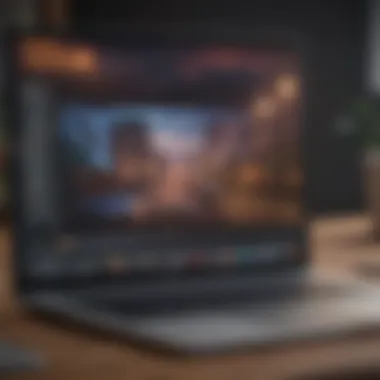

Intro
In today's digital landscape, the ability to run Android applications on a MacBook Air opens a treasure chest of possibilities. With the increasing popularity of mobile apps, many users are on the lookout for ways to enhance their desktop experience by integrating mobile software. Bluestacks enters the scene as a leading Android emulator for macOS, allowing users to seamlessly engage with their favorite Android applications on an Apple device. This guide aims to peel back the layers of Bluestacks, providing a thorough examination of its functionality, compatibility, and performance on the MacBook Air.
Understanding how to make the most of your MacBook Air with Bluestacks will not only boost productivity but also expand entertainment options. From gaming to social media apps, the potential is vast. But before diving into the installation and setup, it’s crucial to get a bird’s-eye view of what Bluestacks offers, any hurdles you might face, and how it stacks against other emulators available for macOS. Let’s embark on this journey together, unpacking every pertinent detail.
Product Overview
Overview of the Apple product being discussed
The MacBook Air has become synonymous with portability and efficiency. With its sleek design, lightweight nature, and solid performance, it caters to a broad spectrum of users—from students to professionals. Its reputation is built on creating a seamless experience while balancing power and battery life remarkably well.
Key features and specifications
- Processor: Usually powered by M1 or M2 chip, focusing on speed and energy efficiency.
- Display: Retina display with True Tone technology, enhancing visual quality.
- Battery: Up to 18 hours of battery life under normal usage.
- Storage Options: Varied configurations, ranging from 256 GB to 2 TB SSD.
- Weight: Lightweight at around 2.8 pounds, making it incredibly portable.
Comparison with previous models
The transition from Intel chips to Apple's custom M series marks a significant evolution in the MacBook Air's capabilities. Users would notice a marked improvement in performance and energy management. The most recent models boast higher graphics capabilities and more efficient multitasking than their predecessors, which allows for a smoother experience when running resource-intensive applications like Bluestacks.
Performance and User Experience
Performance analysis (speed, multitasking, battery life, etc.)
When running Bluestacks on the MacBook Air, users usually expect responsive performance. The M1 and M2 chips provide ample processing power, enabling users to multitask effectively and run demanding applications without a hitch. Generally speaking, performance metrics indicate that games and heavy applications can run smoothly, although factors such as RAM allocation might impact this slightly.
User interface and ease of use
Bluestacks is designed with user experience in mind. The interface mimics that of Android, making navigation intuitive. New users can easily adapt and find their way through application installation and configuration.
User experience feedback and opinions
Feedback on user experience showcases that many users appreciate being able to run Android apps on a Mac. However, some users have noted that setup can be slightly complex, especially in terms of configuring settings for optimal performance. Overall, most feedback is favorable, focusing on functionality over minor hiccups during the initial setup process.
Design and Build Quality
Design elements and aesthetics of the product
The MacBook Air is known for its minimalist, timeless design. It features an aluminum chassis that not only looks sleek but also contributes to durability. The keyboard layout is user-friendly, providing a comfortable typing experience, crucial when navigating through Bluestacks.
Materials used in construction
Apple prioritizes premium materials, ensuring that the MacBook Air stands out in terms of aesthetics and build quality. The unibody design enhances strength while keeping the device lightweight.
Durability and build quality assessments
Users often remark on the durability of the MacBook Air. The robust construction withstands daily wear and tear, contributing to its long-lasting lifespan, making it a reliable choice even when running demanding applications like Bluestacks.
Software and Updates
Operating system features and updates
The MacBook Air typically runs on Apple's macOS, providing regular updates that enhance security and usability. Compatibility with Bluestacks allows users to run Android applications (often demanding in nature), so having a stable operating system is crucial.
App compatibility and availability
Bluestacks boasts a wide range of app compatibility, allowing access to various Android applications—from games to productivity tools. Users can easily find and install apps from the Google Play Store within Bluestacks, further amplifying their available resources.
User customization options
Customization is a key aspect of using Bluestacks. Users can tailor the emulator settings to better suit their needs, be it adjusting controls, screen resolution, or performance settings. This flexibility is often cited as an advantage over other emulators on the market.
Price and Value Proposition
Price point and variants available
The MacBook Air is often seen as a premium product, with prices generally starting around $999 and going up based on specifications. When considering the investment alongside features like Bluestacks, users receive excellent value for their money.
Value for money assessment
Overall, the MacBook Air paired with Bluestacks delivers substantial value. Users gain not only a high-performing laptop but also a versatile platform that accommodates various Android applications. This combination expands functionality, enhancing both work and play experiences.
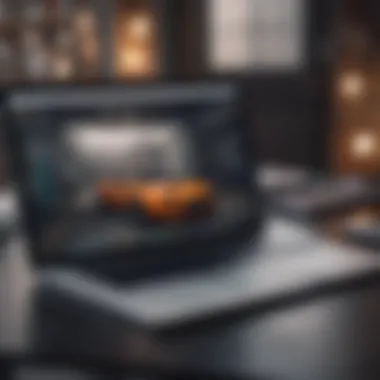
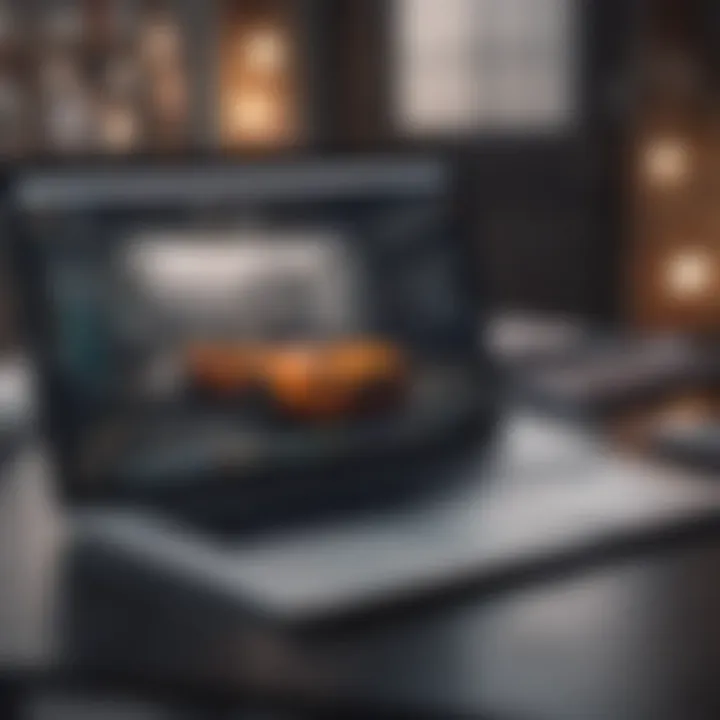
Comparison with similar products in the market
In the ecosystem of laptops that run Android emulators, the MacBook Air holds its own against competitors. However, its unique design, efficient energy consumption, and seamless performance when combined with Bluestacks distinguish it as a formidable option in the market.
"With its M1 chip, the MacBook Air proves that power and efficiency can coexist, making it a true powerhouse when combined with powerful emulators like Bluestacks."
As we move along in this guide, we will delve deeper into the installation processes, system requirements, and potential limitations inherent in using Bluestacks on your MacBook Air. Engaging with the technical intricacies not only gives clarity but also ensures users can maximize their experience with this powerful combination.
Understanding Bluestacks
Understanding Bluestacks is crucial for MacBook Air users as it presents a bridge between the Android ecosystem and macOS. Bluestacks enables Apple users to seamlessly run Android applications, which are otherwise exclusive to mobile devices. This opens a treasure trove of apps that can enhance productivity, entertainment, and creativity. One of the significant benefits of this tool is the ability to interact with applications that may not have an equivalent version on macOS. Users can explore a myriad of games, productivity tools, and social media apps, thus expanding their digital landscape.
Moreover, having a solid grasp of how Bluestacks operates allows users to make thoughtful choices regarding installation and utilization. Users can optimize their workflows by integrating Android functionalities directly into their Mac environment, benefiting from services like messaging platforms or gaming applications without needing a separate mobile device. Understanding the nuances and features of Bluestacks is essential for maximizing its potential.
What is Bluestacks?
Bluestacks is an Android emulator, designed to allow users to run Android applications on non-Android systems like macOS. Essentially, it replicates an Android environment on a computer, enabling the utilization of mobile applications with a keyboard and mouse. Launched in 2011, Bluestacks has carved a niche among tech users, particularly for those who prefer gaming or app-testing on a larger screen. The broad appeal comes from its user-friendly interface, which resembles the familiar Android layout that many users are accustomed to.
This software serves as more than just a tool for playing mobile games; it fosters a versatile ecosystem for app developers and everyday users alike. Whether someone needs to test an app’s functionality or simply wish to enjoy gaming on larger displays, Bluestacks fulfills those requirements effectively.
Key Features of Bluestacks
Bluestacks comes packed with several features that cater to various needs of users:
- Multi-Instance: This standout feature allows users to run multiple applications or games simultaneously. For example, one can play several games at once or log into numerous accounts of the same game, which is highly valued in gaming communities.
- Game Controls: Users can customize their keyboard and mouse controls, providing an edge in gameplay that isn’t achievable on touch screens. This feature lets gamers map controls that best fit their playing style.
- Syncing: Bluestacks reportedly facilitates the syncing of applications across devices. Users can start a task on their mobile device and continue it seamlessly on their MacBook Air. This is particularly handy for users entrenched in the Apple ecosystem.
- High Definition Support: Bluestacks enables high-definition gaming experiences, allowing users to enjoy vibrant graphics right on their Air. This option is especially appealing to those who prioritize gameplay quality.
- App Store Integration: Users have direct access to the Android App Store, where they can find and install apps, just like they would on a mobile device. This opens the gate to countless applications and games.
Understanding these features not only enhances user experiences but also enables users to explore functionality that improves productivity, making Bluestacks a compelling choice for MacBook Air users.
Compatibility with MacBook Air
Understanding the compatibility factors tied to Bluestacks when using a MacBook Air is essential. This section highlights critical elements, from system requirements to macOS versions, ensuring users can smoothly run Android apps on their devices. If compatibility falters, the whole experience crumbles, so let’s dig into what makes it tick.
System Requirements
To run Bluestacks effectively on a MacBook Air, certain system requirements must be met. It’s not just about downloading the emulator; you need hardware that can handle the load without breaking a sweat. Here’s what you should look out for:
- Processor: Bluestacks craves a good CPU, especially multi-core processors. Aim for Intel's i5 or better if your MacBook Air has it.
- RAM: At least 4GB of RAM is required, though 8GB is ideal to prevent slowdown. If you're juggling multiple apps, this becomes even more critical.
- Storage: Bluestacks can chew through storage, so having at least 4GB of disk space readily available is a must. Always good to keep some extra space just in case.
- Graphics: Integrated Intel HD 5000 or better should typically do the trick but check your specific model for confirmation.
These requirements ensure that your Bluestacks installation runs at a decent speed, allowing for a seamless app experience. Meeting or exceeding these specifications is crucial to avoid issues down the line.
Supported macOS Versions
Not every version of macOS is compatible with Bluestacks; hence knowing which versions work is imperative. As of now, Bluestacks supports:
- macOS Mojave (10.14) and newer versions. Running an older macOS can severely limit performance and functionality, so it may be time to consider an update if you’re on earlier editions.
Considerations for Updating:
Updating your operating system can unlock performance boosts. Still, it also brings along a few hurdles:
- Backup: Always back up your data before diving headfirst into an update.
- Supported Apps: Check if the critical applications you depend on are compatible with the newer macOS before making the leap.
- Learn the New Interface: Each macOS update may tweak interfaces or features that require some adjustment.
Being on a supported version not only enhances your component compatibility but also provides security and functionality upgrades that can benefit the entire operation of your MacBook Air. If you want to run Bluestacks effectively, ensuring your macOS is current is non-negotiable.
"Compatibility is not just a feature; it's the backbone of a smooth user experience. Don't underestimate its importance."
By staying informed about system requirements and supported macOS versions, you create a solid foundation for a successful Bluestacks experience. Each element plays its part in enhancing the overall functionality and performance for MacBook Air users as they explore the wide realm of Android applications.
Installation Process
The installation process for Bluestacks on your MacBook Air is not only a crucial first step, but it also lays the groundwork for a smooth and efficient experience emulating Android apps on your device. Getting this process right can make a world of difference. A shoddy installation might lead to frustration down the road, like performance hiccups or even installation errors. This section will break down the process into straightforward steps, ensuring you understand the necessary preparations and actions to efficiently set up Bluestacks.
Preparing Your MacBook Air
To kick things off, it’s essential to ensure your MacBook Air is ready for Bluestacks installation. This might sound trivial, but it is where many users slip up. First, make sure your macOS is up to date. Bluestacks runs best on more recent versions of macOS, so having an outdated system might lead to poor performance or incompatibility issues.
Here are a few things to check off your list:
- Sufficient Disk Space: Bluestacks requires a decent amount of space; at least 5-10 GB is advisable for smooth operation. Running out of disk space can stop the installation quicker than a rabbit in headlights.
- Memory Check: Ideally, you should have at least 4 GB of RAM available to run the emulator effectively. Lower memory can lead to sluggish performance.
- Good Internet Connection: A stable internet connection is essential during the installation process, as Bluestacks often requires downloading additional components.
- Close Unnecessary Applications: This helps in allocating more resources to the installation process, ensuring that each step runs like a well-oiled machine.
Taking the time to prepare your MacBook Air appropriately will save you from banging your head against a wall later on when things don't go as planned.
Step-by-Step Installation
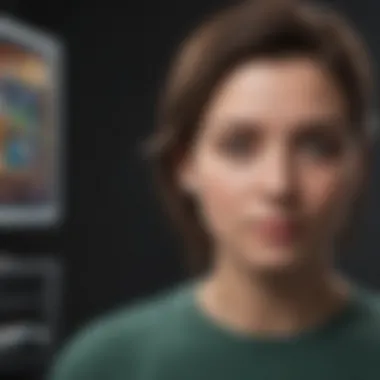
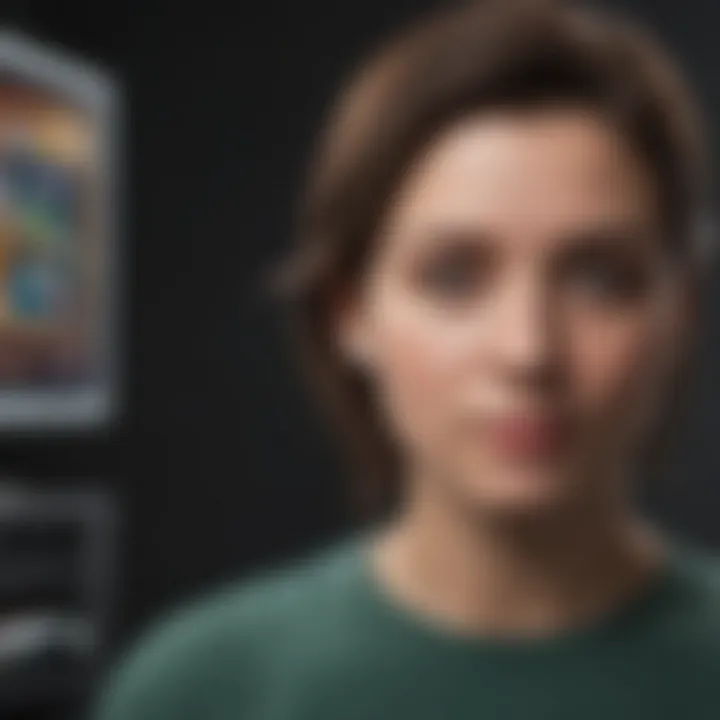
Alright, now that your MacBook Air is primed and ready for action, let’s dive into the actual installation steps.
- Download Bluestacks: Go to the official Bluestacks website and download the latest version suitable for macOS. Make sure you are downloading the right version; it’s easier than looking for a needle in a haystack, I promise.
- Locate the Installer: Once you’ve downloaded the installer, find it in your Downloads folder. It's usually named something like "Bluestacks-installer.dmg".
- Open the Installer: Double-click on the installer file to launch it. If a warning pops up about security settings, you may need to adjust your preferences in the Security & Privacy settings of your Mac.
- Follow the Prompts: After the installer loads, follow the on-screen prompts. It's often just a matter of clicking "Next" and "Install". Make sure to read any prompts carefully, as they may require you to accept terms and conditions.
- Sign In to Google Account: After installation, Bluestacks will prompt you to log in with your Google account. This step is essential as it allows you to access the Google Play Store, where you can download your favorite Android apps.
- Complete Setup: Once logged in, finish any additional setup steps and you’re good to go. You can now start exploring Android apps right on your MacBook Air!
Remember, a thorough installation can set you up for success, while shortcomings here can result in a less enjoyable experience. Don't rush through the steps!
By following these steps carefully, your installation of Bluestacks on your MacBook Air should go off without a hitch. Take it easy and double-check everything as you go along.
User Interface Overview
Understanding the user interface of Bluestacks on a MacBook Air is critical for every user keen on optimizing their experience. A well-designed interface can make a significant difference in how users interact with the software, influencing everything from navigation ease to multitasking capabilities.
In the case of Bluestacks, users can expect a layout that balances efficiency with user-friendliness. With the prominence of mobile apps in modern life, having easy access to Android applications on macOS is an increasing desire among users. Therefore, the interface becomes more than just a visual aspect; it acts as a bridge between the two operating systems.
Navigating the Bluestacks Interface
Getting accustomed to navigating the Bluestacks interface requires a bit of time. Once you boot it up, the main screen typically resembles a traditional Android home screen, showcasing essential apps, shortcuts, and game icons. Here are a few key components:
- Home Screen: It displays all installed applications, much like an actual Android device.
- Sidebar: On the left side, you have a menu that allows you to access various settings, installed apps, and the Google Play Store.
- Search Bar: A prominent feature at the top lets you quickly find your preferred apps or games without digging through menus.
- Keyboard Controls: For users transitioning from mobile to desktop, finding the keyboard mapping feature can be helpful. You can remap the keys for a smooth gaming experience.
While navigating, keep in mind that each renovation in an update may slightly alter layout and functionalities. Hence, it pays to stay updated with any notices from Bluestacks, as they sometimes roll out user interface enhancements that improve accessibility. Users often find it helpful to refer back to Bluestacks' official documentation or community forums for tips and tricks on efficient navigation.
Customizing Settings
Customization is one of the exciting elements of using Bluestacks, especially for those who want to personalize their experience. Accessing the settings menu allows users to modify various parameters tailored to their specific needs or their MacBook's hardware capabilities. Here are some key customization options:
- Performance Settings: Adjust RAM and CPU usage based on your MacBook Air’s specifications. If you find Bluestacks lagging, increasing allocated resources can help, but be cautious not to overburden your system.
- Display Options: Users can switch between different resolutions and graphical settings, which is beneficial for optimizing gaming visuals versus performance.
- Keyboard Mapping: As mentioned previously, adjusting how keys correspond to specific actions in games can greatly enhance gameplay. It’s also possible to set custom controls to create a more personalized setup based on your preferences.
- Notifications and Permissions: Tailor which notifications you receive and what permissions various apps are granted. This can lead to reduced distractions while working or gaming and ensure a seamless experience.
By taking the time to navigate and customize the Bluestacks interface, users can enrich their interaction with Android apps on their MacBook Air. No doubt, having a handle on these features can turn your experience into a smooth sailing journey.
"A good interface is like a well-written book: It engages, informs, and makes you want to keep coming back for more."
The more you explore, the more you'll realize how tailoring the settings can better align with your preferences and workflow.
Performance Considerations
When using Bluestacks on a MacBook Air, understanding performance considerations is crucial. The app can be quite resource-intensive, especially if you are running demanding Android games or applications. Thus, knowing how to optimize your setup can help create a smooth experience. Performance not only impacts loading times but also affects the overall usability of the emulator, making this section vitally important for anyone looking to get the most out of their MacBook Air.
Maximizing Performance on MacBook Air
To push your MacBook Air to its limits and really benefit from Bluestacks, there are several steps you can take. First, ensure your operating system is up-to-date, as newer macOS updates often include optimizations that can enhance app performance.
- Allocate RAM Wisely: Bluestacks allows you to customize the amount of RAM dedicated to the emulator. If you have a model with sufficient memory, consider increasing this allocation to boost performance.
- Adjust CPU Settings: Within the Bluestacks settings, you can also manage the CPU resources assigned. Allocating more cores can lead to better performance with heavier applications.
- Enable Virtualization: Check if the virtualization feature is enabled on your Mac. This helps Bluestacks run smoother by optimizing resource management, reducing lag during gameplay.
- Graphics Settings: For graphical performance, switching to compatibility mode or lowering the graphics settings can make a difference when running demanding games.
By applying these tips, users often experience marked improvements in performance, reducing stutters or slowdowns that could deter from the intended smooth experience.
Common Performance Issues
Even with optimizations, you may face some common performance issues while using Bluestacks on a MacBook Air. Being aware of these problems allows for quicker troubleshooting and a less frustrating experience.
- Lagging or Freezing: This could stem from insufficient allocation of resources or running too many background applications simultaneously. Keeping your Mac's activity monitor in check can help identify these resource hogs.
- High CPU Usage: Sometimes Bluestacks may consume an unusually high amount of CPU, leading to performance drop. Regular restarts of the application or even the Mac can reset processes that might be causing this spike.
- Resolution Problems: If apps do not appear correctly, this can cause confusion. Tweaking the display settings within Bluestacks might remedy the situation, allowing for a more visually coherent experience without sudden shifts in resolution.
"By understanding your emulator's demands and your Mac's capabilities, you can bridge the gap between the two to achieve a seamless experience."
Troubleshooting Common Problems
When it comes to using Bluestacks on your MacBook Air, you'll find that even the most polished software can occasionally have hiccups. Proper troubleshooting is essential not just for fixing issues, but also for enhancing your overall experience. The significance of this section lies in its ability to help users navigate common problems that may arise, ensuring a smoother journey with the emulator.
Understanding these challenges not only empowers users but also minimizes frustration when things go awry. Providing clear methods for resolution can turn a potential roadblock into a mere bump in the road. Even the best-laid plans can hit snag, and knowing how to efficiently tackle them elevates the user experience.
Installation Errors
Installation errors can feel like running into a brick wall. You’re all set to dive into Android apps but find yourself halted by technical issues. Such errors can stem from various factors, ranging from low storage space to inadequate permissions or even outdated versions of macOS. Recognizing these barriers is vital.
Here are some common installation errors you might encounter:
- Unsupported macOS Version: Make sure your operating system aligns with Bluestacks' requirements. Double-check if your MacBook Air runs a compatible version.
- Insufficient Disk Space: Bluestacks needs space to operate. If your hard drive is running on fumes, it’s time for some housekeeping.
- Corrupted Download Files: Occasionally, files don’t come through as they should. A faulty download might require a fresh attempt to install Bluestacks.
"Patience is the key to joy" - This adage rings true when dealing with installation errors. Sometimes all it takes is a moment to reassess the details.
To resolve these issues, consider following some steps:
- Uninstall the current version and re-download it directly from the official website.
- Inspect your disk usage in the Finder; clear some unnecessary files if you’re low on space.
- Check system preferences to ensure Bluestacks has the necessary permissions to install.
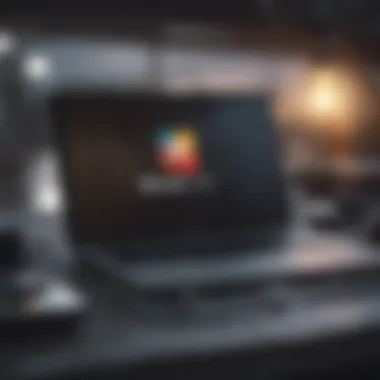

Crashes and Freezes
Imagine selecting the app you want to use, then—bam!—the screen goes dark, or the software refuses to respond. Crashes and freezes are frustratingly common problems that strip away the seamless experience that Bluestacks typically offers.
A few potential triggers for these disruptions include:
- Memory Overload: Bluestacks may consume more RAM than your MacBook Air can provision, especially with multiple applications running simultaneously.
- Outdated Software: If Bluestacks or macOS is out of date, compatibility issues might lead to crashes.
- Background Applications: Other demanding apps running in the background can sap resources, prompting Bluestacks to struggle.
To address these nuisances effectively:
- Close Unnecessary Applications: Before launching Bluestacks, ensure you’re not running high-memory applications that could overload your system.
- Update Regularly: Keep both Bluestacks and macOS up to speed. Updates often come with patches addressing such issues, so it’s a good practice to periodically check for updates.
- Allocate More RAM: If you consistently face issues, explore adjusting the settings in Bluestacks to allocate additional memory. This can help resolve performance-related problems.
Alternative Android Emulators
When it comes to enhancing your MacBook Air experience with Android applications, Bluestacks holds a certain esteem among users. Yet, exploring alternative Android emulators can offer various pathways to accessing the Android ecosystem. Whether it is for different levels of performance, user interface preferences, or system compatibility, understanding these options can make a significant difference.
Comparative Review of Android Emulators for macOS
To truly grasp the advantages of using alternative Android emulators, let's delve into a comparative review of some of the most popular choices available for macOS. Among these options, you’ll find emulators such as Nox Player, LDPlayer, and Genymotion gaining traction in the user community.
- Nox Player: This emulator stands out for its customizable interface and user-friendly navigation. It presents a wealth of features including gamepad compatibility and keyboard mapping, making it an attractive option for avid gamers.
- LDPlayer: Popular for its lightweight design, LDPlayer excels in providing a seamless performance on modest hardware setups. This emulator also boasts a focus on gaming, offering tools for multitasking and performance optimization.
- Genymotion: If you’re looking for versatility, Genymotion brings something special to the table. Aside from its ability to run apps smoothly, it provides options catering to developers, such as testing various Android versions and configurations.
Pros and Cons of Each Emulator
Below is a breakdown of the pros and cons for each of the mentioned emulators:
- Nox Player
Pros: - LDPlayer
Pros: - Genymotion
Pros:
- Extensive customization options for power users.
- Integrated tools for gamers such as controller support.
- Regular updates to enhance stability and performance.
Cons: - Can be resource-heavy, making it less ideal for lower-end devices.
- Some users report issues with installation and setup.
- Lightweight, resulting in faster performance on limited hardware.
- Intuitive interface for both gamers and casual users.
Cons: - Less customization available compared to others, particularly for power users.
- Not as feature-rich for app development purposes.
- Excellent option for developers needing varied testing environments.
- Runs smoothly even on less powerful configurations.
Cons: - Primarily tailored towards developers, which may not suit casual users.
- Limited support for games compared to gaming-focused emulators.
User Experience
When diving into the realm of Android emulation on macOS, understanding the user experience of the software becomes a crucial element. Bluestacks has carved out a significant niche among users wanting to leap into Android applications right from their MacBook Air. The importance of user experience in this context cannot be overstated; it's not just about functionality but also how seamlessly one can transition from traditional macOS applications to Android apps.
A good user experience encompasses several responsibilities. First, ease of navigation is paramount. If the interface is cluttered or the menus are difficult to locate, users are likely to become frustrated quickly. Additionally, how well Bluestacks manages resources, such as RAM and CPU usage, directly affects performance. Holed up with sluggish performance, apps can lag or crash, leading to an experience that feels more like a chore than a delight. Last but not least, the integration of notifications and app management contributes to a smoother workflow, allowing you to stay on top of your tasks without constantly switching contexts.
Popular Apps to Use on Bluestacks
Diving into the informative nexus that Bluestacks creates, several Android apps shine brightly for MacBook Air users. Here’s a rundown of popular selections that not only enhance productivity but also deliver entertainment:
- WhatsApp: This messaging powerhouse allows you to connect with people effortlessly, keeping your conversations flowing without the need for cumbersome workarounds.
- Instagram: A staple for social media aficionados, Instagram thrives in this environment, enabling users to manage their profiles and share snapshots with ease.
- Spotify: Unlock the treasure of endless tunes using the Android version, making music streaming a breeze regardless of the platform.
- Microsoft Office Suite: For those who juggle office tasks, having the Android version of Office can be a handy alternative that keeps everything synchronized.
- Call of Duty: Mobile: Dive into gaming without missing a beat. The graphics and responsiveness on Bluestacks make this a top-notch experience.
These apps, among many others, showcase a range of functionalities that enhance how you can utilize Bluestacks. With the right ones at your fingertips, the gap between macOS and Android begins to diminish, providing a more unified experience.
Integrating Android Apps into macOS Workflow
Bringing Android applications into the MacBook Air ecosystem isn’t just about downloading apps; it’s about creating an efficient workflow that blends the best of both worlds. One of the standout features of Bluestacks is its ability to allow drag-and-drop functionality between macOS and the Android interface, which can be particularly useful for transferring files or media, without additional hassle.
Another aspect to consider is the notifications system. Bluestacks can mirror Android notifications directly on your Mac. This means you won't miss critical messages or alerts when you are trying to focus on work, merging your tasks without the constant disruption of switching devices.
Moreover, utilizing apps like Google Drive or Dropbox through Bluestacks can streamline file-sharing processes between your Android apps and macOS tools. This aids in ensuring that your workflow remains steady, without unnecessary hindrances. By carefully selecting and integrating your Android apps, you can significantly enhance daily productivity while keeping your tools synchronized.
Whether it’s managing your schedule with Google Calendar or responding to WhatsApp messages, the integration process simplifies communication and task management, bringing a sense of fluidity to your work, just like water flowing through a well-designed channel.
"The right tools can transform how you work, blending efficiency and comfort seamlessly."
In summary, understanding user experience with Bluestacks ultimately leads to a richer interaction between the user and their applications, combining the intuitive design of macOS with the diverse functionality found in Android ecosystems.
Final Thoughts
Reflecting on the use of Bluestacks with the MacBook Air presents an important opportunity for users to enhance their productivity and recreational experience. By evaluating Bluestacks' utility, one can appreciate how it serves as a bridge to Android applications, offering Mac users access to a vast array of tools and games that complement their workflow.
Evaluating Bluestacks' Utility on MacBook Air
Bluestacks stands out due to its capacity to seamlessly integrate Android apps into a macOS environment. The major benefits include a user-friendly interface and the ability to run apps designed specifically for Android without the need for additional hardware or complicated setups. Users can enjoy familiar titles like WhatsApp, Instagram, and a range of mobile games right on their MacBook Air.
However, despite its advantages, one must keep in mind that certain limitations exist. The performance can vary based on the system specifications of the MacBook Air, and some users have reported lag when running resource-intensive apps. These factors must be addressed to ensure an optimal experience. Users should evaluate whether their MacBook Air meets the recommended specs to fully leverage Bluestacks’ capabilities.
Additionally, the workflow enhancement aspect is notable. Bluestacks allows for multitasking, making it possible for users to run Android applications in one window while focusing on macOS tasks in another. This is particularly useful for those who need to keep their social media and messaging apps always at hand.
Looking Ahead: Future Developments
As technology evolves, so does the software landscape. Looking ahead, we can anticipate significant advancements in Bluestacks and its compatibility with newer macOS versions. Updates might include improved performance optimizations, increased support for newer Android apps, and possibly tighter integration with macOS features, enhancing the overall user experience.
Moreover, the rise of cloud gaming and mobile applications means that Bluestacks may begin to incorporate these trends into their service. This could lead to more efficient streaming capabilities and support for emerging technologies, such as augmented reality applications, which are gaining traction in mobile environments.



