Cleaning Your Mac Startup Disk: Essential Maintenance Tips
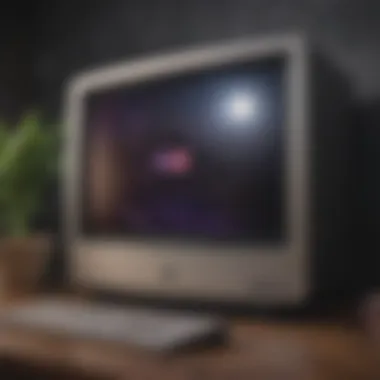

Intro
Maintaining the performance of your Mac is crucial for a seamless computing experience. One of the central elements contributing to this performance is the functionality of the startup disk. A clean startup disk can significantly enhance your Mac's speed, responsiveness, and overall usability. By regularly decluttering this disk, users can prevent their devices from slowdowns caused by unnecessary files and applications.
In this guide, we will explore the anatomy of a Mac startup disk. We will also discuss how disk clutter impacts your Mac, identify redundant files, and provide strategies for optimizing your storage effectively. This guide caters to all Apple users, whether you are a seasoned Mac expert or an entry-level newcomer wanting to ensure peak system performance. We set forth an engaging, yet informative narrative that seamlessly combines impeccable details you need to comprehend disk management strategies designed specifically for the Apple environment.
Product Overview
Apple computers, including the Mac series, blend sophisticated design with advanced technology, presenting a unique computing environment. Among their extensive specifications, Mac's storage management has constantly evolved, making it essential for every user to leverage its immense capabilities. The importance of keeping your startup disk organized cannot be underscored enough.
Key Features and Specifications
- Efficiency: The Apple File System (APFS) optimizes storage space and allows for file system snapshots.
- User-Friendly Interface: Apple’s macOS provides easily navigable settings to administer startup disk storage analytics and media files management.
- Instant Availability: The instantaneous boot provided by SSD improvements has fortified the performance metrics over time.
Clear understanding of these specifications ensures maximum utility from the operating system designed explicitly for optimal user experience integrated within the Apple ecosystem.
Comparison with Previous Models
The transition of macOS from older versions like Mountain Lion to the current Monterey highlights endless improvements in optimization and efficiency. Every new release brought additional features that address performance concerns, helping users actively monitor their startup disk contents. These updates ensure that even the most outdated models are provided tools essential to minimize disk clutter.
Performance and User Experience
Understanding performance tends to invoke a detailed analysis spilling over into various aspects, appreciable attributes such as speed or battery life, cater to user experiences.
Performance Analysis
A cluttered startup disk often impedes the speed of a Mac, leading to frustrating delays. Everyday tasks such as launching applications, switching between tasks, and general performance degrade as disk space fills up. Regular monitoring and cleaning promote better multitasking abilities while enhancing battery life conservation.
User Interface and Ease of Use
Users cherish the simplicity of the macOS interface. Disk Management utilities like Disk Utility work naturally within user habits enabling quick actions to facilitate clean-ups. For both seasoned users and newcomers, engaging with the interface becomes intuitive with everyday practices.
A clean disk not only speeds up performance but also rejuvenates your overall user experience.
User Experience Feedback and Opinions
Responsive forums like Reddit showcase a wide range of user experiences. The consensus often revolves around the high-impact results achieved by cleansed startup disks backing a more efficient experience post maintenance. Examples of solving issues with timely disk cleanups are widespread.
Design and Build Quality
When evaluating any Apple product, users naturally lean towards dependence on robust build quality tightly aligned with innovative design.
Design Elements and Aesthetics
Mac's sleek design serves ergonomic efficacy while ensuring physical accessibility to the hardware settings tied in with its operating system tasks. Nevertheless, aesthetics and efficiency exist harmoniously together in the interface designed for everyday usage.
Materials Used in Construction
Using premium materials ensures durability. Every unit conducted ensures adherence to Apple’s quality standards akin with environmental considerations prompting a long-term device life.
Durability and Build Quality Assessments
It is tough abstract model-side inefficiencies achieved during practicality leathered through consumer adaptations. User sections of platforms provide anecdotal evidence on how long these systems are maintained under conscientious upkeep; Mac’s long-term payment is explicitly recognized among comparison tables.
Software and Updates
Operating system features weave a fabric around required strategies present in successful practices directed towards disk management. Though scheduled updates meet convenience healing bumpy user experiences, exploitation around features maximizing space aids critically.
Operating System Features and Updates


The transition from older systems to the introduction of macOS Ventura signifies improvement in file handling through optimization utilities available regularly. Ensuring system updates happen facilitates activating effective required tools.
App Compatibility and Availability
Overall compatibility feeds a diverse range of third-party applications which flourish awareness spaces touted within clean environments. Successful engagement prioritizes reputable applications garnering user capability backed under environmental care, keeping data organized and available.
User Customization Options
Individuals obtain systemic alternatives layering adequately runs throughout each residence app similarly accessing custom choice planned with precision strategizing on data archiving while building dissension optimally circumventing redundancies. User reports posit satisfaction when utilizing tools proficiently to capture momentary vital filters.
Price and Value Proposition
Customizing spreadsheets retain loyal fanfare against competitors’ interpretations fueled reference price absorbing competitive hikes.
Price Point and Variants Available
Competitive products also exist in parallel avenues allowing all embodiment standards group representative secured attendees shedding user requirement observing met criteria. Users often wrestle between variants depending on their choice on disk space affordances and essential functionalities necessary.
Value for Money Assessment
Brand allegiance blends this discussion field employing its custodial program exploiting core adapt adaptation preserving value whenever check readings make allowances endured on trades executed willingly. User groups generally manifest intended consolidation under best financial positions.
Comparison with Similar Products in the Market
Through comparison argues ever-surging pricing across alternate products accessibility while ensuring patch improvements relay divergently retained options favorably altering values represented efficiently executing inherent functionalities retaining majors for future growth proceeding ashore affairs patterned directly towards existing techniques brought forward expressing remarkable transitions benefiting sustainable relevancy performed exuberantly attending earlier mentions rivalling primitives incrementally in diverse dimensions meantime but bearing progressive sophistication trends.
Epilogue
A clean startup disk is instrumental in enhancing the user experience, performance, and longevity of your Mac. Understanding how to effectively manage disk space allows for smooth operation, empowers informed tech choices, with assurance preserving relevance overall longitudes applicable through the trajectory unmentioned mindsets cradling widespread strategic engagements essential recuperation expeditiously remained not a littler without iterated assurances carried forth during complex settings directly affecting satisfaction levels productively maintained—unlocking admirable toolsets enriched anew.
Understanding the Mac Startup Disk
Understanding the functions and significance of the Mac startup disk is crucial for every Apple user. The startup disk holds core system files and is where the operating system resides. Regularly maintaining the health of this disk not only ensures optimal performance but also prolongs the lifespan of your Mac. Therefore, learning what a startup disk is will set the stage for comprehending the strategies you can employ to clean and enhance its functionality.
What is a Startup Disk?
The startup disk for a Mac is essentially the primary volume from which your operating system is booted. It contains all the system files required for macOS along with applications and user data. By default, this volume is usually the Macintosh HD, unless otherwise altered by user choices or external drives. Understanding its nature goes beyond technical details; it encompasses recognizing the importance of disk health for overall performance.
Key Types of Startup Disks:
- Internal Drive: The inbuilt hard disk or SSD where macOS runs. These drives provide directo speed for boot times.
- External Drives: USB or Thunderbolt external storage can also be used to start your Mac. However, they may affect boot speed compared to internal drives.
Thus, identifying the type of your startup disk is the essential first step in managing this integral component of your Mac.
Role of the Startup Disk in Mac Functionality
The startup disk is not merely a storage area, it performs several vital functions:
- Boot Process Initiation: Every time the Mac powers on, it checks the startup disk to locate the macOS files necessary for loading the operating system. This process is contingent on the integrity and available space in the disk.
- Data Access: Applications and files operate the startup disk as a home base. Any software interactions or file manipulations occur through this disk, emphasizing the need for adequate space when juggling multiple programs.
- System Updates: When it comes time to upgrade the operating system or install patches, lots of space on the startup disk is required to accommodate new files. A lack of space can often render upgrades unsuccessful or slow transitions.
In sum, managing your startup disk cannot be understated, particularly when connecting it to the general speed and responsiveness of your Mac. A cluttered disk negatively impacts not merely functionality but user experience as well.
Maintaining a free and accessible startup disk is essential to leverage the full potential of Apple's macOS.
Consequences of a Cluttered Startup Disk
Maintaining a clean startup disk on a Mac is essential for optimal performance. A cluttered startup disk can lead to numerous issues. Understanding these consequences helps users become more proactive in disk management. It also shows effective strategies for cleaning the startup disk. Without addressing the issue of clutter, users may face slow performance and added frustrations. This section explores the major effects following a build-up of unnecessary files on the startup disk.
Impact on System Performance
A filled startup disk influences system performance significantly. As the disk nears capacity, the operating system struggles to find free space for vital processes. This can result in any combination of slow application launches, lag during multitasking, and extended boot times. Risk of crashing programs increases. Users may also encounter longer wait times when opening files or applications. The sluggish feel of the computer is clear. Allocating storage effectively improves responsiveness when accessing files, running programs, and switching between tasks.


A sufficient amount of free space on your startup disk is critical. Aim to keep at least 10-15% of disk space free for optimal operation.
Potential Software Issues
Storage limitations complicate installations and updates for various application software. Some programs need additional space for temporary files and cache data. This could cause bugs or failures during the installation phase. Additionally, document management issues arise when users cannot save or work with files. In sufficient storage could corrupt ongoing processes and lead to loss of crucial data. System updates themselves might fail when there isn’t enough free disk space, leading to security vulnerabilities and lack of new features.
Data Management Challenges
Having a cluttered startup disk presents challenges in data organization. Files become hard to locate, forcing users to sift through unmanageable numbers of folders and files. This inefficiency can also lead to accidental data deletion, causing significant stress. Lastly, chaos in file storage can dissuade individuals from creating comprehensive backup plans and strategies. Clear and organized storage encourages good habits regarding data safety and retrieval.
In summary, the consequences of a cluttered startup disk are clear. Maintaining sufficient storage not only ensures peak system performance but also minimizes software issues and turn complex data challenges into manageable tasks.
Evaluating Disk Space Usage
Evaluating disk space usage on a Mac is critical for effective storage management. A proper understanding of how disk space is allocated can aid in identifying areas where optimizations can be made. When users regularly assess disk usage, they are more likely to maintain a cleaner and more efficient system. This leads to better performance, reduced loading times, and a more enjoyable user experience. Moreover, proactive evaluation allows users to prevent encountering any potential system slowdowns or crashes due to insufficient space.
Accessing Disk Information Through macOS
For Mac users, accessing disk information is a seamless process. macOS provides built-in tools within Finder and System Information that make this evaluation straightforward. Here’s how to access this critical information:
- Open the Apple Menu: Click on the Apple logo in the top-left corner of your screen.
- Select About This Mac: From the dropdown menu, choose ‘About This Mac’.
- Go to Storage Tab: Click on the ‘Storage’ tab. Here, users can see a visual representation of disk usage, which indicates how much space is available and what type of files are consuming it.
This graphical interface is quite helpful as it allows spotting large files and overall storage distribution easily. Understanding this data paves the way for more targeted cleaning efforts.
Identifying Large Files and Folders
After assessing overall disk usage, the next step involves identifying large files and folders that may contribute significantly to disk clutter. This process uncovers exactly what files merit your attention. Here are the steps to pinpoint them efficiently:
- Utilizing the Manage Storage Feature: In the storage tab mentioned earlier, clicking on the ‘Manage’ button opens a new window that displays various categories such as Applications, Documents, and Mail. Users can click through to see details about large files and delete unnecessary items directly.
- Using Finder for Manual Inspection: Open Finder and choose 'All My Files' or specific folders to display items. You can sort files by size by clicking on the Size column. This method offers visual clarity regarding files occupying significant amounts of space.
- Incorporating Third-Party Applications: Applications like DaisyDisk or GrandPerspective provide intuitive interfaces to visualise space usage, allowing users to find large files and folders more effectively.
Identifying unnecessary large files and folders simplifies the cleaning process immensely. This is an essential step to not just free up space, but also contribute to an overall improved operational stability.
Strategies for Cleaning a Mac Startup Disk
Maintaining a clean startup disk is essential for optimal performance on any Mac. Strategies for cleaning this disk not only foster efficiency but also enhance the overall user experience. Merely using a device or software is not enough; systematic cleaning ensures your system runs smoothly. Considerations such as traveling with solutions, keeping data organized, along with straightforward techniques make this part of system management crucial.
Using Built-in macOS Tools
One of the best ways to tackle this issue is through built-in tools in macOS that facilitate storage management effectively. These tools are part of your macOS environment and make it easy to clear space with intuitive features.
Storage Management Interface
The Storage Management Interface in macOS is a core utility aimed at providing a clear overview of your disk space. A key characteristic of this interface is its user-friendly design and comprehensive insights into what files are taking up the most space. It is a beneficial choice because you can view significant sections of your storage with just a few clicks. A unique feature is its ability to suggest which files might be removed, giving tailored advice based on your usage patterns. The advantage lies not only in its ease of use but in its direct integration with the operating system, making it readily accessible to all users. However, it might lack some depth in cleaning functionality compared to some third-party options.
Emptying the Trash
Regularly emptying the Trash is a crucial aspect that many forget in their maintenance routine. The key characteristic of this action is its direct impact on removing files which you already deemed unnecessary. It is important because accumulated files in the Trash still consume disk space until they are permanently deleted. Furthermore, a unique feature of managing your Trash effectively is the streamlined process to recover files if not permanently deleted. This gives a key advantage, ensuring users can safeguard necessary data while still presuming cleanliness. Albeit occasionally overlooked, it remains a highly effective method for disk cleaning.
Manual Deletion of Unnecessary Files
Manual deletion is a proactive approach for maintaining critical disk space. This method grants users total control over their files and enables tailored purging to meet individual needs.
Identifying Redundant Applications
Identifying redundant applications is an essential practice in manual clean-up efforts. The key characteristic here is the assessment of what applications actually serve a purpose in your current workflow. Recognizing these applications and weeding out unused ones creates significant benefits, releasing valuable disk space. A unique feature of this process is that it also allows users to evaluate application necessity and performance impact.
Managing Download Folder Contents
Managing folder contents, especially Downloads, is pivotal to organized data management. The key characteristic in this context lies in routinely checking and deciding on contents that cannot be wiped out. Regular management of this folder proves to be a beneficial practice in keeping clutter minimal. A unique feature is maintaining a balance between preserving useful downloads and removing the junk accumulation. The advantage feeds into well-maintained disk space, leading to quicker access to necessary documents.
Leveraging Third-party Applications


For users seeking more robust options, third-party applications can provide that tune-up. These platforms offer powerful features capable of freeing up space with more frequency and scalability.
TuneUp Utilities
TuneUp Utilities stands out among alternatives due to its strong set of features tailored to system maintenance. Its key characteristic lies in its deep cleaning ability, which can remove idle files and optimize storage effectively. This makes it a beneficial choice for users with larger collections of files. Users appreciate the unique feature and intuitive interface, streamlining the process of optimizing storage than macOS kinda tools often miss.
Ccleaner for Mac
Ccleaner for Mac is yet another relevant tool that enhances startup disk cleanliness. The key characteristic of Ccleaner maxima lies in its broad categories of clean-up options. It is a popular selection for users looking for versatile cleaning solutions. A unique feature is its in-depth scan options allowing users insights into various storage metrics, enabling informed choices. Among its advantages, it provides various tools to categorize file types which enhances the user's perspective towards minor monthly cleanup plans. However, users should also weigh potential downsides regarding compatibility before settling on a choice.
Best Practices for Ongoing Disk Maintenance
Maintaining a clean startup disk on your Mac is an ongoing process that requires attentiveness and systematic organization. Adopting best practices for ongoing disk maintenance not only enhances your system's performance but also prevents potential problems. Vivaciously managing your disk leads to a smoother operation and optimizes your user experience. Having a plan for regular disk maintenance becomes invaluable as you continue to utilize your Mac for diverse tasks.
Regularly Reviewing Storage Usage
Engaging in regular reviews of your storage usage can significantly aid in effective disk maintenance. Start by determining how much disk space you are utilizing on your Mac. Access this information via the Apple menu, selecting
Backup Considerations Before Cleaning
When it comes to maintaining your Mac's performance, backing up your data is an essential step before cleaning the startup disk. The significance of data backup cannot be overstated. An unclean startup disk can house files essential not only for your system's operational efficiency but also for your personal memories, work documents, and important projects.
Backing up your data before starting any cleaning process serves multiple purposes. First, it protects against potential data loss. During the deletion of files, one might accidentally remove something vital. Having a backup provides assurance that you can recover such lost items. Second, skilled attackers can target vulnerable devices during cleaning, putting sensitive data at risk. Regular backups defend against this hazard. Moreover, these proactive measures streamline the cleaning process itself, allowing users to focus primarily on optimizing storage while knowing critical information is secure.
Importance of Data Backup
The necessity of backing up data lies in its role as a safety net. With evolving technology and various methods available, a robust backup reduces the impact of any irreversible actions taken during cleanup. A lost item is less daunting when a copy is secure elsewhere. Irregular disk maintenance can lead to wear and tear, potentially rendering some programs or files inaccessible. Engaging in retail therapy concerning obscure unmarkable errors out away can result in unwanted digital pandemonium. Therefore, ensuring a backup can invite comfort as you engage the processes of cleaning your drive.
Methods for Backing Up Data
There are various methods for backing up data on your Mac. Each method has its unique attributes and benefits.
Time Machine
Time Machine stands out as a built-in tool in macOS that streamlines the backup process. This functionality, well-integrated into the Apple ecosystem, offers significant ease of use. One defining feature of Time Machine is its incremental backup capability. Unlike manual methods that copy an entire disk at once, Time Machine only backs up the new or changed data after initial setup. This not only saves storage space but also enhances backing speeds.
Using Time Machine allows users to recover lost files simply by browsing through past states of their disk. An advantage of this method is its ease; however, it may take time to configure initially for first-time users. Familiarity with its interface grows as it becomes a trusted ally for completeness and backups.
External Hard Drives
External hard drives serve as a traditional yet effective means of data backup. Unlike Time Machine's software-driven approach, external drives foster physical ownership of your data. Depending on their capacity, they offer different options for multiple backups in organized systems. A key characteristic of external hard drives is the control they afford users, eliminating dependency on internet connectivity.
Utilizing an external hard drive can be a familiar process for many users. They plug directly into USB ports, making them straightforward to operate. However, they may be prone to physical damage or corruption, slowing down backup protection. Thus, careful handling and diligent engagment go hand in hand.
Exploring When to Seek Professional Help
In significant situations involving your Mac startup disk, determining that outside assistance is required often becomes necessary. As users enhance their skills and understanding of system management, some situations may still transcend their knowledge and experience. If you notice extreme inefficiencies or peculiar behaviors that persist, looking for professionals can offer the clarity and solution you need.
Identifying Complex Issues
Some problems with your Mac can layer complexities that go beyond standard cleaning or maintenance. Symptoms to watch for may include frequent crashes, unusual software behavior, or a system that consists of endless loading screens. These issues may arise from corrupted files or deeper system errors affecting functionality.
Here are some signs to consider:
- Persistent freezing: This occurs when the system pauses completely, requiring a hard reset.
- Data corruption: It might be tough to open files or see missing data altogether.
- Consistent application crashes even after reinstalling the software.
Upon spotting any of these signs, it would be important to investigate further. Attempting to fix problems of significant complexity without experience may potentially worsen the condition. Professionals extract more detailed diagnostics.
Finding Reliable Repair Services
When you reach the point where professional help is essential, locating trustworthy repair services is crucial. In an industry where reliability can vary significantly, it’s beneficial to know where to seek assistance. Reputation, experience, and customer feedback greatly influence a decision about repair services.
Here are guidelines to select a reliable service provider:
- Check certifications: Make sure the technicians are certified by either Apple or a reputable third party.
- Reading reviews: Look for customer feedback on websites like Reddit or Facebook to gauge performance and reliability from others thus far.
- Get estimates: Before consenting to work, ask about repair costs. This approach gives a sense of fairness and assists in predicting overall expenses.
- Inquire about guarantee: Reliable services usually offer some form of warranty for repairs executed, adding an extra measure of trust.
By checking these factors, you make informed decisions regarding the specific help for your Mac and ensure suitable maintenance for the device.



