Mastering Cloud Photo Storage for Apple Users
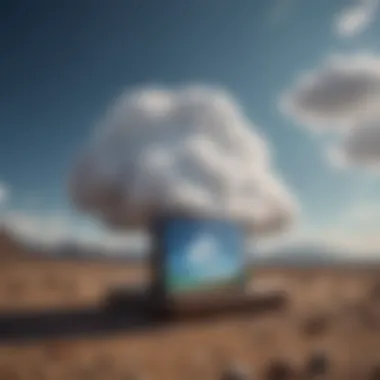

Intro
In today's digital era, where memories are captured in an instant, the need for effective photo storage has never been more crucial. As Apple users, we often find ourselves sifting through countless images on our devices, searching for a seamless way to preserve our cherished moments. Cloud storage not only provides a practical solution but also enhances accessibility, security, and the organization of our photos. This guide is crafted for those who want to master the art of cloud photo storage, specifically tailored for the Apple ecosystem. Whether you're a casual user or a tech enthusiast, understanding the intricacies of cloud storage can elevate your photo management game.
Product Overview
When discussing photo storage for Apple users, one cannot overlook the usefulness of iCloud. Apple’s native cloud service, iCloud, serves as the backbone of photo storage and synchronization across devices.
Overview of iCloud
iCloud was launched in 2011, offering users a reliable solution to store that precious digital content. It seamlessly integrates with Apple devices, allowing users to back up and share their photos effortlessly. The service has evolved significantly over the years, making it an essential tool for anyone deeply entrenched in Apple's ecosystem.
Key Features and Specifications
- Automatic Back-Up: Photos are automatically backed up from devices whenever they are connected to Wi-Fi.
- Shared Albums: This feature allows users to invite others to view and contribute photos.
- Optimization: With the "Optimize iPhone Storage" option, the device saves space while keeping full-resolution versions in iCloud.
- Cross-Device Synchronization: Changes made on one device are instantly reflected on all others connected to the same iCloud account.
Comparison with Previous Models
Unlike initial releases, modern iCloud offers expanded storage options, with tiers ranging from 5GB (free) to 2TB. Earlier models required manual syncing, whereas today’s users benefit from an automated process that streamlines their photo management.
Performance and User Experience
Performance Analysis
The speed of uploading and downloading photos to iCloud can vary based on your internet connection. However, users typically report quick syncing times, even with high-resolution images. Battery life may see some impact during intensive operations like uploading large photo batches, but it remains relatively efficient.
User Interface and Ease of Use
Navigating iCloud is generally user-friendly. Apple has designed a simple interface that makes it easy to access photos on any device with just a few taps. New users can get the hang of it quickly, and this simplicity enhances the overall user experience.
"The ease with which I can access my entire photo library from any device is a game changer. It feels like carrying an infinite photo album in my pocket."
— A satisfied iCloud user
User Experience Feedback
Many Apple users appreciate iCloud's integration with the Photos app. Those who utilize it often commend the convenience but express concerns over storage limits, especially with larger photo libraries.
Design and Build Quality
While iCloud may not have a traditional physical design, its structural integrity lies in its cloud architecture and user interface.
Design Elements and Aesthetics
The aesthetic of iCloud reflects Apple’s commitment to a clean and minimalistic design. Users often remark on the intuitive layout that aligns with the overall Apple user experience.
Materials Used in Construction
In this context, 'construction' refers to the software infrastructure and not physical materials. Apple utilizes robust security measures to protect user data, including encryption and redundancy protocols.
Durability and Build Quality Assessments
The reliability of iCloud is generally rated highly. Downtime is infrequent, and most users find the service resilient and dependable over time.
Software and Updates
Operating System Features and Updates
iCloud is regularly updated to align with the latest macOS and iOS developments. Features like enhanced sharing options and integration with other Apple apps ensure users have the best experience.
App Compatibility and Availability
All Apple devices run smoothly with iCloud. Users can access their photos seamlessly through devices like iPhone, iPad, and Mac without compatibility issues.
User Customization Options
Within iCloud, users can adjust settings for photo storage, sharing preferences, and optimizing backups, allowing customization based on individual needs.
Price and Value Proposition
Price Point and Variants Available
iCloud starts with a free 5GB storage variant. However, larger libraries require a paid plan. The tiers range from 50GB to 2TB, offering flexibility based on individual photo storage needs.
Value for Money Assessment
Given the seamless integration with Apple devices and the peace of mind from automatic backups, many find iCloud worth the investment, especially for those who actively use their devices for photography.
Comparison with Similar Products in the Market
While iCloud may command a higher price than some competitors, its unique features and compatibility with Apple ecosystems set it apart. Alternatives like Google Photos and Dropbox provide excellent options but may lack the same level of integration.
This comprehensive look at photo storage options in the cloud will equip you with the knowledge necessary to make informed decisions on managing your digital memories.
[Explore More about iCloud on Wikipedia.](https://en.wikipedia.org)
Preface to Cloud Storage for Photos
When you think about storing all those precious moments captured on your device, the question often arises: where do I keep them securely? Cloud storage stands out as a practical solution, bringing a range of benefits right to your fingertips. As technology becomes an indispensable part of our lives, understanding how to optimize photo storage in the cloud becomes increasingly vital.
Understanding Cloud Storage
Cloud storage refers to the online system that allows you to save your pictures and data on remote servers instead of on a local device like a computer or mobile phone. With this approach, you actually allow a third party to handle your data, storing it on their servers and making it accessible to you via the Internet. This method comes with a heap of advantages, especially for photo storage.
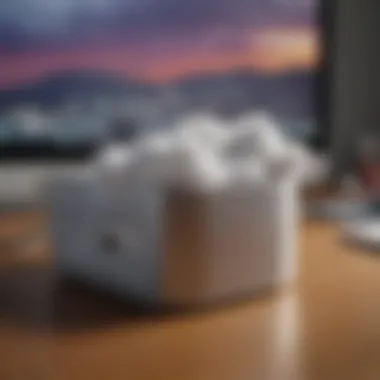
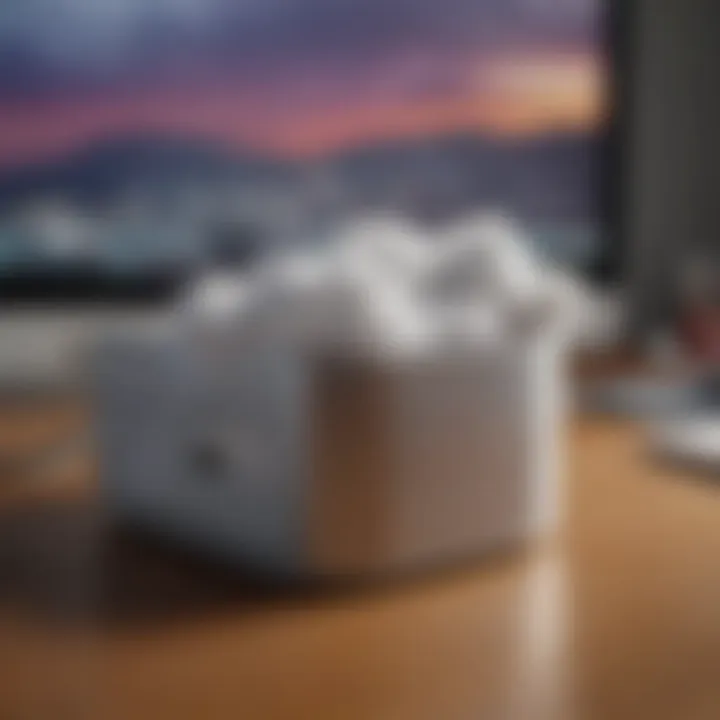
One of the core elements of cloud storage is convenience. For starters, you can access your photos from almost anywhere, as long as you have an Internet connection. Whether you're in the comfort of your home or sipping coffee in a bustling cafe, your memories are just a few clicks away. Plus, you can bid farewell to local storage limits. For Apple users, services like iCloud seamlessly integrate with your devices, making file management a cinch.
Moreover, data loss due to device malfunctions can be a heavy blow. Cloud storage helps to mitigate this risk. When your photos are backed up in the cloud, you’re covered even if your device is lost, stolen, or breaks down.
Why Choose Cloud for Photo Backup?
Backing up your photos can seem just like another task on an already overflowing to-do list. So, you might ask – why bother with cloud backup? The simple answer: it offers peace of mind, reliability, and accessibility.
Consider the scenario where you have thousands of photos documenting your life's journey. If something were to happen—say, your phone accidentally takes a dip in the pool—wouldn't it be reassuring to know that they are safe in the cloud? That’s where the real beauty of cloud storage shines.
Furthermore, cloud storage typically offers version control, specifically useful if you're editing your images and want to track changes or restore an earlier version. This feature adds another layer of flexibility in managing your projects.
From a financial standpoint, many cloud solutions present scalability. You start with a limited amount of space, but as your collection grows, you can easily upgrade your plan. You won't need to worry about running out of storage space anytime soon.
"Investing in cloud storage is like securing a safety net for your cherished memories."
In summary, embracing cloud storage isn't just about keeping your photos safe—it's about enhancing the way you interact with your memories, ensuring they’re preserved for years to come. As we dive deeper into this guide, remember that understanding these layers is your first step towards mastering cloud storage.
Types of Cloud Storage Services
In today's digital age, the way we handle our photos is evolving and adapting to the demands of the cloud. Understanding the various types of cloud storage services available is essential for effectively managing and backing up your photo library. These services not only influence your user experience but also impact aspects like accessibility, security, and scalability. Let's parse through the primary categories of cloud storage services and unveil their respective strengths and weaknesses.
Public Cloud Services Overview
Public cloud services are like a bustling public library for your photos. They store your data on shared infrastructure managed by third-party providers. Accessibility is one of the major perks here. Services such as Google Drive and Dropbox allow you to reach your precious memories from virtually anywhere, provided you have an internet connection. This means you can share and access your images without a hitch.
One of the noteworthy benefits of public cloud services is their scalability. You pay for what you use, making it easy to upgrade your storage when you're running low.
However, there are things to consider before you dive in. Security and privacy are at the forefront. Given that your data sits on shared servers, there's a potential risk involved. Hackers may target these services, looking to make a quick buck off of your information. Also, make sure to read the fine print; some services might reserve the right to evaluate or analyze your content.
Private Cloud Storage Explained
Private cloud storage has the feel of a secret garden—your very own oasis. This allows users to set up their cloud on dedicated hardware. This approach is especially useful for those who value privacy and need control over their data. Users can opt for solutions like NAS (Network Attached Storage) or dedicated servers, granting them total command over accessibility and security levels.
A significant advantage of private storage is the enhanced security features. Data is stored on your own servers, making it less vulnerable to external threats. Moreover, private cloud solutions can be tailored to fit specific storage needs and organizational structures, making management smoother.
However, it does come with its challenges. The initial setup can be more labor-intensive and often requires ongoing maintenance and system upgrades. If you're not tech-savvy, this path might feel like trying to navigate a ship without a map.
Hybrid Solutions: The Best of Both Worlds
Hybrid cloud solutions combine the best aspects of both public and private services. It's like having a peanut butter and jelly sandwich—both components come together to create something robust and satisfying. Users can store sensitive photos on private cloud systems while storing less-sensitive items on the public cloud for easy access.
The flexibility here is unmatched. You can scale up or down based on your changing needs. If your life suddenly takes a million pictures, no worries. You can easily augment public storage without overhauling your entire setup. Additionally, it gives you the peace of mind that comes with having a secure backup while still enjoying the collaborative features of public cloud services.
Nevertheless, hybrid solutions are not without their drawbacks. Managing both environments can complicate things. Users require a solid understanding of how to navigate both worlds effectively, lest they slip into data silos or face integration issues.
In an increasingly digital world, choosing the right type of cloud storage service is not just about convenience. It’s about understanding how these services fit into your personal or professional photo management strategy.
By weighing the pros and cons, you can tailor your photo storage solutions effectively, whether it’s choosing a public, private, or hybrid approach. Each type of service has its place—it’s all about finding what aligns best with your needs.
Popular Cloud Storage Options for Apple Users
When it comes to storing photos in the cloud, Apple users face a unique landscape filled with numerous options. Understanding the choices available is crucial for making informed decisions that suit both personal and professional photo management needs. Selecting the right cloud storage solution can enhance your experience, offer integrated features, and simplify the inventive process for sharing and accessing photos across devices. Let’s break down the top players in this arena, emphasizing their distinct advantages and how they cater specifically to Apple aficionados.
iCloud: Seamless Integration with Apple Ecosystem
iCloud stands proudly as Apple’s own cloud storage service, designed to work harmoniously within its ecosystem. The integration is practically liquid; it blends effortlessly with iPhones, iPads, and Macs, ensuring that your photos are automatically uploaded and synced. Users can easily access their photo libraries from any device linked to their Apple ID.
Some notable benefits include:
- Automatic backups: Photos are uploaded without manual input. Once you take a snap, it’s backed up.
- Optimized Storage: If space runs low, iCloud can manage your local storage by keeping full-resolution images in the cloud while saving optimized versions on your device.
- Shared Albums: This feature allows friends and family to contribute to albums, creating a collective repository of experiences.
Using iCloud can make any Apple user feel like they’re living in a well-oiled machine. The only downside? If you’re looking for substantial storage capacity, expect to fork out for additional gigabytes beyond the 5GB free tier—something that may raise eyebrows among users.
"An Apple a day keeps the data worries away, thanks to iCloud".
Google Drive: Versatility and Collaboration Features
In contrast to Apple's tightly knit environment, Google Drive serves as a versatile platform that appeals to a broader audience, making it a wise pick for Apple users too. Its robust suite of collaboration tools works wonders, especially for those who share files between different operating systems.
Key elements that make Google Drive shine include:
- Generous Storage Options: Starting with 15GB free, Google Drive allows more flexibility for those needing space without paying right off the bat.
- Collaboration Features: Multiple users can edit documents or photo files in real-time. It’s a must-have for team projects or family events where different perspectives come together.
- Integration with Google Photos: Although separate, it offers seamless connection for organizing photo libraries and sharing them with other Google services.
Despite its charm, the interface can sometimes seem cluttered—especially for users who are accustomed to the elegance of Apple's designs. Still, the benefits might outweigh the minor inconvenience for many.
Dropbox: Simplicity and Efficiency
Dropbox has carved a niche in the cloud storage world, known for its straightforward interface and efficiency in file-sharing. For users looking for simplicity instead of bells and whistles, Dropbox offers a solid alternative for photo storage without the complexities often found in other platforms.
Some notable features of Dropbox include:
- File Recovery: Users can recover deleted files easily, making it ideal for those who often click “delete” in haste.
- Smart Sync: A unique feature that shows files in your local folder, while keeping large ones stored in the cloud, mitigating local storage issues.
- Integration Across Platforms: While it plays well with Apple devices, it also excels in cross-platform use, making it a favorite for mixed-device households.
On the downside, the free plan offers only 2GB of storage, which can fill up quickly for those with heavy photo storage needs. Nevertheless, its ease of use makes it an appealing choice for many.
Understanding the strengths and weaknesses of these cloud storage options specifically for Apple users can significantly enhance how one manages their precious memories. Each service brings unique offerings to the table, which should be considered carefully depending on type of use, collaboration needs, and personal preferences.
Setting Up Cloud Storage for Photos
Setting up cloud storage for your photos is more than just pressing a few buttons. It’s about securing your memories and ensuring that they’re always accessible, no matter where you are. Today, tech enthusiasts and Apple users alike benefit greatly from harnessing the capabilities of the cloud. By moving your photos to cloud storage, you can not only free up space on your devices but also enjoy peace of mind knowing that your precious moments are safely stored and easily retrievable. In this section, we’ll delve into the nitty-gritty of establishing cloud storage for your photos.
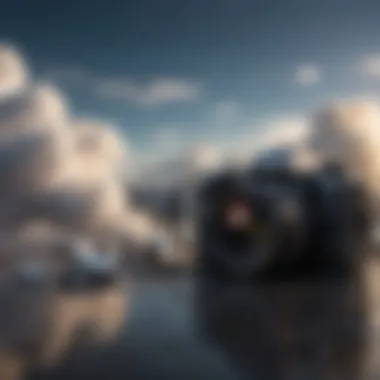

Creating an Account with Your Chosen Service
Most cloud services require you to set up an account before you can start using their features. This is something you can't sidestep. Here’s a typical step-by-step approach:
- Select a Service: First off, choose a cloud service that suits your needs. Options like iCloud, Google Drive, or Dropbox are popular among Apple users because of their seamless integration and user-friendly interfaces.
- Sign Up: Visit the service's website or download the app on your device. You’ll typically find a “Sign Up” or “Create Account” button right on the homepage. Follow the prompts!
- Fill Out Information: You’ll be asked for some basic details, such as your name, email address, and sometimes your payment information if you opt for premium plans. Make sure the email you use is one you check regularly, as cloud services may require email verification.
- Set Password: Choose a strong password that combines letters, numbers, and symbols. It’s your first line of defense to keeping your memories safe.
When you complete these steps, you’ll have an account ready for storing your photos in the cloud. Easy peasy!
Installing Necessary Applications
Once you have your account, the next step is to install the necessary applications. It’s quite important, as this sets the stage for how you'll interact with your photos through the cloud. Here, it's vital to consider:
- Device Compatibility: Ensure that the application is compatible with your Apple devices, whether it's an iPhone, iPad, or Mac. Most cloud services are optimized for multiple devices, allowing for smooth interaction across platforms.
- Download and Install: Go to the App Store or the service’s website to download the app. Installation is usually straightforward—tap a few buttons and you’re golden.
- Set Up on All Devices: If you plan to access your photos across devices, make sure to install the app on each one. This ensures your photos are always at your fingertips, no matter where you are.
Configuring Settings for Optimal Use
Now that you have your account and installed the app, configuring the settings appropriately is the next crucial step. These settings can significantly impact how efficiently you store and access your photos.
- Quality Settings: Many services offer options for photo quality during upload. If you value space over processing speed, consider optimizing to store more photos without compromising quality too much.
- Automatic Backup: Enabling automatic backups can save you a lot of hassle. With this, your new photos will upload to the cloud as soon as you snap them. Just be aware of your data usage if you’re not on Wi-Fi!
- Syncing Options: Depending on your requirements, you might want to set up syncing between your device and the cloud. This makes sure that any edits you make to a photo will reflect in real-time across all platforms.
"Configuring your settings wisely ensures that every memory preserved in the cloud is just a click away."
These steps lay the groundwork for a smooth experience with cloud storage. Mastering this initial setup will pay dividends as you venture deeper into cloud storage solutions.
Saving and Uploading Photos to the Cloud
In today’s digital landscape, saving and uploading photos to the cloud has become a critical part of managing visual memories. This process goes beyond just securing images; it provides convenience, accessibility, and protection from hardware failures. Cloud storage ensures that regardless of what happens to your device—be it an accidental spill, theft, or simply the wear and tear of time—your precious memories remain safe and sound. The ease of creating backups while freeing up device storage can't be overstated.
Moving photos to the cloud effectively involves understanding different methods. This section will break down these methods, focusing on manual uploads and the convenience of automated features. Knowledge of both can enhance your photo management game significantly, ensuring that your albums are enriched with clarity and order.
Manual Uploading of Photos
Manual uploading is all about taking control of your photo storage. It empowers you to select which images to save at any given time. You might want to upload those breathtaking snaps from your last vacation or that cozy family gathering during the holidays. To do this, you typically navigate to your selected cloud storage service—be it iCloud, Google Drive, or Dropbox. Here, you’ll often find a user-friendly interface comprising straightforward steps.
- Open your cloud storage app or website.
- Locate the "Upload" button, which usually resembles a small + or an upward arrow.
- Select the photos you wish to upload. (Remember, this is a chance to curate your collection!)
- Hit the upload button and watch as the magic unfolds.
While this method offers a hands-on approach, it does require consideration. Photos such as high-resolution images might take longer to upload depending on your internet connection, so ensure your connection is stable. One more thing: check your storage capacity. You wouldn’t want your upload interrupted because you exceeded your plan limit. A good habit is to keep your local library organized and prune any images that don't make the cut before uploading.
Automated Backup Features
In contrast to manual uploading, automated backups present a no-brainer for busy folks who tend to forget or neglect regularly saving their photos. Devices today, especially Apple products, often come equipped with built-in features that can help streamline this process.
For instance, when you enable features like iCloud Photos or Google Photos, your images can automatically sync to the cloud the moment they are taken. This not only saves you time, but it also safeguards against loss. Imagine you snap a picture at an event and minutes later know that it is safely tucked away in your cloud library—all without lifting a finger!
However, automation can come with a few considerations:
- Check your settings: Make sure you know what is being automatically uploaded—this often includes screenshots, memes, and miscellaneous pictures that you might not want in your cloud.
- Storage monitoring: Keep an eye on your cloud storage usage to avoid hitting your limits unexpectedly.
- Internet reliance: Automated uploads hinge on your internet connection. If you are frequently on-the-go or in areas with spotty service, you might want to adjust your settings to allow uploads only when connected to Wi-Fi.
While these methods—manual uploads and automated features—represent different approaches to saving photos, both have their merits. What's crucial is finding a rhythm that suits your lifestyle but ensures you never lose a moment.
"In the digital age, your memories are only as safe as where you choose to put them. Choose wisely."
In closing, mastering the art of saving and uploading photos to the cloud means embracing a blend of control and automation, tailored to meet your individual needs.
Managing Your Cloud Photo Library
Managing your cloud photo library may seem like a mundane task, but it plays a crucial role in ensuring that your precious memories are stored securely and can be accessed easily. The digital age has made it possible to store thousands—if not millions—of photos in just one place. However, with great storage potential comes the responsibility of keeping your library organized and up to date.
By effectively managing your photo library, you can save time when searching for that perfect shot. Imagine wanting to share a snapshot from last year's vacation—it would be a hassle to sift through an unorganized pile of images. A well-maintained library not only enhances your productivity, but it also helps preserve the integrity of your memories.
Organizing Photos into Albums and Folders
Think of organizing your photos like tidying up your closet. Everything has its place, and when you need something, it’s right there. Albums and folders are your best friends in this endeavor. Here are some strategies:
- Create Thematic Albums: Group your images by events, such as birthdays, holidays, or trips. For instance, an album named "Summer 2022 - Italy Trip" is straightforward and allows for easy retrieval.
- Use Folders for Categories: If you have a diverse collection of images, dividing them into folders based on categories like family, friends, landscapes, or hobbies can help. Each folder could hold several albums.
- Naming Conventions: Adopt a consistent naming system for your albums and folders. Using dates or location names can prevent future confusion. Instead of "Photos1", consider "2022-08-30_Family_BBQ".
Notably, some cloud platforms offer tagging features, allowing you to add tags to images for easier searching. Leverage this feature to go a step further in organizing your library.
Editing and Deleting Photos in the Cloud
Editing and deleting photos in your cloud library requires a careful approach. After all, not every image deserves to stay in your cherished collection. Think about it: every time you log into your library, the last thing you want is to be bombarded with duplicates or less-than-perfect shots. Here’s how to handle it:
- Editing Basics: Most cloud storage services have built-in editing tools. You can crop, adjust lighting, or apply filters without needing external software. This means you can quickly enhance an image before sharing it with friends and family.
- Regular Deleting: Periodically comb through your library. Identify images that are blurry, duplicated, or simply not worth keeping. A good rule of thumb is to delete photos that don't evoke any emotion or memory. If there's no spark, it's likely they don't belong.
- Backup Before Deleting: When deciding to purge images, consider backing them up first, especially if you're uncertain. You can either keep them in a separate folder for a while or save them on an external drive before finalizing the decision.
Remember: Keeping your cloud photo library tidy means you'll spend less time searching and more time enjoying your memories.
Sharing Photos from Your Cloud Storage
Sharing photos stored in the cloud is like tossing a digital postcard to your friends and family—it lets them in on your memories effortlessly. In this guide, we are diving into why sharing these cherished snapshots is a game changer, especially in a world where everyone is practically glued to their devices. With just a few clicks, you can send a piece of your life across the globe, whether it’s a stunning landscape from a recent trip or a candid shot of a family gathering. This section will delve into the nuances of sharing photos, including the methods to do so and the implications you should be aware of.
One key benefit of sharing photos through cloud storage is accessibility. Unlike traditional methods such as printing and mailing photos, cloud-based sharing allows you to share your images instantly, without any geographical limitations. The process is often as simple as generating a shareable link or creating a collaborative album, putting the power in your hands. Another element worth highlighting is that cloud services usually provide options to control who sees what. You can make a photo public, share it privately through individual links, or set permissions to edit or just view.
However, alongside these conveniences come considerations that must be kept in mind. Privacy is paramount. Before you go ahead and share your photos, it’s essential to understand the settings of your chosen service. Ensuring that shared images are protected from unauthorized access will save you from potential heartburn later on. Additionally, it’s wise to think about the content you share; once it’s out there, you lose a measure of control.
"Sharing photos is not just about sending a file; it's about crafting a narrative that connects people, no matter the distance."
Creating Shareable Links
Creating shareable links is a core feature that most cloud storage services offer, making it incredibly easy to distribute your photos. The nature of these links varies among services but they generally serve the same purpose—to give anyone with the link access to view, and sometimes edit, the images.
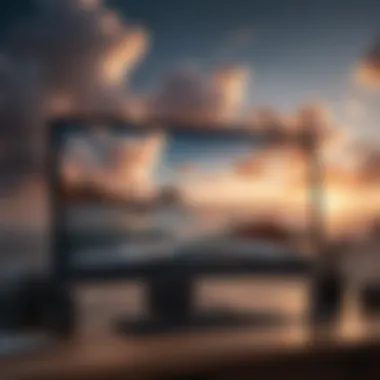
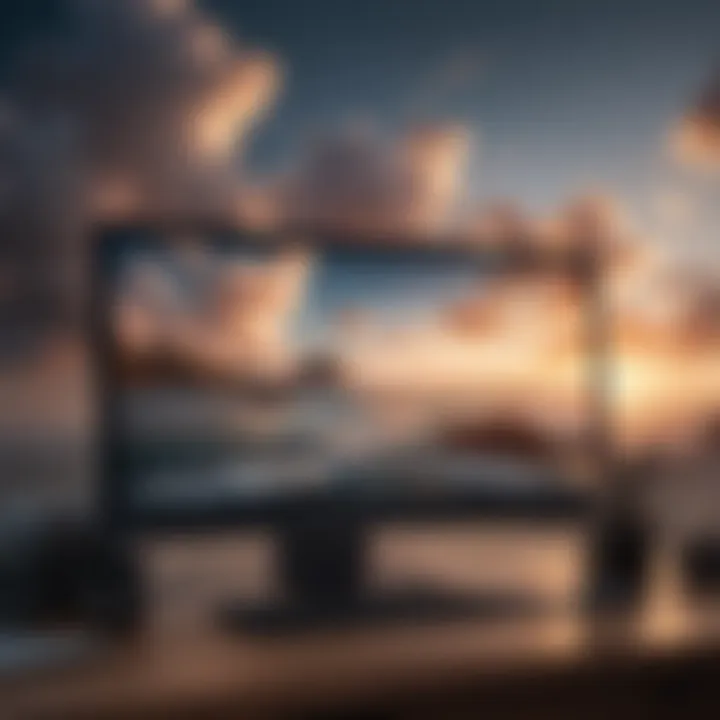
To create a shareable link, you simply need to select the photos you want to share, click on the share option, and voila! A link is generated. Often, you can choose to set permissions—like allowing recipients to only view, or to edit the album. This flexibility makes it ideal for different situations, whether you’re sharing moments from a recent vacation or managing collaborative projects.
Just remember to check the privacy settings. While a simple link might seem harmless, you don’t want to inadvertently invite the entire internet to your personal album. Some services even allow you to set expiries on links, giving an added layer of security. Always ensure that you’re only sharing with those you trust or need to collaborate with.
Collaborative Albums and Their Benefits
Collaborative albums take the concept of sharing a few steps further, transforming the solitary experience of photo sharing into a group effort. Essentially, this feature allows multiple users to add, edit, and manage images within the same album. This can be particularly advantageous in settings such as family events, vacations, or project collaborations.
Imagine planning a wedding where everyone is snapping pictures. Rather than sending unsolicited images to a group chat or emails, having a shared album lets everyone upload their captures in one organized place. This also fosters a sense of unity among participants, as they contribute to a collective memory.
Furthermore, these albums often come with commenting features, allowing users to interact over shared memories. Picture this: you upload a photo of your friend making a funny face at a party, and everyone can chip in with their thoughts, sparking nostalgia.
In summary, utilizing collaborative albums not only streamlines the organizing process but also enhances engagement and shared excitement around your photos. You're not merely passing along images; you're weaving a richer narrative that includes voices from various contributors.
By leaning into cloud storage's sharing capabilities, you're not just keeping your photos safe; you’re building connections, preserving memories, and maximizing the value of your digital library.
Security Considerations for Cloud Photo Storage
In today's digital age, securing your photos in the cloud is crucial. The safety of your memories and important visuals may hinge on the measures you take to protect them. Cloud photo storage isn't just about convenience; it demands a thoughtful approach regarding security. When considering which cloud service to use, pay close attention to the security features they offer. Here’s a look at why security matters in cloud storage for photos.
When backing up to the cloud, you're essentially trusting a third party with your data. If that service does not prioritize security, your cherished photos could be at risk of unauthorized access or even loss. A solid security framework can reassure users. Investing time in understanding the security features of your cloud storage solution can save you from future headaches.
Understanding Data Encryption
Data encryption serves as a fundamental line of defense against prying eyes. In simple terms, it's the process of converting your files into a coded format that is unreadable without a specific key or password. Most reputable cloud providers employ encryption during the transfer of files to and from their servers. This is often termed in transit encryption.
Moreover, there is another layer known as at-rest encryption, which secures the files stored on the service provider's servers.
- Benefits of Data Encryption:
- Prevents unauthorized access to your photos
- Ensures compliance with data protection regulations
- Instills confidence that your memories are safeguarded
"Encryption protects your data even if it falls into the wrong hands."
It's essential to verify that your chosen provider utilizes strong encryption protocols, like AES-256. If you seek greater control, look for services that allow you to manage your own encryption keys. This means you have the final say in who can access your files.
Two-Factor Authentication for Enhanced Security
Two-factor authentication (2FA) is a security measure that further bolsters your cloud account. With 2FA enabled, accessing your account requires two separate forms of identification. Typically, this includes your password, followed by a second factor, like a code sent to your phone or generated by an authentication app.
The advantages of 2FA when it comes to photo storage include:
- Increased security: Even if someone gets hold of your password, they still need the second factor to gain entry.
- Peace of mind: Knowing there's an added layer of protection helps mitigate potential worries.
To enable 2FA, simply navigate to the security settings of your cloud service account. It’s a relatively straightforward setup that can significantly enhance your security.
In summary, understanding how to protect your photos while using cloud storage can make a world of difference in maintaining your digital privacy. From data encryption that keeps your files secure during transfer and storage to employing two-factor authentication for that extra layer of safety, being proactive about security ensures that your digital memories stay in your control.
Troubleshooting Common Issues
In the realm of cloud photo storage, encountering hiccups can be an inevitable part of the journey. It's not just about stashing your pictures away in the digital ether—it's also about ensuring they’re safe, accessible, and easy to manage. Therefore, understanding how to address common troubles can save both time and frustration. Not only do these troubleshooting skills enhance your overall cloud storage experience, but they also merge tech-savviness with user confidence. When you know how to handle problems, you wield more control over your photo management.
Resolving Upload Failures
Upload failures are like pesky flies at a picnic; they occur when you least expect them and can ruin the mood. You may have followed every step, and your photos seem to be just sitting in limbo. Here are some common factors that could cause these upload glitches:
- Internet Connection: This is the big one. A slow or unstable internet connection can trip you up time and again. Always check if your internet is cooperating before you start.
- File Size Limitations: Each service has its file size restrictions, typically ranging from 2GB on some services, to larger allowances. A photo larger than this limit can spell trouble.
- Format Issues: The format of your photo might not be supported. Make sure your images are in common formats like JPEG or PNG.
To resolve these upload failures, follow steps like:
- Check your internet speed using tools like Speedtest (https://www.speedtest.net).
- Resize images if they're beyond the acceptable size limit.
- Convert your images to more generally accepted formats.
By keeping these factors in mind, you'll find troubleshooting upload failures to be a more manageable task.
Access Issues and How to Fix Them
Accessing your cloud-stored photos should never feel like trying to crack a safe without the code. Yet, it's not uncommon to run into barriers such as forgotten passwords or account lockouts. Understanding the common access issues means you can prevent panic from setting in later.
Here are some of the usual suspects that can hinder your access:
- Forgotten Password: It happens to the best of us. Having a strong password is essential, but so is remembering it.
- Account Lockout: Too many failed login attempts can lead to temporary lockouts. Sometimes, the system just needs a little time-out.
- Device Compatibility: Ensure the device you’re using is compatible with the cloud service. Some older devices might struggle.
To remedy these access dilemmas, you might consider:
- Using password managers to store and retrieve your credentials.
- Regularly updating your passwords and enabling notifications from your cloud service.
- Keeping your device and apps updated to avoid compatibility issues.
"There's nothing worse than losing access to memories, but many issues can be fixed with a little preparation."
Mastering these troubleshooting steps means you’re not just a passive photo hoarder in the cloud; you're an active caretaker of your precious collection, ensuring they remain just a click away.
Finale: The Future of Photo Storage
As we step forward into an increasingly digital age, the significance of efficient photo storage solutions continues to rise. This article has navigated through the various dimensions of cloud storage, especially tailored for Apple users, showcasing its fundamentals while weaving in modern practices and perspectives. Understanding the future of photo storage is not just about keeping up with trends; it’s about making informed choices that reflect the evolving landscape of technology.
Trends in Cloud Storage Technology
The horizon of cloud storage technology is alive with innovation and transformation. It’s fascinating to see how trends shape the way we store and access our precious memories. A few noteworthy trends include:
- Artificial Intelligence Integration: Advanced AI capabilities are enhancing organization and retrieval processes. Services now offer smart tagging and intelligent search features, making it much easier to find specific photos at the snap of a finger.
- Increased Security Features: With the rising concern about data breaches, cloud providers are stepping up their game. Features such as end-to-end encryption and advanced authentication measures are becoming standard, ensuring user data is more secure than ever.
- Seamless Multi-Platform Access: Users don’t just operate on one device anymore. The cloud storage ecosystem is accommodating users across various platforms, making it simple to access and share photos no matter where you are or what device you’re using.
These advancements signal a reassuring trend; they’re not mere improvements but rather vital adaptations to meet user needs more effectively.
Personalizing Your Cloud Experience
In the vast realm of cloud storage, personalization is key. Each user has unique needs and preferences that can transform how they manage their photo libraries. Here’s how to tailor your cloud photo storage:
- Custom Settings: Most cloud services allow you to customize how your photos are uploaded, shared, and organized. Take time to set these preferences during the initial setup. This could include auto-upload features or how you’d like your photos sorted — by date, event, or folder.
- Utilize Collaborative Features: If you’re sharing albums with family or friends, explore collaborative tools. For instance, Google Drive allows multiple individuals to add photos to shared albums, making memories more interactive and communal.
- Monitor Storage Capacity: Keep an eye on your storage capacity and adjust your plan as necessary. It’s wise to upgrade in advance to maintain smooth operations instead of scrambling when you're close to hitting the cap.
- Leverage Feedback: Your experience can greatly improve by frequently analyzing how well the available features meet your needs. Don’t hesitate to reach out to forum discussions on platforms like Reddit or engage in user feedback sections provided by the cloud service itself.



