Seamlessly Connect Your iPad to Any Printer
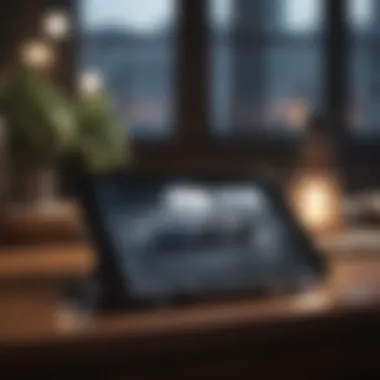
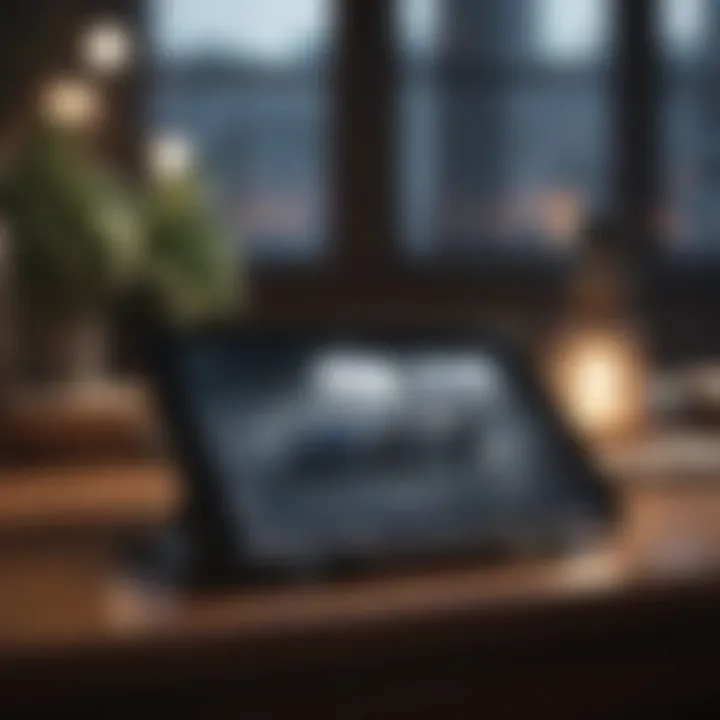
Intro
In today’s digital age, the ability to print directly from your iPad is not only useful but essential for many users. Whether for work, education, or personal projects, knowing how to connect your iPad to a printer enables seamless integration of digital content into the physical world. This article will provide an in-depth examination of various methods you can employ to print from your iPad. We will explore wireless options such as AirPrint, as well as wired connections, including USB setups and third-party applications.
Understanding these connection methods is crucial, as they cater to different scenarios based on user needs and specific printer models. The importance of compatibility, ease of use, and the practicalities of each method will also be discussed, making this guide invaluable for novice users and tech enthusiasts alike.
Let's begin with the first section, where we will take a deeper look into the product overview.
Preface to iPad Printing
Printing from an iPad may seem straightforward, but it involves various considerations and technologies that enhance the experience. This article on iPad printing aims to demystify the connection between an iPad and printers. Understanding effective printing methods can save time, improve productivity, and ensure high-quality results for both personal and professional documents.
The proliferation of digital content has increased the necessity for efficient printing solutions. Users look for ways not only to print documents but also photos and other media. Therefore, exploring how to connect an iPad to a printer serves as a valuable skill in an increasingly paperless world.
Overview of Printing Needs
The demand for seamless printing solutions stems from the mobile-centric lifestyle that many users lead today. Many users utilize their iPads for various tasks, such as editing documents and creating content, and they often need to output that content in print form. Having the ability to print directly from an iPad can improve workflow efficiency.
Key printing needs include:
- Document Printing: This is crucial for students and professionals who require hard copies of papers, presentations, or reports.
- Photo Printing: Photography enthusiasts benefit from direct printing options, especially when the images are edited or curated on the iPad.
Addressing these needs requires knowledge of available technologies and how to utilize them effectively.
Understanding the iPad Ecosystem
The iPad operates within a unique ecosystem that includes a variety of tools and features designed to enhance user experience. Understanding how this ecosystem interacts with printing technologies is crucial. The built-in iPad applications and features facilitate printing in ways that align with modern work habits.
For instance, Apple's AirPrint provides a solution that is user-friendly and efficient for wireless printing. Knowing about AirPrint and other methods, such as third-party applications, keeps users informed of their options.
Moreover, the iPad's integration with cloud services enables users to print documents stored online easily. It allows for a frictionless experience, merging mobile technology with traditional printing processes.
In sum, comprehending the iPad ecosystem sets the foundation for more advanced printing practices while highlighting the importance of adaptability in the digital age.
Wireless Printing Options
Wireless printing has become a crucial feature for many users. It simplifies the printing process by removing the clutter of cables and allows for more flexible printing locations. With the increasing integration of different devices in households and offices, it is essential to understand how to connect your iPad to printers wirelessly. This section explores the popular modes of wireless printing that offer convenience and accessibility across a range of printers.
AirPrint: A Built-in Solution
Initiating AirPrint from the iPad
To initiate AirPrint from the iPad, the process is relatively straightforward. Open the document or image you wish to print, tap the "Share" icon, and select "Print." This capability epitomizes the functionality of AirPrint as it permits direct printing without complicated setup.
The key characteristic of AirPrint is its seamless integration with iOS devices. This feature makes it an appealing choice for users looking for instant results without navigating through various menus. One unique aspect is that AirPrint allows users to print from almost any app that supports printing.
Compatible AirPrint Printers
Compatible AirPrint printers enhance the overall experience of printing from an iPad. Users should look for printers labeled as AirPrint-compatible, as these devices can communicate directly over the local network without additional drivers. Popular models from companies like HP and Canon have built-in support for AirPrint.
The significant advantage lies in reduced setup time. With compatible printers, users experience fewer technical barriers. However, it’s important to ensure your printer’s firmware is up to date to retain compatibility, as older models may not consistently support the latest iOS updates.
Limitations of AirPrint
Despite its advantages, AirPrint has limitations. One critical aspect is that not all printers support this feature. This restriction can lead to frustrations for users with existing printers that do not have AirPrint capabilities. Furthermore, AirPrint requires a connection to the same Wi-Fi network as the iPad, which can be an issue in larger environments.
In addition, certain advanced printing options, like double-sided printing or print quality settings, may not be supported directly through AirPrint. Users might find themselves needing to revert to traditional methods for more complex printing tasks.
Using Third-Party Apps
Popular Printing Apps for iPad
Various third-party printing apps are available for the iPad that extend the printing capabilities beyond AirPrint. Examples include PrintCentral Pro and Printer Pro. These applications typically support a broader range of printers and offer advanced functions such as print queuing and more robust output options.
These apps often provide user-friendly interfaces and additional customization features. As a result, they can address the needs of users who seek more than standard print functions. However, users may need to install additional software or drivers for optimal performance, which can complicate the initial setup.
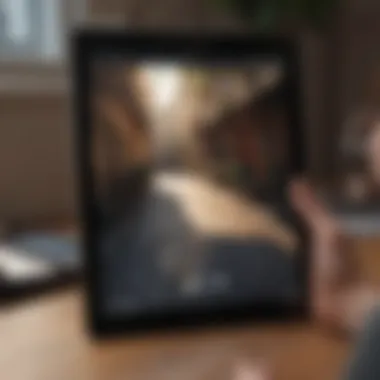

Setting Up a Third-Party Application
Setting up these third-party applications usually requires downloading the app and following the on-screen instructions for connecting the printer. Users might need to enable Bluetooth or connect via Wi-Fi, depending on their printer’s requirements. This process can be intuitive but varies between applications.
Once set up, these apps typically offer added benefits, such as allowing printing from cloud services or local storage. The improved range of functionalities makes them a valuable choice for users needing more diverse printing solutions. However, they may come with certain learning curves that some users might find challenging.
Advantages and Drawbacks
Examining the advantages and drawbacks of using third-party apps is essential. On the positive side, these applications can unlock additional features not found in standard printing options. They often cater to different printer brands, thus enhancing compatibility.
On the downside, reliance on third-party applications may introduce additional points of failure. Technical issues could stem from the app itself or the need for constant updates to keep the application functional with the latest iOS versions. Additionally, some apps might require payment for full functionality, presenting an extra cost for users.
In summary, wireless printing offers considerable convenience through technologies like AirPrint and various third-party apps. Understanding both options will help users make informed choices for their iPad printing needs.
Wired Printing Solutions
Wired printing solutions provide a reliable way to connect an iPad to a printer. While wireless options like AirPrint are popular, wired connections offer certain advantages, especially in environments with high printing demands. Wired connections generally provide a stable link that is often faster and free from interference that can affect wireless signals. Knowing how to connect an iPad via USB or a networked printer can enhance your printing experience, ensuring that documents are printed accurately and efficiently.
Connecting through USB
Required Accessories for USB Connection
To set up a USB connection between your iPad and printer, you will need some specific accessories. The primary accessory is the Lightning to USB Camera Adapter. This adapter plays a crucial role because it enables your iPad to connect to USB printers directly. The characteristic of this adapter is its compact size and ease of use. It is a reliable choice because it supports various USB devices, not just printers. A notable aspect of this adapter is its plug-and-play functionality, which means that once connected, the iPad should recognize the printer with minimal setup. However, one disadvantage to keep in mind is that not all printers support direct USB connections to mobile devices.
Step-by-Step Connection Process
Setting up a USB connection involves a straightforward process. First, plug the Lightning to USB Camera Adapter into your iPad’s charging port. Next, connect the printer's USB cable to the adapter. The iPad will automatically detect the connected printer. From there, navigate to the app from which you want to print, select "Print" from the share menu, and choose your printer. The simplicity of this step-by-step process makes it a popular choice for users needing quick access to printing capabilities. A downside is that unless the printer is compatible, you may still face obstacles initiating the print command from your iPad.
Types of Printers Compatible with USB
When discussing types of printers compatible with USB, it is essential to understand that not all printers are created equal. Most modern inkjet and laser printers support USB connections, allowing them to work seamlessly with various devices, including the iPad. The key characteristic of USB-compatible printers is their ability to directly receive print jobs without needing additional configuration. This direct approach simplifies the printing process and reduces potential issues related to network setups. However, a unique feature to note is that older printers may not support USB connections, limiting your options if you have vintage models.
Using a Networked Printer
Configuring Network Settings on the iPad
Configuring network settings on the iPad for a networked printer is vital to ensure that the devices can communicate effectively. This connection benefits users by allowing multiple devices to print to the same printer without physical cables. The key characteristic is the reliance on Wi-Fi for communication. Users will find this setup beneficial as it promotes flexibility and convenience. To configure network settings, go to the iPad's "Settings," then "Wi-Fi," and ensure the iPad is connected to the same network as the printer. One disadvantage is that if the network is down, printing cannot occur, highlighting the need for stable Wi-Fi.
Understanding Printer Network Protocols
Understanding printer network protocols is essential for those wanting to connect their iPad to a networked printer effectively. Protocols like TCP/IP, used in most printers, enable reliable communication over a network. This aspect allows the printer to receive jobs from various devices easily. The beneficial feature of this is that it categorizes printers into specific network types and helps in identifying how to communicate with them. However, comprehending these protocols may be complex for some users, as it requires a basic understanding of networking.
Common Issues with Networked Printing
Common issues with networked printing can disrupt the flow of document output. Problems such as printers not being detected, slow printing speeds, or print jobs getting stuck are frequent occurrences. Recognizing these issues is crucial for maintaining efficiency. The key characteristic is that many of these problems stem from network configuration issues or lack of connectivity. While troubleshooting these common problems can be time-consuming, an understanding of the root causes can lead to quicker resolutions. On the downside, troubleshooting network issues often involves multiple steps, making it less user-friendly.
Troubleshooting Printing Issues
Troubleshooting printing issues is crucial for ensuring a smooth printing experience with your iPad. Problems may arise due to various factors such as connectivity, compatibility, or hardware malfunctions. Knowing how to identify and resolve these issues enhances user satisfaction and maximizes functionality. Addressing common problems not only helps users regain access to printing but also deepens their understanding of the iPad's printing capabilities.
Identifying Common Problems
Printer Not Detected
When the printer is not detected by the iPad, this is a common hiccup users face. This issue can stem from various causes such as improper network settings or outdated printer software. The ability to detect printers is essential for initiating the printing process. Without this fundamental connection, users cannot proceed with their tasks.
A primary characteristic of the "Printer Not Detected" issue is its unpredictability. It can occur unexpectedly, leading to frustration. This problem is often seen in environments where multiple devices share a network, causing interference or communication errors. Users must ensure their printer is powered on and connected to the same Wi-Fi network as their iPad for optimal performance. The unique advantage of recognizing this problem early is that it allows users to perform quick checks that can often resolve the issue without extensive troubleshooting.
Connection Drop Issues
Connection drop issues can severely impact the printing process. Users may find that their iPad intermittently loses connection to the printer, disrupting tasks. This kind of issue is particularly annoying as it can arise during crucial moments, like when printing an important document.
A key characteristic of these issues is their sporadic nature, making them harder to diagnose. Frequent drops signal an underlying issue with either the iPad's network settings or the printer's connectivity. Understanding these connection nuances can be advantageous, as it prompts users to evaluate their environment—such as distance from the router or interference from other devices. However, the disadvantage often lies in the time spent trying to stabilize the connection during usage.
Print Quality Concerns
Print quality concerns refer to issues where documents or images do not print as expected—resulting in poor resolution, faded graphics, or incorrect colors. Such problems can hinder the overall printing experience and affect users' perception of their iPad's capabilities.
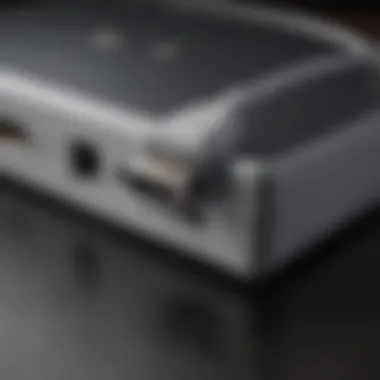

The notable characteristic of print quality issues is the dependence on multiple factors, including printer settings, type of paper used, and the quality of the source file. Users often underestimate how vital it is to select the correct settings for optimal output. Understanding how to adjust these settings can lead to significant improvements in print results. However, these adjustments can sometimes become tedious, especially for users unfamiliar with their printer's various settings.
Resolving Connection Problems
Resolving connection problems is a necessary skill for anyone using an iPad for printing tasks. Knowing how to troubleshoot effectively not only aids in connecting devices but also fosters a better understanding of both the iPad and the printer's systems.
Resetting Network Settings
Resetting network settings on the iPad can be an effective solution to persistent connection problems. This method restores all network-related settings to their factory defaults, which can resolve issues stemming from improper configurations. Since network changes often complicate printing connections, this reset clears confusion and starts fresh.
The main advantage of this approach is its simplicity and effectiveness—often resolving multiple issues at once. However, users should note that this action requires them to re-enter passwords and reconnect to Wi-Fi networks, which can be inconvenient.
Re-installing Printer Drivers
Re-installing printer drivers can also rectify issues that hinder printing capability from an iPad. Printer drivers are critical as they enable the iPad to communicate effectively with the printer. If there is a malfunction or outdated driver, errors may occur.
The key feature of this action is its direct impact on the functionality of the printing process. Regular updates may be necessary for maintaining compatibility as software evolves. Although re-installing drivers may take time, it often resolves underlying problems that threaten seamless accessibility.
Common Questions on Persistent Connectivity Issues
Addressing frequently asked questions about persistent connectivity issues can streamline the troubleshooting process. This section can guide users through initial troubleshooting steps, enhancing their confidence in resolving their own issues.
The main characteristic making this section beneficial is its ability to provide quick answers to common concerns. It serves as a user-friendly resource where readers can find solutions without extensive technical jargon. A drawback is that some users may require personalized support for complex issues, which FAQs alone might not resolve.
Compatibility Considerations
Understanding the compatibility between your iPad and printer is crucial for a seamless printing experience. Not all printers are designed to work with every iPad model. By examining specific elements such as device models, printer specifications, and operating systems, users can avoid frustrating encounters where devices simply do not communicate.
Compatibility concerns can dictate whether a printing solution will be effective or not. Recognizing the nuances ensures that users can select the right devices, thereby optimizing their workflow. In this section, we will delve into the following factors: iPad models against printer compatibility, essential printer specifications to consider, and how operating system updates can influence connectivity.
iPad Models and Printer Compatibility
Old vs. New iPad Models
The difference between old and new iPad models lies not only in their hardware capabilities but also in their compatibility with printers. Newer models tend to come with advanced features such as enhanced Bluetooth and Wi-Fi capabilities, which can significantly influence printing. In this article, it’s important to emphasize how older models may struggle with newer printing technologies, which could limit options when choosing a printer.
You may find that certain printers are best suited for newer models due to their updated technology. This characteristic makes newer iPads a more appealing choice for frequent printing needs, but older iPads should not be overlooked entirely, as they can still perform adequate functions with suitable printers.
Printer Specifications to Check
Evaluating printer specifications is a vital aspect of ensuring compatibility. Important details such as connection types (Wi-Fi, USB, etc.), supported print sizes, and print resolutions can influence the effectiveness of the printing process. All these specifications can determine how well your iPad interacts with the printer.
When selecting a printer, users should look for specifications that align with their printing routines. Some printers may excel in small format printing, while others are suited for larger documents. Evaluating these specifications will help to make a more informed decision and prevent future complications.
OS Updates and Compatibility
Operating system updates can significantly impact how devices communicate. Each iPad update often brings new features, enhancements, or compatibility adjustments. This means that a printer which once functioned without issues might face challenges after an iOS update.
Staying updated with the latest iOS is usually beneficial, as it brings valuable features and optimizations. However, users must also be vigilant about printer driver updates. Ensuring that printer drivers are compatible with the latest iOS can be essential for maintaining a good printing experience and avoiding frustrating disconnects.
Future Trends in Printing Technology
Emerging Printing Standards
As technology advances, new printing standards are emerging that could reshape the landscape of printing from mobile devices like iPads. This encourages developers and manufacturers to adapt and innovate, providing benefits like faster print speeds and improved connectivity. These new standards often promise better security and efficiency, which can enhance user experiences significantly.
Keeping abreast of these emerging standards can offer users insights into what to consider for future purchases. It may aid users in making long-term decisions regarding their printing needs.
Impact of Wireless Technology Advances
Wireless technology plays a critical role in modern printing methods. Recent advancements have made wireless printing faster and more reliable, allowing users to print from their iPads without cumbersome cables. Such advances also make it feasible for multiple devices to connect, improving overall functionality in a home or office setting.
This characteristic of increased connectivity and speed is of great benefit, but users should ensure their printers support these advancements to take full advantage.
Potential for Increased Integration
The potential for greater integration among devices is another trend worth noting. Increased integration means that various devices, like printers and iPads, can communicate more effectively with each other, leading to improved usability and performance.
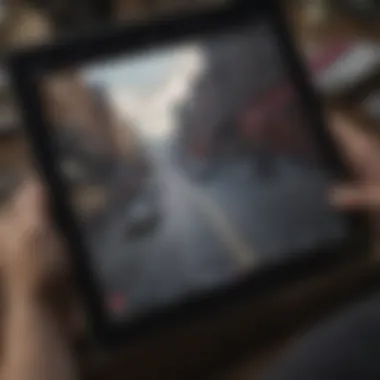

In the long run, these integrations could streamline workflows and enhance the user experience, making it easier for individuals to manage their printing tasks directly from their iPads. Keeping an eye on these developments will help users make more informed decisions as they look to enhance their printing capabilities.
Practical Use Cases
Understanding how to connect an iPad to a printer extends well beyond mere technical processes. It provides valuable insights into efficient usage and applications in real-world scenarios. Practical use cases highlight how various users can leverage this connectivity for their specific needs, making technology more accessible.
In this section, we will explore different ways individuals use their iPad for printing purposes. This can include printing documents and photos, as well as creating artistic outputs. These use cases emphasize the flexibility that comes with mobile printing solutions, particularly with Apple products.
Printing Documents for Work
Working professionals have much to gain from the ability to print directly from their iPads. This connectivity allows for quick access to necessary documents, improving overall productivity.
Best Practices for Document Prep
To maximize printing capabilities, preparing documents effectively is crucial. Among best practices is ensuring file format compatibility. Using commonly accepted formats like PDF ensures that layouts remain intact across different devices and printers. Another aspect is keeping the document size reasonable. Large file sizes may introduce delays or complications during printing.
The key characteristic here is simplicity. Effective document preparation simplifies the workflow and leads to successful printing outcomes. This is particularly beneficial in professions that require an array of documents, like legal or research fields. One unique feature is the ability to sanitize documents prior to printing, enhancing security.
Efficient Workflows with iPad
Streamlining workflows is essential for high-efficiency environments. Utilizing mobile applications for editing before printing contributes significantly to this efficiency. Many apps allow for quick edits, like annotations or formatting changes. This saves time and prevents the need for multiple printing attempts.
The key characteristic of this workflow enhancement is its accessibility. Users can modify items immediately at work or while traveling. This approach is beneficial for busy professionals or students who need fast solutions. However, one potential disadvantage could be limited advanced features found in traditional desktop applications.
Examples of Business Use
Numerous scenarios exist where business users frequently print directly from their iPads. For example, sales reports, contracts, and presentations are standard print items in the corporate world. These practical printouts are essential during meetings or conferences.
The key characteristic of this use is versatility. Users can switch from printing a detailed report to a presentation without altering their workflow immensely. This flexibility enhances confidence in using the iPad as a multifunctional tool. A disadvantage could be reliance on portable devices, which might not always match the printing quality of full-sized computers.
Printing Photos and Art
Photo enthusiasts and artists represent another significant use case for iPad printing. The ability to print high-quality images or artistic creations directly from a mobile device enriches the creative process.
Choosing the Right Printer for Photos
Selecting a printer designed for photo printing is essential for achieving desired results. Specialized printers often support a range of settings to handle color quality and paper types. The right choice can significantly influence the final print quality.
A key characteristic of photo printers is their ability to deliver rich colors and sharp details. This makes them a beneficial choice for those wanting to showcase their work. A unique feature is the variety of print sizes available, accommodating everything from small portrait prints to large installations. However, these printers can sometimes be costlier, affecting budget considerations.
Using Editing Apps for Optimal Output
Editing apps have become indispensable tools for photographers and artists prior to printing. Applications can enhance colors, adjust contrast, or apply filters to images. This digital manipulation improves print readiness.
The key characteristic is the level of control given to users. Artists can have their distinct styles reflected in the final products. This customized approach makes editing apps popular among visual creators. A possible downside could be the learning curve associated with more sophisticated editing applications.
Creative Projects from iPad
Creative projects often benefit from the connectivity advantages of the iPad. Artists and designers can directly translate their iPad art into tangible products in a straightforward seamless manner.
The key characteristic in creative projects is spontaneity. Artists can work on-the-go and instantly print their work for exhibitions or marketing initiatives. This immediacy makes the iPad an effective platform for burgeoning creatives. However, changing tech landscapes can require constant updates, meaning users must stay ahead of device compatibility and printing standards.
"Embracing the iPad for printing is more than convenience; it's about expanding creative potential and operational efficiency in professional contexts."
Exploring these practical use cases provides insights into how connecting an iPad to a printer enriches both professional and artistic endeavors. Users, armed with the necessary knowledge about effective document preparation and printer selection, can truly benefit from their Apple devices.
Epilogue
Recap of Key Points
Throughout our exploration, several key points emerged:
- Wireless Printing Options: We discussed how AirPrint operates as a seamless built-in feature of iPads, enabling easy connection to compatible printers without a complex setup. Additionally, third-party apps provide alternative methods for printing, each with unique advantages.
- Wired Printing Solutions: USB connections were highlighted as a direct method to connect an iPad to printers, along with the requirements for essential accessories. Networked printer setups were also covered, showcasing the importance of correctly configuring network settings.
- Troubleshooting Tips: Common printing issues and their solutions have been outlined. From detecting printers to resolving quality issues, a proactive approach is essential for smooth operation.
- Compatibility Considerations: We emphasized the necessity of matching iPad models with suitable printers. Understanding specifications can make a significant difference in user experience.
- Practical Use Cases: Lastly, printing for work documents and photos was examined, illustrating varied needs and preferences.
Encouragement for Exploration
While this guide presents a comprehensive overview, the world of printing technologies is continuously evolving. As you navigate through these methods, it is encouraged that you explore new apps or printers that emerge in the market. Keeping an eye on future advancements can open doors to improved features and productivity.
Adapting to fresh technologies will not only enhance your printing experiences but can also boost your workflow efficiency. Users are encouraged to experiment with different printing solutions beyond what is covered here. It may lead to discovering more personalized setups that fit your unique requirements.
"The only limit to our realization of tomorrow will be our doubts of today."
By staying informed about the advancements in the printing landscape, you will effectively harness the full capabilities of your iPad.



