Connecting Your Apple Watch to iPhone: Complete Guide


Intro
Connecting your Apple Watch to your iPhone is a vital step for unlocking the full potential of both devices. This task, while seemingly straightforward, can present challenges to many users. It is essential to understand the critical processes involved in pairing the two devices to maximize their functionality.
This guide serves as a comprehensive resource for anyone looking to establish a connection between the Apple Watch and iPhone. It will cover the necessary steps, highlight common issues that may arise, and provide troubleshooting tips to ensure a seamless experience. By familiarizing oneself with the connection process, users can enhance their experience within the Apple ecosystem.
Product Overview
The Apple Watch is not just a timekeeping device; it is a multifaceted smartwatch that enhances the iPhone user experience. With each new iteration, Apple introduces features that extend functionalities while maintaining aesthetic appeal and ease of use.
Key Features and Specifications
The Apple Watch offers several key features that make it stand out:
- Health Monitoring: Tracks heart rate, sleep patterns, and workout activities.
- Notifications: Alerts for calls, messages, and app notifications directly on the wrist.
- Customization: Various watch faces and bands allow users to personalize their devices.
- Apple Pay: Facilitates contactless payments.
Comparison with Previous Models
When comparing the Apple Watch Series 8 to earlier models, one sees notable improvements. For instance, the Series 8 has enhanced battery life, improved health sensors, and a more powerful processor than the Series 6. This ensures smoother performance and faster response times, contributing to a better user experience.
Performance and User Experience
When evaluating the Apple Watch's performance, users will find that it excels in several areas:
- Speed and Multitasking: The newer chips provide quick app launches and smooth multitasking capabilities.
- Battery Life: Depending on usage, the battery can last over 18 hours, maintaining efficiency throughout the day.
User Interface and Ease of Use
The interface is intuitive. Swiping and tapping provide users with quick access to necessary functions. The Digital Crown allows easy navigation without overwhelming the screen.
User Experience Feedback and Opinions
User reviews often highlight the practical nature of the device. Many appreciate its health-tracking features. The seamless integration with the iPhone is frequently noted as a standout element, providing an efficient workflow for users.
Design and Build Quality
Apple has consistently prioritized design in its devices, and the Apple Watch is no exception.
Design Elements and Aesthetics
The sleek lines and various materials contribute to a sophisticated appearance. Users can choose from aluminum, stainless steel, and titanium finishes, adding to the device's charm.
Materials Used in Construction
The use of durable materials such as sapphire crystal and ceramic back enhances the longevity and resilience of the device.
Durability and Build Quality Assessments
Many users report satisfaction with the build quality. It withstands daily wear, making it suitable for active lifestyles.
Software and Updates
The Apple Watch runs on watchOS, an operating system that continually evolves with updates.
Operating System Features and Updates
Recent updates have added features such as improved fitness tracking and better compatibility with third-party apps, enhancing the overall functionality.
App Compatibility and Availability
A variety of apps are available through the App Store, allowing users to customize their experience according to their needs.
User Customization Options
Users are offered numerous customization options, from watch faces to app arrangements, fostering a sense of individual expression.
Price and Value Proposition
Determining the right model involves considering the price and available variants.
Price Point and Variants Available
Prices for the Apple Watch vary by model. The standard Apple Watch may start at a lower price point than the luxury models like the Series 8 or Ultra.
Value for Money Assessment
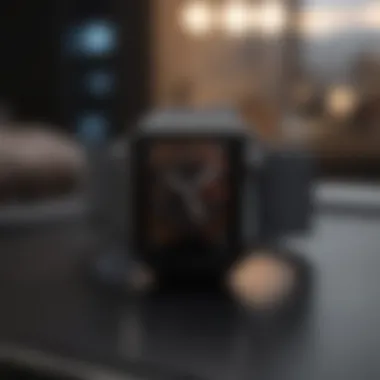
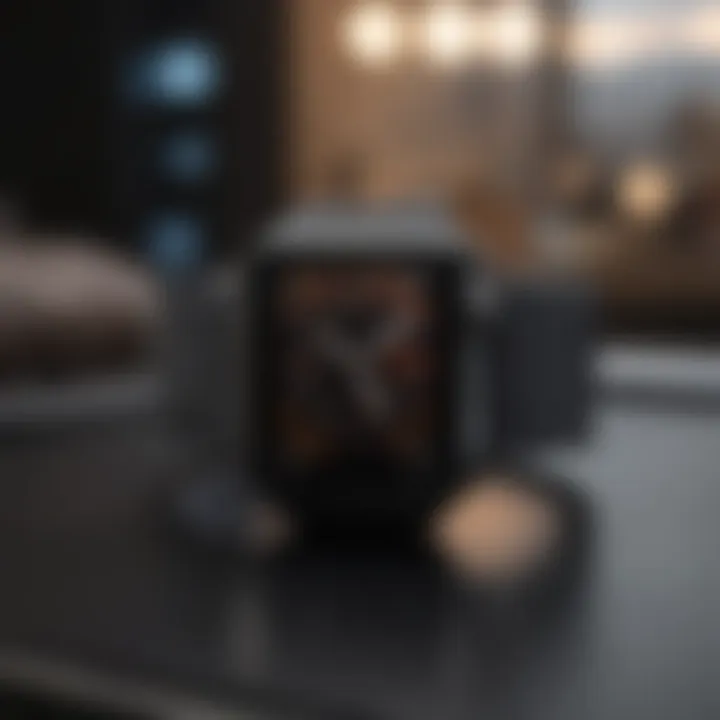
With continuous software updates and robust health features, many users find good value in their purchase.
Comparison with Similar Products in the Market
When stacked against competitors like Samsung Galaxy Watch or Fitbit, the Apple Watch still prevails due to its ecosystem synergy and advanced health features.
"The Apple Watch isn't just a gadget; it's a lifestyle companion that prioritizes health and connectivity."
In summary, understanding these elements enhances the experience of connecting the Apple Watch to the iPhone. Familiarity with product features, performance factors, design aspects, software capabilities, and pricing ensures that users can navigate the connection process more effectively.
Understanding Compatibility
When connecting your Apple Watch to your iPhone, compatibility plays a crucial role. Without it, the process can become cumbersome or even impossible. This section elaborates on the specific models of Apple Watch and the iPhone devices that support this pairing. Understanding which devices work together streamlines not only the connection process but also enhances the overall user experience.
Models of Apple Watch Supported
Apple Watch comes in several models, starting from the original release to the most recent Series. Each had its own unique features, and compatibility is often tied to the software support provided by Apple. Generally, the following models can connect to an iPhone:
- Apple Watch Series 1
- Apple Watch Series 2
- Apple Watch Series 3
- Apple Watch SE
- Apple Watch Series 4
- Apple Watch Series 5
- Apple Watch Series 6
- Apple Watch Series 7
- Apple Watch Series 8
However, it’s important to note that for each model, the software version can affect connectivity. For instance, newer models typically require a more updated iOS version on the iPhone, emphasizing the need to be aware of what's supported.
iPhone Variations for Connectivity
To connect an Apple Watch, you need an iPhone that also supports the required software. As of now, the following iPhone models are generally capable of making this connection:
- iPhone 6s or later
- iPhone SE (1st generation or later)
Both of these categories need to run iOS 14 or later for the best performance with Apple Watch. If you have an older iPhone model, attempting to connect with newer Apple Watch may result in functionality issues.
Understanding the specifications and requirements of both devices lays the groundwork for a successful connection. Compatibility is not just a matter of pairing but ensures that users benefit from all features that the Apple ecosystem offers. Familiarizing yourself with these details increases your chances of a smooth setup.
Preparing Your Devices
Preparing your devices is a crucial first step when connecting your Apple Watch to your iPhone. This preparation ensures both devices can communicate effectively and function smoothly together. It includes ensuring that both devices are updated and charged, which can prevent connection issues and optimize the user experience.
Software Updates Requirement
Checking iPhone Software Version
The iPhone must be running an appropriate version of iOS to connect with the Apple Watch. Checking the iPhone's software version contributes significantly to this process. To check the status, go to Settings, then tap General followed by About. Here, you will see the current software version.
This checking is vital because an outdated system may not support the features of the newer Apple Watch models. It ensures compatibility for the latest functionalities and security updates. The key characteristic of this process lies in its simplicity; it can be done quickly with just a few taps.
However, if the software version is outdated, users may encounter challenges connecting to the Apple Watch. Thus, regularly checking ensures a seamless experience.
Updating Apple Watch Software
Updating the Apple Watch software is equally necessary for establishing proper connectivity. The Apple Watch updates can fix bugs, improve performance, and enable new features. To update, open the Watch app on the iPhone, go to General, and then tap Software Update.
The significance of this step cannot be understated. With updated software, the watch can work efficiently, ensuring it syncs correctly with the iPhone. Through this update process, users benefit from enhanced functionalities which improves the overall experience.
It’s crucial to ensure that the Apple Watch is charged during the update to avoid any interruptions that could lead to complications.
Battery Life Considerations
Ensuring Adequate Charge
Having an adequate charge on both the iPhone and Apple Watch before initiating the connection process cannot be overemphasized. Life of battery directly impacts the performance and can affect various functionalities of both devices. To ensure adequate charge, it’s best practice to check battery levels. Users can monitor battery life through Settings on the iPhone.
This particular aspect is important as users may notice connectivity issues if either device is low on power. Ensuring a full battery can extend usability, prevent disconnection, and allow for uninterrupted use of features.
Moreover, maintaining battery levels contributes to long-term health of the devices, which supports their overall functionality.
Charging Tips for Optimal Performance
For optimal performance, following certain charging tips is valuable. Using the original charger is recommended as third-party chargers can lead to inefficiencies or even damage. Charge the devices in a cool environment and avoid overcharging to prolong battery life. Additionally, consider setting a charging schedule to maintain optimal battery performance.
These tips serve to enhance device longevity while preventing performance dips. With well-maintained batteries and strategic charging habits, users can significantly improve their overall experience with the Apple Watch paired to the iPhone.
Establishing the Connection
Connecting your Apple Watch to your iPhone is crucial for unlocking the full potential of your wearable device. This process facilitates the synchronization of data, notifications, and apps between the two devices. When the connection establishes properly, users can enjoy features like receiving calls, messages, and alerts directly on their Apple Watch, enhancing productivity and convenience. Moreover, an established connection opens up access to health tracking and fitness features that are integral to the Apple Watch experience.
However, keeping in mind various factors during this establishment process can help in avoiding common pitfalls. Factors such as Bluetooth connectivity, software compatibility, and device settings will impact your overall experience. A successful connection ensures that both devices function harmoniously within the Apple ecosystem, providing a seamless user experience. Now, let’s delve into the steps necessary for making this connection.
Initial Setup Process
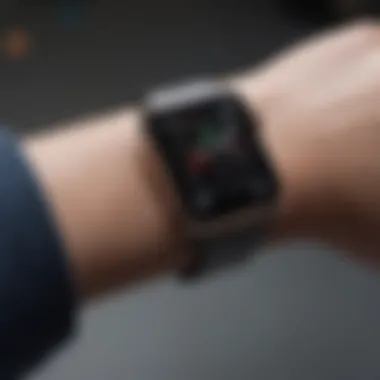

To initiate the connection between your Apple Watch and iPhone, you need to follow a series of straightforward yet essential steps. First, ensure that your iPhone is powered on and within close proximity to your Apple Watch. Next, turn on your Apple Watch by pressing and holding the side button until the Apple logo appears. After this, you should see the watch face or a setup screen.
Your iPhone will also prompt you to begin the pairing process. This prompt may appear automatically if you open the Apple Watch app for the first time after turning on your watch.
Using the Apple Watch App on iPhone
Using the Apple Watch App on your iPhone makes the connection process simpler and more efficient.
Launching the Apple Watch App
To start, you need to launch the Apple Watch App on your iPhone. This app is specially designed to manage the connection and settings for your Apple Watch. Once opened, the app will guide you through the pairing process, making it a user-friendly option for many.
Key Characteristic: The Apple Watch App is notable for its intuitive interface, designed to streamline the pairing process without unnecessary complications. Its step-by-step format helps users feel confident as they connect their devices.
Unique Feature: One advantage of using the Apple Watch App is its capability to manage multiple watches. This feature can be convenient for users who own more than one Apple Watch. However, some might find it slightly less efficient if they are not familiar with the interface.
Pairing the Devices
The pairing process is crucial. Once the Apple Watch App is opened, it will display an option to pair the watch. You need to follow the on-screen instructions to align the Apple Watch with the iPhone. A visual pairing animation will help users to finalize the connection.
Key Characteristic: This pairing process is straightforward. You can either use the camera on your iPhone to capture the animation on your watch or select the manual pairing option.
Unique Feature: The pairing process is beneficial in that it ensures both devices remain connected even after initial setup. However, sometimes users may face delays, leading to frustration. Overall, this pairing step is essential for a fully functional relationship between your Apple Watch and iPhone.
Troubleshooting Common Issues
Troubleshooting common issues is a critical aspect of connecting your Apple Watch to your iPhone. As users may encounter various obstacles during the pairing process, understanding how to resolve these problems can enhance the user experience. Efficient troubleshooting ensures that users can maximize the functionalities offered by both devices. This section highlights prominent challenges, their causes, and effective solutions to aid users in establishing and maintaining their connection.
Connection Failures
Connection failures can be frustrating, but they are common and often resolvable.
Possible Reasons for Failure
Several factors may lead to connection failures between your Apple Watch and iPhone. A significant aspect of this issue includes the distance between the devices. Both must be within a reasonable range for Bluetooth connectivity. Additionally, outdated software can hinder connectivity. An Apple Watch operating on an earlier watchOS version compared to the iPhone's iOS can create a disconnect.
Another reason may be interference from other Bluetooth devices. Other electronic devices in close proximity may cause interruptions. These issues highlight the need for users to routinely check their settings and keep their devices updated. Resolving connection issues requires attention to these aspects, as they directly impact the overall pairing goal.
How to Reconnect Successfully
If a connection failure occurs, users should first turn off Bluetooth on their iPhone and restart the devices. This step refreshes the connection process and often resolves minor issues. A unique feature of this approach is its simplicity and effectiveness. By checking both devices' settings afterward, users can verify they are ready to reconnect.
If problems persist, unpairing and pairing the devices again is an option to consider. This method, while more involved, can clear lingering issues from previous connections. Overall, the steps to reconnecting are straightforward and pivotal for maintaining device functionality.
Error Messages Explained
Error messages can be daunting but are informative. Understanding what these notifications mean aids users in troubleshooting effectively.
Understanding Error Notifications
One vital element is identifying the type of error message displayed. For example, a message indicating "Pairing Unsuccessful" may highlight several underlying issues, including software incompatibility or connectivity problems. Knowing what these messages mean can guide users towards targeted solutions.
This step is critical as it directs the troubleshooting process rather than guessing what might be wrong. Many users benefit from thoroughly reviewing the error details, allowing them to address specific concerns promptly.
Step-by-Step Resolution Strategies
In responding to error messages, a systematic approach proves beneficial. A good strategy may involve documenting the error and looking it up on Apple's support site or relevant forums like Reddit. This approach allows users to gather insights from others who have faced similar issues.
Once the specific problem is identified, it is essential to follow a methodical plan to address it. This might mean checking for software updates or resetting network settings. The advantage of using a step-by-step strategy is it reduces user frustration and can often lead to a successful resolution, allowing for smoother use of the Apple Watch and iPhone connection.
Advanced Connection Features
The connection between an Apple Watch and an iPhone extends beyond basic functionality. Understanding advanced connection features enhances the user experience significantly. These features streamline the integration of applications and improve communication between the devices. This section will address the possibilities offered by cellular connectivity and the synchronization of apps and notifications.
Using Cellular with Apple Watch
Activation Process
Activating cellular connectivity on your Apple Watch is a critical step in maximizing its use. Users should have an Apple Watch Series 3 or later, as this feature is not available in older models. The process involves a few simple steps, starting within the Watch app on the iPhone. By selecting the cellular option, users can follow prompts to link their watch to a cellular plan.
A unique aspect of this activation is the ability to keep the phone close or use the watch independently. This flexibility is advantageous for those who want to stay connected while on the go without carrying their iPhone. However, this independence requires careful monitoring of battery life, since cellular use can significantly drain the watch’s battery.
Benefits of Cellular Connectivity
Cellular connectivity offers notable advantages. First, it allows users to make and receive calls, send messages, and stream music without being tethered to their iPhone. This can be particularly useful during exercises, where carrying a phone may not be convenient.
The key characteristic here is the freedom to receive notifications and messages directly on the watch. This is vital for individuals who may not always have their phones at hand. However, this feature also comes with a downside; it can lead to unexpected costs if one is not on a suitable plan. Monitoring data usage is essential to avoid surprises at the end of the billing cycle.


Syncing Apps and Notifications
Configuring App Notifications
Configuring app notifications on an Apple Watch is essential for a tailored user experience. Users can manage which apps send notifications directly to their watches, allowing them to filter what matters most. This reduces distractions and enhances productivity.
Moreover, individual app settings can be adjusted through the Watch app on the paired iPhone. Users select the app and customize notifications preferences, which can include sound, haptic feedback, or visual alerts. By customizing these settings, users ensure that they only receive relevant updates, thus optimizing their connection with the device.
Managing Sync Settings
Managing sync settings allows the Apple Watch and iPhone to work more efficiently together. This includes deciding what data, such as calendar events or fitness data, should sync between the devices. Users can adjust these settings in the Watch app under the My Watch tab.
This control is crucial because it helps users maintain a clean and organized flow of information. Not all apps need to sync with the watch, and understanding this can conserve battery life as well as streamline information processing. However, on the flip side, being too selective may lead to missing important insights or updates. Striking a balance is important.
Maintaining Your Connection
Maintaining a reliable connection between your Apple Watch and iPhone is crucial for ensuring that you can take full advantage of the features these devices offer. A stable connection allows for seamless synchronization of notifications, health data, and messages, enhancing your overall user experience. Without a proper connection, you may miss important alerts or health tracking insights.
Regular Software Updates
Why Updates Matter
Regular software updates are integral in maintaining a solid connection. These updates not only bring new features but also resolve bugs and improve system performance. Keeping both your Apple Watch and iPhone updated ensures they can communicate effectively. The key characteristic of this practice is that it fortifies security and stability. An updated system is far less likely to encounter issues that could disrupt connectivity.
Additionally, updates are a beneficial choice because they often introduce enhancements that optimize the user experience. For instance, with each update, Apple may tweak connectivity protocols, allowing for faster data transfer between devices. This dynamic nature of updates means that the user benefits from continuous improvements.
However, it's worth mentioning that occasionally, updates can introduce short-term bugs, leading to unexpected glitches. Despite this disadvantage, the long-term benefits of maintaining updated software far outweigh these potential drawbacks.
How to Check for Updates
Checking for updates is a straightforward process that contributes significantly to maintaining your connection. This is an easy yet effective approach to ensure your devices are up-to-date. On your iPhone, navigate to "Settings," then "General," then tap "Software Update." A similar route can be taken on the Apple Watch through the Watch app by selecting "General" and then "Software Update."
The key aspect here is the ability to manage updates promptly. By routinely checking, you can help avoid any interruptions that may come from outdated software. This is a popular choice for many users as it is simple yet impactful.
The unique feature of the automatic update option also deserves attention. By enabling this, you can alleviate the need for manual checks. This proactive measure can ensure you always benefit from the latest performance improvements. The disadvantage lies in the potential for unwelcome updates that the user might not wish to install immediately, but overall, this feature streamlines the update process effectively.
Managing Bluetooth Connections
Understanding Bluetooth Role
Bluetooth plays a pivotal role in maintaining the connection between your Apple Watch and iPhone. This wireless technology enables the devices to communicate without physical cables. Its low power consumption is a critical characteristic that allows for prolonged usage without draining the battery significantly. This aspect is especially beneficial for mobile lifestyles where frequent charging may not be feasible.
Furthermore, the unique feature of Bluetooth's ability to connect multiple devices at once can enhance productivity. It opens the door for various functionalities like accessing notifications from both your Apple Watch and a Bluetooth headset simultaneously. However, one must be mindful of potential interference from other electronic devices, which can disrupt connectivity in crowded environments.
Tips for Optimal Bluetooth Performance
To achieve optimal Bluetooth performance, it is essential to keep a few considerations in mind. First, ensure that both devices are within the recommended range. Generally, the range of Bluetooth is about 30 feet, but walls and other obstacles can lower this distance. Ensuring a clear line of sight between devices can help maintain connectivity.
Secondly, regularly restarting your devices can help refresh their connections. This simple step can resolve many connectivity issues. It keeps the Bluetooth stack clean and can clear any minor glitches.
Key characteristics of tips for managing Bluetooth performance include the realization that environments matter. Wi-Fi networks, microwaves, and physical barriers can all impact the effectiveness of Bluetooth signals. In outdoor settings, avoidance of obstructions will help maintain a stronger connection.
The unique feature of being able to forget and re-pair devices adds flexibility to troubleshooting steps. If the connection becomes unreliable, users can remove the device from settings and re-establish the link. This tactic often solves persistent connectivity challenges. The disadvantage is that the user must redo some settings, but usually, the time spent resetting is worth the restored connection.
Regular attention to updates and connection management can significantly improve the reliability of your Apple devices.
Closure
Understanding how to connect your Apple Watch to your iPhone is critical in harnessing the full potential of your devices. Throughout this article, we have emphasized various aspects of the connection process that can significantly enhance user experience. This includes preparing devices, troubleshooting issues, and maintaining a stable connection. Each point discussed contributes to a more efficient interaction between the two devices, ensuring that users can make the most of their investment in Apple technology.
Summary of Key Points
In summary, we covered essential areas such as compatibility between the devices, the importance of software updates, and the role of Bluetooth in maintaining connection. Moreover, we addressed common issues users may face, along with practical solutions. Here are some key points:
- Ensure that both devices are running compatible software.
- Regular updates are necessary for optimal performance.
- Understanding Bluetooth management can prevent frequent connection drops.
Future Considerations
As technology continues to evolve, there are future aspects that Apple Watch users should keep in mind. Staying informed about upcoming features and innovations will greatly benefit your device usage and connectivity.
Upcoming Features to Anticipate
In future iOS updates, we can expect enhancements in health tracking features and integration with third-party applications. These improve user experience and extend the Apple Watch's range of capabilities beyond basic functions.
One particularly attractive future feature is improved health monitoring metrics. This unique aspect offers users precise insights into their fitness levels. The enhanced accuracy and additional measurements provide significant advantages for health-conscious users, making it an important factor for Apple users.
Keeping Up with Apple Innovations
Keeping up to date with Apple innovations is crucial for maintaining your devices at their best. New features and updates consistently emerge from Apple, and those who follow them can maximize the potential of their technologies.
Regularly consulting the Apple website and tech news platforms will keep you informed about what's coming next. Staying updated means you can easily implement new features as they are rolled out. Furthermore, early adoption of these updates can lead to a more productive and enjoyable experience.
"Technology is best when it brings people together." - Matt Mullenweg



