Mastering Apple Music: A Guide to Playlist Creation
Intro
Creating a personalized playlist on Apple Music can significantly enhance your music listening experience. Whether you're a newcomer or a seasoned user, understanding how to effectively curate your playlists allows you to immerse yourself into your chosen music genre, mood, or theme. Ultimately, this guide will address the features and tips that can elevate your playlist managing skills. In the sections that follow, you will explore various elements of Apple Music that contribute to organizing your music collection and sharing these tailored experiences with others.
Product Overview
Apple Music is a leading music streaming service that gives users access to an extensive library of songs, albums, and playlists. The service launched in 2015, redefined how music lovers consume their favorite tracks. Its user-friendly interface follows a seamless design that integrates well with other Apple products, though it is also accessible on non-Apple devices via a web browser or Android app.
Key features of Apple Music include:
- Access to over 90 million songs.
- Curated playlists prepared by music experts.
- Integrations for personalized recommendations based on listening habits.
- New Music Daily and a dedicated radio station called Apple Music 1.
While Apple Music started as an industry contender, its recent upgrade featured enhancements in speed and overall performance, aligning with the evolution of user expectations.
Performance and User Experience
In terms of performance, Apple Music stands firm. Load times are typically quick, facilitating an efficient browsing experience. Multitasking capabilities work accurately. You can listen, search, and even create playlists without lags. Battery life is well-optimized for those on mobile devices, allowing for hours of continuous playback.
The user interface is static yet intuitive. Navigating through genres, playlists, and your library has been designed to require minimal effort. Groups of curated songs appear based on your activity, which simplifies selection. User feedback highlights satisfaction with how playlists are generated and frequently updated. Overall, the experience is positive, although a few users mention occasional hiccups in play continuity.
Design and Build Quality
Apple's aesthetic touch is apparent in Apple Music's design. The minimalistic appearance allows users to focus on content rather than distractions. Employing a clear layout, every section is neatly arranged into distinct categories. Users can locate desired tracks or playlists without feeling overwhelmed.
The platform is built using strong materials, ensuring reliability across multiple device types. While the app design possesses vertical and horizontal navigation options, input mistakes or questions are minimal due to the reasonably friendly user interface.
Software and Updates
The current iteration of Apple Music integrates deeply with Apple’s operating system, enhancing its usability. Regular updates consistently introduce new features, with additional emphasis on streamlining user experience. Using AI, song recommendations become tailored over time, adapting to listener patterns.
Furthermore, Apple Music is compatible with various applications. Syncing across devices remains primary, allowing playlist updates and changes made on one device to reflect elsewhere. The user customization options, particularly in playlists, allow a good variety of creation methods, catering to user wishlists and experiences.
Price and Value Proposition
Apple Music offers a competitive pricing strategy. Starting with an individual subscription model, which is reasonably priced, users have a slewer of plans. Combined family and student discounts provide extra incentive for potential users. Value for money remains noteworthy, especially when considering the considerable song library and unique feature offerings of Apple Music.
In comparison to similar products like Spotify or Tidal, many deem Apple Music favorable where exclusive content and direct user engagement with updates matter. Ultimately, it presents an attractive proposition for tech enthusiasts, casual listeners, and dedicated fans alike.
This potent mix of features effectively eliminates the barriers inherent in many other music platforms, providing a smooth music management alternative for all users seeking personalization of content.
By following the steps outlined in this guide on Apple Music playlist creation, you will harness each feature to curate meaningful musical experiences.
Understanding Apple Music
Understanding Apple Music is crucial for anyone who aims to create personalized playlists. Recognizing the platform's framework helps users effectively navigate its features and unleash the full potential of their music collection. Apple Music offers a vast library, allowing users easy access to millions of songs across different genres. With this breadth of selection, crafting a meaningful playlist becomes an art blended with technology.
Overview of Apple Music
Apple Music, launched by Apple Inc., is a subscription-based music streaming service. It allows users to stream a collection of over 70 million songs, curate their own playlists, and discover music through curated recommendations. The program integrates seamlessly with various Apple devices, providing a smooth listening experience tailored to user preferences. Users can listen ad-free, offline, and access high-quality audio, which serves to modernize how music is consumed today.
A noteworthy element of Apple Music is its social aspect. Users can see what friends are listening to and share their playlists. This enhances the collaborative and community-driven experience of music consumption. Overall, the platform positions itself not merely as a service but as a dynamic space for musical exploration.
Features of Apple Music
Apple Music includes a number of features that enhance user engagement and music discovery. These features include:
- Library Access: Users can explore and manage a personal library that conveniently houses their favorite songs, albums, and playlists.
- Smart Playlists: Users can create playlists that automatically update according to set preferences, like most played songs or tracks added recently. This is an intelligent way to keep playlists fresh.
- Curated Playlists: Apple Music offers playlists curated by experts, including daily mixes and mood-based collections. This helps users discover new music without extensive searching.
- Siri Integration: Commanding Siri to play songs or create playlists streamlines the process. It pairs a hands-free experience with convenience, allowing users to engage with music seamlessly.
In an exhaustive manner, understanding Apple Music's features sets the foundation for creating exceptional playlists tailored to individual tastes. Thus, it provides the necessary insights to optimize one's experience and music enjoyment.
To sum up, mastering the nuances of Apple Music greatly enhances one's ability to craft the ultimate listening experience.
Why Create a Playlist?
Creating a playlist is not just a simple activity. It's a methodical approach to enhancing the way you enjoy music. In the vast landscape of Apple Music, playlists serve multiple purposes and offer several notable advantages that go beyond simply grouping songs. They allow users to express individual tastes, set a particular mood, and even curate music for specific events or situations.
Purpose of Playlists
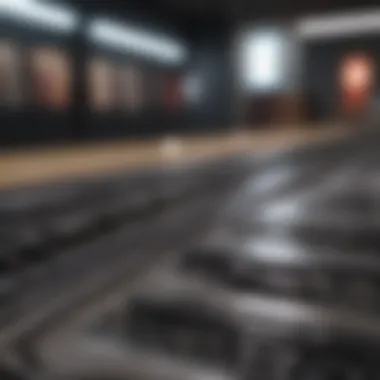

The primary function of a playlist is to organize music in a manner that resonates with the listener's feelings or events. Playlists can be created for various occasions like workouts, drive playlists, relaxing afternoons, or even lunch breaks. As preferences can shift based on circumstances, customizing playlists conventions a personal touch to your music experience.
Moreover, playlists provide a systematic way to navigate through large music catalogs. Instead of endlessly searching through thousands of songs, a well-curated playlist offers immediate access to favorite tracks, cutting down on time spent looking for something to play. This organization can cater not just to mood but also to themes, such as a specific genre or decade.
Benefits of Custom Playlists
Custom playlists come with a host of benefits:
- Personalization: Each individual can tailor playlists to reflect their unique tastes, moods, or life events. They become a soundtrack to your life’s moments.
- Discoverability: When you compile a playlist, you might revisit songs you haven't listened to in a while. This can lead to discovering hidden gems within your library.
- Creativity: Curating playlists invites creativity in musical selection and arrangement. It offers the chance to experiment with new genre combinations or maybe blend classics with contemporary tracks therefore enriching your listening habits.
- Social Engagement: Playlists can be shared easily with friends and family. This sharing can initiate conversations about music styles and introduce others to your preferences, fostering connections through shared auditory experiences.
- Event-Driven Curation: Many users create playlists specifically for notable events, be it a party, a road trip, or a quiet night in. Such specific curation lets you enhance the atmosphere and mood, further enjoying the occasion.
Custom playlists are not just a way to listen, they are expressions of individuality and create a resonant bond with music.
In summary, there are compelling reasons to take the time to curate a personalized playlist on Apple Music. The benefit of creating custom playlists vs. the default playlists highlights one's musical choices and expressions and assists in better organizing one's listening experience to make it more enjoyable each time.
Choosing a Creation Method
Choosing a creation method for your Apple Music playlists is a key aspect that can enhance the user experience significantly. The method you select can determine how intuitive and satisfying the playlist creation process is. Different methods provide users with varied tools and ease of access, catering to individual preferences or situations. Let's explore the notable methods you have for creating playlists in Apple Music.
Using the Apple Music App
Creating a playlist directly in the Apple Music application is one of the most straightforward approaches. The app interface is user-friendly and visually appealing, making it easy to navigate through your music library. To start, open the Apple Music app on your device. To create your playlist:
- Go to Your Library: Tap on the 'Library' option at the bottom of the screen.
- Create New Playlist: You can either find the 'Playlists' section or tap the 'Add Playlist' button.
- Select Songs: You can browse your library and add tracks that resonate with the mood you aim to create.
- Playlist Sharing: Once the playlist is made, you have the option to share it immediately if one wishes to.
This method allows customization directly associated with your music consumption experience. It's inherently responsive to your preferences based on how you typically engage with music.
Creating Playlists on Desktop
For users who prefer to work on a larger screen, alternative methods might suit better. Using the desktop application for Apple Music allows for greater flexibility in managing your playlists. To create a playlist:
- Launching the Application: Start the Apple Music application on your Mac or Windows computer.
- Use Menu Bars: In the menu bar, choose 'File,' then select 'New' and finally click on 'Playlist.'
- Select and Add Music: Browse through your library, selecting the songs you want in the playlist. Simply drag and drop them into the newly created list.
- Adjust Title: After selecting the tracks, give your playlist an engaging name. You can also add descriptions for clarity.
This method provides an expansive way to handle your library. Using a desktop offers you the opportunity to view more songs at once, facilitating easier selections.
Using Siri for Playlist Creation
Alternatively, if you enjoy hands-free control, you can leverage Siri for playlist creation. This method transforms your voice into commands, enabling a streamlined process. To create a playlist via Siri:
- Activate Siri: Activate Siri saying “Hey Siri” or by pressing the side button, depending on your device.
- Command for Playlist: State clearly what you want. Commands like “Create a playlist named XYZ including tracks A, B, and C” should suffice.
- Confirm Songs: Ensure that Siri confirms your track selection to avoid potential mistakes.
Voice control can be particularly useful while multitasking. It embodies a modern solution that embodies innovation and tech prowess; however, accuracy may vary based on how articulately your commands are conveyed.
By understanding each method’s nuanced advantages and considering personal usage, selections can be tailored seamlessly. The diversity of approaches allows for personalized engagements and contributes greatly to enhanced experiences in music curation.
Steps to Create a Playlist on the Apple Music App
Creating a playlist on the Apple Music app is essential for customzing your musical experience. With endless selections available, tailored collections are a game changer. A personalized playlist lets you curate music that truly matches your tastes and environments. Each step in the creation process is crucial in ensuring that the end result resonates with your listening preferences.
Opening the App
To begin, locate the Apple Music app on your device. This is usually found on the home screen or in the app drawer, depending on your device configuration. Tap on the icon to start the application. If prompted, ensure you're logged in with your Apple ID account. Once logged in, be ready to explore the extensive library.
Navigating to the Library
Upon launching the app, focus on navigating to the Library tab. This section is where you will manage your own music compilations. Tap on the Library icon located at the bottom of the screen. Here, you'll find options such as Songs, Albums, Artists, and Playlists. Each selection grants access to a different type of organization. Go ahead and tap on the Playlists category, as you want to create a new one.
Selecting Songs for the Playlist
After accessing the playlists area, you are ready to add music. To do this, click on the button/option New Playlist, usually evident on the screen. A new window will open where you can start selecting your desired tracks. Search for songs using the search bar or explore through your existing library.
To add a track, simply tap the plus sign or Add button next to each song. Note that you can choose a variety of genres, artists, and categories. Focus on creating a mix that you will enjoy listening to regularly. Finding your songs requires time, but it pays off greatly in your listening habits.
Naming Your Playlist
Setting your playlist title is an important decision. A relevant and unique name makes it easily identifiable. To name your playlist, look for a name input box at the top of the screen. You can be descriptive, such as Chill Vibes or Workout Hits. Alternatively, you may choose something quirky that stands out to you. This name will represent the mood or theme associated with the playlist, so choose wisely!
Saving and Accessing Your Playlist
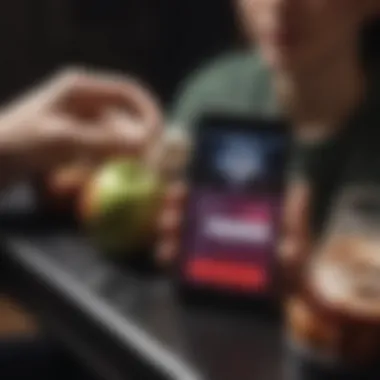
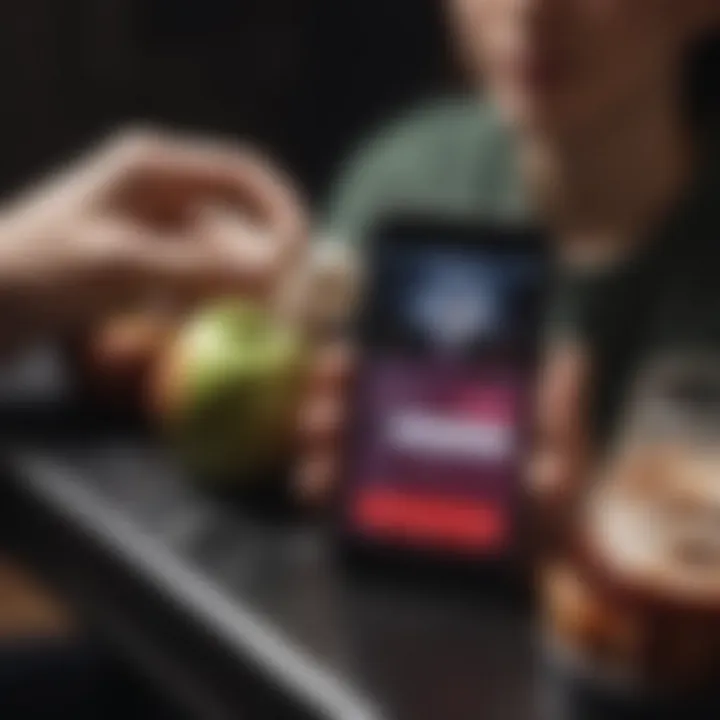
Once you have named your playlist and selected the songs, it is vital to save it correctly. Locate the Save button, usually at the top right corner. Tapping this will save your new playlist into your library, allowing you to access it easily later. You can return to the Library and look under the Playlists section. Here, you will find your new creation listed. Regularly revisit your playlists, adding freshly found songs or even creating new ones based on evolving tastes.
Word of advice – familiarizing with user-interface can smoothen your navigation. Don’t hesitate to explore and experiment with the features offered within the Apple Music app. It enhances user experience remarkably.
Steps to Create a Playlist on Desktop
Creating a playlist on the desktop version of Apple Music offers a precise method to curate your music collection. This section outlines the step-by-step process, helping you navigate three essential tasks that allow for a smoother music experience. Understanding how to do this can enhance your listening pleasure and organization capabilities within the Apple Music platform.
Launching the Apple Music Application
To start, you need to launch the Apple Music application on your desktop. This can involve various ways based on your configuration. For instance, if you're using a Mac, you may find it in your applications folder or on the dock. On Windows, you can search in the start menu. It is important to ensure you have either an active internet connection or downloaded music available offline. While launching the application itself may seem a trivial task, it sets the stage for the entire playlist creation process.
Using the Menu Bars for Playlist Options
After you open the application, the next step is navigating through the menu bars. Here, you tap on the File menu. From there, select the New option, and then choose Playlist. This presents the opportunity to start a fresh playlist where you can add tracks. The menu bar can sometimes be overlooked by new users, but it is fundamental in accessing various options and configurations available. Familiarity with this layout can drastically improve your overall efficiency when organizing music.
Adding Music to Your Playlist
Once your playlist window is open, it’s time to add music. You can search for artist names, song titles, or albums using the search function prominently positioned in the upper left corner. Alternatively, simply browse your existing library. Simply drag and drop your chosen tracks into the new playlist. Another option is to right-click the track and select Add to Playlist, where your new playlist will appear as a selection. This step is where the custom nature of playlists shines, giving you control over the music you love most. As you build this collection, think about themes or moods to create a more cohesive listening experience.
Finalizing and Managing the Playlist
Finalizing a playlist involves several key elements. First, ensure to give your playlist a distinctive name. Naming it correlates with the selections you have made, whether based on a mood, event, or time period. Make it easy to recognize. Furthermore, managing the playlist is also crucial; you might want to revisit it for edits or optimizations. You can find options to share your newly created playlist on social media or collaborate with friends directly within the app. Good management allows your playlists to remain dynamic, adapting over time along with your preferences.
Tip: Regularly check your desktops' playlists to keep them current and refreshing.
Editing an Existing Playlist
Editing an existing playlist is a crucial aspect of managing your Apple Music experience effectively. Over time, your musical tastes may change, and the playlists you created might not resonate with you anymore. Adjusting these playlists allows you to stay current with your favorites and maintain an engaging listening experience. Regular updates not only keep your songs fresh but also reflect your evolving preferences.
Modifying your playlists enhances their relevance and enjoyment. It lets you remove songs that don't align with your current mood or taste. Removing tracks liberates you from repetitive listening, while reordering tracks can transform the listening journey, impacting the ambiance and vibe. It is also helpful for making playlists adaptable for different occasions, such as parties, workouts, or relaxations.
Overall, editing an existing playlist ensures that your musical collection remains dynamic and enjoyable. Minor adjustments can lead to a significantly improved listening experience and can reinvigorate your relationship with music.
Removing Songs
Removing songs from your playlist is often a fundamental step in the editing process. This action directly allows for greater control over your music selection. To remove a song in the Apple Music app, the process is straightforward. Start by selecting the playlist you want to edit. You will see a list of the tracks within that playlist.
- Find the song you wish to remove.
- Tap on the three dots that appear next to the track title.
- From the menu, select .
This simple routine gives you the opportunity to discard songs you no longer enjoy, which ultimately keeps the playlist in sync with your changing tastes. Maintaining a curated selection is essential for ensuring satisfaction and engagement with your playlists.
Reordering Tracks
Reordering tracks in a playlist represents the artistry in playlist creation. It's not just about which songs are included; the order of play can significantly impact how the songs are experienced. The initial impact can be essential in setting the tone when the playlist is played.
To reorder tracks:
- Open your playlist and tap on the 'Edit' button.
- Then, simply press and drag the three horizontal lines next to the song you want to move.
- Rearrange it to your desired position and confirm any prompts to save.
By mastering this technique, you can guide your audience—or yourself—through a musical journey. This can create smooth transitions and thematic coherence, enhancing the overall aesthetic appeal of your playlist. Tailoring the order invites listeners to experience music in a thoughtful way, making it even more engaging.
Regular edits refresh playlists. Maintaining a focus on current favorites can enhance the listening experience significantly.
Sharing Your Playlist
Sharing a playlist offers numerous benefits in the context of Apple Music. It transforms a solitary experience into a collective one by allowing users to connect through shared musical tastes. Playlists can serve as a communication tool between friends, relatives, and colleagues. Personal challenges become effortlessly enjoyable when a curated playlist is shared with others. In essence, sharing diffuses boundaries and suddenly turns individual listening into a communal experience.
The process of sharing a playlist is not just about music; it reflects relationships and harmony between listeners. It lets artists reach newer audiences that follow a friend's recommendation. Additionally, when users share playlists online, platforms like Facebook or Reddit may expose the work to an even larger group, ensuring that music discovery is enriched.
Options for Sharing Playlists
There are several options available for users looking to share their Apple Music playlists. One method is through direct sharing via the Apple Music app. Users can generate a share link and send it instantly through text or various social platforms. This approach enables easy access, which is essential for maintaining audience engagement.
Furthermore, integrate sharing manifest through social media buttons within Apple Music itself, which are usually easy to use. This feature simplifies the task, allowing users to focus primarily on the musical content. With these options available, sharing playlists becomes a seamless part of the listening experience.
Key methods for sharing playlists include:
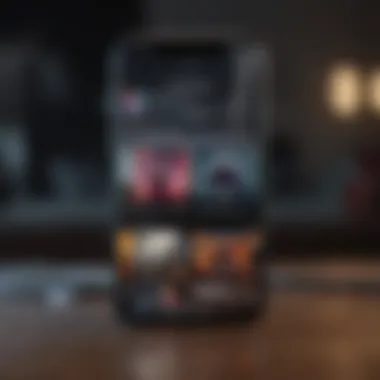
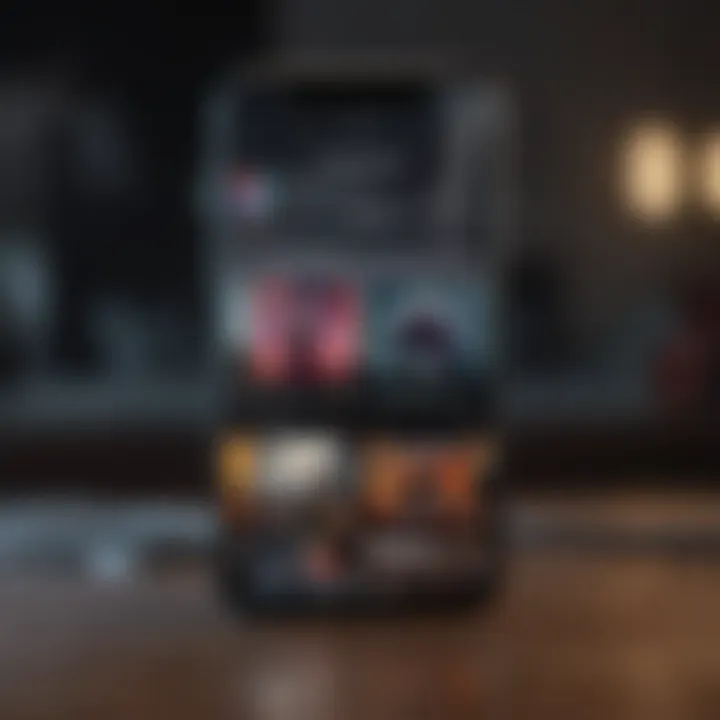
- Direct Links: Generate and send links through messages.
- Social Media Integration: Share via social platforms like Facebook or Twitter without leaving the app.
Collaborative Playlist Options
Collaborative playlists take sharing a step further. This allows multiple users to contribute songs to a single playlist. Friends or family can add songs relevant to a shared event, creating a rich tapestry of sounds curated by various individuals.
To set this up in Apple Music, users can convert an existing playlist into a collaborative one. Everyone involved can not only listen but make contributions, enhancing the engagement and sense of ownership among participants. This fosters deeper connections as mutual tastes in music come together in a collection that can continuously evolve.
Collaborating in playlist creation leads to discovery and strengthens relationships between users with similar interests.
The process involves erasing limitations just to let creativity run wild. Consider setting collaborative playlists for trips, parties, or shared experiences. It can add excitement and anticipation, as members argue why a specific song deserves a place in the playlist.
Using Playlist Features Effectively
Understanding how to use playlist features effectively in Apple Music is critical for enhancing your music experience. The platform offers various tools and options that enable users to curate personalized collections tailored to their preferences. Knowing how to leverage these capabilities can help create a more engaging listening atmosphere, keeping both mood and specific events in consideration.
Curating Playlists Based on Moods
Curating playlists based on moods involves selecting tracks that resonate with particular feelings or atmospheres. This practice enhances the listening experience as it allows you to connect with the music more profoundly. Here are some aspects to consider when creating such playlists:
- Identify the Mood: Before selecting songs, think about what kind of mood you want to capture—whether it's energetic, relaxed, nostalgic, or something else.
- Diverse Choices: To create a balanced playlist, mix familiar songs with less-known ones that fit the mood. This adds a new dimension to your playlists.
- Varying Genres: Different genres evoke different feelings. Including a range of musical styles can help communicate the specific mood you are aiming for more effectively.
- Regular Authoring: Consider revisiting and updating mood-based playlists. Seasons change, and new music emerges—keeping playlists fresh can heighten the impact of your choices.
Creating Themed Playlists
Creating themed playlists offers an excellent way to explore music around a concept or event. Themed playlists may focus on specific occasions like parties, workouts, road trips, or concepts such as love songs or summer vibes. Key points for successful themed playlists include:
- Theme Clarity: Be explicit about the theme when choosing your tracks. Doing so helps ensure that the playlist stays cohesive and on-target.
- Song Relevance: Select tracks that genuinely fit the theme. Consider lyrics, instrumentation, and tempo to effectively capture the essence of your chosen theme.
- Engagement Through Curiosity: Themed playlists can spark interest, encouraging listeners to delve deeper into the music. Use your creativity to think outside the box with your themes.
Utilizing Smart Playlists
Utilizing Smart Playlists in Apple Music can significantly enhance the curation process by automating the selection of songs. Smart Playlists are generated based on rules or criteria you set, allowing the software to arrange songs according to your preferences easily. Consider the following benefits:
- Dynamic Updates: Smart Playlists can update automatically as you listen to more music, ensuring your playlists remain relevant and tailored to your tastes.
- Enhanced Discovery: By using criteria like genre, play count, or release date, Smart Playlists can help surface hidden gems or tracks you might have overlooked.
- Streamlined Collection: Smart Playlists can group songs logically and beautifully without requiring direct input from you constantly. This arrangement saves time and effort while maximizing enjoyment from your music library.
Effective use of playlists in Apple Music will not only elevate your experience but also enable you to share personalized sounds with friends and family seamlessly.
With these various features utilized thoughtfully, you can shape an listening journey that is both diverse and remarkably personal.
Maintaining Your Playlist
Maintaining a playlist is crucial for optimizing your music curation experience on Apple Music. Over time, users might find that their musical tastes change. What once represented a specific mood may evolve or diverge from current preferences. This calls for regular evaluation and updating of playlists. Keeping playlists fresh ensures that content reflects one's evolving musical identity. Furthermore, through effective maintenance, users can curate collections that resonate with the present sense of style and feeling, leading to a more enjoyable listening experience.
Regular Updates
To keep a playlist relevant, it is essential to schedule regular updates. This can involve introducing new tracks that align with the theme of your playlist or removing songs that no longer inspire or relate to your current emotions. The frequency for these updates doesn't have to be strict and can be determined by factors like how often you discover new music or how clear your evolving taste has become. Some techniques to ensure your playlists remain engaging are:
- Listening to New Releases: Keep an eye on weekly releases on Apple Music. This flexibility allows integration of fresh sounds into your playlist.
- Audience Engagement: If you maintain a collaborative playlist, involve contributors in selection process, allowing input on new music to create a communal experience.
- Seasonal Considerations: Update according to seasons or events. A summer playlist may include upbeat tracks while a winter collection may emphasize softer, more reflective tunes.
Regular updates provide a chance to reflect changing tastes, ensuring your playlists are both relevant and enjoyable.
Archiving Old Playlists
Archiving old playlists can be as important as maintaining the current ones. There is a lot of potential value in returning to past playlists, but it is equally significant to create space for new collections. Some aspects to consider when archiving old playlists include:
- Identifying Outdated Content: Evaluate old playlists regularly. Over time, some songs might feel clichéd or no longer resonate with you, warranting their archiving.
- Utilizing Archive Features: Utilize features provided within Apple Music to keep archived playlists accessible, avoiding clutter in your current library. These archived lists can sometimes serve as a time capsule reflecting your musical journey.
- Creating New Pathways: An archived playlist might inspire a new theme or collection, utilizing fragments of what once had value while adding fresh tracks.
Archiving therefore blooding the old with the new ensures that while past preferences are honored, they do not overshadow current explorations into music. This systemic approach to playlist curating helps maintain an active and evolving musical palette.
End
In this article, we explored the nuances of creating an Apple Music playlist. Understanding how to effectively curate playlists can significantly enhance the overall music experience. A well-constructed playlist not only reflects personal taste but also enhances emotional engagement with songs.
One main point is the flexibility offered by Apple Music. Users can create playlists based on various themes or moods, allowing for deeper immersion into different musical contexts. Regular updates keep playlists relevant, while archiving old ones prevents clutter, thus maintaining an organized library.
Creating personalized playlists encourages creativity. It allows enthusiasts to tailor listening sessions, whether for personal enjoyment, social gatherings, or workouts. This control over music selection can significantly heighten one's enjoyment and connection to music.
Benefits of constructing playlists go beyond leisure. They foster the discovery of new tracks, as curated suggestions often lead to unexpected favorites. Moreover, sharing playlists enhances social interactions by connecting friends through shared music experiences. Collaboration options promote communication, allowing multiple users to add or edit tracks, creating a richer pooling of creativity.
Overall, reflecting personal style through Apple Music playlists is not just a task but an art. Embracing this practice opens doors to new musical horizons.
Key Takeaways
- Utilizing Playlist Features: Recognizing and using different features enhances the experience of making playlists.
- Personalization and Creativity: Tailoring playlists can connect deeply with one’s musical preferences.
- Regularly Updating Playlists: This keeps music selections fresh and varied.
- Effective Sharing: Leveraging social features in Apple Music brings friends closer through shared music.
- Exploring New Music: Curated lists assist in discovering new songs and artists, enriching the music experience overall.



