Creating a Photo PDF: A Complete How-To Guide
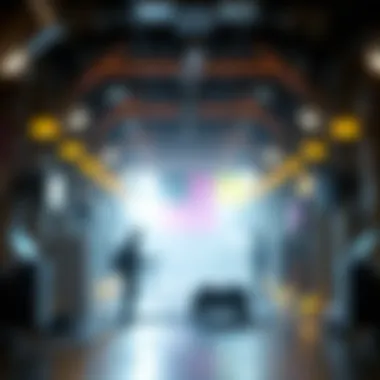

Intro
Creating a photo PDF is a practical skill, whether for personal keepsakes or professional presentations. As technology evolves, the need for efficient methods to compile and share images in a universally readable format becomes ever more apparent. PDFs are not only versatile but also offer a certain degree of professionalism that is often desired in both business and personal contexts.
Furthermore, converting photo files into this format can significantly ease the burden of managing a scattered collection of images. Instead of sifting through numerous folders, you can neatly package your photographs into a single file. This guide will unravel the multi-faceted process of transforming photographs into PDF files, providing an array of methods tailored to different operating systems and devices.
By the time you finish reading this guide, you will feel confident in creating high-quality photo PDFs that suit your unique requirements, whether it be for an important meeting, a family photo album, or even a personal project. Let’s dive in and uncover the various techniques and tools that can simplify this process.
Understanding Photo PDFs
Creating a photo PDF is not just about putting images together; it's also about enhancing the presentation. Photo PDFs can maintain the quality of the images, making sure that they reflect their true colors and details. This section will touch upon how the PDF format works in relation to images and why it is an optimal choice for sharing and storing photos.
Benefits of Using PDFs for Photos
- Portability: PDF files can be easily shared via email or uploaded online without losing quality.
- Compatibility: PDFs maintain their consistency across different devices and platforms, ensuring that your photos appear as intended.
- Compression: PDF files can be compressed to minimize storage space while retaining a good amount of detail.
- Organization: Multiple images can be combined into one file, making it easier to organize and access.
- Security: Password protection and encryption are available for sensitive photographs, adding a layer of security.
As we continue, you will learn specific methods and best practices for aligning your photos into a cohesive PDF package, ensuring that your final product not only serves its functional purpose but also reflects your desired aesthetic.
With all that said, let’s move on to examine the different approaches to creating a photo PDF, starting with the tools and software that will be at your disposal.
Preamble to Photo PDFs
In today’s digital age, where images speak volumes, the ability to create and share Photo PDFs has become invaluable. Whether you’re archiving memories, preparing a professional portfolio, or sharing snapshots with friends and family, turning pictures into a PDF format allows for easy accessibility and a uniform presentation that stands out.
Creating a Photo PDF offers several benefits. First, it provides a compact method to gather related images. Instead of sorting through a jumble of files, a single PDF delivers a neat package, making it simple to store or transmit. This is particularly useful for photographers and artists, who can put their work into a clean, professional format suitable for print or online sharing.
Furthermore, PDFs preserve the quality and resolution of images. Unlike transferring photos via email or other methods that might compress or alter them, a PDF holds true to the original. As anyone who has struggled with mismatched image sizes can tell you, a well-structured PDF ensures images retain their intended dimensionality and vibrancy. Also, PDFs can be easily viewed across different devices without losing their formatting.
Additionally, this format allows for the inclusion of text and other elements, transforming a mere collection of photos into a more informative and engaging document. Your family photo album can become a narrative of your adventures, or a travel log can turn into a vivid story with each snap reinforcing the experience.
However, creating an effective Photo PDF involves considerations about quality, compatibility, and ease of use. Different methods exist to achieve this, catering to various operating systems and user preferences. With so many options available, it’s essential to choose a method that best suits your needs, whether you prefer native applications, online tools, or specialized software.
Ultimately, understanding the significance and advantages of Photo PDFs is the first step in mastering the creation process. This guide aims to provide not just the how-to, but also the understanding behind why this method of presentation is ideal for so many scenarios.
Understanding the PDF Format
When it comes to transforming photographs into PDFs, having a sound understanding of the PDF format is essential. PDFs, short for Portable Document Format, serve as a versatile way to present both text and images while maintaining a consistent appearance across different devices and platforms. In the realm of photo PDFs, recognizing the strengths and weaknesses of this format can heavily influence how your images are perceived and interacted with.
Importance of the PDF Format
PDFs are designed to encapsulate a wide array of data types, making them ideal for photo presentations. What sets PDFs apart is their ability to lock in the layout of a document. While image files can shift in appearance based on software or hardware, PDFs present a stable format. This stability ensures that your carefully arranged image layout remains undisturbed, whether viewed on a computer, tablet, or smartphone.
Moreover, when you create a photo PDF, you’re tapping into a format that’s widely accepted across various systems. Unlike proprietary formats that may require specific software to open, PDFs are generally universal. This cross-compatibility is crucial for those who plan to share their photo PDFs with clients, friends, or family members, as it alleviates concerns about file access issues.
Benefits of Using PDFs for Photographs
Creating photo PDFs carries a host of benefits:
- High Quality Image Retention: PDFs can preserve image quality, so you won’t end up with fuzzy pictures. Images are embedded directly into the PDF, meaning they keep their resolution and color fidelity.
- Security Features: Encryption and password protection can be applied to PDF files, making your content a bit more secure if you are sharing sensitive or personal images.
- File Size Management: You have control over file size by adjusting image compression levels. This is especially important if you’re sharing your PDF online or via email, where file size limits may be a concern.
- Interactive Elements: PDFs allow the inclusion of links, annotations, and even forms. If you’re creating a presentation or portfolio, adding interactive features can enhance engagement.
Considerations When Working with PDFs
However, despite their advantages, there are factors to keep in mind when working with PDFs.
- Compression Trade-offs: While adjusting quality and size can be beneficial, over-compression may lead to loss of detail.
- Limited Editing Capabilities: Once you create a PDF, making significant changes can be cumbersome compared to other file formats such as JPEG or PNG. Editing tools tend to focus more on viewing and less on altering the core content.
- Software Dependence: Though many free tools are available to view PDFs, advanced editing often requires specific software, which might not be immediately accessible for every user.
"The difference between a good picture and a great one often lies in the format you choose to store and share it in."
For more in-depth insights about PDF manipulation, you can see resources on Wikipedia or explore user discussions on platforms like Reddit.
Advantages of Creating Photo PDFs
In a world where digital imagery is omnipresent, understanding the advantages of creating photo PDFs becomes critical for anyone seeking to organize and share images effectively. These files are compact, versatile, and maintain a consistent quality regardless of the device or platform used for viewing. Here are some specific advantages that underscore the value of photo PDFs:
- Compactness: One of the standout features of PDFs is their ability to compress images without sacrificing quality. This is particularly beneficial when you need to share photos via email or upload on websites, as it reduces load times while ensuring the images remain sharp.
- Universal Compatibility: PDF files can be opened on virtually any device, from smartphones to PCs, without needing special software. This universality is crucial in professional settings where clients may use different operating systems.
- Enhanced Security: When you create a photo PDF, you can implement security features to protect sensitive images. Options include password protection and watermarking, which is particularly valuable when dealing with proprietary or personal images.
"PDFs are like the Swiss Army knife of file formats; they do everything from preserving document layout to facilitating collaboration across platforms."
- Easy to Organize: By bundling multiple photos into one PDF document, you streamline the process of organization. For instance, if you have a collection of photos from a particular event, grouping them in a single PDF makes for easy access and sharing. It's like putting a bow on a present – neat and tidy.
- Professional Presentation: In sectors like photography, marketing, or even real estate, delivering images as a PDF gives a polished and professional vibe. Whether you’re sending out a portfolio or a project report, the clean layout of a PDF enhances your presentation
- Integration with Other Tools: Many tools and applications can convert or manipulate PDFs, allowing you to annotate, merge, or extract images easily. This flexibility can be particularly handy in collaborative projects where multiple inputs are necessary.
Understanding these advantages helps clarify why transforming photos into PDF format isn't just a trend; it's a practical solution to everyday challenges. As you proceed through this guide, keep in mind that the ability to create and manage photo PDFs effectively can elevate both personal and professional photographic endeavors.
Choosing the Right Method


Choosing the right method for creating a photo PDF can significantly affect the outcome of your project. With various tools and techniques available, understanding which option suits your needs can save you time, effort, and resources. The relevance lies not only in ease of use but also in the quality of the final product. A method that works seamlessly on one operating system might not translate well to another, and thus, it is vital to consider your environment before diving in.
Native Applications
Native applications often offer the best performance when creating PDFs from photos. These are programs that come pre-installed on your device, such as Preview on macOS or the Photos app on Windows. They tend to be optimized for the respective operating system, which means they can handle files better and provide smoother operations. Users benefit from full integration with the system’s features, ensuring that their workflow remains uninterrupted.
For instance, when using Preview on macOS, the application not only allows you to open images quickly but also provides robust editing tools. You can crop, rotate, and even adjust colors before exporting to a PDF file. This means your photos not only get converted but also look their best in the final document. Likewise, Microsoft Photos gives Windows users an intuitive interface for managing photos, which includes the ability to export images directly to a PDF format, maintaining the original quality.
Online Tools
Online tools present a more flexible option for creating photo PDFs, especially if you are not tied to one device or operating system. These web-based services often require nothing more than an internet connection and a web browser, making them perfect for users on the go. However, accessibility comes with its own set of caveats. You often have to upload your images to a third-party server, which can raise concerns about privacy and data security.
Some popular online services like Smallpdf or ILovePDF allow users to quickly drag and drop images into their interface and convert them into PDFs seamlessly. These tools typically feature individual settings for image compression, layout, and orientation, thus providing a personalized touch to your documents. Just keep in mind that the quality of the output can vary, so it’s wise to double-check everything before finalizing your PDF.
Third-Party Software
Third-party software can fill gaps where native applications and online tools might fall short. These are standalone programs developed by companies independent of your operating system's offerings. They often come packed with specialized features tailored for multimedia enthusiasts who require more control over their output.
Programs like Adobe Acrobat or Nitro PDF allow users to create high-quality PDFs while offering extensive editing capabilities. These applications often include features such as combining multiple photos, adding watermarks, and optimizing file sizes without significant loss of quality. Unlike native applications or online tools, third-party solutions can provide more industry-standard outputs, which may be essential for professional purposes. Just be wary of licensing fees; they can sometimes be a stretch for individual users, but the quality might justify the expense for businesses or professionals who frequently deal with document management.
In summary, each method presents distinct advantages and disadvantages. The key is to assess your specific needs. Native applications for system integration, online tools for convenience, and third-party software for advanced features can each serve different purposes. By choosing wisely, you enhance not just your productivity but also the quality of your final photo PDF.
Creating a Photo PDF on macOS
When it comes to converting images into PDF files on macOS, users have a treasure trove of options at their fingertips. This section delves deep into the methods that the macOS offers, particularly through its native applications like Preview and the Photos app. Understanding these tools is essential, as they not only streamline the process but also ensure quality preservation, making it an ideal choice for both casual users and professionals alike.
Using Preview App
The Preview app is a staple on macOS for many reasons. This application isn't just for viewing images or PDFs; it serves a significant role in the conversion process of photographs into PDFs.
Opening Images in Preview
When you open images in Preview, you're tapping into a straightforward method that many still overlook. This function offers a direct pathway to manipulate your images before conversion. One of the notable features here is the ability to adjust the image size, which is vital when considering how your output file will look. The interface is user-friendly, which means less fussing around and more focus on getting the job done. The uniqueness of Preview lies in its ability to natively handle various formats, so you can load almost any image file without a hiccup.
The downside? If you have multiple images to process, loading them one by one can feel like watching paint dry.
Exporting to PDF
Exporting is where the magic happens. This feature in Preview allows you to seamlessly convert an image into a PDF with just a few clicks. You will find this option under the "File" menu, and it is the linchpin of your transformation journey. What makes this option appealing is the simplicity and effectiveness it offers. With a clean and straightforward export dialog, you have control over naming your file and selecting the destination folder.
A unique advantage is how it combines the selected images into one PDF file, which is a lifesaver when organizing multiple photos. However, one must be careful not to choose overly large images, as this can lead to hefty file sizes, which can be troublesome if you're dealing with upload limits or email attachments.
Adjusting PDF Settings
Once you’re at the export stage, adjusting the PDF settings can significantly enhance the final product. Preview provides options to set permissions (like password protection), as well as adjust quality settings. This step is indispensable for anyone looking to balance quality with file size—especially valuable if you're planning to share the PDF online.
The beauty of these adjustable settings lies in the flexibility they offer. You can choose to prioritize quality for printing purposes or reduce the file size for easier sharing. The only drawback is that a user needs a bit of trial and error to find the sweet spot for their needs.
Utilizing Photos App
The Photos app takes a different approach, and its features cater to those who want to create a more organized and accessible photo library.
Creating Albums
Albums in Photos serve as a robust way to categorize and prepare images before conversion. This التنظيم helps streamline the selection process and makes it easier to create themed PDFs—whether it’s a family vacation or a professional portfolio. When you create albums, you're not just organizing; you’re enabling a focused selection process that enriches the final PDF.
The key characteristic here is ease of access. You can easily select batches of images without scrolling through your entire library. Yet, if you're looking for image adjustments, you might have to navigate away from this app to other editing tools, which can take a bit of additional time.
Exporting as PDF
Exporting as a PDF from the Photos app also provides an intuitive journey. Like Preview, this feature allows you to export albums directly into a PDF file, enabling seamless access to compiled images. The process guides you through various customization options, letting you select layout designs or include text.
One of the standout features is the automatic creation of layouts, making for visually appealing PDFs right out of the gate. But do keep in mind, the extensive options might come off as overwhelming for first-time users.
In summary, creating photo PDFs on macOS showcases the impressive capabilities of its native applications. Each method offers unique advantages and caters to different user preferences, ensuring there's something for everyone, whether you aim for high-quality prints or convenient digital sharing. Choosing the right method could make all the difference, and with these tools, your photo PDF creation journey can run as smooth as silk.
Creating a Photo PDF on Windows
Creating a photo PDF on Windows is vital in a world that thrives on digital documentation. Whether you're looking to archive memories or produce a polished presentation, having your photos in a PDF format enables easy sharing and maintains the integrity of image quality. This section outlines several methods for converting images to PDFs on a Windows platform, spotlighting user-friendly tools and techniques to help you navigate the process efficiently.
Using Microsoft Print to PDF
Selecting Photos


Selecting photos is the bedrock of any successful PDF creation. Before diving into the conversion process, it’s essential to choose the right images that tell your story or suit your purpose. Windows offers a simple way to gather images, whether you’re using the built-in File Explorer or browsing through your photo library.
One significant aspect of selecting photos is the ability to highlight those that resonate the most with your intent. This method is a popular choice because it allows users to manually pick images rather than relying on automatic filters which may miss the mark. The clear advantage here is that you maintain total control over what goes into your final product, ensuring everything aligns with your vision.
The potential downside, however, is that this step can become time-consuming, especially with large collections. Still, taking the time to choose wisely pays off when results reflect the quality you aim for in your PDFs.
Printing to PDF
When it comes to actually printing those selected photos to PDF, Microsoft Print to PDF stands out as an efficient choice. This feature is built directly into the Windows operating system, streamlining the process without requiring additional software. Printing to PDF not only makes it incredibly convenient to compile images, but it also ensures high fidelity in the output.
What’s particularly beneficial about this method is the ease of access. You can initiate the process directly from the Print menu, maintaining a straightforward workflow. Moreover, since this function is inherently integrated into Windows, it removes dependency on factors like internet connectivity or installation of third-party tools.
On the flip side, some users find that options for customizing layouts are somewhat limited. While Microsoft Print to PDF covers the basics effectively, anyone seeking intricate design capabilities might need to look elsewhere.
Third-Party Applications for Windows
Overview of Popular Options
Moving beyond default options, third-party applications can significantly enhance your ability to create photo PDFs with more intricate features. Numerous software solutions like Adobe Acrobat and PDFelement offer comprehensive tools that extend far beyond the native functionalities. For example, these applications often allow for advanced editing, tagging, and enhanced security options not readily available through basic tools.
The appeal of exploring popular options lies in their versatility. Users can choose based on personal needs, whether they require minimal editing or more complex features for professional presentations. The unique aspect here is that these tools foster creativity, providing environments where you can manipulate images they way you want.
However, keep in mind that advanced capabilities come with a price. Some of these programs can be costly or may have steep learning curves, which might deter casual users looking for a quick and easy solution.
Installation and Usage
Installation and usage of third-party applications typically follows a straightforward process, especially with modern installers that guide users through setup. Once installed, these tools tend to have intuitive interfaces designed to appeal to a range of users, from novices to seasoned pros. This user-centric design is key to their success and popularity.
Moreover, many applications offer online resources and dedicated support, which can be a priceless asset if you hit any snags along the way. The unique feature of this support system is that it often includes tutorials or video guides, catering to a variety of learning styles.
Despite the benefits, prospective users should be aware of potential issues such as compatibility with existing operating systems or conflicts with security software. Such hiccups can cause frustrations and delay your work, making it essential to verify compatibility before committing to any software.
Overall, creating a photo PDF on Windows can be a seamless experience, whether you're using built-in functionalities or exploring third-party options. By understanding these methods, not only do you streamline your workflow, but you also enhance the quality and presentation of your photographic memories.
Creating a Photo PDF on Mobile Devices
In today's fast-paced world, many of us rely heavily on mobile devices for capturing and sharing memories. Consequently, the ability to create a PDF from photos directly on smartphones and tablets has become increasingly significant. Not only does it allow individuals to consolidate images into a single document, but it also facilitates easy sharing and storage while ensuring that the visual integrity of the photos is maintained. This section will provide insight into how to create a photo PDF on two popular mobile platforms: iOS and Android.
iOS Devices
Using the Files App
The Files app on iOS provides a straightforward way to create PDF documents from photos. Users can easily select multiple images stored in their devices and convert them into one cohesive PDF. A standout characteristic of the Files app is its integration with iCloud, allowing for seamless access to documents across Apple devices. This characteristic makes it a favored choice among users who appreciate organization and accessibility in their workflows.
To create a PDF using the Files app:
- Open the Files app and locate the desired photos.
- Select the images you want to include in the PDF.
- Tap the 'Share' icon.
- Choose 'Print' and set the destination as a PDF.
- Save it in your desired location.
This process is simple yet effective, making it accessible for users of all technical backgrounds, whether they are tech enthusiasts or casual users. However, one downside to be aware of is that the Files app limits the batch selection of photos to what fits on the screen, which can be cumbersome if dealing with a large number.
Third-Party Apps
While the Files app is a handy tool, countless third-party applications can enhance the PDF creation experience. Apps like Adobe Scan and PDF Expert provide additional features that can significantly improve the output quality and functionality of PDF documents. A primary advantage of using these apps is the advanced editing tools they offer, which can prove invaluable when it comes to refining photos before finalizing a PDF.
For instance, Adobe Scan allows users to adjust the brightness and contrast of images directly within the app, ensuring high-quality results. Additionally, most third-party apps often support various file formats and OCR (Optical Character Recognition) capabilities, which can be useful for creating searchable PDFs.
However, it's important to review any app’s privacy policies, as some may collect more data than users are comfortable with. Despite this, third-party options remain popular, especially among those seeking more control over the creation process.
Android Devices
Using Built-in Features
Most Android devices come with built-in functionality that simplifies the creation of photo PDFs. Commonly, this feature can be accessed through the Gallery app or a standard image viewer. The process often involves selecting photos, tapping 'Share,' and selecting a print option that allows for saving as a PDF. A key characteristic of this built-in feature is its simplicity, allowing users to swiftly compile images without needing additional software.
To create a PDF using built-in features:
- Open the Gallery app and select the photos.
- Access the sharing options (usually indicated by three dots or a share icon).
- Choose the 'Print' option, then select 'Save as PDF.'
- Save the document to your device.
The ease of use here undoubtedly contributes to its popularity with the average user. However, the downside of this approach is that it might not include as many options for customization compared to dedicated PDF applications.
Exploring Third-Party Options
Just like with iOS, Android users have a plethora of third-party applications available for creating photo PDFs. Popular choices include CamScanner and WPS Office, which often provide enhanced functionalities, such as editing tools, cloud storage integration, and the ability to create multi-page documents seamlessly.


Third-party apps typically offer unique features, like the ability to annotate PDFs or apply custom templates, making them ideal for professionals who require a polished final product. However, users should be aware that some of these services may come with a price tag or contain in-app purchases, which might deter casual users.
Best Practices for Quality Photos in PDFs
Creating a photo PDF that not only looks good but also serves its purpose effectively requires a keen eye for details. This section outlines some best practices to ensure your photos maintain their quality throughout the conversion process.
Choosing the Right Resolution
The resolution of your images plays a critical role in the quality of your PDF. Higher resolution generally means better quality, but also larger file sizes. The standard for print is typically 300 DPI (dots per inch), whereas for digital use, 72 DPI may suffice. However, if you intend to share your PDF digitaly and need it to look sharp on screens, opting for 150 to 300 DPI is a wise choice.
Here are some points to keep in mind when selecting resolution:
- Purpose of PDF: If the aim is printing, opt for higher resolution.
- File Size Balance: Consider your audience and how they will access the PDF. Larger files are harder to download or send via email, thus balancing quality and size is key.
In practical terms, if you're including a full-page photo in your PDF, aim for at least 1200 pixels in width. This ensures that, when printed or viewed, the image retains its clarity and crispness. Also, check your camera or device settings when capturing images; shoot in the highest quality available to give yourself more flexibility in editing later.
File Format Considerations
The file format of the images you use can also impact the quality of your final PDF. Different formats compress image data differently, which can either enhance or degrade quality.
Here are some common formats to consider:
- JPEG: A widely used format that balances image quality and file size. However, it applies lossy compression which can affect quality if saved multiple times.
- PNG: This format is lossless, meaning no image data is lost during compression. It’s best for images that require transparency or have text and graphics.
- TIFF: Often used for high-quality images, particularly in print. Its large file sizes can be unwieldy, but it preserves maximum detail.
When creating your photo PDF, prefer formats that maintain quality without making the file excessively large. If starting with JPEGs, be mindful of how you save your files—choosing options like “Save As” can sometimes limit further loss of quality compared to repeatedly saving an existing JPEG. By selecting the appropriate file formats while keeping an eye on resolution, you’ll ensure that your PDF stands out and delivers professional-grade visuals.
"Choosing the right resolution and file format can make or break the quality of your photo PDF. It's worth taking the time to get it right."
By implementing these practices, you’ll not only enhance the visual appeal of your PDF but also ensure that it effectively communicates your message, whether for personal memories or professional portfolios.
Troubleshooting Common Issues
When creating photo PDFs, it's crucial to be aware of the potential hiccups that can arise along the way. Resolving these issues efficiently can be the difference between a smooth experience and a frustrating endeavor. In this section, we will discuss some common problems you might face, particularly around file size and image quality. Addressing these challenges not only leads to better results but also enhances your overall efficiency in working with PDFs, especially when dealing with large collections of photos.
PDF File Size Problems
One of the most common issues when generating a PDF from your photos is managing the file size. Large PDFs can be cumbersome to share or store, causing headaches for both the creator and the recipient. Reducing the size without compromising quality is the golden ticket. Here’s how you can manage it:
- Compress Images Before Creation: Reduce the resolution or use formats like JPEG, which naturally results in smaller files.
- Selectively Include Photos: Instead of including every snap, curate your selection to only the best images to minimize the final size.
- Optimize PDF Settings: When exporting, choose options that prioritize a balance between quality and size. Different software offers varying capabilities for this, so it's worth exploring the settings thoroughly.
- Use Compression Tools: After PDF creation, tools like Smallpdf or Adobe Acrobat DC can help further compress the file.
By understanding how to manage file sizes, you ensure that your PDFs are easily accessible and shareable.
Image Quality Concerns
The second critical area requiring attention is image quality. After all, no one wants to look at a pixelated photograph when it was originally a crisp and vibrant image. Here are a few factors to consider which can make or break the viewing experience:
- Start with High-Quality Images: Ensure that the original photos have a solid resolution. If you're starting with an already compressed image, you may not achieve good results.
- Check Export Settings: Different tools have various settings that impact image clarity. Always opt for higher quality settings if you want a sharp final product.
- Color Management: Be aware of how color profiles are handled in different software. Mismatched profiles can lead to dull or inaccurately colored images.
- Preview Before Finalizing: Most applications offer a preview function; use it to assess how your photos will look before saving the final PDF.
Addressing these image quality concerns can prevent unwanted surprises and enhances the overall impact of your photo PDF. By taking the time to sort out these issues, the result is not just more visually appealing but also communicates professionalism in your work.
Security Considerations for PDF Files
When converting photographs to PDF, security isn't just a side note, it's a cornerstone of responsible file management. As more people share their work or images over the internet, the risk of data breaches and unauthorized access looms ever larger. It's crucial to think about how to protect both your content and the privacy of individuals shown in your photos.
One primary concern with PDFs is the ease with which they can be distributed. Unlike physical prints, every PDF document can be duplicated, modified, and shared without your consent. Therefore, employing security measures is essential to retain control over your digital creations.
Considerations When Creating Secure PDFs:
- Password Protection: This is one of the most straightforward methods for securing your PDF. Consider assigning a strong passphrase to ensure that only authorized users can open your file. This can deter unauthorized access, but remember to share the password securely after creation.
- Encryption: For sensitive images, opting for encryption adds an additional layer of security. Many software options offer AES encryption. This ensures that, even if someone obtains your PDF, they won't be able to view its contents without the right key.
- Digital Signatures: These help authenticate the document and verify its integrity. By using a digital signature, you can ensure that the PDF hasn't been tampered with since its creation. This is particularly valuable for professional or legal documents.
- Restricting Permissions: Some PDF creation tools allow you to restrict actions such as printing, copying, or modifying the file. You can set these permissions to limit how your content can be used or manipulated by others.
"It’s not just about creating beautiful PDFs; safeguarding your content is equally important."
Benefits of Secure PDFs:
- Protection Against Alteration: When permissions are properly set, it prevents users from making unwanted changes to your images, ensuring what you created is what’s viewed.
- Maintaining Privacy: If your PDF contains images of individuals, ensuring their privacy must be a priority. Use security features to prevent unauthorized access to sensitive data.
- Professional Credibility: Secured documents signify a level of professionalism and thoughtfulness that can enhance your reputation or brand.
In summary, as you create your photo PDFs, don’t overlook the critical aspect of security. It’s worth the effort to implement protective measures, not just for the sake of your work, but also for the people and stories your images represent. Whether you're sharing family photos or professional portfolios, securing your PDFs is just as crucial as the art of creation itself.
For further reading on digital document security, visit Wikipedia or Khan Academy for foundational concepts on internet security.
Epilogue
In this exploration of creating a photo PDF, we come full circle to recognize the significant impact and value that can be derived from understanding this process. The journey through various methods and tools leaves us with a wealth of knowledge and practical skills. Whether you're a tech enthusiast or simply want a streamlined way to share your cherished moments, creating a photo PDF turns out to be a versatile solution.
One can't overlook the sheer convenience of having images neatly organized and easily sharable in PDF format. This is not just about aesthetics but also about functionality. By converting images to PDFs, you minimize the risks of loss in quality or distortion that can sometimes plague other formats. Photos remain intact, displayed in their full glory as you present them, whether digitally or in print.
When delving into the tools and software available, options abound - from native applications on macOS and Windows to mobile solutions. Remember, each method has its own nuances and advantages. This highlights the importance of choosing the right approach based on your device and specific needs. The detailed sections of this guide have provided you with a roadmap to consider various factors such as image quality and file size, ensuring you can navigate any potential hiccups along the way.
Opting for PDF format has added benefits in terms of security and compatibility. By adapting your photos into this widely accepted format, you not only fortify the visuals but also make them universally accessible. It's worth noting that understanding security measures becomes imperative, especially if sensitive images are involved.
In closing, as you step away from this guide, carry forward the insights and expertise gained here. Embracing the art of creating photo PDFs doesn't merely enhance your digital workflow; it allows you to present your images in a polished and professional manner, tailored for any audience. With the knowledge in hand, feel confident in sharing your work, knowing that those preserved memories are just a few clicks away from being transformed into lasting keepsakes.



