Setting Up a Free Dropbox Account: Your Step-by-Step Guide
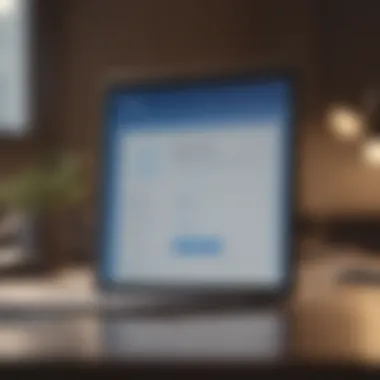
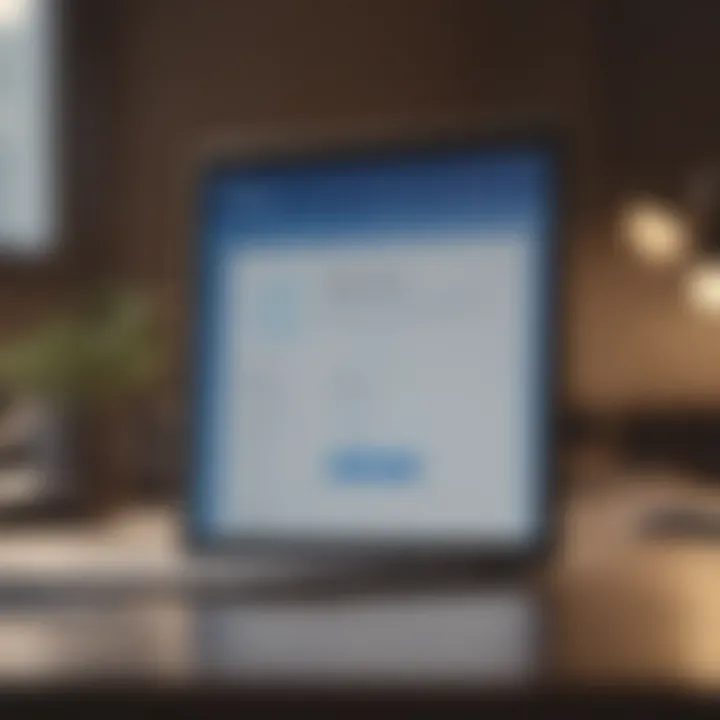
Intro
Dropbox is a popular cloud storage service that allows users to store and share files online. Their free account option provides a beneficial starting point for individuals and professionals seeking efficient file management solutions. This article will guide you through the necessary steps to create a free Dropbox account, highlighting its functionality and features.
Product Overview
With Dropbox, users can easily store documents, images, and various file types in the cloud. This service enables easy sharing and collaboration, making it a vital tool in today’s digital world. Key features include convenient file synchronization across devices, extensive sharing options, and strong security measures. Getting started with Dropbox is straightforward. A user simply needs a valid email address and an internet connection. Once an account is created, users begin with 2 GB of free storage, suitable for personal use or trialing service features.
Essential Steps for Creating an Account
To create a free Dropbox account, follow these simple steps:
- Visit the Dropbox website (https://www.dropbox.com).
- Click on the
Preface to Dropbox
Dropbox has established itself as a key player in cloud storage services, providing users a reliable platform for storing and sharing files. Understanding its various features and benefits is vital for anyone looking to effectively utilize this service. The necessity of having a clear grasp of Dropbox stems from the increasing reliance on cloud solutions in both personal and professional spheres.
Overview of Cloud Storage
Cloud storage is the practice of storing data on remote servers accessed via the internet, allowing users from different locations to retrieve their information. This reduces dependence on local devices, and promotes efficient collaboration. It ensures that critical data is secured and backed up, protecting against accidental data loss. Cloud solutions enable easy access to files via numerous devices, fostering productivity and flexibility in work environments.
Users typically opt for cloud storage for reasons such as enhanced data accessibility, backup options, and collaboration capabilities. The demand for such services has surged as individuals and organizations consistently seek greater operational efficiency.
Why Choose Dropbox?
Dropbox offers unique advantages that distinguish it from its competitors, making it a preferred choice for many users. Some reasons to consider Dropbox are as follows:
- User-Friendly Interface: The simplicity of navigation is appealing to those who may not be technically savvy.
- Cross-Platform Accessibility: Files can be accessed from various devices including computers, tablets, and smartphones ensures high flexibility.
- Robust Collaboration Tools: Dropbox facilitates teamwork through file sharing capabilities that enhance productivity.
- File Recovery: The ability to recover deleted files and access earlier versions of documents adds a layer of security and peace of mind.
Choosing Dropbox not only provides a safe space for users’ data but also enhances collaboration, making it a critical tool in today’s interconnected world.
Creating Your Dropbox Account
Creating a Dropbox account is the pivotal step in harnessing the advantages offered by cloud storage. In today's digital age, organizing and safeguarding your files efficiently is crucial. By establishing an account, you gain access to a platform that facilitates easy storage, sharing, and team collaboration. This section provides a thorough understanding of how to create a Dropbox account, covering aspects like initial access, registration, and the necessary information you need to provide.
Accessing the Dropbox Website
To get started, the first action is navigating to the Dropbox website. Here are the steps:
- Open your web browser: Any modern browser will work; browsers such as Google Chrome, Firefox, or Safari are suitable options.
- Visit the Dropbox homepage: Enter the URL in the address bar and press Enter.
- Look for the Sign Up option: Once the page loads, you will see the sign-in option prominently displayed. Below this, you will find a button labeled for new users to sign up.
Logging onto the website is straightforward. Once on the homepage, it's easy to recognize the user interface that directs you toward signing up or logging in if you already possess an account.
Initiating Account Registration
Once you have accessed the Dropbox homepage, the next logical step is to initiate the registration process. Follow these steps:
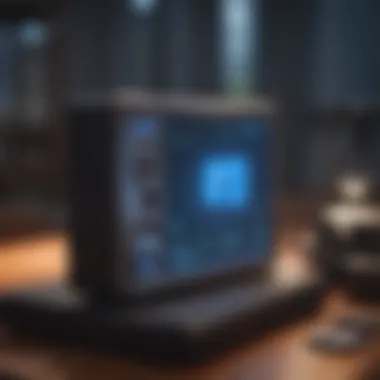

- Click the Sign Up Button: Look after the available button that specifically states to create a new account.
- Choose to Sign Up with Google or Email: Dropbox offers flexibility here; you can sign up via your existing Google account or register with an email address. If this is your choice, click on the corresponding option.
- Redirect to the Registration Form: After selecting your preferred method, you will be directed to a registration form requesting information to set up your account.
Initiating the registration ensures that you quickly proceed to the subsequent part of the account-building journey—actually signing up.
Filling Out Required Information
This part of account creation is fundamental. The details you submit create the basis of your Dropbox identity. Here's how to fill out the required information:
- Enter Your Full Name: Choose the name that reflects your identity, as this name may appear in shared files or folders.
- Input Your Email Address: Provide a current email address. All Dropbox correspondence, including security notifications, will be sent here. Ensure accuracy, as a typo could lead to creation issues.
- Create a Password: Choose a strong password to protect your data. It is recommended to use a mix of letters, numbers, and special characters for better security.
- Agree to Dropbox’s Terms: A checkbox will be available to confirm your agreement to terms and conditions. Skipping this check will prevent your registration from proceeding.
In the era of relentless data breaches, solid credentials are essential. After you have completed inputting this information, you will be prepared to move on to the email verification phase, sealing your account's creation.
Creating your Dropbox account opens avenues for accessible storage. Don't overlook supplying precise information as it influences your overall experience.
Verifying Your Account
Verifying your Dropbox account is an essential step in ensuring that your files are stored securely and accessible by you alone. This process helps to confirm your identity and enhances the security of your newly created account. Without verification, some Dropbox features may remain inaccessible or limited.
By completing the verification, you are following best practices for security and preventing unauthorized access to your stored information. You will also have a more seamless experience during file sharing and collaboration as your account status transitions from limited to fully functional.
Email Verification Process
To begin, locate the verification email that Dropbox has sent to the address you used during account registration.
- Check Your inbox: In most cases, the email arrives directly in your main inbox shortly after you initiate your account creation. However, checking the spam or junk folder might be necessary, as sometimes automated emails end up there.
- Open the Email: Within the email, you will find a link prompting you to verify your account.
- Click the Verification Link: This action leads you to the Dropbox website, where your account will be validated. HTTP errors indicating a timeout may occur in some scenarios.
- Complete the Restoration of User Experience: Though this may sound repetitive, ensure you have correctly filled out your credentials during setup before clicking the link.
The confirmation may take a few seconds to reflect. Should any issues arise during this process, proceed to the next subsection for further guidance.
Troubleshooting Verification Issues
At times, challenges may arise while verifying your account through email, leading to potential delays in accessing Dropbox fully. Here are solutions to help you navigate racurring problems:
- Didn't receive the Verification Email:
- Link Expiry: The link provided in your verification email may expire after a certain period. If that is the case, you will need to request a new verification email.
- Incorrect Email Used: Ensure that the email account associated iwth your Dropbox account is, in fact, the address you are checking.
- Browser Issues: Occasionally, the browser might be configured to trigger problems. Consider switching browsers or clearing cookies to address this.
- Wait a few minutes: Sometimes, delays occur due to email server traffic. Give it some time before panicngi ensues.
- Resend the verification: Access the Dropbox website and navigate to the login section. You should find an option to resend the verification email.
Exploring Dropbox Features
Dropbox stands as a noteworthy solution in the realm of cloud storage, offering not just a place to store data, but a suite of features designed to enhance collaboration and organization. Understanding the features available in Dropbox invites users to optimize their cloud experience. It is crucial to comprehend how these features can assist in managing data efficiently without losing control or oversight.
Understanding Storage Limits
Dropbox provides free accounts with a limited storage capacity, typically starting at 2 GB. This storage may seem restrictive at first when compared to other cloud platforms, but it encourages users to utilize the space wisely. Moreover, Dropbox often allows users to earn additional space by referring friends or by using specific features.
For a user to navigate this limit effectively, it is important to prioritize essential files and consider using third-party integration tools to maximize utility. Users can delve into their storage settings to gain insights into what occupies the most space and decide whether to upgrade to a paid plan if more space is continously required.
- Key Storage Management Tips:
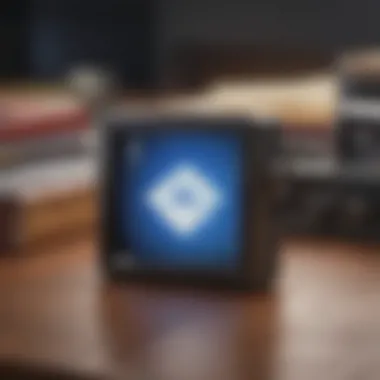
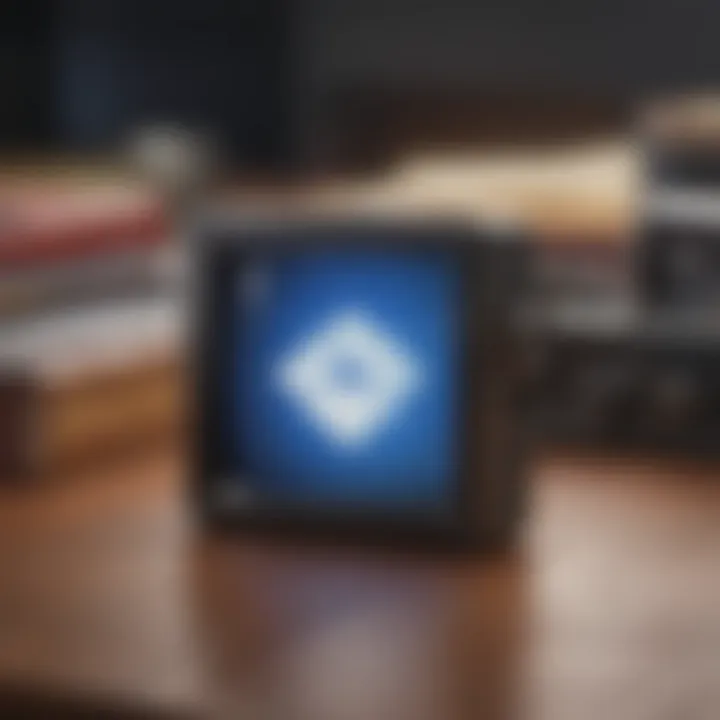
- Regularly check the storage usage.
- Delete files that are no longer needed.
- Consider folder organization for easy navigation.
Managing Your Files
Managging files in Dropbox is quite intuitive due to its user-friendly interface. Upon logging in to your account, users can upload, delete, or rearrange files with ease. The drag-and-drop feature enhances convenience, especially for bulk file uploads.
Moreover, Dropbox offers options for creating folders, applying tags, and utilizing the search function. This can greatly improve efficiency when handling numerous files. It’s beneficial to have a system in place for categorization.
For those looking for seamless collaboration, the Smart Sync feature is essential. It enables users to see all their files while keeping those not frequently accessed offline, facilitating a better performance on devices with limited storage. When users manage files successfully, collaborative projects move more swiftly towards completion.
Sharing Files and Folders
Sharing is one of the standout features offered by Dropbox. The process is simple, allowing users to send a link to any file or folder instead of the files themselves. This way, collaboration is not only possible but profoundly efficient. It removes the burden of having to send large files via email, which often runs into limitations.
Options for permission control are also part of the sharing capabilities. Users can set permissions for recipients, such as viewing only or allowing edits. The ease of access control reinforces secure collaboration, giving the account holder confidence regarding data privacy.
Using Dropbox on Different Devices
Using Dropbox across several devices enhances flexibility and interoperability of your file management. In a world where remote work and mobility dominate, a seamless experience ensures that your important data is available anytime, anywhere. Understanding the differences between platforms, from desktop to mobile, can greatly improve efficiency and accessibility. Let's explore setting up Dropbox on both desktop and mobile to maximize its capabilities.
Setting Up on Desktop
Setting up Dropbox on a desktop computer involves downloading and installing the application. This is important to use all the features, especially if you often manage large files or extensive datasets. Here are the essential steps to setup:
- Visit the official Dropbox website at dropbox.com.
- If you have not logged in yet, you should, click on the "Download" button located in the top menu.
- After the file downloads, locate it in your downloads folder and run the installer.
- Follow the installation prompts to configure Dropbox quickly.
- Once installed, you can log in by entering your credentials.
Important: Make sure your computer's operating system is updated. An older OS might cause compatibility issues with the Dropbox application.
To ensure effective usage of Dropbox on desktop, take advantage of features such as the file synchronization settings. The application regularly syncs your files between devices, facilitating management without manual uploads and downloads.
Setting Up on Mobile
Using Dropbox on a mobile device is equally straightforward, yet a little different in terms of interaction. The mobile app provides on-the-go access, making it possible to view and share files instantly. Setting up Dropbox on a smartphone requires:
- Downloading the Dropbox app from the Google Play Store or Apple App Store.
- After installation, open the app and sign in with your credentials.
- You can customize settings related to notifications and automatic uploads based on your usage needs.
Utilizing Dropbox on mobile gives you various advantages, such as:
- Accessing files without needing a computer.
- Sharing links easily via text or social media.
- Scanning paper documents to save as PDFs and upload directly to your account.
In summary, setting up and using Dropbox on different devices expands its practical application in day-to-day usage. Implementing its features tailored for both desktop and mobile can facilitate effective file management and elevate your productivity.
Security and Privacy Considerations
Security and privacy stand as cornerstones in the digital age, especially when considering cloud storage solutions like Dropbox. By understanding these concepts, users can better protect their data, making informed decisions about how to store and manage their files. Dropbox emphasizes the importance of safeguarding user information, especially given the increasing incidents of data breaches. Hence, it is crucial to recognize not only the security measures provided by Dropbox but also the habits users can incorporate to further enhance their privacy.
Understanding Dropbox Security Features
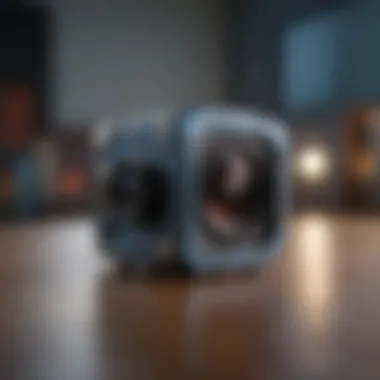

Dropbox has employed a range of security features to safeguard your files and information. Its core method of protection includes data encryption, both during transit and at rest. This means that when you upload files to Dropbox, they are converted into a coded format that unauthorized parties cannot easily access. Additionally, Dropbox uses Advanced Encryption Standards with 256-bit keys for securing data in the cloud.
In addition to encryption, Dropbox offers two-factor authentication. This feature requires a second form of verification, usually a code sent to your mobile device, creating an extra layer of protection. In the event of unauthorized access attempts, administrators can take immediate action to suspend access or alert users.
Dropbox also offers functionalities to view recent account activity, making it easier for users to identify any suspicious attempts to access their accounts. The company places strong emphasis on ensuring that sensitive files, like private documents, are only accessed by authorized individuals.
Best Practices for Protecting Your Data
While Dropbox provides significant security measures, users must also take proactive steps to protect their data. Here are some best practices that enhance personal security:
- Use a Strong Password: Selecting a unique, complex password is essential. Avoid easily guessable passwords. Combine letters, numbers, and symbols to increase difficulty.
- Enable Two-Factor Authentication: It adds an essential step to the login process, ensuring that even with the password, unauthorized access remains difficult.
- Regularly Update Software: Keep all software, especially security applications, up to date. This covers potential vulnerabilities and keeps systems secure.
- Be Cautious with Public Wi-Fi: Avoid accessing Dropbox or any sensitive information over unsecured networks. At a minimum, utilize a virtual private network (VPN) to secure your connection.
- Share Wisely: Be discerning about when and with whom you share files. Utilize Dropbox features that limit access, such as password-protecting shared links.
“A proactive approach to data security can often prove more effective than reactive measures once a breach has occurred.”
Using these practices can significantly boost your overall security and ensure that your experience on Dropbox remains safe and secure.
Troubleshooting Common Issues
Navigating through the world of cloud storage can sometimes lead to unforeseen challenges. Therefore, understanding how to troubleshoot common issues related to Dropbox is crucial. Being proficient in resolving these problems not only enhances your experience but also ensures that your data remains organized and easily accessible. This section provides essential guidance on common concerns users face, beginning from account setup to file syncing difficulties.
Issues During Account Setup
Setting up a Dropbox account can be straightforward. However, users may encounter various issues during this initial phase. Here are some common barreirers:
- Email Verification Delays: Often, users do not receive confirmation emails required to activate their accounts. In these situations, it's advisable to check the spam or junk folders first. If the email is still missing, you can re-initiate the verification process directly through the Dropbox website.
- Invalid Details: When filling out account registration form, mistakes often happen in providing email addresses, passwords, or personal information. Double-check all entries to ensure they are correctly filled in.
- Security Alerts: Occasionally, Dropbox may flag certain sign-ups due to unusual activity or suspicious locations. If this happens, Dropbox will usually inform the user via email about the verification steps needed to proceed.
Since resolving these setup issues quickly is important for maintaining continued access to your files, applying these tips can lead to a smoother experience.
File Syncing Problems
After your account is set up, syncing files across devices is a core function of Dropbox. However, you might experience syncing issues. Pay attention to the following factors:
- Connection Issues: A reliable internet connection is critical for Dropbox's syncing functionality. Without a stable connection, uploads and downloads may be incomplete or hindered.
- Synchronization Conflicts: This happens when changes are made to the same file from different devices without syncing properly. Often, Dropbox will create a conflicted copy to preserve earlier content, but differentiating between versions can be confusing. Careful management of device updates prevents this complexity.
- Storage Limit Notifications: As you use Dropbox, be mindful of the storage limitations of your free account, which is 2 GB. If your usage nears this limit, syncing will be disrupted. Keeping track of space and removing unnecessary files can alleviate this tension.
Always monitor your Dropbox notifications to keep files in sync across all your devices efficiently.
Implementing these solutions ensures that your Dropbox account remains functional, keeping it as a reliable tool for cloud storage.
End
In this article, we have explored the in-depth process of setting up a free Dropbox account. Understanding how to efficiently leverage Dropbox can immensely boost personal and professional productivity. Cloud storage, as demonstrated, plays a critical role in today's digital age, enabling streamlined access to files anytime, anywhere.
Dropbox serves not only as a safe harbor for data but also facilitates effective collaboration. Thus, advantages include secure file sharing, easy synchronization across devices, and management of different file formats. Emphasizing security features also helps assure users of their data's protection.
Recap of Key Takeaways
- Ease of Use: Creating a Dropbox account is straightforward, requiring just basic information from the user.
- Multiple Device Access: Dropbox operates seamlessly across multiple platforms such as desktop and mobile. Users can maintain productivity regardless of device.
- Robust Storage Solution: Respective size limits help users manage their storage wisely while considering upgrade options as needed.
- Significant Focus on Security: Best practices that include using complex passwords and enabling two-factor authentication help keep user data safe.
Encouragement to Explore Further
As you close this guide, don’t let your journey stop here. Explore various features within Dropbox to optimize your workflow. Join discussions about your favorite usage stories on platforms like Reddit or delve deeper into advanced security settings on Dropbox’s help center. For more influence on file management trends, visit broad insights through informative resources like Wikipedia and Britannica.
Whether it's sharing photos with family or collaborating on projects with colleagues, Dropbox can flexibly serve your storage needs. Take your time to experiment with its features; you might discover tools that perfectly align with your requirements as an adept cloud storage user.

