Creating and Managing iCloud Email: Your Ultimate Guide
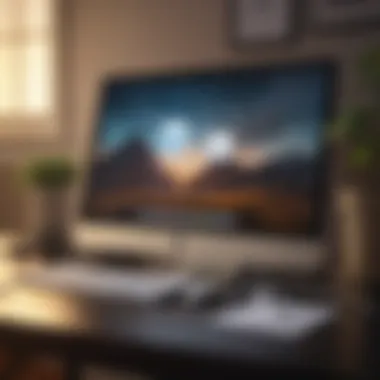

Intro
In today's digital landscape, managing email effectively plays a crucial role in both personal and professional communication. Among the options available, iCloud Email stands out for users firmly rooted within the Apple ecosystem. This service associates seamlessly with various devices, including iPhones, iPads, and Macs, offering a unified email experience that prioritizes usability and accessibility.
This article delves deeply into the creation and management of an iCloud Email account. It aims to equip both new adopters and experienced users with the necessary tools and insights to optimize their email interactions. By addressing both general users and tech enthusiasts, this guide ensures comprehensive understanding through step-by-step processes, easy-to-follow instructions, and practical tips.
Product Overview
iCloud Email refers to the email service provided by Apple through its iCloud suite. It allows users to create an email address ending in @icloud.com, which can serve both personal and professional needs.
Key Features and Specifications
Some notable features include:
- Accessibility Across Devices: Users can access iCloud Email on any device, including iOS, macOS, and through a web interface.
- Integration with Apple Services: Enhances other Apple services such as Contacts, Calendar, and Notes, allowing synchronization across different platforms.
- Security and Privacy: Employs robust encryption methods to protect user data and limit access to sensitive information.
Comparison with Previous Models
Historically, Apple's email service evolved from MobileMe and has sharpened considerably since its transition to iCloud. The development trajectory reflects an increasing focus on collaboration and streamlined user experience. The advancements seen in the integration of services set it apart from its predecessors, aligning with Apple’s wider push towards cohesive ecosystem solutions.
Performance and User Experience
The efficiency and responsiveness of iCloud Email substantially enhance its performance. Users generally describe speeds as effective, with little to no lag when sending or receiving messages, even with large attachments. Additionally, multitasking is seamless; for instance, users can search for past emails while drafting new messages without noticeable lag.
User Interface and Ease of Use
With a simplistic yet functional design, iCloud’s user interface is straightforward, making it easy even for tech novices to navigate. Importantly, the clean layout minimizes distractions and allows for a more focused interaction with emails. Users regularly commend the ease of integrating multiple email accounts within the iCloud platform—this can be a game changer for individuals managing communications across various domains.
User Experience Feedback and Opinions
Many users appreciate iCloud’s continual updates that adapt to changing user demands. Regardless, some find that it lacks certain features available on more customizable platforms, whilst others value its reliability. Ultimately, feedback is generally positive, underlined by a preference for privacy Apple maintains.
Design and Build Quality
While 'design' in the context of email pertains primarily to interface elements, it's crucial that these elements promote both beauty and function. The minimalist design of iCloud Email emphasizes usability over flashy elements. Each icon and button is intuitively labeled, leading users to function with minimal instructions.
Moreover, build quality translates more directly to the platform's stability. Apple’s robust infrastructure ensures a high uptime percentage, critical for reliable e-mail communication.
Software and Updates
The iCloud email operates seamlessly on Apple's continually evolving software ecosystem. Users often highlight successful interaction with the latest operating systems, such as macOS and iOS.
App Compatibility and Availability
iCloud Email is versatile, operating with various applications beyond native Apple apps. Users can access their email through other third-party applications without major compatibility issues.
User Customization Options
Email customization within iCloud is satisfactory. Users may create folders, apply rules for organization, and set up signatures. While not the most robust from an automation perspective, the features present suffice for the average user's needs, helping in personalization and organization.
Price and Value Proposition
iCloud Email does not directly charge a fee; however, users subscribe to iCloud services which include email as part of the package. Currently, it is free to all users with basic storage, expanding options available for larger requirements. For those already within Apple's ecosystem, this plans often present a good deal depending on tailored needs around space and features.
Apple's investment into privacy propositions situates iCloud Email as a favorable choice for users who prioritize security over abundant plugin functionality.
By understanding the essentials of creating and managing iCloud Email accounts, users can take full advantage of this service, enhancing their overall communication experience within the Apple environment.
Intro to iCloud Email
In today's digital landscape, email serves as a crucial communication tool for both personal and professional use. iCloud Email, Apple's email service, brings notable advantages and unique features that integrate seamlessly with its ecosystem. Understanding iCloud Email is essential, especially for those using devices like iPhones, iPads, and Macs. This section provides an insightful overview of what iCloud Email entails, its benefits, and the overall significance of utilizing this service.
What is iCloud Email?
iCloud Email is Apple's email service that is part of the iCloud platform. It allows users to send, receive, and manage emails across various devices. Accessible through the iCloud website and devices such as iPhones and Mac computers, iCloud Email is built on user-friendly principles. Users can create an email address with the @icloud.com domain after setting up an iCloud account, providing an identity that is recognized and functional within the Apple ecosystem.
With iCloud Email, messages are stored in the cloud, enabling access from anywhere with internet connectivity. This experience is further enriched by a clean interface and organized folders to keep email discussions on track.
Benefits of Using iCloud Email
The merits of opting for iCloud Email stretch beyond mere access. Here are some key benefits:
- Seamless Integration: iCloud Email is integrated with Apple services, ensuring consistency across applications like Mail, Contacts, Calendar, and Notes.
- Reliability: Apple emphasizes security and privacy. iCloud Email benefits from robust measures to protect users' data and communications.
- Cross-Device Sync: As long as users are logged in with their Apple ID, emails sync automatically across devices. This includes any changes like labels and folders.
- Ease of Use: The simplicity of settings and the clarity of its design make it accessible, even for non-tech-savvy individuals.
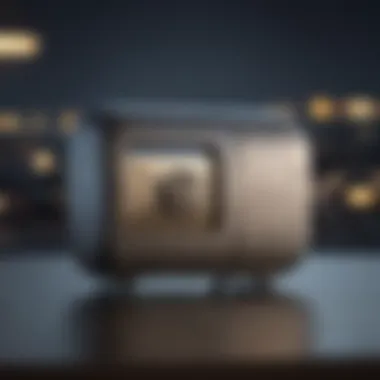

iCloud Email is not just a tool but a component of a larger ecosystem, enhancing communication for users with Apple devices. Thus, understanding its foundations is key for maximizing its potential.
Setting Up Your iCloud Email Account
Setting up your iCloud Email account is vital in leveraging the capabilities of Apple's ecosystem. ith a proper iCloud Email, users can seamlessly interact with their Apple devices and services. This section will explore the critical aspects of establishing your iCloud Email account, including the creation of an Apple ID, enabling iCloud Mail, and selecting an appropriate email address.
Creating an Apple
To create an iCloud Email account, the first step is to establish an Apple ID. This identifier allows access to all Apple services, including iCloud. The Apple ID serves various purposes, such as syncing preferences, making purchases on the App Store, and more. Each user requires a unique Apple ID, created using an email address. When creating an Apple ID, ensure that the email address is one that you frequently access but is not tied to other Apple services, as this could lead to confusion.
To create your Apple ID:
- Visit the Apple ID account page.
- Click on “Create Your Apple ID”.
- Fill in required information like email, password, and security questions.
- Confirm your email address by following the link sent to your inbox.
- Make sure to enable two-factor authentication for added security later.
Enabling iCloud Mail
Enabling iCloud Mail is essential to access your email through the cloud. This process links your Apple ID to the iCloud service, making sending and receiving emails streamlined.
- (Optional) Open System Preferences on your Mac or Settings on your iOS Device.
- Sign in with your Apple ID if prompted.
- Enable the iCloud Mail option in iCloud settings.
After verifying the iCloud Mail is enabled, users can send and receive email using the iCloud Mail service. Through iCloud, emails are kept up to date across all that orchestrate with the Apple environment, like iPhones, iPads, and Macs.
Choosing Your iCloud Email Address
Selecting a user-friendly iCloud Email address ischcareful consideration. This address often becomes an identifier for your correspondence. It is usually recommended to adopt a simple format that is easy to remember. To create an alias, begin by entering your desired name, followed by @icloud.com, when prompted for your email value.
Once a final selection is made, this address will be used for all your mailing needs within the iCloud ecosystem. After you set this up, it will allow easy communication and make your experience efficient in utilizing Apple services. ykn
By setting up your iCloud Email properly, you structure yourself within the broader Apple community and reap the advantages of the sophisticated features offered.
Accessing iCloud Email
Accessing your iCloud Email is an essential part of using Apple's services effectively. This section highlights not only the significance of having easy access to your account but also various means to do so. With iCloud, users can check email conveniently across devices, thus making communication easier and more efficient. It's essential to understand the different ways you can engage with your iCloud Email to get the most out of it.
Using the iCloud Web Interface
The iCloud web interface provides a straightforward way to access your email from any device that has an internet connection. This method is particularly useful when you're unable to access your primary devices. You simply visit the iCloud website and log in using your Apple ID.
Steps to Access Via Web:
- Go to the iCloud website.
- Enter your Apple ID and password.
- Select Mail from the available options.
The web interface is useful for managing emails efficiently. You can read, send, and organize email messages just like you would on your mobile or desktop apps. It functions smoothly and remains consistent across different platforms.
Accessing iCloud Email on iOS Devices
For users with iOS devices like iPhones or iPads, accessing iCloud Email is relatively easy. The built-in Mail app integrates smoothly with your iCloud account right from setup, providing a seamless email experience.
Steps to Access on iOS:
- Open the Mail app.
- If prompted, log in with your iCloud credentials.
This method allows users to receive real-time notifications and quickly manage emails all in one app. You can easily sort and categorize messages. The intuitive interface makes it simple to understand without a steep learning curve, making it ideal for both tech-savvy and novice users.
Configuring iCloud Email on macOS
Using iCloud Email on macOS enables a deeper integration with Apple's ecosystem. The Mail app on a Mac offers various features designed precisely for a desktop environment, enhancing productivity.
Steps to Configure:
- Open the Mail app.
- Navigate to Mail > Add Account.
- Choose iCloud and click Continue.
- Enter your Apple ID and password, then follow the prompts.
Once set up, iCloud Email on macOS allows users to take advantage of advanced features such as smart mailboxes, rules and filters, and more robust multitasking capabilities. The macOS environment offers a sophisticated platform for managing larger volumes of emails and complex tasks.
Remember that accessing iCloud Email through multiple channels—web, iOS, and macOS—can enhance your overall experience by allowing you to stay connected anytime, anywhere. By understanding these access methods effectively, you’ll unlock the potential of iCloud Email, ensuring your communications are timely and organized.
Interface and Features of iCloud Email
The interface and features provided by iCloud Email are critical for ensuring a smooth and user-friendly experience. Understanding how to navigate this platform enhances the way users manage their emails effectively. The iCloud Mail interface is clean, designed with simplicity in mind, allowing users to focus on core tasks without unnecessary clutter. Key elements include the dashboard layout, organization strategies through folders, and the effectiveness of filters and rules that can be personalized to suit individual preferences.
Understanding the iCloud Email Dashboard
The iCloud Email dashboard functions as the central hub for email management. It presents incoming messages prominently, making it easier to respond and organize the flow of communication. Users will notice several components within the dashboard:


- Inbox Overview: Displays the latest emails, highlighting unread messages.
- Sidebar Navigation: This area allows for quick access to folders, labeled messages, and more organizational tools.
- Search Feature: Helps users locate specific emails quickly, catering to efficiency in email searches.
Each part of the dashboard is designed to ensure that users can manage their emails with ease. Properly learned, the tools available within this dashboard can help enhance productivity.
Organizing Your Inbox: Folders and Labels
Structuring emails using folders and labels is vital in maintaining order within the inbox. iCloud Mail allows users to create custom folders, making it easier to group related emails together. This can include categories such as work, personal, or projects. In addition, labels act as a secondary organizational tool. They facilitate tracking across varied folders while offering visual representation of the categorized emails.
To create a folder, users can:
- Navigate to the sidebar.
- Click on 'Edit' and then select 'New Folder'.
- Label the folder appropriately according to its purpose.
Another useful feature enables users to automatically label incoming messages based on criteria they set. Adopting a thorough filing system enhances the likelihood of efficient mail handling.
Using Filters and Rules Effectively
Filters and rules are among the most powerful features for managing emails in iCloud Mail. Utilizing them decreases the effort involved in email organization drastically.
- Mail Filters: Users can set up mail filters that will sort emails as they arrive. This could help in classifying emails from frequent contacts directly into specific folders.
- Rules: Users can designate actions based on sender, subject, or other message criteria. For example, an established rule could automatically delete messages over a certain age.
To set up filters and rules, follow these steps:
- Go to mail settings.
- Navigate to the 'Rules' section.
- Pump up creativity by defining the conditions under which the rule applies.
Optimizing the use of filters and rules will assist immensely in maintaining control over inflow.
Effective organization leads to enhanced productivity and reduces clutter!
By understanding these elements— the iCloud Email dashboard, folder organization, and the implementation of features like filters and rules— users can improve how they handle their email, ultimately making their associated activities smooth and streamlined.
Security and Privacy Considerations
In today’s digitally connected world, the emphasis on security and privacy has never been shaper. When it comes to managing your email, this concern magnifies greatly. iCloud Email has built in features to protect your personal data and maintain the integrity of your communications. Exploring these qualities helps users understand how to use iCloud Mail safely and effectively.
Understanding iCloud Email Security Features
iCloud Email incorporates several security features that aim to protect users. First, the use of encryption is a key component. All emails sent and received through iCloud are encrypted in transit. This means that your emails cannot be accessed by unauthorized parties during the delivery process. Furthermore, Apple employs security protocols to guard messages even when stored on the server. The result is an intrinsic layer of protection for sensitive data such as personal or financial information. It is essential to familiarize yourself with these features to fully appreciate how they safeguard your email communications.
Moreover, recognizing that Apple regularly updates their security architecture is vital; they quickly patch known vulnerabilities and strive to enhance their systems based on user feedback and evolving threats. One key takeaway is realizing that your access to this level of email security largely extends from using Apple's secure hardware and software infrastructure.
Security Note: Staying informed about updates or potential security advisories from Apple is essential to maximize your iCloud Email safety.
Implementing Two-Factor Authentication
Two-factor authentication (2FA) is a critical step and should be one of the first actions taken when setting up your iCloud Email. 2FA provides an added layer of security that necessitates two forms of verification before accessing your account. This prevents unauthorized access even if someone manages to obtain your password. Enabling 2FA significantly raises security standards for your iCloud Email.
To implement 2FA:
- Open your Apple ID Account Page.
- Sign in with your iCloud email and password.
- Go to Security.
- Click on Turn On Two-Factor Authentication.
- Follow on-screen steps to complete setup.
Once 2FA is active, you will need to confirm your identity using your trusted devices whenever there's a login attempt from a new device or location.
Managing Privacy Settings
Managing your privacy settings in iCloud Email allows you to control what information is visible to others and how your data is used. Refining these settings ensures a more personalized experience while maintaining your privacy needs.
Here are strategies to manage on iCloud:
- Review email forwarding: Manageming forwarded emails enhances control over communication.
- Adjust subscriptions: Identify and unsubscribe from newsletters or services that may unwantedly fill your inbox.
- Utilize the block option: iCloud allows you to block specific senders, giving you more control over your interactions.
Optimizing privacy settings not only enhances your security but also creates a streamlined communication flow that suits your preferences. Regularly revisit these settings to stay current with your needs since emails and services evolve.
Troubleshooting Common iCloud Email Issues
Addressing complications with your iCloud Email is essential for a seamless email experience. Users often encounter issues that can interrupt communication or lead to frustration. Providing solutions and understanding these challenges can bolster user confidence in utilizing iCloud Email fully. In this section, we will discuss common issues users face, their potential causes, and effective troubleshoot strategies to resolve them.
Access Problems: Solutions and Tips
Access problems can manifest in various ways. Users may find themselves locked out of their accounts or unable to connect in certain situations. The reasons behind these access issues could be complex, involving incorrect credentials, internet connectivity problems, or account lockouts due to suspicious activities. Resolving access problems is the first step toward regaining functionality.
Tips for Resolving Access Problems
- Verify Your Credentials: Double-check your Apple ID and password. Small errors can often lead to access denial.
- Reset Your Password: If you forget your password, use the Apple ID account page to reset it securely.
- Check Network Connectivity: Ensure you have a stable connection. This can change the accessibility of your email.
- Account Recovery: If you're still unable to access your email, consider using the recovery options provided by Apple to regain account access.
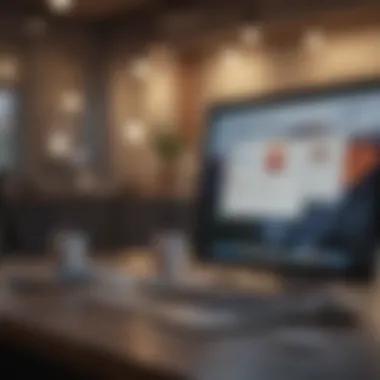

Would you like to read more about account recovery on Apple?
Sending and Receiving Issues
Encountering issues when sending or receiving emails can disrupt communication. This section addresses problems such as messages failing to send kindly, undelivered emails due to server problems, or receiving delays. Understanding these issues enables users to identify the root of the problems swiftly.
Techniques to Address Sending and Receiving Issues
- Check Outbox: If emails are stuck in your outbox, revisit your internet connection or server status.
- Retrace Email Address: Ensure that the recipient's email address is entered accurately. A simple misspelling can prevent delivery.
- Review Server Status: Look at apple's service status page for any outages that might affect mail functions.
- Adjust Settings: Sometimes, adjusting outgoing mail server settings is necessary, depending on the network configurations.
Syncing Problems Across Devices
Syncing issues often stem from settings conflicts or network inconsistencies among devices. Users relying on cross-device synchronization can struggle if data doesn't stay updated. Correctly managing these issues ensures that emails show timely across different devices.
Straightforward Fixes for Syncing Problems
- Consistent Configuration: Make sure all devices are configured using the same Apple ID. Compatibility aids synchronicity.
- Check for Updates: Ensure all devices are running the latest software updates. Updates can resolve multiple syncing glitches.
- Restart Devices: Sometimes, powering off devices can resolve connectivity issues, freeing up resources for effective sync.
- Regular Intervals: Ensure that you are giving enough bandwidth and time for the devices to sync, as immediate updates may not always occur.
Understanding these challenges and solutions empowers users to maintain their iCloud Email account.
Regular checks and management of personal settings can lead to a better overall experience.
Maintaining Your iCloud Email Account
Maintaining your iCloud Email account is essential for protecting personal information and ensuring a seamless user experience. Apple provides various features that help manage account health, storage capacity, and associated preferences. Curating these aspects effectively can enhance performance and reduce frustration while using the service.
Updating Personal Information
Keeping your personal information current is crucial for a few reasons. First, it ensures that Apple can reach you regarding account security updates or service notifications. Secondly, it helps in managing recovery options.
To update your personal information, access your iCloud settings.
- Open the 'Settings' app on your iOS device or go to the iCloud website on a browser.
- Sign in with your Apple ID.
- Click on 'Account Settings' or look for profile details directly.
- Make necessary adjustments like changing your phone number, email, or address.
Updating this information can have benefits beyond simple management. It intrigues the user and helps to keep the account robust against intrusions.
Managing Storage and Quota
Storage management can significantly impact your email experience. Apple provides a certain quota with every iCloud account. Proper management ensures you avoid disruptions caused by oversaturation.
You can monitor your iCloud Email storage availability through the dashboard. Here’s how:
- On your device, find 'Settings' and go into your Apple ID.
- Tap on 'iCloud' and then 'Manage Storage.'
- Review your email usage. If storage nears capacity, consider options:
- Delete unnecessary emails or attachments.
- Optimize photo storage.
- Upgrading your storage plan via iCloud settings.
Taking time to manage your storage consistently ensures your iCloud Email remains functional, speeding up your experience while minimizing technical issues.
Deactivating Your iCloud Email Account
There can be instances when you may want to deactivate your iCloud Email account. Perhaps you are moving to another platform or not using the email anymore.
To deactivate your account:
- Navigate to 'Settings' and select your Apple ID.
- Under 'iCloud', scroll down to 'Sign Out.'
- Confirm by choosing to keep or delete your data stored in iCloud.
Remember, deactivating your account may also result in loss of data saved in iCloud unless backed up elsewhere.
Performing this step with forethought can prevent unintentional losses. You can streamline future transitions by maintaining comprehensive backups and safeguarding essential data.
Establishing proper maintenance habits can lead to improved functionality and an overall better iCloud experience. Continuous management entails updating information, managing storage, and comprehending account deactivation processes. Each element contributes to a streamlined usage of the iCloud Email ecosystem.
Ending
In the examination of how to effectively create and manage iCloud Email, we can conclude that understanding its structures and functions adds more than convenience to users. This guide encapsulated essential elements that are critical both for new users and those existing users who want to refine their skills.
Adopting iCloud Email offers vast benefits such as seamless integration across devices, secure data management, and flexible customization options. Users can ease their daily communication through effective use of features like labels, folders, and filters. Additionally, maintaining a sound approach to security and privacy through measures such as two-factor authentication is crucial in today’s connected world.
This final section wraps up key insights on iCloud Email while stressing best practices for managing your account. The ability to update personal information and manage storage effectively ensures longevity and usability of the service. Conversely, if you decide to deactivate your account, knowing how to carry that out without losing pertinent information is vital.
Overall, conclusions drawn from this guide reveal the layered complexities involved in maximizing iCloud Email functionality. Fostering this understanding allows users captive to the technological ecosystem curated by Apple, expanding their interfacing prowess. This in turn not only enhances personal productivity but actively reduces pain points in email communication today.
Final Thoughts on iCloud Email Usage
Concluding this detailed journey through iCloud Email, it is evident that maintaining a grasp of its working dynamics is fundamental. Users who follow the outlined structures will find themselves equipped to leverage the full potential offered by this service. The interplay between user customization and security stands as a significant concern shared by many; internalizing best practices can prevent common pitfalls.
Moreover, remaining active on adjusting your settings as the technology evolves is paramount. ensured engaged experience can negate many frustrations that often arise from unaware usage or neglect of updates.
As technology and functionalities shift contingent to user feedback and innovations from Apple itself, keeping abreast enables an adept leveraging of iCloud Email's capacity. This also nurtures a habit that is transcendent, ensuring competency spans across other digital realms.
Enhancing communication is no small feat, but aligning oneself understandingfully with iCloud Email will lead to significant advancements.



