Enhance Your Apple Device with Photo Widgets


Intro
Personalization is key for any Apple user looking to enhance their device interface. One way to achieve this is by using photos as widgets. This feature allows users to display images directly on their home screen, creating a tailored visual experience. With the popularity of customization growing, understanding how to implement photo widgets effectively is essential.
In this article, we will explore the processes and tools involved in incorporating images as widgets on Apple devices. From selecting the right apps to troubleshooting common issues, we will cover all necessary aspects for a smooth setup. By the end, readers will be equipped to personalize their devices with ease, transforming the mundane into the extraordinary.
Product Overview
Apple devices, particularly the iPhone and iPad, have a reputation for their sleek design and powerful performance. Their operating systems, iOS and iPadOS, offer users a level of flexibility and functionality that stands out in the market. One notable feature is the ability to add widgets to the home screen, which provides immediate access to information and personalized content.
When it comes to photo widgets, recent software updates introduced more capabilities than ever. The key features include:
- Simplicity in Setup: Adding a photo widget involves only a few taps. This accessibility is ideal for users who may not be as tech-savvy.
- Widget Gallery: The photos can be sourced from the device's library or various applications that support widget functionality.
- Customization Options: Users can adjust the aspect ratio, choose from different layouts, and select transition effects.
Compared to previous models of iOS, the enhancements in widget capabilities represent a significant shift. The introduction of smart stacks and larger widget sizes enhances both functionality and aesthetics, providing users with more ways to make the home screen uniquely theirs.
Performance and User Experience
The performance of photo widgets on Apple devices is typically seamless. Widgets load quickly, allowing users to switch between images effortlessly. Speed is particularly noticeable when using high-resolution images. In terms of multitasking, photo widgets do not significantly impact battery life, even when multiple widgets are active.
User feedback often highlights the ease of use as one of the main benefits. The interface is intuitive, meaning users can add and customize widgets without extensive instructions. However, some users occasionally express frustration with limited options for animations or transitions compared to more advanced customization apps.
Software and Updates
Apple frequently updates its operating system, and these updates include enhancements to widget functionality. The latest versions of iOS introduce new features like enhanced widget stacking and improved customization options. Users also benefit from ongoing app updates that promote compatibility with new features.
For those interested in customizing photo widgets further, several apps are available in the App Store. Popular choices among users include Widgetsmith and Color Widgets. These applications provide additional functionalities, such as choosing different fonts, colors, and styles, allowing users to express their personality more distinctly.
Price and Value Proposition
Apple devices are generally positioned at a premium price point. Even so, they offer a compelling value for users interested in customization options like photo widgets. The variety of iPhone and iPad models allows consumers to select based on their budget and needs.
When compared to competing brands, Apple's ecosystem remains unparalleled, especially regarding software updates and integration. This factor ensures that users enjoy the latest features for an extended period, enhancing the overall experience.
By investing in an Apple device, users gain access not only to high-quality hardware but also a constantly evolving suite of software features that support personalized experiences, such as photo widgets.
Ending
Understanding how to effectively use photo widgets on Apple devices empowers users to create a more personalized digital environment. From the seamless setup and performance to software updates and value considerations, each aspect plays a significant role in the widget experience. Armed with this knowledge, an Apple user can confidently transform their home screen into a reflection of their taste and preferences.
Understanding Widgets
In the context of customizing Apple devices, widgets serve as a significant aspect of user experience. They provide quick access to information and applications, allowing users to personalize their home screens. Understanding widgets is crucial for anyone looking to enhance their device interface with meaningful images. Widgets come in various types and functionalities, each offering specific benefits depending on what the user seeks to achieve.
The primary elements to consider when discussing widgets include their definitions, the unique roles they play on devices, and the different types available. Each widget type not only brings varied functionalities but also caters to specific user preferences. Therefore, comprehending the landscape of widgets allows users to make informed choices when integrating them into their daily digital interactions.
Moreover, widgets enhance device usability, thereby making them more than just shortcuts; they create engaging visual experiences and deliver essential content at a glance. This layering of functionality and aesthetic value highlights the importance of understanding widgets as a foundation for more tailored experiences.
Definition and Purpose
Widgets are interactive elements on a device's home screen that display real-time information and shortcuts to applications. Their primary purpose is to provide users with immediate access to pertinent data, eliminating the need to open each individual app. This feature is helpful for people who wish to streamline their interactions with their devices, whether for practical purposes or for aesthetic reasons.
Widgets can adapt and display various data types such as news headlines, calendar events, and, notably, photos. This capability underscores their purpose as customizable items that enhance not only functionality but also the visual appeal of a user's home screen.
Types of Widgets Available
Widgets can be broadly categorized into several types based on their functions, each serving distinct roles for users. Here’s a closer look at the primary types available:
Utility Widgets
Utility widgets are designed to deliver practical information quickly. They often include tools such as weather updates, clocks, and reminders.
Key Characteristic: Their primary function is to provide essential data without requiring user interaction.
Utility widgets are a beneficial choice in this context because they streamline access to essential information. The unique feature of utility widgets lies in their simplicity and efficiency. Users can glance at these widgets to gauge relevant information without the need for opening multiple applications. However, while they offer quick access, they may not provide as much customization as other types, potentially limiting personalization.
Photo Widgets


Photo widgets specifically cater to users who desire aesthetic enhancements combined with functional utility. These widgets display chosen images directly on the home screen.
Key Characteristic: They offer an avenue for personal expression by showcasing photos in a visually appealing manner.
Photo widgets are popular choices for users aiming to personalize their devices. The unique feature of photo widgets is their ability to dynamically display selected images from the user’s photo library or albums. This fosters a sense of connection with the device, as users can see cherished memories or favorite images regularly. However, one disadvantage may be the potential for distraction or clutter, particularly if many images are displayed without thoughtful organization.
Data Widgets
Data widgets are largely focused on presenting specific data sets. They can show statistics related to fitness trackers, stock market indices, or other real-time data feeds.
Key Characteristic: Their main focus is providing ongoing data updates that users can monitor effortlessly.
Data widgets are useful choices for those who need to keep track of information consistently. The unique feature of data widgets is their capacity to offer live updates, which can be particularly advantageous for users in fast-paced environments, such as business professionals or fitness enthusiasts. However, as these widgets usually rely on constant updates, they may drain battery life more quickly than static options.
Understanding these widget types facilitates informed selections based on individual needs and preferences, ultimately leading to a more personalized device experience.
Importance of Personalization
Personalization is not merely a trend in technology; it is a crucial aspect that enhances user experience. In the realm of Apple devices, having photo widgets allows users to weave personal moments into their device interface. This transformation creates a deeper connection between the user and their device by showcasing memories or favorite visuals. By doing so, the device evolves from a mere tool into a personal extension of oneself.
Creating a Unique User Experience
A unique user experience stems from how a user interacts with their device. With photo widgets, individuals can display images that hold significance, making everyday interactions more enjoyable and meaningful. Users are more inclined to engage with their devices when they see content that resonates on a personal level. Imagine waking up to a cherished memory each morning or having an image reflect one's current mood.
Furthermore, personalization through photo widgets can serve practical purposes, such as tracking important events or milestones visually. For instance, a widget featuring a countdown to a special occasion can actively remind users of upcoming events. The ability to customize widgets to reflect personal taste enhances both functionality and sentimentality.
Enhancing Aesthetic Appeal
Aesthetic appeal is important when using devices daily. Photo widgets add a distinct visual layer that contributes to the overall design of the home screen. A well-arranged layout—integrating colors, themes, and personal images—can reflect one's individual style and taste. This approach not only beautifies the device but also creates a space that feels inviting and familiar.
Incorporating image widgets allows for experimentation with various styles. Users can choose photos that contrast with the wallpaper or those that blend seamlessly for a more cohesive look. This dynamic between images and backgrounds enables creative expression. A curated selection of visuals invites users to showcase their personalities, elevating the aesthetic quality of the device significantly.
Personalization through aesthetics is not just about looks; it enhances user comfort and satisfaction.
Moreover, engaging with a personal gallery on the home screen fosters a sense of ownership. It transforms the device into a canvas that users can curate. This opportunity for continued customization encourages individuals to refresh their screens periodically, ensuring that their devices remain relevant to their lives.
Preparing Your Device
Before diving into the details of adding a photo widget, it’s essential to ensure that your device is properly prepared. This preparation can significantly impact the performance and appearance of the widget. Ignoring this step may lead to functionality issues or even prevent the widget from displaying entirely. Here are two main topics to consider when preparing your Apple device: updating your operating system and ensuring widget compatibility.
Updating Your Operating System
Keeping your operating system updated is crucial. Updates not only add new features but also patches for security vulnerabilities. For example, new widget functionalities may be included in recent updates. Without these updates, your device may not support the latest widget options.
To update your operating system, follow these steps:
- Open the Settings app on your iPhone or iPad.
- Tap on "General."
- Select "Software Update."
- If an update is available, tap "Download and Install."
It is advisable to regularly check for updates. Many users tend to delay software updates due to concerns about data loss or the time it takes to complete. However, these updates are usually straightforward and can enhance your widget experience greatly.
Ensuring Widget Compatibility
Not all applications and widgets work seamlessly across different versions of iOS or iPadOS. Ensure that the apps you are considering for photo widgets are compatible with your operating system. Applications like Widgetsmith, Photo Widget App, or Custom Widget Maker frequently update to align with the newest platform updates.
To verify compatibility:
- Check the app description in the App Store. It usually lists compatible OS versions.
- Look for user reviews or comments regarding the app's functionality on your current OS version.
Additionally, it can also help to consult communities on platforms like Reddit or Facebook that are dedicated to Apple products. Here, users often share experiences about widget compatibility with various devices and OS versions.
Remember: Ensuring that your device is updated and compatible can prevent frustrating issues after widgets are added. The effort taken in this preparatory stage pays off in a smoother experience down the line.
By focusing on these essential preparations, you set a solid foundation for successfully adding and customizing photo widgets. Engaging with the latest features available can lead to a more personalized and aesthetically pleasing interface.
Selecting the Right App
Choosing the right app for creating a photo widget is a crucial step in personalizing your device. The application you select can significantly impact the ease of use, functionality, and the overall look of your widget. There are both built-in options and third-party applications available for this purpose. Each comes with its own set of features and limitations, and understanding these can help you make an informed decision.
Built-In Widget Options
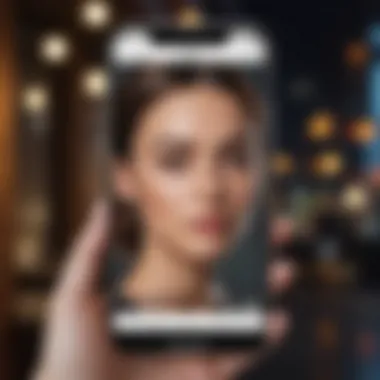
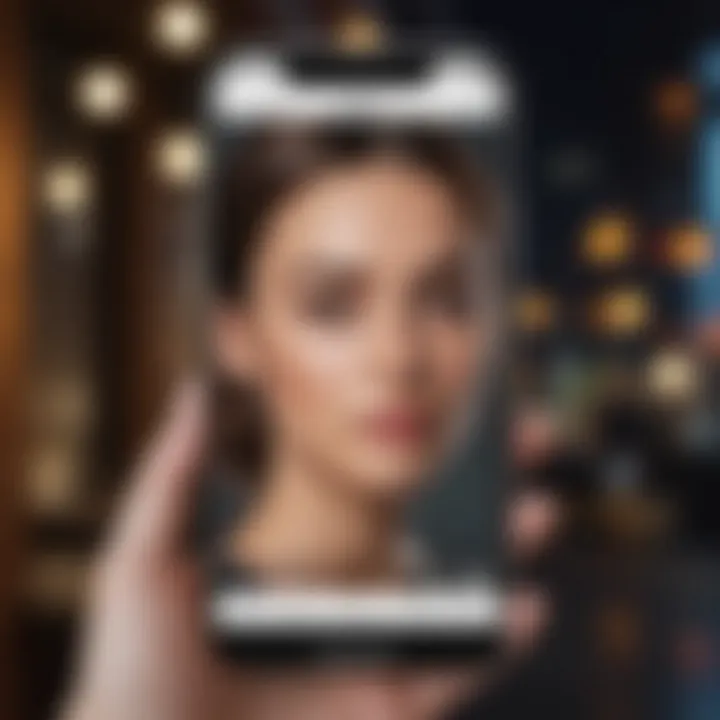
Apple devices often come with a selection of built-in widgets that may suffice for basic needs. These pre-installed options provide ease of access and integration but might lack the advanced customization features that users desire. When using built-in widgets, you save time but you might also face limitations in design diversity and photo sourcing. Getting familiar with these options is a good starting point.
Third-Party Applications
Many users opt for third-party applications to extend their customization capabilities. Here, we look at several popular applications for creating personalized photo widgets, each with unique advantages and drawbacks.
Widgetsmith
Widgetsmith has gained popularity for its flexibility and user-friendly interface. Users can create highly customizable widgets that showcase their favorite photos, all while supporting various sizes and themes. One of the standout features of Widgetsmith is its personalization options, which allow users to adjust colors, fonts, and background images. The greater depth of customization can make it an appealing choice for those seeking a distinctive look. However, it requires some time to learn all the features, which might be challenging for less tech-savvy users. The app does allow for considerable creativity, balancing convenience with complexity.
Photo Widget App
The Photo Widget App simplifies the process of setting up a photo widget with its straightforward approach. It allows users to quickly choose their images, select a widget size, and display their photos on the home screen. This is perfect for users who prefer a no-fuss solution. One notable feature is its ability to create slideshows of chosen photos; this can add visual interest to your home screen. However, the trade-off is in the limited customization compared to other applications.
Custom Widget Maker
For those who prefer complete control over their design, Custom Widget Maker might be the best option. This application enables extensive customization, from layout designs to incorporating multimedia elements. Users can create highly tailored widgets that reflect their unique style, but it may require more effort to fully utilize all features. The learning curve can be steep, making it less suitable for those looking for a quick setup. However, for dedicated users, the advantage is the ability to create a truly original widget experience based on personal preference.
"The choice of an app can define your widget experience, choose wisely."
Understanding the strengths and weaknesses of each application will help you navigate through the widget customization landscape.
Steps to Add a Photo Widget
Adding a photo widget to your device is a simple process that significantly enhances your display aesthetics. It allows for a personal touch, transforming the layout of your home screen into a visual experience that resonates with your individuality. This section outlines the critical steps necessary to add and customize photo widgets effectively.
Accessing the Widget Gallery
To start the process, you must access the widget gallery on your device. This is typically done by long-pressing an empty space on your home screen. After a moment, your application icons will jiggle, revealing options to add widgets. Tapping on the "+" button at the top left will lead you to a list of available widgets. This gallery is key to discovering different widget options available for your device, including photo widgets that align with your aesthetic goals.
Choosing a Photo Source
Once you have opened the widget gallery, you will need to decide the source of your photos. There are several options available that cater to different preferences.
Photo Library
The Photo Library is often the first choice for users. This option includes pictures captured on your device or imported from various sources. A key characteristic of the photo library is that it gives you direct access to your personal collection of memories. It is beneficial because it houses images that you love and cherish. The unique feature here is the real-time update on the photo widget, reflecting any changes made within the library. This option is popular, as it lets you display dynamic content frequently. Nevertheless, users must ensure their privacy settings allow widget access to their photo library.
iCloud Albums
iCloud Albums offer a different dimension by syncing your photos across Apple devices. This means you can choose photos stored in your iCloud and display them as widgets. An essential characteristic of iCloud Albums is their ability to maintain photo quality while offering seamless access from multiple devices. It is also a popular option for people who rely on cloud storage. The unique feature of this option is its automatic synchronization, which ensures any update filters back to the widget. However, a potential disadvantage might be reliance on internet connectivity to access iCloud photos when offline.
External Sources
External Sources allow users to incorporate photos from various third-party applications and platforms. This option offers flexibility and creativity, especially for users who curate images from different sources like Pinterest or Unsplash. A key characteristic of external sources is their diverse range; you can select images outside your traditional Apple ecosystem. This can be highly beneficial for enriching your widget display with a broader array of visuals. However, users must be mindful of app permissions and privacy concerns associated with these external sources.
Customizing Widget Size and Style
After choosing your desired photo source, customizing the widget size and style becomes a crucial step. Widgets can be adjusted in size to fit your home screen's layout. Often, there is an option for small, medium, and large widgets, allowing for versatility in design. Additionally, many apps offer styling options that include changing fonts, borders, and colors. This empowers you to create a cohesive look alongside other elements on your home screen.
Ultimately, adding a photo widget involves understanding the widget gallery, selecting a suitable photo source, and personalizing the widget's appearance. Each step enhances your device's functionality and visual appeal.
Troubleshooting Common Issues
Addressing the potential problems that may arise when adding photos as widgets on your device is vital to ensuring a smooth and user-friendly experience. When a widget does not function correctly, it can frustrate users and hinder the personalization of their interfaces. Understanding common issues, along with their solutions, can empower you to retain your customization efforts without unnecessary delays.
Widget Not Displaying
One of the primary issues users encounter is the widget simply not appearing on the home screen. This can stem from several factors. First, check if the widget is supported by your device's operating system version. If a feature is not compatible, the widget will not function correctly.
Furthermore, ensure that you have followed the correct steps in adding the widget. Follow these instructions:
- Long-press on the home screen to enter 'jiggle mode'.
- Tap the '+' icon to access the widget gallery.
- Select the desired photo widget and adjust its placement on the screen.
If the widget is still not appearing, consider restarting your device. Often, a simple reboot can resolve temporary glitches. Additionally, if you are using a third-party application, ensure it is updated to the latest version as developers frequently release bug fixes and performance enhancements.
Photo Not Appearing


Another frequent complaint relates to photos not displaying within the widget, despite the widget itself appearing on the home screen. This issue can arise from several factors related to the source of your images.
To troubleshoot, verify the following:
- Check Photo Permissions: The application might need permission to access your photo library. Confirm that you granted the necessary permissions in your device's settings.
- Source of the Photos: Ensure your selected photos are from a compatible source. For example, if you intend to use iCloud albums, make sure you have logged into your iCloud account and that the albums are synced properly.
- File Format: Sometimes, the format of the photo can hinder its visibility. Ensure that the photos are in supported formats like JPEG or PNG.
In case the issue persists, consider deleting the widget and re-adding it. This can refresh the setup and often solves the visualization problem.
It is crucial to regularly check for updates to both the operating system and your applications to ensure optimal performance.
By carefully following these troubleshooting steps, you can minimize frustration and enhance the utility of your photo widgets, ensuring they serve their intended purpose of personalization.
Maintaining Privacy and Security
Maintaining privacy and security is a critical consideration when using photo widgets on your Apple device. As you personalize your device to reflect your unique style, it is equally important to ensure that your personal data remains safe. With the increasing use of apps that manage your photos and widgets, understanding how to safeguard your information is essential. This section will cover the specific aspects of privacy and security related to app permissions and protecting personal photos.
Understanding App Permissions
When you install an application that lets you create photo widgets, it typically requires specific permissions to access your device's features. These permissions may include access to your photo library, location, and notifications. Understanding what permissions your chosen app requires is crucial. Here are a few key points to remember:
- Read Permissions: Most photo widget apps need permission to read your photo library. Without this, they cannot display your chosen images.
- Location Access: Some apps ask for location data to offer widgets based on your current location or to curate photos from location-specific albums.
- Notification Access: This may be used for alerts about widget updates or changes.
Being aware of these permissions can help you make informed decisions about which apps to use. Always opt for applications that clearly articulate their purpose and usage of your permissions. Carefully reviewing each app's permissions can prevent unauthorized access to your sensitive information.
Protecting Personal Photos
Photos often hold personal memories and moments that you may not want to share broadly. Thus, protecting your personal images, especially when using them as widgets, cannot be overstated. Here’s how you can ensure the safety of your photos:
- Limit App Access: Only give access to apps that you trust. If an app does not require access to specific features, consider denying those permissions.
- Use Cloud Storage Safely: If you store yourphoto on services like iCloud, make sure your account is secured with a strong password and two-factor authentication.
- Review Shared Settings: Check the settings of your widget apps to ensure that you are not inadvertently sharing personal photos with others.
Keeping your personal photos secure is not just about using the right apps; it is a holistic approach that includes smart permissions management.
By prioritizing privacy and understanding how to protect your images, you enhance your overall experience with photo widgets. This will allow you to enjoy expressing yourself through your device while ensuring that your personal information is not at risk.
Exploring Advanced Customizations
In the context of utilizing photos as widgets on Apple devices, exploring advanced customizations plays a crucial role. This section allows users to go beyond standard settings, enabling a personalized and dynamic experience. Advanced customizations can elevate the aesthetic appeal of device interfaces while also enhancing functionality. Users not only benefit from visual uniqueness but are also able to curate an experience that reflects their individuality.
Using Shortcuts for Dynamic Widgets
Dynamic widgets offer an engaging way to display photos that change based on specific triggers or actions. Using shortcuts can significantly enhance how these widgets function. Shortcuts can automate actions, making it possible to switch the displayed photo at particular times, locations, or events. To use shortcuts effectively, follow these steps:
- Open the Shortcuts app on your device.
- Create a new shortcut that specifies the source of the photo, such as a specific album.
- Set the condition for when to change the photo. For instance, you can set the shortcut to activate when you arrive at a certain location.
- Integrate this shortcut with your photo widget to make transitions seamless.
This level of customization ensures that your widget remains fresh and engaging without requiring manual changes, catering well to those who appreciate dynamic visuals.
Incorporating Live Photos
Incorporating Live Photos into widgets adds another layer of interactivity. Live Photos capture moments with both image and motion, providing a sense of liveliness to the widget. Here are some consideration when using Live Photos in widgets:
- Setup: First, ensure the desired Live Photo is in your photo library.
- Widget Selection: Some apps, like the Photo Widget App, allow integration of Live Photos. Choose accordingly.
- Display Settings: Customize the widget size and style to best showcase the Live Photo.
To include a Live Photo in a widget:
- Access the widget settings in your chosen app.
- Select the Live Photo you want to display.
- Adjust the frame and size to ensure optimal viewing experience.
Integrating Live Photos can transform a static image into a compelling part of your home screen, drawing attention and offering a unique experience each time you glance at the widget.
Advanced customizations not only express personal style but also enhance the utility of your widgets, making them a more functional part of your device.
Engaging with advanced customizations reveals newfound possibilities for a richer interaction with technology, making your device feel more like an extension of yourself.
Ending
In this article, we examined the process of adding a photo as a widget on Apple devices. Importance of this topic cannot be overstated. Widgets serve as a bridge between functionality and personal expression, making devices more engaging.
Recap of Key Steps
- Understanding Widgets: Recognizing what widgets are and the types available sets the foundation for customization.
- Preparing Your Device: Ensure software is up to date and compatible with chosen widgets.
- Selecting the Right App: Evaluate both built-in options and third-party applications. Consider features and user reviews to determine which apps will work best for your needs.
- Steps to Add a Photo Widget: This involves accessing the widget gallery, selecting a photo source, and customizing size and style.
- Troubleshooting Common Issues: If widgets do not display correctly or photos do not appear, follow the troubleshooting guide.
- Maintaining Privacy: Understand the permissions required by apps to protect personal images.
- Exploring Advanced Customizations: Experiment with dynamic widgets and live photos to take personalization further.
Encouragement for Experimentation
Customization is a distinctive aspect of using Apple devices. The journey of setting up widgets is not just about functionality, but also about expressing creativity. Users should not hesitate to experiment with various apps and settings. After all, the more diverse the approach, the more unique the experience.
Utilizing options like Widgetsmith or Photo Widget App can lead to surprising outcomes. Make changes to layout and photo selections regularly to keep the experience fresh. Remember, the excitement lies in the experimentation process.



