Mastering the Art of Deleting Apps on Your iPhone
Intro
Managing applications on an iPhone is essential for maintaining optimal performance and organization. As users accumulate apps over time, they may find that some no longer serve their purpose. Deleting these apps is a straightforward process, yet various methods exist to accomplish this task effectively. This guide aims to shed light on why users might want to delete apps and the “how” behind it. Understanding the full spectrum of app management helps enhance your iOS experience.
Methodology of App Deletion
When it comes to deleting apps on an iPhone, there are essentially three primary techniques. Each method caters to a different user comfort level and preference.
- Standard Deletion
The most frequently used method involves holding down the app icon until it wiggles. Then, tap the small 'X' in the corner of the app. This straightforward approach is intuitive for most users. - Settings Path
Alternatively, you can navigate to the Settings app, then go to General and select iPhone Storage to find the app you want to delete. This method provides additional information about the app, such as the storage it occupies, which can be helpful for users managing limited space. - Deleting via the App Library
With iOS 14 and later, users can take advantage of the App Library, allowing for easy management of apps. In this view, you can find apps organized into categories. Long-click on the app icon and select the option to delete it.
Reasons for App Removal
The decision to delete apps often arises from different user scenarios. Some common reasons include:
- Storage Space Management: Users frequently need to free up internal storage, especially on devices with limited capacity.
- Performance Considerations: Too many apps can slow down system performance.
- Unused Apps: Many users accumulate apps that eventually become obsolete or no longer fit their lifestyle.
- App Functionality Changes: Sometimes apps may update and change functionality, prompting users to reconsider their usefulness.
Troubleshooting App Deletion Issues
Occasionally, users encounter obstacles while attempting to delete apps. Some common issues may include:
- App Store Restrictions: Certain default apps can’t be deleted, like the Phone or Messages apps.
- Parental Controls: If restrictions are enabled on an iPhone, deletion options may be limited.
- System Malfunctions: If the app won't delete, restarting the device may often help resolve temporary glitches.
"Efficient app management is not just about deletion; it's integral to the overall user experience on iOS devices."
Closure
Understanding how to delete apps on an iPhone effectively enhances the user experience. By knowing the available methods, the reasons to remove apps, and how to troubleshoot potential problems, users can maintain a clutter-free device. This guide aims to arm readers with the necessary tools to manage their iOS application ecosystem with confidence.
Understanding the Need to Delete Apps
The act of deleting apps on an iPhone is often viewed as a mundane task, yet it carries significant implications for both user experience and device functionality. This section will break down the realities behind why one might consider removing applications, shedding light on important factors and motivations that dictate such actions.
Common Reasons for Deleting Apps
There can be a variety of reasons that induce a user to delete apps from their device. Some of the most prevalent considerations include:
- Freedom from clutter: Over time, an iPhone can accumulate many applications. Regularly removing those that are seldom used allows for a more organized and accessible home screen.
- User preference: Mobile habits can change. Apps that were once essential might no longer serve their purpose. Deleting outdated applications helps keep the device relevant to the user’s current needs.
- Redundant features: Often, users find multiple apps that perform similar functions. Deleting duplicates can streamline tasks and improve efficiency.
This approach can transform a crowded app landscape into a more user-friendly interface, thus enhancing the overall experience with the device.
Impact on Device Performance
The performance of an iPhone can be adversely affected by unused or poorly optimized applications. When applications stay installed but are not utilized, they can:
- Consume resources: Background processes, notifications, and updates from underused applications can drain battery life and slow down performance. Removing these can give the device a notable boost in speed.
- Affect system updates: Many apps require regular updates, which can take up bandwidth and storage. When apps are removed, the device can more efficiently manage system updates, thus prolonging its usability and lifespan.
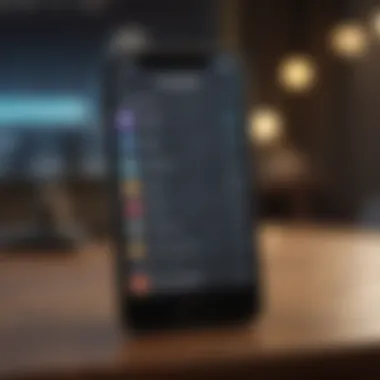
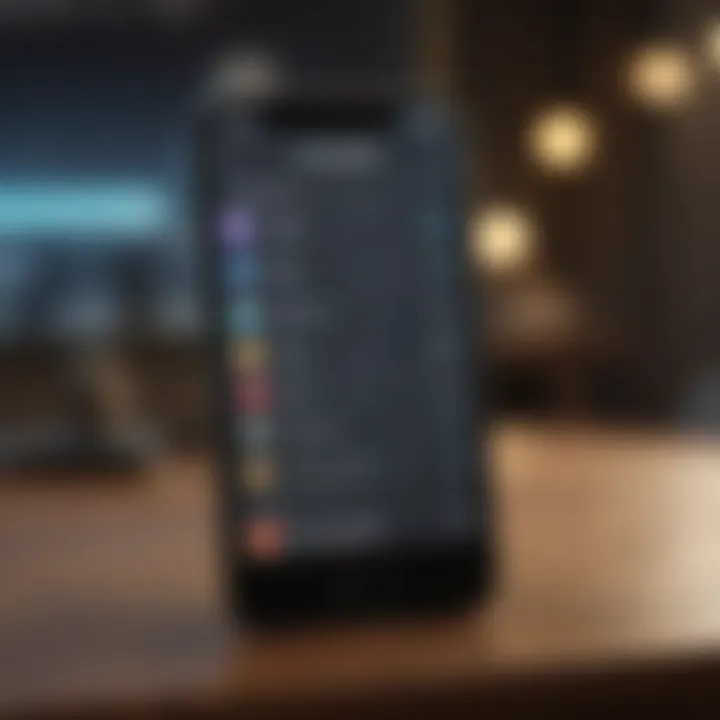
Deciding to delete certain apps can ultimately lead to a smoother and quicker user experience.
Managing Storage Space
Storage management is an essential aspect of optimizing any mobile device, especially considering the limitations of storage capacity in some iPhone models. Whether using the most recent models or older devices, storage management remains a priority.
- Freeing up memory: Each app occupies a certain amount of storage space. Removing apps can help reclaim valuable memory that can be used for essential functions, such as taking photos or downloading necessary updates.
- Improving performance: As storage space fills up, the device might exhibit lag or hindered functionality. Deleting apps can alleviate these issues, keeping the device responsive and efficient.
Standard Methods to Delete Apps
In this section, we explore the various standard methods available for deleting apps on an iPhone. Understanding these methods is essential as they provide the most direct approach to managing the application ecosystem on your device. With the right technique, users can swiftly remove applications that no longer serve a purpose. Each method has its unique features, ease of use, and implications that can affect how one manages storage space and overall device performance.
Deleting Apps Through Long Press
One of the most intuitive ways to delete apps on an iPhone is through the long press method. Users can achieve the following:
- Press and hold the app icon on the home screen until it begins to wiggle. This indicates that the device is in edit mode.
- A small “X” will appear in the corner of the app icons. Tapping this icon will prompt a confirmation dialog asking if you really want to delete the app.
- Confirm by selecting “Delete.”
This method is favored for its immediacy. It allows users to visually identify the apps that they want to remove while simultaneously retaining control over other applications. However, it should be noted that certain built-in Apple apps do not have this option. Thus, users must be mindful of which apps can be removed through this method.
Using the Settings App
Another reliable method to delete unwanted apps involves accessing the Settings application. This process is slightly more systematic and offers additional information regarding app storage usage. To delete an app via Settings, follow these steps:
- Open the Settings app on your iPhone.
- Scroll down and select General.
- Tap on iPhone Storage.
- Here, you will see a list of all installed apps along with the storage they consume.
- Select the app you wish to delete and tap on Delete App.
- Confirm the deletion in the pop-up message that appears.
Using the Settings app provides a level of overview that the long press method does not. It helps users identify apps that may be taking up unnecessary space. For users with numerous applications, this method is particularly useful as it highlights storage management needs.
Deleting from the App Store
Deleting apps from the App Store is often overlooked. This method comes into play when users decide to reinstall apps and want to ensure they remove them first. Here’s how:
- Open the App Store.
- Tap on your profile picture in the top right corner.
- Under Purchased, navigate through your apps and swipe left on the app you want to remove.
- Tap Hide to remove it from your list.
While this method does not delete the app from your device immediately, it helps clean up your purchasing history. This can be beneficial for personal organization, especially if you wish to avoid clutter in your App Store account without needing to delete apps physically from your device.
Note: Deleting apps from the App Store does not remove them from your iPhone. Instead, it merely hides them from the Purchased section.
The combination of these methods enables a comprehensive approach to deleting apps, ensuring that users can choose the most efficient way to manage their applications based on their preferences and needs.
Alternative Methods for App Removal
The process of deleting apps on an iPhone is not confined to the standard methods typically discussed. Exploring alternative methods for app removal is crucial for users who seek efficiency and flexibility in managing their device. Understanding these options allows for a more tailored user experience, acknowledging that each individual may have different preferences on how they organize their digital space and toolset. Alternative methods can be especially beneficial when dealing with apps that may resist conventional deletion methods or when users wish to harness built-in functionalities to simplify the process.
Using Siri to Delete Apps
Using Siri to delete apps is a hands-free alternative that caters to users looking for a swift solution. This method showcases Siri’s ability to aid user interaction with the device, making tasks more accessible. To utilize Siri effectively, follow these simple steps:

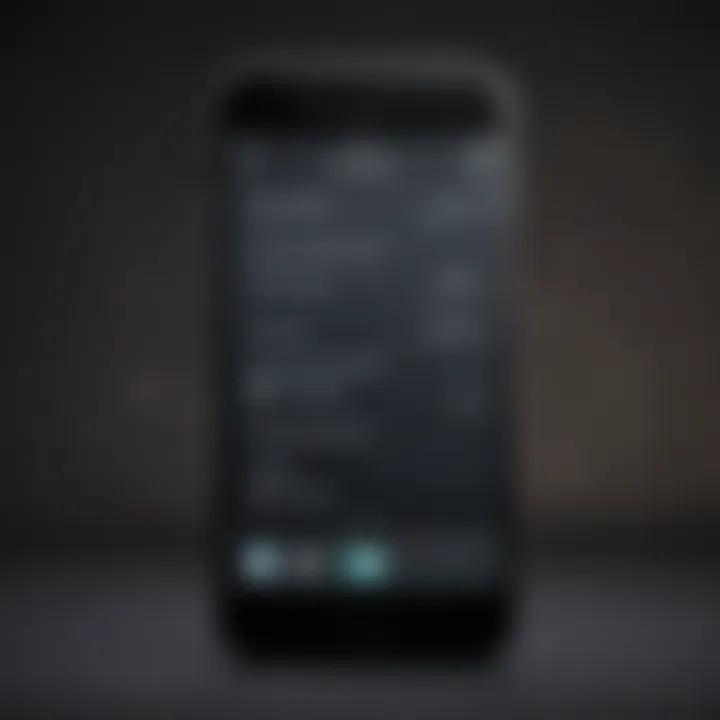
- Activate Siri by holding the side button or saying "Hey Siri".
- Once Siri is active, simply state, "Delete [app name]."
- Siri will confirm the command and proceed with the uninstallation.
This method not only streamlines the app deletion process but also enhances the overall user experience by integrating voice commands. Users should note that Siri's recognition accuracy may vary, so it may require clarity in pronunciation for optimal performance. Incorporating this method ensures that users do not need to navigate the screen manually, making it particularly helpful in situations where users hold other tasks.
Deleting Built-in Apps on iOS
Many iPhone users often wonder if built-in applications can be removed. The good news is, on recent versions of iOS, Apple has allowed users to delete many apps that come pre-installed. This includes apps like Contacts, Maps, and Notes, among others. To delete a built-in app, the method mirrors that of deleting third-party apps:
- Locate the app on your home screen.
- Long press the app icon until a menu appears.
- Choose Delete App from the options presented.
While this capability enhances user control, it is essential to understand the implications of removing built-in apps. Deleting these apps can remove associated data and may lead to complications in features heavily tied to these applications. Users should consider whether they genuinely do not require the app again before deciding to delete them. If there’s uncertainty, some built-in apps may simply be hidden within folders or moved to less accessible screens instead of being outright deleted.
By embracing alternative methods for app removal, users gain better command over their iPhone experience, optimizing performance while personalizing their device. The ability to interact with Siri and manage built-in applications effectively allows for a more comprehensive understanding of one’s digital environment.
Troubleshooting App Deletion Issues
App deletion is typically straightforward on an iPhone, but users may encounter difficulties at times. Understanding how to troubleshoot these issues is crucial for ensuring an effective app management process. This section delves into common problems and their solutions, empowering users to navigate hurdles confidently.
What to Do When Apps Won't Delete
When attempting to delete apps on an iPhone, users might face instances where the app simply does not respond to deletion attempts. This can be frustrating. Here are some steps to follow to resolve this problem:
- Restart Your iPhone: Sometimes, a simple restart can rectify minor software glitches that interfere with app deletion.
- Check for Restrictions: Facilities like parental controls can limit app management. If restrictions are set, adjust them as necessary in the Settings.
- Free Up Storage: If storage is critically low, the iPhone may restrict certain operations. Consider deleting other files or apps to create space.
- Update iOS: Running an outdated version of iOS can also cause problems. Navigate to Settings > General > Software Update to ensure the device is current.
- Reset All Settings: As a last resort, resetting all settings could solve persistent issues. However, this does not delete your data but will revert all personalized settings to factory defaults.
If problems continue after these steps, it may be prudent to contact Apple support for assistance.
Understanding Restrictions on App Deletion
Certain restrictions may hinder users from deleting apps. It is important to understand these limitations to avoid frustration.
- Parental Controls: If parental controls are enabled, access to deleting apps may be restricted. Users can review this by going to Settings > Screen Time > Content & Privacy Restrictions.
- Device Management Profiles: If your iPhone is managed by a workplace or school, configurations may prohibit app deletion.
- Built-in Apps: Remember that some core applications, like Safari or Mail, cannot be deleted. Users can only remove them from the Home screen but not their functions.
It's essential to identify the type of restriction in place to address it properly.
Understanding these factors not only enhances user experience but also allows for a seamless app deletion process. By being aware of possible barriers and their reasons, one can approach app management more strategically.
Post-Deletion Procedures
Deleting apps is only one part of managing your iPhone’s app ecosystem. The post-deletion phase is equally important. It involves checking for residual data and optimizing your device's performance, which can significantly improve your overall experience. This section walks through the critical actions to take after you have removed unwanted applications.
Checking for Remaining App Data
When an app is deleted, users often assume that all related data is removed as well. However, some applications might leave behind residual files. This leftover data can consume valuable storage space without serving any purpose. Therefore, it is wise to check for remaining app data after deletion. Here are steps you can take:
- Navigate to Settings: Open the Settings app on your iPhone.
- Go to General: Select the General option.
- Tap on iPhone Storage: This section provides a detailed view of all apps and the amount of storage they use.
- Review Data: Look for the recently deleted app. If it appears here, it indicates that residual data remains.
If you find any remaining files, consider utilizing the “Offload App” option in settings. This feature helps clear stored data while keeping essential files intact only if needed again in future.
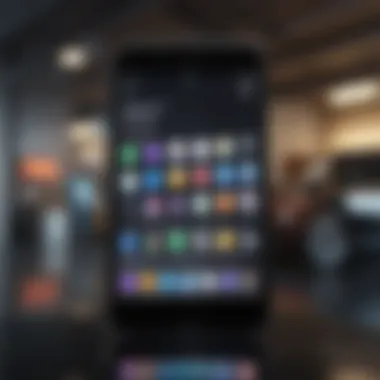
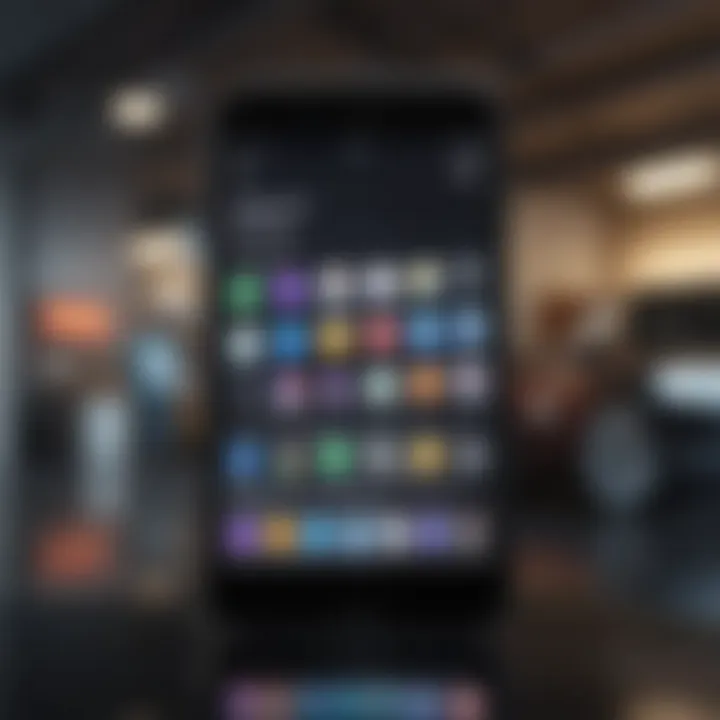
It's also advisable to take periodic reviews to see if any unexpected files still occupy your device's storage. This can greatly enhance your phone’s responsiveness and speed.
Optimizing Device Performance After Deletion
Once you have deleted apps and checked for remaining data, the next step involves optimizing your device's performance. Deleting unused or unnecessary applications can free up memory and improve processing speed. However, there are additional measures to take:
- Restarting Your iPhone: A simple restart can clear temporary files and refresh system performance. Just hold the power button and slide to power off.
- Updating iOS: Always keep your operating system up to date. New updates often come with improvements that can help your device run more efficiently.
- Regularly Clear Cache: Some apps, while still installed, can take up storage through cache. Consider clearing cache for regularly used apps to maintain optimal performance.
- Monitoring Background App Refresh: Go to Settings, then General, and select Background App Refresh. Here you can manage which apps can refresh in the background, potentially reducing resource use.
"Regular maintenance is key to a consistently fast and responsive iPhone."
By following these post-deletion procedures, not only will you enhance your iPhone's performance, but you will also ensure a more organized and efficient storage management strategy. Remember, proactive maintenance minimizes future performance issues, allowing your device to function as intended.
Preventing Unnecessary App Clutter
Managing app clutter is essential for ensuring the smooth operation of your iPhone. The proliferation of apps can lead to performance slowdowns and storage issues, making it imperative to keep your device organized. By preventing unnecessary app clutter, you enhance not only the appearance of your home screen but also the device’s overall functionality.
Cleaning up your apps should be an ongoing process. It can significantly improve how you interact with your device. Applications that are not frequently used can take up valuable storage space and complicated navigation through your apps. By prioritizing the apps you use, you make for a user-friendly experience.
Periodic Review of Installed Apps
Performing a periodic review of your installed apps should become a regular habit. This involves going through your applications and judging whether each serves a purpose. If an app no longer fits your needs, it is best to remove it. Here are several points to consider:
- Frequency of Use: Consider how often you open each app. If you haven't used an app in several months, it may be time to delete it.
- Relevance: Ask yourself if the app is still relevant to your current lifestyle or tasks. Apps can lose their value as your life progresses.
- Storage Consumption: Some apps, especially games or multimedia large files, can accumulate significant storage use. Monitoring this can contribute to more efficient management of your device's capacity.
Establishing a schedule, such as a monthly or quarterly review, can help maintain app organization. Setting reminders on your calendar can provide the necessary prompt to keep up with this task.
Utilizing App Management Features
Your iPhone includes various app management features that can assist in keeping your applications organized. These built-in functionalities can help streamline your device without requiring a lot of effort. Here are some key features:
- App Offloading: This feature allows you to remove an app while keeping its data. This function is useful for temporary situations where an app is no longer in regular use but may be needed again later.
- App Suggestions: Under the “App Store” settings, your iPhone can recommend apps to remove based on usage data. This information can streamline your decision-making process.
- Folders: Group similar apps into folders to quickly access what you need while keeping your home screen less cluttered. This method aids in visual organization and efficient app access.
- Search Functionality: Utilizing the search function can quickly help you locate apps without needing to scroll through pages of icons. This feature can be especially useful if you have a myriad of apps installed.
By employing these management features, you not only keep your device performing optimally but also maximize its available storage space. Overall, developing a habit of reviewing and managing your apps effectively prevents unnecessary clutter and fosters a more enjoyable user experience.
The End
In any discussion surrounding iPhone app deletion, the conclusion serves a pivotal role. This section encapsulates the essence of the processes covered throughout the article. It emphasizes the importance of efficient app management and its direct correlation with device performance.
The app deletion process is not merely about eliminating unwanted applications; it is also about creating a streamlined user experience. Understanding this enables users to maximize their device's capabilities. A clutter-free home screen can significantly enhance both navigation and overall satisfaction.
Summarizing the App Deletion Process
To summarize, deleting apps on an iPhone involves comprehending multiple methods, which can be executed with ease. Users can choose to delete apps through long pressing their icons, accessing the Settings app, or even using the App Store. Each method has its own advantages, depending on user preferences and urgency.
The significance of knowing these processes is clear. By following the right steps, users can efficiently manage their app inventory, ensuring that only relevant applications are retained on their devices. This not only saves storage space but also aids in device performance.
Encouragement for Strategic App Management
Strategic app management is crucial in today’s digital age, where applications can accumulate rapidly. Users should conduct periodic reviews of their installed apps. By evaluating which apps are actually being used regularly, decisions can be made on whether specific applications should stay or go.
Additionally, making effective use of existing app management features in the iOS environment can significantly benefit users. These tools offer insights into app utilization patterns, guiding decisions that lead to a more organized device. Users are encouraged to adopt these strategies, ultimately cultivating a proactive approach to app management.
"Maintaining a well-organized app ecosystem not only enhances your device’s performance but also simplifies everyday tasks."



