Mastering Document Scanning on iPhone 6
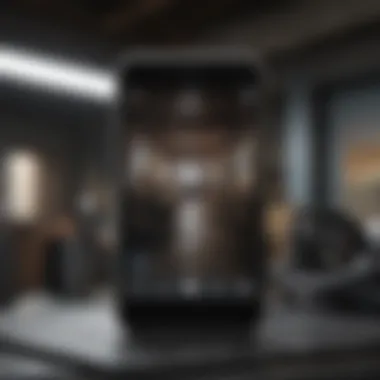

Intro
In an era where paperless transactions and digital documentation are becoming the norm, the ability to scan documents efficiently is a necessity for many. The iPhone 6, despite being an older model, offers functionality that makes scanning not only achievable but also quite convenient. With native features and various available apps, users can turn their smartphones into powerful scanning devices, enhancing productivity whether for work, studies, or personal use.
This guide aims to dissect the scanning capabilities of the iPhone 6, offering insights and practical tips to streamline this process. We’ll address common hurdles that users face and provide solutions that work effectively for a range of scanning needs. From simple receipts to intricate documents, by the end of this guide, you'll have a foundation to tackle document scanning with confidence using your iPhone 6.
Product Overview
The iPhone 6, released in September 2014, marked a significant shift in Apple's smartphone design and functionality. The device introduced larger screen sizes—particularly the 4.7-inch display—which not only made it easier to interact with apps but also enhanced the scanning experience.
Key Features and Specifications
- Display: 4.7-inch Retina HD
- Camera: 8 MP iSight camera capable of capturing high-resolution scans
- Processor: A8 chip, offering quick processing times for scanning apps
- Software: iOS 8 (upgradable), providing access to various scanning applications.
Comparison with Previous Models
Compared to its predecessor, the iPhone 5S, the iPhone 6 offers enhancements in several areas—most notably in screen size and camera quality. The increase in screen size not only improves user interface interaction but allows for clearer document previews. The camera's improved sensor and optics provide sharper images, an invaluable asset when scanning documents.
Performance and User Experience
The performance of the iPhone 6 is notably efficient. The combination of the A8 processor and iOS environment enables seamless multitasking, which is advantageous during document scanning tasks.
Performance Analysis
Users often attest to the speed and reliability of the iPhone 6 when scanning documents. The device handles multiple tasks without lag, even when using third-party scanning apps. Battery life remains satisfactory, making it suitable for extended scanning sessions.
User Interface and Ease of Use
Navigating the scanning features is straightforward. The interface of built-in apps like Notes is intuitive, allowing users to scan documents with just a few taps. Most scanning apps maintain a similar user experience, making it easy for even the less tech-savvy to utilize these features.
User Experience Feedback and Opinions
Many users have pointed out how functional the iPhone 6 is for scanning. One user noted:
"The scanning quality of the iPhone 6 blew me away. It fits right in my pocket and does the job just as well as a dedicated scanner." Common feedback highlights easy sharing options post-scan, whether through email or cloud storage, enhancing productivity.
Design and Build Quality
While scrolling through the specifications, it’s vital to acknowledge the design ethos Apple is known for. The iPhone 6 was crafted with a sleek, minimalist aesthetic that is durable yet lightweight.
Design Elements and Aesthetics
The rounded edges and aluminum body not only contribute to the overall feel of the device but also improve grip when scanning on the go.
Materials Used in Construction
Apple employed high-quality materials in the construction of the iPhone 6, which includes aerospace-grade aluminum and glass. This attention to material detail lends itself to a robust and reliable device.
Durability and Build Quality Assessments
Though scratches and dents can occur over time, many users have found that with reasonable care, the iPhone 6 withstands the rigors of daily use surprisingly well.
Software and Updates
As technology progresses, software updates play a critical role in a device's functionality, especially in applications like scanning. The iPhone 6 supports up to iOS 12, which means ample features and compatibility.
Operating System Features and Updates
Regularly released updates improved security and functionality, impacting scanning apps positively. Users can benefit from enhanced scanning capabilities with each iteration.
App Compatibility and Availability
The iPhone 6 allows users to choose from a variety of scanning apps available on the App Store, such as Scanner Pro, Adobe Scan, and others, enabling tailored experiences depending on the user's needs.
User Customization Options
Many apps offer customization for scanned documents, including the ability to choose formats (PDF or JPEG), adjust scanning quality, and enhance image clarity.
Price and Value Proposition
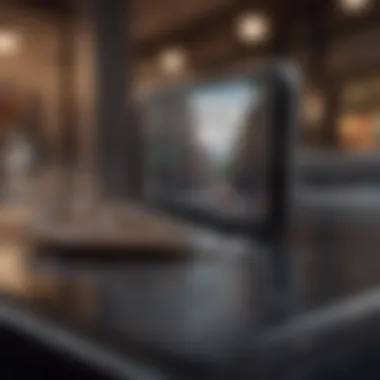
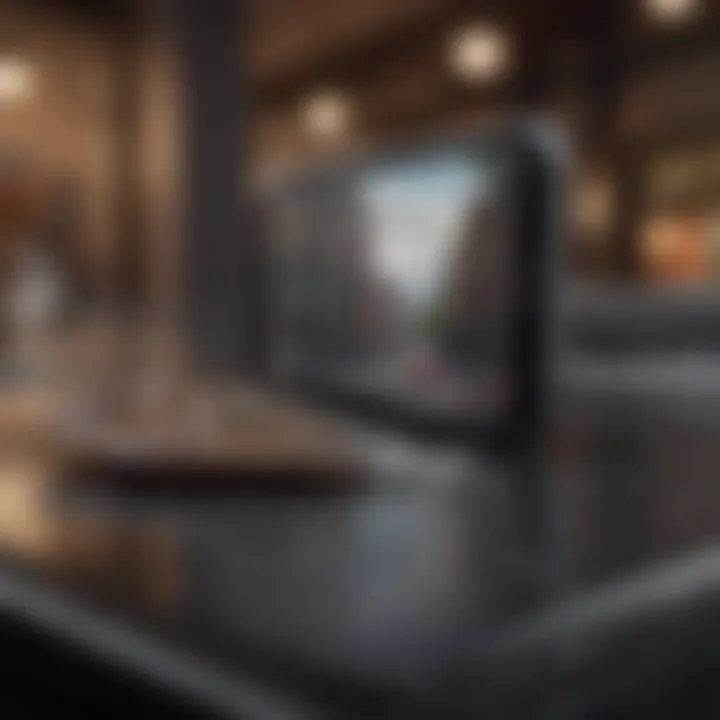
Given its age, the iPhone 6 is usually available at a more affordable price point, which makes it accessible for many users aiming for efficiency without breaking the bank.
Price Point and Variants Available
Prices often vary based on storage capacity, so users may find several options. Being discontinued, it’s essential to look at second-hand markets or reputable resellers if new units are not available.
Value for Money Assessment
For users seeking a capable device for scanning and other tasks, the iPhone 6 stands as an attractive proposition. It balances functionality and cost, particularly for those who might not require the latest models yet still need robust scanning capabilities.
Comparison with Similar Products in the Market
While newer models may offer better performance, many mid-range smartphones can struggle to match the user experience facilitated by the scanning features on the iPhone 6. Its longevity and established ecosystem mean it remains relevant, providing better value for its price.
With this overview, users can appreciate the iPhone 6's capabilities when it comes to document scanning, making informed choices on how to utilize it effectively for their needs.
Prologue to Document Scanning
In a world plastered with paperwork, document scanning has become not just a convenience but a necessity for many, particularly in the fast-paced digital age where instant access to information reigns. Whether you’re a student shuffling stacks of notes, a professional managing countless meetings, or simply attempting to keep your home office organized, effective document scanning holds the key to enhancing productivity and clarity. This article focuses on the myriad ways the iPhone 6 can transform the process of scanning, allowing users to convert physical files into digital formats seamlessly.
Scanning is not just about capturing images; it's about preserving data in a format that can be easily shared, stored, and manipulated. With the sweeping need for efficiency, understanding the role of scanning boosts our ability to manage tasks without drowning in a sea of paper.
The Relevance of Scanning in the Digital Age
Today, scanning is woven into the fabric of our daily activities. From sending signed documents as PDF files to storing essential receipts for future reference, the need for document scanning is felt across various sectors.
Here are some real-world scenarios showing how scanning can be beneficial:
- Digital Archiving: Businesses are shifting away from physical storage to cloud solutions. Scanning helps convert age-old documents into digital archives, preserving space and protecting critical data from deterioration.
- Remote Work Facilitation: In a time when remote work has taken precedence, employees rely on their smartphones to scan and share documents instantly, ensuring no crucial paperwork gets lost in transit.
- Research and Education: Students and researchers find scanning paramount for collecting data and notes from multiple sources without the hassle of lugging around stacks of books.
Ultimately, the relevance of scanning transcends mere convenience; it empowers users to reclaim control of their time and resources.
Understanding the iPhone Capabilities
The iPhone 6, while not the latest model, is packed with impressive features that make document scanning a walk in the park. Thanks to its high-resolution camera and user-friendly interface, it provides ample tools to fulfill scanning needs.
Key capabilities include:
- Camera Quality: The 8-megapixel camera captures clear, detailed images, ensuring that documents are scanned with precision.
- Built-in Apps: Native apps like Notes and iCloud Drive ensure that users can scan, store, and share files without the need for additional software.
- User-Friendly Interface: The simplicity of navigating through these applications makes the scanning process straightforward, even for those who may not be tech-savvy.
The comprehensive features of the iPhone 6 allow users to take the leap from tradition to innovation, pushing them into a world where digital documents are just a scan away.
"In the spirit of innovation, the art of scanning documents reflects our desires for efficiency, sustainability, and ease of access in a world overflowing with information."
Understanding these capabilities enhances the overall experience, making it easier than ever to embrace the digitized future of document management.
Native Scanning Features on iPhone
Exploring the native scanning features on the iPhone 6 is fundamentally significant for users looking to leverage their device's capabilities without needing additional software. The iPhone 6, like its successors, comes equipped with a suite of built-in tools that make the scanning process seamless. Understanding these features allows you to transform your smartphone into a functional scanning device, providing versatility and convenience that's hard to beat.
Using Notes App for Scanning
The Notes app on your iPhone 6 is more than just a simple text editor; it's a powerful scanning tool that can help you digitize documents with ease. When you launch the Notes app, you’ll find an intuitive interface that guides you through the scanning process.
To get started, follow these steps:
- Open the Notes app.
- Create a new note by tapping on the pencil icon.
- Once inside the note, tap on the camera icon. Choose the option to Scan Documents.
- Align your document within the frame, and the app will automatically capture it.
The quality of scans created using this method is often commendable. Notifications about the clarity and alignment of the scan pop up on your screen, assisting you in taking the best shots possible.
It’s neat how it automatically saves scans within the note, which ties in well if you want to make notes alongside the scanned documents.
Accessing iCloud Drive for Document Management
After scanning, managing those documents is crucial, and that’s where iCloud Drive comes in handy. Once you've scanned your documents using the Notes app, storing and accessing them through iCloud Drive is both practical and efficient.
By accessing iCloud Drive from your iPhone 6, you can:
- Easily organize your scanned files into folders.
- Access your documents from any of your Apple devices—be it a MacBook or an iPad.
- Share files securely with others through shared folders or links.
To access iCloud Drive, simply:
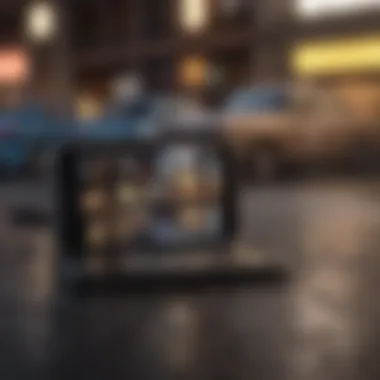
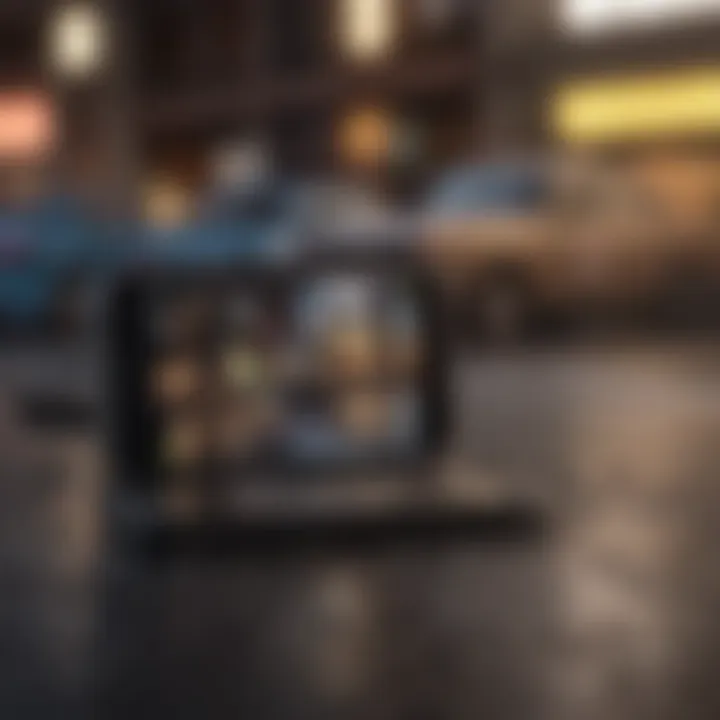
- Open the Files app.
- Select iCloud Drive from the Locations section.
- Here you can see all your documents, including the ones scanned with notes.
Keeping everything in one place reduces the chances of losing crucial documents and enhances your overall productivity.
Step-by-Step Guide to Scanning with Notes
Navigating the world of document scanning can feel like a maze, especially for those just starting out. However, the iPhone 6 makes this task straightforward through its Notes application, which allows users to scan documents with minimal fuss. Understanding how to effectively utilize this feature can significantly enhance productivity, enabling users to manage their documents on the go. The benefits extend beyond mere convenience—adopting a systematic approach to scanning ensures important notes and contracts are digitally preserved, searchable, and easily shareable.
Opening the Notes Application
The first step in the scanning journey involves locating and launching the Notes application on your iPhone 6. This app is typically pre-installed, so most users won't have to search far. Launching Notes merely involves tapping on the app icon. Once inside, you’ll find a clean interface that is user-friendly, even for those who might not be tech-savvy. The simplicity of this design allows users to focus on the task at hand without getting lost in features they might not use.
Creating a New Note for Scanning
After you have opened the Notes application, the next task is creating a new note. This can be accomplished by tapping the square icon with a pencil located on the bottom right corner of your screen. Once you do that, you will see a blank note ready for your input. It might seem trivial, but creating a dedicated space for your scans is crucial as it keeps your documents organized and ensures that they are all in one easily accessible location. This small step can save a lot of time in the long run when searching for important documents down the line.
Utilizing the Camera Feature to Scan Documents
With your new note open, it’s time to utilize the camera feature to scan your documents. Look for the camera icon located at the bottom of the note. By tapping that, you will see the option to "Scan Documents." Once selected, position your camera over the document you want to scan. It’s important to hold your device steady for a moment; the Notes app will automatically recognize the edges and capture the scan. This process is remarkably seamless, and the app even allows you to adjust the corners if it doesn’t capture them perfectly the first time.
Editing Your Scanned Document
After capturing the scan, editing options become available. This includes cropping, rotating, and filtering your scan. By tapping on the scanned image, you can access these options. Editing is a useful feature; perhaps there’s a need to enhance readability or remove a distracted background. Adjusting your scans ensures that they meet a certain standard before sharing or storing them, guaranteeing clarity and professionalism.
Saving and Sharing Scanned Files
Once you're satisfied with your scanned document, the final step is to save and share. Tap "Save" to store your scan within the note, ensuring that it’s both secure and easy to retrieve later. For sharing, simply tap the share icon in the upper right corner. You can then choose your preferred method, whether via email, messenger, or cloud storage. The flexibility of options makes it easy to send documents to colleagues, friends, or family with just a few taps.
By following this simple step-by-step guide, scanning documents with your iPhone 6 can become a breeze, allowing you to manage your paperwork effectively and efficiently.
Third-Party Apps for Scanning
When it comes to scanning documents on an iPhone 6, the native features are often a good starting point. However, as technology has progressed, many users crave more specialized functionalities that third-party apps can provide. These applications extend the capabilities of your device, offering unique solutions to common issues like file formats, scan quality, and integration with various services. Let’s take a closer look.
Recommended Scanning Applications
There’s a plethora of scanning apps available in the App Store, each with distinct features tailored to different scanning needs. Here are a few standout choices worth considering:
- Adobe Scan: This app stands out for its precision and ease of use. Leveraging Adobe's powerful image recognition, it automatically captures and enhances images, creating clean scans every time.
- Scanbot: Known for its speed and versatility, Scanbot offers features like QR code scanning and cloud integration, making it popular among those who juggle multiple tasks.
- Microsoft Office Lens: Tailored for users in the Microsoft ecosystem, Office Lens seamlessly connects with OneNote and other apps, making it an excellent choice for those who often work with Microsoft products.
These apps not only improve the scanning experience but also address various user needs efficiently.
Comparative Analysis of Features
A deeper examination of these third-party applications reveals several key considerations for users looking to maximize their scanning potential. Here’s a breakdown of three critical elements:
Scan quality
The quality of scans produced by an app is fundamental to its overall effectiveness. Apps like Adobe Scan utilize advanced image processing techniques to sharpen and clarify scans. One notable characteristic is their ability to automatically detect the edges of documents, which can significantly improve the readability of text. This function is especially helpful for users needing high-quality scans for professional documentation or archival purposes.
However, while excellent scan quality is appealing, it often comes at the price of larger file sizes, which might not be suitable for users with limited storage options.
File format support
Support for various file formats is another vital criterion. Different applications cater to specific needs—some offer PDFs, while others might include JPEG or TIFF formats. This flexibility allows users to choose the right format for their particular tasks. For instance, Adobe Scan excels in producing PDFs, making it a favorable choice for business users who need standard document formats.
However, limitations may arise when attempting to convert scans into formats not supported by the application. This fragility can frustrate users needing to work across multiple platforms.
Integration with cloud services
The ability to integrate with cloud services enhances the functionality of scanning applications. Apps like Scanbot support various services such as Google Drive, Dropbox, and even Evernote. This integration simplifies the workflow by enabling automatic uploads of scans to the cloud, ensuring documents are accessible anywhere.
On the downside, relying heavily on third-party cloud services can raise questions about document security and privacy, especially with sensitive information.
In summary, third-party apps play a pivotal role in enhancing the scanning capabilities of the iPhone 6. By carefully considering the features outlined above—scan quality, file format support, and cloud integration—users can choose applications that best align with their individual needs and preferences. While these apps present unique advantages, being mindful of potential pitfalls like file size management and security concerns is crucial for a smooth scanning experience.
Common Issues and Troubleshooting
In the realm of mobile document scanning, even the best tools can encounter hiccups. Addressing common issues and troubleshooting is essential for anyone wanting to get the most out of their iPhone 6 scanning experience. For tech enthusiasts, Apple product users, and fans alike, understanding these pitfalls can not only enhance productivity but also save valuable time and effort.
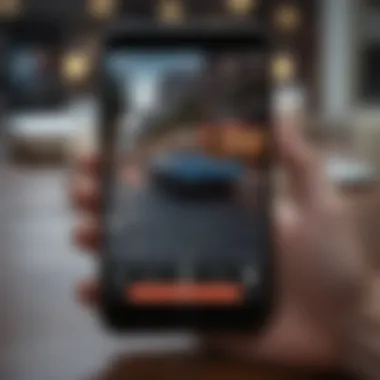
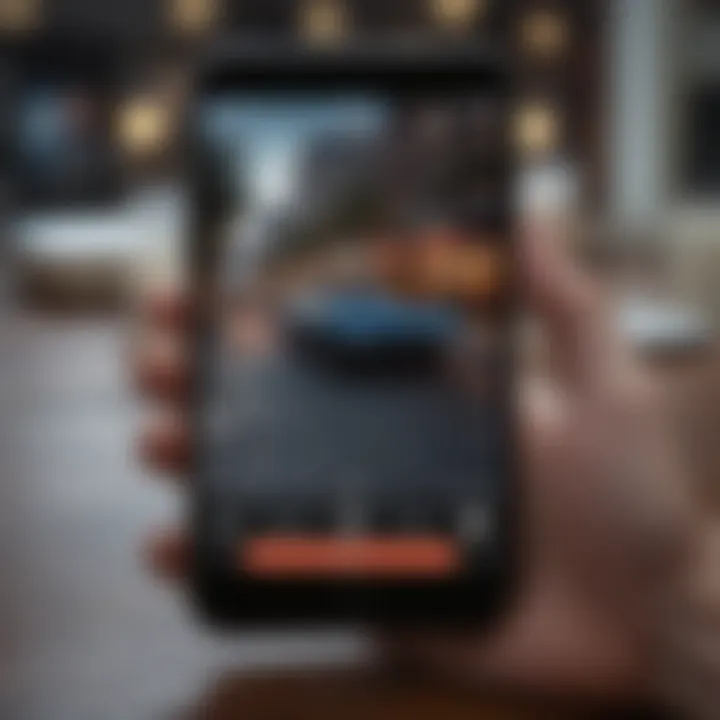
Addressing Poor Scan Quality
When it comes to scanning documents, the clarity of the output is non-negotiable. Poor scan quality can arise from a variety of factors, including lighting, background distractions, or even the device’s camera settings. Here are some practical tips to tackle these issues:
- Lighting Matters: Good lighting can make all the difference. Natural light is usually best, but if that’s not an option, try to ensure that your workspace is evenly lit. Avoid harsh shadows and direct sunlight, which can cause glare.
- Background Check: A clean, contrasting background can help the camera's software detect the document edges more effectively. It’s advisable to use a solid-colored surface. Avoid patterns that could confuse the scanning process.
- Camera Focus: Always ensure that the camera is focused before capturing the scan. Tap on the screen to adjust focus manually if necessary. This simple action can drastically enhance the legibility of the document.
"Investing a little time in the setup will yield more professional results in your scanned documents."
Dealing with File Size Limitations
With advancements in technology, file size limitations often hinder users from sharing or storing scanned documents as they wish. Here are a few tips to manage this issue effectively:
- Adjust Resolution Settings: Many scanning apps allow you to choose the resolution before capturing a scan. Opting for a lower resolution can help keep file sizes manageable, which is particularly useful for emailing or uploading to cloud services.
- Use Compression Applications: After scanning, consider using file compression tools to reduce your document size without degrading quality. Applications tailored for this purpose can shrink the document dramatically, easing sharing woes.
- Format Matters: Some file formats take up more space than others. PDFs are generally a safe bet for document sharing, while image files can sometimes be unnecessarily large. Understand your needs and choose accordingly.
Resolving Compatibility Problems
Lastly, compatibility issues can arise, especially when transferring or sharing scanned documents across different platforms or devices. Here’s how to sidestep these headaches:
- Know Supported Formats: Before you start scanning, familiarize yourself with the formats supported by both your iPhone 6 and the applications you plan to use. PDFs, JPEGs, and PNGs are common, but if you're working with specialized software, double-check beforehand.
- Regular Updates: Keeping your iPhone and scanning applications updated ensures smoother compatibility. Updates often include bug fixes or improvements that might resolve ongoing issues.
- Use Universal Cloud Services: Many cloud services come with built-in compatibility support for various file types. Using services like Dropbox or Google Drive can streamline your document management and ensure you're able to access your files across devices without hassle.
By being proactive in addressing these common issues, iPhone 6 users can enjoy a more fluid scanning experience. Identifying potential obstacles allows for strategic solutions, ultimately enhancing both productivity and outcomes.
Best Practices for Effective Scanning
In the age of digital documentation, understanding best practices for scanning can play a vital role in maximizing the benefits of your iPhone 6 capabilities. Efficient scanning is more than just snapping a picture; it involves meticulous attention to detail that can significantly enhance the quality and legibility of your documents. By focusing on the right techniques, users can avoid common pitfalls that often lead to frustration or subpar results. It's not just about getting it done; it’s about doing it well.
Choosing the Right Lighting and Background
Proper lighting can make or break your scanning experience. When setting up your shot, aim for natural light whenever possible. Daylight provides an even illumination that reduces shadows and enhances detail. If you find yourself in a pinch, consider using desk lamps, but avoid direct light that can create glare—this can distort your image and degrade the quality of the scan.
Moreover, the background matters too. A cluttered or patterned surface can lead to distractions, making it harder to focus on the actual document.
- Use a solid color background; white or light gray often works best.
- Make sure the document is flat and wrinkle-free; you don’t want your efforts to be marred by folds or creases.
To sum it up, the right combination of lighting and background not only enhances visibility but minimizes post-scan editing, saving you precious time.
Maintaining Document Alignment
When scanning, alignment can be a subtle yet crucial aspect that many overlook. It may seem trivial, but a misaligned document can lead to cuts or portions being missed entirely. Clear and crisp scans require that everything is precisely set up.
Here are a few practical tips to ensure your documents are lined up correctly:
- Position your iPhone so that the document fills the frame, ensuring there’s a small margin around the edges.
- Use the grid feature in the camera settings to assist in keeping everything squared up.
- If you're dealing with multiple pages, stack them neatly to make the scanning process smoother.
Inattention to alignment can lead to time-consuming edits later on. And let’s face it, who wants to spend their day straightening pages?
Ensuring Device Stability During Scans
Shakiness in your scans can introduce artifacts and blur, which diminishes clarity. The iPhone 6’s camera is robust, but it can only do so much under unstable conditions. Hence, keeping the device steady is imperative.
Here are a few techniques to maintain stability:
- Use both hands to hold the phone or set it on a stable surface like a table.
- Invest in a simple tripod that suits phone photography; this allows you to snap without worrying about camera shake.
- If you're trying to capture a scan in a less-than-ideal environment, consider leaning against a wall for extra support.
Stability during scans enhances focus, keeping your images sharp and professional, which is always the goal when dealing with important documents.
By integrating these best practices into your scanning routine, you’ll not only improve the quality of your outputs but also elevate the overall efficiency of your document organization. Little adjustments can make a significant impact on the effectiveness of your scans.
The End and Future Considerations
As we close the chapter on scanning with an iPhone 6, it's essential to reflect on the importance of the insights shared throughout this guide. The way we handle documents has drastically shifted in this digital age, and efficient scanning has become a cornerstone of productivity for many users. Whether for work, school, or personal projects, knowing how to port documents into digital formats opens up a world of possibility.
The Evolution of Mobile Scanning Technology
Think back to just a handful of years ago. Mobile scanning technology seemed like a wild notion, but today, it's firmly rooted in our daily lives. No longer are we tethered to bulky scanners and printers. The simplicity of using an iPhone creates a level of convenience that was once hard to imagine. From early, low-quality images to the impressive scans we can now achieve, the evolution showcases the incredible leaps in camera and software capabilities.
For instance, the iPhone 6, despite it being an older model, still offers crisp images, edge detection, and automatic cropping that enhance scan quality. With every new model, we see improvements in processing power and camera quality, which together contribute significantly to the scanning experience. But what about what's next? As we look to the future, expect to see advancements in artificial intelligence and machine learning integrated into scanning applications, making them even more user-friendly and accurate.
Integrating Scanning into Daily Workflows
Integrating scanning into our daily routines isn't merely a convenience; it's a strategic enhancement to productivity. Imagine not needing to set foot in a printing shop just to send a document anymore. With an iPhone 6, you can capture, edit, and share important papers whenever the need arises. Efficient workflow integration means you can manage tasks on the go, cutting down on clutter and time spent juggling physical documents.
To make the most out of this capability:
- Prioritize document organization. With iCloud Drive or apps like Dropbox, having everything sorted will mean no digging through piles of papers.
- Regularly back up your scans. It's crucial to avoid the heartbreak of losing a scanned document.
- Explore automation tools. Some apps offer features that automatically sort or categorize scans, freeing up time for more important activities.
In sum, recognizing the value of scanning in our lives today not only highlights its relevance but also sets the stage for embracing the continual evolution of this technology. As we integrate these tools more deeply into our work habits, we empower ourselves to be more productive and organized than ever before.



