Downloading iTunes Music on iPhone: A Complete Guide
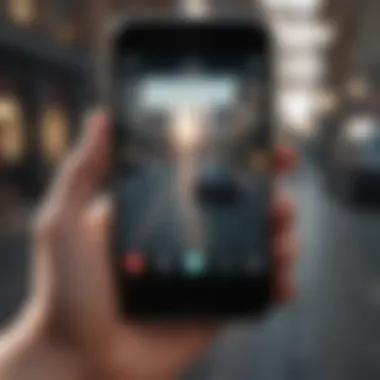
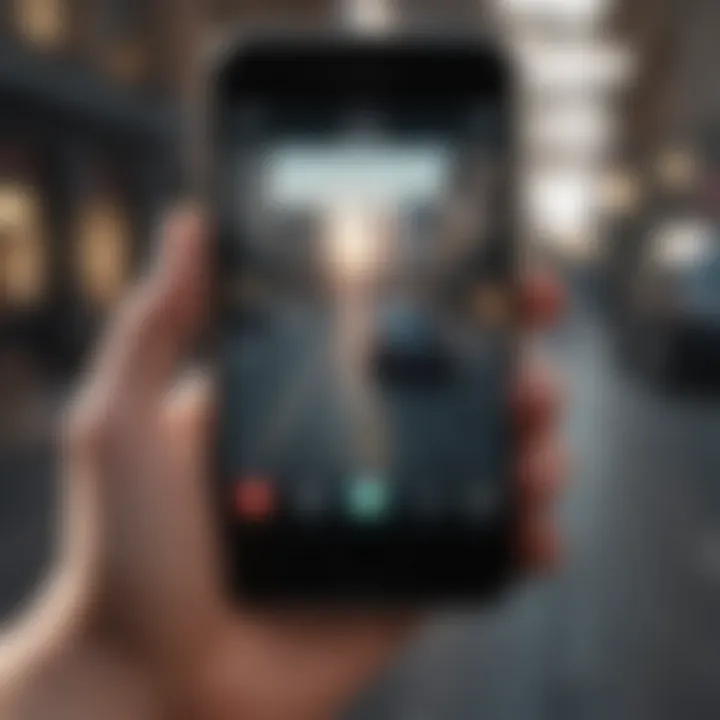
Intro
In the age of digital music, having an extensive library at our fingertips is something many users desire. The iPhone, with its sleek interface and robust capabilities, makes it a prime device for enjoying music on the go. This guide dives into how you can download iTunes music directly to your iPhone, making the most of Apple’s ecosystem. We’ll make navigating through Apple Music, the iTunes Store, and other relevant applications as smooth as possible, while shedding light on potential hurdles you might face along the way. Not only that, but we'll weigh the pros and cons of each method to help you find what works best for your listening habits.
Product Overview
Overview of the Apple product being discussed
Apple's approach to music has changed significantly since the inception of iTunes. Today, with the merge of services like iTunes and Apple Music, users can acquire and stream a vast catalog of songs all in one spot. The music experience on an iPhone enhances personal enjoyment with seamless integration and accessibility.
Key features and specifications
- Seamless Integration: iTunes music can sync effortlessly with your iPhone, ensuring all your tunes are organized.
- Apple Music Access: With a subscription, you have access to millions of songs to download.
- On-Demand Playback: Play any song you’ve downloaded, even without an internet connection.
- Smart Downloading: Automatically downloads music over Wi-Fi, saving your mobile data.
Comparison with previous models
While the core features largely remain consistent, newer iPhone models have improved hardware that enhances sound quality and battery performance. With better processors, your music will play smoother, and multitasking becomes a breeze, whether you’re browsing the web or messaging.
Performance and User Experience
Performance analysis
The performance of downloading music has seen upgrades over the years. If you're streaming or downloading, expect fairly quick speeds thanks to the A-series chip inside your iPhone. Battery life holds up during extensive music use, allowing you to enjoy your favorite tracks for hours.
User interface and ease of use
Users have praised the interface for its simplicity and user-friendly layout. The design considers both new and seasoned users alike, so finding downloaded songs or purchasing new ones through iTunes is relatively painless.
User experience feedback and opinions
Generally, users rave about how easy it is to download and play music on their devices. Comments often highlight the convenient syncing process—just plug in and go. However, some have expressed frustration with the occasional glitches in loading times or disruptions during downloads, especially in low connectivity areas.
Design and Build Quality
Design elements and aesthetics
The iPhone’s design speaks for itself with a minimalistic yet sophisticated aesthetic. The layout of the music app is consistent with Apple’s signature style, employing soft colors that bring a sense of calm while navigating through tunes.
Materials used in construction
Apple uses high-quality materials ensuring a durable device. The build quality protects both the device and its internal components, reducing susceptibility to wear over time—a significant advantage for music lovers on the move.
Durability and build quality assessments
User assessments often highlight how well the iPhone withstands daily usage. Scratches and wear from typical usage are minimal, showcasing Apple’s dedication to quality.
Software and Updates
Operating system features
Regular updates enhance both performance and experience. iOS is designed to support the latest versions of the music apps, ensuring you have the newest features at your disposal.
App compatibility and availability
The integration of music services like the latest Apple Music app proves to be seamless. App compatibility is rarely an issue, making sure users engaging with a variety of services enjoy smooth experiences.
User customization options
From creating your own playlists to customizing the music library view, there are several options for personalization in the music app, allowing users to tailor their listening experiences.
Price and Value Proposition
Price point and variants available
The price for iTunes music varies—some songs are available for purchase while others can be downloaded through subscription models. Understanding different pricing options helps users make wise choices on what suits them best.
Value for money assessment
For those looking to expand their music library, Apple Music can deliver superb value, presenting millions of songs, all for a modest monthly fee. In contrast, purchasing individual songs gives flexibility for more selective users.
Comparison with similar products in the market
Compared to competitors like Spotify, Apple Music's seamless integration with iTunes and the family of Apple devices sets it apart. However, user preferences vary, and it's wise to explore what fits your specific needs in the musical world.
"Having your iTunes music collection directly on your iPhone gives you the power to enjoy music anytime, anywhere. It's a game changer for music lovers!" - Tech enthusiast
By understanding these aspects of downloading iTunes music to an iPhone, users can make informed decisions about managing their music libraries effectively.
Understanding iTunes Music Downloading
In today’s digital age, music accessibility has become as crucial as the tunes themselves. The process of downloading music from iTunes to an iPhone is a critical piece of this puzzle. Not only does it provide instant gratification for music lovers, but it also allows users to curate a personal music collection to suit their tastes and moods.
In this guide, we will break down the steps involved in downloading iTunes music and explain the methods available. Users ought to be aware of various considerations, like the difference in downloading from iTunes Store compared to Apple Music, as well as the benefits and limitations of each method.
The significance of understanding music downloading lies also in avoiding common pitfalls, such as missing songs or errors during the download process. Armed with this knowledge, users can save themselves from unnecessary headaches and enjoy their favorite songs without interruption.
Prolusion to iTunes Music
When discussing iTunes music, it’s helpful to remember that this platform has evolved immensely since its inception. Originally launched in 2001, iTunes has transformed from a mere music player into a digital asset manager for diverse media, including movies, television shows, and podcasts. For music fans, iTunes was one of the first services to legally offer downloads of songs and entire albums, thereby reshaping the music landscape.
With the advent of Apple Music, users received even more options for listening to tunes. They could stream thousands of songs rather than just purchasing singles or albums outright. Regardless of the choice, both avenues provide access to millions of tracks, making music listening an incredibly flexible experience.
In essence, iTunes music embodies more than just a collection of songs; it’s about having your auditory world at your fingertips.
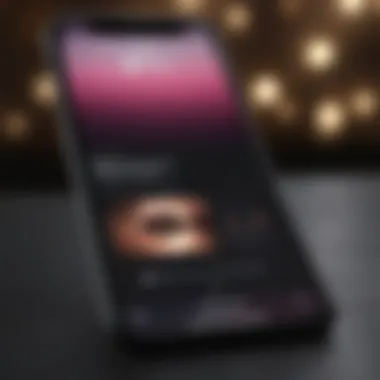
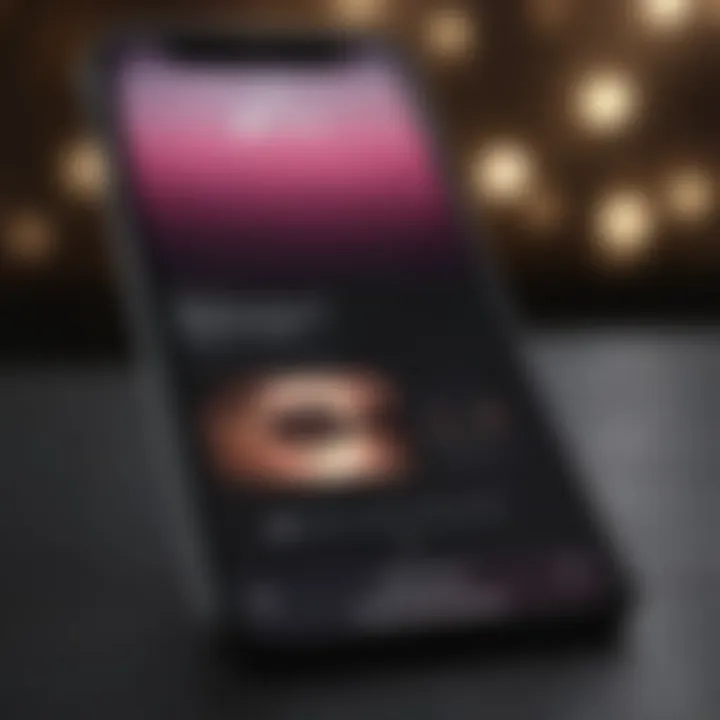
Overview of Downloading Methods
Now that we’ve set the scene, let’s dive into the various downloading methods available for getting music onto your iPhone. Familiarizing yourself with these options can affect how you manage your music library.
- Apple Music: With a subscription service like Apple Music, users can stream songs or download them for offline listening. This option is convenient as it provides access to a massive library and allows for easy syncing across devices.
- iTunes Store Purchases: For those who prefer owning their music outright, purchasing songs and albums from the iTunes Store remains a viable choice. This method allows users to have full ownership of their chosen tracks, even if internet access is spotty.
- iTunes Library Sync: If you’ve already purchased music on your computer, syncing it via iTunes to your iPhone is another straightforward method. This is particularly handy for users who might want to transfer existing music collections.
- iCloud Music Library: This cloud-based solution provides users a way to access their entire music library anytime, anywhere, without taking up space on their device.
Each method has its unique advantages and drawbacks. For instance, while Apple Music offers streaming capabilities and vast libraries, it requires a subscription and does not confer ownership of the music. In contrast, purchasing songs leads to permanent ownership but incurs additional costs. Understanding these options will help you make informed choices tailoring music management to your lifestyle.
Setting Up Your iPhone for Music Downloads
Setting up your iPhone for music downloads is akin to laying the groundwork for a fruitful journey into the world of digital music. Without an optimized environment, the experience of downloading and enjoying your favorite tunes can quickly become a frustrating adventure. This section will delve into a few essential steps that ensure your iPhone is ready for seamless downloads. Taking a moment to consider each aspect can save you a lot of hassle down the line.
Ensure iOS is Updated
Checking Your Current iOS Version
To check your current iOS version, head over to the settings on your iPhone. Go to Settings, tap on General, and then tap on About. It’s straight to the point and saves you from any unnecessary headaches. This step is important as staying on top of iOS updates can enhance your device’s performance and security, not to mention it adds nifty features that could improve your overall music experience.
A key characteristic of checking your iOS version is that it informs you whether you are using the latest software, which is often a prerequisite for specific music app functionalities. This becomes a popular choice among users who want to avoid compatibility issues or bugs associated with older versions.
One unique feature of this checking process is that it takes only a few seconds to perform, making it a no-brainer step if you plan to download music. The main advantage lies in ensuring that you have access to the latest optimizations, which could include improved playback options or access to exclusive content in the Apple Music catalog.
Steps for Updating iOS
When it's time to update iOS, the process is fairly straightforward. To commence, go back to Settings, then tap General, and select Software Update. If there’s an update available, you’ll see it here, and you can tap Download and Install. This approach is widely recognized because it keeps your device safe from vulnerabilities that might result from outdated systems.
One key characteristic of updating your iOS is the package size of the updates, which can significantly vary. This is a beneficial aspect noted by many – a small update usually means quicker downloads, while larger ones might take a little longer but bring substantial changes and improvements.
A unique advantage of this updating process is the scheduled automatic updates option, which can save users from the hassle of manual checks. However, some users may find that their iPhone runs slower when updating, so patience is a necessary virtue.
Configure Apple Music Settings
Subscribing to Apple Music
Subscribing to Apple Music opens up a treasure trove of possibilities, instantly granting access to a vast library of songs, albums, and playlists. This aspect is critical as it directly influences the range of music available for download. For many iPhone users, this choice stands out due to the seamless integration with the device, making it an effective solution for those who love variety in their music selection.
The standout characteristic of subscribing to Apple Music is its ability to create personalized playlists based on listening habits. Many find this to be a unique feature, as it not only simplifies music discovery but also enhances the listening experience. The primary advantage of a subscription, for instance, is that it allows users to download songs for offline listening, ensuring that their favorite tunes are always just a tap away.
Enabling Sync Library
Enabling Sync Library is another smart move when thinking about how to enjoy your music hassle-free across devices. It creates a fluid connection between your iPhone and other Apple devices, allowing you access to your entire music library wherever you go. This step is important as it harmonizes the music experience across all your devices, helping avoid missed favorite tracks during your everyday hustle.
The key characteristic of enabling Sync Library is automatic updates, meaning any changes made to your library on one device will reflect on others. This method stands as a popular choice for users, as it virtually eliminates worries about syncing manually. The convenience of this is the cherry on top, making music management so much easier.
One unique feature to note is that once Sync Library is enabled, you have the ability to access your entire music library anywhere, provided you have an internet connection. However, users must understand that this could consume significant cloud storage, so it’s worth considering your storage limits.
In summary, setting your iPhone up for music downloads is not just about making sure everything is in order, but also about optimizing your music experience overall. By ensuring your iOS is up to date and configuring Apple Music settings, you are on the right path toward unlocking the full potential of your device’s music capabilities.
Downloading Music via Apple Music
Downloading music through Apple Music occupies a pivotal role in enhancing the listening experience on your iPhone. This method not only allows users to access an expansive library of tracks but also provides the convenience of offline listening, ensuring that your favorite songs accompany you anywhere, whether during a commute or while traveling. Apple Music integrates seamlessly with the iPhone, making it a robust choice for music enthusiasts. Moreover, the service frequently updates its catalog with new releases, keeping the content fresh and engaging.
When it comes to downloading music, Apple Music effectively addresses several concerns that users may face. For instance, the service includes curated playlists and personalized recommendations based on your listening habits. This personalized touch is beneficial as it enhances how users discover new music.
Additionally, using Apple Music to download songs can help you save on data costs. By having the ability to download tracks while connected to Wi-Fi, you free yourself from using limited mobile data. Therefore, exploring what Apple Music has to offer can truly enrich your music catalog on the iPhone.
Exploring the Apple Music Catalog
Apple Music's catalog is a treasure chest for audiophiles, sprawling with millions of songs across various genres. Whether you’re in the mood for pop hits, classic rock, jazz, or indie tracks, this service has something to satisfy every musical palate. The user interface is designed to make navigation intuitive, allowing for quick access to albums, artists, and curated playlists.
With features like For You, the platform customizes suggestions based on your previous listens, promoting a more engaging experience for users. Being able to explore this vast library means that you’re not limited to the songs you already know; rather, you have the chance to dive into new genres or undiscovered artists,
Considerations: While the sheer size of the catalog is impressive, it can also be daunting. Without proper guidance, you might miss out on hidden gems or new releases that could perfectly fit your taste.
Downloading Songs for Offline Listening
Downloading songs for offline listening is perhaps the most advantageous feature offered by Apple Music. It ensures that even when you're in areas with spotty reception or no internet access, your tunes are always within reach.
Selecting Songs
Selecting songs to download involves determining which tracks resonate with you the most. It's a straightforward process that contributes significantly to building a personalized music library. Users can tap into their playlists to choose their favorites or explore albums that pique their interest.
Key Characteristic: This aspect simplifies the decision-making that often comes with vast options. You can prioritize tracks that you listen to repeatedly, ensuring that those are readily available offline.
Benefits: The major draw here is the personal touch. The ability to take the time to select what matters most to you enhances satisfaction and makes sure you aren't overwhelmed by the extensive catalog. A unique feature of this process is its ease; selecting songs to download requires just a few taps, making it a popular choice among users.
Initiating Downloads
Initiating downloads is a vital step that makes all the previous selection worthwhile. This is when your chosen songs transform from an online playlist to music stored directly on your iPhone.
Key Characteristic: The downloading process is typically seamless. Once you hit the download button, your selected music starts transferring to your device—a quick and efficient process.
Benefits: This immediate access to your music means that you can circumvent any delays due to internet speed or availability. A unique feature is the ability to manage your downloads; you can pause or cancel them if needed, putting you in control of your music library.
Overall, clearly understanding how to select and initiate downloads streamlines your experience and aligns well with your music listening habits on the iPhone.
Acquiring Music from the iTunes Store
Acquiring music from the iTunes Store is a central aspect of building a rich musical library on your iPhone. It emphasizes both convenience and diversity of choice. Here, users can explore a vast catalog of songs and albums, ranging from mainstream charts to indie gems. This section discusses why it’s vital to understand how to navigate and utilize the store, ensuring an optimal downloading experience on your device.
The iTunes Store not only provides a straightforward way to purchase music but also allows for seamless integration with your existing library. Purchases made here are tied to your Apple ID, making it simpler to access your collection across multiple devices. Additionally, as you explore the store, you may find exclusive releases or unique tracks that may not be available on other platforms. Therefore, understanding the functionalities of the iTunes Store helps you make the most of your music collection.
Navigating the iTunes Store Interface
When you first step into the iTunes Store, you’re met with an interface designed for ease of use. The layout is clean and intuitive, allowing even novice users to locate their desired music without much hassle. At the top, you will usually find categories like "Music," "Albums," and "Top Charts," making navigation a breeze.


A key feature is the search bar, prominently positioned for quick access. This tool can help you hunt down that specific song or artist you’re aching to listen to. Browsing through curated playlists and recommendations can also expose you to new music, collecting a personalized experience that adapts to your tastes.
Purchasing Songs and Albums
Buying songs and albums from the iTunes Store is a straightforward process that many users appreciate due to its user-friendly nature. Once you find a track or album you want, just a click separates you from adding it to your library.
Payment Methods
Payment methods in the iTunes Store have a significant impact on user experience. The store accepts various payment forms, including credit cards, PayPal, and Apple’s own payment options like Apple Pay. This variety ensures that users from different regions have options that suit their preferences.
One notable characteristic of these payment options is their security and convenience. Apple employs robust security measures for transactions, which means users can feel confident about their purchases. However, it’s crucial to be aware that certain payment methods might incur additional fees, depending on your bank or financial institution.
Confirming Your Purchase
Confirming your purchase is the last hurdle before you can enjoy your newly acquired music. This step involves reviewing your order, making sure everything looks right, and confirming your payment method.
The key benefit of this confirmation step is it acts as a final checkpoint to prevent accidental purchases. It helps you double-check your selections, ensuring you only buy what you intend. A unique aspect here is that you usually receive a confirmation email with a receipt, which is handy for record-keeping and potential refunds.
Accessing Purchased Music
After purchasing music, accessing it on your iPhone is streamlined through what’s known as Music Library Syncing. This feature ensures your latest purchases are quickly available for playback.
Music Library Syncing
Syncing your music library includes merging your iTunes purchases with your iPhone’s local library. When this feature is enabled, your newly bought songs appear automatically in your music app, removing the need for manual downloads.
One of its strong suits is that this syncing is generally seamless as well as quick, which is a plus for those who wish to listen to their music right away. However, issues might arise if syncing is disabled or if you have glitches with your iCloud settings.
Downloading Purchased Music
For users who prefer offline listening, downloading purchased music is equally simple. After syncing, you can also opt to download tracks directly to your device to save on data or avoid interruptions while traveling.
A defining characteristic of this process is the flexibility it offers. Users can choose which songs or albums they wish to have downloaded for offline access. On the downside, it’s important to note that you’ll need adequate storage space on your iPhone to accommodate larger albums or multiple tracks.
Utilizing iCloud Music Library
Embracing iCloud Music Library is a game changer for music lovers using iPhones. By facilitating seamless access to one’s entire music collection across all Apple devices, it serves as a vital resource in expanding the music library without the hassle of manual transfers. With the rising popularity of streaming services and the increasing volume of personal music collections, iCloud Music offers both flexibility and convenience that resonates with every music enthusiast.
Enabling iCloud Music Library
To make the most out of iCloud Music Library, enabling it on your iPhone is your first step. This process allows music stored on the iCloud to be readily accessible anytime, anywhere. To turn on iCloud Music Library, follow these steps:
- Open Settings on your iPhone.
- Scroll down and tap on Music.
- Turn on the toggle for iCloud Music Library.
Once activated, the library will sync immediately, making your music available across all devices linked to your Apple ID. It's as simple as flipping a switch. This ensures that whether you're at home, at the gym, or on the go, your playlists and albums are just a tap away.
Managing Music with iCloud
Uploading Music from iTunes
Uploading music from iTunes is an intricate part of managing your iCloud Music Library. This feature allows users to transfer songs from their iTunes library to iCloud, making songs accessible from any device. This is particularly handy for those who have amassed a significant collection over the years.
A key characteristic of uploading music is its capability to store a nearly limitless library in the cloud, enabling the user to access music without taking up space on their iPhone. Additionally, this option becomes even more appealing when there are tracks that might not be available on Apple Music. However, do note that songs must be in a compatible format, primarily MP3 or AAC, to ensure a smooth upload experience.
Advantages of Uploading Music from iTunes
- Consolidated Access: Once uploaded, music can be accessed from any device, ensuring that you never lose your favorites.
- No Storage Worries: Frees up local storage, as the songs are kept in the iCloud.
- Availability: Enables access to rare tracks that may not be available for direct download on music services.
"Storing music in the cloud can be like having a magic portable library anytime you travel."
Accessing iCloud Library on iPhone
Accessing iCloud Library on your iPhone offers an unparalleled listening experience, as it provides a centralized location for all your music. This feature allows users to stream and download tracks stored in their iCloud, making it beneficial when you want to listen offline.
The search function within the Music app lets you quickly find any of your songs regardless of whether they're downloaded or streamed. Also, songs can be downloaded directly to your device, allowing users to enjoy their favorite tracks without needing data.
Advantages of Accessing iCloud Library on iPhone
- User-Friendly Interface: The Music app is intuitively designed for easy navigation.
- Offline Listening: Downloading tracks for offline play ensures your music is always accessible, no matter your internet situation.
- Synchronization: Changes made on one device reflect on all linked devices, keeping your playlists updated.
In summary, utilizing iCloud Music Library allows for a comprehensive music management experience on your iPhone. By enabling it and effectively managing the uploaded content, users can enjoy a dynamic music library that transcends the limitations of physical storage.
Transferring Music via Computer
When it comes to managing music on your iPhone, transferring music via computer is a key area that often deserves the spotlight. With various ways to fill your device's library, syncing music from a computer can be an efficient method, especially for those who prefer a hands-on approach. This method offers distinct benefits, including the ability to manage your music library directly and the chance to access tracks that may not be available on Apple Music or the iTunes Store.
Some considerations to keep in mind involve the compatibility of your computer with iTunes and ensuring your music files are formatted correctly. Navigating through different systems can also pose challenges, but once you have your setup going, it can really enhance your music-listening experience on the go.
Using iTunes to Sync Music
Connecting Your iPhone to the Computer
Connecting your iPhone to the computer is usually the first step to sync your tracks. Using a USB cable, this connection allows your device to communicate with iTunes, facilitating a straightforward transfer process. The simplicity of this connection is a major selling point, as anyone can set it up without being a tech whiz. Not only is this method popular, but it also ensures that your music files stay backed up on your computer.
One unique feature of this connection is the way it establishes a direct line of communication between your iPhone and your computer. However, if your cable is damaged or if the port of your iPhone is compromised, it could lead to syncing failures. Those are considerations to bear in mind, especially if transferring larger libraries seems daunting or potentially risky.
Selecting Music for Syncing
Selecting music for syncing is the next critical step. After your devices are connected, you’ll find the option within iTunes that allows you to choose which songs, albums, or playlists to transfer. This encourages a more curated approach—the beauty of handpicking what you want on your iPhone instead of a mass transfer. It’s a favored choice for users who prefer tailoring their music experience to specific tastes or moods.
The unique characteristic of this option is the flexibility it brings. Users can decide on genres, artists, or even just tracks that they frequently enjoy, ensuring that the music library remains personalized. However, one downside is the time it can take to go through large catalogs—especially if you have a massive music collection. The trade-off here is between convenience and music curation based on personal preference.
Alternatives to iTunes for Music Transfer
Third-Party Applications
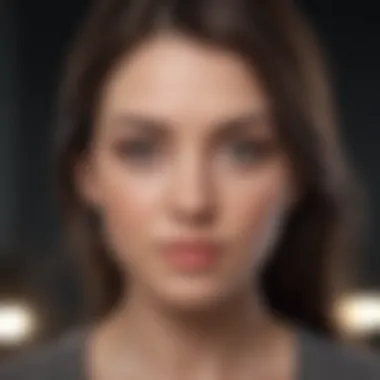

While iTunes is a well-known player in the field, there are numerous third-party applications that have gained traction among users. These apps can offer enhanced functionality, making music transfer straightforward and often quicker. Their user-friendly interfaces and often simplified processes can make them a preferred alternative for some.
A particular advantage of third-party applications is their ability to handle a wider variety of file types. This is essential if your music collection includes formats itunes doesn’t recognize or support. However, it's important to be cautious about the security and reliability of such applications since not every app offers the same level of trustworthiness. Do your homework before diving in, as the user experience can vary widely.
Direct File Transfers
Direct file transfers have their strengths, particularly for those who appreciate an unfiltered and straightforward flow of music onto their devices. This method typically involves dragging and dropping files directly into the iPhone's music management section on the computer without needing iTunes. It's been around for a while and is known for its immediacy.
The primary advantage here is the speed and direct control users have over what is being transferred. There’s no intermediary software to run the show or complicate things. But keep in mind that it may not be as organized as using a software tool, and managing large amounts of music this way could lead to a chaotic library if not monitored closely. It’s all about finding the balance that makes music transfer feel seamless and enjoyable.
In summary, transferring music via a computer not only opens avenues for personalization but also ensures a smoother and more tactile experience in managing your audio library.
Troubleshooting Music Download Issues
Troubleshooting music download issues is an essential part of mastering music management on your iPhone. Many users may find themselves facing obstacles when trying to download their favorite tunes. This not only frustrates the user but could also lead to missed listening opportunities. Understanding how to resolve download issues can save time and provide a smoother experience, something every tech enthusiast strives for.
Common Download Errors
One of the first steps in troubleshooting is recognizing common download errors. These errors usually manifest themselves as error messages that pop up when something goes awry. Understanding what these messages mean and how they tie into the downloading process can give users insights into potential fixes.
Error Messages Explained
The error messages displayed during download attempts can vary widely. Some may indicate that there is no internet connection, while others might suggest issues with account settings or the Apple Music subscription status. The key characteristic of these messages is that they serve as clues. They inform users about what is malfunctioning.
It's a beneficial choice for users to pay attention to these messages since they act as a roadmap, guiding users toward potential solutions. For instance, an error message stating "Your music download failed" prompts an examination of the device’s connectivity.
However, users must also consider the unique feature of these messages—they can sometimes be misleading. For example, sometimes the error might stem from an issue unrelated to the internet. This can lead to unnecessary steps being taken to resolve an issue that requires a simpler adjustment.
Identifying the Cause
Once users get familiar with error messages, the next step is identifying the cause of each download failure. Delving deeper into the underlying issues can reveal a lot. A network disturbance or a misconfiguration in settings can lead to failure.
This key characteristic of identifying the cause is its ability to empower the user. By analyzing precise factors, users become proactive, rather than reactive. Instead of allowing technology to dictate the pace, they take charge of their music experience.
This method becomes a popular choice among seasoned users who want to mitigate mistakes, particularly if they rely heavily on their music for daily activities. A significant advantage lies in pinpointing whether the fault is rooted in the app, the device, or the internet itself, allowing for a more efficient resolution process.
Resolving Download Problems
Dealing with download errors is one thing, but resolving those issues is another game entirely. Here, we will discuss practical solutions that have been proven to work.
Rebooting Your Device
Often forgotten, the simple act of rebooting your device can solve a multitude of problems. This move helps by clearing the cache and refreshing the system resources, paving the way for a smoother download experience.
The key characteristic of this approach is its simplicity. Users don’t need to dive deep into technical manuals; a simple restart can resolve many lingering issues. This makes it particularly beneficial for casual users who may not be tech-savvy.
This method has the unique feature of addressing various minor glitches in one stroke. Though it may not solve every problem, it serves as a quick fix that can save time.
Checking Network Connectivity
Ensuring your network connectivity is stable is another step in the right direction. Whether using Wi-Fi or cellular data, a strong and consistent connection is crucial for successful downloads.
This aspect is critical because many download problems stem from weaker connections. The key characteristic of checking network connectivity is its focus on identifying external influences affecting performance, rather than solely troubleshooting the app or device.
Users should view this as a beneficial practice, particularly in areas where connectivity issues are common. With mobile devices running on various carriers and networks, it's essential to monitor network statuses regularly, especially during peak hours. The unique feature of this approach is that it shifts some of the troubleshooting focus away from the device itself, allowing users to understand the bigger picture of how connectivity impacts functionality.
Exploring Additional Resources
When it comes to navigating the intricacies of downloading iTunes music on an iPhone, exploring additional resources can be the golden ticket to success. These resources serve as lifelines for those facing difficulties or seeking to expand their understanding of certain features. By familiarizing oneself with external support mechanisms, users can enhance their music management experience significantly.
The relevance of tapping into these resources cannot be overstated. They not only provide valuable insights but also include troubleshooting advice which may not be covered in the main article. This means users can get a more comprehensive view of the topic and find solutions that work specifically for them. Here are two key areas worth digging into:
Apple Support Articles
Apple Support is like having a finely tuned toolkit at your disposal. These official articles are crafted by experts who know the ins and outs of their products. Need a step-by-step guide on syncing your music? Or perhaps a fix for a download glitch? The Apple Support website is the place to turn.
When you visit Apple Support, you will find a wealth of topics, including:
- Step-by-step guides: Clear instructions to help navigate the nuances of iTunes and Apple Music.
- FAQs: Frequently asked questions that cover a variety of common issues or queries.
- Updates: Information on the latest updates and how they may affect your music downloading experience.
These articles are designed to empower users with knowledge, making the journey of music downloading smoother.
Forums and Community Discussions
In addition to official support, community forums can offer a sense of camaraderie and shared learning. It’s here that tech enthusiasts, casual users, and Apple fans gather to share their experiences and solutions. Platforms like Reddit have vibrant communities focused on Apple products, including the music download process.
Engaging in these forums allows users to:
- Share personal experiences: Reading real-life stories about music downloading issues can help identify potential problems.
- Access diverse solutions: Sometimes the best fixes are those that come from fellow users who’ve tackled similar obstacles.
- Stay updated on trends: Information flows like water in these discussions, providing users with fresh insights into common problems or new features that many may not be aware of.
Participation in these discussions fosters a troubleshooting culture where users can feel supported and informed.
"Exploring additional resources can offer the insights needed to truly master iTunes music downloading on your iPhone."
In summary, while the primary article offers a robust framework for downloading iTunes music, leveraging additional resources like Apple Support articles and community forums can drastically enhance your overall experience. These tools empower users to take control of their music libraries, ensuring they can enjoy their favorite tracks without a hitch.
End
Wrapping up this guide on downloading iTunes music to your iPhone reveals not just a collection of methods but an essential toolkit for managing your digital music. Understanding the processes involved ensures you can savor your favorite tunes anytime, anywhere, enhancing the overall experience of using your Apple device.
Recap of Downloading Options
Here’s a quick snapshot of the different ways you can download music:
- Apple Music: A subscription service that offers a vast catalog of songs. You can download songs for offline listening, which is handy when data connectivity is spotty.
- iTunes Store: If you prefer owning your music outright, purchasing songs and albums from the iTunes Store is a straightforward option. Just remember to check your payment methods before finalizing your buys.
- iCloud Music Library: This service allows you to sync your music across devices. You can upload your own tracks and access them from your iPhone, provided everything is set up correctly.
- Direct Transfers from Computer: If you have a stash of tunes on your computer, using iTunes to sync your music or various third-party apps gives you flexibility and control over your library.
Final Thoughts on iTunes Music Management
When it comes to managing your iTunes music collection on an iPhone, knowledge is power. Each method of downloading comes with its set of benefits and challenges. For Apple Music fans, the ability to stream and download from a vast library can feel like a treasure trove. Those who are looking to own their music digitally will find the iTunes Store a goldmine. Meanwhile, iCloud offers a seamless approach to keeping all your music in one place, and computer transfers can provide that good old-fashioned hands-on control.
In a world where music is ever-evolving and increasingly digital, mastering these processes allows you to stay ahead of the game, ensuring that your favorite tracks are always just a tap away. From casual listeners to hardcore audiophiles, everyone stands to benefit from a well-managed music library. So, dive in, explore your options, and turn your iPhone into a portable DJ.



