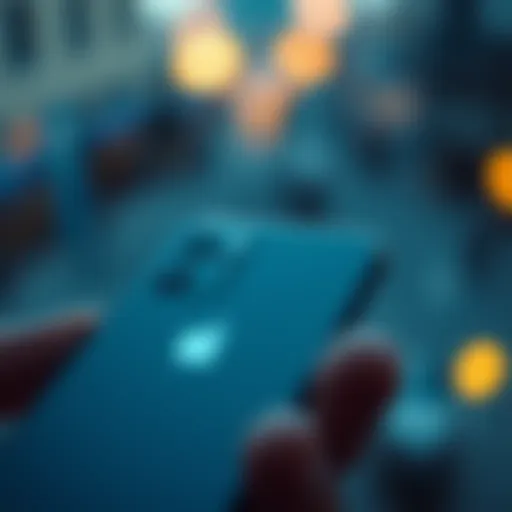A Complete Guide to Downloading Parallels on Mac M1
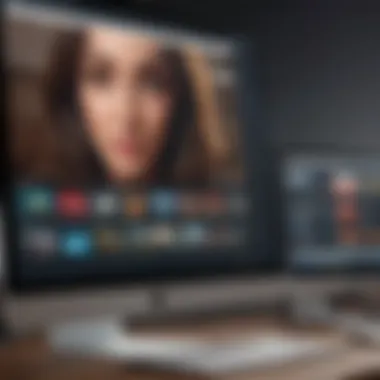
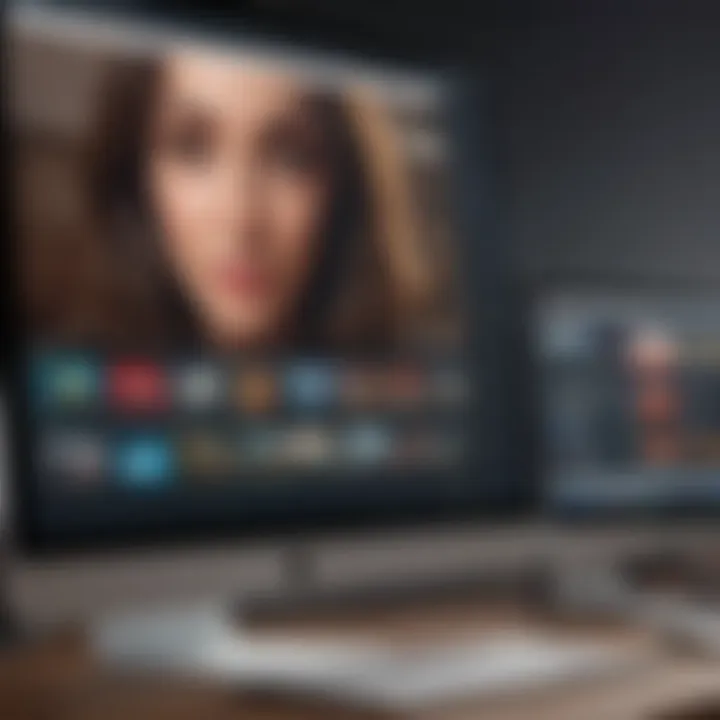
Intro
In the world of computing, virtualization presents a tool for efficient multitasking and management of different operating systems. Parallels Desktop has long been a preferred solution for Mac users, especially with Apple’s introduction of the M1 chip. Understanding how to download and set up Parallels on M1 devices is essential for those looking to utilize this powerful technology.
This guide takes you through the nuances of downloading and installing Parallels on Mac M1, ensuring that you have an effective pathway to harness the capabilities of your device. We will examine the necessary prerequisites, offer step-by-step installation instructions, and delve into troubleshooting tips. The end goal is to provide Apple users, whether experienced or newcomers, with a clear understanding to facilitate a smooth experience with virtualization.
Product Overview
Parallels Desktop stands as a leading virtualization software allowing one to run multiple operating systems on Mac machines simultaneously. It supports various configurations, making it a robust choice for professionals and casual users alike. When talking about the Mac M1 devices, considered revolutionary for many reasons, parallels harnesses the system’s architecture well.
Key Features and Specifications
Parallels Desktop for Mac M1 boasts several key features:
- Performance Optimization: Leveraging the M1 architecture leads to noticeable improvements in speed and efficiency.
- Seamless Integration: It works harmoniously with macOS so switching between operating systems is fluid.
- Support for ARM-Based Distributions: Users can run various OS options optimized for ARM architecture, such as different distributions of Linux, along with Windows 11.
Comparison with Previous Models
Compared to versions designed for Intel-based Macs, the M1 optimizer versions show substantial enhancements in performance. Where traditional versions faced limitations with speed, M1 counterparts harness additional processing prowess, resulting in better multitasking and experiencing fewer lag issues. This advancement signifies a paradigm shift in how virtualization functions in the Apple environment.
Performance and User Experience
Performance Analysis
The performance metrics of Parallels Desktop running on the M1 chip display an impressive utilization of resources. Speed is significantly enhanced. Multitasking involves effortlessly switching from Windows applications back to Mac tools without significant delay. Moreover, battery life appears improved due to the optimization of processes. Users can work longer without regularly needing to recharge.
User Interface and Ease of Use
User experience tends to be very good, with a streamlined user interface that balances aesthetic appeal with functionality. Installation prompts help guide users throughout the setup process. Navigating virtual machines is relatively simple, enhancing usability for users less familiar with virtualization.
User Experience Feedback and Opinions
Getting insights from user feedback, many celebrate the ease of downloading and managing user settings. The accessibility of essential functionalities leads to positive sentiment. Issues related to older versions have largely been addressed, leading to favorable opinions about the roadmap for improvements.
Design and Build Quality
Design Elements and Aesthetics
While Parallels is software-centric, its design focuses on an intuitive interface. Dialogue boxes and menus appear modern, minimizing clutter while maximizing operational focus. This lets users engage more freely with the environment without distraction.
Materials Used in Construction
In software, the term 'materials' is more figurative. The underlying frameworks and programming languages constitute the backbone of how Parallels operates. Parallels aims at creating a robust structure that responds efficiently to user commands.
Durability and Build Quality Assessments
Reports signify reliable performance over time. Users frequently requst updates integrated swiftly. Such adaptability keeps the software relevant and ensures smooth prolong operation periods. Users emphasize uninterrupted working, even if running heavy applications simultaneously.
Software and Updates
Operating System Features and Updates
Parallels Desktop regularly sees updates that refine operational functionality, making use of new Mac OS features. Compatibility with newer versions of macOS is prioritized.
App Compatibility and Availability
Windows, various Linux versions, and other operating systems confirm Parallels’ commitment to diversity. Most applications that are critical on different platforms run effectively. Users appreciate extended support for cross-platform utilities as this broadens usability markedly.
User Customization Options
Parallels offers several custom settings, allowing personal tailoring of virtual environments based on workflow needs. It enables users to allocate resources according to workloads uniquely.
Price and Value Proposition
Price Point and Variants Available
Parallels offers various editions ranging from standard to business versions. Adopting a subscription model allows users flexibility within pricing. The value often reflects capabilities it delivers.
Value for Money Assessment
For many, the investment in Parallels yields considerable returns in improved productivity. Defined tasks such as software testing or environments requiring operational versatility show users getting a legitimate bang for their buck.
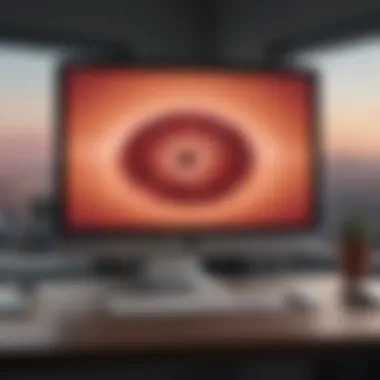
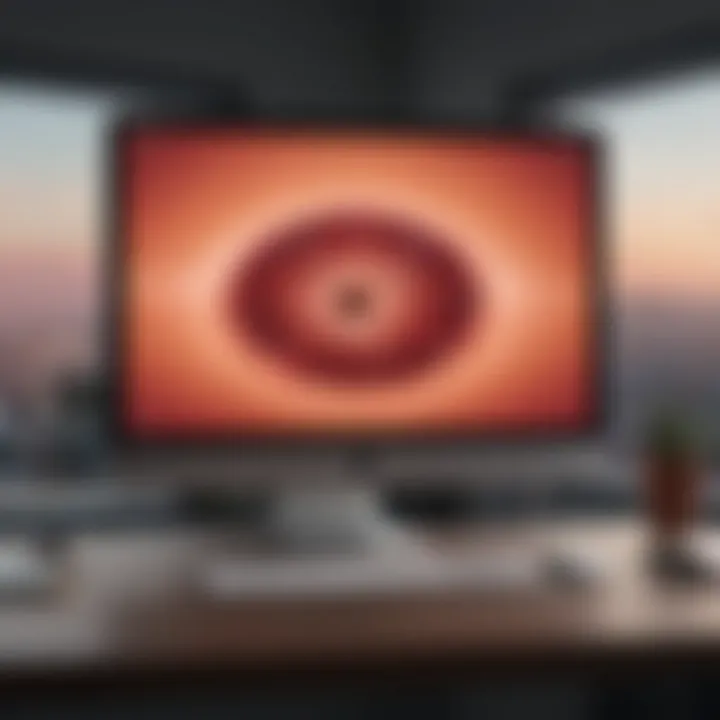
Comparison with Similar Products in the Market
In terms of value, competition exists between Parallels and VMware Fusion, alongside options favoring cloud computing solutions. Parallels still maintains prominence thanks to its efficient environment alongside user support features.
A detailed appraisal of the virtualization software landscape reveals Parallels Desktop as a productive ally on M1 machines, emphasizing its prowess in handling demanding tasks efficiently.
Intro to Parallels
Parallels is a powerful software that enables users to run Windows and other operating systems alongside macOS. Understanding Parallels is essential for any user looking to enhance their Mac experience through virtualization, especially on Apple’s M1 devices. The M1 chip, with its unique architecture and design, presents a different landscape for running such software compared to Intel-based Macs. This section aims to provide insights into what Parallels is, its functionality, and how it can be beneficial for Mac users.
What is Parallels?
Parallels Desktop is a virtualization solution that allows Mac users to create and manage virtual machines (VMs). These VMs can host several operating systems, including Windows, Linux, or older versions of macOS. The core function it offers is to let users run applications from these different systems without the need to reboot the machine. The convenience arrived with the benefit that Windows can run seamlessly alongside macOS.
With the transition to Apple Silicon, examining how Parallels adapts to and fully utilizes the capabilities of the M1 chip is crucial. The M1 features an innovative architecture that fundamentally changes how software interacts with hardware. Parallels has been tailored specifically to leverage the optimized resource management and speed offered by this new architecture.
Key Features of Parallels
Parallels comes enriched with various features that facilitate a comprehensive virtualization experience on Mac M1. Here are some notable highlights:
- Seamless Integration: Both macOS and the guest operating system can interact without barriers. Copying and pasting items between them, dragging files through Finder, and even sharing clipboard data simplifies the users experience.
- Performance Optimization: Specifically on M1 Macs, Parallels claims improved speed and efficiency, reducing resource consumption. Users can run demanding applications without significant lag.
- Easy Setup and Configuration: Users receive a guided setup experience to help install and configure their virtual machines with minimal technical skill required.
- Support for a Range of OS: Beyond Windows, it supports various Linux distributions and other versions of macOS.
- Snapshot Restoration: A snapshot feature allows users to capture the state of a virtual machine, enabling quick restoration after exploring potentially risky setups.
- Portable Remote Access: The desktop's remote access capabilities let users connect to their virtual desktops from other devices.
By understanding these features, users prepare themselves to navigate through the process of downloading and installing Parallels effectively and gain a smoother experience in managing multiple operating systems on their M1 device.
Becoming proficient with virtualization technology enables users to take full advantage of their hardware, pushing the boundaries of typical workflows.
Understanding the Mac M1 Architecture
Understanding the Mac M1 architecture is critical when considering the use of Parallels for virtualization. This section delves into the essential elements, benefits, and multiple factors related to Apple’s transition to its Silicon architecture. It stands as a bridge between hardware capability and the functionality of virtualization software, which is paramount for optimal performance and user experience.
Overview of Apple Silicon
Apple Silicon refers to the range of ARM-based processors designed by Apple Inc., marking a significant shift away from Intel processors in Macs. The M1 chip is the first in this new family. The impact of moving to Apple Silicon is profound%
The architecture is distinctly optimized for macOS, allowing for seamless integration of hardware and software. Key features include system-on-a-chip (SoC) design, which incorporates the CPU, GPU, and RAM into a single unit, thus reducing latency and enhancing throughput. Device security sees improvements with Built-in Secure Enclave technology. Additionally, Apple's custom architectures allow focused improvements on graphics and machine learning. For virtualization, this offers superior performance due to faster memory access and lower power consumption. Users can harness the M1's capabilities for running different operating systems or applications through Parallels more efficiently.
Performance Benefits
The performance benefits of the Mac M1 architecture are noteworthy. These advantages are facilitating a new era of virtualization for Mac users. The results include:
- Enhanced Speed: M1 provides notable boosts in CPU and GPU performance that are above previous Intel models.
- Power Efficiency: Users experience longer battery life during intensive tasks, key for mobile devices.
- Improved Multitasking: Instant responsiveness is achieved. This enriches user experience greatly when running multiple applications concurrently.
- Compatibility: The Rosetta 2 software allows Apple Silicon Macs to run older Intel-based apps, helping transition to virtualization capabilities without compatibility issues.
The M1 architecture not only positions itself as a powerhouse for operating virtual machines but ensures stable and smooth performance throughout the usage.
Overall, understanding the specifics of the M1 architecture is essential to maximize the complete potential of Parallels on Mac machines. This knowledge equips users to benefit from their devices fully while using cutting-edge virtualization technology.
Preparing for Installation
Preparing for installation is crucial when setting up Parallels on your Mac M1. A well-structured approach to this stage can save you from complications later on. This section tackles essential elements that you should address to ensure a smooth and successful installation process.
System Requirements
Before proceeding with the installation, it's vital to understand the system requirements for Parallels. Meeting these specifications guarantees that the software runs efficiently on your Mac M1 without sacrificing performance or functionality.
The minimum system requirements include:
- Operating System: macOS 11.0 or later
- Processor: Apple M1 chip
- Memory (RAM): At least 4 GB (8 GB recommended)
- Disk Space: 15 GB of free disk space for Parallels installation, plus additional space for virtual machines.
Verifying these requirements beforehand can mitigate any disruptions during the installation phase. It is advisable to check for updates to your macOS and ensure your system’s firmware is current.
Backup Your Data
Backing up your data is a preparatory step that should not be overlooked. While the installation of Parallels is typically non-destructive, unforeseen issues can arise. Creating backups will help you recover important files or settings if necessary.
Steps to backup your data include:
- Use Time Machine: This macOS feature allows you to back up your entire system easily. Nearly all Mac users should be familiar with it, as well as its restoration process, providing an extra layer of confidence before making significant changes.
- Manual Copying: You can also drag important documents and files to an external storage device. This process, while recognizing which files are critical, future proofs against any issues that may occur post-installation.
Regular backups are essential in the computing world. Make it a habit, not a choice.
Downloading Parallels
Downloading Parallels is a pivotal step in harnessing the full power of virtualization on Mac M1 devices. Achieving a seamless integration with Apple's advanced hardware and software requires a proper installation of Parallels Desktop. This powerful tool opens the door to running Windows and other operating systems efficiently on your Mac. Understanding best practices for downloading and installing it ensures that users can make the most of virtualization capabilities.
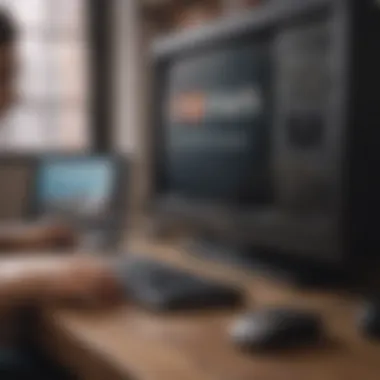
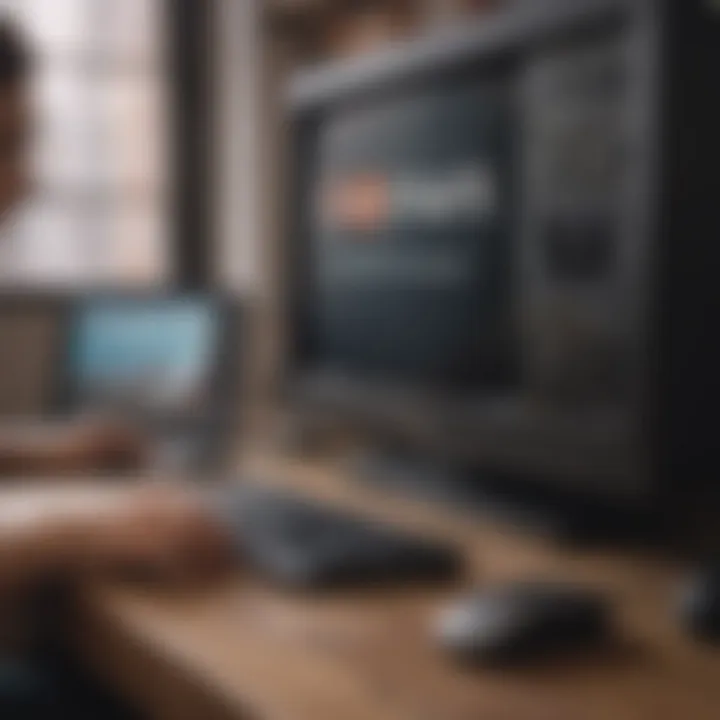
There are specific benefits to using Parallels. Firstly, it gives users the flexibility to run multiple operating systems side-by-side. This is critical for developers or those requiring specific software that is not available on macOS. Secondly, Parallels is optimized for Apple silicon, offering performance and energy efficiency that's difficult to match. Furthermore, being familiar with considerations prior to downloading can help avoid common pitfalls.
Where to Download
Finding the right source to download Parallels is essential. The best way is to go directly to the official website, where they frequently update versions and license options. Downloading software from unofficial sources may lead to vulnerabilities or data loss.
Key Elements:
- Always verify the authenticity of the website before downloading.
- Ensure you are downloading the version specifically designed for Mac M1 architecture.
- Check for any notices or updates on compatibility.
Direct Download Links
When it comes to downloading, having direct links significantly enhances accessibility for users. Official download links are usually provided on the Parallels website itself. Here, you will not only find recent updates but also specialized versions meant to utilize the M1 architecture fully.
You may expect one of the following download options, depending on your specific setup:
- A trial version for testing Parallels before committing to a subscription or purchase.
- A full version which may require a valid license key for activation.
Utilizing appropriate links will save time and ensure you are on the right track with your virtualization endeavor. Check Parallels’ official site for the latest download options and updates.
Installing Parallels on Mac M1
Installing Parallels on Mac M1 is a pivotal step for users looking to expand their Apple machines' capabilities. As virtualization software, Parallels allows users to run multiple operating systems seamlessly alongside macOS. This becomes especially relevant for individuals who need to access Windows applications that are not natively compatible with Apple's ecosystem.
Key benefits of installing Parallels include enhanced flexibility, improved productivity, and streamlined workflows. With efficient virtualization, users can run essential business software, gaming platforms, or specialized applications without rebooting their machines. Installing Parallels also opens up new avenues for testing software in different environments without the necessity for multiple devices.
However, certain considerations must be taken into account. The distinctions in architecture between Mac's Intel processors and the Apple M1 chip can impact performance. Having a good understanding of how to optimally install and configure Parallels will ensure users get the best possible experience.
Step-by-Step Installation Guide
The installation process for Parallels on Mac M1 is designed to be user-friendly, but it is recommended to follow a systematic approach. Here’s a detailed step-by-step guide:
- Download Parallels: Visit the official Parallels website to download the latest version compatible with Mac M1.
- Open downloaded file: Find the Parallels installation file in your downloads folder and double-click it to start the installation process.
- Agree to Terms: Read through the license agreement and click 'Accept' to continue. Ensure you understand the terms of usage.
- Follow Prompts: Follow the on-screen prompts; the installer will guide you through the various settings until the installation begins.
- Authentication: You may be prompted to enter your Mac's administrator credentials. This is to allow Parallels to install correctly.
- Complete Installation: Wait for the installation to finish. When the process is complete, it will indicate success.
- Restart your Mac (if needed): Sometimes a restart completes the installation, regarding system preferences.
Following these steps ensures a smooth installation of Parallels on your Mac M1.
Configuring Installation Settings
Once Parallels is installed, proper configuration is crucial to harness its full potential. Here are important installation settings users should focus on:
- Virtual Machine Settings: It is critical to set up the virtual machine based on intended use. Users can designate how much RAM and processor cores should be allocated to the virtual machine versus what should be reserved for macOS.
- Integration Options: Users can choose how seamlessly Parallels will work with macOS. This includes features like shared folders, clipboard sharing, and drag-and-drop functionality.
- Settings for Hardware: Adapt peripheral settings such as printers and USB devices within the virtual environment based on your requirements.
важных сведения- Focus on what you need most to optimize general performance while maintaining a stable environment for the tasks you plan to undertake.
By taking the time to correctly configure these settings, users can enhance their overall experience while using Parallels. Properly adjusted settings can largely reduce performance issues and ensure smooth operations across both operating systems.
Activating Parallels
Activating Parallels is crucial for leveraging the full capabilities of this virtualization software on your Mac M1. Activating the software provides access to features that may not be available in the trial version, such as better performance, optimal resource management, and enhanced support for running different operating systems. Without proper activation, users may experience limitations that hinder their virtualization experience.
Successful activation can also ensure that your software keeps updating, which is essential for compatibility with operating systems and performance improvements.
Using a License Key
Using a license key for Parallels is a straightforward process that requires entering the key obtained from a purchase. Upon receiving the license key, typically in an email or during checkout, keep it accessible for the activation process.
- After installation, launch Parallels Desktop. A window will prompt you for activation.
- Input your license key in the designated field. Ensure there are no typing errors to prevent activation issues.
- Click on the "Activate" button. If the key is valid, Parallels will activate instantly.
- It may require a network connection for verification. Once activated, you gain full access to Parallels features.
Always store your license key safely. In case it gets lost, you might need it for future installations.
Free Trial Options
Parallels offers a free trial option, providing a risk-free opportunity to explore the software. The trial typically allows you to utilize most features necessary for everyday tasks without upfront costs. This is beneficial for users reluctant to purchase outright or those wanting to test the software's capabilities.
- Typically, the trial period lasts 14 days.
- Sign up on the Parallels official website and select the free trial option.
- Follow the instructions to download and install the trial version.
- No credit card information is needed at this point, minimizing commitment risk.
During the trial period, evaluate both performance and features extensively. Keep in mind, after the trial ends, you need to activate Parallels with a license key to continue using it fully.
Troubleshooting Common Issues
When using software like Parallels on Mac M1 devices, encountering issues can be inevitable. Understanding how to troubleshoot common issues is essential for smooth operation and effective time management. Troubleshooting provides users with the tools to diagnose and overcome difficulties that arise during installation or within the virtual machine environment, ensuring that the overall virtualization experience remains productive and frustration-free. This section details key problems users might face, specifically focusing on installation errors and performance issues.


Installation Errors
Installation errors can manifest for various reasons, from compatibility issues to corrupted files. Here are some common causes and possible solutions:
- Compatibility: Ensure you are using a version of Parallels that is explicitly designed for M1 architecture. Running an outdated version or one meant for Intel-based Macs can lead to installation failures.
- File Integrity: Downloaded installation files may become corrupted. Verify the download before running the installer. Re-downloading can solve this issue if you suspect file corruption.
- Third-Party Software Interference: Any active security software can block Parallels from installing correctly. Temporarily disabling these programs during installation might resolve the problem. Make sure to re-enable them once installation completes.
If these steps do not remedy the situation, considering consulting the Parallels support community can also provide insights into specific failure messages or logs.
Performance Issues
Once Parallels is installed, users might still face performance problems when running virtual machines. These issues often relate to resource allocation and misconfiguration. Here are some areas to consider:
- Resource Allocation: Ensure that the virtual machine has enough RAM and CPU allocated to meet the needs of the operating system you install. Insufficient resources can lead to sluggish performance. Ideally, keep in mind a balance that allows the host macOS to function smoothly as well.
- Disk Space: Ensure adequate disk space is available for not just Parallels, but also the guest OS and applications. Overwhelming a disk can drastically hinder speeds and responsiveness.
- Graphics Performance: Graphics settings in the virtual machine can sometimes lead to poor visuals or slow performance. Verifying the required settings can be crucial for optimizing the experience.
In some cases, adjusting these settings can radically enhance performance, leading to a seamless usage experience dedicated to productivity.
Remember, troubleshooting takes time, and frequent practice can greatly boost self-sufficiency.
In summary, recognizing the common issues that can arise with install and performance in Parallels offers participating users an edge in crafting a responsive and enjoyable virtual experience. With comprehensive troubleshooting steps, users can significantly reduce disruptions and enhance productivity.
Virtual Machine Setup
Setting up a virtual machine is a critical step when using Parallels on a Mac M1. Virtual machines allow users to run multiple operating systems on the same device, enhancing productivity and flexibility. It is essential to understand the setup process thoroughly to maximize the benefits of virtualization.
Creating a New Virtual Machine
Creating a new virtual machine in Parallels is straightforward. This process gives you the freedom to run various operating systems, whether Linux, Windows, or others. Here’s how to go about it:
- Launch Parallels Desktop. Open the application on your Mac.
- Select Create New. In the control center, you will find the option to create a new virtual machine.
- Choose Installation Method. Parallels provides multiple methods for installing the operating system, including using an installation image file or downloading directly from the web.
- Follow Prompts. Continue following the on-screen instructions to configure settings such as the name of the virtual machine, storage space allocation, and options for resource management.
- Complete the Setup. Once you finalize the settings, the virtual machine will be created.
These steps equip the user to effectively set up a new virtual machine, allowing for enhanced capacity and functionality.
Installing Operating Systems
The next phase involves installing an operating system onto the newly created virtual machine. This phase is significant, as the choice of the operating system can directly influence your overall experience with Parallels.
To install the operating system, be sure to:
- Select the Installation Medium. Depending on the method you chose during the new virtual machine creation, you may need to provide an ISO image, installation CD, or select a direct download.
- Follow the Installation Steps. Each operating system will have different installation guidelines. Reference the respective operating system documentation to navigate this process smoothly.
- Configure Settings. After installation, you may adjust system resources allocated to the virtual machine, such as CPU and RAM. This configuration can significantly impact performance and responsiveness.
- Finalize Installation. Once the operating system is installed, and the settings are adjusted, make sure to check for any updates for optimal performance.
Installing the right operating system ensures compatibility with a wide range of applications while also taking full advantage of the Mac M1’s capabilities.
By following these phases of virtual machine setup and operating system installation, users are better positioned to utilize Parallels on their Mac M1. Mastering these processes will lead to a smoother experience with seamless performance and integrated functionality.
Best Practices for Using Parallels
Using Parallels effectively is vital for maximizing the user experience on Mac M1 devices. As virtualization continues to evolve, it becomes increasingly necessary to understand how to get the most out of this software. Implementing best practices is not just about improving performance; it is essential for ensuring stability and efficient management of resources.
Optimizing Performance
To achieve top-tier performance with Parallels, several factors must be considered. First, ensure that the virtual machine (VM) settings are tailored to the task you are executing. For example, increase the allocated RAM and CPU cores based on the demands of the operating system you will run.
You can optimize performance further by deactivating background applications that use system resources unnecessarily. This would involve managing apps from both the host Mac and the guest OS, along with looking into using the “Performance” option in the Parallels settings, which allows you to fine-tune resource allocation.
Additionally, enabling the Coherence mode can help streamline your workflow by allowing Windows applications to run alongside Mac applications. Overall, a well-configured Parallels environment leads to smoother transitions and enhanced productivity.
Managing Resources Effectively
Resource management in virtual settings is crucial. Parallels enables users to fine-tune both memory and disk space allocation, which helps prevent performance bottlenecks.
- Monitor Resource Usage: Use the Activity Monitor on Mac and the Task Manager in Windows to track system performance and ascertain where gains can be made. Understanding the demands of both OS environments is key.
- Share Resources Smartly: Setting up shared folders and configuring network options correctly can improve data access speed between the host and guest systems. This will streamline file exchanges and collaboration.
- Utilizing Snapshots: Before making significant changes or updates, create snapshots of your VM. This allows you to revert back easily if something goes wrong, thus saving you time and potential hassle.
These practices will not only extend the operational lifespan of your setup but also enhance the reliability of your machines.
Culmination
Concluding our discussion on downloading Parallels for Mac M1, it's essential to note the multifaceted aspects illustrated in this guide. The primary importance of this section lies in the synthesized understanding of key elements introduced earlier.
Having a comprehensive toolkit like Parallels unlocks a realm of opportunities for Mac users on Apple Silicon. This virtualization software not only streamlines running multiple operating systems but also enhances productivity and flexibility. Embracing the features of Parallels means adapting to the rapidly evolving tech landscape smoothly while maintaining the extensive compatibility users expect.
Recap of Key Points
- Understanding Parallels: Parallels provides a platform to run Windows, Linux, and other operating systems seamlessly on a Mac. Its capabilities leverage the powerful M1 chip, maximizing performance and efficiency.
- Installation Steps: The detailed step-by-step instructions shared assist users in straightforwardly navigating the download and installation processes. Familiarizing oneself with the precise installation guide can mitigate many common errors that arise.
- Best Practices: Optimizing settings ensures that users achieve the maximum potential from Parallels. Managing system resources carefully can prevent lag and enhance the overall user experience.
Future Updates and Releases
The tech world is constantly changing; thus, staying informed about upcoming Parallels updates is crucial. Regular updates often enhance stability and performance. Users can expect increased support for new operating systems, bugs often fixed promptly, and additional features that further the utility of Parallels.
Following forums such as Reddit and manufacturer announcements plays a vital role in keeping track of these advancements. As Apple continues to expand its platform development, adapting to these changes becomes increasingly necessary to ensure continuity, compatibility, and performance coherence in the evolving virtual environment.