Top Techniques for Editing Photos on Mac Devices


Intro
Editing photos on a Mac can be a straightforward yet versatile process if you know where to look and what tools to use. Apple has consistently designed its devices with creativity in mind, offering an array of applications and built-in features tailored specifically for image manipulation. Whether you're looking to sharpen a blurry picture, enhance color contrast, or creatively crop an image, the Mac ecosystem has got you covered.
This article aims to be your go-to guide on the best methods for editing pictures using your Mac, diving into a mix of built-in tools and high-end software. By the end of this read, you'll not only understand how to edit images effectively but also be aware of best practices that can elevate your work to a new standard.
Product Overview
Overview of Apple Products for Editing Images
When we talk about editing pictures on a Mac, we primarily refer to several key software applications that come carefully packaged within Apple’s ecosystem, including Photos, Preview, and third-party apps like Adobe Lightroom and Affinity Photo. Each of these tools brings something unique to the table, whether it be simplicity or advanced features, catering to both the casual user and the dedicated photographer.
Key Features and Specifications
- Photos: Simple interface, one-click enhancements, album organization.
- Preview: Quick edits like trimming and resizing, useful for basic adjustments.
- Adobe Lightroom: Robust editing options, excellent for professional photographers, available on subscription.
- Affinity Photo: One-time purchase, comprehensive toolset that rivals subscription models.
Comparison with Previous Models
While the built-in tools have seen some upgrades over the years, applications like Adobe Lightroom and Affinity Photo have continuously improved their features in terms of functionality and user experience. Mac users benefit from continuous software updates, which keep the tools relevant and aligned with user needs.
Performance and User Experience
Performance Analysis
Speed and multitasking capabilities greatly enhance the editing experience. For instance, Macs with M1 or M2 chips show outstanding performance when handling high-resolution images, making the process faster and more efficient. Battery life plays a role too; whether you're in a coffee shop or at home, a robust battery means you can edit without the constant worry of charging your laptop.
User Interface and Ease of Use
Apple has always prioritized user experience, and this is particularly clear when using its editing software. The intuitive design of the Photos app allows even the least tech-savvy users to navigate without a steep learning curve. In contrast, something like Affinity Photo offers a slightly more complex interface, making it ideal for users who crave advanced features.
User Experience Feedback and Opinions
User reviews often highlight the seamless integration within macOS. This allows for a smooth workflow and easy access to your entire library across multiple devices, ensuring convenience and efficiency.
Design and Build Quality
Design Elements and Aesthetics
The aesthetics of the software align well with Apple's overall design philosophy. Clean lines, minimalistic interfaces, and visually appealing icons are not just for show; they're built to enhance the user experience.
Materials Used in Construction
In terms of Mac hardware, the durability of the machines also influences the editing process. The Retina display, for instance, provides accurate color representation, which is critical for editing photos.
Durability and Build Quality Assessments
Mac devices, known for their sturdiness and premium materials, mean that professionals can depend on them in various environments, from bustling offices to remote locations.
Software and Updates
Operating System Features and Updates
Apple's commitment to regular updates ensures that features improve over time. New functionalities are often introduced with major macOS releases, enhancing both security and usability of editing tools.
App Compatibility and Availability
The Mac platform supports a variety of image-editing applications, ensuring users have ample options for their specific needs. Adobe's suite integrates particularly well, reflecting the prevalent cross-use found in professional settings.
User Customization Options
For those who like to make the software their own, customization options are somewhat available, especially in apps like Adobe Lightroom, where you can create presets for quick adjustments.
Price and Value Proposition
Price Point and Variants Available
Pricing varies widely, from free apps like Photos to subscriptions for Lightroom. Affinity Photo continues to offer a strong one-time purchase model, appealing to users who shy away from monthly fees.
Value for Money Assessment
When considering value, features must outweigh costs. Software like Adobe offers incredible functionality, but many hobbyists may find built-in tools sufficient for their needs.
Comparison with Similar Products in the Market
Compared to Windows-based editing programs, Mac applications often shine in fluidity and design, making the editing process more engaging and visually pleasing.
"The Mac ecosystem is a haven for creators, providing tools that are both powerful and user-friendly, making picture editing a satisfying endeavor."
Foreword to Image Editing on Mac
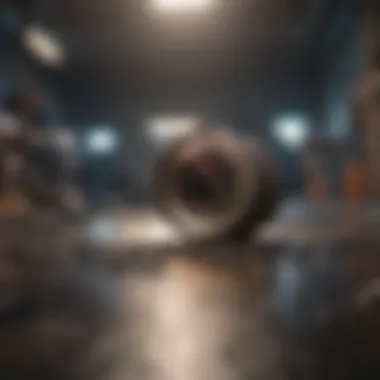
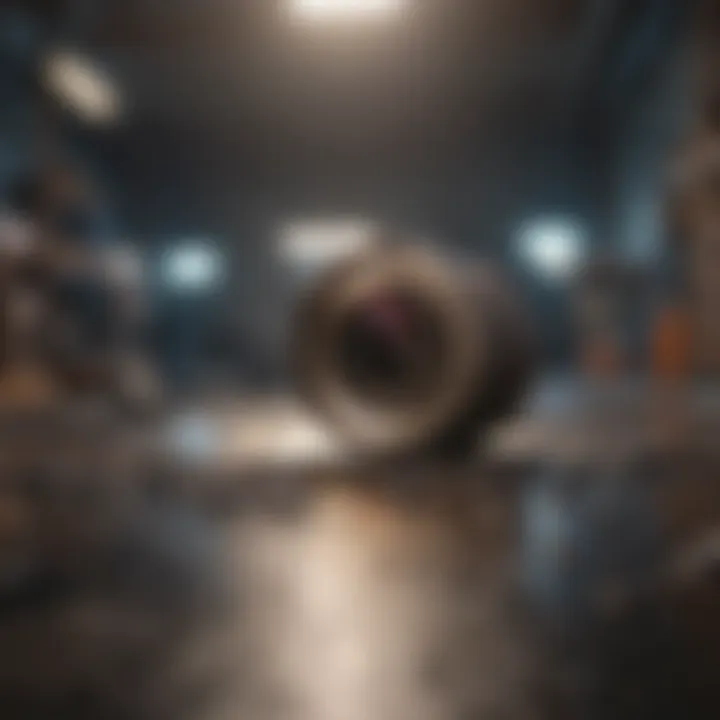
Editing images is pivotal in today’s visually driven world. Whether you are a hobbyist snapping pictures of family gatherings or a professional photographer striving to present a flawless portfolio, understanding how to edit images on a Mac is essential. Macs come packed with both built-in apps and powerful third-party software, designed to help you enhance your images with ease. This article aims to guide you through the terrain of image editing, exploring tools and techniques that maximize the creative potential of your Mac. From novice to expert, every user can discover avenues for improving their photo editing skills, ensuring a polished final product.
Understanding the Importance of Image Editing
The art of image editing is often underestimated. In a world where first impressions matter, a well-edited photo can make all the difference. Editing can alter mood, focus attention, and even tell a story through subtle changes. Think about it — a slightly adjusted brightness can turn a dull scene into a vibrant memory. Image editing is not just about correcting mistakes; it’s about elevating your imagery to a level that resonates with viewers. When it comes to professional needs, editing becomes non-negotiable. Brands invest heavily in visual content, and minor tweaks can bolster marketing efforts significantly. Hence, grasping the importance of image editing empowers one to harness the full potential of their visual narratives.
Overview of Built-in Editing Tools
When it comes to Macs, Apple doesn’t skimp on providing tools for image editing. The built-in applications are user-friendly and effective. You don’t need to dive deep into complexities straight away; instead, start with what’s readily available. Here’s a brief overview of primary built-in tools:
- Preview: This tool is much more than a simple viewing application. You can annotate, crop, and adjust the size of your images right here. It's perfect for quick edits, especially when you're on the go.
- Photos App: Besides organizing your images, the Photos app offers a suite of editing features. From cropping to adjusting color settings, you can make your pictures sing without needing additional software.
Using these tools can often lead to great results without the learning curve associated with more complex software. By familiarizing yourself with these applications, you lay the groundwork for more advanced editing strategies later on in your journey. Overall, understanding the built-in editing capabilities is critical. They provide a solid foundation, preparing you for deeper explorations into the world of image editing.
Exploring Built-in Applications
Editing images on a Mac becomes less of a Herculean task when you familiarize yourself with the built-in applications. The significance of these tools cannot be overstated. They offer a robust suite of features that are often overlooked, catering to both casual users and those with a knack for serious photo editing. The built-in capabilities provide an easy and intuitive way to enhance images without needing to fork out cash for expensive software. They simplify the editing journey, allowing you to produce professionally looking results with just a few clicks.
When diving into this realm, two standout applications tend to capture most attention: Preview and Photos. Each of these tools brings something unique to the table while sharing a core of functionalities that can drastically improve your photo-editing process.
Preview: A Multifunctional Tool
Preview is more than just a simple way to view images; it's a surprisingly versatile tool that offers several editing features. It's built right into macOS, so there’s no need to download anything extra. What’s remarkable is its functionality. For instance, you can annotate, crop, and resize images without needing advanced skills. It can handle PDFs as well, which adds another layer of utility.
Here’s a quick rundown of the features you might find useful:
- Annotation: You can add text, shapes, and even signatures to images. This can be great for marking important points or adding flair.
- Adjustments: Want to tweak some details? Preview allows for basic adjustments like brightness, contrast, and color levels. Nothing fancy, but it gets the job done.
- Exporting Options: Save your edited images in various formats, including JPEG, PNG, and TIFF. You can also reduce file size for ease of sharing.
One of the handiest tricks in Preview is the ability to deal with screenshots. You can quickly snip portions of your screen and edit the resulting image on the spot, making it ideal for those who often share quick visual notes or instructions. As Apple user likes to say, it keeps your workflow smooth as butter.
Photos App: Organization and Editing
The Photos app is where many Mac users begin their journey into photo editing. Beyond just a simple storage solution, it acts like a digital library that can assist in organizing your collection of memories. The ability to sort through your images by date, album, or tagged people makes it quick work to find that one snapshot from last year’s family barbecue. But that’s not all.
The editing features within the Photos app also deserve a spotlight. Here’s what you can take advantage of:
- Smart Enhancements: Click on the "Enhance" button, and Photos will make automatic adjustments for exposure, brightness, and more, giving you a solid starting point.
- Fine-tuning Options: More experienced users can dive deeper into adjustments, like modifying shadows, highlights, and even adjusting sharpness. It’s almost like having a mini Photoshop experience right in your pocket.
- Filters and Effects: Photos come with a variety of filters that can add artistic flair to your images. If you want a vintage vibe or a moody feel, there’s likely a filter for that.
- Integration with iCloud: Your edits sync across all Apple devices if you’re using iCloud. That means you can start on your Mac and finish on your iPad without missing a beat.
The combination of organizing and editing capabilities offered by the Photos app makes it a powerhouse for anyone who wants a seamless experience, from capturing a moment to crafting it into something truly special.
As you explore these built-in applications, you'll likely find that they serve as effective entry points into the world of image editing. They present significant advantages, from usability to integration in the Apple ecosystem. So whether you’re just touching up family photos or creating graphics for social media, these tools will help you go a long way.
Third-Party Software Solutions
In the realm of image editing, relying solely on built-in applications may limit creativity and functionality. This is where third-party software solutions come into play. For anyone serious about enhancing their photographic skills on a Mac, these programs offer additional features, advanced tools, and greater flexibility. Not only can they expand your editing capabilities, but they also help personalize your workflow according to your editing style.
When choosing a third-party program, consider factors such as price, ease of use, and the specific functionalities that fit your needs. Each software has its strengths and can cater to different user types, whether you are a beginner or an experienced professional. Below are three notable options that stand out in the crowd.
Adobe Photoshop: Industry Standard
Adobe Photoshop remains the titan of image editing software. It's the go-to choice for professionals across various industries, offering unparalleled capabilities for manipulating and enhancing images.
What sets Photoshop apart? Here are several key features:
- Extensive Toolset: From advanced selection tools to retouching brushes, Photoshop provides a comprehensive range of editing options.
- Layering: The ability to work with layers facilitates complex manipulations without destroying the original image.
- Color Adjustment: Fine-tune your images with precision using an array of color correction tools.
While it comes with a subscription fee, many users find that the investment pays off with the quality and breadth of features that Photoshop offers. It can seem daunting for newcomers, but plenty of tutorials exist to help you get up and running.
Affinity Photo: An Alternative
Affinity Photo has emerged as a strong contender, providing a robust left-hook against the giant, Adobe. It offers professional-grade editing capabilities at a one-time purchase price, making it appealing to users who may shy away from subscriptions.
This software includes:
- Refined User Interface: A clean and intuitive design makes it user-friendly.
- Powerful Editing Tools: From advanced retouching to HDR merging, Affinity Photo packs a punch.
- Compatibility: It works smoothly alongside other Affinity suite applications, making it great for comprehensive projects.
For Mac users seeking an alternative to Photoshop, Affinity Photo provides an impressive feature set without the ongoing costs that can come with a subscription service.
GIMP: Free Open Source Option
GIMP, or GNU Image Manipulation Program, is a testament to the power of open-source software. It's free, and while it may not have all the bells and whistles of Adobe Photoshop, it has an extensive toolset that satisfies many editing needs.
Highlights of GIMP include:
- Customizability: Users can tailor their interface and functionality through plugins and scripts.
- Multi-Platform Availability: Besides Mac, you can find it on Windows and Linux, making it versatile across different systems.
- Robust Community Support: A loyal community surrounding GIMP means abundant tutorials, forums, and resources for learning and troubleshooting.
Though beginners may find the interface a bit complex, GIMP stands strong as a valid option for cost-conscious users willing to invest time in learning.
"Each of these third-party software solutions has unique strengths, catering to different user needs. It's worth exploring them to figure out which fits best with your editing style."
Choosing the right software can transform your image editing experience on Mac. As you advance your skills, these programs can enhance creativity and enable you to produce stunning results.


Basic Editing Techniques
In the realm of image editing, mastering basic techniques lays the foundation for producing visually compelling photos. These are the building blocks of more complex editing tasks. Knowing how to crop, adjust brightness, and apply filters not only refines your visuals but also empowers you to convey the story behind each image more effectively.
For both amateurs and seasoned pros, these skills become essential tools in your arsenal. They help in correcting imperfections, enhancing desired elements, and ensuring the images fit the specific needs of different platforms or projects. Every image has potential, and basic techniques are what unlock it.
Cropping and Scaling Images
Cropping is akin to framing a picture; it defines the focal point and directs the viewer’s gaze. On a Mac, you can easily crop images in tools like the Photos app or Preview. Just select the crop tool, and you can drag your mouse over the area you want to keep.
Scaling, on the other hand, adjusts the dimensions of your image without changing the content. It can be useful for resizing images for specific uses, like social media or print. Always keep in mind:
- Maintain Aspect Ratio: When scaling images, use the lock icon in editing tools to avoid distorting the image.
- Use High-Quality Images: Cropping too aggressively can lead to a loss in quality.
"A well-cropped image speaks a thousand words. Be precise, be intentional."
Adjusting Brightness and Contrast
Brightness and contrast adjustments breathe life into images. Sometimes, pictures can appear dull due to poor lighting conditions when they were taken. Increasing brightness can reveal hidden details, while adjusting contrast can bring more definition to the subject, allowing it to pop from the background.
On a Mac, using Adobe Photoshop or even the Photos app, you can find sliders that allow for simple adjustments. A few points to consider include:
- Start Small: Minor tweaks often yield significant results, so it's wise to avoid going overboard.
- Before and After: Use a side-by-side comparison to evaluate the effectiveness of adjustments.
Applying Filters and Effects
Filters and effects can completely transform an image, providing it with a distinctive style or mood. They allow creativity to flourish and can set a particular tone in your visual storytelling. On your Mac, various software options come loaded with multiple filters ready to apply. Just a click can change a regular photo into something striking and memorable.
But be mindful:
- Choose Wisely: Not all filters suit every image. Some may overshadow the essence of the picture.
- Subtle Counts: In many cases, less is more. A gentle filter can enhance rather than overwhelm.
By honing these basic editing techniques, you enable your creativity and set the stage for more advanced skills in image manipulation. Each technique enhances your ability to create powerful visuals tailored to your intention.
Advanced Editing Techniques
When it comes to refining images, advanced editing techniques play a pivotal role. These techniques unlock a more profound capability to manipulate visuals, allowing creators to transform ordinary snapshots into compelling works of art. In this section, we delve into two essential components: layer management and masking, along with the creative possibilities of compositing.
Layer Management and Masking
Layer management is akin to building a sandwich; each layer adds a new flavor that contributes to the final product. This technique enables users to work on different aspects of an image independently. For instance, you might have a layer for text, one for background, and another for effects. It adds flexibility and control when editing. The beauty of layers is that adjustments made to one layer can happen without altering the others, allowing an artist's vision to remain intact.
Masking, on the other hand, is a powerful method that works in tandem with layers. Using masks, you can selectively hide or reveal portions of a layer. This is essential when blending multiple images or when tweaking the visibility of distinct elements in a single image. For example, if you want a sunset background to bleed into a foreground image of a silhouette, a mask can help achieve a seamless transition.
Some key points about layer management and masking:
- Non-Destructive Editing: Changes can be reverted back easily, fostering a safer editing environment.
- Enhanced Creativity: Allow experimentation without risking the base image.
- Efficient Workflow: Complex edits become manageable by breaking them into simpler layers.
"Layering is like creating a digital canvas; the more you add, the more depth your art will have."
Creative Compositing Techniques
Compositing is perhaps where imagination truly meets functionality. It’s all about blending different elements to form a cohesive image. This could involve merging various photos, employing a range of textures, or altering backgrounds to provide a dynamic visual experience. Simply put, compositing enables the creation of scenes that couldn’t be captured in one shot.
Here are a few common approaches to compositing:
- Image Stacking: Merging images to emphasize details that might be faint in a single photo.
- Texture Overlays: Using textures to give an image a unique feel, whether it’s a vintage look or something more modern.
- Background Swaps: Changing a background while keeping the subject intact. This is widely used in professional photography when the environment doesn’t suit the photo’s purpose.
Certainly, mastering these techniques requires practice. The best way to improve is to engage with your images—experiment, make mistakes, and learn. As you gain familiarity with layer management and compositing, you’ll start to see the impact of your edits more profoundly.
Photo Optimization for Different Platforms
In today’s digital world, where images flood our feeds and frames, knowing how to optimize photos for various platforms isn't just a nice-to-have skill; it's essential. Whether you're sharing family memories, promoting a business, or showcasing art, the way you present images can make or break a viewer's experience. This section focuses on optimizing images for specific platforms while maintaining their visual impact and quality.
Preparing Images for Social Media
When it comes to social media, a picture is worth a thousand likes, or so they say. Each platform tends to cater to particular image sizes and formats, so understanding these variances is crucial. For example, Instagram prefers square images, while Facebook leans towards landscape orientations. By preparing images tailored to each platform’s specifications, you not only enhance the visual appeal of your content but also improve engagement metrics. Here are a few pointers for effective preparation:
- Resolution Matters: Higher resolution images generally look better, but excessively large files can slow down loading times. Aim for a balance that complements the platform requirements.
- Aspect Ratios: Familiarize yourself with the ideal aspect ratios for different platforms. For instance, a common size for Instagram posts is 1080x1080 pixels, whereas for Twitter, a 1200x675 pixel image works wonders.
- Consider Mobile Users: With many users accessing social media from mobile devices, ensure your images look good on smaller screens, keeping key elements within the central portion of your image.
"Optimizing for the platform means you deliver content that resonates with users, increasing the chances they’ll share your work."
Balancing Quality and File Size
One of the significant challenges faced by anyone editing photos is striking the right balance between quality and file size. A high-quality image is essential, but if the file size is too large, it may not be practical for web use or sharing. Here are some vital considerations and techniques to achieve that balance:
- File Formats: The choice of file format plays a pivotal role. JPEG typically provides good quality at smaller sizes and is great for photos. PNG, on the other hand, is better for images requiring transparency but usually results in larger files.
- Compression Techniques: Use compression tools or software to reduce file sizes without losing significant quality. Tools like TinyPNG or ImageOptim can compress PNG and JPEG files effectively.
- Test Sizes for Each Platform: Different platforms may handle loaded images differently. Always check how your images render on each social media site after optimizing, ensuring they retain quality while keeping file sizes low.
Balancing these two aspects can greatly enhance users' experience and increase the likelihood of your images being shared further. By investing some time upfront in photo optimization, you ultimately save time and hassle in the long run.
Exporting and Saving Options


When it comes to editing pictures on your Mac, exporting and saving options may not always be at the forefront of one's mind. However, understanding this aspect is crucial for ensuring that your edited images are preserved in the best possible quality without compromising their visual integrity. The significance of choosing the right exporting methods cannot be overstated, especially when considering where and how the images will be used. Whether your final product is for social media, personal albums, or professional portfolios, knowing how to correctly export and save images is a fundamental skill for any image editor.
Understanding File Formats
Different file formats serve distinct purposes and knowing which one to choose can make a world of difference in your output. Common formats include JPEG, PNG, TIFF, and GIF, each boasting its own set of characteristics:
- JPEG: This format is the darling of the internet due to its balance between quality and file size. It's ideal for photographs as it compresses image data, resulting in smaller file sizes at the cost of some image quality.
- PNG: For images that require transparency, PNG is a great choice. While it’s larger than JPEGs, it maintains high quality and allows for crisp details, making it perfect for web graphics and design.
- TIFF: If preserving image quality is the utmost priority, the TIFF format delivers. It’s often used in professional printing and archiving due to its flexible nature and lossless compression options.
- GIF: This format is often used for creating short animations. Although it's limited to 256 colors, it’s popular for simple graphics and memes.
The choice of format can impact not only the visual aspect of the images but also how they are shared across platforms. For example, social media platforms often have specific requirements or preferences. Understanding this will save you time and ensure that your images appear as intended.
Setting Proper Resolution
Resolution is another pivotal factor in photo exporting. This determines how many pixels your image contains and consequently, its clarity and detail. When you export images, especially for printing or high-quality display, maintaining the right resolution is key.
- For Print: Typically, a resolution of 300 DPI (dots per inch) is recommended for printed images to ensure clarity and detail. This makes a substantial difference when printing large formats.
- For Web: Conversely, images for websites and social media can often function well with a resolution of 72 DPI. The lower resolution helps with faster loading times, which is critical for retaining audience engagement.
- Resizing Considerations: When resizing an image, be cautious. Enlarging can cause blurriness, while downsizing may lead to loss of detail.
It’s essential to also double-check the dimensions not only for pixel count but also for the aspect ratio, as this could influence the presentation of the image across different screens and platforms. Always take into account the final destination of your image to ensure it appears polished and professional.
"In image editing, a clear understanding of exporting techniques can set your work apart—never underestimate the power of good saving practices."
Closing this section, remember that mastering exporting and saving not only enriches your editing process but serves as a bridge between your creative vision and the final presentation of your work. Keep these factors in mind and you'll be well on your way to enhancing the impact of your images.
Tips for Maintaining Image Quality
Maintaining image quality during and after editing is critical for both personal and professional use. High-quality images tell a better story, whether you're sharing them on social media, including them in your portfolio, or just keeping them for family memories. Disregarding this aspect can lead to a loss of detail and clarity, leaving your visuals looking washed out or pixelated. This section focuses on key strategies to ensure your images remain sharp and vibrant throughout the editing process.
Using the Right Editing Tools
Choosing the right tool is half the battle won when it comes to maintaining image quality. Different software offers unique functionalities that can greatly enhance or detriment your image depending on how they’re utilized. Here are some aspects worth considering:
- Native Applications: Tools like Preview and Photos on Mac provide solid options for basic edits. They support formats like JPEG and TIFF, which are widely accepted and retain quality well.
- Advanced Software: Programs such as Adobe Photoshop or Affinity Photo allow for intricate adjustments while retaining quality. Their layer management capabilities are a lifesaver when dealing with high-res images.
- Avoid Over-Editing: It's tempting to get carried away with tools. However, significantly altering an image can lead to quality loss. Remember, subtle adjustments often yield better outcomes.
- Use Non-Destructive Editing: This approach lets you maintain the original file and apply edits on separate layers, preserving the quality of the base image. Live filters and smart objects are excellent examples of non-destructive techniques.
Backing Up Original Files
Backing up your original files may sound tedious, but it’s a crucial step you simply shouldn’t overlook. Here’s why this practice matters:
- Prevention Against Errors: Accidental changes or software malfunctions can happen to the best of us. Having a backup ensures that you can always revert to the original state.
- Multiple Versions: By keeping copies of your original files, you can experiment with different editing styles. This flexibility will allow you to look back at earlier versions in case the more recent edits don’t sit right.
- Storage Solutions: Utilize both physical storage options, like external hard drives, and cloud solutions, such as Google Drive or Dropbox. This way, your files are not at the mercy of one single device.
- Organizational Harmony: Maintaining a system for backups, like a dedicated folder for your backups on your Mac, helps in retrieving files without hassle whenever needed.
"The time taken to back up your files today will save you countless hours of anguish tomorrow."
By adhering to these tips, you can maintain the integrity of your images. Proper tools and a robust system for backing up ensure that your editing process enriches your pictures, not detracts from their quality.
Learning Resources
In the realm of image editing, possessing the right knowledge and techniques can make a significant difference. This sheds light on why learning resources are vital for anyone looking to enhance their photo-editing skills on a Mac. From tutorials to books, these materials can offer insights that turn a novice into a proficient user.
Having access to quality learning resources not only enriches your editing abilities but also expands your creative horizons. Whether you're aiming to master basic techniques or delve into advanced methods, various options are available, allowing you to tailor your learning experience according to your needs.
Moreover, utilizing diverse resources helps consolidate one's understanding. Different mediums—be it visual aids or written texts—bring unique perspectives and techniques. By learning from multiple sources, you build a well-rounded knowledge base that can help in real-life editing scenarios.
Online Tutorials and Courses
In the digital age, online tutorials and courses have become a go-to option for those eager to learn image editing. Platforms like Skillshare and Udemy feature a plethora of courses tailored to Mac users. These courses range from beginner to advanced levels, catering to various proficiency stages.
Many of these online tutorials focus on specific software or editing techniques, such as how to efficiently utilize the Photos app on Mac or mastering Adobe Photoshop's advanced features. This targeted approach is beneficial, offering a structured learning path with defined outcomes.
Another upside of online courses is the availability of practical exercises and projects. Engaging in hands-on activities solidifies theoretical knowledge. Additionally, they often provide feedback from instructors or fellow learners, which can be invaluable as you refine your skills.
Books and Publications on Image Editing
Books and publications offer a lasting form of knowledge that online resources sometimes lack. While digital content is often ephemeral, the lessons contained in a well-written book can be revisited time and again. There are numerous titles dedicated to image editing, some focusing specifically on Mac software while others cover broader techniques applicable across various platforms.
In particular, works like "Adobe Photoshop for Photographers" by Martin Evening or "The Digital Photography Book" series by Scott Kelby are well-regarded. They delve into both the technical and creative aspects of photo editing, giving readers a thorough understanding, which is beneficial for practical application.
Reading gives one the chance to digest information at a personal pace, supplying a chance to reflect and absorb. Besides, books often illustrate concepts with examples, something crucial for visual learners. One can take notes, dog-ear pages, and build a personal library of resources that assist them on their editing journey.
Closure
The significance of wrapping up any discussion on editing pictures on Mac lies in solidifying the readers' understanding of the concepts, techniques, and tools that have been unpacked. As we've journeyed through the various methods and applications, it's become clear that mastering photo editing is not only about the software at hand but also about the intention behind the edits. Each step from understanding the built-in programs like Preview and Photos App to utilizing powerhouse software like Adobe Photoshop or Affinity Photo reveals the many paths one can take to achieve stunning visual content on a Mac.
One must keep in mind that artistry in image editing is a skill honed over time. Recommendations to backup original files, optimize images for various platforms, and familiarize oneself with proper resolutions are not merely tips but foundational practices.
"Success in image editing doesn't come overnight – it arrives with practice and patience."
Recap of Key Takeaways
In summary, let's revisit the critical points discussed:
- The built-in tools on Mac are quite powerful, catering to both basic and moderately complex editing tasks.
- Third-party software opens a realm of creative possibilities, each offering unique strengths.
- Understanding editing techniques – whether cropping, color adjustments, or advanced layering – is essential.
- Optimization for specific platforms ensures that the images not only look good but also function well.
- Consistent backup and file management prevent the loss of precious creations.
Each takeaway serves as a stepping stone towards becoming an adept image editor. Balancing quality with the right tools will set the stage for future successes, whether it’s personal projects or professional endeavors.
Encouragement for Experimentation
In the realm of image editing, experimentation forms the heart of creativity. I urge readers to dive into new techniques without the fear of making mistakes. After all, the beauty of editing lies in that initial raw image evolving into something uniquely yours.
Here are a few pointers for exploring your creativity:
- Try out different filters: Don’t hesitate to use various effects. Sometimes they turn out to be unexpected treasures.
- Layer different images: Create compositions that tell your story.
- Seek feedback: Sometimes, sharing with others can give a fresh perspective.
Remember, the journey of learning is as valuable as the destination itself. No two edits are alike. So, grab your Mac, a captivating image, and explore the endless possibilities ahead.



