Elevate Your Phone Home Screen: Key Customization Tips
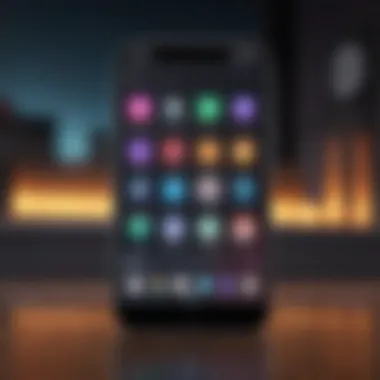
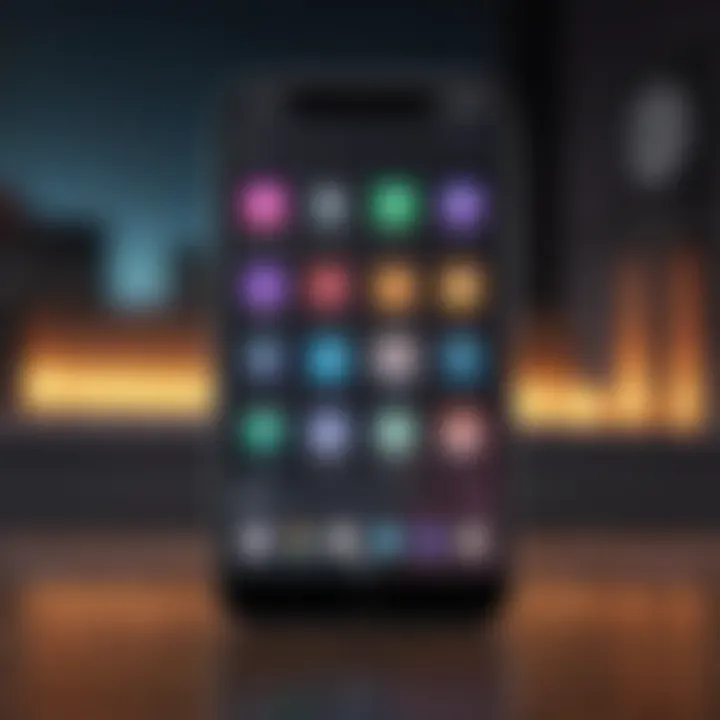
Intro
In an age where personalization reigns supreme, your phone's home screen is more than just an interface; it's a canvas that reflects your personality and organizational style. Every swipe and tap is an opportunity to make a statement or improve efficiency. As more and more folks rely on their mobile devices for an increasingly wide range of tasks, from work to leisure, the functionality of your home screen can significantly impact your daily routine.
This guide will explore the various methods you can implement to transform your phone's home screen into an aesthetically pleasing and functional workspace. We’ll touch upon everything from designing your layout and organizing apps to incorporating widgets and optimizing accessibility. Whether you're a newcomer to smartphone customization or a seasoned pro, you’ll find valuable insights packed into each section.
By the end, you'll have the tools and understanding necessary to turn a monotonous screen into a vibrant, organized dashboard tailored to your lifestyle. And remember—what works for one may not be the best for another, so feel free to mix and match techniques to suit your personal style.
Preamble to Home Screen Customization
The home screen of a phone serves as the gateway to all the digital experiences one engages with daily. Think of it as the front porch of your home in the cyber world – it sets the tone and reflects personal style, utility, and organization. With a plethora of apps and settings available, the importance of customization cannot be overstated.
When you personalize your home screen, you turn it into a tailored space that meets your specific needs. Whether you're a tech aficionado who wants immediate access to productivity tools or a casual user simply aiming for aesthetic value, a well-customized home screen enhances functionality and delight.
Key Elements of Home Screen Customization
Customization opens a suite of options, enabling you to rearrange apps, utilize widgets, and select themes that resonate with your personality. Here are some essential elements to consider:
- Practicality: Efficient organization reduces the time spent searching for apps, leading to better productivity.
- Aesthetics: A visually pleasing interface can elevate mood and enhance user satisfaction.
- Expression: Customization allows you to reflect your individuality, whether through color choices, wallpaper, or icon styles.
Benefits of Customizing Your Home Screen
- Increased Efficiency: With optimum app placement, you can access frequently-used tools swiftly.
- Visual Appeal: A curated display not only looks good but can also inspire creativity and joy.
- Stress Reduction: An organized screen often leads to a less overwhelming experience, making technology feel more manageable.
Considerations in Customization
While customization is key, it’s important to exercise balance. Overcrowding your home screen with widgets, apps, and various themes can lead to chaos rather than clarity. Find a sweet spot between personalization and functionality to achieve an interface that serves you best.
As you delve deeper into this guide, you will discover strategies for navigating both the practical and aesthetic aspects of customizing your phone’s home screen. Armed with tips and insights, you will be well on your way to transforming the way you interact with technology, making the experience both enjoyable and efficient.
"Your home screen is your canvas – paint it with purpose."
Embarking on the customization journey is not merely about altering appearances; it's about redefining how you engage with your device every day. Prepare to explore the extensive options available to you in the sections that follow.
Understanding Your Device's Customization Options
Customizing your phone's home screen is not just about aesthetics; it plays a significant role in enhancing usability and productivity. Understanding the options your device offers is the first stepping stone toward creating an interface that's not only visually appealing but also tailor-made to fit your lifestyle. Each device comes with its own set of customization features, from layout choices to themes and icons. Grasping these options allows you to leverage them effectively to elevate your mobile experience.
When navigating your device's customization capabilities, it's crucial to familiarize yourself with the settings available. Each operating system presents unique possibilities for transforming your layout which can drastically alter the way you interact with apps and information on your device.
Default Settings vs Custom Layouts
Default settings can often feel like a one-size-fits-all solution, providing a basic user experience. They are often designed with simplicity in mind, favoring a universal design approach that may not cater to individual needs. However, these default arrangements can become monotonous, particularly if you spend a lot of time on your device.
Custom layouts, on the other hand, offer the freedom to shift things around as per your preference. Imagine rearranging your app icons so that the ones you use the most—like your email or social media apps—are just a tap away. For instance, if you frequently use a messaging app, placing it right at the top can save precious time.
Here's how you can effectively compare these two:
- Simplicity: Default settings are straightforward and require zero effort to implement. This can be a benefit for novice users or those who prioritize ease of use over personalization.
- Personalization: Custom layouts allow for a more tailored experience, enhancing both functional access and visual enjoyment.
- Aesthetic Choices: With custom layouts, you can express your personality through arrangement, creating a unique look that distinguishes your device from the rest.
Ultimately, recognizing the potential to shift from default to a custom layout can improve your interaction with your phone—turning it from a mere communication tool to a personal hub designed to streamline your daily tasks.
Exploring Built-in Themes and Styles
Built-in themes and styles are additional layers of personalization that can breathe life into your home screen. Most modern smartphones—whether they run iOS or Android—provide a cavalcade of pre-installed themes that can dramatically influence the appearance of your device.
These themes typically bundle together wallpapers, icon styles, and widget designs, allowing you to overhaul your home screen in a single tap. Exploring these options can help you select a design that resonates with your individuality while also aligning with the functionality you seek.
- Visual Harmony: A unified theme can help create a sense of balance on your home screen. For example, if you choose a calming color scheme, it may contribute to a more serene user experience.
- Seasonal Themes: Some users enjoy changing their themes regularly—working their home screens around holidays or seasons can add a refreshing touch and break the monotony. Think about how a winter-themed design with cool blues and whites can reflect the chill of the season.
- Brand Affiliation: Many enthusiasts like to match their home screen design to their favorite brands. Whether you’re a big fan of Apple’s sleek aesthetics or an Android loyalist who loves customization, there’s likely a theme that resonates with your brand affinity.
In essence, exploring built-in themes and styles allows users not just to beautify their device, but to establish a strong visual identity that aligns seamlessly with their routines and preferences. By taking advantage of these tools, you’ll not only enhance the way your device looks but how it feels to use it.
Choosing the Right Wallpaper
Selecting the right wallpaper for your phone’s home screen isn’t just about aesthetics; it’s more akin to choosing what hangs on your living room wall, where every detail can speak to your taste and mood. A good wallpaper can enhance usability and make your device feel more personal and inviting. That vibrant sunset or that minimalist pattern you adore can set the tone for your day. Plus, the right wallpaper can serve functional purposes, like making icons easier to see or offering a calming backdrop during a stressful day.
Types of Wallpapers: Static vs Dynamic
When it comes to wallpaper, you generally find two main types: static and dynamic. Static wallpapers don’t move; they remain fixed, much like a classic painting. They're often simpler and can provide a clear and uncluttered look on your home screen. On the flip side, dynamic wallpapers change, whether it’s through subtle movements or complete shifts across time. This type might add a level of interactivity to your mobile experience. Choosing one over the other depends on your preference for simplicity or liveliness. For instance, if your workspace is packed with apps and widgets, a busy dynamic wallpaper could create confusion. Static ones might be a breath of fresh air instead.
Finding Quality Images and Graphics
A wallpaper is only as good as the image itself. Sloppy resolution can turn that nifty design into a pixelated eyesore. It’s essential to source high-quality graphics that fit your screen dimensions perfectly. Websites like Unsplash or Pexels offer a wealth of free, high-resolution photography suited for wallpapers. Alternatively, using apps like Zedge can give you access to various wallpapers tailored to different tastes. When searching, pay attention to copyright and usage rights to ensure you’re not stepping on any toes. Always go for images that are accessible and legal, as this adds value to your customization experience.
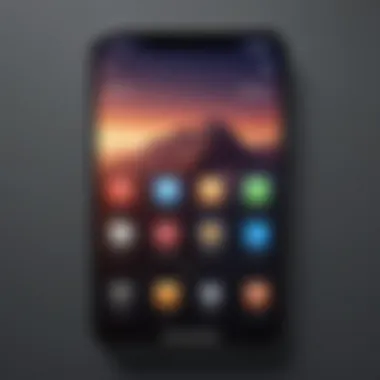
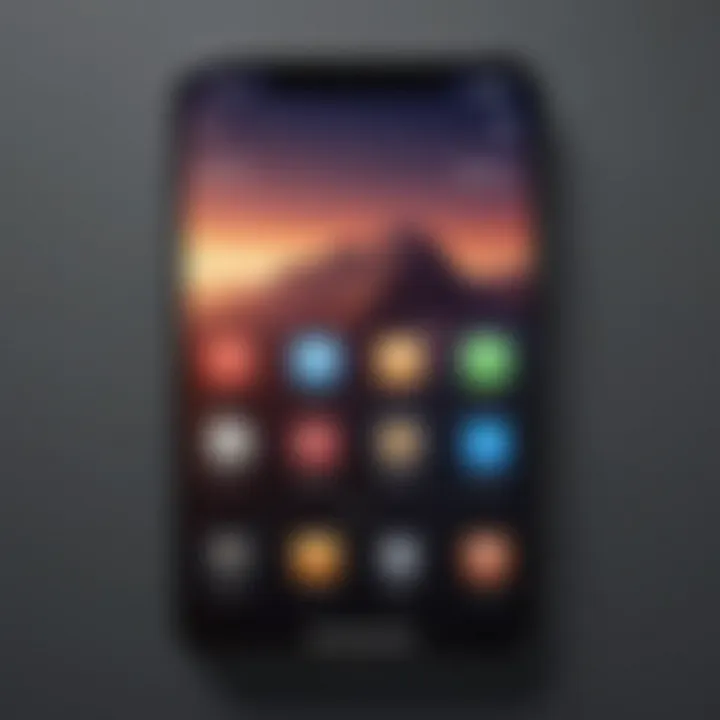
Personalized and Thematic Wallpapers
In the realm of wallpaper selection, personalization opens a whole new avenue. People often turn to thematic wallpapers that resonate with their hobbies, preferences, or current moods. If you adore traveling, for example, a picturesque view of the Alps can remind you of your adventures. If you’re a sci-fi enthusiast, art inspired by your favorite film can turn your home screen into a canvas of your interests. Such personalized choices can transform your phone into a reflection of you.
"A wallpaper can change how you perceive your device, turning it into a functional piece of art."
Incorporating personality into your wallpapers not only beautifies your phone but also can create a more enjoyable user experience. Finding a balance between what’s visually appealing and what fits your tastes will ensure your home screen remains a place of inspiration rather than a cluttered mess.
Choosing the right wallpaper is a fundamental step in home screen customization. By aligning your wallpaper choice with both aesthetics and functional needs, you’re on your way to transforming your phone into a personal masterpiece.
Organizing Apps Thoughtfully
In the realm of phone home screen customization, the way you organize your apps can make all the difference between a chaotic mess and a streamlined interface. The benefits of thoughtful arrangement extend beyond aesthetics; they enhance usability and create a more efficient interaction with your device. When applications are logically grouped, users can locate what they need at any given moment without feeling lost in a sea of icons.
Creating Folders for Better Navigation
One effective strategy is to create folders. By clustering related apps together, you cut down on the number of screens you need to swipe through and minimize distractions. For instance, you might have a folder labeled "Social Media" where you keep Facebook, Instagram, and Twitter. This not only declutters your home screen but also makes it easier to stay focused on one category of tasks.
- How to Create Folders:
- Press and hold an app icon until options appear.
- Drag it over another app you want in the same folder.
- Name the folder according to its content.
Making folders intuitive can also be beneficial. Use recognizable labels that make sense to you; this might include categories like "Entertainment," "Productivity," or even more personalized labels that reflect your unique usage patterns.
Utilizing Widgets for Quick Access
Widgets are not just decorative; they elevate organization by providing quick access to essential information or functions. By placing widgets for your calendar, weather, or music player directly on your home screen, you minimize the steps needed to reach for commonly used apps. This is particularly handy for those who frequently juggle tasks throughout the day.
- Types of Useful Widgets:
- Calendar Widget: Keep track of events at a glance.
- Notes Widget: Quickly jot down ideas without opening a full application.
- Media Player Widget: Control your tunes without skipping through screens.
Widgets not only save time but also give your home screen a dynamic feel, as they often update with new content. So it's a win-win situation when you utilize them for easy access to your most-needed tools.
The Importance of Arrangement and Accessibility
Lastly, consider the arrangement and accessibility of your apps. An optimal layout relies on frequently used applications being front and center. Those you use less often can be tucked further back, either on additional screens or in folders. It may seem practical to have everything spread out, but research shows that having key applications readily available leads to better efficiency.
When arranging your apps, think about your daily routines. Are there specific apps you find yourself using each morning? Place them near the top or even at the bottom for quick thumb access, especially if you're using a larger device.
Maintaining this organizational structure is an ongoing commitment. Regularly review your app usage — if something hasn’t been used in a while, consider moving it to a folder or removing it altogether.
"A well-organized screen can drastically change how you interact with your device, turning navigation from a hurdle into a breeze."
By implementing these strategies, you can create a home screen that not only looks good but also functions seamlessly, making your daily interactions with your device much more enjoyable.
Selecting and Customizing Icons
Icons play a crucial role in home screen design, as they serve as gateways to your various apps and functions. The visual appeal and organization of these icons can significantly influence user experience, so putting thought into selecting and customizing them is essential. Not only does it enhance the aesthetic quality of your home screen, but it also makes navigation quicker and more intuitive. Each icon represents a piece of your digital life, from entertainment to productivity, so making them resonate with your personal style is a rewarding endeavor.
Using Icon Packs for Uniformity
When it comes to achieving a cohesive look, icon packs can be a game changer. These collections of icons come in a diverse range of styles, colors, and themes, allowing you to give your home screen a polished and synchronized appearance. By using a single icon pack, you can avoid the hodgepodge effect that often arises from mixing various apps' default icons.
Consider these key benefits of using icon packs:
- Cohesive Aesthetic: A single style throughout all icons creates harmony in design.
- Easy Customization: Many packs allow for customization, so you can tweak colors or shapes to further match your theme.
- Variety of Options: You can find specialized packs that resonate with hobbies or interests, from gaming characters to minimalist styles.
"A cohesive home screen is like a well-organized bookshelf: it invites exploration and feels satisfying to navigate."
How to Change Default Icons
Switching out those default icons for ones that fit your curated aesthetic is simpler than it sounds. Many smartphones allow you to change icons directly through settings or launcher apps.
To change default icons on Android devices, follow these steps:
- Go to the app drawer and find the app you want to change.
- Tap and hold the app icon until options appear.
- Select the 'Edit' or 'Change Icon' option.
- Choose the new icon from your icon pack or gallery.
- Confirm your selection.
For iPhone users, the process involves using the Shortcuts app:
- Open the Shortcuts app and select 'Create Shortcut'.
- Tap the '+' to add an action and choose 'Open App'.
- Select the app you want to change.
- Tap the three dots and choose 'Add to Home Screen'.
- Here, you can select a custom image for your app icon.
This can breathe new life into your familiar app layout, giving it a fresh twist that aligns with your personal branding.
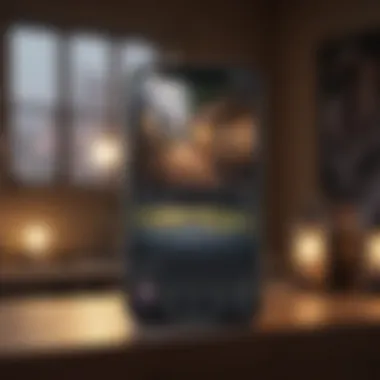
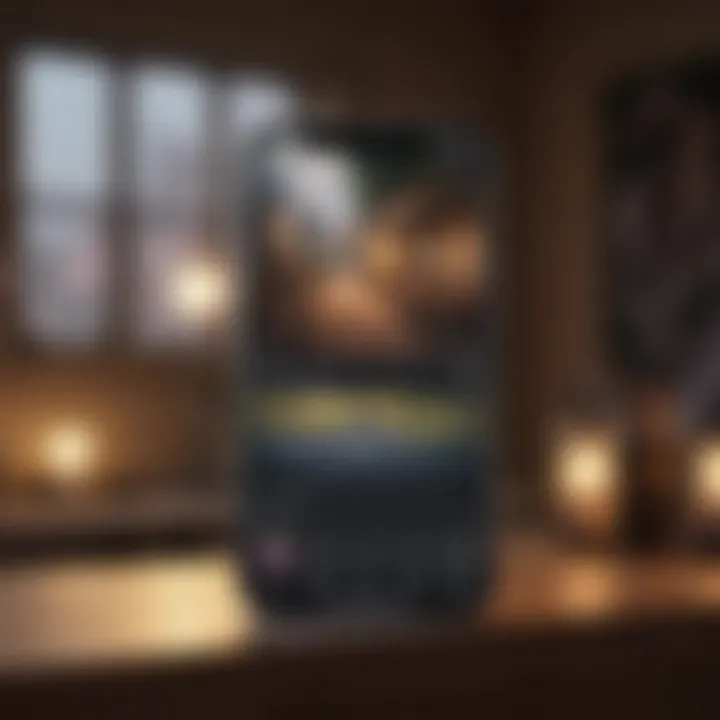
Balancing Aesthetics with Functionality
While aesthetics are essential, never lose sight of functionality when customizing your icons. You want your home screen to be visually attractive but also easy to navigate. This balance can often be trickier than it sounds. Here are some points to consider:
- Size Matters: Ensure icons are easy to tap, especially on smaller devices or if you have large fingers. Icons that are too small might look sleek but could lead to frustration while trying to open apps.
- Color Contrast: Use colors that stand out against the background you have chosen. A lush green icon on a turquoise wallpaper might look great, but it can be hard to differentiate at a glance.
- Accessibility: If you often switch between apps, keep the most-used ones easily accessible, even if they're less aesthetically pleasing. Prioritize your convenience first.
By thoughtfully selecting your icons while keeping functionality in mind, you will create an engaging and user-friendly home screen that feels uniquely yours.
Incorporating Themed Designs
In the realm of home screen customization, embracing themed designs serves as a cornerstone for creating an interface that feels not only cohesive but also vibrant. Themed designs bring a sense of unity to your device, transforming a generic layout into an expressive reflection of your personality and preferences. When you align your home screen elements under a common aesthetic, you enhance not only its visual appeal but also its functionality, making navigation smoother and more intuitive.
Defining a Color Palette
Color plays a pivotal role in establishing the mood of your home screen. A well-defined color palette can either energize or soothe, depending on your choices. Start by selecting two to three core colors that resonate with you. For instance, maybe you prefer soft pastels for a calming effect or bold primary colors for a lively vibe.
Here are some guidelines to create your palette:
- Consider Emotional Impact: Different colors evoke different feelings. Blues and greens are often calming, while yellows and oranges can spark excitement.
- Create Contrast: A balance between light and dark shades can make key elements stand out. Pairing a dark wallpaper with lighter app icons, for instance, enhances visibility.
- Draw Inspiration: Explore nature, art, or even your wardrobe for color combinations that inspire you. Websites like coolors.co can help you find attractive palettes.
When personalizing your color choices, make sure they blend well together while ensuring that important elements remain noticeable.
Choosing a Consistent Theme Across Apps
Consistency is key when it comes to thematic design. Whatever style you choose should flow across all locked screens and home screens. Start by evaluating the apps you frequently use. Whether it’s social media, productivity tools, or games, having a similar design aesthetic can make your user experience feel more seamless.
To achieve this consistency, consider the following approaches:
- App Icon Customization: Many have embraced customizing app icons to match a specific theme, whether through purchasing packs or creating personalized icons using apps like Shortcuts or Canva.
- Background and Widget Harmony: Ensure that your wallpaper complements your widgets and app icons. For example, a nature-themed wallpaper could pair beautifully with weather and photography apps depicted in similar greens and browns.
- Typography Selection: If your apps allow it, matching fonts can significantly enhance the sense of unity. Opt for fonts that echo the vibe of your theme, whether modern, classic, or whimsical.
"A unified theme speaks louder than a dozen vibrant colors, creating a space that feels curated and intentional."
By weaving these elements together, your interface becomes an ecosystem of elements that work in concert rather than at odds, making daily interactions not just easier but also visually engaging. With each design choice, step beyond mere functionality and let your home screen tell a story that is distinctly yours.
Leveraging Third-Party Apps
In the realm of home screen customization, third-party apps serve as invaluable tools, transforming your device into a mirror of your personality and functionality needs. These applications extend the limitations imposed by the default settings of the operating system, allowing users a greater scope for tailor-making their interfaces. Recognizing the nuances of what these apps bring to the table can substantially enhance the visual appeal and usability of your home screen.
The importance of third-party apps lies in their versatility and diversity. They often offer features and customization options that are simply not available through built-in tools. For example, apps can provide unique widgets that might showcase live data, visually organize your information dynamically, or even include customization for icons that reflect your style. By leveraging these third-party solutions, you’re stepping away from the cookie-cutter appearance and diving into a realm of creativity.
Best Apps for Home Screen Customization
When it comes to selecting the best apps for home screen customization, a few names consistently rise above the fray. Applications like Nova Launcher, WidgetSmith, and Zedge provide excellent starting points for transforming your device's aesthetic.
- Nova Launcher: This app allows users to create a completely customized experience with options to modify layouts, gestures, and transitions to suit your whims. The beauty of this app lies in its high level of control over every aspect of your interface.
- WidgetSmith: For those using Apple devices, WidgetSmith is a game-changer. This app allows for creating personalized widgets that display your schedule, photos, or even health stats, all designed to integrate seamlessly with your chosen aesthetic.
- Zedge: Known mainly for its wallpaper offerings, Zedge also hosts an extensive range of ringtones and notification sounds, enhancing the thematic consistency of your home screen right down to the audio cues.
These apps not only serve functional purposes but. also contribute to the visual narrative of your phone, thus ensuring a comprehensive customization experience.
Evaluating App Performance and Functionality
While the aesthetic enhancements provided by third-party apps can be enticing, it's crucial to approach installation with a critical eye. Not all apps perform equally, and functionality is key to a smooth user experience. There are several points to consider when evaluating potential additions to your home screen toolkit.
- User Reviews: A quick glance at user feedback can reveal valuable insights. Apps with consistently high ratings often signify reliable performance and features that deliver on their promises.
- Compatibility: Ensure that the app is compatible with your device's operating system. Newer apps may lack support for older versions, potentially leading to glitches that detract from user experience.
- Updates and Support: A well-maintained app will regularly update to tackle bugs and introduce new features. Check the developer's activity; an absence of updates might indicate neglect.
- Resource Consumption: Some apps can be resource hogs. It’s imperative to understand the impact on your battery life and overall system performance, as reliability is more important than aesthetic enhancements.
In summary, while third-party apps can dramatically revamp your home screen, a discerning approach is essential. By prioritizing function and evaluating performance rigorously, you can ensure that your interface remains not just visually appealing but also efficient.
Ensuring Optimal Performance
When it comes to customizing your phone's home screen, nobody wants to compromise on performance. It’s one thing to make your device look snazzy, but if it lags or drains battery faster than a leaky faucet, your efforts may just backfire. Prioritizing performance ensures that your phone not only looks good but also runs smoothly.
With each added wallpaper, widget, or app, the intricacies of your device’s functionality shift. Thus, understanding how to maintain optimal performance should be front and center on your customization checklist. Let's dive into some critical aspects that contribute to maintaining your phone’s efficiency.
Managing Space and System Resources
Many people overlook the relationship between home screen space and system performance. Cluttered icons and numerous widgets can make your home screen feel cramped, but it can also lead to undesirable slowdowns. Think of your phone as a car engine; too much junk in the trunk can reduce efficiency. A well-organized layout helps your device run like a champ.
Here are a few tips to help you manage space effectively:
- Limit Active Widgets: While widgets offer quick access to information, having too many can bog down your device. Choose only those that you use regularly.
- Organize Apps into Folders: Grouping similar apps together not only declutters your interface but also minimizes the time searching through endless pages of icons.
- Uninstall Unused Apps: If you haven't used an app in months, it’s probably safe to say you'll not need it again. Deleting these frees up both space and resources.
Avoid overloading your home screen with features that you might not even use. A streamlined setup often enhances load times and minimizes lag.
Regularly Updating Apps and Software
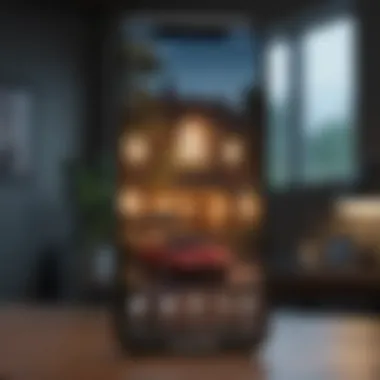
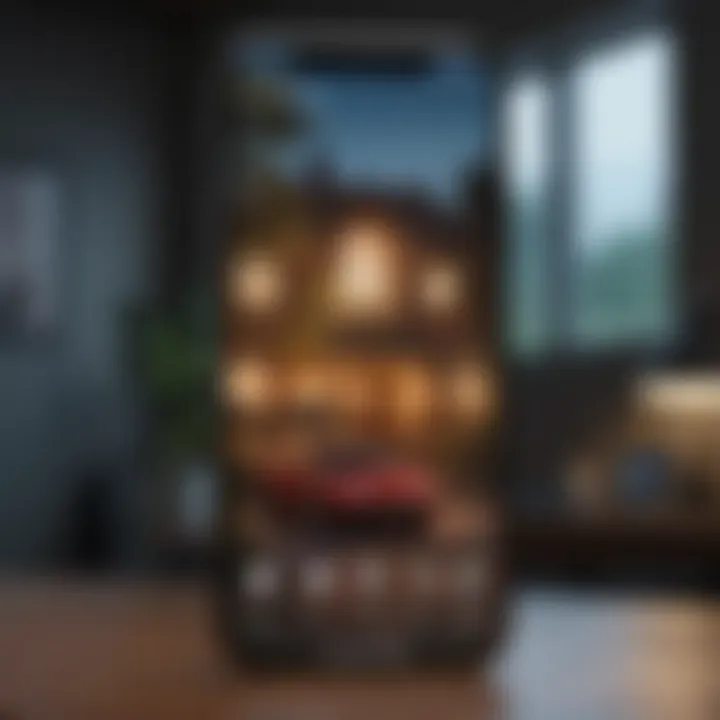
Another crucial aspect of maintaining peak performance is keeping your apps and software updated. Developers frequently release updates designed to fix bugs, improve functionality and enhance user experience. Ignoring these updates is akin to ignoring the mechanic's advice—they're there to make sure you’re in good shape.
Consider these benefits of regular updates:
- Security Fixes: Updates patch vulnerabilities that may put your device at risk of malware or hacking.
- New Features: With updates come new functionalities that may simplify your user experience.
- Improved Performance: Ever notice that your device acts sluggish post-update? That's typically temporary, as updates often streamline processes in the background.
In practical terms, setting your phone to automatically update can save you the hassle of remembering to do it manually. However, a quick check into your app store can serve as a handy reminder to look for those elusive updates.
"Staying proactive with maintaining system resources isn't just about a snazzy home screen; it's the backbone of a well-functioning device."
Tips for Maintaining a Clean Interface
Maintaining a clean interface on your phone's home screen is crucial for enhancing both functionality and aesthetics. A cluttered display can be overwhelming and counterproductive, making it hard to locate key apps amidst a jumble of icons. Thus, regularly assessing what you really use can lead to a smoother, more enjoyable user experience. Keeping your home screen organized not only saves time but also improves your mental clarity, allowing you to focus on what truly matters.
Regularly Reviewing App Necessity
Conducting a routine review of the apps on your home screen is an effective way to curate a more efficient space. Consider setting aside a few minutes every month to ask yourself, "Am I still using this app?" If an app hasn’t seen any action in a while, it may be time for it to take a back seat. Here are some elements to consider during your review:
- Usage Frequency: Check which apps you actually use on a regular basis. Prioritize these ones on your home screen.
- App Clutter: Remove apps that only serve as notifications or reminders without adding significant value to your daily tasks.
- Focus on Function: Keep essential tools within reach, like your email or calendar app, so your workflow doesn’t stumble.
By actively reflecting on what apps find a place on your home screen, you can prevent clutter from developing in the first place.
Implementing Minimalism in Design
Minimalism can work wonders in crafting a clean and efficient home screen. This design philosophy values simplicity and function, encouraging you to strip down your interface to its essence. Implementing minimalism doesn’t mean sacrificing functionality; rather, it emphasizes a focus on what you truly need. Here are some considerations:
- Limit Widgets: While widgets can provide valuable information at a glance, too many can overwhelm. Select only those that serve immediate, practical purposes.
- Choose a Simple Wallpaper: A cluttered background can distract your attention from apps. Opt for soft, muted colors that foster a sense of calm while effectively showcasing your app icons.
- Uniform Icon Style: Using icons that share a similar aesthetic creates a cohesive look. This can make it easier to locate your frequently used apps and brings harmony to your layout.
"Clarity and simplicity are your greatest allies in achieving a visually appealing home screen."
By embracing a minimalist approach, you not only enhance the functionality of your phone but also create an inviting space that resonates with your personal style. Remember that a clean interface isn’t just about looks; it’s essential for performance and daily usability.
Cohesion Between Home Screen and Daily Use
The relationship between your phone's home screen and your daily activities cannot be overstated. A well-organized and personalized interface goes beyond mere aesthetics; it serves a functional purpose that can enhance productivity and streamline your day-to-day tasks. When your home screen reflects your routine and needs, it becomes a tool rather than just a collection of apps and widgets. This cohesion makes it easier for you to access the information and services you use most, ultimately saving you time and reducing frustration.
Aligning Design with Daily Tasks
Every user has a distinct array of daily tasks, be it checking emails, browsing social media, or managing calendars. Aligning the design of your home screen with these tasks ensures that your digital environment supports your lifestyle effectively. For instance, consider arranging your apps based on how often you use them. Placing the most frequently accessed apps on your home screen can help eliminate unnecessary clicks.
Moreover, think about grouping similar functionality together. For example, you might want to keep all communication apps – like WhatsApp, Email, and Skype – in one folder for easy access. This approach doesn’t just organize your home screen; it creates a workflow that visually guides you through your day.
- Prioritize Intent: Ask yourself what tasks you perform most often. Put those apps front and center.
- Visual Clarity: Use a simple and readable font for any text, and ensure that your icons are visible and well-sized.
- Adaptive Layouts: If your phone allows it, customize the layout dynamically based on your time of day or week. This could mean having a productivity-focused layout during work hours and a leisure setup in the evenings.
Personalizing Based on User Behavior
Understanding how you use your phone daily is crucial to optimizing your home screen. Personalization tailored to your behavior transforms your device into a truly helpful companion. For example, if you often find yourself using a particular app during lunchtime, why not create a dedicated spot for that app?
Additionally, you can analyze which apps tend to be overlooked when arranged randomly. If you frequently skip over your fitness tracking app, placing it in a more prominent position could encourage its usage. Observe your habits over time; do you launch the weather app every morning? Make it accessible on the first page of your home screen.
- Behavior Tracking: Keep an eye on app usage statistics if your device lets you. Use this info to make informed decisions on app placement.
- Feedback Loop: Adjust your layout regularly based on changing behaviors or new apps that become relevant.
- Customization Features: Some devices allow you to set shortcuts or even automate certain functions. Take full advantage of these to further align functionality with your daily habits.
By creating a home screen that reflects both your tasks and habits, you not only optimize your phone for immediate needs but also cultivate a more intuitive user experience.
Final Thoughts on Home Screen Aesthetics
Home screen aesthetics play a crucial role in enhancing both the functionality and the personalized touch of your smartphone. In a world where we constantly rely on our devices, the interface we interact with daily should not only serve a purpose but also reflect our individual style and preferences. This final section ties together the various themes discussed throughout this guide, providing insight into the significance of home screen personalization.
Investing time in customizing your home screen offers several benefits. First, it promotes efficiency—by arranging apps and widgets according to your daily usage, you can significantly cut down the time spent searching for tools. A well-organized interface creates a smoother workflow, allowing you to stay focused, especially in moments of distraction.
Moreover, aesthetics matter. Just as people tend to appreciate well-designed spaces in real life, your device's interface can have a similar impact on mental clarity and motivation. How your home screen looks is a reflection of you, the user—emphasizing creativity, mood, and overall personality. Therefore, it’s essential to curate a digital space that feels inviting and usable.
Finally, in a broader context, a personalized home screen stands as a form of self-expression. It’s a canvas where you can play with colors, layouts, and styles, giving you an opportunity to showcase your tastes without saying a word. Consider this: every swipe and tap carries a piece of your identity. Your home screen serves as an introduction to who you are in the realm of technology.
"A smartphone's beauty lies not just in its hardware but in how you choose to present it. Customization brings the device to life in a way that resonates with personal experiences and preferences."
Embracing Individuality and Personal Preference
Recognizing your unique identity is not just about aesthetics; it also encapsulates how comfortably and effectively you use your device. Embracing individuality means taking the time to reflect on how you interact with apps and tools daily. By thoughtfully selecting wallpapers, widget placements, and icon designs, you can create a true representation of who you are.
Consider your favorite colors, styles, and themes. If you are drawn to soothing tones, perhaps a pastel palette would suit your needs. Alternatively, vibrant contrasts could energize your daily tasks. Your home screen can echo your interests—be it a favorite hobby, a cherished pet, or even a beloved movie. Choosing themes, fonts, and layout can lead to a sense of ownership over your digital space, reinforcing a connection that makes your phone more than just a tool, but an extension of yourself.
The Ongoing Journey of Customization
Customization is not merely a task performed once and forgotten; it's a continuous journey of discovery and innovation. Every time apps are updated or an operating system refresh is announced, there are new horizons to explore. Being kept in the loop about these changes means you can adapt your home screen to make use of new features — whether it's an innovative widget that aids productivity or a novel visual effect that enhances aesthetics.
The journey is about experimentation—don't shy away from trying out new icon packs or rearranging your app layout. Just like in any other artistic endeavor, some things will resonate more than others. What worked last year might not fit your lifestyle today. Routinely revisiting your setup not only hones your style but also keeps your user experience fresh and engaging.
Moreover, consider the impact of seasonality on your customization journey. A change in weather often brings about a change in mood—incorporating seasonal colors or themes can uplift your daily interactions. Integrate updates based on how you feel or significant events in your life, allowing your home screen to reflect your growth and changes.



