Enhance Your iPhone Photos: Improve Image Resolution

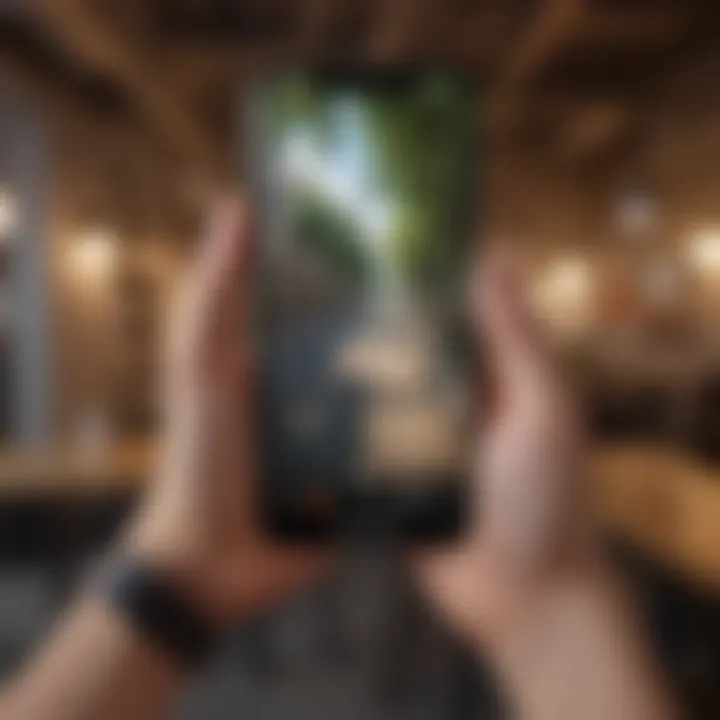
Intro
Enhancing image resolution on the iPhone has become an important topic for photography enthusiasts and casual users alike. With the rapid advancements in smartphone technology, the ability to capture sharp, vibrant images is more accessible than ever. The iPhone, in particular, offers a powerful camera system combined with sophisticated software tools that allow users to optimize their photographs.
This article will explore various methods and techniques available for improving image resolution on iPhones. It will discuss the capabilities of the iPhone camera, the software options available for image enhancement, and practical tips for optimizing image quality. Additionally, advanced editing techniques and the impact of resolution on image clarity will be covered, providing users with the knowledge needed to achieve better photographic outcomes.
In a world where visual content plays a significant role in communication, understanding how to enhance images effectively can not only improve personal photography but also elevate professional work. This exploration of various techniques aims to empower both novice and expert users to make the most of their iPhone cameras.
Prelude to Image Resolution
Image resolution plays a vital role in photography, particularly in the context of modern smartphones like the iPhone. Understanding the nuances of resolution is essential for anyone looking to enhance their image quality. High-resolution images preserve details and allow for better editing flexibility. In a world dominated by visual content, the capacity to produce sharp and clear images has become a benchmark of quality. This section will unpack the fundamental aspects of image resolution, offering insights into its significance and implications for iPhone users.
Understanding Resolution
Resolution refers to the amount of detail an image holds. It is typically measured in pixels, with greater numbers indicating higher detail. For instance, an image with a resolution of 1920 x 1080 pixels contains more detail than one with 800 x 600 pixels. This detail is crucial for various applications, from professional printing to digital displays. As the resolution increases, so does the potential for clearer visuals. Moreover, higher resolution images offer more versatility during editing, allowing users to crop or resize without losing quality.
When discussing image resolution, it is also important to consider the concept of pixel density. Pixel density, measured in pixels per inch (PPI), indicates how many pixels are used within a given space. This factor significantly affects how sharp an image appears on screens of varying sizes. A higher pixel density results in sharper images, emphasizing the importance of optimizing resolution, especially for photographs viewed on high-definition devices.
Importance of High-Resolution Images
High-resolution images convey a sense of professionalism and quality. In both personal and professional spheres, the ability to present visually appealing images can determine the impact of content on its audience. Whether for social media, marketing campaigns, or personal collections, high-resolution images stand out and draw attention. Furthermore, as display technology continues to advance, the demand for higher resolution content increases.
On a practical level, images with better resolution can be essential for documentation and archiving. High-quality images retain important details that a lower resolution image cannot capture, preserving information for future reference. This importance extends into fields such as medicine, science, and engineering, where precise photographic evidence is critical.
"The choice of resolution is not merely technical; it encompasses the communicative power of the image itself."
While maximizing resolution is beneficial, it is important to recognize the balance between quality and file size. Higher resolution images require more storage and processing power. As iPhone users, it is essential to find a method that optimally aligns with personal requirements while considering potential impacts on device performance.
In summary, understanding image resolution and its nuances is key for those wanting to make the most of their iPhone photography. This foundational knowledge serves as a critical platform for exploring the various techniques and tools available for enhancing image quality.
Overview of iPhone Camera Specifications
Understanding the iPhone's camera specifications is crucial for anyone aiming to enhance image resolution. Each iteration of the iPhone brings improvements in camera technology, which ultimately affects the quality of the pictures taken. The resolution of an image is influenced by several aspects, including camera hardware, software features, and the overall processing power of the device. Thus, a thorough examination of iPhone camera specifications provides insight into maximizing image quality and optimizing photography outcomes.
Current iPhone Camera Models
The Apple iPhone lineup consistently showcases advancements in camera technology. Each new model, from the iPhone 11 to the latest iPhone 15, features enhanced camera systems with multiple lenses, improved sensors, and sophisticated software capabilities.
- iPhone 11 and 11 Pro: Introduced a dual-camera and triple-camera system, with night mode capabilities and a new ultra-wide lens. This allowed for greater versatility in photography.
- iPhone 12 and 12 Pro: Enhanced low-light performance and introduced the LiDAR scanner for better depth perception and low-light focus.
- iPhone 13 series: Continued to refine camera performance, integrating sensor-shift optical image stabilization and Cinematic mode for video recording.
- iPhone 14 and 14 Pro: Additional advancements in computational photography, enabling better image processing in various environments.
It's clear that each model aims to capture high-resolution images effectively. Users should familiarize themselves with these features to fully leverage the capabilities of their specific iPhone model.
Sensor Technology and Its Impact
Sensor technology profoundly affects how iPhones capture images. The sensor's size, type, and resolution contribute significantly to the image clarity and detail. Larger sensors are generally better as they gather more light, leading to improved performance in low-light scenarios. Furthermore, advancements in sensor technology, such as backlit sensors, offer better color accuracy and dynamic range.
The impact of sensor technology can be seen in:
- Low-light performance: Larger and more advanced sensors reduce noise in dim environments, allowing for clearer images without losing detail.
- Dynamic range: Enhanced sensors help capture a wider range of light and shadow, resulting in more lifelike images.
- Color accuracy: Technologies like computational photography enhance color reproduction, making images appear more vibrant and true to life.
Overall, understanding sensor technology is essential for anyone interested in enhancing image resolution on their iPhone. With each new model, advancements bring opportunities for users to achieve better photographic results.
Adjusting Camera Settings
Adjusting camera settings on your iPhone is one of the most effective ways to enhance image resolution. These settings directly influence how your camera captures photos and can significantly impact the clarity and overall quality of your images. Understanding how to adjust these settings allows users to take full advantage of their device's photographic capabilities and produce images that stand out.
What Settings Affect Image Resolution
Several settings can influence the image resolution on your iPhone. Here are some critical ones:
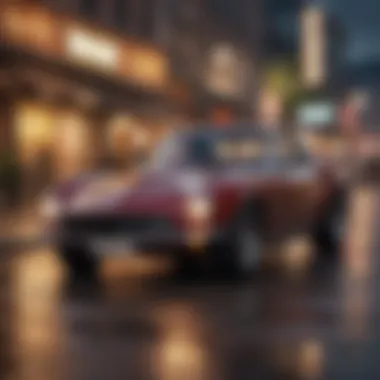
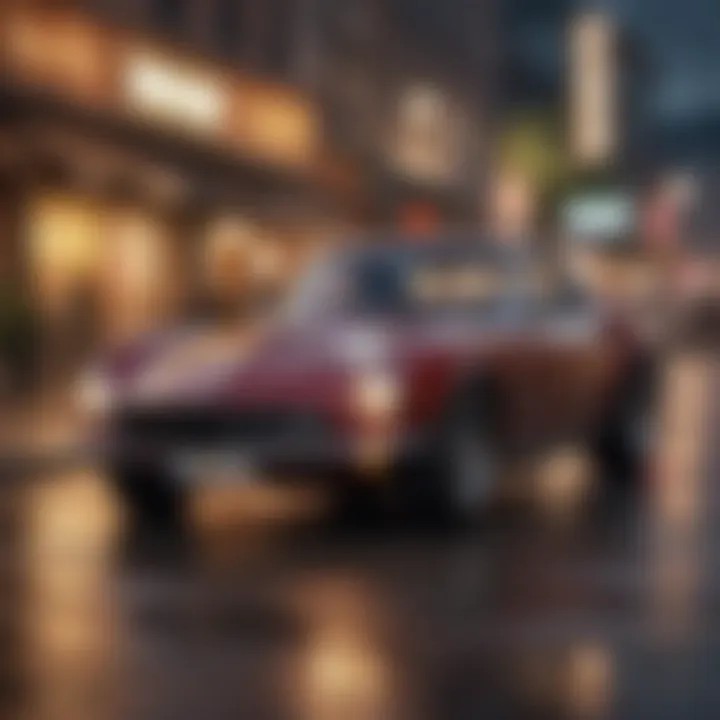
- Camera Mode: Choosing the correct mode, such as Portrait or Night Mode, can affect the outcome of an image. Each mode applies different algorithms to optimize for specific conditions.
- Aspect Ratio: Adjusting the aspect ratio to 16:9 can yield higher resolution images suitable for wide views, while square formats limit resolution but may be better for social media.
- Format Selection: The format chosen for saving images, like HEIF or JPEG, plays a role in the file's capacity to maintain quality at different resolutions.
- Image Stabilization: When enabled, this feature helps reduce blur from hand movement. A stable image contributes to apparent resolution when viewed on various screens.
It's essential to review these settings before capturing photos to ensure they are set for maximum resolution. Each element contributes to the overall effectiveness of the image taken, allowing users to produce high-quality photographs even with mobile devices.
Enabling High-Efficiency Formats
High-Efficiency Image Format (HEIF) is becoming increasingly popular among iPhone users for a few reasons. Enabling this format provides several benefits which are pertinent for enhancing image resolution:
- Storage Efficiency: HEIF compresses images without sacrificing quality, preserving more detail.
- Improved Detail: This format captures more color depth and detail, which supports higher resolution outputs.
- Compatibility: Many editing software and platforms are adopting HEIF, allowing for a smoother workflow when sharing or editing images.
To enable HEIF:
- Go to Settings
- Select Camera
- Tap on Formats
- Choose "High Efficiency" rather than "Most Compatible"
Using HEIF can significantly enhance image quality, especially if high-resolution images are formalized for printing or detailed analysis. Make sure your settings reflect this choice to get the best results from your iPhone's camera capabilities.
Utilizing Third-Party Camera Apps
Using third-party camera apps can significantly improve image resolution on your iPhone. These applications often offer features that the default camera app does not provide. They give users enhanced capabilities for capturing images, allowing for greater creativity and precision in photography. This is particularly important for those who want to achieve higher-quality photos that can stand out in a competitive landscape, such as social media or professional portfolios.
Third-party apps often include advanced controls for exposure, focus, and white balance. This level of control is crucial when it comes to maximizing image resolution. They also commonly provide manual settings that let you adjust parameters according to your needs. For instance, being able to manipulate shutter speeds and ISO levels helps in low-light situations, which may otherwise result in grainy images.
Moreover, these apps often support formats that preserve quality, such as TIFF or RAW, instead of relying on JPEG, which is prone to compression artifacts. This factor alone can be a game-changer for those looking to enhance resolution and overall image quality.
Options for Enhanced Control
When selecting a third-party camera app, it's essential to choose one that provides enhanced control options. Features that promote this control can include:
- Manual Focus: Adjusting focus manually allows precision over which parts of the image are sharpest.
- Adjustable Exposure: This helps manage how much light hits the sensor, preventing overexposure or underexposure.
- Custom White Balance: Properly setting white balance ensures accurate color reproduction, leading to better image quality.
- Histogram Display: Seeing the histogram can help in understanding exposure levels real-time and prevent clipping in highlights and shadows.
These features help photographers capture images with greater detail and clarity, which is vital when looking to enhance resolution.
Recommended Apps for Resolution Improvement
Several applications stand out when it comes to enhancing image resolution on iPhones. Here are a few noteworthy mentions:
- ProCamera: This app offers full manual control and supports RAW format capturing.
- Camera+ 2: Known for its easy-to-use interface, it provides many tools to adjust exposure and focus settings.
- Halide: This app focuses on producing high-quality images and also includes advanced features like focus peaking and depth capture.
- Adobe Lightroom: Beyond capturing images, it allows for extensive editing, which can help optimize resolution.
Using these recommended apps can dramatically elevate the quality of your photographs, ensuring that you get the most out of your iPhone's capabilities.
"High-quality images start with capturing the best possible shot from the get-go, and third-party apps play a critical role in achieving that quality."
By integrating third-party camera apps, users can not only enhance the resolution of their images but also improve their overall photographic experience. Therefore, exploring these options is necessary for anyone serious about mobile photography.
Editing Techniques to Enhance Resolution
Editing is a critical aspect when it comes to maximizing image resolution on an iPhone. The clarity and detail captured by the camera need proper enhancement through editing tools. Whether it’s to remove blur or adjust sharpness, these techniques can significantly impact the final image quality and viewer perception.
Using editing tools efficiently can help photographers bring out the best in their images. The right adjustments can transform an ordinary snapshot into a stunning photograph. Many iPhone users might underestimate the importance of editing, believing that what the camera captures is perfect. However, lighting, filters, and slight modifications can yield dramatic improvements.
Creative choices during editing allow greater control over visual outcomes. It involves understanding how subtle changes influence the overall result. For those who wish to showcase their images artistically, or simply improve accuracy, mastering editing techniques is essential.
Using Built-In Editing Tools
The built-in editing tools on the iPhone offer an accessible route for users to enhance their images without needing third-party apps. These tools are designed with simplicity in mind, making them suitable for everyday consumers and more seasoned photographers alike.
To access the built-in editor, navigate to the Photos app and select the image you wish to edit. Tapping on "Edit" opens a suite of options. Here are some of the key features:
- Crop and Rotate: Adjust the composition of your image. Cropping tightens the focus, while rotating can fix alignment issues.
- Filters: Applying filters can dramatically change the mood or vibrancy of a photo. Choose from options like Vivid, Dramatic, or Mono to find the best fit.
- Adjustments: You can manually adjust light, color, and contrast. Fine-tuning brightness or exposure can enhance detail often lost in shadows.
- Sharpness and Noise Reduction: The settings help to enhance the image clarity and reduce unwanted graininess.
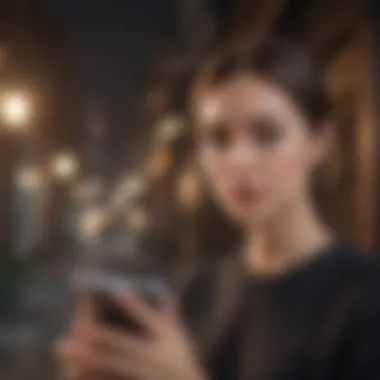
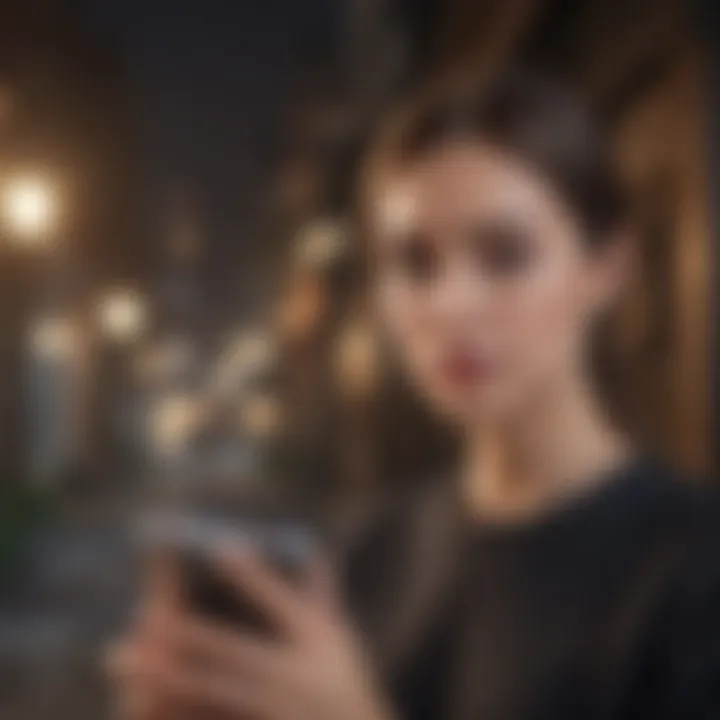
These built-in tools provide a robust platform for users to start improving their photos. With a bit of practice, one can achieve impressive results.
Leveraging Advanced Editing Software
While built-in tools are effective, advanced editing software can offer deeper control and capabilities for enhancing image resolution. Tools such as Adobe Lightroom and Photoshop possess features that allow for more precise adjustments.
Using advanced software provides several advantages:
- Detailed Editing Options: With sliders for fine adjustments, you can manipulate aspects like highlights and shadows with precision.
- Layering Capabilities: Layers allow for non-destructive edits. You can stack adjustments and return to the original image easily.
- Advanced Filters and Effects: These software options may include specialized tools for restoring lost detail or creating high dynamic range (HDR) images.
- Batch Processing: For those working with multiple images, features like batch editing can save time and streamline workflows.
Advanced software may have a steeper learning curve but can result in superior final products. It is often worth the investment for photographers seeking professional-grade results.
"Editing is not just about making a good photo better; it's about creating an image that tells a story."
In summary, using both built-in tools and advanced editing software empowers iPhone users to maximize image resolution effectively. These options cater to a range of skills and preferences, ensuring that anyone can find a method that suits their needs.
Understanding Image Formats and Their Meanings
Understanding image formats is critical for anyone looking to improve image resolution on their iPhones. The format you choose can have significant implications on image quality, file size, and compatibility across various platforms. Knowing the strengths and weaknesses of each format can help you make informed decisions regarding how best to capture, edit, and share your images.
Using the correct image format is not just about aesthetics; it also impacts the technical aspects of photography. Each format has its own encoding and compression methods, which influence the final output of your images. This section will detail the most common image formats used in iPhone photography and help you navigate the choices available.
Common Image Formats Explained
There are several image formats that are prevalent in photography today. Here are the most common:
- JPEG (Joint Photographic Experts Group): This is the standard format for most images taken on iPhones. It supports 24-bit color and uses lossy compression, which reduces file size while sacrificing some quality. This format is suitable for everyday use, but repeated editing can lead to deteriorating quality.
- PNG (Portable Network Graphics): PNG supports lossless compression, meaning it retains all original data. This format is ideal for images requiring transparency and is often used for graphics and text. However, its file size tends to be larger than JPEG.
- HEIF (High-Efficiency Image Format): This is the default format for newer iPhones. It offers better compression than JPEG, resulting in smaller file sizes without a loss in quality. This format supports a wider color gamut, making it ideal for high-quality images.
- GIF (Graphics Interchange Format): Although not typically used for high-resolution photography, GIFs are popular for simple animations. They are limited to 256 colors, which makes them unsuitable for detailing but useful in specific contexts.
- TIFF (Tagged Image File Format): This is a high-quality format favored by professionals. It supports multiple layers and can be uncompressed or loss-less compressed. However, TIFF files are significantly larger, which may limit their practicality for casual photography.
Understanding these formats allows users to leverage their strengths and manage their weaknesses effectively. For instance, while JPEG is widely compatible and practical for everyday use, one might choose HEIF for better quality in storage.
Choosing the Right Format for Quality
Selecting the appropriate image format directly affects the quality of your images. Here are a few considerations to guide this choice:
- Purpose of the Image: If the intent is casual sharing on social media, JPEG or HEIF works well. For professional printing, a TIFF might be preferred despite its size.
- Editing Intent: For images you plan to edit extensively, starting with RAW or TIFF format can preserve quality. Repeated edits on JPEG can degrade clarity.
- Storage Concerns: If storage space is a concern, HEIF offers an excellent balance between quality and file size.
- Compatibility: Ensure that the format you choose can be accessed on the platforms you intend to use. While JPEG is widely accepted, not all devices may recognize HEIF.
When working with images, consider not just the immediate needs but how the images may be used in the future.
Knowing when and how to use various formats is vital for optimizing image resolution on your iPhone. This knowledge enables users to retain the highest quality throughout their photographic journey.
Limitations of Increasing Resolution
Increasing image resolution on an iPhone may appear straightforward. However, it comes with inherent limitations that users must understand. It is crucial to recognize that merely boosting resolution does not always enhance image quality. High-resolution images often require a larger file size, which can lead to storage issues on devices, especially for users who frequently take photos. Furthermore, some methods to increase resolution can introduce unwanted artifacts, diminishing the overall quality instead of improving it.
Key elements to consider include:
- File Size: As resolution increases, so does file storage. This can limit the number of images you can store.
- Processing Power: Enhanced resolutions can demand more from your device's CPU, impacting performance, especially in older iPhone models.
- Image Processing: Certain software optimizations can’t replace the information lost in original lower-resolution photos. The limitations here underscore the importance of starting with good-quality images, rather than relying solely on post-processing techniques.
Users should prioritize capturing high-quality images initially, as enhancements to resolution can only do so much after the fact.
Understanding these limitations is beneficial for users looking to balance quality, performance, and storage capacity.
Understanding Pixelation
When increasing the resolution of an image, pixelation becomes a primary concern. Pixelation occurs when an image is scaled up beyond its original resolution, causing the individual pixels to become visible. This phenomenon creates a blocky appearance that diminishes the aesthetic quality of photos. Users may opt for various techniques to enhance resolution, but if the original image lacks sufficient detail, the result will lead to visible pixels.
To avoid pixelation, consider:
- Starting with High-Resolution Images: Always capture images in the highest possible resolution available on your camera.
- Avoid Extensive Upscaling: Limit the amount of enlargement done to an image, as excessive upscaling tends to increase pixelation.
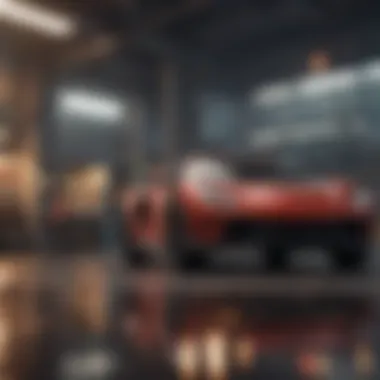
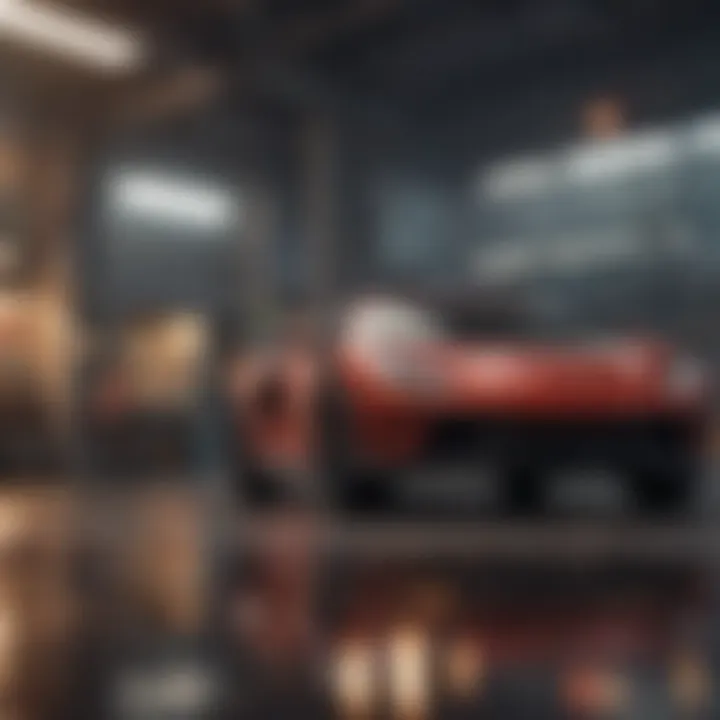
Practical methods for reducing pixelation involve utilizing advanced software that intelligently enhances image detail, but these can still fall short if the original photo does not have enough data.
Quality vs. Resolution Trade-offs
Achieving optimal quality in photography often means finding a balance between quality and resolution. High resolution typically results in greater detail, but it can also lead to larger file sizes and longer processing times.
Some trade-offs include:
- Image Clarity vs. Size: Higher resolution images need more storage space. If this is a concern, users might compromise on resolution to maintain clarity in a manageable file size.
- Speed vs. Quality: Rapidly processing high-resolution images can slow down workflow. Users might need to choose quicker processing times for workloads over maintaining top image quality.
- Software Limitations: Some editing software works better with lower resolutions. Choosing the right tools can mitigate some quality loss.
Maintaining Quality During Sharing
Maintaining the quality of images during sharing is a critical aspect of photography that often gets overlooked. When users capture high-resolution images on their iPhones, the expectation is to preserve the integrity of those visuals, even when distributing them across social media, messaging apps, or email. Loss of quality can detract from the original intent of the photograph, which is to convey emotion, detail, or a specific moment in time.
Sharing images often requires compression, particularly when dealing with platforms that impose limits on file sizes. Understanding how to effectively share images while maintaining their quality ensures that the visual message remains intact. This includes recognizing the appropriate file formats and the right channels for sharing.
Emphasizing quality during sharing also results in better viewer experience and better engagement with the shared content. The benefits extend not only to personal use but also to content creators, photographers, and businesses who rely on high-quality visuals to attract and retain an audience.
Best Practices for Image Sharing
To maintain image quality when sharing, consider the following best practices:
- Use High-Quality Formats: Opt for formats like PNG or JPEG at maximum quality settings for sharing. Avoid formats that compress images aggressively, as this can lead to pixelation and loss of detail.
- Limit Size, Not Quality: When possible, use tools that allow you to adjust the size of images without significant quality loss. Keep in mind what resolution is necessary for the platform you're using.
- Share via Direct Links: Instead of sending images as attachments, share links to original images hosted on platforms like Google Photos or Dropbox. This retains higher quality.
- Avoid Multiple Transfers: Each time an image is shared or transferred between devices or platforms, there is potential for quality loss. Try to minimize the number of transfers before the final share.
Impact of Compression on Image Quality
Compression is essential for reducing the file size of images, which is vital for online sharing. However, it can significantly impact the quality of an image. Here’s how:
- Lossy vs. Lossless Compression: Lossy compression removes some data to reduce file size, while lossless compression retains all data. For high-quality needs, prefer lossless options. Using lossy methods can lead to noticeable artifacts in detail.
- Visual Artifacts: Compression often results in artifacts, such as blurriness or blockiness. These artifacts occur more prominently in areas of high detail, such as textures or gradients.
- Resolution Doesn't Ensure Quality: A high-resolution image can still appear poor if it undergoes heavy compression. It's not just about pixel count; image fidelity matters as well.
Tip: Always check platform guidelines for optimal image dimensions and formats. This can significantly influence how your images display and their overall quality after sharing.
Understanding these factors can help users make informed decisions when sharing images. Maintaining quality during sharing is not just beneficial—it's essential for anyone looking to present their best visual work.
Future Trends in Mobile Photography
Mobile photography is undergoing rapid transformation, driven by technological advancements and changing user preferences. Understanding these trends is essential for anyone interested in enhancing image resolution on iPhones. These trends not only influence how mobile devices capture images but also shape the tools available for photographers. Key benefits include better image quality, more creative options, and increased accessibility to high-resolution imaging.
Emerging Technologies to Watch
Several emerging technologies are expected to redefine mobile photography in the coming years. These trends revolve around improvements in hardware and software. Here are a few significant ones to note:
- Artificial Intelligence: AI is being integrated into camera systems. This allows for automatic adjustments based on scene recognition. Higher resolution and clarity can often result from these adjustments.
- Computational Photography: This technique merges hardware and software to enhance image quality post-capture. For instance, multiple frames are combined to produce a single high-resolution image.
- Improved Sensor Technology: New sensors can capture more light. This enhances low-light performance and overall image quality, allowing for clearer images even in challenging conditions.
- 4K and 8K Video Capture: As video capabilities expand, higher resolutions are becoming commonplace. This pushes the need for better image stabilization and storage solutions in mobile devices.
Adopting these technologies will offer users remarkable opportunities to enhance their photographic outputs.
The Evolution of iPhone Cameras
The iPhone has consistently progressed in terms of camera capabilities. Each new model tends to introduce significant advancements in image processing and sensor technology. This evolution reflects Apple’s commitment to providing users with more tools for high-quality photography. Key developments include:
- Dual and Triple Camera Systems: Starting from iPhone 7 Plus, Apple introduced dual-camera systems. They enhance versatility in photography by offering different viewing angles and depth effects.
- Night Mode: Recent iPhones now feature Night Mode, which optimizes low-light image quality. This allows for high-resolution photos even in challenging environments.
- Smart HDR: This technology combines multiple exposures for better detail in highlights and shadows, improving overall image quality.
As AI and computational photography evolve, future iPhone models will likely continue to provide users with enhanced capabilities for taking stunning high-resolution images.
"Photography is more than a tool; it is an evolving craft shaped by innovations and user creativity."
The End
In this article, we explored various strategies to enhance image resolution on the iPhone. Understanding image resolution is crucial for capturing high-quality photographs. The conclusion ties together all the methods, tools, and considerations discussed previously.
Summary of Key Points
- Adjusting Camera Settings: We highlighted the importance of tweaking settings like exposure and focus to capture images at their highest potential.
- Third-Party Applications: These can significantly enhance control and features over the native camera app, offering more options for resolution improvements.
- Editing Techniques: Both built-in and advanced editing tools can aid in refining images, contributing to better quality and higher resolution outcomes.
- Sharing Practices: Proper sharing techniques can prevent image degradation caused by compression and other sharing settings.
- Limitations: We discussed the trade-offs between resolution and quality, emphasizing the need for judicious enhancements of photos.
Final Thoughts on Resolution Enhancement
Enhancing resolution is not simply a matter of increasing pixel count. It demands a robust understanding of camera capabilities, software nuances, and advanced editing solutions. While the iPhone offers impressive tools and features, users should remain mindful of their limitations. Knowledge about the balance between quality and resolution can help in making informed decisions when capturing and sharing images. As mobile photography continues to evolve, staying up to date with emerging technologies will further empower users to achieve stunning results. In summary, the journey to improving image resolution involves a comprehensive approach that considers every aspect—capturing, editing, and sharing.



