Enhancing iPhone Camera Quality: Tips and Techniques


Intro
In an age where capturing moments has become second nature, the quality of images we produce can make all the difference. Owning an iPhone often means having a powerful camera in your pocket, but unlocking its full potential isn’t just about knowing how to snap a picture. It’s a blend of understanding settings, knowing when to leverage particular features, and a dash of hands-on experimentation. This journey of enhancing camera quality on your iPhone might just transform the way you perceive photography.
Through this guide, we will explore a variety of techniques designed to elevate your iPhone photography. From basic adjustments to more advanced settings and app suggestions, every tip is aimed at informing users how to best utilize the technology they possess. Let's take a closer look at how small tweaks can yield significant improvements in photo quality.
Understanding Your iPhone Camera
Understanding the intricacies of your iPhone camera is a vital first step toward capturing stunning photographs. It's not just about pointing and shooting anymore; it's about knowing what your device can do and how to leverage its features to capture the moment just right. Familiarity with the camera’s capabilities enables users to tackle photography challenges more effectively, leading to impressive results.
Overview of iPhone Camera Technology
The iPhone camera has undergone remarkable advancements since the very first model. Initially limited to rudimentary features, the modern iPhone is equipped with sophisticated technology, packing multiple lenses, optical image stabilization, and advanced image signal processing into a compact device.
Key Elements of iPhone Camera Technology:
- Megapixels: The number of megapixels often gets tossed around, but what's really impactful is how the camera utilizes those pixels to create sharp images. Apple's approach involves smart software algorithms that work with hardware to produce better-looking photos.
- Lenses: From wide-angle to telephoto, understanding the different lenses available on your specific iPhone can help you choose the right shot for the right occasion.
- Low-Light Performance: The ability to capture clear images in low light is a game changer. Features like Night mode allow for stunning photos in dim conditions, making it essential for users to understand how to activate and use these capabilities.
In short, grasping the technology at hand empowers you to make informed choices when it comes to capturing images, leading to a richer photography experience.
Different Camera Modes
With several camera modes available, choosing the right one can be the difference between an average snap and a breathtaking photograph. Each mode is tailored to specific scenarios, ensuring that the iPhone camera delivers optimal performance regardless of the environment.
- Photo Mode: This is the standard setting for everyday shots. Understanding how to adjust focus and exposure within this mode can dramatically enhance your images.
- Portrait Mode: Designed for capturing subjects with a blurred background, it simulates the depth of field seen in professional photography. Getting familiar with this mode can elevate your portrait photography.
- Night Mode: Engaging Night mode can transform shots taken in near darkness. It requires a steady hand or a tripod to yield crisp photos, especially in low light conditions. Users must tap into this when the situation demands it.
- Panorama Mode: Ideal for expansive landscapes, this mode allows you to capture wide-angle shots by moving the camera in a sweeping motion. Understanding how to select the right points can yield majestic photos of nature or cityscapes.
"The right mode at the right time drastically influences your photo's quality. Don't just click; choose wisely!"
Assessing Camera Quality Issues
Understanding camera quality issues is crucial for anyone hoping to capture photos that truly reflect the moment. Without assessing these problems, users can easily miss out on the intricate details that elevate a plain image to something memorable. Addressing camera quality issues not only enhances your photography experience, but it can also save time and frustration in future shoots.
Identifying Pixelation Problems
Pixelation typically occurs when a photo is blown up beyond its resolution limits. It looks like your image has been pixelated in a funhouse mirror, appearing blocky and distorted instead of clear. To identify if pixelation is a problem, first look closely at any photos you've taken, especially when zoomed in. If you see squared-off edges around objects, that's a telltale sign.
Inadequate lighting during the photo session is often a culprit. That natural light we all chase can sometimes fall short, especially indoors. If you’re operating with less than ideal lighting conditions, your iPhone may attempt to bolster the image properties to compensate. This can lead to lower-quality results: think of it as putting a silk dress over a potato sack. So, if pixelation rears its ugly head, ensure you're shooting in well-lit environments.
"Bad lighting is like poor training for an athlete—sometimes it just derails the whole performance."
Understanding Blurry Images
A blurry image can stem from various factors. The most straightforward one is camera shake. It's easy for even the steadiest hands to introduce a slight wobble, especially when shooting without a tripod. When you're in a rush or under pressure, the camera may not want to cooperate either, resulting in motion blur.
Another common reason for blurriness can come from improper focus. iPhones come equipped with robust autofocus systems, but even the best technology can falter at times. When you’re capturing a subject, be sure to tap on the focus point on your screen. This action directs the camera to lock onto your desired focus, honing in on the essential elements of the shot. You may also want to experiment with different lighting and shooting techniques to up your game.
Evaluating Color Accuracy
Color accuracy is key to capturing emotions and environments effectively. If the colors in your images seem off—think colors that look dull or too vibrant—it may be time to assess your settings and lighting. Not all colors are created equal in different lighting conditions. Shooting outdoors can amplify vibrancy, while indoor lights may wash out your favorite hues.
You might want to test your camera’s white balance settings as well. If your images appear yellowish, it could be that artificial lighting is skewing your colors. Conversely, shadows can make your images cooler in tone. Adjusting your white balance can help to pull those colors into line.
Lastly, keep in mind that some variations in color are simply a part of personal style. Knowing whether you prefer cooler tones or warmer ones can help you evaluate how you want your images to look before you shoot. Understanding these nuances can transform a lackluster snap into a vibrant work of art.
Adjusting Camera Settings
Adjusting the camera settings on your iPhone is quite crucial if you want to elevate your photography to the next level. It’s not just about pointing and clicking; it's about how you control the elements that go into your images. Getting to know the settings allows you to harness the full potential of your device. For instance, adjusting exposure can make a dull photo pop, while focusing precisely on your subject can yield clearer shots, transforming your images from average to stunning.
There are several key aspects to consider when adjusting your iPhone camera settings:
- Precision Control: The ability to manually adjust exposure and focus lets you tailor your images. This is especially important in tricky lighting scenarios, where automatic settings might not serve your vision.
- Improved Composition: Using tools like grid lines aids in creating more balanced and visually appealing shots. It helps you think like a photographer, which can lead directly to better results.
- Enhancing Dynamic Range: Enabling HDR features lets you capture more detail in highlights and shadows, which can be a game changer in high-contrast situations.
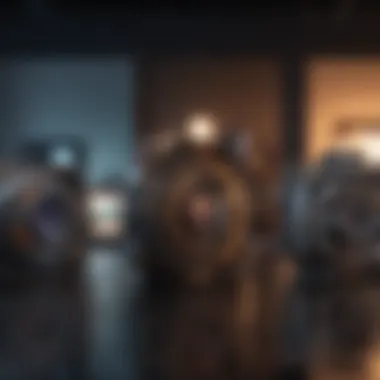

By understanding these settings, you open up a world of possibilities. Now, let’s delve deeper into each specific area of adjustment.
Exploring Exposure and Focus Controls
Understanding exposure is akin to mastering light itself—it's fundamental for any photographic endeavor. The exposure indicates how much light your camera sensor captures when you take a picture. Too little light can darken your shot, while too much can wash it out.
By experimenting with the exposure slider on your iPhone, you can see the immediate impact it makes. Here’s how you can explore these controls effectively:
- Tap to Focus: Simply tap on your subject in the viewfinder. This sets your focus and adjusts the exposure for that area.
- Adjusting Exposure: After setting focus, swipe up or down on the screen to manually tweak the exposure. It’s a quick yet effective way to get the right brightness for different situations.
- Taking Advantage of Locking: If your iPhone model allows it, try locking your focus and exposure (found by tapping and holding on the screen). This is useful when you want to keep settings consistent while you frame your shot.
"Mastering exposure and focus can easily turn a mundane photo into a work of art."
Using Grid Lines for Composition
The grid feature on your iPhone is not just a fancy tool; it’s essential for anyone looking to improve their shot composition. Grid lines break down the frame using the rule of thirds—this age-old principle suggests placing points of interest along the lines or their intersections for a cleaner, more engaging image.
Here are some tips for utilizing grid lines:
- Align Your Subject: Position critical elements along one of the grid lines. This subtle adjustment can draw viewers’ eyes to what matters most.
- Balance Your Shots: When taking group photos or nature shots, maintaining balance with the grid can help avoid clutter and keep the focus where it belongs.
- Experiment with Angles: Don't hesitate to adjust your angles; using grid lines, try high or low perspectives, which adds dynamic flair to your photography.
Enabling HDR Features
High Dynamic Range (HDR) is a fantastic feature that allows your iPhone to take three pictures at different exposures and combine them into one. This means you can capture details in both the brightest and darkest areas of the image—something many photographers strive for.
To enable HDR and make the most of it:
- Automatic HDR: Set HDR to automatic, and let your iPhone decide when to use it, especially in backlit scenes.
- Manual Control: If you feel like taking charge, switch HDR on or off manually, depending on your situation. Sometimes, HDR can improve clarity, and other times, it might make images look unnatural.
- Post-Capture Review: Don’t forget to compare the HDR and non-HDR shots. It’s a great way to determine which works best for your style.
Engaging with these camera settings will substantially enhance your image quality, making every snapshot you take a little masterpiece.
Utilizing Third-Party Apps
When it comes to extracting the best performance from your iPhone’s camera, utilizing third-party apps presents a treasure trove of options. The built-in camera app certainly has its merits, including user-friendliness and tight integration with iOS. However, the real magic often lies in tapping into specialized camera applications. These applications frequently provide a bevy of controls and features that can enhance both your shooting experience and your end results.
One major benefit of using third-party apps is the access to advanced features that might be lacking in the stock camera app. For example, many of these apps allow manual adjustments to settings such as ISO, shutter speed, and white balance. This level of control can elevate your photography to new heights, especially in challenging lighting conditions.
Moreover, third-party camera apps can significantly improve your photo quality by enabling features that tailor the image capture process to specific scenarios. Some apps cater to low-light environments, while others enhance landscape shots, and yet more help with macro photography. This versatility can make all the difference between a washed-out photo and a vibrant one.
However, one should avoid diving headfirst into the vast ocean of apps without some considerations. Not all third-party apps are created equal. While some boast impressive functionality, others can be lacking in terms of user experience or even quality. Checking out reviews and recommended lists, like those on sites such as Reddit or Facebook, can guide you in selecting apps that truly make a difference.
Take the time to explore various applications, reading expert reviews and user feedback. The right third-party app can transform how you capture the world around you.
Best Camera Apps for Enhanced Features
- Halide: This app is often hailed as one of the best for serious photographers. It provides extensive manual controls, intuitive gestures, and a focus on raw capture. Perfect for those who want to take full command of their photography settings.
- Camera+ 2: Another favorite, this app has a blend of advanced features and a user-friendly interface. It offers everything from exposure controls to various shooting modes. The built-in editing tools are also quite robust.
- ProCamera: This app offers a professional-grade camera experience, complete with features like Night Mode and HDR. ProCamera balances complexity with adaptability, making it suitable for both amateurs and seasoned photographers.
- VSCO: While it's primarily known as an editing app, VSCO also has a solid camera function with various presets that can elevate image quality right at the point of capture.
- Snapseed: Excellent at editing, Snapseed provides a powerful set of tools for enhancing photos after taking them. You can fine-tune details that enhance your original shots.
By trying these apps out, you can discover which ones suit your personal style and often find that just a quick shot can turn into a stunningly composed photograph.
Editing Apps to Improve Photo Quality
After capturing your images, the next crucial step is to enhance them with editing apps. Many third-party applications have tailored editing features to help refine your photography, turning good shots into great ones.
Editing apps like Adobe Lightroom Mobile, allow for detailed adjustments in exposure, color grading, and tone mapping, giving you comprehensive tools to correct any flaws in your image.
Also noteworthy is Afterlight, which is sleek and easy to navigate. It comes loaded with filtering options, overlays, and textures, making it great for enhancing your images with a professional touch.
For those looking for simplicity, Snapseed also makes another appearance here, thanks to its smart algorithms that can automatically improve your picture quality. Intuitive sliders allow you to tweak settings to your liking rather than navigate through complex menus.
Remember, though, that good editing hinges not just on the tools at your disposal, but also on your vision. Combine the skills you hone through practice with the capabilities of these apps, and your photographs will reflect that growth. It’s not just about improving the technical aspects; it’s about developing your unique photographic style.


Maintaining Your iPhone Camera
Maintaining your iPhone camera is not just about ensuring it looks pristine; it's a critical aspect that directly affects the quality of the images you capture. Just like a well-tended garden flourishes, keeping your camera in good shape can lead to stunning photographs. Over time, dirt, smudges, and software malfunctions can hinder your ability to take clear and vibrant shots. This section will delve into effective strategies for maintaining your iPhone camera, emphasizing the importance of cleanliness and software updates.
Cleaning Your Camera Lens
Taking care of your camera lens may seem trivial, but a dirty lens can cause blurry and hazy photos. Fingerprints, dust, or grime can accumulate on the lens surface, resulting in less-than-ideal image quality. Here are some tips on how to clean it:
- Use a microfiber cloth: These cloths are specifically designed to avoid scratching surfaces. Gently wipe the lens in a circular motion.
- Avoid harsh chemicals: It's tempting to use glass cleaners, but these can damage the lens coating. Stick to water if necessary.
- Check for debris: Sometimes, particles can get lodged in the corners of the lens. Use a soft brush to carefully remove any trapped dirt.
This maintenance step is simple but can dramatically enhance your photo quality. One could argue that neglecting such a small detail ultimately results in a larger compromise in your photography.
"Small steps lead to big changes. A clean lens can truly sharpen your perspective."
Software Updates and Their Impact
Regular software updates are easily overlooked, yet they play a significant role in enhancing your camera experience. Apple continuously rolls out updates to improve the camera's performance, fix bugs, and add new features. Ignoring these updates can mean missing out on valuable enhancements such as:
- Improved low-light performance: With each new iOS version, enhancements are made to night mode functionality, which can dramatically improve image quality in dark environments.
- New camera features: Updates often bring exciting new features to your camera, such as advanced editing tools and improved portrait mode capabilities.
- Bug fixes: Software glitches can affect everything from image processing to the overall user experience. Keeping your software up to date can minimize these issues.
To check for updates, go to the Settings app > General > Software Update. Regularly updating your device may seem like a chore, but the benefits it yields—like smoother functionality and enhanced features—make it worth the effort.
In summary, maintaining your iPhone camera through regular cleaning and software updates cannot be understated. These practices ensure that you enjoy the full capabilities of your device, ultimately leading to better photos and a more gratifying photography experience.
Analyzing External Factors
When it comes to capturing the best images on your iPhone, the external environment plays a remarkably vital role. Analyzing external factors such as lighting conditions and stability can transform how your photos turn out. A swift oversight of these elements can lead to a miss here or there in capturing the essence of the moment, which is what most photographers want to do. Focusing on these aspects ensures that regardless of your skill level, you can maximize the potential of your device, making your photography not only enjoyable but also rewarding.
Lighting Conditions and Their Effects
Lighting can be your best friend or worst enemy in photography. Natural light is often preferred, as it tends to create more accurate color palettes and gentle gradients. However, different times of the day yield different results. Consider the golden hour—the time just after sunrise or before sunset—when lighting is soft and warm, creating idyllic conditions for portrait photography.
In contrast, shooting at noon under harsh sunlight can lead to overexposed images and deep shadows that obscure details. Cloudy days can work wonders as they diffuse sunlight and reduce contrast, providing a pleasing backdrop for shots. Notably, when photographing indoors, it's essential to take note of light sources; warm artificial lights can give photos an orange hue. To mitigate this, you might experiment with exposure settings, trying a different approach to balance the ambient light.
Also, remember that while taking pictures during twilight, you'll get some spectacular colors; however, your shutter speed might need adjustments to prevent blurry photos when it gets darker. Here’s a quick checklist to optimize your lighting conditions:
- Identify the best time to shoot: Early mornings or late afternoons are usually prime spots.
- Adjust your exposure: Keep an eye on your iPhone’s exposure settings; play around with it to see how it affects the final capture.
- Utilize reflectors: If you’re working with natural light, reflectors can help bounce light onto your subject, illuminating your photos effectively.
Using Tripods for Stability
Now, let’s bring some steadiness into the picture—literally. Using a tripod can drastically reduce camera shake, producing crisper images. It’s particularly useful in low-light situations where the shutter speed is usually slower. Without a steady hand, your photos may wind up blurry, causing the frustration of missed moments. A tripod doesn't have to be bulky or heavy; there are many portable options available designed specifically for mobile photography.
When setting up your tripod, make sure it's positioned on stable ground. Even a slight wobble can throw off a shot, especially during those longer exposures during the twilight hours. It's a simple piece of equipment, yet it provides significant benefits such as:
- Sharpness in images: Clearer shots mean capturing the details of those fleeting moments.
- Creativity with angles: You can experiment with different heights and perspectives that you couldn’t hold for long by hand.
- Long exposure opportunities: Capture stunning night shots or move images with ease.
Advanced Techniques for Professional Quality
In the realm of smartphone photography, the difference between a decent snapshot and a truly stunning image often lies in the use of advanced techniques. Though the iPhone's automatic settings make it relatively easy to capture good photos, diving into manual controls can elevate your photography to professional heights. This is especially relevant for tech enthusiasts and Apple aficionados aiming to push their creative boundaries.
Exploring Manual Settings
When one speaks of manual settings, this encompasses a spectrum of controls that put the user firmly in the driver’s seat. Adjusting parameters such as ISO, shutter speed, and aperture can dramatically alter the final image, allowing you to control lighting and motion with precision. For instance, if you’re photographing a fast-moving subject, a quicker shutter speed is crucial to freeze the action, while lower ISO settings can reduce noise and enhance clarity in well-lit environments.
Utilizing these settings isn't just about technical prowess; it's also about personal expression. By experimenting with manual adjustments, you gain the ability to translate your vision onto the camera roll more accurately. Here’s a look at key elements to focus on:
- ISO: Controls the camera’s sensitivity to light. Higher ISO can be useful in low-light situations, but beware of noise.
- Shutter Speed: Affects how long the camera’s sensor is exposed to light. Shorter speeds work best for action shots, while longer speeds can help with low-light or artistic blur effects.
- Aperture: Dictates how much light enters the camera and affects depth of field. A wider aperture (lower f-number) blurs the background, making your subject stand out.
Moreover, to truly master manual settings, consider keeping notes on your experiments. Track which settings yield the best results under varying conditions. Over time, you'll develop a highly personalized shooting style that complements your unique perspective.
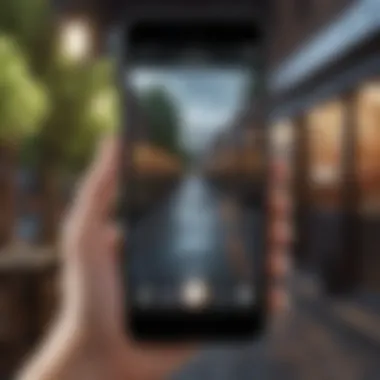
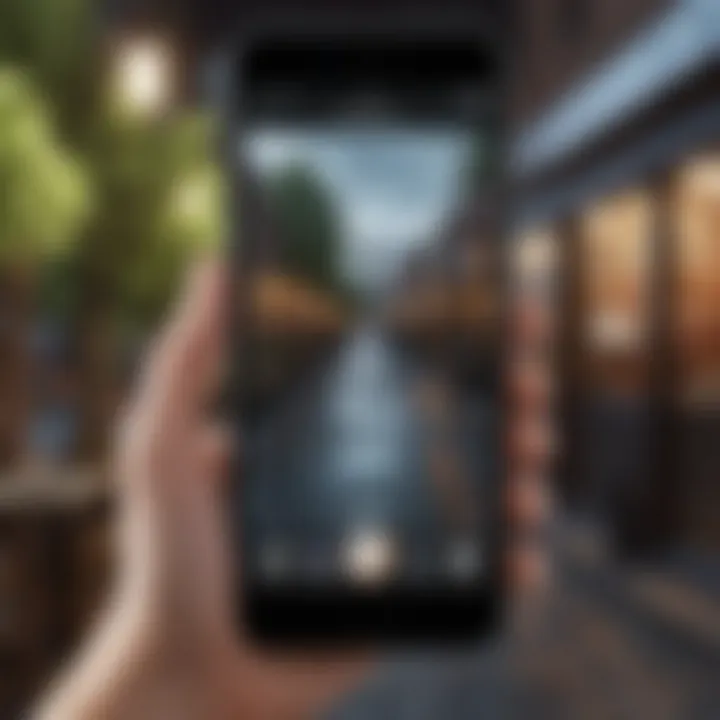
"Understanding manual settings is not just a technical skill; it’s a pathway to creating art with your smartphone."
Shooting in Raw Format
Shooting in RAW format represents a pivotal shift for users keen on achieving commercial-grade photography. RAW files capture all the data from the camera's sensor without any compression or processing, retaining details lost in standard JPEG images. This feature allows for significantly more flexibility during post-processing, giving photographers the freedom to adjust exposure, contrast, and color balance without degrading image quality.
Engaging in RAW photography translates into myriad benefits:
- Greater Editing Flexibility: Since the RAW format maintains original info, you can make adjustments far more aggressively compared to JPEG.
- Higher Image Quality: Minimal compression means that images have superior clarity and detail, which is particularly beneficial for large prints or professional portfolios.
- Easier Recovery of Highlights and Shadows: An instrumental aspect for anyone serious about photography, as it helps prevent overexposed highlights or underexposed shadows from ruining your shots.
However, RAW files also come with their own considerations. They take up considerably more storage space and require specific software for editing, such as Adobe Lightroom or Capture One. Before diving into RAW shooting, it’s wise to ensure you have the necessary storage solutions and editing tools to handle these files effectively.
To wrap it up, mastering these advanced techniques—harnessing manual settings and embracing RAW format—is a sure-fire way to transform your iPhone photography into something remarkable. Engaging actively with these elements ensures that you not only understand your device better but craft images that make a statement.
Common Myths and Misconceptions
In the realm of smartphone photography, there's a fair share of urban legends and half-truths swirling around. It's easy for users to fall prey to misinformation, especially when it comes to understanding their devices. Brushing aside myths is essential; these misunderstandings can result in subpar photography experiences. By separating fact from fiction, you can maximize your iPhone's capabilities and capture stunning images.
Understanding Optical Zoom vs. Digital Zoom
A prevalent myth many photographers believe is that optical zoom and digital zoom serve the same purpose. Not so fast. Optical zoom utilizes physical lenses to magnify the subject, maintaining image clarity while enlarging the view. This means that when you zoom in with an iPhone using optical zoom, you get a crisp picture without losing detail.
On the flip side, digital zoom stretches the existing pixels in the image, which can lead to pixelation and blurry outcomes. It’s like trying to blow up a tiny party balloon; as you stretch it, the image becomes less defined. Therefore, if you want to achieve optimum quality in your photos, it is advisable to rely on optical zoom whenever possible.
To use optical zoom on your iPhone, make sure to pinch the screen to zoom or select the zoom level in the camera options instead of just cropping the original image.
Fact vs. Fiction: Camera Megapixels
Ah, the longstanding fascination with megapixels! It’s a common belief that higher megapixels equate to better image quality. While it’s partly true—more megapixels can mean more detail—a higher count doesn’t always guarantee better photos. Factors like sensor size, lens quality, and software processing heavily affect the overall image quality too.
For example, you can have a camera sensor with 48 megapixels, but if it’s smaller and less capable than a 12-megapixel sensor on another phone, the latter might capture better images in terms of color accuracy and low-light performance.
"Simply throwing large numbers in front of consumers doesn’t necessarily translate to improved image quality. Yet, many are easily swayed by these stats, believing they are getting better performance."
In summary, while it’s tempting to equate high megapixels with superior images, it’s wise to consider the entire picture—literally and figuratively. Look at reviews, compare images, and focus on how the camera feels in your hands.
By debunking these common myths about camera functionality, you’ll be in a better position to optimize your iPhone’s photographic potential. Remember, understanding your device is like holding the keys to a treasure chest; the more you know, the richer your experience.
End and Best Practices
Optimizing the camera quality on your iPhone is not merely a technical endeavor; it’s about transforming an everyday activity into an art form. The differentiation between a good snapshot and a truly stunning photograph often lies in the subtleties: the settings you choose, the tools you utilize, and the ongoing care you give to your device. By honing in on the techniques and practices discussed throughout the article, you can significantly elevate your photographic results.
The checklist below summarizes the vital elements to remember:
- Master the Basics: Understand the technology behind your camera and how to use its various modes.
- Regular Maintenance: Keep your lens clean and update software regularly to avoid technical glitches.
- Evaluate Environment: Always assess lighting and stability conditions before snapping a picture.
- Experiment and Learn: Don’t shy away from trying different settings and editing tools.
"The essence of photography is both technical and artistic—a blend that requires ongoing exploration."
This holistic approach not only ensures better image quality but also fosters a deeper connection between the photographer and their subject. As you wrap up your journey through these tips and techniques, think of this as a launching pad for continued exploration of photography on your iPhone.
Recap of Techniques and Takeaways
To summarize, the key takeaways from this discussion are as follows:
- Adjust settings such as exposure and focus to fit the specific shot you’re trying to capture.
- Utilize third-party apps to gain more sophisticated editing tools and features that the native camera app might lack.
- Understand the importance of lighting and stabilization; both can change the narrative your image conveys.
- Stay informed about the myths surrounding camera specs—like megapixels and zoom capabilities—and focus on real-world results.
Incorporating these insights will give you the confidence to explore your photographic potential further. Remember, the camera you carry is only as capable as the knowledge you bring to it.
Embracing Continuous Learning
The technology behind smartphone cameras is evolving rapidly. Each new iOS update could bring along enhancements that change the way you shoot and edit. Thus, it’s essential to adopt a mindset of continuous learning.
- Follow Relevant Communities: Engage with online forums and social media groups dedicated to photography. Websites like Reddit can be a treasure trove of advice and inspiration.
- Stay Updated: Consider following tech news outlets or YouTube channels that cover the latest camera developments. This enables you to align your practices with modern advancements.
- Practice Regularly: Photography, like any art, improves with practice. Set aside time to experiment with different techniques and settings.
By embracing continuous learning, you’ll not only keep pace with technological advancements but also enrich your personal skill set. Be open to feedback, and continually seek to expand your understanding. After all, in photography, there's always something new to discover.
Engaging with your iPhone in this manner can transform your experience, shifting from merely taking pictures to truly capturing memories and moments with intention.



