Enhancing Your MacBook's Performance: Key Strategies
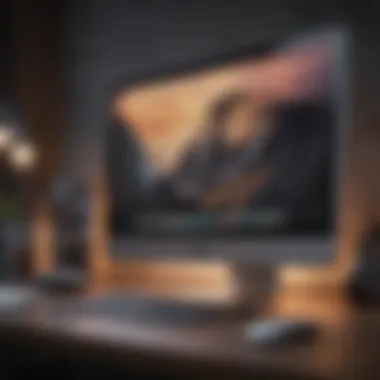

Intro
In today’s tech landscape, where speed and efficiency reign supreme, optimizing your MacBook’s performance is no longer just a luxury; it’s a necessity. Whether you’re a professional creative juggling multiple apps or a student relying on quick access to resources, the way your MacBook operates can significantly impact your day-to-day life. Not only does this entail understanding the hardware and software optimizations available, but it also means grasping how these elements interact to give the user a seamless experience.
Product Overview
Your MacBook is a sophisticated piece of engineering from Apple, blending cutting-edge technology with user-centric design. At its heart is the Apple M-series chip, which offers impressive speed and efficiency. This newer breed of chip takes multitasking to a whole new level; applications run smoother, and you won’t find the dreaded spinning beach ball halting your workflow nearly as often.
Key features and specifications
- Apple M-series chip: Most recent models boast the M1 or M2 chip, enhancing performance by leaps and bounds.
- Retina Display: Provides vibrant colors and sharp details, perfect for graphic design or media consumption.
- Battery Life: Up to 20 hours on a full charge - an essential aspect for those on the go.
Comparison with previous models
While older MacBook models relied on Intel processors, the shift to M-series has transformed performance metrics. Users can expect noticeable improvements in speed and resource management. Moreover, the integration of hardware and software is more seamless than ever, making older Intel models feel somewhat sluggish by comparison.
Performance and User Experience
When it comes to performance, the MacBook shines bright like a diamond. It's not just about numbers—it's how it feels.
Performance analysis
- Speed: The M-series chip allows for high-performance operations even under heavy loads.
- Multitasking: Gone are the days of slowed performance when running multiple applications.
- Battery Life: Excellent longevity means you spend less time tethered to a wall socket and more time being productive.
User interface and ease of use
Apple has built an intuitive user interface that even those who aren’t tech-savvy can navigate without pulling their hair out. Everything is designed to enhance user interaction, from the sleek trackpad to the easily accessed dock for apps.
User experience feedback and opinions
Users frequently praise the overall experience. Many report feeling a strong sense of fluidity during their tasks, making daily activities much more enjoyable.
"When my MacBook runs smoothly, it feels less like I'm working and more like I'm creating. This is what tech should do."
Design and Build Quality
The MacBook is a marvel not just of performance but of design, too.
Design elements and aesthetics
Minimalist and elegant, the unibody aluminum design not only feels premium but is also lightweight and portable. This gives it a sleek profile that’s easy to carry.
Materials used in construction
Apple's commitment to quality manifests in premium materials that promise durability, maintaining their look and feel over time.
Durability and build quality assessments
Users consistently laud the build quality. These machines can take a beating—be it from a backpack or an inadvertent coffee spill (though the latter is still ill-advised).
Software and Updates
When it comes to the operating system, macOS delivers reliability and performance.
Operating system features and updates
Each macOS update brings not only security patches but also new features that enhance performance. Smoother updates mean your device can perform at its best without the usual slowdowns.
App compatibility and availability
The ecosystem is vast, with apps ranging from professional-grade editing software to simple productivity tools. Caters to almost every need you can think of.
User customization options
The macOS allows for personalization that enables users to tweak system preferences and optimize it to their liking, making for a unique experience.


Price and Value Proposition
Let’s talk turkey: MacBooks are not cheap, but they do offer a compelling value.
Price point and variants available
With a range of models available, from MacBook Air to MacBook Pro, there's something for everyone, though the entry price does tend to be steep.
Value for money assessment
Investing in a MacBook is often seen as a long-term commitment. Their longevity, performance, and ecosystem make it worthwhile for many users.
Comparison with similar products in the market
In contrast to competitors like Dell and Microsoft, Apple’s product often fetches a premium, but it’s backed by a loyal customer base that values the integrated ecosystem and service quality.
Understanding Performance Issues
In the digital age, a sluggish MacBook can be more than a minor frustration; it can disrupt workflows and hinder productivity. Understanding performance issues is the foundational step toward optimizing your device. Recognizing the signs of slow operation not only saves time but also extends the lifespan of your computer. Grasping these concepts lays the groundwork for implementing effective solutions.
Identifying Slow Performance Symptoms
Slow performance doesn't always have a single symptom; it often manifests in various ways. The first key indicator is the lag. You know that feeling when you click an app, but it takes ages to open? Or, maybe the cursor moves like molasses when you drag it. Another telltale sign is application crashes. If your programs frequently go belly-up, it suggests system resources are stretched thin. Moreover, the start-up time can be an alarming factor. If your MacBook takes longer than a quick coffee break to boot up, it could be crying for help. Watching for these symptoms leads to quicker resolutions, preventing bigger headaches down the road.
Common Causes of MacBook Slowdown
Understanding what slows down your MacBook is just as vital as recognizing the symptoms. Numerous factors can contribute to poor performance. Heavy resource usage is at the top of that list. Applications hogging CPU or RAM can leave your device gasping for air. Outdated software, especially the operating system, can also demand a performance toll. If you've been putting off that menu prompt saying "update available," it could cause unwanted slowdowns.
Another culprit is insufficient storage space. Macs perform their best when there’s enough free space; clutter slows everything down. From large video files to those endless downloads, they can quickly fill up your hard drive. Moreover, background processes can be a silent yet deadly cause. Programs running without your knowledge typically strain CPU and RAM, leaving less power for the applications you actively use. Resolving these performance drainers can transform how you interact with your Mac, leading to a smoother and far more enjoyable experience.
System Management Techniques
Effective system management is at the heart of ensuring your MacBook runs smoothly and efficiently. It's not just about speed; it's about maintaining a well-organized environment where both software and hardware can communicate effectively. By implementing the right system management techniques, you can prevent performance sinks, extend the life of your device, and enhance your overall user experience.
When you think about what makes a device feel sluggish, it often boils down to clutter—be it in your storage or your operating system processes. System management techniques focus on cleaning up that clutter, organizing your applications, and ensuring that background tasks don’t monopolize your MacBook’s resources. This not only enhances the speed of your device but also optimizes the resources you have, translating to a more nimble computing experience.
Clearing System Cache and Temporary Files
Caches and temporary files act like the litter on your desk. They accumulate, taking up space and making it harder to find what you really need. In a MacBook, these files can pile up, consuming valuable disk space and, in turn, strapping your system performance.
To clear cache effectively, you can navigate to your Finder, then press , and enter . From there, select the files and delete what's safe to remove. It might feel tedious, but once you see the boost in speed, you'll realize it’s worth the effort. Be cautious; some files may be needed for applications to run smoothly, so it’s wise to do a little research on what you're removing.
Clearing cache can free up significant space and improve your MacBook’s speed, especially if you haven’t done it in a while. A not-so-pleasant surprise can happen when it turns out your system is performing as well as a ticking clock—I mean, not very well at all!
Managing Startup Programs
Have you ever noticed your MacBook takes its sweet time to start up? One culprit could be the dozens of applications that pile onto the startup list. Managing these startup programs is crucial to improving boot time as well as overall performance.
You can manage these programs by going to System Preferences, selecting Users & Groups, then clicking on your username. Next, head over to the Login Items tab where you can see the programs that launch every time you boot your device. Unchecking the boxes next to the apps you rarely use can make a world of difference. It’s like cleaning out your closet—less clutter means faster access to what you actually use.
Consider keeping only the essential apps that genuinely need to start with your system. This will keep your MacBook agile and responsive right from the get-go.
Optimizing Background Processes
While you work on projects and browse the internet, several processes work silently in the background. Sometimes, these processes can become resource hogs, slowing everything down. It's essential to manage these effectively for a quiet and fast experience.
One effective tool for this is the Activity Monitor, which can be found in Applications under Utilities. Here, you can observe various processes and their CPU and memory usage. If you see a process that’s consuming an unreasonable amount of resources, consider whether you can terminate it without any consequence. It may even be helpful to do some online sleuthing to find out which processes are essential and which ones can be left behind.
Additionally, consider setting priority to tasks that you deem important. By prioritizing key applications and processes, you can streamline performance and ensure everything operates efficiently.
In the end, great system management techniques pave the way for a superior user experience. Taking the time to clear cache, manage startup programs, and optimize background processes can profoundly influence how your MacBook performs day-to-day. So, don't wait—start managing your system today.
Software Optimization Strategies
When it comes to keeping your MacBook running smoothly, software optimization strategies are essential. These strategies deal with how you manage the software that operates on your device. Optimizing software is not just about removing unnecessary applications; it involves a variety of practices designed to enhance system responsiveness, stability, and security. By focusing on software aspects, you can extend the lifespan of your laptop while ensuring that its performance remains robust and agile.
Updating macOS Regularly


One of the simplest yet most effective steps in software optimization is updating your macOS regularly. Apple frequently rolls out updates that aren’t just about flashy new features. These updates often contain critical patches for security vulnerabilities as well as tweaks aimed at boosting performance. By ensuring your MacBook is up-to-date, you are reinforcing its defenses and enhancing its functionality.
Moreover, every software update could come with optimizations that specifically target issues known to cause slowdowns. Ignoring these updates might lead to your performance suffering over time. Check for updates by navigating to System Preferences and clicking on Software Update. Making a habit out of regularly checking this setting can keep your MacBook in tip-top shape.
Utilizing Activity Monitor for Resource Management
Activity Monitor is a built-in tool that acts as a real-time overview of what’s happening inside your MacBook. Many users overlook this utility, but it can provide invaluable insights. By launching Activity Monitor via Spotlight, you can see which applications and processes consume the most CPU or memory resources.
Effectively using Activity Monitor can help you identify malfunctioning applications or runaway processes that might be dragging performance down. For example, if you notice a particular app hogging 80% of CPU usage, it’s wise either to quit that app or investigate further why it’s behaving like that.
Aspects to keep an eye on include:
- CPU Usage: This shows which apps are taking the most processing power.
- Memory Pressure: A high memory pressure reading can indicate that your RAM is overworked, potentially slowing everything down.
- Disk Activity: If the disk usage is constantly high, your applications might be bottlenecked by storage constraints.
Understanding these metrics prepares you to take appropriate action to restore performance, whether that means closing apps or looking into system upgrades.
Uninstalling Unused Applications
Over time, you may accumulate a collection of applications that serve little purpose but still take up valuable space and resources. Uninstalling unused applications is a straightforward yet impactful way to enhance performance. Even if they’re sitting idle, they can still consume background resources or system updates.
To tidy up your applications, you can either drag them to the Trash or use a third-party uninstaller app for a more thorough removal. Consider revisiting the applications folder every few months to decide what you really need.
Helpful hints for decluttering your apps:
- Use Launchpad to easily view applications.
- Check Disk Utility to find space-hogging apps.
- Regularly purge the applications that you haven’t opened in the last six months.
A cleaner software environment means more resources available for the apps you actually use, leading to a smoother computer experience overall.
Conducting Regular Malware Scans
Malware can wreak havoc on your MacBook's performance, often in subtle ways that are difficult to detect. Conducting regular malware scans is an essential strategy for optimizing performance and protecting your system. While Macs are generally viewed as less vulnerable to malware, they are not immune.
Using reputable antivirus software or tools like Malwarebytes can be incredibly effective. These programs not only scan for malware but often offer real-time protection against any incoming threats.
Don’t forget: a clean system is a happy system. You can schedule these scans to run automatically, so you’re never caught off-guard by malicious software munching at your system's resources.
"Regular malware scans are the digital equivalent of taking your car in for an oil change—it's preventive maintenance that pays off over time."
By regularly safeguarding against malware, you can keep your Mac running smoothly and efficiently.
In sum, applying these software optimization strategies can substantially enhance the performance of your MacBook. From regular updates to effective resource management and staying vigilant against malware, these practices solidify a path for your MacBook to operate at its best.
Hardware Considerations
When talking about boosting the performance of your MacBook, hardware considerations hold significant weight. It’s easy to forget that beneath the sleek aluminum casing, there are various components working tirelessly every day. These hardware elements determine how fast your MacBook runs applications, how quickly it communicates with peripherals, and how seamlessly it handles multitasking. Investing in hardware upgrades can transform your machine from sluggish to speedy and breathe new life into an aging device. Here are some important aspects to ponder.
Upgrading RAM for Enhanced Performance
Random Access Memory, or RAM, functions as a short-term memory bank for your computer. More RAM equals more data that can be handled at once, which makes a world of difference, especially when juggling multiple applications or heavy files. For instance, if you're someone who frequently uses graphic design software or video editing tools, then running out of RAM can cause frustrating slowdowns.
Upgrading to a higher capacity RAM, such as 16GB or even 32GB, often provides substantial performance boosts.
A common point of confusion is whether to choose a single stick of RAM or two sticks for dual-channel performance. Generally, opting for two sticks can yield better performance through improved bandwidth, although this depends on your specific usage needs and chipset capabilities. It's like packing a bag for a trip: packing efficiently (or in this case, utilizing your slots correctly) can mean the difference between smooth sailing or a chaotic packing nightmare.
Replacing Hard Drive with Solid State Drive
The transition from a traditional hard disk drive (HDD) to a solid-state drive (SSD) is one of the best performance upgrades for a MacBook. SSDs are faster, more reliable, and consume less power. With an SSD, booting the system or opening applications can feel as quick as lightning. For instance, you might notice that your MacBook can boot up in under 15 seconds, a stark contrast to the 30 seconds or more with an HDD.
What’s more, SSDs are less likely to fail because they have no moving parts. This not only improves your speed but also enhances the longevity of your device. Think of it this way: if your old HDD is like pushing a heavy cart uphill, an SSD acts like a turbocharged bike, effortlessly gliding you down the road.
Checking and Replacing Battery Health
Keep in mind that a sluggish device may not always stem from RAM or storage. It could be your battery. When a battery starts to lose its capacity due to age or wear, it can affect how well your MacBook performs. For example, an older battery may struggle to supply enough power to run the CPU at full throttle.
To check your battery health, you can simply hold down the Option key and click on the Apple menu to see System Information. If your cycle count is nearing or has surpassed the magic number – typically around 1000 for MacBooks – you may need to consider a replacement.
Don’t let a worn-out battery slow you down; swapping it out can lead to better performance and increased longevity. This is similar to filling up your car’s tank—without sufficient fuel, you aren't going anywhere fast.
"A well-maintained MacBook is like a well-oiled machine; it runs smoothly, efficiently, and ready for action."
By addressing these hardware considerations, you set your MacBook on a path to achieving optimal performance. Well-chosen upgrades ensure your device not only keeps pace with your needs today but can handle whatever comes next.
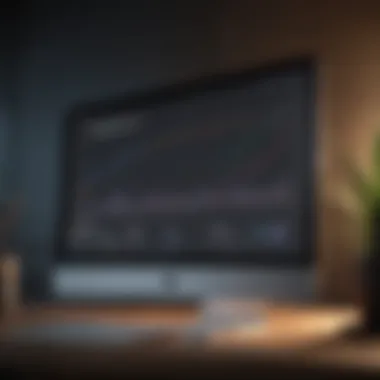
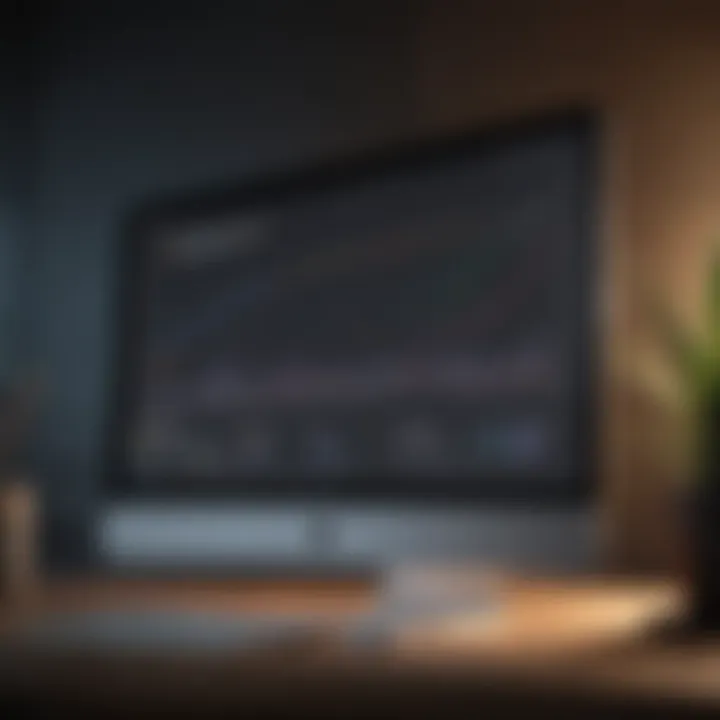
Environmental Factors Impacting Performance
When it comes to squeezing every ounce of speed and efficiency from your MacBook, one often overlooked aspect is the environment where it operates. Factors like airflow, temperature, and even humidity can severely influence how well the machine performs. Without paying attention to these aspects, you might find yourself experiencing frustrating slowdowns. In this section, we will delve into why these environmental considerations matter, discussing how they directly relate to the overall functionality and longevity of your laptop.
Ensuring Proper Ventilation
Ventilation is crucial for maintaining the optimal performance of your MacBook. These machines generate heat during operation, and without adequate airflow, they may overheat. Imagine working on a presentation that is crucial for your career, only to have your MacBook slow down because it's hotter than a pepper sprout. Here are a few points to keep ventilated:
- Location: Keep your device on a hard, flat surface. A soft surface, like a bed or couch, can block air vents, reducing airflow and causing heat buildup.
- Cleanliness: Dust and debris can act like a blanket against vents. Regularly clean the ventilation areas to prevent blockages. It’s not just about looks; it's about ensuring that your laptop can breathe!
- Elevated Stance: If you work in a humid climate, consider using a stand for your MacBook. This elevates airflow, helping to dissipate heat more effectively.
A well-ventilated MacBook can run smoothly, while a poorly ventilated one can feel like it’s dragging through molasses.
Maintaining Optimal Temperature Conditions
Temperature controls how efficiently a MacBook can function. Ideally, you want your device to operate in cool environments. If it gets too hot—think of summer in the kitchen—performance can degrade. Here’s what to keep in mind:
- Ideal Range: Apple recommends that MacBooks work best in temperatures between 50° to 95° Fahrenheit (10° to 35° Celsius). If the temperature exceeds these limits, your device might throttle performance to avoid damage.
- Ambient Temperature: Consider how the room's heat affects your machine. For instance, a poorly air-conditioned room can introduce heat challenges during those long video-editing sessions.
- Use of Heat-Intensive Applications: Running heavy software, while in a warm environment, can be a recipe for disaster. Be cautious about multitasking with resource-heavy applications when the weather is hot.
Maintaining a cool environment helps ensure that your MacBook runs like a well-oiled machine.
By paying attention to ventilation and temperature conditions, you not only improve immediate performance but also extend the lifespan of your MacBook. Enhancing environmental factors allows your device to operate at peak efficiency, securing a smoother and faster user experience.
Advanced Performance Enhancements
When it comes to getting the most out of your MacBook, diving into advanced performance enhancements can be a game-changer. These strategies go beyond basic maintenance to optimize the underlying system framework, ensuring that your device runs smoothly and efficiently. Making these enhancements can yield significant benefits, including faster load times, snappier application responses, and an overall improved user experience. After all, when your computer functions at its best, it allows you to focus on what truly matters, whether that's work, entertainment, or staying connected with loved ones.
Configuring System Preferences for Efficiency
Many users overlook the power of system preferences in optimizing MacBook performance. Tinkering with these settings can lead to noticeable improvements in speed and responsiveness. Consider these adjustments:
- Disable Unnecessary Visual Effects: Fancy graphics might look appealing, but they can consume valuable resources. You can reduce motion and transparency by navigating to System Preferences > Accessibility and adjusting the display settings.
- Energy Saver Settings: Sometimes, optimizing energy settings can indirectly boost performance. In System Preferences > Energy Saver, ensure that "Prevent computer from sleeping automatically when the display is off" is checked. This setting keeps your system awake and can enhance performance during intensive tasks.
- Manage Privacy Settings: The Privacy tab in System Preferences allows you to control which applications have access to your location and personal data. Limiting app permissions means reducing background processing, positively affecting system performance.
Adapting these preferences not only improves performance but also tailors your MacBook to your unique usage habits.
Using Disk Utility for Maintenance
Disk Utility is a native macOS tool that can keep your system humming along without any hiccups. This often unheralded utility can prevent a myriad of performance issues before they arise. Here are a few practical steps:
- First Aid: Running First Aid from the Disk Utility is essential. It checks the file system for errors and repairs them. Bad sectors on your hard drive can significantly slow things down.
- Erase Unused Parts of Disk: Hard drive fragmentation can slow down performance. For solid state drives, this is less of a concern, but it’s still beneficial to clear out unused files regularly. Using the "Erase" feature can help reclaim valuable disk space.
- Monitor Disk Usage: Regularly check how much space you have left. If you're using more than about 85% of your disk space, that can lead to sluggish performance. A good rule of thumb is to try to keep at least 15% of your disk free.
By making disk utility a part of your routine maintenance, you can proactively address issues, leading to a more reliable and faster MacBook experience.
"Ignoring your disk’s health is like ignoring a small issue in your car; it might seem minor at first, but it could lead to a breakdown."
Emphasizing the importance of these advanced performance enhancements ensures that your MacBook not only retains its value but also performs optimally for years to come. Whether you’re a casual user or someone racking up serious hours on professional tasks, these strategies can help maintain a fast and efficient machine.
Final Thoughts on Performance Optimization
When it comes to optimizing your MacBook's performance, the final thoughts serve as a crucial summation of what has been discussed. The insights shared throughout this article reveal a comprehensive approach to getting the most out of your device. Having an understanding of both hardware and software tweaks not only enhances the gadget’s speed but also prolongs its usability. In this digital age, where efficiency can make all the difference, knowing how to maintain optimal performance is vital.
Evaluating Performance Improvements
Once steps have been taken to boost performance, assessing those improvements becomes essential. After all, if you’ve been working hard to optimize your MacBook, it’s only natural to see results. Start by checking the system specifications. Tools like the Activity Monitor can help you determine if your CPU usage is more balanced or if apps are running more efficiently. You might also consider setting up benchmarks using software like Geekbench to foreground tangible changes.
Some signs of enhanced performance could involve quicker boot times, reduced application loading times, and overall smoother navigation. However, keep in mind that improvements might not be instant. Often, better performance will blossom over time as the system adjusts to optimizations implemented.
Establishing a Routine Maintenance Schedule
To maintain the peak performance of your MacBook, establishing a routine maintenance schedule is key. Think of it like a well-oiled machine; it needs regular attention to keep running smoothly. A maintenance schedule is not about tinkering for hours every day but committing to periodic checks.
Here’s a simple sample schedule you can follow:
- Weekly:
- Monthly:
- Quarterly:
- Clear out cache files and temporary data.
- Check for software updates, ensuring your macOS is up to date.
- Review installed applications and remove those that you don’t use anymore.
- Perform a malware scan to keep your device secure.
- Evaluate your storage situation. If the hard drive fills up, it’s time to think about deleting or transferring some files.
- Analyze hardware aspects, like checking battery health and storage performance, using built-in utilities or third party apps.
By building these measures into your routine, you can catch potential performance dips before they become serious issues. In the end, your MacBook is an investment, and like any good investment, it requires proper care and attention to yield the best returns.
Remember, a little maintenance goes a long way, ensuring that your device serves you well for years to come!



