Exploring WhatsApp on iOS: Features and Tips
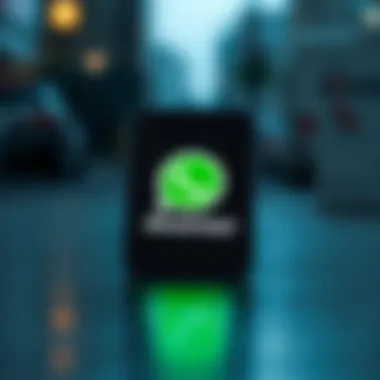

Intro
WhatsApp has carved its niche in the realm of communication apps, particularly among iOS users. With its constant evolution and adaptability, it has become a fundamental tool for personal and professional interactions. This guide takes you on a closer look at WhatsApp's features, updates, and practical tips tailored for iOS users.
Navigating through WhatsApp on an iPhone or any other Apple device might seem straightforward, but there's a lot more under the hood. From advanced privacy options to functional updates that enhance user experience, we aim to illuminate every essential aspect. Interestingly, as communication paradigms shift, so too must our methods and tools. This article strives to equip you with the insights needed to optimize your WhatsApp usage while addressing common concerns, especially regarding privacy and security.
As we reach into the nitty-gritty of this app, we will analyze features that set it apart, touching upon updates that keep it relevant. Whether you are a casual user or someone looking to leverage WhatsApp's capabilities for organized communication, the following sections will guide you.
Product Overview
WhatsApp on iOS stands out due to its seamless integration within the Apple ecosystem. It operates consistently across various devices—iPhone, iPad, and even the Apple Watch. The app's design is clean, aligning perfectly with Apple's minimalist aesthetic, and offers an intuitive interface.
Key Features and Specifications
- End-to-End Encryption: Ensures that your messages are secure, visible only to the sender and the receiver.
- Voice and Video Calling: Offers high-quality audio and video calls over Wi-Fi or data connections.
- Messaging Features: Includes text messaging, image and video sharing, and document transfer.
- WhatsApp Web: Lets you use the app through a web browser for added convenience.
- Status Updates: A feature allowing users to share temporary updates with contacts.
Comparison with Previous Models
Comparing the current iOS version with earlier releases showcases improved features such as enhanced voice calling reliability, more efficient data use, and a faster, more responsive interface which has been optimized over various updates. Users with older versions have particularly noted significant advancements in battery efficiency and multitasking capabilities, allowing for a smoother experience overall.
Performance and User Experience
Performance is critical, especially for an app connecting people across the globe. WhatsApp has shown commendable execution in speed and efficiency.
Performance Analysis
Users have commended WhatsApp for its swift messaging capabilities. The app transitions seamlessly while multitasking, allowing users to switch between chats without lag. Battery consumption is moderate, a testament to WhatsApp's efforts to balance performance with power efficiency.
User Interface and Ease of Use
WhatsApp's interface plays a significant role in user satisfaction. It’s user-friendly, minimizing the learning curve for new users while ensuring seasoned users can navigate with ease. Visibility of messages, clarity of icons, and organized menus contribute to a positive user experience.
"In a world that sometimes feels chaotic, WhatsApp provides a haven of clarity and connectivity."
Software and Updates
Staying relevant in the tech world means continual updates. WhatsApp has an effective system in place to provide regular updates for optimization, new features, and security enhancements.
App Compatibility and Availability
The app is consistently made available across all major iOS devices, ensuring it runs smoothly on each one. Compatibility with the latest iOS updates ensures that users don’t miss out on new features.
User Customization Options
While WhatsApp's main interface is largely uniform, users can personalize their experience by changing background settings, customizing notifications, and managing privacy settings effectively to tailor their communication experience to their liking.
Price and Value Proposition
WhatsApp sticks out in the crowded messaging market by being completely free to use. There are no hidden fees or premium versions, meaning all users have access to the full suite of features.
Value for Money Assessment
Given the comprehensive feature set, including unlimited messaging, calling, and robust privacy settings, WhatsApp presents excellent value. Users benefit significantly, especially considering alternative communication platforms often charge for similar capabilities.
Closure
As we’ve explored, WhatsApp for iOS is not just another app but a powerful tool that remains essential in digital communication. With its features, reliability, and updates, it caters well to everyday needs while ensuring user security. Throughout this article, we’ve highlighted how effectively you can utilize WhatsApp, adapting it to your communication preferences. By embracing its full potential, users can streamline their interactions, making WhatsApp a critical element in our connected lives.
Prelude to WhatsApp on iOS
WhatsApp has established itself as a key player in the messaging app domain, especially among iOS users. It provides a robust platform for not just texting but also voice and video calls, making it a go-to choice for individuals and businesses alike. In this section, we’ll delve into the significance of WhatsApp on iOS, understanding how it integrates into the Apple ecosystem and why users prefer it.
To begin with, WhatsApp’s popularity can be attributed to its user-friendly interface and seamless connectivity. The app is designed with the typical iPhone aesthetic—clean lines and intuitive navigation—which resonates well with Apple product users. The smooth functioning on iOS devices ensures that messages and calls are delivered promptly, making it seem like you are speaking face-to-face, no matter where you are in the world.
From a technical perspective, the app leverages the peerless security features of iOS. With end-to-end encryption, users can rest assured that their conversations are private. For tech enthusiasts, this level of security is crucial, as it addresses common concerns about data privacy in messaging apps. Additionally, integrating with features like Siri shortcuts and Apple Watch compatibility enhances usability, making it easier than ever to stay connected.
Moreover, WhatsApp is not just about personal communication. Its business solutions, such as the WhatsApp Business app, allow companies to engage with customers efficiently. This includes quick replies, automated messages, and catalogs, transforming how businesses interact with consumers. In a world where instant communication is expected, WhatsApp on iOS stands out as a tool that bridges the gap between brands and users.
Key Elements to Consider
- Integration: WhatsApp’s collaboration with iOS features such as iCloud and Siri enhances user experience.
- Privacy: The emphasis on security with end-to-end encryption is a strong selling point.
- Business Utility: The app's capabilities cater to both individual users and enterprises, making it versatile.
In summary, the significance of WhatsApp on iOS cannot be overstated. As we explore the application further in this article, it will become clear how its unique features, updates, and practical tips can help maximize its utility for everyday users and businesses. It's essential to grasp these elements to fully harness the potential of WhatsApp within the Apple ecosystem.
Installing WhatsApp on iOS
Getting WhatsApp up and running on your iOS device is a fundamental step toward unlocking a world of instant communication. Since millions of people rely on this app for chatting, voice calls, and sharing life’s moments, understanding how to properly install it is crucial. Not only does a seamless installation enhance user experience, but it can also help you connect efficiently with friends and family.
When setting up WhatsApp, a few considerations can make your journey smoother. For instance, every iOS version may have specific requirements that must be met, and knowing these early on can save a great deal of time and frustration.
Requirements for Installation
To install WhatsApp on your iOS device, you'll need to ensure a few basic requirements are met:
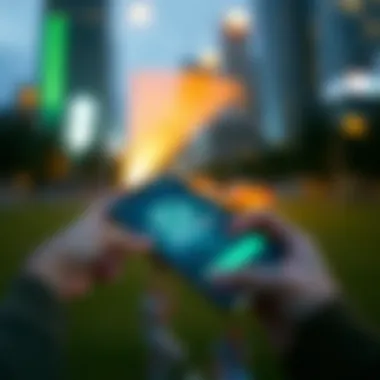

- Device Compatibility: WhatsApp generally supports devices running iOS 12 or later. If you have an older model, consider updating your iOS to enjoy maximum functionality.
- Storage Space: The app itself isn't large, but it can consume storage quickly with media. Ensure you have enough free space, typically around 100MB.
- Internet Connection: A stable Wi-Fi or mobile data connection is essential for downloading the app. Without it, you can't complete the installation.
- Apple ID: You’ll need an Apple ID to access the App Store. If you don’t have one, it’s worth creating for easy app management.
Meeting these requirements lays the groundwork for a positive start. Forgetting one could lead to a hiccup in your communication workflow, so it’s best to double-check everything before diving into the download.
Download Process from the App Store
Now, let’s get into the nitty-gritty of actually downloading WhatsApp from the App Store:
- Open the App Store: Locate the App Store icon on your home screen and tap to open it.
- Search for WhatsApp: Use the search bar at the bottom of the screen and type in "WhatsApp". A few seconds later, the app should pop up in the results.
- Select the App: Tap on WhatsApp Messenger from the search results. You should see the app icon, which is typically green with a phone icon inside.
- Tap Download: The download button usually shows a cloud icon with a downward arrow if you've downloaded the app in the past. If it’s a new download, you'll see a button labeled "Get". Tap it to start the download.
- Authenticate: You may need to authenticate your download via Face ID, Touch ID, or your Apple ID password.
- Wait for Installation: Once the app is downloaded, it will automatically install. You’ll see the app appear on your home screen.
Fetching WhatsApp is straightforward, even for those who might not consider themselves tech-savvy. Just remember, any issues along the way can often be resolved with a quick look at the App Store's FAQs or community forums like Reddit.
Understanding the installation process lays the foundation for a smoother chat experience. With your app downloaded, you’re ready to explore what WhatsApp has to offer on your iOS device.
Setting Up WhatsApp on Your iOS Device
Setting up WhatsApp on your iOS device is more than just an installation. It’s essentially opening a window to seamless communication with friends, family and even colleagues. With a user-friendly interface and robust functionality, WhatsApp transforms the way we connect, making it vital for anyone diving into the app for the first time. This section will guide you through important steps, ensuring that your WhatsApp experience is both smooth and efficient.
Creating an Account
Creating an account on WhatsApp is straightforward but requires a few important details. When you open the app for the first time, you’re greeted with the option to start. Tap on "Agree and Continue" to accept the privacy policy and terms of service, which is crucial for enabling WhatsApp to function correctly. You’ll then be prompted to enter your phone number.
Keep in mind, this phone number is your gateway to connecting with others. It's wise to select a number that you frequently use and can access easily. After entering your number, you'll receive a verification code via SMS. Inputting this code verifies your identity, allowing you to access all features that WhatsApp offers.
Verifying Your Phone Number
Verification is a somewhat sensitive but essential process. After you input your phone number, WhatsApp will automatically attempt to verify your number in the background by sending a code. If you don’t receive the message, you can choose to receive the code through a voice call. This option proves especially handy if you’re in an area with poor signal strength.
Once the verification code arrives, make sure you enter it promptly. Failing to do so may require you to repeat the process, which can be quite a nuisance. An interesting point to consider is, with WhatsApp’s tie-in to your phone number, it enables end-to-end encryption, securing your communications effectively from prying eyes.
Importing Contacts
Once your phone number is verified, the next logical step is to import your contacts. WhatsApp scans your phone’s contact list automatically and highlights those who already use the app. This is a bonus, as it eliminates the guesswork in figuring out who you can connect with right away.
However, before diving in, it’s worth noting that granting WhatsApp access to your contacts means they can also see your number if you engage with them. Thus, be sure you are comfortable with that level of sharing.
To import contacts successfully, allow WhatsApp to access your contacts by permitting this in your device settings. After authorization, you’ll be able to see all your friends who are using WhatsApp. This creates an effortless communication network at your fingertips.
In summary, setting up WhatsApp on your iOS device isn’t just about installation; it’s about creating a communication hub that’s tailored to you. With a few steps—from account creation to contact importing—you’re on your way to maximizing your device’s application potential.
User Interface and Navigation
The User Interface (UI) and Navigation in WhatsApp on iOS play a pivotal role, defining how users interact with the application. A well-designed UI is crucial for ensuring that users can communicate seamlessly without having to navigate through a maze of options. Since WhatsApp is extensively used for both personal and professional communication, its interface must cater to diverse user needs, providing clarity and accessibility.
Layout Overview
The layout of WhatsApp on iOS is straightforward yet effective. Upon opening the app, users are greeted with a chat list that displays recent conversations. This layout prioritizes user experience by allowing quick access to ongoing chats. The top of the screen usually features a search bar, which makes sipping through conversations a breeze—essential for those with a busy chat history.
Important elements of the layout include:
- Status Bar: Reflects online activity, indicates network status.
- Tabs: Allow quick switching between Chats, Status, and Calls.
- Floating Action Button: Prominently positioned for easy access to start a new chat or visit contacts.
This design not only helps in connecting with others swiftly but also makes tasks intuitive. Users don't need to be tech-savvy to manage their conversations or share media. A novice can also benefit from these clearly defined areas, making their transition smoother.
Navigational Features
Navigating WhatsApp is as easy as pie, thanks to its intuitive design elements. Here are some key navigational features:
- Bottom Navigation Bar: This is home to the main sections—Chats, Status, and Calls. Switching between them is just a tap away.
- Swipe Gestures: Users can swipe left on a chat to reveal options for muting or archiving, which is handy for maintaining an organized inbox.
- Quick Access Menu: Long pressing on a chat provides a shortcut to multiple actions, like pinning a conversation or more.
- Search Functionality: A search icon at the top allows users to find specific conversations or messages swiftly.
"User interface is not just about getting it right but also making it familiar to users. They should navigate through the app as if they’ve been doing so for years."
With these features, WhatsApp on iOS ensures that users can find what they need with minimal fuss. Unlike some other messaging apps that overcomplicate their navigational hierarchy, WhatsApp keeps things light and efficient, enhancing the communication experience.
Key Features of WhatsApp on iOS
WhatsApp has grown to become an integral communication tool, especially for iOS users. The app's arsenal of features is more than just a fancy collection of tools; they serve critical roles in enhancing user experience and ensuring seamless communication. Understanding these features can empower users to leverage WhatsApp fully, whether for personal chats or professional engagements. Here are some standout capabilities that make WhatsApp a go-to choice.
Messaging and Voice Calls
At the heart of WhatsApp's functionality are its messaging and voice call features. Sending text messages—be it a quick note or a lengthy update—is instantaneous. Users can exchange messages in different formats, incorporating emojis, GIFs, or even location sharing to enrich the conversation.
Aside from texting, voice calls over WhatsApp transcend geographical boundaries without costing a dime beyond internet charges. This makes it indispensable for users who need to connect with family or colleagues abroad. A characteristic aspect of audio calls is the clarity; many users find the quality superior to that of traditional phone calls. There's also the capability to switch seamlessly between messaging and voice calls, fostering a versatile communication environment.
For instance, imagine you’re in a crowded café; you can quickly shoot a message when the noise overwhelms a voice call, and switch back when it settles down. Such flexibility showcases WhatsApp's understanding of real-world communication challenges.
Video Calls and Group Chats
Video calling is no longer a novelty, but WhatsApp adds its unique twist to it. The simplicity of initiating a video call is commendable. Whether you're coordinating a work meeting or having a catch-up with friends, the ease with which a video call can be started is crucial. Moreover, group video calls, which allow up to eight participants, enable users to stay connected during virtual gatherings or family celebrations.
Group chats are another vital feature. Users can create groups tailored to various interests - like family discussions, project collaborations, or hobbyist clubs. This means you can share updates, photos, and messages without hopping between different chats. It's all in one place, which saves time and effort. What’s impressive is that these group chats can be moderated, or even muted if they get too noisy, giving users control over their notifications.
Lastly, the recent addition of video call enhancements—like the ability to switch between front and back cameras during a call—makes conversations more interactive, allowing users to show their surroundings or objects of interest without ending the call.
Media Sharing Options
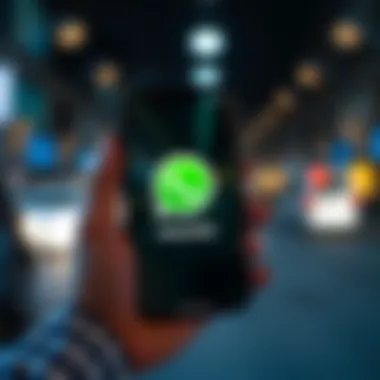

Another pivotal feature that users appreciate is media sharing. WhatsApp allows users to send media files with ease. Photos, videos, and documents can be shared effortlessly, and this is done with various customizable options. For instance, you can send images in their original quality or compress them for faster transfers, depending on your needs.
Besides simple media sharing, WhatsApp supports large video transfers, up to 100MB per file, making it easy for users to share clips without hassle. The ability to share documents is equally beneficial, allowing work-related files to be sent, which eliminates the need for cumbersome email exchanges. It streamlines workflows especially in collaborative environments.
Also notable is the draw and send feature for images, which lets users annotate pictures before sharing. For someone in a bustling workspace or an educational setting, this feature can enhance clarity when conveying ideas or instructions, thereby reducing misunderstandings.
"WhatsApp's combination of versatile communication tools makes it a strong contender in both personal and professional arenas."
These features don't just make WhatsApp a viable messaging platform; they speak to its capacity to evolve with user needs. Each feature, from messaging capabilities to media sharing, plays a significant role in integrating WhatsApp into the everyday lives of its users. For tech enthusiasts and Apple product users, the realization of these key features leads to maximizing their experience, turning WhatsApp from just another app into an essential communication method.
Privacy and Security Settings
In today's digital landscape, understanding privacy and security settings is crucial, especially for messaging apps like WhatsApp on iOS. As users increasingly prioritize their data security, WhatsApp offers several features that ensure your conversations remain private and secure. The benefits of utilizing these settings extend beyond mere peace of mind; they foster trust in communication, keep sensitive information out of the hands of prying eyes, and ensure compliance with data protection regulations.
Maintaining robust privacy settings can prevent unauthorized access to your data, while end-to-end encryption makes certain that only you and the person you're communicating with can read what is sent. This topic is not just important—it's paramount in this age where data breaches and privacy concerns are ubiquitous. Speaking of concerns, let’s dive into the specifics of End-to-End Encryption and managing privacy settings.
Understanding End-to-End Encryption
End-to-end encryption (E2EE) is WhatsApp's backbone for ensuring conversation confidentiality. This technology encrypts messages on the sender's device, making them unreadable by anyone else, including WhatsApp itself, until they reach the recipient's device. This way, even if hackers were to intercept the messages, all they would see is a jumbled mess of characters.
To put it simply, for users, this means anything—from your deepest secrets to casual chats—remains private.
- No access for intermediaries: Understanding that only the communicating parties can access the conversation adds an extra layer of security.
- Verification for added trust: WhatsApp allows users to verify that E2EE is functioning via unique security codes. This feature ensures that you are indeed communicating with the intended party, eliminating the risk of third-party interference.
In practice, having this level of encryption lets users feel secure in sharing personal information, whether it’s a business contract or a family group chat about vacation plans. Thus, grasping the significance of end-to-end encryption isn’t just theoretical; it profoundly impacts your daily interaction and relationship dynamics.
Managing Privacy Settings
Navigating privacy settings on WhatsApp is straightforward but vital for customizing your security. Users can control who can see their profile picture, status, and about information with just a few taps. Adjustments to these settings can help minimize unwanted interactions and protect personal data from exposure.
Key settings to consider include:
- Last Seen: Control who can see when you were last active. You can set it to Everyone, My Contacts, My Contacts Except, or Nobody.
- Profile Photo: Similar to Last Seen, adjust who can view your profile picture for added discretion.
- Status Updates: This feature lets you choose who can see your status updates, ensuring only trusted contacts are in the loop.
Here’s how to access these settings:
- Open WhatsApp on your iOS device.
- Tap on Settings, found in the lower right corner.
- Navigate to Account > Privacy.
"Your privacy should be the strongest fortress around your conversations."
By actively managing these settings, users not only enhance their security posture but also tailor their WhatsApp experience to align with personal comfort levels in sharing information.
In summary, understanding and utilizing the privacy and security features of WhatsApp on iOS is essential for every user aiming to safeguard their conversations and sensitive data while maintaining control over their digital interactions.
Recent Updates and Features
WhatsApp’s evolution is a continuous journey, shaped by user needs and technological advancements. In an age where real-time communication is key, staying abreast of these recent updates and features can not only enhance user experience but also ensure that you leverage WhatsApp’s full potential on your iOS device. The significance of these updates cannot be understated; they represent WhatsApp’s response to the dynamic landscape of digital communication and user expectation.
New Enhancements in the Latest Version
The latest version of WhatsApp includes a flurry of improvements, shaking up the experience for millions of users worldwide. Here are some notable enhancements:
- Enhanced Voice Messaging: Users can now record and send voice messages without holding the microphone button, which encourages more natural conversations. Just tap once, and you're good to go!
- Picture-in-Picture for Video Calls: This feature enables you to multitask while on a video call, allowing you to use other apps without losing sight of your conversation. It's like having a chat and checking your social media at the same time.
- Message Reactions: Users can now react to messages with emojis. This little touch adds a personal flair to conversations — thumbs up or heart eyes, anyone?
- Improved Group Management: Admins have more power than ever with new tools to manage group chats efficiently. This includes the ability to approve new group members before they join.
These enhancements not only improve usability but also create a more interactive environment, encouraging users to engage more frequently. Staying updated ensures you’re making the most of what WhatsApp has to offer.
Future Updates to Expect
What’s on the horizon for WhatsApp on iOS? While no one has a crystal ball, certain trends and developments hint at what users might see in the near future:
- Scheduled Messages: There is buzz around the possibility of scheduling messages for sending later. This could be a game-changer for professionals looking to manage their communication more effectively.
- Multi-Device Support: While limited multi-device support exists, the goal is to enable usage across devices without having to stay connected. This would mean you could use WhatsApp from your iPad or browser seamlessly, just like texting from your phone.
- Advanced Privacy Features: Continuing to enhance user privacy is essential. Expect to see features that allow for more granular control of who can see your last seen status or profile photo.
- AI Integration: With artificial intelligence creeping into many aspects of technology, we might soon see AI functionalities introduced for better message filtering and organization.
The future of WhatsApp appears to be leaning towards making communication smoother and more secure, embracing user feedback and the latest technology trends.
"Staying updated ensures you’re making the most of what WhatsApp has to offer."
In summary, these enhancements and future prospects illustrate WhatsApp's commitment to evolving with its users. Whether for casual chats or vital business communication, being informed about updates helps tailor your experience to your individual needs. Make sure to regularly check for updates either via the App Store or in-app notifications to fully embrace WhatsApp’s evolution.
Optimizing WhatsApp Usage on iOS
When it comes to messaging apps, finding ways to make the most out of them is crucial, especially for iOS users who rely heavily on their devices for communication. Crafting an efficient approach to using WhatsApp can dramatically enhance the messaging experience. This section reveals why optimizing WhatsApp is not just a good idea—it's essential for both productivity and enjoyment. Understanding efficient communication workflows and leveraging WhatsApp Web helps users navigate their chats with greater ease and speed.
Creating Efficient Communication Workflows
A well-organized communication workflow on WhatsApp can transform how users interact. Start with the basics: managing groups and contacts can be a significant time-saver. Consider the following tips:
- Group Management: Often, users belong to multiple groups. Streamlining these into folders or categories in your mind, or even on paper, can make it easier to stay on top of conversations.
- Starred Messages: Utilize the feature that allows users to star key messages. This way, important information can be quickly revisited without scrolling endlessly through chats.
- Quick Replies: For common responses, utilize quick replies. This feature can save precious time, especially in professional exchanges.
- Custom Notifications: Setting different tones for family, friends, and work groups can help prioritize responses, ensuring urgent messages aren’t missed amid less pressing ones.
By applying these strategies, users not only gain control over their daily communications but also reduce the risk of important messages slipping through the cracks.
Utilizing WhatsApp Web
WhatsApp Web represents a game-changing feature, particularly for those who spend many hours on a computer. The convenience of sending texts directly from a laptop or desktop without having to switch between devices caters to a seamless user experience. Here’s how to utilize it effectively:
- Setup: Open the WhatsApp Web on a browser. You’ll see a QR code. Simply open WhatsApp on your iOS device, navigate to settings, and select "Linked Devices" to scan the code.
- Multi-device Management: Once linked, WhatsApp Web allows users to manage conversations on their computers while your phone is still connected. Messages sync in real time, making it easy to continue chatting seamlessly.
- File Sharing: Sharing files, photos, and links is much easier through a larger interface. Drag and drop files for simple sharing; it’s far more efficient than navigating through a phone’s file management.
- Keyboard Shortcuts: Learning keyboard shortcuts can enhance the experience. For instance, using Ctrl + N for a new chat or Ctrl + Shift + N to create a new group can save time.
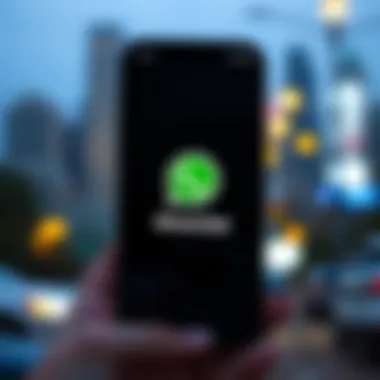

With WhatsApp Web, users are not tied down to their phones, and productivity can soar—making work and personal messages flow effortlessly between devices.
Utilizing efficient workflows and WhatsApp Web enhances your productivity by allowing seamless communication across different devices.
In summary, optimizing WhatsApp use is about creating a system that works best for individual lifestyles. Both efficient communication workflows and leveraging WhatsApp Web provide significant benefits that can lead to more productive conversations and a better overall experience. Whether for personal use or at work, these optimizations are invaluable.
Common Troubleshooting Tips
When it comes to using WhatsApp on iOS, there are bound to be moments when things don’t go quite as planned. Just like any app, it can encounter hiccups. This section zeros in on common snags users may face and how to deftly bypass them. Understanding these troubleshooting tips can significantly enhance your user experience and ensure a smoother ride while connecting with family and friends across the globe.
Resolving Connection Issues
Connection problems can be quite the nuisance, especially in a world where instant communication is the norm. If WhatsApp is stuck spinning that little wheel or shows "Connecting" indefinitely, several steps can be taken to address the issue:
- Check Internet Connection: Ensure you’re connected to Wi-Fi or have a mobile data plan active. Try loading a webpage or streaming content to confirm connectivity.
- Restart the App: Sometimes, closing the app and reopening it can do wonders. Double-tap the home button (or swipe up from the bottom on newer iPhones) to access the app switcher, then swipe WhatsApp off the screen.
- Reboot Your Device: A classic, but effective solution. Power down your device for a few seconds, then turn it back on to clear any temporary glitches.
- Update the App: Outdated versions can lead to unexpected problems. Head to the App Store and check if there’s an update waiting for you.
If all else fails, don't hesitate to reach out to your internet service provider or contact WhatsApp directly through their support options.
Fixing Notification Problems
Notifications are among the bread and butter of any messaging app, but they aren’t always foolproof. If you find yourself missing important messages or updates, take the following actions to troubleshoot:
- Check App Notification Settings: Go to and ensure that notifications are turned on. Here, you can also customize sounds and banners to suit your preference.
- iPhone Settings Check: Sometimes, the issue lies within iOS itself. Visit and make sure no focus modes are silencing your WhatsApp notifications.
- Reinstall the App: As a last resort, you may choose to reinstall WhatsApp. Backup your chats first to avoid any data loss, then delete the app and reinstall from the App Store.
Taking these steps not only ensures you stay in the loop but also makes the WhatsApp experience much more enjoyable.
Remember, every app can have its issues, but knowing how to tackle them can save you time and frustration.
Comparison with WhatsApp on Other Platforms
When delving into the nuances of WhatsApp on iOS, it's equally pivotal to understand how it stacks up against its counterparts on other platforms. This section provides insight into differences, which can affect user experience, functionality, and interface design. Knowing these variations is crucial for users looking to decide what best suits their communication style and needs.
Differences with Android Version
Although WhatsApp aims to maintain consistency across platforms, notable differences arise between the iOS and Android versions. From the get-go, iOS users might find the interface sleeker and more intuitive compared to the Android layout, which, while functional, appears less polished. For instance:
- User Interface: WhatsApp on iOS features rounded corners and a cleaner aesthetic, whereas Android's more robust options can occasionally lead to cluttered screens.
- Notifications: The notification system can also differ. On iOS, notifications are often more streamlined, integrating seamlessly with the Apple ecosystem.
- Customization: Android offers various customization options that iOS does not, such as changing app icons or chat interface colors. iOS users, on the other hand, may appreciate the consistency and simplicity that comes with uniformity in design.
Furthermore, some features roll out first to iOS due to Apple's stringent app approval process, leaving Android users waiting. This can be a double-edged sword: while iOS users enjoy exclusive perks, those on Android might feel overlooked.
Comparative Analysis with Desktop Version
WhatsApp's desktop version brings a different dynamic altogether. It is not simply a larger display of the mobile app, but rather an experience tailored for productivity. Here's how the desktop version stands out in comparison to the mobile app on iOS:
- Multi-tasking Ability: The desktop version allows for several windows to be open simultaneously, making it easier to switch between tasks. This is a significant advantage for users juggling meetings or discussions on different fronts.
- Typing Convenience: Typing on a full keyboard rather than a touchscreen enhances communication speeds, particularly for users accustomed to writing long messages or reports.
- File Management: Sharing files is streamlined on the desktop, where drag-and-drop functionality typically simplifies the process significantly compared to mobile.
However, some features are exclusive to mobile. For example, voice and video calls are primarily undertaken through the mobile app, not the desktop version, which can be a limitation for those who prefer working off a computer.
"Understanding these differences helps users navigate through their WhatsApp experience by utilizing the strengths of each platform."
In summary, recognizing how WhatsApp functions across various platforms not only aids in optimizing usage but also enhances one’s overall communication strategy. Whether it’s a matter of aesthetics, functionality, or features, these comparisons illuminate the unique aspects of WhatsApp that users on iOS or any platform should consider.
User Feedback and Community Insights
Understanding user feedback is central to enhancing the overall experience of WhatsApp on iOS. Users are often the most reliable sources of information about the app's performance, features, and usability. Their insights can highlight both strengths and weaknesses, guiding developers in making necessary adjustments. In a world where communication is paramount, tapping into community knowledge enables existing and potential users to maximize their interactions on the platform.
User feedback acts as a mirror reflecting how the app meets or fails to meet its users’ needs. Moreover, community insights empower users to share tips, solutions, and best practices. Such collaborative discourse can transform the user experience, shifting it from merely functional to genuinely engaging. In this section, we will dive into two crucial aspects of community feedback: analyzing user reviews and exploring discussions from forums.
Analyzing User Reviews
When users express their thoughts on WhatsApp, the feedback often falls into three categories: functionality, features, and performance. Each of these areas provides a lens through which to view the app’s benefits and drawbacks.
- Functionality: Users frequently comment on how intuitive the app is for everyday tasks. Many appreciate the user-friendly interface designed for seamless navigation.
- Features: Reviews often pinpoint popular features, such as voice messaging, video calls, and the simplicity of media sharing. However, not all feedback is glowing; some users voice dissatisfaction regarding certain functionalities they find lacking or confusing, such as managing group chats or handling large files.
- Performance: Bugs and updates tend to dominate discussions in reviews. For instance, after major updates, users often report crashes or connectivity issues. Such insights are vital as they compel developers to address the technological underpinnings of the app that enable or inhibit effective communication.
Taking a closer look at user ratings on the App Store, it's clear how the community sentiment fluctuates with updates. The trends in these ratings reveal a broader narrative surrounding the app’s trustworthiness.
Community Forums and Discussions
Platforms like Reddit and specialized forums gather a wealth of information. Here, user discussions unfold in real time, presenting diverse perspectives and experiences with WhatsApp. Such forums often feature hot topics, ranging from new feature requests to troubleshooting tips.
Benefits of Engaging in Community Discussions:
- Peer insights: Users share personal tips that can enhance the WhatsApp experience. For example, some have devised clever methods for managing notifications, ensuring they don’t miss important messages while reducing distractions.
- Support: Forums often serve as a support group for users facing technical challenges. An individual may post a question about a bug they’ve encountered, and before you know it, responses appear from people around the globe, each offering their wisdom and solutions.
- Feature Suggestions: Community discussions can lead to new ideas for WhatsApp features based on collective user experience. Regular users often inspire innovation just through conversations about what works well and what doesn’t.
"Community insights are the lifeblood of app evolution. Without them, developers drift in dark waters, unaware of what keeps users up at night."
The synergy of user feedback and community forum discussions creates a vibrant ecosystem around WhatsApp. It enables ongoing dialogue, where suggestions from users can lead to tangible changes that reflect and shape the user experience. Overall, embracing user insights equips both the developers and the community with tools to create a more robust and enjoyable communication platform.
The End
In reflecting on the comprehensive examination of WhatsApp for iOS, it becomes evident that the app is more than just a messaging tool. It’s integrated deeply into the fabric of daily communication for myriad users. From the straightforward installation to navigating through its features, the experience is carefully designed to meet the expectations of both tech-savvy individuals and those who may be less familiar with mobile applications. The privacy and security settings are not mere options; they are core attributes that allow users to engage confidently, knowing their conversations are safeguarded. The recent updates have clearly shown a commitment from WhatsApp to innovate while staying responsive to the ever-evolving needs of its user base.
The significance of understanding these elements cannot be overstated. With a multitude of features like voice and video calls, group chats, and effortless media sharing, users can communicate in rich, meaningful ways. Moreover, the insights shared from the community provide a space for continuous learning and adaptation, ensuring users can overcome common hurdles as they arise.
As the digital landscape evolves, keeping up with the updates is crucial. They often come with enhanced features and additional security measures, meaning that what worked yesterday may need reevaluation today. Understanding the benefits and functionalities outlined in this article empowers iOS users to leverage WhatsApp fully, maximizing both their productivity and enjoyment.
"Knowledge is power, and understanding the tools at your disposal enhances your digital life exponentially."
Key Takeaways
- User-Centric Design: WhatsApp's interface is crafted for ease of use, benefiting a wide range of users.
- Robust Security Features: The app employs end-to-end encryption, keeping communications safe from prying eyes.
- Regular Updates: Frequently updated features keep the application fresh and responsive to user needs, making it essential to stay informed.
- Community Engagement: User feedback and forums offer valuable insights for troubleshooting and maximizing the application’s potential.
- Adaptability: The versatility of WhatsApp, catering to both casual conversations and professional communications, showcases its essential role in the Apple ecosystem.



