Mastering FaceTime on Your Laptop PC: A Detailed Guide
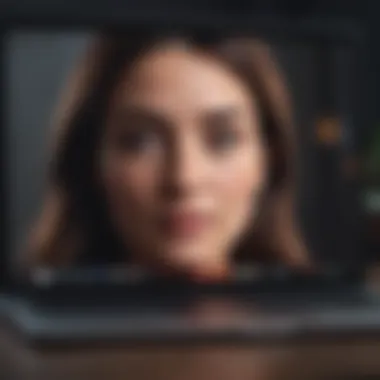
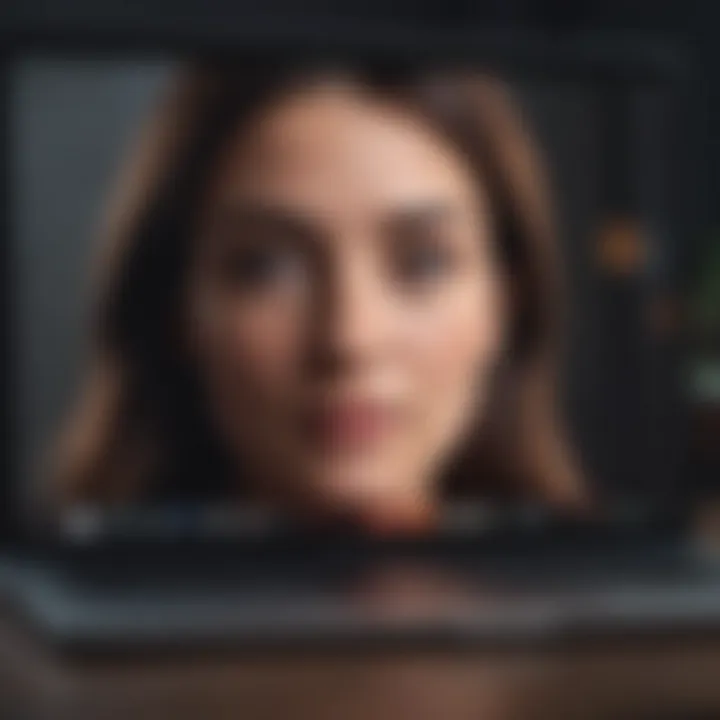
Intro
FaceTime, a hallmark of Apple's communication tools, serves as a bridge connecting users through vivid video calls and messages. While predominantly associated with iPhones and iPads, many may not realize that FaceTime can also be seamlessly utilized on a laptop PC, particularly for those embedded within the Apple ecosystem.
In today’s world, where communication plays a pivotal role in personal and professional landscapes, understanding how to harness tools like FaceTime can enhance connectivity. Laptops have gained traction as primary devices for many users, and tapping into the functionality of FaceTime on these machines adds a layer of versatility that is hard to overlook.
This guide aims to explore the nitty-gritty of using FaceTime on a laptop PC. Whether you’re looking to make a quick video call to a friend or participate in a virtual business meeting, we will delve into compatibility, setup processes, and troubleshoot prevalent hitches in this journey. By grasping these elements, users can unlock the full potential of FaceTime, ensuring smooth and uninterrupted communication.
With that groundwork laid, let’s look deeper into the features and performance that define the FaceTime experience.
Intro to FaceTime
FaceTime stands as a significant part of the Apple ecosystem, allowing users to connect through video calls using various devices. Its integration across Apple products gives it a unique position, particularly among those preferring the technology made by Apple. In this article, we'll explore how FaceTime functions specifically on laptop PCs, emphasizing both its merits and practical considerations.
FaceTime greatly simplifies communication, lending a personal touch through face-to-face interaction, no matter the distance. The importance of being able to see and hear loved ones or colleagues can’t be overstated, especially as the world continuously moves towards remote interactions. For laptop users, the interface offers a larger screen compared to mobile devices, which gives a more immersive experience when interacting with others.
"Communication through sight and sound brings a closeness that text alone can't achieve."
History and Evolution
FaceTiming began as a revolutionary idea when it was first introduced by Apple in 2010. Over the years, it has morphed and grown in response to user needs and technological advancements. Originally confined to iOS devices like iPhones and iPads, its reach was expanded to Macs and eventually to laptop PCs as part of Apple's drive to enhance connectivity.
The evolution of FaceTime reflects broader trends in video communication. From early, low-quality video calls resembling blurry sketches to today's high-definition crystal clear connections, the journey shows how far technology has come. Furthermore, regular updates have introduced functions like group calls and screen sharing, solidifying its role as a leading platform for virtual interaction.
Features of FaceTime
The features embedded in FaceTime significantly contribute to its functionality and appeal. Some of the most notable include:
- High-Quality Video and Audio: With advances in compression and streaming technology, FaceTime delivers remarkable sound and video quality. The capacity for HD video calls makes virtual meetings feel almost tangible.
- Group Calls: One of the standout features, group FaceTime allows users to connect with multiple people simultaneously, enabling families, friends, or colleagues to gather together, even from different corners of the world.
- Filters and Effects: Users can play around with various filters and effects that make calls more enjoyable. Whether it’s adding a fun twist with emojis or creating a virtual background, these options add a layer of personalization.
- Screen Sharing: Especially useful for remote work or educational purposes, screen sharing allows participants to collaborate seamlessly. It's like sitting in the same room, discussing a document, or reviewing a presentation without being physically present.
These features, among others, showcase the potential of FaceTime beyond simple video chatting. Rather, it lays the groundwork for dynamic and engaging interactions, making it a vital tool for communication in today's digital age.
FaceTime Compatibility with Laptop PCs
Understanding the compatibility of FaceTime with laptop PCs is essential for maximizing the benefits of this video communication tool. It’s not just about installing an application; it ties into the overall ecosystem of services and features that Apple offers. Knowing whether your system supports FaceTime can help users make informed decisions about their tech investments, ensuring a smooth user experience.
Here are some factors to consider:
- Cross-Platform Friendliness: While FaceTime is primarily designed for Apple devices, knowing how it interacts with Windows and other systems is crucial for those looking to connect with friends or family members who might not share the same ecosystem.
- Communication Quality: Compatibility plays a significant role in call quality. Understanding the limitations based on operating systems or hardware can save frustrating moments during essential conversations.
- Service Optimization: Some features might not function well if your laptop does not meet the necessary specifications. Hence, acknowledging compatibility can lead to a better understanding of what is possible.
Supported Operating Systems
When it comes to FaceTime, the operating system is the backbone of user interaction. Currently, FaceTime appears primarily optimized for macOS and iOS, but its accessibility on Windows is an area of interest for many users. To be pragmatic, one must consider:
- macOS Support: As expected, macOS devices are the first in line for any FaceTime updates and features. Recent versions of macOS offer a seamless experience, allowing users to make calls and integrate other Apple services effortlessly.
- iOS Compatibility: iPhones and iPads yield the full suite of FaceTime capabilities, including effects and group calls. Users who frequently switch between devices will find this intuitive.
- Windows Users: Although FaceTime does not yet have an official Windows client, Windows users can access the service through third parties, albeit with limitations.
If one wishes to dive deeper into support for different operating systems, along with potential workarounds, resources such as Wikipedia provide extensive information.
Hardware Requirements
FaceTime not only relies on software compatibility; hardware also plays a crucial role in ensuring a successful experience. Different specifications significantly impact the overall functionality and user satisfaction:
- Webcam Quality: Not all built-in cameras are created equal. A laptop with a high-definition camera will greatly enhance your video call quality, making conversations feel more natural. Aim for at least a 720p webcam to maintain visual clarity.
- Processor Speed: FaceTime can be demanding on older machines. A modern processor (ideally in the dual-core range) will ensure that your laptop does not struggle during video calls. If your machine has less power, you might experience lag or delays.
- RAM and Network Speed: Having sufficient RAM (at least 4GB) is crucial. Additionally, a stable internet connection can’t be overlooked; for optimal use, a speed of at least 1 Mbps for upload and download is recommendable.
The intersection of these hardware requirements can significantly affect your overall experience with FaceTime. Users should keep these considerations in mind to avoid an unusable setup.
"Knowing your system's compatibility with FaceTime is like having a roadmap before you hit the road. You avoid wrong turns, end up in the right destinations, and, most importantly, enjoy the journey."
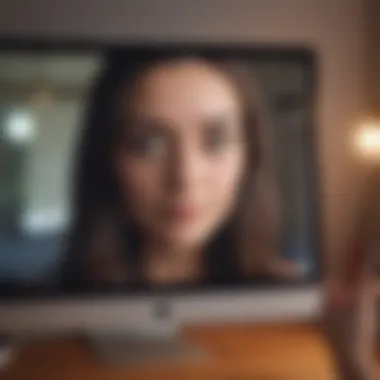
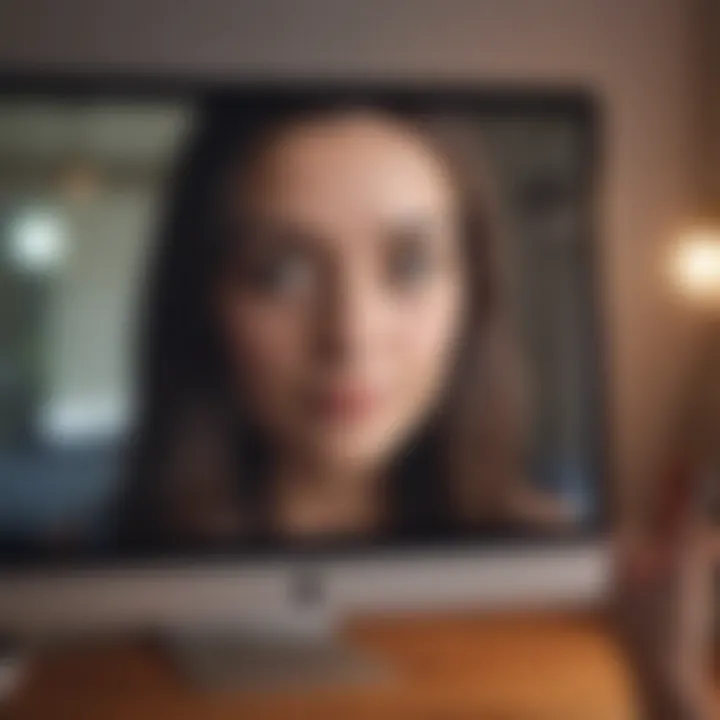
Setting Up FaceTime on Your Laptop PC
Establishing FaceTime on a laptop PC is a pivotal step for those who wish to engage in seamless video communication, especially within the Apple ecosystem. This section will lay out the essential processes that need attention for a smooth setup. A well-configured FaceTime can enhance connectivity with friends and family, make virtual meetings more interactive, and even provide a platform for important discussions in a professional setting. Although it may seem simple, there are specific elements and benefits worth considering when setting up FaceTime, including compatibility, accessibility, and user experience.
Downloading the App
The first step to harnessing the power of FaceTime on your laptop is to download the app. It’s crucial to understand that depending on the operating system of your laptop, the method for downloading might vary. For instance, if you're using macOS, FaceTime usually comes pre-installed. However, for Windows or other systems, you will need to download an emulator or a workaround because Apple’s official app is not directly available.
It's always good practice to ensure you are downloading from trustworthy sources to avoid potential security breaches. When you navigate to the Apple website or trusted software directories, you should look for the latest version of the app to ensure compatibility and performance.
Steps to Download FaceTime on macOS:
- Open the App Store on your laptop.
- Search for FaceTime in the search bar.
- Click the Get button to begin downloading.
If you are trying to run FaceTime on a Windows laptop via an emulator, you may follow guidelines from Reddit discussions on reliable emulators. After downloading, your next task is to carefully configure your account to ensure that everything runs smoothly.
Account Configuration
Once the app is installed, configuring your account correctly is essential for optimal performance. The settings in your FaceTime account can significantly influence your experience and functionality availability. Here’s how to go about it:
- Open the app: Once installed, locate FaceTime and launch it.
- Sign in with Your Apple ID: Here, use your Apple ID credentials. If you don’t have an Apple ID, you’ll need to create one. This account will be the gateway through which all your FaceTime communication happens.
- Check Settings: After entering, go to the Preferences section, where you can customize features like call routing and notifications.
- Enable FaceTime: Make sure that FaceTime is enabled within the app settings, and confirm that your preferred email address or phone number is associated with the account.
It is advisable to revisit these settings often to ensure everything is up to date and operating as intended. A properly configured account ensures that you’re reachable at all times, making your FaceTime experience as smooth as butter.
Important Note: Always keep your app updated to avoid potential security vulnerabilities and enjoy new features.
Through careful attention to both downloading and configuring your app, you set a sturdy foundation for utilizing FaceTime on your laptop. This attention to detail can make a realm of difference in your video calling experiences.
Making Calls with FaceTime
Making calls with FaceTime marks the heart of its functionality, offering a direct line to the people you care about. Unlike mere messaging apps, FaceTime provides a more personal touch—or as some might say, it feels like you’re right there, even when you’re worlds apart. Engaging in a video call can dramatically change the way we communicate, enhancing both the visual and emotional elements of conversations. When it comes to tech-savvy users and Apple product enthusiasts, understanding how to initiate and receive FaceTime calls on a laptop PC is crucial for maintaining connections in an increasingly digital world.
Initiating a Call
Initiating a FaceTime call is a straightforward process that can, however, be riddled with nuances worth breaking down. First things first, the application should be up and running, and you've logged in with your Apple ID. Once that's settled, you can typically begin by following these steps:
- Open the FaceTime app on your laptop, allowing it to load fully.
- On the main screen, you will see a space to input a contact’s name, email address, or phone number.
- Entering the correct info is crucial; the slightest slip might lead you down a rabbit hole of confusion.
- After entering the contact details, you'll now see an option to Video or Audio call. Selecting your preference will initiate the process.
Don't underestimate the importance of checking your microphone and camera settings prior to making the call. A quick check can save a lot of hassle. For instance, when some folks forget to adjust their settings, you might end up talking to yourself!
"Being prepared is half the battle. A seamless experience lies in the details."
Sometimes, issues arise where the calls won’t connect. If this happens, it’s worth making sure you’re connected to a stable internet source. Even a momentary hiccup in your Wi-Fi can throw a wrench in your plans. In rare cases, restarting your laptop can work wonders.
Receiving Calls
Receiving calls through FaceTime on a laptop is equally vital, especially in our busy lives. The process feels like an open door; it bridges the gap between you and reach-out moments. You need to ensure that your laptop is set up to alert you for incoming FaceTime calls. Follow these simple steps to gear up:
- Notifications: Ensure notifications are on. Check System Preferences under Notifications to ensure FaceTime isn't silenced.
- Accepting Calls: When you get a call, your screen will light up with the caller’s information. You can choose to accept or decline the call by clicking the respective buttons. If you have your laptop open, it's generally straightforward, but what if you're away?
- In instances where you can't answer, sending a quick follow-up message or scheduling a time to call back shortly can maintain the communication flow.
Dealing with call interruptions can be tricky, especially if you're deep into something important. Consider silent modes or specific modes on your computer to manage overlapping notifications; it can streamline your focus.
In summary, whether initiating or receiving calls, mastering these interactions can significantly enrich your FaceTime experience on a laptop PC. These features put the power of communication literally at your fingertips.
Troubleshooting Common Issues
When it comes to using FaceTime on a laptop PC, running into hiccups is not uncommon. Understanding how to troubleshoot common issues is crucial, especially when a video call might be the linchpin for an important meeting or a chat with an old friend. Proper troubleshooting not only saves time but can also ease frustration and keep communication lines open.
Connection Problems
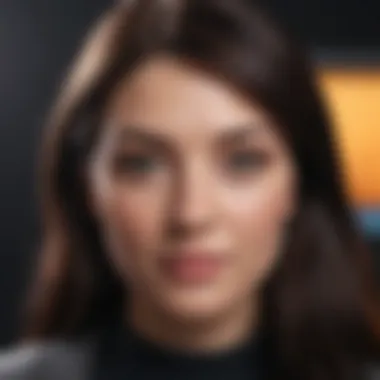
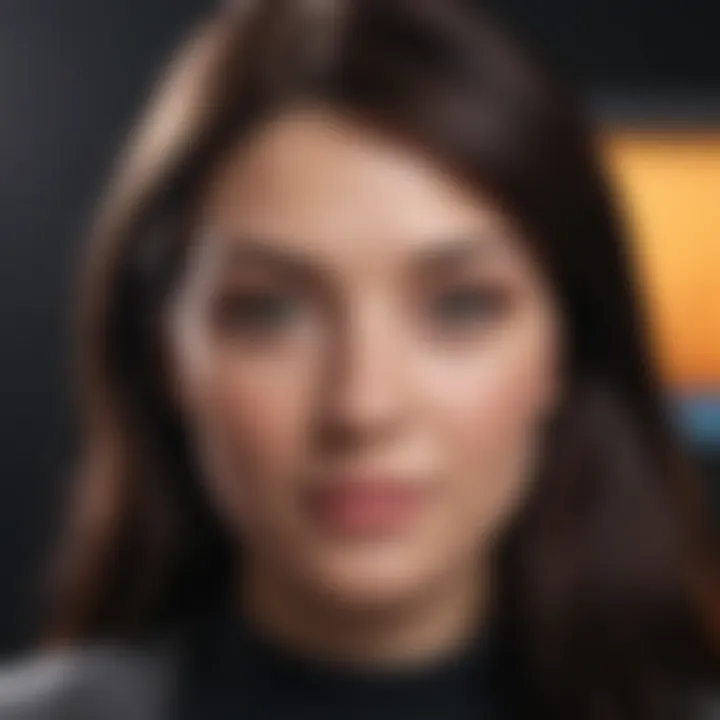
Connection issues are often at the forefront of FaceTime troubles. Nobody likes the infamous spinning wheel, indicating that the app is grappling with its connectivity.
Here are a few pointers to ensure you’re not left hanging:
- Check Internet Stability: Make sure you have a strong and stable internet connection. You can run a speed test through services like speedtest.net to confirm your connection is up to snuff.
- Reconnect Wi-Fi: Sometimes, simply disconnecting and reconnecting your Wi-Fi can do wonders. If your laptop offers Ethernet connectivity, you might try that for improved performance.
- Restart the Application: A good ol' restart of the FaceTime app can also clear up any temporary glitches.
Some users have found that allowing FaceTime to run on the latest version of the operating system has a significant positive impact on connection stability. That being said, don’t hesitate to restart your laptop altogether if you find these steps aren’t helping.
The key takeaway here is: a solid internet connection is like a well-oiled machine—vital for seamless communication.
Audio and Video Quality Issues
Audio and video quality can make or break a FaceTime chat. The last thing you want is a pixelated screen and voice distortion while trying to catch up with someone. Here’s a roadmap for improving these aspects:
- Adjust Video Settings: Sometimes, the problem lies within the app itself. Navigate to FaceTime’s settings and adjust the video quality to see if it helps. In some cases, lowering the resolution can lead to better performance, especially if the network is slow.
- Microphone and Camera Check: Ensure that your microphone and camera are functional. You can test them in other applications like Zoom or Skype to confirm they’re working properly.
- Background Applications: Heavy applications running in the background may hog up resources and reduce the quality of your calls. Close unnecessary programs before starting your FaceTime session.
By following these strategies, users have reported more responsive video and clearer audio, making for a more pleasant communication experience.
Finding the right balance and ensuring your devices are fully operational will enhance the face-to-face interaction you seek. Adjustments like these not only serve immediate issues but lay a solid groundwork for smoother future interactions.
Exploring FaceTime Features
In today's digital age, the way we communicate has evolved leaps and bounds. Among the myriad of applications available, FaceTime stands out, especially for those entrenched in the Apple ecosystem. Exploring the features of FaceTime isn't just about understanding a video calling tool; it’s about grasping how it enhances connections—be it with family members, colleagues, or friends. This section reveals the multifaceted attributes that make FaceTime a popular choice for users on laptop PCs.
Group Video Calls
One hallmark of FaceTime is its ability to facilitate group video calls. This function is a game-changer in maintaining relationships over distance. Imagine this: you’re away for the weekend, but you want to catch up with your family or friends. With FaceTime, you can gather everyone in one digital space, turning a simple chat into a lively group session.
- How It Works: To initiate a group call, select a contact, then add more participants. The app allows for up to 32 people at once, ensuring no one gets left behind in conversation.
- Benefits: This feature saves time and enhances social interaction. Instead of juggling multiple one-on-one calls, you can have everyone together. It’s perfect for family meetings, virtual hangouts, or team collaborations.
- Considerations: However, one needs a steady internet connection. Poor connection can lead to dropped calls or choppy video, diminishing the experience. Keep in mind, group conversations can sometimes become chaotic. Mute options are available to manage background noise efficiently.
Using Effects and Filters
Another captivating aspect of FaceTime is the arsenal of effects and filters offered during calls. While some may dismiss these as frivolous, they can significantly enhance the communication experience in light, playful settings.
- Types of Effects: Users can choose from a range of filters that change the appearance of the video—transforming the mood or simply adding a touch of whimsy. For instance, you might appear with a rainbow filter or hold a virtual background of a sunny beach.
- Advantages: These effects can lighten the mood, making conversations more enjoyable. They are particularly popular for special occasions like birthdays or holidays when users want to add a celebratory flair to their calls.
- Thoughts on Usage: While these features are entertaining, toggling them can distract from the conversation, especially in serious discussions. It’s best to use them thoughtfully, ensuring they add fun rather than distract.
"Embracing creativity in communication can lead to stronger connections, even through screens."
In summary, the features of FaceTime on laptop PCs go beyond mere functionalities—they are gateways to enriching your communication experience. Group video calls and engaging effects not only foster connectivity in this fast-paced digital world but also enable users to express themselves creatively, without the need for a physical presence.
Security and Privacy Considerations
In the realm of digital communication, especially with platforms like FaceTime, security and privacy are paramount. People often share sensitive information during calls, whether it's personal anecdotes or professional discussions. This necessity for security is heightened on laptop PCs, where multiple users might have access. Therefore, understanding the measures that are in place—such as encryption—and how one can manage personal privacy settings is crucial for ensuring that your conversations remain private.
Understanding End-to-End Encryption
End-to-end encryption is a cornerstone of secure communication. Essentially, it means that the only parties involved in the conversation can read the messages or see the video. When you set up a FaceTime call, your data is encrypted before it leaves your device, travels through various networks, and finally reaches the other person's device. This process hits all the right notes, guaranteeing that no one else, not even Apple, can access the content of your call. Privacy concerns can be alleviated, knowing that external interception is nearly impossible.
Consider this: if you're chatting with a friend about an upcoming surprise party, end-to-end encryption ensures that the details remain confidential. No prying eyes can peek in on the conversation. This encryption works seamlessly in the background, allowing users to focus on their discussions without unnecessary worries.
"In an age where data breaches are a daily headline, end-to-end encryption serves as a powerful shield for your conversations."
Managing Privacy Settings
While FaceTime comes with solid built-in privacy features, users should still take the reins on managing their own privacy settings. It’s like closing the door behind you when you leave the house; you can never be too careful. First off, ensuring that FaceTime is up-to-date is essential for benefiting from the latest security enhancements.
To tweak your privacy settings:
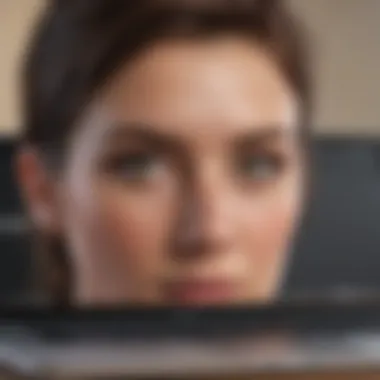

- Access your device settings: Navigate to the FaceTime section under your device settings. This is your command center for FaceTime.
- Control who can reach you: Adjust your settings so only specific contacts, or those just in your address book, can call you. If you don’t recognize a number, it's best to be cautious.
- Limit who can add you to group calls: Many users don’t realize that you can restrict group interactions. This is particularly useful in avoiding unwanted intrusions.
In essence, proactive management of these settings not only improves your personal privacy but enhances the overall experience, making your FaceTime calls feel secure and enjoyable.
Alternatives to FaceTime for Laptop PCs
When it comes to video communication, many people lean towards FaceTime because it's integrated within the Apple ecosystem. However, alternatives are abundant, each offering unique features and benefits that may suit different needs. Exploring alternatives to FaceTime is crucial for anyone who is considering a laptop PC as a platform for video calls, as it provides choices that could better align with your specific requirements.
Comparative Analysis with Other Apps
There are several alternatives one might consider when searching for effective video calling solutions on a laptop PC. Some of the most notable contenders include Zoom, Microsoft Teams, Google Meet, and Skype. Each of these platforms has its own strengths and weaknesses, catering to varied user bases.
- Zoom: This application gained popularity due to its user-friendly interface and high capacity for group calls. Unlike FaceTime, Zoom allows guests to join without needing an account, which is a significant advantage for casual use or large gatherings. Moreover, it provides extensive features such as virtual backgrounds and recording capabilities.
- Microsoft Teams: Perfectly tailored for professionals and organizations, Teams integrates seamlessly with Microsoft 365 applications. Its collaborative tools, including file sharing directly within calls, makes it a powerful option for remote work. However, this may be overwhelming for a casual user who's seeking straightforward video chatting.
- Google Meet: This is a sturdy alternative for those already using Google services. Meetings can be scheduled directly through Google Calendar, eliminating the hassle of managing separate platforms. Google Meet also benefits from strong security features, though the need for a Google account may deter some users.
- Skype: An old contender in the market, Skype offers decent video quality and the ability to call landlines, which some may find beneficial. Yet, its interface can feel outdated compared to its modern counterparts.
By understanding these options, users can make a more informed decision about which tool aligns best with their expectations.
When to Choose Alternatives
There are multiple scenarios where opting for alternatives to FaceTime could be a wise choice. Here are some factors to consider:
- Cross-Compatibility: If you’re frequently connecting with individuals who are not on Apple devices, then alternatives might be essential. Tools like Zoom and Google Meet can be accessed via various platforms, breaking down barriers between users.
- Advanced Features: If you have a need for hosting webinars, sharing presentations during meetings, or recording conversations, some apps stand out better than FaceTime in these regards. Applications such as Zoom shine brightly in such areas.
- User Capacity: FaceTime is limited in the number of participants for group conversations. If you find that you regularly hold large meetings, consider using platforms like Microsoft Teams or Zoom, which can accommodate more users.
- Device Flexibility: If you are using a laptop PC that’s not aligned with Apple’s ecosystem, your choices are notably less with FaceTime. Most competing apps allow for a wide range of device compatibility, easing the tech burden.
"It’s not about having the fanciest tech; it’s about finding what fits your needs best."
In summary, while FaceTime provides a seamless experience for Apple users, there are ample alternatives out there catering to diverse preferences and needs in video communication. Evaluating these choices empowers users to select the right application for their unique situation.
The Future of Video Communication
The landscape of video communication is evolving rapidly, influenced by advancements in technology and shifting user expectations. In this segment, we’ll explore the nuances of future video communication trends, particularly as they pertain to applications like FaceTime on laptop PCs. This topic is pivotal, as understanding these shifts not only helps users adapt to new features but also enhances their overall digital interaction experience.
Trends in Video Technology
Video communication is on the brink of a transformative phase. Here are some significant trends shaping its future:
- Enhanced Resolution and Quality: As internet speeds increase, the possibility of high-definition and even 4K video calls will soon become the standard. This enhancement will allow users to experience more lifelike interactions, making virtual meetings feel almost as engaging as face-to-face conversations.
- Virtual Reality Integration: The inclusion of virtual reality (VR) tools in video calls is anticipated to rise. Imagine attending a meeting in a virtual conference room or collaborating on projects in a shared digital environment. As VR technology advances, it could redefine how we connect with one another.
- Artificial Intelligence Enhancements: AI is paving the way for smarter video communication platforms. With features like real-time translation and facial recognition, video calls can not only become more accessible but also more personalized. These tools can help bridge gaps in language and create a more engaging environment for all participants.
- Mobile Integration: With the ubiquity of mobile devices, seamless integration between mobile and desktop platforms will continue to flourish. Users want to hop from their laptops to their smartphones without losing context. Apps that synchronize smoothly across devices will likely gain a significant user base.
These trends not only improve user experience but also push forward the standard of how we perceive remote interactions. The future seems poised for increasing sophistication and inclusiveness.
Predictions for FaceTime Development
Looking forward, the trajectory for FaceTime will likely align with broader trends in video technology while also focusing on its user base in the Apple ecosystem. Here’s what might be on the horizon:
- Feature Expansion: Apple is known for its focus on user experience. Future iterations of FaceTime may bring more collaborative features, such as shared screens for work, education, or entertainment. Users could interact with multimedia directly during calls, opening doors for dynamic conversations.
- Advanced Filters and Effects: Just as social media platforms have embraced fun filters and effects, FaceTime is likely to introduce customizable options for enhancing video calls. These features can create a more engaging experience, especially among younger users.
- Cross-Platform Compatibility: While FaceTime is deeply integrated into the Apple ecosystem, future developments may push for partial cross-platform functionality. This would allow users on different systems to join FaceTime calls, fostering a more inclusive environment.
- Strengthening of Privacy Features: As concerns regarding privacy continue to grow, Apple will likely bolster FaceTime’s security. Innovations in encryption methods or user-controlled settings may enhance how privacy is managed during calls.
"As technology evolves, so too must our methods of communication, creating opportunities for connection that were unimaginable just a few years ago."
In summary, the future of video communication promises remarkable advancements that could cater to the evolving needs of users. For FaceTime, the potential to remain at the forefront of these changes hinges on its ability to innovate and adapt. Navigating this landscape will require users to stay informed and prepared for these inevitable shifts.
The End
Using FaceTime on a laptop PC opens up a world of connectivity that many tech enthusiasts may find invaluable. Not only does it facilitate seamless communication, but also allows for versatile ways to engage with family, friends, and colleagues. This article’s journey through the nuances of FaceTime demonstrates the practical benefits and considerations that come with integrating this platform into your daily routine.
Recap of Key Points
In review, here are the crucial takeaways:
- Compatibility: FaceTime is primarily designed for Apple devices, which means potential users should ensure their laptops meet all the necessary requirements.
- Setup Process: The ease of downloading and configuring your account was highlighted, allowing even those who aren’t tremendously tech-savvy to start using FaceTime without a hitch.
- Troubleshooting: Common issues like connection glitches or audio and video quality problems were addressed to ensure that users can navigate potential hiccups smoothly.
- Features Explored: Unique features such as group video calls and engaging filters enrich the FaceTime experience, making interactions more enjoyable.
- Security and Privacy: Understanding the encryption protocols and managing privacy settings boosts confidence in using FaceTime for personal and professional exchanges.
By grasping these elements, you can leverage the full potential of FaceTime to streamline your communications.
Final Thoughts on FaceTime Usage
FaceTime, while a product of the Apple ecosystem, proves its worth by delivering high-quality video communication. Although alternatives exist, many users find the deep integration with Apple services makes it stand out. The emphasis on security and user experience aligns well with the demands of a more connected world. As technology evolves, keeping an eye on innovations and updates will further enhance FaceTime’s usability.
In connecting through a laptop PC, utilizing FaceTime effectively can transform how you approach communication, making it more immediate and personal. So, whether you’re catching up with a distant relative or having a crucial business meeting, it’s clear: embracing FaceTime can take your video calling experience up a notch.



