Discovering Final Cut Pro Plugin Locations and Management
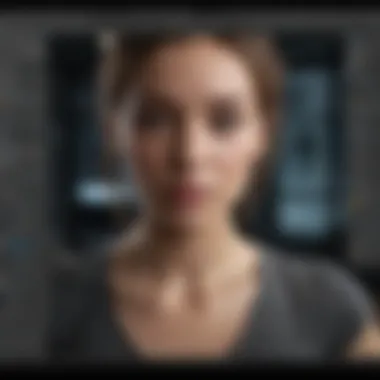
Intro
Final Cut Pro, Apple's renowned video editing software, has been an essential tool for both amateur and professional content creators. Part of its extensibility lies in the use of plugins, which enhance its already robust feature set. This guide aims to explore the intricacies of plugin management within Final Cut Pro, shedding light on their location, installation, and efficient management. Addressing this topic is particularly relevant for those seeking to boost their editing capabilities and experience.
With Apple's continuous updates, understanding plugin organization ensures that editors are never caught off guard by a sudden change in their workflow. Moreover, plugins can drastically cut down editing time while also adding sophistication to the final output. Thus, an informed approach to plugins elevates one’s editing game.
Product Overview
Final Cut Pro is more than just software; it represents a holistic framework for video editing. It comes packed with crucial features, enabling filmmakers and editors to produce visually stunning content. Here, we delve into its highlights.
Key Features and Specifications
- Magnetic Timeline: This feature makes rearranging clips easy without leaving gaps.
- Multicam Editing: Ability to work with multiple camera angles effortlessly.
- Color Grading and Correction: Numerous built-in tools for enhancing hues and brightness.
- Extendable Functionality: Through third-party plugins, users can significantly enhance their editing toolkit.
Comparison with Previous Models
Each update to Final Cut Pro has simplified workflows and expanded functionality. While earlier versions laid the foundation with essential tools, recent iterations have introduced features like 360-degree video editing support and advanced HDR capabilities. The evolution reflects not only Apple’s commitment but also the demands of its professional user base.
Performance and User Experience
Performance is essential for editors who rely on speed and efficiency. Final Cut Pro’s architecture enables seamless multitasking, crucial due to demanding cutting environments. Frozen moments and crashes can hamper creativity significantly.
Performance Analysis
- Speed: Rapid rendering times save on both work and downtime.
- Multitasking Efficiency: Capable of handling multiple large files with ease.
- Integration with Apple Hardware: Optimized for performance on Mac devices, enabling quick response times and minimal lag.
User Interface and Ease of Use
Final Cut Pro balances complex capabilities with user-friendly designs. Intuitive menus and toolsets cater to novices while remaining robust for seasoned editors.
User Experience Feedback
Professionals often praise final output quality. User communities, such as those on Reddit, share feedback on smoother workflows and plugin integrations.
“Well-structured workflow leads to a tidy product. Plugins enhance, but quality starts with the base tools.” – Pro Editor Community
Software and Updates
Keeping Final Cut Pro up-to-date ensures optimal performance and access to new features. There should be general awareness about software iterations and what they bring to the table.
Operating System Features
Final Cut Pro adapts to constant macOS enhancements, leveraging system resources effectively. Regular operating system updates allow for improved compatibility with newer hardware.
App Compatibility and Availability
Most plugins are designed to be compatible across editing versions, but some specific offerings may be specialized for recent updates. Staying privy to plugin recommendations will shorten setup time.
User Customization Options
The flexibility to customize plugins allows editors to curate tools according to their personal space and workflow needs, resulting in less distraction and more productivity.
Price and Value Proposition
Cost considerations are essential for tools that affect creative outputs. Final Cut Pro’s premium pricing reflects its value but subsequently leads to questions about justification.
Price Point and Variants Availble
Final Cut Pro traditionally is priced at $299.99 for a perpetual license. Comparing this to subscription-based models presents viable alternatives for clients with budgetary restraints.
Value for Money Assessment
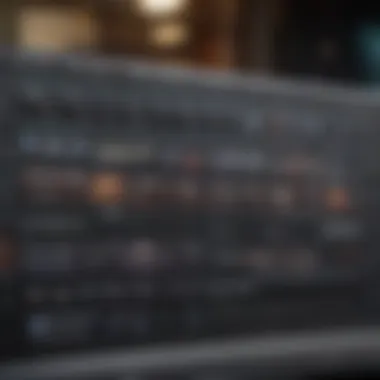
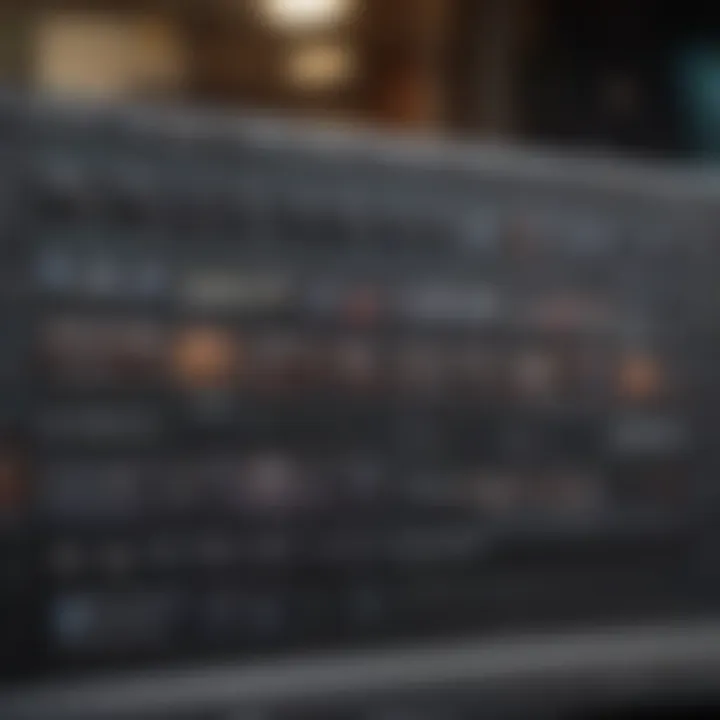
The benefits gained from using Final Cut Pro validate the price for many professionals with a solid return being evident in video quality improvements and time saved.
Competitive Landscape
Among competitors, DaVinci Resolve and Adobe Premiere Pro offer adequate alternatives, though many users bet on Final Cut Pro for its necessary integrations and robust build for Mac users.
This exploration aims to empower your Final Cut Pro experience by enhancing plugin management. With effective practices and simplified steps, you can fine-tune your editing capabilities for more professional outcomes.
Understanding Final Cut Pro Plugins
Final Cut Pro is a powerful video editing software used by many professionals and enthusiasts alike. One key aspect of this software is its plugin system. Understanding Final Cut Pro plugins is fundamental for those who wish to maximize their editing experience. Plugins enhance the range of capabilities of Final Cut Pro by allowing additional features like visual effects, transitions, and textual enhancements. For editors, having the right plugins can significantly streamline workflows and elevate the quality of their projects.
Definition and Purpose
Plugins are essentially extensions that integrate seamlessly into Final Cut Pro. Their main purpose is to add extra functionality that is not natively available in the software. This can range from visual effects that transform footage to tools that assist with color correction or sound editing. By utilizing plugins, users turn Final Cut Pro into a more versatile editing tool. Thus, understanding what plugins are and how they work is the first step toward becoming an effective editor.
Types of Plugins Available
Effects Plugins
Effects Plugins are a category designed to modify visual aspects of videos. These plugins can range from color grading adjustments to special effects that enhance a specific scene. A key characteristic of Effects Plugins is their ability to create dramatic enhancements with just a few clicks. This simplicity makes them a popular choice among both beginners and experienced editors. However, while offering significant visual upgrades, these plugins can sometimes tax system resources, affecting playback speed and overall performance. Proper management is needed is ensure that the editing process remains smooth.
Transitions Plugins
Transitions Plugins facilitate smooth movement from one shot to another. They provide various styles, such as dissolves and wipes, allowing editors to make more stylistic choices. Their main allure is in their visual appeal and the fluidity they bring to video editing. Users can choose from classic or modern transitions, making this effect versatile. However, it's important to note that overusing these plugins can sometimes lead to a cluttered look if not executed properly, potentially distracting the viewer.
Titles and Text Plugins
Titles and Text Plugins offer tools for incorporating titles, captions, and other textual elements within projects. This can include lower-thirds text graphics or information boxes. A standout feature of Titles and Text Plugins is their extensive customization options. They allow users to adjust fonts, colors, and placement easily. Such flexibility is beneficial for creating personalized title sequences or captions. Nonetheless, one has to be cautious as scenic elements may overshadow the text, reducing visibility. The balance reflects the importance of the proper use.
Finding the Plugin Location
Determining the correct location of plugins is crucial for any user of Final Cut Pro. Understanding plugin locations not only facilitates the ease of installation and management, it also enhances the overall editing workflow. Knowing where plugins are stored enables quick access and provides clarity when troubleshooting issues. Appropriate management and organization of plugins can greatly affect the efficiency of one's editing process.
Default Locations for Plugins
Final Cut Pro has specific default directories where plugins are usually found. Recognizing these default locations aids users in navigating their systems without confusion. Typically, the main library for plugins exists at the path:
Other directories may include settings tailored for specific effects or functionalities. By familiarizing with these defaults, users can easily identify where new additions should be placed and where to check when encountering problems.
User-Specific Plugin Folders
Through its architecture, Final Cut Pro also allows users to create personal plugin folders within their Library. This feature is particularly beneficial for individuals who like to keep their work distinct from the defaults or wish to test different plugins without impacting the standard templates. Having user-specific folders allows for streamlined management and easier updates. It is advisable to maintain an organized folder structure so plugins can be located without hassle in the future.
Using Finder to Locate Plugins
To achieve successful plugin management, understanding how to navigate through Finder is vital. This essential tool in macOS empowers users to track down all files, ensuring that no plugin goes unnoticed.
Accessing the Library Folder
Accesing the Library Folder is a fundamental concept for any Final Cut Pro user. Navigating to the Library folder is straightforward if you know where to go in Finder. Many tutorials often overlook this crucial step. It can usually be located under the user’s home folder by holding down the Option key while clicking on the
Installing Plugins
Installing plugins is a crucial aspect of optimizing your experience with Final Cut Pro. It allows you to enhance the functionality of the software, providing more options and capabilities in your video editing projects. With proper installation, you can unlock many features that are not available by default. This section will delve into where to download plugins, the steps for installing, and how to activate them once they are installed.
Downloading Plugins from Sources
To install plugins, you first need to download them. This can be done primarily through two avenues: official plugin websites and third-party marketplaces.
Official Plugin Websites
Official plugin websites serve as a reliable source for plugins designed specifically for Final Cut Pro. These platforms usually endorse high standards regarding quality and compatibility. A key characteristic of using official websites is the assurance of downloading compliant tools that undergo rigorous testing within the Apple ecosystem.


The major benefits of choosing official websites are:
- Credibility: Plugins here tend to be safer and less likely to introduce malware.
- Support: You can usually find comprehensive documentation or customer support from the developer.
- Frequent Updates: The official sites often provide timely updates, ensuring your plugins work with the latest version of Final Cut Pro.
On the downside, these websites may offer a limited selection compared to what third-party sites provide. So, it’s important to weigh the value of quality against the variety available.
Third-Party Marketplaces
Third-party marketplaces are another viable option for downloading Final Cut Pro plugins. These platforms usually boast a wider variety of plugins from different developers worldwide. They tend to focus on a broader user base, allowing creators to find more niche or specialized tools for their specific needs.
One key aspect of third-party marketplaces is their versatility. This allows users access to a greater number of features. However, purchasing from these sources requires caution because not all plugins will meet the same quality standards present in official offerings. They may lack timely updates or customer support, leaving you vulnerable to compatibility issues in future Final Cut Pro versions.
In summary, while third-party marketplaces provide greater variety, you may have to face risks associated with their quality and functionality.
Installation Steps
Adequate installation is key to an optimal user experience. When you have your plugins downloaded, the following steps ensure successful integration into Final Cut Pro:
- Locate the downloaded files: Note the location where your plugins are stored after downloading.
- Unzip the files if necessary: Many plugins come in zip format, requiring extraction before installation.
- Open Final Cut Pro: Launch the program, ensuring it’s up to date.
- Access the plugin folder: Navigate to or where most plugins are installed.
- Drag and drop the plugins: Insert the uncompressed files into the appropriate folders within Final Cut Pro.
- Restart Final Cut Pro: Close the application and reopen it to allow the software to recognize the new plugins.
By giving close attention to these installation steps, the software knows to recognize new tools no sooner than you require them.
Activating Installed Plugins
After properly installing your plugins, the final stage is their activation. The process of activating plugins often varies depending on the developer, but several common steps generally apply:
- Access settings: Within Final Cut Pro, go to the panel to check for your new plugins.
- Read any included documentation: Many plugins come with a user manual describing how to activate them correctly.
- Check license requirements: Some plugins could require entering a license key, typically found in confirmation emails following your purchase.
- Enable specific features: Lastly, toggle any necessary options within the plugin that you may wish to use.
Remember to regularly check back for updates that might enhance performance or resolve previous issues.
Always use caution when integrating and activating plugins, as improper setup might result in decreased performance.
This process not only enables a smoother workflow but also keeps your video editing toolkit fully stocked with advanced capabilities.
Managing Installed Plugins
Managing installed plugins is crucial for anyone working in Final Cut Pro. As a professional or an enthusiast, understanding how to manage these plugins can drastically enhance your editing capability. Whether you are facing compatibility issues or seeking updates, proper management of plugins ensures smooth and efficient work.
Regular management of your plugins helps in maintaining the performance of Final Cut Pro, ensuring that older, outdated, or unnecessary plugins do not hinder your workflow. Users can enhance their editing experience when they understand which plugins enhance productivity and creative output. A proactive approach to managing plugins can avoid potential slowdowns that often disrupt the flow of creative work.
Updating Plugins Regularly
Updating plugins regularly is key to optimizing performance when using Final Cut Pro. New updates for plugins often contain fixes for bugs and performance improvements.
- Compatibility with Latest Software: Software updates may introduce new features or change existing functionalities. To align third-party plugins with these changes, the plugins may require updates.
- Security Enhancements: Regular updates often address security vulnerabilities. This is particularly important as software piracy and malware threats are ever-present.
Making it a habit to check in on updates ensures a smooth editing experience and helps prevent last-minute interruptions during work.
Troubleshooting Plugin Issues
Troubleshooting plugin issues becomes essential for smooth workflow. Knowing how to identify and resolve typical problems can save time and frustration.
Common Problems
There are several common problems that users might encounter with plugins in Final Cut Pro. These include:
- Plugin Crashes: This may happen due to incompatibility with the current version of the software. Frequent crashes can severely disrupt editing sessions.
- Display Issues: Effects not showing up properly or behaving unexpectedly can lead to ineffective gameplay or recording visuals.
- Invalid Licenses: Sometimes, plugins may become inactive due to license or activation issues, preventing access to essential functionalities.
The significance of recognizing these common problems lies in ensuring that editors do not spend excessive time pinpointing root causes when a solution may be straightforward.
Resolution Steps


When issues arise with plugins, some structured steps can assist.
- Check for Updates: First, check if the plugin version installed is compatible with the current software version. Updating might clear many issues.
- Restart Final Cut Pro: A simple restart can resolve minor inconsistencies.
- Reinstall Plugin: If problems persist, reinstalling the plugin may fix corrupt files or incorrect settings internal to the product.
- Contact Support: For complicated problems, reaching out to the developer for assistance should be considered.
These resolution steps are beneficial because they guide users methodically through solving the problem without guesswork.
Removing Unwanted Plugins
Removing unwanted plugins is an integral part of the plugin management process. Often, users accumulate plugins over time that they no longer use or don’t find suitable for their ongoing projects.
Cleaning up your installed plugins leads to:
- Enhanced Performance: Fewer plugins can lead to operational efficiency for Final Cut Pro, reducing memory consumption and improving softwrae speed.
- Cleaner Interface: A streamlined list of plugins helps reduce confusion when selecting effects or sorting through titles.
- Easier Troubleshooting: With fewer plugins engaged, isolating issues becomes easier.
It’s advisable to evaluate plugins regularly based on their relevance to your current editing requirements. By eliminating unnecessary plugins, maintaining an effective working environment becomes less burdensome.
Maintaining an organized plugin library will save not hanya uim, but also expedites one's workflow greatly.
In summary, understanding and applying sound practices for managing installed plugins in Final Cut Pro directly contributes to a superior editing experience. Taken together, updating properly, troubleshooting efficiently, and regularly removing redundant/superfluous tools creates an optimized workspace for any level of editor.
Best Practices for Using Plugins
Using plugins in Final Cut Pro can significantly enhance your video editing experience, but doing so effectively requires adherence to certain best practices. Understanding how to choose and employ plugins wisely can result in not just better-quality outputs but also smoother workflows. This section discusses crucial elements to ensure you get the most from your plugins.
Selecting the Right Plugins
The selection of the right plugins can spell the difference between an impressive edit and getting bogged down in technical challenges. Knowing the specific needs of your project is necessary before choosing plugins. This means considering the types of effects you want to achieve.
- Assess Your Needs: Are you looking to add visual interest? Or are you focused on improving audio? Different plugins cater to both aspects.
- Research Quality Plugins: Choosing well-reviewed and established plugins can minimize compatibility issues. Refer to reliable sources like official websites and forums.
- Focus on Brand Reputations: Investigate brands that are known for producing high-quality plugins, such as FXFactory or Motion Boutique.
Ultimately, the goal is to ensure your chosen plugins serve the purpose you intend without compromising the software's performance.
Balancing Performance and Visuals
Performance considerations are pivotal when using plugins. It's easy to get carried away with the visual enhancements that plugins provide, to the point that system performance may be adversely affected.
- Check System Requirements: Before integrating a new plugin, check its compatibility with both your hardware and the version of Final Cut Pro you use.
- Use Effectively: Rather than applying multiple hungry plugins at once, consider layering effects carefully and judiciously. Less can often be more.
- Run Performance Tests: Once added, monitor the behavior of your system for stability and speed. Are there noticeable lags? If so, adjustments may be necessary.
Balancing aesthetics with software performance is key for a seamless editing experience.
Staying Informed About New Plugins
The landscape of plugins is ever-changing with new offerings regularly emerging in the market. For those using Final Cut Pro, staying updated on new releases is crucial for operational efficiency.
- Follow Developer Announcements: Regularly check the major plugin developers like Red Giant and Boris FX for new releases, updates, and features.
- Participate in Online Forums: Platforms like Reddit can offer insights from fellow editors about the latest trends, including recommended new plugins.
- Leverage Social Media: Join relevant groups on Facebook or follow industry leaders on platforms to engage in discussions around plugin advancements.
By actively refusing to remain static in your information gathering, you maintain a competitive edge in the editing space.
Important Note: Regularly updating plugins is not just about access to new features; it also assures you of compatibility and improved functionalities.
In summary, effective plugin usage in Final Cut Pro requires defined selection methods, a keen understanding of plugin performance, and continuous vigilance in staying informed about developments in the industry.
Epilogue
Understanding the role of plugins within Final Cut Pro is crucial for both efficiency and creativity in video editing. This article has provided insights into the locations for plugins, installation methods, and best practices, helping users to navigate their plugin management systems more effectively.
When users are equipped with knowledge of where to find their plugins and how to manage them, it allows for a smoother post-production flow. Efficient utilization of plugins enhances the overall visual appeal, making workflows not just shorter, but also more streamlined. Delving into tutorials, community forums like reddit.com can further expand one’s understanding.
In summary, mastering plugins is not just a function of understanding their locations but involves a comprehensive grasp of installation, troubleshooting, and optimal use strategies. By leveraging these aspects, users can refine their editing processes significantly, opening doors to new creative possibilities.
Recap of Key Points
- Types of Plugins: Different plugins such as effects, transitions, and titles enhance videos in various ways.
- Plugin Locations: Knowing the default and user-specific plugin folders aids in better organization.
- Installation and Updates: Regular updates ensure plugins work efficiently.
- Troubleshooting: Common issues can often be resolved with straightforward steps.
- Best Practices: Balancing performance with creative needs is vital in plugin usage.
Final Thoughts on Plugin Utilization
The true potential of Final Cut Pro is largely amplified through plugins. Each editor finds unique value in integrating various utilities into their workflow. As the software evolves, continuing to learn about new plugins will keep user skills relevant and enabling creativity. It is essential to regularly explore plugin marketplaces and review community recommendations to stay ahead in the editing game.
Engagement with ongoing trends and developments ensures an edge in producing high-quality content. In a world driven by visual media, equipment, and technique competence need consistent refinement. The pursuit of mastering Final Cut Pro plugins is a worthwhile endeavor which guides editors to reaching their fullest potential.



