How to Find Two-Factor Authentication on iPhone
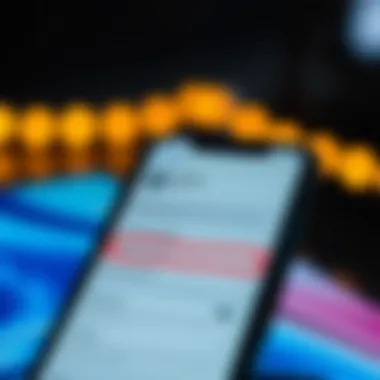
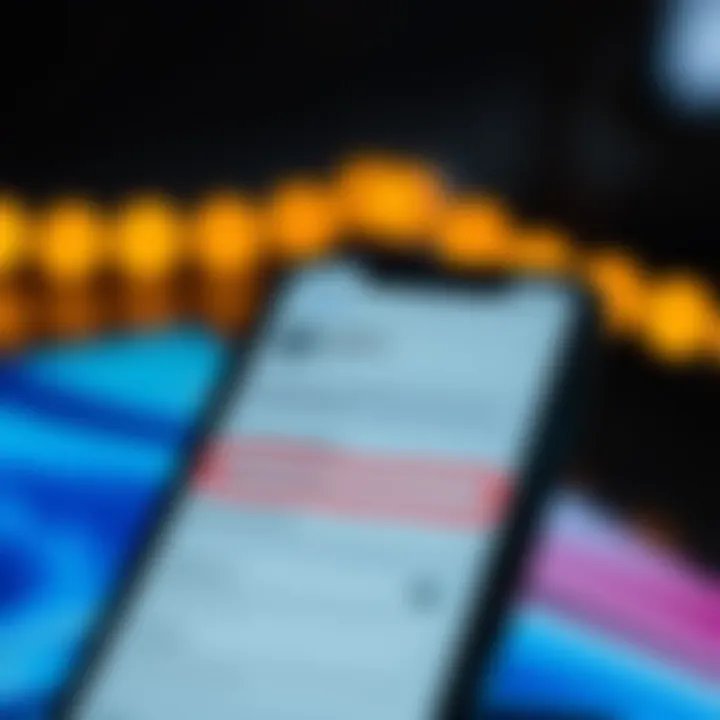
Intro
In today’s digital world, the security of personal data has become paramount. Two-factor authentication (2FA) serves as a crucial safety net, adding an extra layer of protection on devices, especially on iPhones. While many users understand the importance of enabling 2FA, locating and managing these settings efficiently can pose a challenge. Understanding how to take full advantage of this feature on your iPhone not only enhances your security posture but also cultivates peace of mind.
As we delve into the mechanisms of 2FA on iOS devices, this article will provide a comprehensive guide to help users find, activate, and troubleshoot these settings. Knowing how to manage two-factor authentication is not merely about following steps; it's about understanding the broader context of security and data protection in an age where privacy is often compromised.
The journey to locate these settings is designed to inform and empower users, ensuring that your personal information remains tightly locked and secure.
Understanding Two-Factor Authentication
In today’s digital age, where personal information is just a few clicks away, understanding the mechanics of security measures like Two-Factor Authentication (2FA) is crucial. This concept serves as a robust barrier against unauthorized access, ensuring that our private data remains out of reach from prying eyes. By examining what 2FA entails, users can bolster their defense against potential threats, ramping up their overall security posture. This article will guide you through the intricacies of locating and managing your 2FA settings on iPhone, shedding light on the necessity of this protective layer.
Definition of Two-Factor Authentication
Two-Factor Authentication is essentially a security process that requires two separate forms of identification before granting access to an account. Think of it as a double lock on your front door; even if someone has your key (password), they still need to produce a secondary proof of identity. Commonly, this second factor can be something you possess, like a mobile phone, or a fingerprint scan. In the context of iPhones, this might involve receiving a verification code via SMS or using an app to generate one. This layered approach minimizes the risk of unauthorized access, making your accounts significantly harder to breach.
Importance of 2FA in Data Security
In a world where data breaches clutter the landscape, the importance of Two-Factor Authentication cannot be overstated.
- Enhanced Security: 2FA substantially increases security by adding an additional step. This means that even if someone hopes to fish out your password through phishing scams or other malicious means, they won’t get far without the second layer of security.
- User Awareness: Enabling 2FA contributes to a heightened consciousness around account safety. Users become more vigilant about their login procedures, leading to better practices across the board.
- Trust in Platforms: Knowing that platforms offer 2FA can foster a sense of trust. It signals that a service provider is taking active measures to protect user data, which can strengthen the relationship between users and services.
Overall, 2FA is an essential tool in reducing the vulnerability of personal and sensitive data in an increasingly interconnected world.
How 2FA Works with Apple
When it comes to Apple ID, the integration of Two-Factor Authentication works seamlessly, providing an easy yet robust interface for users. When you log into your Apple ID, you will enter your password as the first factor. Subsequently, a verification code is sent to your trusted device, which you must enter to gain access. This two-step process ensures that even if someone has your password, they still lack the crucial second element—the verification code.
- Trusted Devices: Only devices that you trust will receive this code. You can manage these devices within the Apple ID settings, ensuring you have full control over what counts as trusted.
- Time-Sensitive Codes: Codes have a time-limited validity, adding another layer of security. If a code is not used within the given time frame, you’ll need to request a new one.
- Recovery Options: Apple also provides recovery options, should you lose access to your trusted device or forget your password. This capability is vital, as it helps to recover access to your account without compromising your security.
"Two-Factor Authentication effectively reduces the risk of unauthorized access, streamlining the security experience while providing peace of mind for users."
By grasping these fundamentals of Two-Factor Authentication, Apple users can feel assured they’re taking significant steps in protecting their precious data. The next sections will delve deeper into practical steps for locating these settings on your iPhone.
Navigating to 2FA Settings on the iPhone
Understanding how to find the Two-Factor Authentication settings on your iPhone is no small potatoes. In a world riddled with cyber threats, knowing where to locate these security features can mean the difference between keeping your data safe or falling prey to potential breaches. Not only does it lend a clearer insight into managing your account security, but it also reinforces the importance of vigilance in your online conduct.
When it comes to navigating two-factor auth on your iPhone, consider this your roadmap. This section offers a comprehensive look into three pivotal steps that will guide you toward these settings, ultimately enabling you to bolster your digital defenses with ease.
Accessing the Settings App
To kick things off, the first step naturally involves accessing the Settings app on your iPhone. This app is akin to the control center for all things related to your device. Here’s how you can do it:
- Locate the Settings icon on your home screen, typically looking like a gear.
- Tap on it to open the app; here, you’ll be greeted by a myriad of options.
- If It's like finding a needle in a haystack, don’t worry! You won’t lose your way, as the Settings app is meant to be your go-to for any adjustments needed regarding your iPhone.
Once you're in, hang tight because the next steps are simple.
Finding Your Apple Account
Now that you’ve set foot into the Settings app, it’s time to zero in on your Apple ID account. This account is your digital identity across all Apple services. Here’s what to do:
- Scroll down to find your name or Apple ID at the top of the screen. It’s hard to miss!
- Tap on it to open the account settings.
Your account houses information about your subscriptions, purchases, and crucially, your security settings. Navigating here lays the groundwork for accessing your Two-Factor Authentication options.
Locating Two-Factor Authentication Option
With your Apple ID account open, the next move is to find the Two-Factor Authentication section. Here's how you go about it:
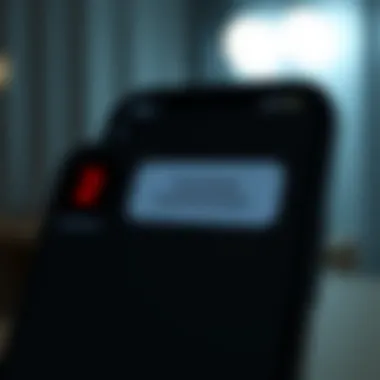
- Look for the Password & Security option within your Apple ID settings. This section bridges your account’s basic security features with the added layer of two-factor authentication.
- Tap on it. Should you need to change settings, give it a moment to load. The anticipation is palpable as you’re just a step away from securing your account further.
- Finally, search for Two-Factor Authentication. If it's enabled, you might see a notification that lets you know it’s active, or options to manage existing settings.
When you locate this section, it feels like finally finding the missing piece of a jigsaw puzzle. Everything clicks together, giving you control over your security.
"Navigating to the Two-Factor Authentication settings may seem intricate, but each step taken is a step toward a more secure online presence."
By familiarizing yourself with these essential navigation steps, you pave the way to effectively utilizing two-factor authentication. Not only do you enhance your understanding of your iPhone's security features, but you also empower yourself to take charge of your digital safeguards.
Enabling Two-Factor Authentication
Activating two-factor authentication (2FA) on your iPhone is not just about adding an extra layer of security; it’s about protecting your personal information in an increasingly digital world. With cyber threats lurking around every corner, the stakes couldn’t be higher. Enabling 2FA means your Apple ID is shielded by a double lock. Even if someone gets ahold of your password, they won’t be able to access your account without a second form of identification. This is akin to having a secret handshake—only those in the know can get in.
The benefits of enabling two-factor authentication extend beyond mere security. Once you activate this feature, your overall peace of mind increases significantly. You’ll feel safer knowing that sensitive data, such as emails, messages, and photos, are less likely to fall into the wrong hands. Additionally, having 2FA can mitigate the likelihood of identity theft, which is a rising concern for many users. Ultimately, taking this step shows a proactive approach to securing your digital life.
Step-by-Step Guide to Enable 2FA
Enabling 2FA on your iPhone is pretty straightforward and can be done in just a few taps:
- Open the Settings app on your iPhone.
- Scroll down and tap on your name at the top of the screen to access your Apple ID settings.
- Tap on Password & Security.
- Look for Two-Factor Authentication and tap on it. If it’s not enabled, you’ll see an option to turn it on.
- Follow the on-screen instructions to finish setting it up, which usually include verifying your identity and confirming your trusted phone number.
This step-by-step guide streamlines the process, making it easy for anyone to enhance their account’s security.
Confirmations and Notifications
Once 2FA is activated, you are not just freed from worrying about unauthorized access—you also enter the realm of useful reminders. Whenever someone tries to sign in to your Apple ID from an unrecognized device, a notification will flash across your trusted devices. This notification will include a verification code necessary for access.
“Security is not a product, but a process.”
— Bruce Schneier
For each login attempt, you’ll receive a prompt to confirm whether it’s really you trying to get in. Only after the correct code is entered does the access proceed. Thus, even if your credentials are inadvertently leaked, it would be fruitless for malicious actors without that vital code.
Setting Up Trusted Devices
Part of the process with 2FA involves choosing trusted devices. These devices act as your go-to methods for receiving verification codes. Ideally, you want to select devices you routinely use.
- Make sure you have at least one trusted device, such as your iPhone, iPad, or a Mac.
- The trusted devices you choose will receive push notifications for any login attempts requiring verification.
- It’s also a good idea to periodically review your trusted devices to ensure they’re current and secure.
In some cases, if you find yourself without any trusted devices, recovering access to your account could involve additional steps. It’s wise to set your trusted device list strategically, factoring in convenience and security.
In summary, enabling two-factor authentication adds a layer of security that's essential in today's digital age. With a few easy steps, confirmations at your fingertips, and trusted devices in place, activating 2FA could be one of the best cybersecurity moves you make for your Apple ID.
Disabling Two-Factor Authentication
Disabling Two-Factor Authentication (2FA) on your iPhone is an often challenging yet crucial decision. While it can provide greater convenience for accessing your Apple ID and linked services, it also exposes your account to a range of security vulnerabilities. Understanding the implications of turning off this feature is paramount, as it has a direct impact on your personal data protection. Before embarking on the steps to disable it, one should weigh the benefits against the potential risks involved in this process.
Understanding the Risks of Disabling 2FA
One mustn’t take lightly the risks associated with turning off Two-Factor Authentication. When you decide to disable this security layer, your Apple ID effectively loses an important barricade against unauthorized access.
- Increased Vulnerability: Without 2FA, a simple password compromise is all it takes for a malicious actor to access your account. Imagine your password lands in the wrong hands; the absence of a second verification step leaves your personal information exposed.
- Phishing Attacks: Cybercriminals could leverage phishing attacks to get ahold of your password. With no 2FA, a deceitful email could lead to account hijacking before you even realize something's amiss.
- Loss of Control: The ability to secure sensitive transactions and data can diminish drastically. If your primary email or cloud storage account falls prey to compromise, everything linked to it is similarly at risk.
Balancing the convenience and security of your account is essential. Consider if it’s truly necessary to disable 2FA or if you can manage with the added layer of security that it provides.
How to Disable Two-Factor Authentication
If, after careful consideration, you decide to proceed, here’s how you can disable Two-Factor Authentication on your iPhone. It’s important to remember that the option may not be readily available if you are using a newer Apple ID. However, for those who initially set up their accounts with standard authentication, here’s the step-by-step process:
- Open the Settings App: This is where all the magic begins. Tap that gear icon on your home screen.
- Tap on Your Name: You will find this at the top of the settings menu. This leads you to your Apple ID settings.
- Find Password & Security: In this section, you will stumble upon the options for enhancing your account's security.
- Disable Two-Factor Authentication: If eligible, you can tap this option. You may have to select "Edit" to toggle it off.
- Follow the Prompts: Apple will guide you through confirming your choice, relying on your answers to security questions to finalize the process.
Important Note: Not all accounts allow disabling of 2FA once it is enabled. If you can’t find the option, it’s likely that it’s a permanent setting for your account.
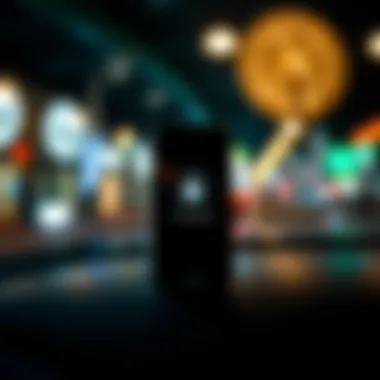
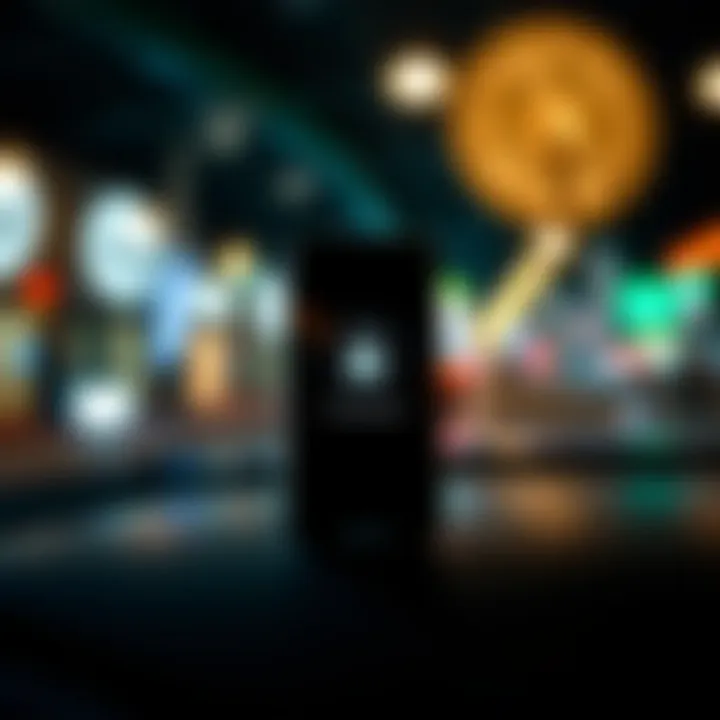
Effects of Disabling 2FA
Once you've successfully turned off Two-Factor Authentication, be prepared for several outcomes that directly affect your Apple account:
- Simplified Access: You won’t have to bother with entering verification codes when accessing your account from trusted devices.
- Increased Risk for Suspicious Activity: The previous layers of security will be stripped away, paving the way for account compromise.
- Limited Recovery Options: If your account is hacked or if you forget your password, recovering access could prove more troublesome without that added validation step.
In summary, while disabling Two-Factor Authentication might seem like an attractive option for ease of access, it’s crucial to keep an eye on potential security threats. Maintaining a delicate balance between convenience and peace of mind will serve you well in keeping your data secure and your online activities safe.
Troubleshooting Two-Factor Authentication Issues
Dealing with two-factor authentication can sometimes feel like navigating a maze with no exit. That's the thing about security—it’s a double-edged sword. You want it tight enough to keep out the baddies, but accessible enough so you can get in without losing your mind. In this section, we'll address some common roadblocks users hit when they try to use two-factor authentication on their iPhones. Knowing how to troubleshoot these issues not only saves time but also strengthens your overall security posture.
Common Problems Users Encounter
Getting stumped by two-factor authentication is more common than you might think. Here are a few issues that crop up:
- Verification Codes Not Arriving: You may find that the verification code you expect doesn’t show up. This could be due to network issues, something on your carrier's end, or even your settings being a tad off.
- Inability to Issue Trusted Device Notifications: Sometimes, your trusted device may not receive the alert. This often happens if notifications are turned off or if the device has connectivity issues.
- Forgotten Apple ID Password: Getting locked out because you forgot your password can be a real headache. If your Apple ID password escapes you, resetting the password is essential to regain access.
- Lost Trusted Devices: If you buy a new phone or misplace a trusted device, you'll run into trouble accessing your account—especially if it happens to be the verification device.
Understanding these problems ahead of time can arm you against frustration when they arise.
Resetting Your Trusted Number
Imagine you're out on a limb, and your phone falls in the pool. Suddenly, you can't get that verification text. Sounds familiar? Resetting your trusted number can help alleviate that panic. Here’s how to do it:
- Open the Settings app on your iPhone.
- Tap on your Apple ID at the top.
- Select Password & Security.
- Look for the option to change your trusted phone numbers.
Keep in mind that any number you enter here must be able to receive SMS or calls, so it has to be a working phone number. This is essential for recovering your two-factor authentication process.
Recovering Access without Trusted Devices
So, you’ve lost your only trusted device and can’t get past that security wall? Don’t fret; recovery is still possible, albeit through a different route:
- Account Recovery: Apple provides a recovery process which you can initiate by visiting the Apple Support page. Fill out the necessary details—a little patience is needed here, as recovering accounts takes time.
- Use a Recovery Key: If you set up a recovery key during the process, you can utilize it to access your account. Just remember, this key is like your golden ticket, so keep it safe!
- Contact Apple Support: If all else fails, reaching out to Apple Support might just be your best shot. They can guide you step-by-step.
Losing access to two-factor authentication can throw a serious wrench in your plans, but having a backup plan can save you hours of trouble. Remember, take a moment to assess the situation, and don’t let panic take the driver's seat.
"Security measures may seem cumbersome, but they're like the seatbelt in your car—worth it when the unexpected happens."
Taking the time to understand these troubleshooting aspects empowers you in your digital interactions and fortifies your data security. After all, a little knowledge can go a long way when you're wrestling with tech issues.
Best Practices for Two-Factor Authentication
In the realm of digital security, employing Best Practices for Two-Factor Authentication (2FA) is a cornerstone for safeguarding sensitive information on your iPhone. While enabling 2FA is a significant first step, optimizing its effectiveness hinges on the practices surrounding it. These practices help elevate your security measures and educate you on potential vulnerabilities.
Choosing a Secure Trusted Device
When considering two-factor authentication, selecting a secure trusted device is paramount. This device is your lifeline when you need to verify your identity, so it should be one that's always in your possession. Picking a device with strong security features, such as the latest iPhone models, strengthens your defense against unauthorized access. Avoid using old phones, tablets, or any devices that might be shared. A secure device helps ensure that only you can authenticate your actions—keeping phishing attempts at bay.
"Your phone is an extension of you; make sure it's locked down tight."
Regularly Updating Contact Information
Staying on top of your contact information is another critical best practice. If you ever switch numbers or devices, be diligent about updating the trusted number linked to your two-factor authentication settings. This way, you won’t find yourself locked out when you need access the most. Regular updates ensure that emergency recovery options remain viable, reducing any risk of losing access during times of need.
Key Points for Keeping Your Contact Info Current:
- Check your settings every few months
- Ensure numbers are accurate and reachable
- Remove any outdated information that no longer applies
Monitoring Account Activity
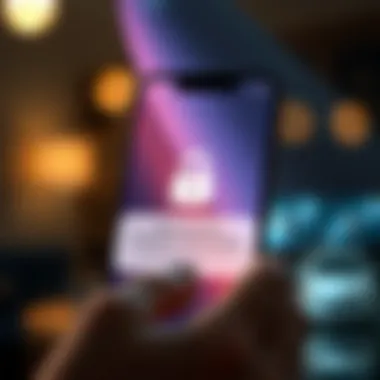
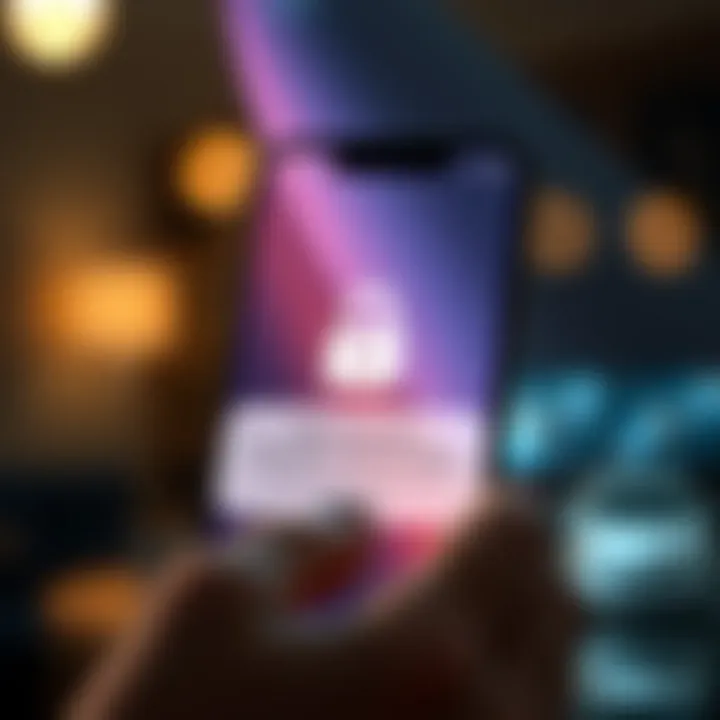
Let’s face it, even the best security measures can falter. Monitoring your account activity should be part and parcel of your security routine. Regularly check your account for any suspicious login attempts or unfamiliar devices. Most services provide a log of account activity; familiarize yourself with it.
If something seems amiss, don’t hesitate to change your password immediately and enhance your security settings.
By keeping an eye on your account and acting promptly if you spot anything out of the ordinary, you can swiftly counteract any attempted breaches, mitigating potential damage.
By integrating these best practices into your daily routine, you're not just relying on two-factor authentication as a single line of defense. You are building a more formidable firewall around your digital life, reinforcing your presence in an increasingly insecure digital world.
Alternative Authentication Methods
As we dig into the realm of security for our Apple devices, exploring alternative authentication methods is essential. While two-factor authentication (2FA) boosts your account's security, it’s not the only way to ensure safety. Understanding these alternatives not only enhances the user experience but also builds a comprehensive security strategy.
Using methods such as Face ID, Touch ID, verification codes, and third-party authenticator apps can offer various benefits. It’s like having several locks on your front door, each adding an extra layer of safety. Not all methods work the same for every individual, so it's crucial to assess each option based on your own needs and habits. Each method has pros and cons that can impact your daily interactions with your device.
Exploring Face and Touch
Face ID and Touch ID are biometric authentication methods integrated into many Apple devices, providing quick and secure access without the hassle of remembering passwords.
Face ID uses sophisticated facial recognition technology, while Touch ID relies on your fingerprint. These methods are not just about speed; they heighten security effectively.
- Safety: Using either of these options keeps your devices locked from prying eyes. It’s much tougher for someone to replicate your face or fingerprints than to guess a password.
- Convenience: Users enjoy the ease of logging in just by looking at or touching their device. It's seamless, which is especially important in our fast-paced lives.
However, it's vital to set up a fallback authentication method, just in case. What if your Face ID fails in bright sunlight, or your Touch ID doesn't recognize your finger when it's wet? Having a password handy can save you from headaches.
"Face ID and Touch ID are not just features; they’re a shift toward a safer and more user-friendly security paradigm."
Using Verification Codes
Verification codes provide a more traditional yet efficient form of added security. When you log into your Apple ID or other secure accounts, a code is sent to a trusted device or your phone number. Entering this code alongside your password has several benefits:
- Enhanced Security: Even if someone has your password, they won't access your account without the verification code. This method is crucial in preventing unauthorized access.
- Flexibility: You can choose the method of receiving the code, whether through SMS, a phone call, or even a dedicated authenticator app. This way, you can pick what feels most comfortable for you.
It’s essential to always keep your trusted phone number updated. Should you lose access to that number, it can lead to a series of complications when trying to retrieve your account. Keeping several options open ensures you don't find yourself in a bind.
Integrating with Third-Party Authenticator Apps
Third-party authenticator apps are becoming increasingly popular as a secure way to manage authentication. Applications like Authy, Google Authenticator, and Microsoft Authenticator generate verification codes that change every 30 seconds or so. This constant change enhances security remarkably. Here’s why you should consider these apps:
- One Stop Shop for Codes: Instead of sending codes via SMS, using an app centralizes the aspects of authentication. You only need to open the app to get your codes, making it much easier to manage multiple accounts.
- Offline Access: Many of these apps function even without an internet connection as they generate codes based on time. Thus, you’re never completely locked out, even in situations where your signal drops.
Integrating these apps might take a bit of initial setup, but the payoff in terms of security and convenience often outweighs the inconvenience.
By understanding and utilizing these alternative authentication methods, you can bolster your security beyond the basics and truly protect your digital life.
Finale on Two-Factor Authentication
When it comes to safeguarding your personal information, two-factor authentication (2FA) stands out as a vital security layer. This article has delved into the intricacies of finding and managing 2FA settings on the iPhone, highlighting its significance in ensuring that unauthorized parties aren’t accessing your sensitive data. The importance of using 2FA cannot be overstated; it acts as a fortification against cyber threats, securing not just your Apple ID, but extending its protective benefits to all linked services.
Summarizing Key Points
In reviewing the major themes discussed earlier:
- Understanding 2FA: A clear definition and rationale for its implementation in modern security environments are essential for users.
- Enabling and Disabling Features: We’ve mapped out the straightforward steps for toggling these settings, allowing you to adapt based on your comfort level with security measures.
- Troubleshooting Issues: Common problems have been discussed along with their remedies, which can make the experience smoother for those who encounter hurdles in using 2FA.
- Best Practices: Emphasizing choosing secure devices for verification and keeping the contact information updated ensures that users never find themselves locked out of their accounts.
Encapsulating these elements fosters a deeper awareness of how each contributes to a holistic security framework.
Encouraging Consistent Security Practices
Making two-factor authentication a habit is where real security shines. It’s not simply about toggling a switch and forgetting about it. Regularly reviewing your security settings, adapting them to evolving threats, and keeping abreast of the latest best practices are crucial.
Some practical tips you can leverage include:
- Routine Updates: Regularly change passwords and update your trusted devices to avoid any loopholes in security.
- Stay Informed: Following tech forums like Reddit's r/apple or reliable news sources can provide timely updates regarding potential vulnerabilities.
- Utilize Apple’s Security Resources: Apple offers in-depth documentation and support on security features; make it a point to engage with these resources regularly.
Remember, the world of digital security is ever-changing. Remaining proactive in your approach can make all the difference.
By instilling these habits, users not only protect their accounts, but they also cultivate a culture of awareness that’s increasingly necessary in today's digital landscape.



