How to Fix Audible App Installation Issues on iPhone
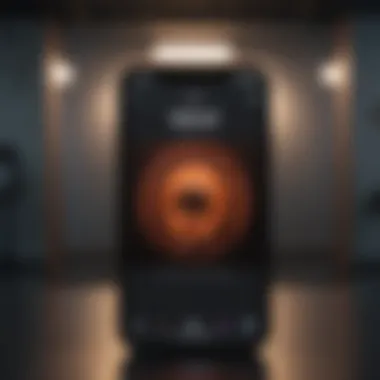
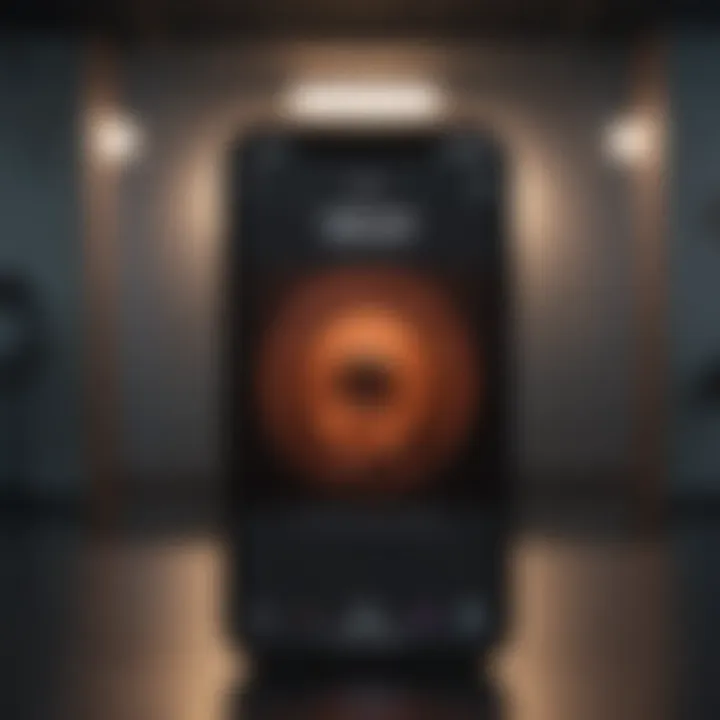
Intro
Installing apps on an iPhone generally should be a seamless experience. However, users may encounter specific obstacles, particularly with the Audible app. Audible offers an extensive catalog of audiobooks, making it a desirable app for many, yet installation issues can create frustration. This article addresses the key reasons behind the difficulty in installing the Audible app on iPhone devices, primarily focusing on compatibility, storage, and settings.
By diving into the troubleshooting process, this guide aims to equip readers with systematic steps for resolving installation issues. It will explore common barriers, like outdated iOS versions, insufficient storage capacity, and incorrect App Store configurations. Understanding these factors allows users to streamline their approach and regain access to Audible’s offerings.
Product Overview
The Audible app, available on the Apple App Store, is designed specifically for iOS devices. It provides access to millions of audiobooks, podcasts, and Audible Originals, enhancing the reading experience through audio. The application’s core features include customizable listening speeds, bookmarks, and offline listening. Users can seamlessly switch between devices, retaining their place in any audiobook.
With each new version of the Audible app, improvements are made to user interface and performance. Recent updates introduced features such as library organization tools and compatibility enhancements that align with new iOS features. This reflects Audible's commitment to providing users with an increasingly refined experience.
Common Installation Obstacles
Users might experience difficulty installing the Audible app due to several common issues, including:
- Compatibility Issues: Ensure that the iPhone model supports the current version of the Audible app. Older devices may encounter trouble with newer app requirements.
- Storage Limitations: Check device storage. Low available memory may prevent successful installation. Audibles's app size can vary based on updates and additional content.
- App Store Settings: Users should verify their App Store settings. Restrictions or parental controls may inadvertently block app downloads.
"Understanding these common hurdles is vital for a successful Audible app installation and usage."
Troubleshooting Steps
When facing issues while trying to install the Audible app, consider the following troubleshooting strategies:
- Check iOS Version: Go to to confirm that the iOS version is compatible with the Audible app requirements.
- Free Up Storage: Navigate to to clear unnecessary apps or data, making space for Audible.
- Update App Store Settings: Access and ensure your Apple ID is correctly signed in. Adjust parental control settings if relevant.
- Reset Network Settings: If issues persist, resetting network settings may help. This can be done via . Be mindful this will remove saved Wi-Fi passwords.
Following this guide can aid users in successfully installing the Audible app and enjoying its services.
Understanding the Audible App and Its Requirements
Understanding the Audible app and its requirements is crucial for users with iPhones who wish to enjoy a wide range of audiobooks. The Audible app serves as the gateway to an expansive library of spoken content, facilitating users to listen on-the-go. Without a solid grasp of the app's underlying requirements, users may face challenges during installation, leading to frustration and a missed opportunity to explore countless narratives.
Overview of the Audible App
The Audible app is designed for both casual listeners and connoisseurs of audiobooks. Available on various platforms, it allows users to purchase, download, and listen to a vast selection of audiobooks, podcasts, and original content. The app's user-friendly interface enables seamless navigation through collections, categories, and personalized recommendations. Users can enjoy features like bookmarks, sleep timers, and adjustable playback speeds, enhancing the overall listening experience. Moreover, Audible offers the option to download content for offline access, a critical feature for users with limited internet connectivity.
System Requirements for iPhone Users
To ensure the Audible app functions correctly on an iPhone, it is important to meet specific system requirements. Here are essential factors to consider:
- Operating System: The iPhone must be running on iOS 12 or later. Users with outdated software may encounter installation issues.
- Storage Space: Having adequate free storage on the device is vital. The Audible app alone requires around 100 MB, but additional space is necessary for downloaded audiobooks. Users are advised to check storage settings before installation.
- App Store Access: Users should be able to access the App Store, as it is the primary source for downloading the app. App Store restrictions related to region or account settings can hinder the process.
By familiarizing oneself with the Audible app and its requirements, iPhone users can proactively address concerns that may arise during the installation process.
Common Issues Preventing Installation
In the pursuit of enjoying Audible’s extensive collection of audiobooks, users may encounter various barriers when attempting to install the Audible app on their iPhones. Understanding the common issues that prevent installation is crucial. Not only does it save time, but it also minimizes frustration. Identifying these obstacles—such as compatibility with iOS versions, storage space limitations, and App Store restrictions—allows users to swiftly troubleshoot and resolve installation problems. This section delves into these common issues, breaking them down to offer clarity and solutions.
Compatibility Problems with iOS Versions
One of the foremost issues users face is compatibility problems with iOS versions. Every Audible app version comes with implied requirements that are specific to certain iOS updates. This means that if you are running an older version of iOS, you may find yourself unable to install the latest version of the app. Conversely, if your device has the latest iOS, but the Audible app hasn’t yet been updated to support it, compatibility issues can arise.
To check compatibility:


- Navigate to Settings > General > About to see your current iOS version.
- Visit the Audible website to view the app's requirements.
If there is a discrepancy between your iOS version and the app’s requirements, the installation will not proceed as expected. Keeping your iOS updated often ensures compatibility.
Storage Space Constraints
The Audible app requires a certain amount of storage space, not just for installation, but also for storing downloaded audiobooks. If your iPhone is nearing capacity, you might encounter challenges installing the app. Insufficient storage will typically prompt alerts during installation attempts.
To check your storage situation:
- Go to Settings > General > iPhone Storage to see how much space is available.
If storage space is indeed a concern, consider:
- Reviewing Available Storage: Note the amount required for the Audible app and correctly calculate your available space.
- Removing Unnecessary Apps: Identify and remove apps that you no longer use, allowing for more capacity without compromising essential functions on your device.
App Store Restrictions
The App Store itself might impose limitations, preventing the installation of the Audible app. Factors such as geolocation services, account settings, and restrictions placed on content can significantly limit access. For example, some regions have specific app availability, or your Apple ID settings may not allow downloads depending on content restrictions.
To ensure you don’t face issues linked to App Store restrictions, verify:
- Your Apple ID Configuration: Make sure your account is properly set up and verified. An unverified Apple ID can hinder installations.
- Your Region Settings: Sometimes, changing your region in the App Store may be necessary if the app is not available in your current location.
Remember, understanding these common issues allows for faster resolution and a smoother experience when installing the Audible app.
Step-by-Step Troubleshooting Guide
When encountering issues with installing the Audible app on an iPhone, it is essential to adopt a systematic troubleshooting approach. This guide provides users with practical steps to identify and resolve problems effectively. A structured method enables users to pinpoint exact issues, whether they are related to software, storage, or settings. Accessibility to audiobooks is contingent upon successful installation. Thus, understanding each element of troubleshooting plays a crucial role in enhancing the user experience and ensuring that valuable content is readily available.
Checking iOS Compatibility
Determining whether the installed version of iOS is compatible with the Audible app is crucial. Audible updates its app regularly to ensure optimal performance and features. If users neglect to verify compatibility, they may face installation issues. The primary objective is to confirm if the iPhone's operating system meets the app's minimum requirements. Regularly updating the iOS can prevent many installation challenges. Users should check the app's official page on the Apple App Store for the most current software requirements.
Ensuring Sufficient Storage Space
Having enough storage on the device is vital for app installation. Users often underestimate the space the Audible app might require, alongside its downloaded content.
Reviewing Available Storage
Reviewing available storage is important in assessing if the iPhone has enough capacity for new app installations. Users can check this by navigating to the "Settings" app, selecting "General," then tapping on "iPhone Storage." This section provides a clear overview of how much space remains free and what takes up existing storage.
A key characteristic of reviewing storage is that it directly impacts app installation capabilities; insufficient storage means an inability to download not only Audible but potentially other apps as well. It is popular because it offers a straightforward snapshot of device usage. If users see that their storage is almost full, it can indicate that an issue exists. The unique feature here is that this review can highlight specific apps that use excessive storage, allowing for targeted management.
Removing Unnecessary Apps
Removing unnecessary apps is another strategic way to free up storage space on the device. Users may find that they have apps they no longer use, which occupy valuable space.
The act of deleting these apps contributes significantly to creating room for new installations. This choice is beneficial for anyone looking to optimize device performance. Identifying and removing apps that have not been used in months can allow for seamless installation of needed applications like Audible.
A central feature of this strategy is its immediacy—users can quickly reclaim space without needing complex procedures. However, this approach may require some users to reconsider sentimental attachments to certain apps, which could be considered a disadvantage.
Verifying App Store Settings
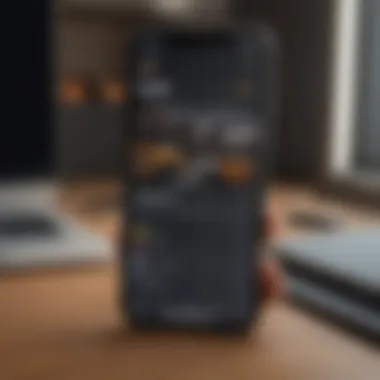
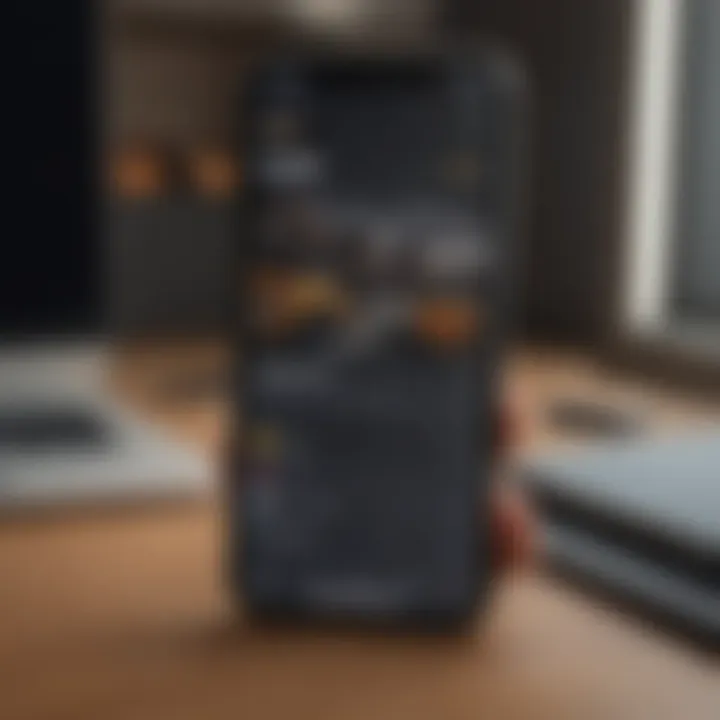
Checking the App Store settings also plays a pivotal role in the installation process. Misconfiguration may restrict access to certain apps, including Audible.
Apple Configuration
The Apple ID configuration needs to be correct to allow app installations. This includes using the same Apple ID used for purchasing apps.
A key characteristic of this configuration is that it directly connects the user to their account. Incorrect details can lead to restricted access. This is crucial as it influences the user's ability to download or purchase apps effectively, making it a must-check element during troubleshooting. Users should ensure their Apple ID is active and properly configured to avoid potential issues.
Region Settings
Region settings can also prevent app installations. Certain apps may not be available in specific regions due to licensing issues or regulations set by the App Store.
The importance of region settings lies in their potential to restrict access to a broad range of apps, including Audible. This aspect is particularly relevant for users traveling internationally or when they have moved to a new location. Users should check their device's region settings under "Settings," then "General," and lastly, "Language & Region." A unique component of this feature is its direct impact on content availability, which can surprise users who may not realize changes in location could affect their app access.
"Always check your iOS compatibility and storage availability first when troubleshooting app installation issues."
By following these steps and addressing each aspect of troubleshooting, users can enhance their chances of successfully installing the Audible app without encountering significant errors or blocks.
Network Connection Considerations
Network connectivity plays a vital role in accessing apps like Audible on your iPhone. A stable and reliable connection is fundamental for downloading and updating applications. If you cannot install the Audible app, it is essential to assess your network conditions first. Without a proper connection, even the most capable device can face hurdles.
Wi-Fi vs. Cellular Data
Both Wi-Fi and cellular data can be utilized to download the Audible app. Wi-Fi is often preferred for app installations because it typically provides higher speeds and saves mobile data. However, if you are in a location with weak Wi-Fi signals, trying to install the app through cellular data might be a better option. Here are some points to consider:
- Wi-Fi Advantages:
- Cellular Data Advantages:
- Generally faster download speeds.
- More stable connection for larger updates.
- Useful when Wi-Fi is not available or unreliable.
- Can be used on the go.
While switching between these options, do not forget to check your data plan limits, as large downloads can deplete your allowance quickly.
Troubleshooting Network Issues
Despite having a good connection, sometimes other network-related issues can prevent the app from being installed. If you face problems, follow these steps to troubleshoot:
- Restart Your Device: Restarting can resolve minor connectivity glitches.
- Check for Airplane Mode: Ensure that Airplane mode is off, as it will disable all communications.
- Reset Network Settings: Go to Settings > General > Reset > Reset Network Settings. This can fix various connection problems but will also clear saved Wi-Fi networks and passwords.
- Router Reboot: Restart your router if you are on Wi-Fi, as it may be causing the issue.
- Interference: Make sure that there is no interference from other electronic devices that may affect the Wi-Fi signal.
If issues persist, consider contacting your internet service provider or checking local outages. Sometimes, server issues or maintenance can temporarily disrupt your connectivity.
Device Settings that Affect App Installations
The topic of device settings is crucial when it comes to troubleshooting the installation of the Audible app on iPhone. Various settings can inadvertently interfere with app installations, leading to frustrating experiences for users. Understanding these settings is essential for smooth app interaction and functionality. This section discusses two crucial elements: restrictions and parental controls, along with the software update requirements.
Restrictions and Parental Controls
Restrictions and parental controls are designed to govern app usage and content accessibility on iOS devices. Users can limit what apps a child can download or even use, which may inadvertently affect your ability to install the Audible app. If these controls are enabled, they can block access to App Store purchases or specific types of content, including audiobooks.
To check if any restrictions are affecting your app installations, follow these steps:
- Open Settings on your iPhone.
- Navigate to Screen Time.
- Tap on Content & Privacy Restrictions.
- If enabled, check the iTunes & App Store Purchases settings.
- Ensure that Installing Apps is set to Allow.
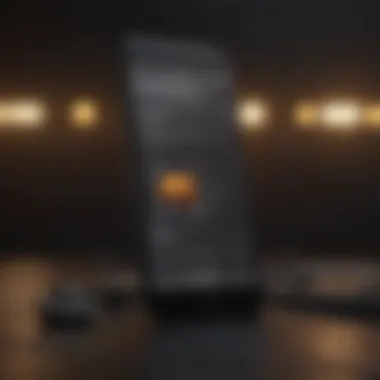
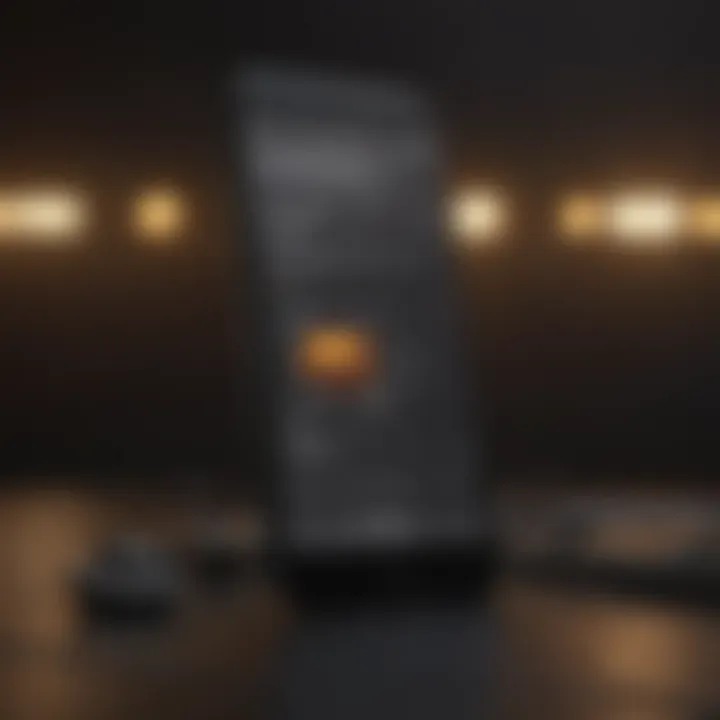
If restrictions are limiting your app access, consider changing these settings to permit installations. This process is straightforward, but skipping this step could lead to prolonged installation issues.
Software Update Requirements
Another important factor to consider relates to software updates. The Audible app relies on the latest iOS features and security protocols to function optimally. An outdated operating system may cause compatibility issues, hindering the installation process. Keeping your iPhone updated ensures access to the most recent apps and enhancements, including critical bug fixes.
To verify your current iOS version and update if necessary, do the following:
- Open Settings on your iPhone.
- Go to General.
- Tap Software Update.
- If an update is available, download and install it promptly.
Having the latest software version can significantly enhance your device's overall performance. Regularly check for updates to ensure the best experience with the Audible app and others.
Timely software updates not only improve performance but also offer the latest security features, minimizing vulnerabilities.
By understanding how device settings can affect app installations, you can take effective actions to resolve potential obstacles and enjoy a seamless experience with the Audible app on your iPhone.
Alternative Solutions
Exploring alternative solutions is essential when users face challenges in installing the Audible app on their iPhones. Understanding these solutions broadens the means by which audiobooks can still be accessed, ensuring that users do not miss out on the extensive library Audible offers. This section will delve into different platforms and methods for accessing audiobooks, providing necessary flexibility in case the app installation fails.
Using the Audible App on Other Platforms
If installation issues persist on the iPhone, users can consider utilizing the Audible app on other platforms. Audible is designed to be cross-platform, which means that its functionality is not restricted solely to iOS devices. Users can access their accounts through:
- Android Devices: The Audible app is readily available on Google Play and functions similarly to its iOS counterpart. Users can download the app, log in with their Audible account, and enjoy access to their library.
- Windows and Mac Computers: Audible provides downloadable software for PC users, while Mac users can access audiobooks via the Audible website. This allows users to enjoy their audiobooks without relying on their iPhones.
- Tablets: Users with Android or Microsoft tablets can also download the Audible app, enjoying the same convenience as on a smartphone.
By utilizing these alternative platforms, users can continue engaging with their audiobooks while troubleshooting installation issues on their iPhone.
Accessing Audiobooks via Web Browser
Another viable solution for accessing Audible content is through a web browser. The Audible website enables users to play audiobooks directly without needing the app. Here are the steps to access audiobooks online:
- Visit the Audible Website: Navigate to Audible.com.
- Sign In: Click on the sign-in button and enter your Audible account information. This will give you access to your Audible library.
- Choosing a Title: Find the audiobook you wish to listen to in your library.
- Play the Audiobook: Click the play button next to the title to start listening.
Accessing audiobooks through a browser can be a quick temporary fix for users who face persistent app installation issues. This method allows you to maintain your listening habits while resolving any technical challenges with your iPhone.
Contacting Support
Contacting support can be essential when dealing with installation issues for the Audible app. Even after following all troubleshooting steps, users may find themselves stuck in certain scenarios. In these instances, reaching out for professional guidance is not just an alternative; it’s often the most effective approach. Customer support teams possess specialized knowledge about typical app-related problems and can offer tailored solutions that generic guides may overlook. This section highlights when to contact support and what types of assistance are available.
When to Reach Out for Help
It is advisable to seek help when overcoming installation challenges becomes overwhelming. If you have executed troubleshooting steps—such as checking compatibility, freeing up space, and ensuring network connection—but still face problems, it is time to reach out. Other indicators may include persistent error messages or the app remaining unavailable after several attempts. Time is also a factor. If you wish to quickly resolve issues to access the Audible library, relying on professionals can expedite the process. Knowing when to reach out is crucial.
Types of Support Available
There are two main types of support available for users trying to install the Audible app on their iPhones: Audible Customer Service and Apple Support. Each has its strengths and focuses on different aspects of user needs.
Audible Customer Service
Audible Customer Service focuses specifically on problems related to their application and content. Users may contact them via email, chat, or phone. This service stands out for its dedicated approach to audiobook and app-related queries, addressing unique issues that other platforms might not cover. Its key characteristic is functionality support. They can guide users through app-specific problems, like download issues or audiobook access difficulties.
A notable unique feature of Audible Customer Service is its extensive FAQ section on their website. This can provide immediate assistance for common queries. Advantages of using this service include prompt responses during business hours, and personalized assistance for Audible-specific inquiries. However, one disadvantage may be longer wait times during peak hours or if more complex issues arise.
Apple Support
Apple Support addresses broader technological issues that affect all apps on iOS devices. They focus on aspects such as operating system problems, hardware constraints, and network setup. The key characteristic of Apple Support is its comprehensive understanding of Apple devices. Users will benefit from expert knowledge not just about the Audible app, but how it functions within the iOS ecosystem.
A unique feature here is the availability of in-person support at Apple Stores, where users can receive hands-on assistance. The advantages include access to expert technical advice and solutions tailored for iPhone users. However, potential disadvantages could involve long wait times for appointments or misalignment with app-specific issues, as their focus is not solely on Audible.
Remember, reaching out to the right support team can save time and frustration, ensuring that your experience with the Audible app is smooth.



