Comprehensive Guide to Resetting Your iPhone SE
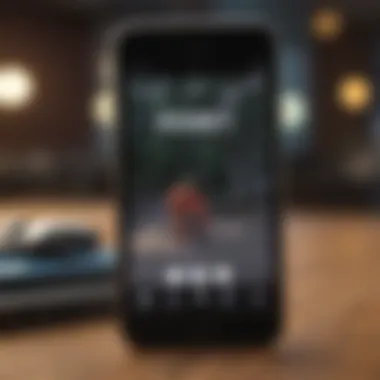
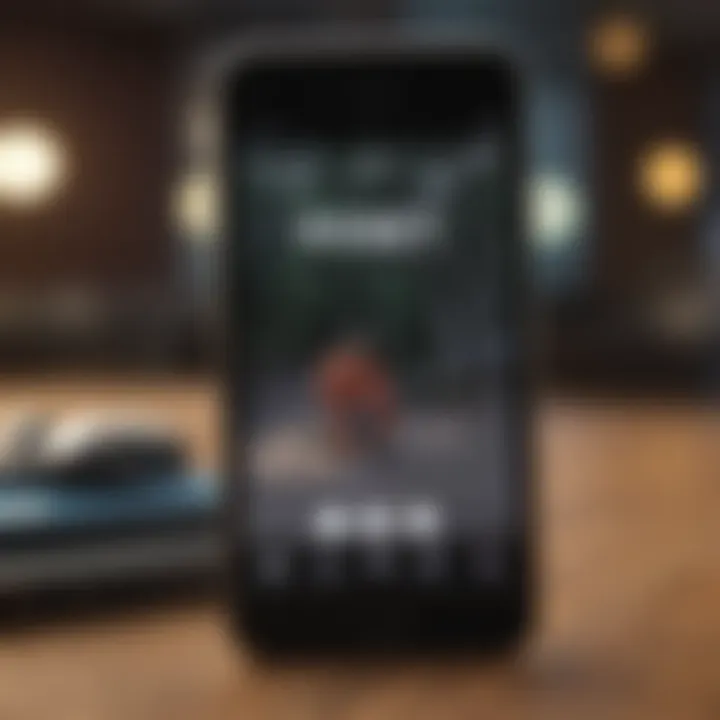
Intro
Resetting your iPhone SE can be a crucial step for many reasons, whether one is experiencing software issues, planning to sell the device, or simply seeking to clean up personal data. This guide aims to walk you through the different methods available for resetting the iPhone SE and when each method should be applied. Understanding the impact of these resets on data is essential to manage your device effectively.
Product Overview
The iPhone SE is Apple's compact phone that pairs an efficient performance with a familiar design. It was first introduced in March 2020 and has since been appreciated for its powerful capabilities packed into a smaller form factor. The original design shares similarities with the iPhone 8, featuring a 4.7-inch Retina HD display. The device supports the A13 Bionic chip, which enhances its functionality significantly compared to earlier models.
Key features of the iPhone SE include:
- Camera: A single 12MP rear camera with Smart HDR and 4K video recording capabilities.
- Battery Life: Lasts up to 13 hours during video playback.
- Storage Options: Available in 64GB, 128GB, and 256GB variants.
- Software: Comes with iOS 13 and is upgradable to the latest version, maintaining compatibility with newer apps.
When compared with previous models, the iPhone SE provides a remarkable balance. Its performance, driven by the A13 chip, resonates well with users who want the speed of newer technology without the size increase. The design retains classic Apple aesthetics while presenting a modern touch.
Performance and User Experience
The performance of the iPhone SE is often highlighted by users. With its A13 Bionic chip, the device can handle multitasking with ease and presents applications quickly. Users have noted that the phone runs demanding apps and games smoothly. Battery life is also commendable, allowing users to conduct daily tasks without frequent recharging.
The user interface is standard for iOS. Its ease of use has made it a favorite among both tech-savvy individuals and those less familiar with smartphones. Feedback from the community generally remarks on seamless navigation and app usage.
Design and Build Quality
In terms of design, the iPhone SE carries forward a simple yet elegant design ethic from Apple. The glass and aluminum construction exudes quality, though it remains minimalist. The device is available in three colors: black, white, and (PRODUCT)RED. Some users appreciate the tactile feel of the home button, a feature missing from newer models that utilize Face ID.
Durability also stands out; the device is water and dust resistant with an IP67 rating. While it is not the most rugged device on the market, it withstands everyday wear and tear reasonably well.
Software and Updates
Apple's operating system for the iPhone SE is consistent with the brand's philosophy of longevity. Users enjoy features like night mode, privacy updates, and enhanced photographic capabilities that come with the latest iOS updates. The ongoing support ensures app compatibility is favorable, allowing for the use of both established applications and innovative new options that require up-to-date software.
Customization options within the software are ample. Users can tweak settings to personalize their experience, indicating a conducive environment for both novice and experienced users.
Price and Value Proposition
The iPhone SE is positioned at a competitive price point compared to its feature set. Different storage options allow users to select models that best suit their budget and needs. Even though it is not the cheapest smartphone available, its performance justifies the cost for many.
When evaluating value, the device stands out among similar products like the Google Pixel 4a and Samsung Galaxy A51. Those seeking performance, camera quality, and long-term software support might find the iPhone SE to deliver a solid return on investment.
"The iPhone SE strikes a balance between performance and price, making it an appealing choice for many users."
Ultimately, understanding how to reset this device effectively allows users to maximize their experience and lifespan.
Understanding the Reset Options
Resetting your iPhone SE can be a crucial step in maintaining its performance and longevity. Understanding the types of resets available is essential for both new and experienced users. This section delves into the various reset options and provides context to when and why each method is employed. Knowledge of resets can help in troubleshooting issues without hastily resorting to more invasive steps. Considering the implications of a reset, especially regarding data loss, is vital. The importance of understanding these reset options cannot be overstated as it affects how smoothly your device functions in everyday use.
Types of Resets
Different types of resets serve distinct purposes and can provide various solutions depending on the situation at hand.
Soft Reset
A soft reset involves simply restarting the device. This method does not delete any data. Because it is easy to perform, it is often the first step recommended for troubleshooting minor issues. The key characteristic of a soft reset is its simplicity and effectiveness in clearing temporary glitches or minor performance hiccups.
The advantage of a soft reset is that it is quick and requires no preparation. However, it may not resolve deeper issues within the software. By using a soft reset, users can address most problems without losing any information.
Hard Reset
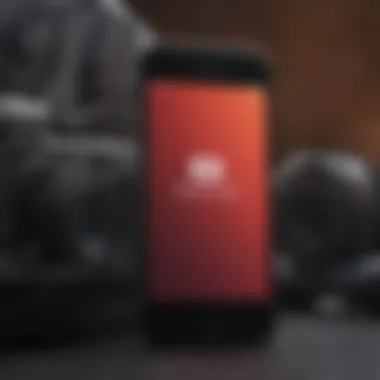
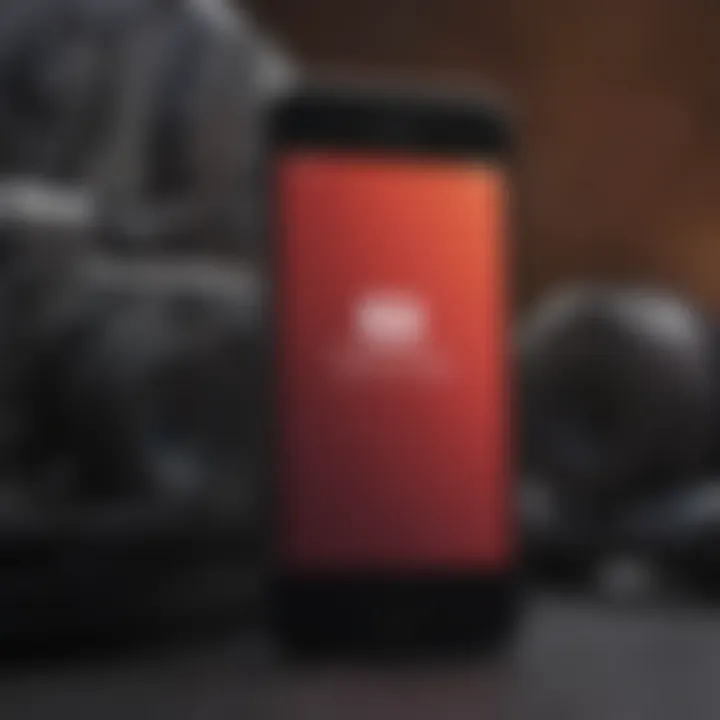
A hard reset is more forceful and involves a specific button combination, designed to power cycle the device fully. This method often helps with scenarios where the device becomes unresponsive. This method is beneficial because it can often allow users access to their device again without performing extensive troubleshooting steps.
While hard resets can resolve persistent software-related issues, it is essential to recognize that it also presents a risk. If done incorrectly, it can lead to further issues, or in rare cases, cause data loss. However, the unique feature of a hard reset is its ability to resolve problems quickly when the device is not responding at all.
Factory Reset
A factory reset is the most drastic of the three options. This method returns the iPhone SE to its original settings, as if it were new. All data and settings will be erased, making it particularly useful when preparing to sell or if the device suffers from severe problems. This option is vital for users planning to hand off the device to someone else, ensuring their personal information is deleted.
The unique feature of a factory reset is its comprehensive approach to resolving software issues. However, users must weigh the significant disadvantage of data loss against the potential benefits. A factory reset can resolve many underlying problems, but thorough preparation, including data backup, is necessary before proceeding.
Preparing for a Reset
Preparing for a reset is a crucial step when managing your iPhone SE. It ensures that the process is smooth and that you do not lose any important data. Understanding what you must do before proceeding with a reset can save you time and frustration later. This preparation predominantly involves backing up your data and ensuring that your device is compatible with the reset process. The better prepared you are, the less risk you have of encountering problems.
Backup Your Data
Using iCloud
Using iCloud is one of the most common ways to back up an iPhone. Its seamless integration with Apple devices makes it a preferred choice. When using iCloud, your data is automatically backed up to Apple's cloud storage, safeguarding your photos, contacts, and app data.
The key characteristic of iCloud is its convenience. It allows users to back up their devices without needing a computer. The unique feature is the automatic backup function that keeps your data current whenever your device connects to Wi-Fi. It is beneficial because it reduces the need for manual backups and provides peace of mind.
However, there are some disadvantages. Free storage is limited to 5GB. If you need more space, Apple requires a subscription for additional storage. This could pose a challenge for users with significant data.
Using iTunes/Finder
For users who prefer a tangible backup method, iTunes or Finder is another effective choice. This method involves connecting your iPhone to your computer, allowing for a complete backup of your device's contents.
The key characteristic of iTunes/Finder is that it provides a full backup of your data, including purchased apps and settings. This option is particularly beneficial for users who want an offline backup or have large volumes of data.
A unique feature is the option to encrypt your backup, enabling additional security for sensitive information. However, one disadvantage is that you must have a computer at hand, which may not always be convenient, especially when on the go.
Verifying Backup Completeness
After backing up your data, verifying its completeness is essential. This process confirms that all your important files and information are secured correctly. Knowing that your backup is complete gives you confidence before initiating a reset.
The key characteristic of this step is that it ensures your data is recoverable. This proactive approach is beneficial as it prevents the stress of data loss after a reset. You can easily verify your backup by checking the last successful backup date in iCloud or iTunes/Finder. A unique aspect is that this verification process only takes a few minutes but can save significant time in case of issues later. Failing to verify can lead to unexpected surprises during the recovery phase, adding unnecessary complications.
Ensure Device Compatibility
System Requirements
Before performing a reset, checking the system requirements for your iPhone SE is vital. Ensuring that your device meets these requirements helps prevent complications that may arise during the reset process.
The key characteristic of system requirements is that they define the essential specifications to execute a reset. This contributes to a more effective and hassle-free experience. A unique feature of checking system requirements is that it can help you identify if your device needs an update before proceeding with the reset. Not meeting specific requirements could lead to interruptions in the reset process and could even render your device unusable temporarily.
Update Software Before Reset
Updating your software is another critical aspect before resetting your iPhone SE. Software updates often include important bug fixes and improvements that can affect how a reset performs.
The key characteristic here is ensuring that your device runs the latest iOS version. This can enhance the overall efficiency of your reset process and minimizes the risk of software-related issues post-reset. Updating your device organizes everything better. A unique feature of this update process is that it typically takes only a few minutes to complete. However, you may encounter the drawback of needing sufficient space on your device to download the update, which could require further managing data to clear space.
Executing a Soft Reset
A soft reset is often the first step when addressing minor device issues. It usually requires just one simple action: restarting the device. It differs from more intensive resets that may erase data or settings. Its significance lies in the convenience and rapidity with which it resolves various everyday problems, making it an ideal choice for users who seek quick solutions without extensive preparation or potential data loss.
When considering a soft reset, it is essential to understand the numerous benefits associated with it. A soft reset is often likened to refreshing the brain of your iPhone SE, allowing it to clear temporary files and free up memory. This process typically requires minimal effort and is a recommended first response to minor issues like slow performance or unresponsive applications. It is advantageous particularly for users who may not feel comfortable with more complex procedures.
Steps for Soft Reset
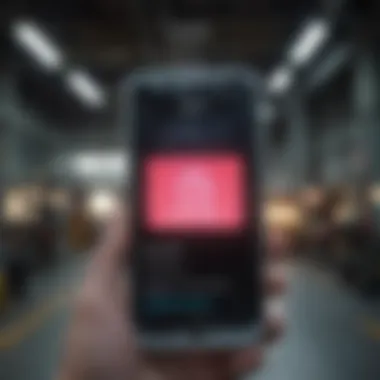

Press and Hold Buttons
The soft reset process begins with pressing and holding the proper button combination. For the iPhone SE, press and hold the Power button along with either the Volume Up or Volume Down button until the power off slider appears. This step is crucial as it acts as the trigger for initiating the restart. It is widely recognized for its simplicity and efficiency, making it a favorite among users.
This combination is distinctive because it integrates the power management with volume controls, which fortifies the process. The primary advantage is its ability to interrupt any ongoing tasks without data loss, thereby preserving the integrity of applications that may have been misbehaving.
Restart Process
Once the power off slider appears, drag it to turn off the device. After the phone completely shuts down, wait a few moments before pressing and holding the Power button again to restart it. This step is crucial as it gives the device time to refresh completely. The characteristics of this restart are often underestimated by users. It is not just about turning the phone off and on; this process recalibrates the operating system’s memory.
Moreover, this method is beneficial for users as it can speed up performance. The unique aspect here is that it clears temporary files that may accumulate during normal use. However, it does not resolve all types of issues. For persisting problems, additional actions may be necessary.
Confirming Completion
After the device restarts, confirm the completion of the soft reset by checking if the issues have been resolved. The restart should feel smoother, applications should load quickly, and any glitches experienced previously should no longer occur. This confirmation step is vital for evaluating the action taken. Successful confirmation ensures that users can confidently proceed with their usual activities, knowing their device is functioning well.
A key characteristic of this process is its feedback loop. If problems persist after the soft reset, users will know that further troubleshooting steps are required. Therefore, being able to confirm the outcome adds a level of reassurance in device maintenance.
Benefits of Soft Reset
Quick Resolution of Minor Issues
The primary benefit of a soft reset is its role in resolving minor issues quickly. Many of these problems often stem from temporary software conflicts or memory overload. In such cases, the soft reset serves as an effective remedy. It prevents further deterioration of the user experience and minimizes frustration with slowdowns or app crashes.
This strategy is well-regarded because it is immediately accessible to any user. There are no complex steps involved, which makes it an attractive option for tech enthusiasts and novices alike. The immediate relief provides a sense of control over the device, enhancing overall user satisfaction.
Minimal Data Impact
Another notable advantage of a soft reset is its minimal impact on user data. Unlike a factory reset, no personal information, media, or settings are lost. This characteristic is crucial for those who prioritize their data and wish to avoid the hassle of backups. Users can apply this method without the worry of inadvertently deleting valuable information.
The unique feature here is that it retains all essential data intact while addressing device performance. This aspect enhances the value of a soft reset in routine maintenance practices. Users can depend on it as a quick fix, making it a reliable tool in their troubleshooting arsenal.
Performing a Hard Reset
A hard reset is a crucial tool for resolving certain issues with your iPhone SE. This method, while more aggressive than a soft reset, allows for a deeper refresh of the device’s system. It is important to understand when and how to perform a hard reset to make the most of your iPhone's functionality. The benefits include fixing persistent problems that simple resets cannot address, such as freezing or unresponsiveness. However, it’s essential to consider that this method should not be used lightly, as it can disrupt ongoing tasks or processes on the device.
Steps for Hard Reset
Button Combination
The button combination technique is straightforward and efficient. To perform a hard reset on your iPhone SE, press and hold both the Home button and the Sleep/Wake button simultaneously. Hold these buttons until you see the Apple logo, which indicates the device is rebooting. This method is popular due to its effectiveness and ease of execution. There are no complex settings to configure, making it accessible even for those less familiar with technology. One disadvantage could be forgetting the right combination during the critical moment, leading to frustration. However, with enough practice, the users become very proficient at this process.
Device Response
While executing a hard reset, the device will become unresponsive for a brief moment. This response is normal and is a sign that the iPhone SE is resetting. The key characteristic to note is the sudden silence of any ongoing functions. This response confirms that the reset process has been activated. Understanding the device response helps the user remain calm during the process. It's beneficial as it informs the user to wait for the Apple logo to appear before taking any further action. A potential downside is the user may misinterpret the unresponsive state as a malfunction, leading to premature action like removing the battery, which is not an option for iPhones.
Expectations During Restart
When the iPhone SE restarts, it should take a few moments to boot back up. Users should be ready for a brief delay, which can feel longer than it actually is. The expectation is that after this period, the device will return to normal operation. This understanding is critical as impatience could lead to multiple attempts, which is unnecessary. Moreover, knowing that the device will restore its functionality is a comfort to many. It’s vital to keep in mind, though, that this method does not erase any data, which is a significant advantage as users do not need to worry about backup procedures prior to resetting the device.
When to Opt for a Hard Reset
A hard reset can be a solution for specific scenarios. The most common situations warranting a hard reset include dealing with an unresponsive device and persistent software problems. These issues can greatly impact the user experience. Knowing when to apply a hard reset can save time and effort.
Unresponsive Device
An unresponsive device is a strong indicator that a hard reset is necessary. When the iPhone SE does not react to screen taps, or when apps become frozen, it interrupts normal functioning. This state prevents users from accessing their apps or settings, which can be very frustrating. Performing a hard reset can bring the device back online quickly. This method is well-suited because it generally resolves most unresponsive states without needing to take the device for repairs.
Persistent Software Problems
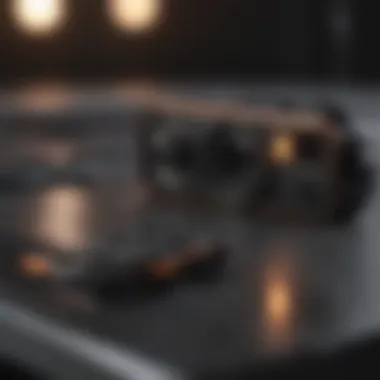

Persistent software problems are another valid reason to perform a hard reset. Issues like repeated crashes or applications failing to open can significantly undermine the device’s usability. The nature of software can lead to bugs that are not corrected through regular means. A hard reset helps eliminate temporary glitches that may persist despite conventional troubleshooting methods. A downside could include users needing to repeat this process if issues reoccur frequently, suggesting underlying issues that may require professional attention.
Completing a Factory Reset
Completing a factory reset is a significant process for any iPhone SE user. It removes all data and settings from the device, returning it to its original state as it was out of the box. This action is particularly useful when the device experiences prolonged issues or when preparing to transfer ownership to a new user. The factory reset method is not just about data deletion; it involves a thorough cleaning of the system's software, ensuring that no remnants of previous configurations remain. Consequently, this process has benefits and considerations that are crucial for users to understand before proceeding.
Initiating Factory Reset Through Settings
Navigating to Settings
Navigating to Settings is the most straightforward way to initiate a factory reset. The Settings app is easily accessible from the home screen, making it a popular choice for many users. The key characteristic of this method is its simplicity. Users only need to follow a series of taps to reach the reset option.
One unique feature of this approach is that it allows users to visually verify each step along the way, minimizing the chances of error. It is beneficial for new users or those not extremely tech-savvy, as it does not require complex technical knowledge.
Data Erasure Confirmation
Data erasure confirmation is an important step that ensures the user understands the implications of a factory reset. It provides an alert that all data will be lost permanently unless backed up. This confirmation is crucial, as it prevents accidental loss of valuable information. The key feature here is the dual confirmation typically required. Users must acknowledge their decision twice. While this may seem tedious, it serves as a safeguard to protect users from unintentional resets, reinforcing the significance of data management in the digital age.
Restoring to Default Settings
Restoring to default settings means all customizations and preferences made by the user will be removed. This action is key for users who wish to start fresh or troubleshoot serious issues that cannot be resolved otherwise. The main characteristic of this step is its comprehensive nature. It resets everything, including software and network settings. While this method provides a clean slate, it also means rebuilding the device's configuration from scratch, which can be time-consuming. Users need to weigh the benefits of a clean system against the effort required to reconfigure it.
Using Recovery Mode for Factory Reset
Entering Recovery Mode
Entering recovery mode is an alternative method for factory resetting the iPhone SE, particularly useful when the device becomes unresponsive. The key characteristic of this function is that it allows the device to communicate with iTunes or Finder for essential repairs. Users can access recovery mode by using button combinations, making it an effective tool for troubleshooting more complicated software issues. This feature can be critical for those who face persistent errors that do not resolve with regular resets.
Using iTunes or Finder
Using iTunes or Finder is necessary once in recovery mode. This method allows users to restore their devices effectively. The standout aspect of this approach is the reliance on external software, which can provide more options for restoration. Notably, users can choose to simply update the software or restore the device to factory settings. This flexibility makes it a valuable tool for users who may want to recover data from their device before performing a factory reset. However, users must ensure that they have the latest version of iTunes or Finder to avoid compatibility issues.
Restoring Device Effectively
Restoring device effectively ensures that the iPhone SE returns to its factory condition after a reset. This process involves careful steps within iTunes or Finder, with clear prompts guiding the user. The main characteristic of this method is its thoroughness; it meticulously wipes all data before reinstalling the operating system. While the effectiveness of this method is a key advantage, it also requires the user to have a stable computer connection, reducing the possibility of interruptions during the reset process.
Post-Reset Considerations
After resetting your iPhone SE, it becomes crucial to address several considerations to ensure that your device operates smoothly. This section outlines the elements necessary for effectively managing your device post-reset. Understanding these considerations helps in returning your iPhone SE to a fully functional and personalized state. Not only does this improve the user experience, but it also can prevent future issues.
Setting Up Your Device Again
Restoring from Backup
Restoring from backup is one of the most important steps after resetting your device. When you restore, you bring back your previous settings, apps, and data, which can save a lot of time. There are two popular methods for restoration: iCloud and iTunes. Using iCloud allows you to restore your data quickly without needing to connect to a computer. It's generally reliable, but restoring from iTunes can sometimes offer better control and stability, especially for large amounts of data. However, if the backup is not recent, some important information might be missing after the restore.
Configuring Settings
Configuring settings following a reset is essential to match your preferences. This includes adjusting display brightness, notification settings, and even account logins. By doing this, you re-establish a customized environment that aligns with your workflow. It can seem tedious, but it's beneficial as it ensures you have complete control over your device. Notably, misconfigured settings can lead to unwanted notifications or features that drain the battery.
Data Synchronization
Data synchronization ensures that your information is consistent across all devices. For instance, syncing with iCloud keeps your photos, documents, and app data available on your other Apple devices. It’s a powerful feature that offers convenience, but be cautious. Errors in synchronization can lead to data duplication or even loss if not managed properly. Regularly checking sync settings can help mitigate these issues, ensuring that all your data is current and harmonized.
Troubleshooting Post-Reset Issues
Common Problems Encountered
Common problems after a reset can include issues with app performance, connectivity problems, or even battery drain. Understanding that these issues may arise helps in formulating a plan to deal with them. Knowing the typical problems can save time and effort. For example, if apps crash frequently, it might indicate they need to be updated or reinstalled. Without this knowledge, users may mistakenly believe their device has not reset properly.
Resolution Strategies
Utilizing effective resolution strategies is key in addressing post-reset issues. Restarting the device or reinstalling problematic apps often resolves many common problems. It’s also advisable to check for system updates, as these can provide fixes for bugs that may cause operational hiccups. A thorough understanding of these strategies can lead to faster resolutions and enhance user experience. Having a game plan is essential.
Seeking Professional Help
In certain cases, seeking professional help becomes necessary. If issues persist despite your best efforts, contacting Apple Support or visiting an authorized service provider might be the best option. Professionals have tools and insights to diagnose deeper hardware or software flaws. This path may incur costs, but resolving underlying issues is crucial for long-term device functionality. Balancing self-troubleshooting and professional support ensures that you maximize your iPhone SE’s potential.



