Integrate HomeKit with Roku TV: Your Complete Guide
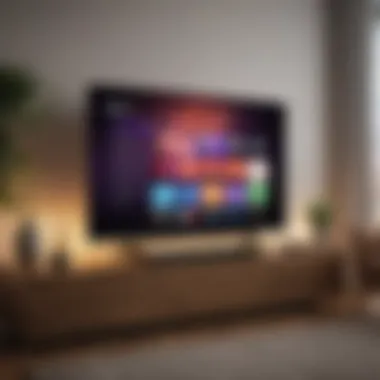

Intro
In today's world, where smart homes are becoming increasingly prevalent, integrating various technologies can seem like a complex puzzle. With a growing number of devices available, it's significant for tech enthusiasts to unify their control systems. This article explores how to arm your Roku TV with the formidable power of Apple’s HomeKit. By the end, you'll be equipped not just with the know-how to set up this integration, but also with insights about its potential to enhance your smart home experience.
This guide focuses on key prerequisites for getting started, an easy-to-follow walkthrough of the setup process, useful troubleshooting tips, and considerations to fully leverage HomeKit's capabilities on Roku devices. Along the way, we will illuminate how merging these technologies can elevate convenience, security, and efficiency in your home.
Product Overview
To understand the integration process better, let’s dive deeper into what both Roku TV and HomeKit bring to the table.
Overview of Roku TV
Roku TV stands out in the streaming device market for its user-friendly interface and extensive channel offerings. This device transforms ordinary TVs into smart hubs, enabling access to an endless array of content, from streaming services like Netflix and Hulu to an ecosystem rich in apps. Notably, it also supports voice commands via various smart assistants.
Key Features and Specifications
Roku TV offers:
- Wide Compatibility: It can work with various brands and types of TVs.
- User-Friendly Interface: Navigating through channels is seamless, thanks to its intuitive design.
- High-resolution Support: Many models support 4K and HDR content.
- Voice Control Options: Integration with vocal assistants adds another layer of accessibility.
Comparison with Previous Models
When comparing the latest Roku television models with earlier versions, it’s clear that performance improvements are notable. The new models showcase faster load times, enhanced picture quality, and a more responsive remote control. Plus, voice search and control have been polished, making past experiences seem clunky.
Performance and User Experience
Performance Analysis
Overall, Roku TV performs admirably across the board. Its responsiveness feels immediate, whether streaming high-definition content or navigating menus. Users have reported that switching between apps is a matter of taps rather than tedious waits.
User Interface and Ease of Use
The interface is designed with simplicity in mind. Users can quickly find the content they seek, and the setup process for new apps is generally straightforward. Most users find that learning the ropes is remarkably easy, even for those who aren't particularly tech-savvy.
User Experience Feedback and Opinions
Many users praise the Roku ecosystem for its rich content accessibility and intuitive layout. However, some wish for more robust voice control capabilities, indicating that while improvements have been made, there's room to grow.
Design and Build Quality
Design Elements and Aesthetics
Roku TV embodies a minimalist aesthetic that can fit into various home decors. Its slim profile allows for flexible placement whether mounted on a wall or positioned on a stand.
Materials Used in Construction
The materials used in constructing Roku TVs are generally of good quality, providing a sense of durability without being overly heavy.
Durability and Build Quality Assessments
Users have expressed confidence in the build quality, noting that their devices can withstand day-to-day use without significant wear and tear. It’s a product built to last, with few complaints regarding physical durability.
Software and Updates
Operating System Features and Updates
Roku’s operating system continues to evolve. Recent updates have brought new features like personalized channel lists, screen mirroring, and enhanced search functions to make content discovery easier.
App Compatibility and Availability
Roku TV supports a vast range of apps. While most popular streaming services are readily available, certain niche apps may be missing, leading some users to wishlist additional options.
User Customization Options
Customization ranges from simple interface tweaks to adding new channels. Users can set preferences for content, making the Roku experience distinctly theirs.
Price and Value Proposition
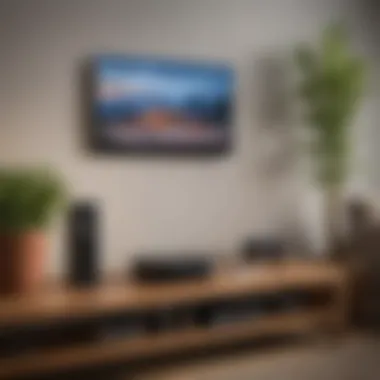

Price Point and Variants Available
Roku TV offers a range of price points depending on the model and features. Basic models provide excellent value for those looking for essential streaming capabilities.
Value for Money Assessment
When evaluating the return on investment, many users regard Roku TV as a cost-effective solution for streaming needs, especially when compared to subscribing to multiple other devices.
Comparison with Similar Products in the Market
Compared to competitors like Amazon Fire TV and Apple TV, Roku TV often undercuts on price while providing similarl features. The decision between them often boils down to personal preferences regarding aesthetics and additional functionalities.
By exploring these facets, it becomes clear how Roku’s devices contribute to a smoother, more integrated smart home experience. With a robust understanding of your Roku TV’s offerings, integrating it with Apple's HomeKit feels less like a chore and more like unlocking a new realm of possibilities.
Understanding HomeKit and Roku TV
The fusion of Apple's HomeKit with Roku TV represents a notable milestone in the world of home automation. This section elucidates the integral aspects of both lay in the backdrop of a modern smart home. By understanding their functionalities and synergies, one can harness the full potential of their entertainment and automation systems.
What is HomeKit?
HomeKit is essentially Apple’s framework for smart home devices. It allows users to control various devices in their home—like lights, cameras, and now, TVs—via the Home app or Siri. This interconnectivity provides a smooth and unified way to manage several gadgets from different manufacturers. Highlighting its security, HomeKit employs end-to-end encryption—ensuring your data is safe as houses. Moreover, the simplicity of the app facilitates a streamlined user experience; once you’ve set it up, controlling your home becomes as easy as pie.
In the context of Roku TV, integrating with HomeKit means your television can seamlessly fit into your smart home infrastructure. For instance, you can adjust the lights or thermostat using voice commands while you sift through your Roku playlists, creating a cohesive and comfortable environment.
An Overview of Roku TV
Roku TV is more than just a viewing apparatus; it’s your gateway to a vast array of streaming content, accessible at the flick of your wrist. Whether it’s binge-watching the latest series on Netflix, catching up on YouTube videos, or diving into your favorite documentaries on Hulu, Roku TV has got you covered.
What sets Roku apart is its user-friendly interface. The simplicity is a breath of fresh air for those frustrated with more complicated systems. It aggregates various streaming services, so everything you could want to watch is just a couple of clicks away. In general, Roku TV’s commitment to providing diverse content makes it a favorite among tech enthusiasts.
The Importance of Smart Home Integration
Smart home integration allows cohesion between all your devices. Think of it as having a maestro conducting a symphony—the lights, thermostat, and your Roku TV play in harmony instead of as separate entities. The comfort and convenience that comes from this kind of interplay cannot be overstated.
With the rise of remote work, people are spending more time at home, making a smooth and responsive smart home system a necessity, not a luxury. For example, imagine arriving home after a long day; your Roku TV powers on, the lights dim, and your favorite show starts playing—all without you lifting a finger. This level of integration transforms daily routines into effortless experiences.
Prerequisites for Setup
Before diving into the nitty-gritty of integrating HomeKit with your Roku TV, it’s crucial to lay a solid foundation. Understanding the prerequisites not only smooths the path for setup but also aids in optimizing your smart home ecosystem. This section will walk you through essential considerations that can affect your setup experience.
Compatible Roku Models
Not every Roku device is created equal, and compatibility with HomeKit is no exception. To have a seamless integration, it’s essential to ensure that your Roku model supports this feature. Here are a few models known to work well with Apple's HomeKit:
- Roku Ultra (latest generation)
- Roku Streambar
- Roku Streaming Stick+
If you're unsure about your model’s compatibility, you can visit Roku's official website or consult user manuals. Having the right hardware sets the premise; otherwise, it’d be like trying to fit a square peg in a round hole.
HomeKit Requirements
Setting up HomeKit isn’t just about having compatible hardware. You’ll need a few essential components to make everything tick smoothly. The following are the crucial elements you require:
- Apple Device: A compatible Apple device running iOS 13.2 or higher, such as iPhone, iPad, or iPod touch, will be necessary to control your Roku TV through HomeKit.
- Home App: Ensure you have the Home app installed on your Apple device. This app orchestrates the control of HomeKit compatible devices, making it an essential part of the ecosystem.
- iCloud Account: An Apple ID with iCloud enabled is also required. It's how your devices communicate securely.
Each of these components adds another layer of functionality and security, making your smart home experience not only more efficient but also safer.
Network Considerations
Ah, the good old network! Without a strong and reliable connection, even the best devices may fall flat. There are a few aspects to keep in mind when preparing your network for HomeKit and Roku integration:
- Wi-Fi Compatibility: Make sure that your Roku TV and Apple device are connected to the same Wi-Fi network. HomeKit devices communicate over Wi-Fi, and a mismatched connection would mean a communication breakdown.
- Signal Strength: Stability is key. A weak signal might cause delays, dropped connections, and overall dissatisfaction. Consider using a Wi-Fi extender if your router is far from the TV
- Network Security: Ensure that your network is secure. Use WPA2 encryption as a minimum to protect your devices from unauthorized access.
A robust network is the backbone of any smart home setup, allowing all your devices to work in concert.
"The right equipment paired with a strong network is what stands between harmony and chaos in the smart home world."
With these prerequisites in hand, you're armed with knowledge to kick off the setup process. Striking a balance between compatible devices, necessary apps, and a stable network is fundamental. This sets the scene for a smooth experience while navigating through the integration of HomeKit with your Roku TV.
Setting Up HomeKit on Roku TV
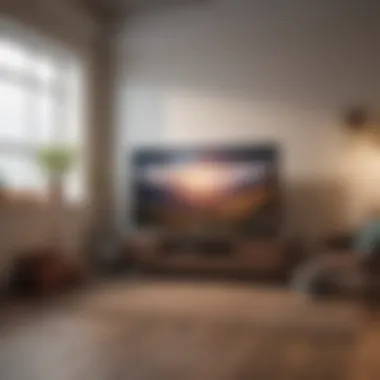

Setting up HomeKit on your Roku TV is a pivotal step in blending Apple's smart home technology with your entertainment system. This process allows for seamless control, enhancing your home automation experience. By integrating HomeKit, you can operate your Roku TV using voice commands through Siri, automate your viewing preferences, and create a unified interface for monitoring your smart home devices. This section will delve into the practicalities of how to set up HomeKit on your Roku, ensuring you can optimize the benefits it brings.
Installing the Roku App
To kick things off, the first order of business is to install the Roku app on your Apple device. The Roku app serves as the primary bridge connecting your Apple ecosystem to your Roku TV. Without this app, your interaction with HomeKit remains limited.
- Download the App: Open the App Store on your iPhone or iPad. Search for the ‘Roku’ app and click on install. It’s a straightforward step, but crucial.
- Create an Account: If you don’t have a Roku account, be prepared to create one as you’ll need it for a holistic setup. Just follow the prompts after you open the app.
- Connect to Wi-Fi: Ensure your Apple device is connected to the same Wi-Fi network as your Roku TV. This alignment is essential so that both devices can communicate efficiently.
- Sign In: After setting up, open the Roku app and sign into your account. From there, you can access all the necessary features your Roku TV has to offer.
Linking Your Apple Device
With the Roku app up and running, the next step involves linking your Apple device to your Roku TV. This action not only fosters communication but also gives your devices the leverage to interact with each other for a smarter control scheme.
- Open the Roku App: Launch the app and navigate to the Devices tab. Here, your Roku home screen should be visible.
- Select Your Roku TV: Tap on your Roku device to establish a connection. It may take a moment as your devices sync up.
- Allow Permissions: You’ll see a prompt for permissions. Granting these permissions is pivotal to enabling full functionality.
Once linked, your Apple device will have gained authoritative access to control your Roku TV.
Adding Roku to HomeKit
Now we reach a significant milestone — adding your Roku TV to HomeKit. This step enriches your smart home integration, allowing you to control your TV through HomeKit enabled devices.
Important Note: Ensure that your Roku TV is a compatible model. This information can be verified through Roku’s website or documentation.
- Open Home App: On your iOS device, locate and open the Home app. This app is your command center for all linked smart home devices.
- Add Accessory: Tap on the + sign or ‘Add Accessory’. Your Roku TV should appear here if linked correctly.
- Scan Code: You may need to scan a QR code presented on your Roku TV screen. This process confirms that you own the device you are adding.
- Assign to Room: For better organization, assign your Roku TV to a specific room in your smart home setup. This action simplifies future voice commands or automations.
Configuring Device Settings
After successfully adding Roku to HomeKit, the last step is to configure settings tailored to your viewing habits and needs. This customization adds finesse to your home entertainment experience.
- Preferences Setup: Access the Home app, navigate to your Roku TV icon, and tap on it to adjust settings. Here you can set defaults for volume, switching channels, etc.
- Set Automation: Create automations linked to your Roku TV, like raising the volume during a certain time of day or turning it off when leaving the house. Automation bridges the gap between convenience and smart control.
- Voice Control Configuration: Enable voice commands through Siri by setting specific phrases linked to your Roku TV. For instance, saying “Hey Siri, turn on the living room TV” should execute flawlessly after configuration.
In summary, proper setup and configuration of HomeKit on Roku TV not only intensifies your viewing pleasure but integrates seamlessly into the larger tapestry of your smart home. Harness the power of technology for enhanced living.
Optimizing Your HomeKit Experience
Maximizing your experience with HomeKit on Roku TV creates a whole new world of convenience and control. It's not just about turning your devices on or off; it's about molding your living space to fit your lifestyle. With the right optimizations, your interactions can be smoother, and your home can feel more integrated than ever. So, what are the cherries on top when it comes to making the most out of HomeKit with your Roku? Let's explore.
Creating Automations
Automations are like having a personal butler; they work behind the scenes to make your life easier. By setting up automations in HomeKit, you can have your Roku TV turn on at specific times or pair it with your other smart devices. For instance, you might program your TV to fire up just as the sun begins to set, automatically playing your favorite evening reshow.
To set this up:
- Open the Home app on your iPhone or iPad.
- Tap on the '+', then select 'Add Automation'.
- Choose a trigger—perhaps a specific time of day or when you arrive home.
- Select your Roku TV from the list of accessories and customize what you want it to do.
- Save your settings.
Such simple yet effective automations can elevate your smart home experience by ensuring everything just flows, reducing the fuss while increasing comfort.
Scene Integration with Roku TV
Now, think of scenes as the programming for a blockbuster movie. With just one command, you can create an atmosphere that fits any occasion—be it a binge-watch marathon or a cozy reading night.
By grouping multiple devices under one scene, your Roku TV can harmonize with smart lights, thermostats, and more. To set this up, follow these steps:
- In the Home app, again select '+', then 'Add Scene'.
- Customize the scene name, something like "Movie Night" or "Dinner Time".
- Select your Roku device along with any other smart devices.
- Adjust the settings as needed for each device, ensuring they all sync to create your desired mood.
- Save the scene.
Now, you just need to say, "I’m having a Movie Night," and watch your magic unfold. This creates a seamless transition into your desired environment, saving time and enhancing the experience significantly.
Voice Control Features
Imagine lounging on your couch, remote nowhere to be found, yet you still control everything with simple voice commands. This is precisely where voice control shines. By linking Siri with your HomeKit setup, including your Roku TV, you can change channels, adjust the volume, or even search for a show, all hands-free.
- To make this happen:
- Ensure your Roku app is coupled with Siri. This isn’t just convenient; it’s future-forward.
- If you set up HomeKit correctly, just say "Hey Siri, turn on the Roku" or "Siri, play the next episode of my series."
This feature not only adds a layer of convenience but also enhances accessibility, making every member of the household feel at home with tech. Voice commands can be a game-changer, especially in households filled with various smart devices.
"Integrating voice control is not just about ease; it's about reshaping how we interact with our homes."
Troubleshooting Common Issues
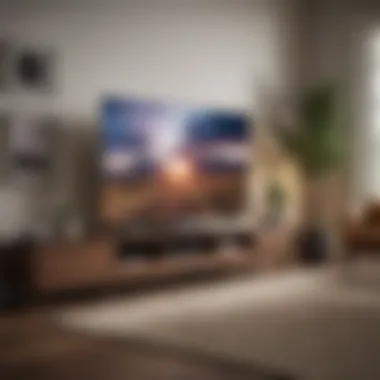

Troubleshooting common issues is an essential part of integrating HomeKit with your Roku TV. It can mean the difference between enjoying seamless smart home functionality and tearing your hair out in frustration. Given that technology can be as fickle as a cat in a room full of rocking chairs, having a robust troubleshooting section allows users to resolve issues quickly and effectively. Here, we'll dive into some typical problems you might encounter, offering insights and practical advice to get you back on track.
Connection Problems
Connection problems can crop up at the most inconvenient times. Sometimes, your Roku TV might not properly connect to the HomeKit, and that can feel like trying to connect two puzzle pieces that don’t quite fit.
Here are some common causes and solutions:
- Network Issues: Ensure your Wi-Fi connection is stable. A weak signal can hamper communication between devices. Consider moving your router closer to the Roku.
- HomeKit Setup: Double-check if the HomeKit setup process was completed without any hiccups—sometimes it's as simple as a forgotten confirmation.
- Device Compatibility: Be sure your Roku model supports HomeKit. If not, this is a dead end.
By resolving connection issues swiftly, users can get back to living in a smart-filled home, with all their devices working in harmony.
Device Not Responding
Picture this: you’re settled in for a movie night, snack in hand, and suddenly…your Roku is as responsive as a brick wall. Device not responding errors can be especially maddening. There are a few reasons why this might be happening, but simple steps can typically iron out this wrinkly issue.
To troubleshoot device response:
- Restart the Roku TV: Sometimes, a simple reboot can work wonders. Unplugging it for a minute can refresh its system, much like a long snooze can feel for you.
- Check for Software Updates: An outdated software version could pose problems. Run an update and check if that helps.
- Reset HomeKit Configuration: If all else fails, you may need to reset the HomeKit setting and re-link your devices. Just make sure to double-check your settings before doing this!
Updating Software
Keeping your software up to date is as important as checking the oil in your car. It might not seem like an urgent task, but ignoring updates can lead to falling behind on new features and security improvements.
When it comes to updating software on your Roku and HomeKit, consider the following:
- Automatic Updates: Ensure that automatic updates are enabled. This way, you won't have to worry about remembering to perform updates manually.
- Manual Check for Updates: Occasionally check the update settings through the Roku's interface. Go to Settings > System > System Update to see if something's needed.
- Phones and Apps: Remember to update your iPhone or the Home app regularly. Compatibility between apps is crucial for a smooth experience.
"Regular software updates not only enhance functionality but also protect your devices from vulnerabilities."
By keeping your software updated, you’ll minimize complications and keep your smart home functioning at its best.
Expanding Your Smart Home
In the age of technology, expanding your smart home is no longer just a trend; it's becoming a necessity. With the rapid evolution of IoT (Internet of Things), homeowners now have an unprecedented opportunity to make their lives easier, safer, and more energy-efficient. Integrating additional devices into your HomeKit setup enhances functionality and maximizes the potential of your Roku TV.
Integrating Other HomeKit Accessories
When it comes to smart home devices, the options are nearly limitless. Accessorizing your home with compatible HomeKit gadgets can transform your living space into a synchronized ecosystem.
Here are some types of devices to consider:
- Smart Lights: Imagine controlling your lighting with just a tap on your smartphone or a simple voice command. Philips Hue or LIFX bulbs can shift colors, adjust brightness, or turn on/off based on your routines.
- Smart Thermostats: Devices like the Ecobee can not only learn your preferences over time but can also be controlled from your Roku TV through HomeKit, providing comfort and energy savings.
- Smart Locks: With options like August Smart Lock, you can monitor who enters and exits your home, all while being notified through your Roku-enabled screen.
Once you have chosen your additional devices, integrating them into the HomeKit system is straightforward. Simply add the devices through the Home app on your iPhone or iPad and configure them to work seamlessly with your Roku TV. This interconnected approach can significantly simplify your home life.
Future of Smart Home Technology
Gazing into the crystal ball of technological advancement, the future of smart homes looks promising. As we progress, expect upcoming devices to become more intelligent and responsive, offering a level of automation we've only dreamt about. The future may very well encompass:
- Greater Interoperability: Frameworks will likely allow different brands and technologies to communicate more effectively, making it easier to integrate disparate devices.
- Advanced Artificial Intelligence: It’s reasonable to expect AI systems that can predict your needs and adapt the environment accordingly, such as adjusting the room temperature before you arrive home.
- Sustainability Focus: Eco-friendly tech will gain traction, promoting energy-efficient solutions that not only lower your bills but also help the environment.
The integration of these technologies into your Roku TV experience will not only elevate your home entertainment but also create a more cohesive and intelligent living environment. By embracing these advancements now, you're prepping your space for what’s around the corner.
"A smart home isn't just about convenience; it's about crafting a lifestyle that simplifies your day-to-day through technology."
Epilogue
Integrating HomeKit with Roku TV is not merely a technological upgrade; it represents a notable shift toward smarter living. Through this guide, we've revealed the myriad steps and considerations that come with this integration. By tying together Apple’s ecosystem with Roku's television offerings, users stand to gain both convenience and functionality.
One of the key elements discussed is the streamlined approach to controlling devices from one hub. With HomeKit's presence, managing your Roku TV is just as easy as adjusting the lights or locks in your smart home setup. The hands-free voice control feature, coupled with automations, allows for a seamless experience when navigating entertainment options.
Recap of Key Steps
- Check Compatibility: Ensure your Roku device and HomeKit are compatible before diving into the setup process.
- Set Up Network: Strong and stable internet connection is crucial for a smooth integration.
- Install Roku App: Download and install the Roku app on your Apple device to start linking.
- Link Your Devices: Follow simple prompts to establish a connection between your Roku and HomeKit.
- Optimize Settings: Adjust the settings according to individual preferences to enhance the experience.
By revisiting these key steps, users can troubleshoot issues and maximize their interaction with HomeKit and Roku.
Encouragement for Continuous Learning
The field of smart home technology is ever-evolving. Each day brings new products, updates, and potential integrations that can further enhance your experience. Embracing this change means continuously learning about new features and tools at your disposal. Consider engaging in discussions on platforms like Reddit or Facebook to exchange tips and discover novel use cases shared by other tech enthusiasts.
Also, staying updated with Apple’s and Roku's latest advancements can offer insights into upcoming smart home innovations. From device comparisons to exploring new accessories, these resources can keep you at the top of your game. Remember, with technology, the learning never truly stops, and every new piece of information holds the promise of greater efficiency and enjoyment in your smart home setup.
By committing to continuous learning, you'll not only enhance your Roku TV experience but also fully embrace the potential of your smart home.



