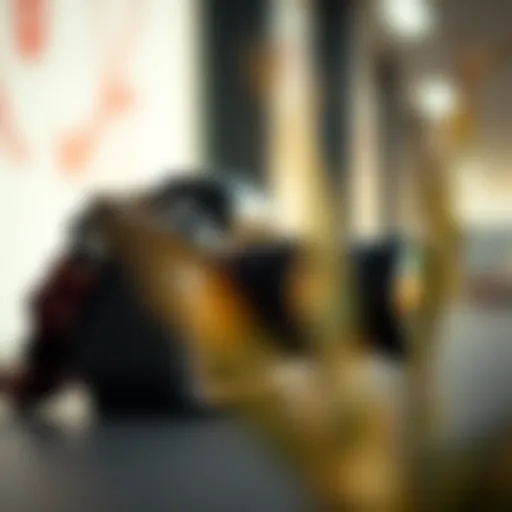How to Access iCloud: A Complete Guide
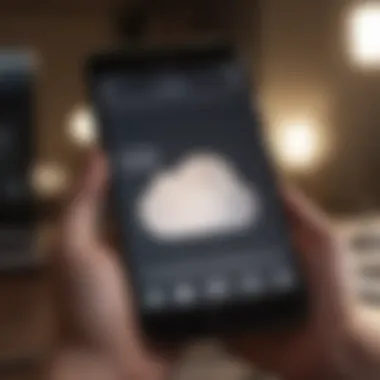
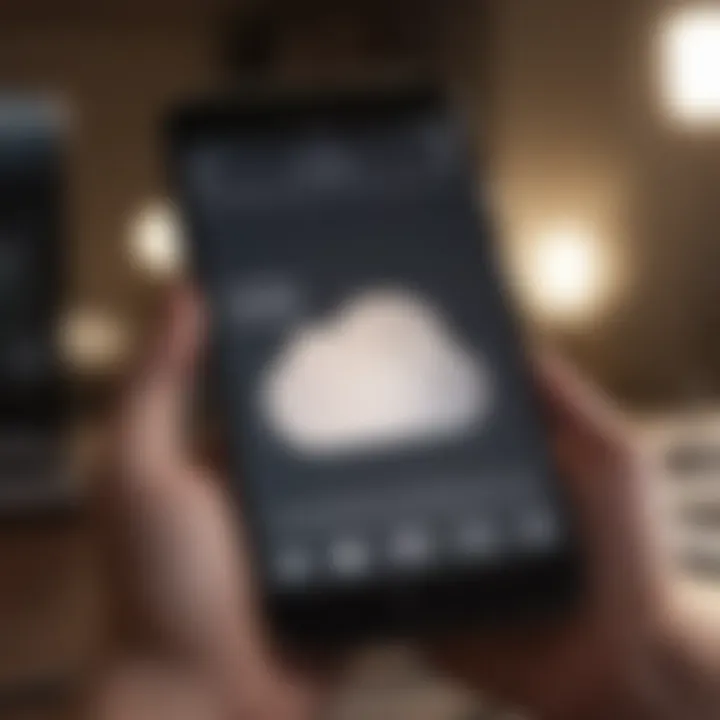
Intro
In today's digital landscape, managing data effectively is crucial. Apple's iCloud provides a seamless way to store and access files across devices. This guide dives into the various aspects of accessing iCloud, offering you a clear roadmap to navigate its features and functionalities.
Understanding how to open iCloud is not only essential for Apple users but also beneficial for anyone looking to maximize their digital experience. We will cover crucial steps, device compatibility, and troubleshooting tips, ensuring you have comprehensive knowledge of iCloud's ecosystem. With this information, you can make the most of your iCloud experience, secure your data, and improve your workflow.
Understanding iCloud
Understanding iCloud is crucial for anyone utilizing Apple devices or services. As a cloud storage and computing service, iCloud allows users to store data securely online, making it accessible from multiple devices. This ensures that files, photos, and other important information are easily retrievable, creating a seamless experience across Apple’s ecosystem. Knowing how iCloud functions can enhance productivity and organization for both personal and professional needs.
What is iCloud?
iCloud is a service provided by Apple that integrates storage and synchronization of data across various devices. It was launched in October 2011 and has evolved significantly since then. The main function of iCloud is to store content, such as photos, music, contacts, calendars, and documents. This information is kept up-to-date on all devices linked to the same Apple ID. Users can access their iCloud storage from iPhones, iPads, Macs, and even Windows computers, making it a versatile solution for data management.
Key Features of iCloud
iCloud comes with several key features that enhance user experience:
- iCloud Drive: Provides a dedicated space for files, which can be organized into folders and accessed across devices.
- Photo Storage: Offers automatic backup and sync for photos and videos, ensuring they are safe and accessible.
- Mail, Contacts, and Calendars: Keeps all communication and schedules synchronized seamlessly.
- Find My iPhone: A security feature that helps locate lost devices, providing peace of mind.
- Backup: Allows automatic backups of iOS devices, safeguarding data in case of loss or damage.
Benefits of Using iCloud
Using iCloud offers numerous benefits for Apple users:
- Accessibility: With iCloud, your data can be accessed from any device, anytime, ensuring constant connectivity.
- Collaboration: iCloud supports sharing files and collaborating with others, streamlining workflows.
- Storage Management: It offers a reliable solution for managing storage, especially for users with multiple devices.
- Data Security: Data stored in iCloud is encrypted and securely backed up, reducing the risk of data loss.
"iCloud not only simplifies the management of your digital life but also enhances security and accessibility, making it an essential tool for modern users."
In summary, understanding iCloud is the first step in maximizing its potential. By delving into its features and benefits, users can enhance their experience and ensure a streamlined process for managing and accessing critical information.
Getting Started with iCloud
Getting started with iCloud is a significant first step for any user wishing to harness the full range of Apple's ecosystem. iCloud serves as the backbone for many of Apple's services and applications, providing an integrated experience across devices. For tech enthusiasts and Apple product users, understanding how to initiate and set up iCloud can lead to improved organization, ease of access, and seamless synchronization of data. This section will guide you through important aspects of opening iCloud, focusing on creating an Apple ID and understanding the requirements necessary for using this crucial service.
Creating an Apple
Creating an Apple ID is essential for accessing iCloud. An Apple ID acts as your personal account, enabling you to sign in to all Apple services, including iCloud. Here’s how you can create an Apple ID:
- Open the Settings app on your device.
- Tap on Sign in to your iPhone/iPad at the top.
- Select Don’t have an Apple ID or forgot it?
- Tap on Create Apple ID.
- Follow the prompts to enter your name, birthday, email address, and create a password.
Be mindful that using a strong password is important to ensure the safety of your data. After completing these steps, you would usually receive a verification email. Follow the instructions in the email to activate your Apple ID. Once activated, this ID grants you access to iCloud and a variety of other Apple services.
Requirements for iCloud Access
To access iCloud efficiently, certain requirements must be met. Understanding these elements helps streamline the process. Here are the key requirements for using iCloud:
- Apple device: You need a compatible Apple device such as an iPhone, iPad, Mac, or iPod Touch.
- Updated software: Ensure that your device is running the latest version of iOS, macOS, or watchOS. This ensures that the iCloud features are up-to-date and functional.
- Internet connection: A stable internet connection is necessary to access iCloud. Without it, synchronization and uploads will not occur.
- Apple ID: As mentioned earlier, an active Apple ID is mandatory. Ensure you are logged in to your device under this ID to start utilizing iCloud.
Establishing these foundational points will position you for effective use of iCloud, allowing you to take full advantage of its offerings.
Opening iCloud on Different Devices
Accessing iCloud on various devices is crucial for users aiming to leverage the cloud services Apple offers. iCloud not only ensures data synchronization across your devices but also enhances productivity and secure storage solutions. Each device platform has distinct methods for accessing iCloud, making it essential to understand the process tailored to your specific device. By grasping the importance of this section, readers can more effectively manage their iCloud experience, ensuring seamless connectivity and data management.
Accessing iCloud on iPhone and iPad
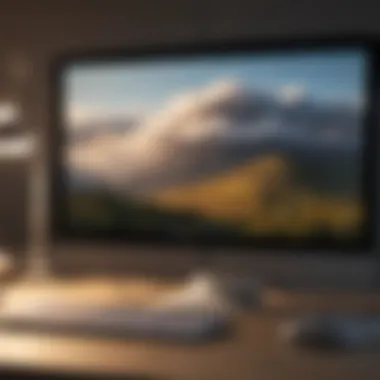

To access iCloud on an iPhone or iPad, begin by opening the Settings app. Scroll down and tap on your name at the top. If you have not signed in with your Apple ID, you will need to do so. Once logged in, you will have access to an array of iCloud services.
- Navigate to iCloud. Here you can see the available services, like Photos, Drive, and Mail.
- Toggle the switches to enable the features you wish to use. For instance, enabling iCloud Photos allows your images to sync automatically across all devices.
- Make sure to check your iCloud storage. If you approach capacity, consider upgrading your plan or manage your data.
This process enables a straightforward integration of iCloud with your mobile life, keeping important content just a tap away.
Using iCloud on Mac Computers
Accessing iCloud on a Mac is user-friendly, especially for those familiar with Apple’s ecosystem. Click the Apple menu in the top-left corner and select System Preferences. Within the preferences, find the Apple ID icon.
- Here you can sign in, if necessary. This will lead you to your iCloud settings.
- Enable or disable services such as iCloud Drive, Photos, and Contacts to align with your organizational strategies.
- Additionally, you can manage your storage by clicking on Manage in the iCloud preferences.
This easy navigation facilitates efficient work environments for Mac users, giving direct access to important files and syncing across devices effortlessly.
Logging into iCloud on Windows PCs
Though predominantly an Apple feature, iCloud can be accessed on Windows PCs using the iCloud for Windows application. Download it from the Apple website and install it. Once installed, launch the app to sign in with your Apple ID.
- In the iCloud app, select the features you wish to use, such as iCloud Drive and Mail.
- You can also manage your storage and check your usage statistics.
This setup allows for a broader base of accessibility, ensuring Windows users can still benefit from the iCloud infrastructure.
iCloud Access via the Web
For those who prefer web access or do not have access to the app on various platforms, iCloud can be accessed through any web browser. Navigate to the iCloud website and log in with your Apple ID.
- Once logged in, you will find a dashboard that displays various iCloud services. This includes Mail, Drive, Photos, and more.
- The web interface allows you to manage files, check bandwidth, and even locate missing Apple devices using Find My iPhone.
This option presents a universal entry point for users to access and manage their data without leaning solely on Apple's hardware.
"iCloud is about making your data work for you, regardless of the device in your hand."
By mastering these access methods, users can enjoy a cohesive experience across all their devices, making iCloud an essential tool for today’s tech-savvy world.
Navigating the iCloud Interface
Navigating the iCloud interface is crucial for any user who wishes to maximize the functionality of this cloud storage service. Understanding how to effectively maneuver within iCloud can lead to a more streamlined experience when managing files, data, and personal information. This section delves into specific elements of the iCloud interface, highlights benefits, and provides considerations that help users grasp its comprehensive features.
Overview of the iCloud Dashboard
The iCloud Dashboard serves as the central hub for users, providing quick access to key functionalities. Upon logging into iCloud, the dashboard presents you with an organized layout, showcasing the various applications and services available.
- Key Applications: Users will find icons for applications like Mail, Contacts, Calendar, Photos, and iCloud Drive. Each application offers specific tools and functionalities tailored to different needs.
- User-Friendly Interface: The dashboard is designed for intuitiveness, allowing users to locate functions quickly. The layout prioritizes ease of use, focusing on a simple navigational structure that minimizes clutter.
This dashboard effectively ties all your iCloud services together, streamlining workflows and enhancing user productivity.
Understanding iCloud Drive
iCloud Drive is a vital component of the iCloud ecosystem, functioning as a digital storage space for various file types. It allows users to store documents, presentations, images, and much more.
- File Accessibility: iCloud Drive ensures your files are accessible across all your Apple devices. Whether you start a project on a Mac and finish it on an iPhone, iCloud Drive keeps everything synchronized.
- Collaboration Features: The service offers options for file sharing and collaboration. Users can easily share documents with others, making remote work more efficient.
Understanding how to utilize iCloud Drive is essential for efficient file management.
Managing iCloud Storage
Effectively managing iCloud storage is critical, especially considering the data plans that come with iCloud. Understanding how much storage you have and how to optimize it can prevent data loss and ensure a smooth user experience.
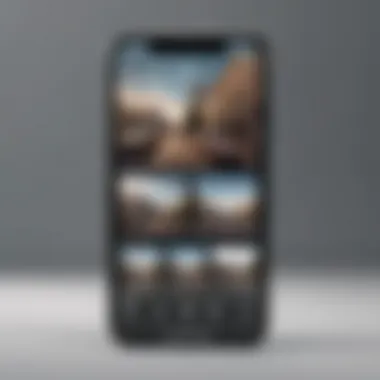

- Storage Plans: iCloud offers various storage options, from 5GB for free users to larger paid plans. Knowing which plan suits your needs best can save you unnecessary expenses.
- Storage Management: The iCloud settings provide a detailed view of your storage usage. Users can identify which apps are consuming the most space and can manage or delete files accordingly.
By regularly monitoring storage and understanding how to allocate space effectively, users can ensure that their iCloud experience remains seamless and problem-free.
"Managing your iCloud storage is as important as accessing it. Optimize your space to enhance your cloud experience."
In summary, navigating the iCloud interface enhances user interaction with the platform. Comprehending the dashboard, iCloud Drive functionalities, and storage management processes is vital for any iCloud user aiming to make the most of this service. Familiarity with these elements not only improves usability but also ensures that data management remains efficient.
Troubleshooting iCloud Access Issues
Troubleshooting iCloud access issues is a critical component of using Apple’s cloud services effectively. Many users encounter obstacles that can hinder their workflow or limit data access. By addressing these challenges promptly, users can ensure a seamless experience across their devices. Understanding common access problems not only increases efficiency but also enhances the overall utility of iCloud.
Common Login Problems
One of the most prevalent issues users face is login problems when attempting to access their iCloud accounts. This can manifest in various ways, such as incorrect passwords, forgotten Apple IDs, or account lockouts due to multiple failed attempts. Here are some steps that can help resolve these issues:
- Verify your credentials: Double-check the Apple ID and password you are entering. Typos or case-sensitive errors are common mistakes.
- Reset your password: If you cannot remember your password, use the Apple ID account page to initiate a password reset.
- Check for account lockout: If you have entered the wrong password too many times, your account may be locked. Follow the prompts to unlock it.
- Ensure two-factor authentication settings: If enabled, you'll need to provide additional verification through a trusted device.
These steps are essential for regaining access and can save time in accessing your important documents and data stored in iCloud.
Resolving iCloud Sync Issues
Sometimes, even after logging into iCloud successfully, users may face syncing issues. This can result in files not appearing as expected across devices or changes not reflecting promptly. Syncing is crucial, especially for users who rely on real-time updates. Here’s how to troubleshoot iCloud syncing issues:
- Check your internet connection: A stable connection is fundamental for iCloud to sync data efficiently. Verify that you are connected to Wi-Fi or cellular data.
- Update your devices: Ensure that all your Apple devices are running the latest version of their operating systems. Outdated software can lead to compatibility issues.
- Restart your devices: Sometimes, a simple restart can resolve temporary glitches. Turn off your device and turn it back on to refresh its system.
- Review iCloud settings: Make sure that the applications you want to sync with iCloud are enabled in settings. For example, if you are trying to sync photos, ensure that the iCloud Photos feature is turned on.
- Check iCloud storage: If your iCloud storage is full, new data will not sync. Consider managing your storage to free up space if necessary.
By following these guidelines, users can efficiently address and resolve any syncing concerns, ensuring that their iCloud experience remains smooth and productive.
"Accurate troubleshooting is key to maintaining productivity within iCloud and ensuring seamless access to the data you need."
Employing these straightforward strategies can significantly reduce frustration and enhance your experience with iCloud, allowing users to focus on their tasks rather than potential technical obstacles.
Security Aspects of iCloud
Understanding the security aspects of iCloud is essential in today's digital age. iCloud is not just a storage solution but a critical hub where personal information, documents, photos, and other vital data are held. Since this data is often sensitive, ensuring its protection becomes paramount. Security problems can lead to data breaches, identity theft, and other significant consequences. Therefore, implementing robust security settings is crucial for any iCloud user.
Importance of Two-Factor Authentication
Two-factor authentication (2FA) adds an essential layer of security to your iCloud account. By requiring two forms of verification, it significantly reduces the chance of unauthorized access. When you enable 2FA, even if someone has your password, they will still need access to your trusted devices or phone number to log in. This makes it much harder for potential hackers to gain control over your account.
To set up 2FA, follow these steps:
- Go to your Apple ID account page.
- Sign in.
- Select "Security" section.
- Click on "Edit"," then enable two-factor authentication.
- Follow the prompts to add a trusted phone number and devices.
Once activated, you will receive a verification code on your trusted device every time you sign in on a new device. Without this code, access to your account is denied. Thus, enabling 2FA is a critical step in protecting your data on iCloud.
"Two-factor authentication adds an essential layer of security, making it much more difficult for unauthorized parties to access your data."
Managing Privacy Settings
Alongside using two-factor authentication, managing your privacy settings is another key aspect of securing your iCloud account. By taking control of what data is shared and who it is shared with, you can greatly mitigate risks. Apple provides users with various options to customize their privacy settings.
Here are some suggestions to manage your iCloud privacy effectively:
- Review Account Activity: Regularly check your iCloud account for unfamiliar devices or sign-in attempts.
- App Permissions: Check which applications have access to your iCloud data. Revoke permission for any apps you do not trust.
- Location Sharing: Be mindful of whether you are sharing your location through Find My iPhone or similar services. Disable it if not necessary.


Furthermore, take advantage of the "Find My" feature for added security. This feature helps you locate your lost devices and keeps your data safe from potential threats. Keeping software up to date is also vital as updates often include critical security improvements.
Syncing Data with iCloud
Syncing data with iCloud is a critical element for anyone using Apple's ecosystem. The ability to seamlessly access your information across multiple devices elevates the user experience. Not only does iCloud keep your files in sync, but it also provides a layer of convenience by allowing easy collaboration and sharing. This functionality becomes essential for users who rely heavily on Apple devices for daily tasks.
When you sync data with iCloud, you create a unified environment where your photos, contacts, calendars, and more are up to date on all your devices. This reduces the risk of losing important information and minimizes the hassle of manual transfers. Moreover, having your data automatically synced means less time spent on management and more time focusing on what matters.
How to Sync Photos and Videos
To sync photos and videos with iCloud, begin by ensuring you have enable the feature on your device. On an iPhone or iPad, navigate to Settings, tap your name, select iCloud, and then Photos. Turn on iCloud Photos. This will upload your media to iCloud. Once activated, every photo you take, as well as videos, will upload automatically to iCloud. Accessing your pictures on any device becomes simple. When using a Mac, go to System Preferences, click Apple ID, and similarly enable iCloud Photos.
Important Note: Syncing your photos may use significant storage, so be aware of your iCloud storage limits.
Syncing Contacts and Calendars
To sync contacts and calendars, navigate to the iCloud settings just as you would to sync photos. Enable Contacts and Calendars under iCloud settings. This action ensures that any changes made—like adding new contacts or modifying calendar events—automatically reflect on all devices that are logged into the same Apple ID. This provides a coherent view of your daily responsibilities and personal connections across platforms.
Backing Up Your Devices
Backing up your devices using iCloud is straightforward and vital. This can save you from data loss in case of device failure. On iOS devices, go to Settings, tap your name, select iCloud, then tap iCloud Backup and enable Back Up This iPhone. Simply tap Back Up Now to initiate an immediate backup. For Mac users, go to System Preferences, select Apple ID, and check the box for iCloud Drive. Lastly, during the setup of iCloud on Windows, use the iCloud Control Panel to manage backups.
Backing up to iCloud provides an accessible way to restore data without hassle. It's essential for everyone in the Apple ecosystem to leverage this feature, ensuring their personal and important information is safe.
Exploring iCloud Applications
The exploration of iCloud applications is vital to understanding the full extent of what iCloud offers. Apple has integrated a wide variety of applications and services that allow users to leverage iCloud’s functionalities. This section covers the importance of utilizing these applications. Each of these tools enhances user experience and offers seamless access to content across devices. In a world where efficiency and organization are key, knowing how to navigate these applications effectively can greatly improve productivity.
Using iCloud with Apple Music
Using iCloud with Apple Music integrates your music library across all devices. This feature allows subscribers to store their music collections in iCloud, enabling access from any device they own. Not only does this mean that users can listen to their songs anywhere, but it also allows for automatic syncing of playlists and preferences.
When you add a new song or album to your library on one device, it updates across all others. This seamless integration ensures that users have their favorite tracks at their fingertips. Moreover, iCloud’s ability to match songs to its catalog enhances the music organizing experience. This feature is particularly useful for those who have extensive music libraries. It provides a more personalized listening experience without the worry of losing any tracks due to device changes.
In summary, using Apple Music with iCloud elevates the music listening experience by allowing convenient access, consistent updates, and tailored playlists that follow you wherever you go.
Integrating iCloud with Pages, Numbers, and Keynote
Integrating iCloud with Apple's productivity apps—Pages, Numbers, and Keynote—greatly streamlines workflow. This integration allows users to create documents, spreadsheets, and presentations that can be accessed on various devices.
Each application benefits from iCloud's real-time syncing. For instance, if you make changes in a Pages document on your iPhone, those changes are instantly available on your iPad or Mac. This feature mitigates the risk of data loss and ensures that the most current version of your work is always available. Additionally, users can share documents with others and collaborate in real-time, which is crucial for team projects.
The benefits of using iCloud with these applications include:
- Automatic backup of all files.
- Easier collaboration with team members or classmates.
- Simple organization, as files are grouped by their application.
- Accessible from anywhere, as long as there is an internet connection.
The End
In this comprehensive guide, the section on conclusion serves a crucial role. It encapsulates the essence of using iCloud effectively while highlighting its core advantages. Understanding the key points presented throughout the article is essential for ensuring that users maximize the benefits of iCloud.
Both first-time users and seasoned Apple product enthusiasts can find valuable insights in the information provided. iCloud is not just a simple storage service; it enhances workflow through seamless syncing across various devices. By revisiting the critical elements covered, users can grasp how iCloud can serve as a powerful tool in their digital lives.
"iCloud is an integral part of the Apple ecosystem. It facilitates connections and enhances productivity across devices."
Recap of Key Points
- Understanding iCloud: iCloud is Apple's cloud service that offers storage and various functionalities aimed at improving user experience. It provides features such as data syncing, backups, and seamless integration with Apple services.
- Setup Process: Creating an Apple ID is a fundamental step for accessing iCloud. Additionally, ensuring all devices meet basic requirements is essential before signing in.
- Device Access: Each device type, from iPhones to Windows PCs, has its specific method of accessing iCloud. This diversity is one of iCloud's strengths, allowing for broad compatibility.
- Troubleshooting: Issues can arise with iCloud access but knowing common problems and solutions can save time and frustration.
- Security Considerations: Two-factor authentication and privacy settings are essential for protecting user data on iCloud.
- Syncing Data: The process for syncing photos, videos, contacts, and backups is crucial knowledge for maintaining up-to-date information across all devices.
- Applications of iCloud: Utilizing iCloud with applications like Apple Music and the iWork suite can significantly boost productivity.
Encouragement to Maximize iCloud Benefits
Leverage the full potential of iCloud by exploring its features in-depth. Start by syncing essential data like photos and contacts without hesitation. Take advantage of the security features, such as two-factor authentication, to protect your information.
Incorporate iCloud into daily routines by utilizing its applications effectively. For instance, if you are using Pages or Numbers, saving files directly to iCloud ensures your documents are always accessible. Remember to monitor your iCloud storage to avoid running out of space.