Utilizing iCloud for Mac Backup: A Comprehensive Guide


Intro
In today's digital life, ensuring the safety of data on your Mac is crucial. iCloud offers a seamless solution for backing up essential files. Whether you are new to Mac or have used it for years, understanding iCloud’s backup capabilities is important. This guide explores the integration of iCloud within the Mac environment, the steps necessary for maintaining backups, and strategies for optimizing data security.
Product Overview
iCloud is Apple’s cloud service that allows users to store, sync, and back up files safely across devices. The service is deeply integrated into the Mac ecosystem, providing users with smooth access to their documents, photos, and application data.
Key Features and Specifications
- Automatic backups for documents, settings, and photos.
- 5GB of free storage, expandable for a monthly fee.
- Accessible on different Apple devices, ensuring synchronization.
iCloud enables comprehensive backups of your data with features such as Family Sharing and secure file storage. The transition from merging local backups to cloud-based solutions has been significant in improving user accessibility.
Comparison with Previous Models
Older generations relied heavily on manual backups via physical drives. With advances in technology, increase in file sizes, and greater dependence on digital storage, iCloud has positioned itself as a vital solution. Users now have a comforting knowledge that their data is automatically synced and accessible from any iCloud-enabled device.
Performance and User Experience
Performance Analysis
Speed and efficiency are critical for any backup solution. iCloud responds promptly, allowing users to perform backups without noticable slowdowns. With adequate internet speed, uploads for larger files occur generally within reasonable timeframes, making data management efficient.
User Interface and Ease of Use
The user interface of iCloud is designed to be intuitive. Accessing backup functionalities happens mainly through the Mac's System Preferences. Even those with limited technology skills can navigate through the steps with some ease.
User Experience Feedback and Opinions
Many users report satisfaction with the smooth integration of iCloud’s services. Although some express a desire for increasing free storage offers, feedback overwhelmingly praises the horizons opened through cloud service. Regular updates also contribute to optimizing their user experience.
Security Measures
Data encryption during transit and storage is a strong selling point for iCloud. Apple emphasizes its commitment to user privacy and security. Many Apple aficionados appreciate the layered protection in saving their data.
Software and Updates
Operating System Features and Updates
With each macOS update, iCloud receives important enhancements. Specific features designed to improve backup and restore functions ensure that users are always running a smooth and secure operating system.
App Compatibility and Availability
Most Mac applications are compatible with iCloud, greatly helping in accessing files from multiple devices. Both casual users and professionals find many creative ways to utilize iCloud's interoperability with Apple’s suite of applications.
User Customization Options
Users can modify their backup settings by choosing specific files and apps to be backed up on iCloud. This control over data allows for an efficient use of storage which many users find makes managing data easy. Although users need to ensure that exported files adhere to Apple's guidelines, adjustments can be made as per individual requirements.
Price and Value Proposition
Price Point and Variants Available
The service starts free with 5GB of initial storage. For users who need more space, Apple offers plans ranging from 50 GB to 2 TB monthly subscriptions. Options are comprehensible and cater to both casual and heavy users.
Value for Money Assessment
Price sensitivity plays a part in user satisfaction. However, for those deeply invested in the Apple ecosystem, iCloud is often, deemed worth the expense. It provides constant access, sync ability and an ease of use that justifies its price point.
Comparison with Similar Products in the Market
When stacked against other cloud service providers: Google Drive, Dropbox, and Microsoft OneDrive, many users find that iCloud offers a compelling package due to the deep integration with macOS and related applications.
Thus, utilizing iCloud offers a convenient balance between speed, integration and security for Mac users amidst varying needs.
Understanding the Importance of Data Backup
In today's digital age, data backup is more than just a precaution; it's essential for anyone who relies on technology. Whether for personal files, professional documents, or priceless memories, losing data can be detrimental. This article elucidates the critical role of backing up data, particularly using solutions like iCloud for Mac users.
The Role of Data in Modern Computing
Data has become the backbone of modern computing. Every task, from working on projects to maintaining online communications, hinges on data's availability. Personal computers, especially Macs, store massive amounts of files, photos, applications, and more. This storage allows users to perform seamlessly in professional and personal environments.


- Business Continuity: Many businesses now function online and rely heavily on vast amounts of data. Any interruption can lead to hours, if not days, of downtime. If critical information is lost, recovering it becomes a daunting process without proper backups.
- User Experience: Apple devices emphasize the user experience. The intricacies of data management for Mac users hinge on the available data accessibility. Without appropriate backups, retrieving data after loss can transform from being a simple process to a complex task.
- Enhancing Collaboration: As more people collaborate on documents or projects, maintaining data integrity across shared resources is vital. A regular backup ensures that everyone remains on the same page and can easily revert to previous versions if needed.
Consequences of Data Loss
The aftermath of data loss is not merely inconvenient. It can have substantial ramifications, both emotionally and financially.
"Data loss impacts productivity, costs time, and can irreparably damage professional reputation."
- Emotional Distress: Losing images or memories associated with personal milestones, like vacations or celebrations, can be a painful experience.
- Costly Recoveries: Hiring experts to recover lost files can incur exorbitant costs. In some instances, data may never be recovered, leading to permanent loss.
- Loss of Trust: For businesses, losing customer data can erode trust and damage the relationship established. Customers expect that their information will be secure; failing to comply can lead to reputational loss.
iCloud Overview
The iCloud Overview section encapsulates the essence of understanding iCloud and its functionalities for Mac users. iCloud represents Apple’s vision for seamless data management and storage across devices. In the context of backing up data on a Mac, knowing what iCloud entails is foundational. This awareness is crucial since it directly influences the ease with which users can access and restore their data.
What is iCloud?
iCloud is Apple's cloud storage and cloud computing service. It became available in 2011 as a way to shift the data associated with Apple devices to a net-based ecosystems. iCloud works not just as a backup solution, but also serves other functions, such as syncing files, photos, calendars, and documents across devices. With iCloud, users can store their files safely while ensuring they can easily retrieve them from their iPhones, iPads, and Macs.
A critical element of iCloud is the utilization of Apple’s end-to-end encryption, which contributes to keeping the user data secure and private. This aspect is especially crucial in today's digital age, where data breaches are a serious concern. iCloud has transformed how users think about storage; it has shifted some users from traditional external hard drives to more integrated, cloud-based solutions.
Key Features of iCloud for Mac Users
iCloud presents several features that enhance the user experience for Mac owners:
- iCloud Drive: This feature enables users to store files in iCloud that can be accessed from any device connected with the same Apple ID. Files stored here are easily sharable among Apple device users and can free up space on local drives.
- Photo Library: The iCloud Photo Library allows for easy browser and sync access to photos across all devices. Any image saved on one device promptly reflects on all others.
- Back Up Everything: iCloud enables automatic backups of essential data. Documents, settings, and app information can be regularly synced, resulting in peace of mind regarding data security.
- Find My App: This feature helps locate lost devices. If a Mac is misplaced, its last known location is easily tracked, mitigating the consequences of loss.
- iCloud Mail: Users receive a personalized email address linked to their Apple ID. This email service offers synchronization of Apple device calendars, notes, and contacts.
Utilizing these features, Mac users can experience streamlined productivity and assurance that their data is protected. Leveraging iCloud’s robustness contributes to maintaining organization and accessibility, making it a valuable tool in the daily life of a tech enthusiast.
Preparing Your Mac for iCloud Backup
Preparing your Mac for iCloud backup is a critical step in safeguarding your data and ensuring a smooth backup process. Understanding how to effectively set up your device lays a strong foundation for reliable data protection. Adequate preparation not only helps streamline iCloud's functionality but also establishes a secure environment for your information.
A thorough preparation phase is essential because a successful backup requires your Mac to meet specific conditions. These include the right system settings, the correct software versions, and a stable internet connection. Being well-prepared minimizes the risk of complications and ensures that you can recover data efficiently when needed.
System Requirements for iCloud Backup
Before initiating a backup to iCloud, it’s vital to verify that your Mac falls within Apple’s specified system requirements. This step ensures that you can fully utilize all features.
- OS Version: Verify the operating system. A recommended version would be macOS Catalina (10.15) or later. Older versions may lack key security updates and function limitations.
- iCloud Account: An active Apple ID is mandatory for accessing iCloud services.
- Network Connection: Since backups occur over the internet, a reliable Wi-Fi connection is required. Slow or unstable connections could impede the backup process, leading to incomplete data storage.
- Available Storage: Ensure you have sufficient iCloud storage space. Check your current usage and consider upgrading if needed.
By confirming these requirements, you can avoid encountering common issues throughout the backup process.
Creating an Apple
If you do not have an Apple ID, creating one is the first step to utilizing iCloud for Mac backup. An Apple ID acts as your digital identity within the Apple ecosystem. It provides access to various Apple services, including iCloud.
The creation process is straightforward and can be done in a few moments. Follow these steps:
- Navigate to Apple ID Creation Page: You can do this on your Mac or by visiting Apple's official website.
- Enter Required Information: Provide relevant details like your name, date of birth, and email address.
- Secure Your Account: Choose a strong password and set up security questions for additional protection.
- Email Verification: Complete the process by verifying your email.
Once your Apple ID is established, you are set to move forward with iCloud settings on your Mac. Having an Apple ID enables you to manage device backups clearly and stay connected across Apple's platforms.
Remember, a secure Apple ID is the key to unlocking the full potential of iCloud's features.
Configuring iCloud Settings on Your Mac
Configuring iCloud settings on your Mac is a crucial step to ensures that your data is safely backed up and easily accessible. When set up properly, iCloud offers seamless integration with various Apple services, streamlining the way you work and store your files. This decision should not be taken lightly. The settings can influence what data is shared and how it is managed. Employing good practices leads to better data security, improved accessibility, and overall enhanced usability of your Mac.
Accessing System Preferences
To start your journey in configuring iCloud, you must first access the System Preferences. This will allow you to have control of your iCloud settings and integrate everything properly.
- Click on the Apple Menu on the top left corner of your screen.
- Select System Preferences from the dropdown menu.
In this window, you can see many options. Find Apple ID or iCloud on certain versions of macOS. This is where most settings related to iCloud reside. Navigating through this intuitive interface enables users to view, manage, and customize their choices effectively. Keep in mind, regular visits to the System Preferences can be beneficial in monitoring changes in your iCloud account.
Enabling iCloud Drive
The iCloud Drive is where your files remain securely Hstofed. To take full advantage of iCloud services, you need to enable iCloud Drive:
- Under your Apple ID in System Preferences, check the iCloud Drive box.
- Click on Options next to iCloud Drive. Here, you have the flexibility to select specific applications you want to use with your Drive.
Once enabled, all documents saved in the iCloud Drive folder will automatically sync. This means that your files are available on all devices linked to your Apple ID, fostering fluid transitions whether you’re working on a Mac, iPhone, or iPad. Make sure that there is ample storage available in your iCloud plan to avoid interruptions.
Enabling iCloud Drive is essential for users who want a synchronized and effective way to manage their files.


Choosing What to Back Up
Mac allows for selective backups based on personal preferences and requirements. This customization can prevent unnecessary usage of iCloud storage and help organize backed-up files efficiently. Consider these steps:
- After enabling iCloud Drive, review the list of applications checked for backup.
- Uncheck applications that do not require backup yet may generate larger data.
- Prioritize essential apps, such as Photos, Mail, and Contacts, that are crucial for personal and work needs.
By making informed choices about what to back up, you optimize your storage. Regularly revisiting this selection as your needs change helps ensuring important data is always safe and respits.
Understanding and applying the configuration steps significantly hones your experience with iCloud.
Backing Up Your Mac Using iCloud
Backing up your Mac using iCloud holds significant importance in safeguarding your data against loss. The volatile nature of digital storage can lead to inevitable data loss due to hardware failure, human error, or malware attacks. Utilizing iCloud for Mac backup presents an accessible and reliable solution that integrates seamlessly with your Apple ecosystem. It ensures that not only your files are preserved, but also your settings, photos, and important documents, offering a comprehensive approach to data security.
Choosing iCloud means leveraging Apple's advanced infrastructure, which provides encrypted storage and easy access to your files from multiple devices. Moreover, the convenience of automatic backups removes the burden of manual processes, minimizing the risk of forgetting to save essential data. This guides to prioritize regular backups will set you on the right path toward data integrity.
Initiating the Backup Process
To initiate the backup process via iCloud, first, ensure that you are connected to a stable internet connection, preferably Wi-Fi. Then navigate to your Mac's System Preferences, where you will find the iCloud settings. By following these steps, you allow your Mac to automatically back up data whenever it is plugged in and connected to the internet.
- Open System Preferences and click on Apple ID.
- Select iCloud and validate that you are logged in to your iCloud Account.
- Ensure that iCloud Drive is checked, as this is essential for backup functionality.
- Select Options next to iCloud Drive to manage backups of documents, desktop, and other critical folders.
This configurability enables personalized data management tailored towards your usage habits. The process is quite efficient, potentially taking only a few moments depending on your Mac's existing usage.
Monitoring the Backup Progress
Monitoring the progress of your iCloud backup is straightforward. You can check the status while your Mac is backing up. Going to System Preferences and then heading to iCloud will display the state of your backup operations.
You can look for:
- Amount of data currently being backed up
- Estimated time for the completion of the current back-up session
- Any error messages if the backup does not proceed successfully
The transparency of these metrics allows users to address potential delays or issues proactively, ensuring consistency in your data security efforts.
Verifying Backup Completion
Verification is a crucial step after initiating a backup. To make sure that your data is securely stored in iCloud, you can quickly verify backup completion. Follow these simple steps:
- Go to iCloud settings on your Mac and click Manage
- Select Backups in the sidebar to view backups associated with your devices
- Each listed device will provide you details on the date and size of the last backup
Make sure that your backup displays regular intervals; this indicates that your data is consistently being saved and updated.
Keeping close tabs on backup completions provides peace of mind. It is essential to periodically check or even set reminders to evaluate your iCloud backup status, ensuring that your data measurements remain valid and reliable over time.
Managing iCloud Backups
In today's digital age, the integrity of our data is essential. Managing iCloud backups enhances data security and streamlines retrieval processes. Thoughtful management of these backups is as necessary as the initial backup itself. The iCloud environment offers the capability to control what data is saved, providing better organization. Aligning your backup approach with your actual needs also prevents storage clutter and fosters efficiency.
Accessing Your Backups
Accessing your iCloud backups is straightforward but requires familiarity with the settings on your Mac. To begin the process, follow these steps:
- Open System Preferences from the Apple menu.
- Click on Apple ID, and you will find various options related to your iCloud account.
- Select iCloud from the sidebar.
- Here, you can manage which applications are allowed to backup data.
- Click on Manage to see the actual storage usage of all items and backups stored in iCloud.
In this area, you can view details about how much space each backup consumes. This clarity helps to optimize your storage plan, if needed.
Deleting Old Backups
Managing space effectively involves regularly checking and deleting old backups. Once a device is changed or upgraded, the previous backup might not be useful. Deleting older backups can free up iCloud storage for active and current files. To delete unnecessary backups:
- Head back to the Manage option mentioned above.
- A list of devices backing up to your account appears. Identify old backups you no longer require.
- Choose a backup, select Delete, and confirm your decision.
Maintaining only essential backups ensures that you utilize your iCloud space efficiently. Think carefully before removing backups; sometimes specific settings or data might still hold value.
Upgrading iCloud Storage Plans
As your storage needs organically increase, upgrading your iCloud storage plan becomes a sensible consideration. Here are steps to upgrade effectively:
- Once in your iCloud preferences, click on Manage next to your storage.
- Select Change Storage Plan.
- Choose a plan that aligns with your requirements. Apple provides multiple plans, varying in storage capacity, from 50 GB to 2 TB.
- Follow the prompts to finalize your upgrade.
It is prudent to assess your ongoing storage requirements, especially if your needs change. Always take into account usage patterns; you might find a larger plan attributes invaluable storage when considering restoration or synchronization of files and data over devices.
Regular management of iCloud backups simplfies the workflow and reduces the risk of valuable data loss. Being proactive instills confidence and control over your digital assets.
Restoring Data from iCloud Backup
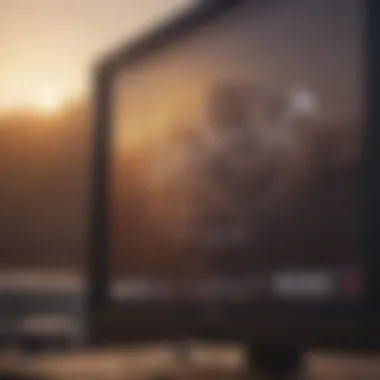

Restoring data from an iCloud backup is an essential aspect of ensuring data continuity and security on your Mac. With today’s reliance on digital resources, losing important files can be a serious setback. Understanding how to effectively restore data can safeguard against potential loss and ease the recovery process.
When utilizing iCloud for backups, any valuable data previously stored on your Mac can be retrieved without hassle. This is crucial not only in case of accidental deletions or file corruption but also when upgrading to a new device or performing a system restore. The sheer convenience of accessing files whenever needed cannot be overstated.
Restoring Individual Files
Restoring individual files from iCloud backup is a straightforward process that benefits users who require specific documents rather than an entire system restoration. This method provides precision, allowing you to selectively recover what you need.
To restore a single file, begin by launching the Finder app on your Mac. Navigate to iCloud Drive. You will see your files laid out in a typical folder system.
- Locate the file or folder you want to restore.
- Right-click on it, then choose Download Now. This command retrieves the file from your iCloud backup to your current device.
- If you don’t see the desired file, consider checking the Recently Deleted folder in iCloud Drive, where files remain for up to 30 days before permanent deletion.
This targeted restoration method is helpful for those who mistakenly delete individual files, as it minimizes potential data disruption.
Recovering files promptly is crucial. Ensure you explore every option within your iCloud system to mitigate potential loss.
Full System Restoration
In contrast to restoring single files, full system restoration may become necessary under specific circumstances. This approach is essential when a device encounters severe issues or if you acquire a new Mac and wish to transfer all data attributes seamlessly.
To conduct a full system restoration, one must access the macOS Recovery tool. This is how you can do it:
- Restart your Mac and hold down Command + R keys immediately during reboot to launch the Recovery Mode.
- Once in recovery, choose Restore from Time Machine Backup (be sure your backup is iCloud) or begin with the primary installation setup where you can select the iCloud option.
- Sign in with your Apple ID, and a list of available backups will appear. Select the most relevant backup to begin the restoration process.
- Follow on-screen prompts to reload your data.
Keep in mind, a full system restoration may take time, depending on the amount of data and the current internet connection speed. As a result, it is advisable to have a continued power supply and strong Wi-Fi available during this process.
Making regular back ups enables rapid restoration whether system-wide or specific files. Preserving individual data can minimize data loss while a total system reversion ensures that all elements return to a precise past state.
Best Practices for iCloud Backup
Backing up data should not be an afterthought. The necessity of a robust backup system for Mac users, especially through iCloud, cannot be overstated. Establishing best practices amplifies the security of your valuable data and ensures an added layer of accessibility. Strategic approaches to iCloud backup help prevent data loss and foster a systematic methodology for users. This section highlights essential practices to join convenience with enhanced protection for your files.
Regular Backup Schedule
A frequent backup schedule is a cornerstone of effective data management. What does this entail? Setting a schedule for automatic backups ensures that the most current files are saved. Automatic backups can significantly reduce potential data loss during sudden events, like hardware failure or accidental deletion. Here are some key points:
- Consistency is Key: Make it a habit to regularly check your scheduled backups. It is preferable to have backups take place daily or at least weekly.
- Familiarize with iCloud Settings: Users should dive deep into their system preferences to set a suitable backup schedule. Follow these steps in System Preferences, click on your Apple ID, and access iCloud options to manage automatic backup schedules.
- Adapt to Your Needs: Your schedule should reflect your data usage patterns. If you continuously work with files that change frequently, there may be the need for more frequent backups compared to those who do less frequent updates.
Establishing a regular backup schedule keeps your data secure and minimizes potential loss.
Secure Your iCloud Account
Protecting your iCloud account is a critical aspect of what it means to utilize existing storage solutions effectively. If your account is compromised, the implications could include loss of access to your backups, sensitivity of the data, and even display security vulnerabilities. Below are important methods to secure your account:
- Use Two-Factor Authentication: Splitting your access into two stages drastically mitigates unauthorized entry. When this feature is enabled, even if someone knows your password, they would still need access to your trusted devices or phone to log in.
- Create Strong Passwords: Use a blend of letters, numbers, and symbols to craft a password that is difficult to decipher. Strong passwords deter potential threats from accessing your account and, by extension, your backups.
- Stay Informed: Regularly update privacy settings within iCloud. Checking security measures ensures that risks are minimized and that your account complies with best safety practices.
Common Issues and Troubleshooting
When utilizing iCloud for Mac backup, you may experience a range of issues. Understanding these common problems can enhance the effectiveness of your data backup strategy. Regularly addressing potential challenges ensures a smoother experience with iCloud and guarantees your files remain secure. In this section, we delve into two primary concerns that users often face: failures in the backup process and insufficient storage on iCloud.
iCloud Backup Not Working
A malfunctioning backup can lead to significant anxiety for Mac users. It is vital to back up data regularly to prevent loss from hardware failures or unexpected incidents. If your iCloud backup is not working, consider the following aspects:
- Check iCloud Status: Sometimes the issue is related to iCloud's server. Visit the Apple System Status page to ascertain if there are ongoing outages or problems.
- Internet Connection: A stable internet connection is essential for backups. Ensure your Wi-Fi is functioning well. If the connection is slow or sporadic, try restarting your internet router.
- Settings Verification: Navigate to System Preferences > Apple ID > iCloud and confirm that iCloud Drive is enabled. Verify which folders and files are selected for backup and adjust your preference accordingly.
- Software Update: Running outdated software is another common issue. Ensure macOS is up-to-date, as newer versions may contain important updates and patches that improve iCloud functionality.
- Error Messages: Pay attention to any error messages that appear when backup attempts fail. Searching for specific error codes can lead you to tailored troubleshooting steps.
Regular monitoring of iCloud settings can help troubleshoot issues quickly.
Fixing these issues often doesn't take long, yet awareness and diligence can save time later.
Insufficient Storage Issues
Storage problems are a prevalent concern when using iCloud for backups. iCloud provides users with 5GB of free storage. However, this space may fill up quickly depending on the size of your files and apps. If you encounter insufficient storage issues, assess the following:
- Assess Usage: Go to System Preferences and check how much storage is used versus available. This will give you a clear idea of where your storage is allocated and what to manage.
- Delete Unnecessary Backups: If you are not using a previous backup, consider deleting it. Old backups can consume significant space unnecessarily.
- Upgrade Storage Plan: Apple offers various iCloud storage plans. If you find that the free tier is consistently insufficient, explore paid options that fit your needs. These plans can significantly increase your available storage, thus allowing for comprehensive and consistent backups.
- Optimize Storage Options: Look into the settings for apps using iCloud. Consider deciding what to keep and what to discard. For example, large files, videos, or seldom-used applications can often be flagged for removal to save space.
By following these previously outlined routes, you can effectively manage iCloud backup discrepancies. A proactive approach promotes both security and ease of recovery in your data management practices.
Culmination
The importance of concluding an article about iCloud backup for Mac users cannot be dismissed lightly. It synthesizes the core concepts discussed throughout the guide while reiterating critical points. Regular backups are an essential part of safeguarding data against unexpected events. Whether it's a system crash, accidental deletion, or even theft, having an updated backup can make a significant difference.
Moreover, iCloud provides seamless integration within the Mac ecosystem. It simplifies the process of backup management. Users can set preferences according to their data retention needs, ensuring that specific files and applications are always safeguarded.
The Value of Regular Backups
Regular backups cannot be understated. By setting a schedule and committing to it, users instill discipline in managing their digital life. The benefits are twofold: not only does it prevent data loss, but it also helps in maintaining organization within files. Setting up automatic backups using iCloud ensures that your system is continuously reassured of data security. The cost associated with data recovery can be considerable, whereas the subscription fee for increased iCloud storage is often more affordable.
Additionally, there is peace in knowing that important documents and personal memories—like photos and videos—are never permanently lost. With iCloud’s capacity for keeping data accessible across devices, having regular backups means that losing your Mac doesn’t equate to losing your data. Users can recover and restore everything, effortlessly and efficiently.
To summarize, the practice of maintaining regular backups is not just a precautionary measure. It transforms into a reliable strategy for preserving valuable information. As technology continues to evolve, the importance of robust data management practices like this will become ever more significant.



