Illustrator on iPad Pro: Maximizing Artistic Potential
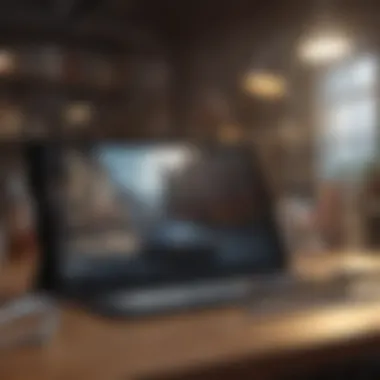

Intro
In the realm of digital illustration, the marriage between technology and creativity has taken a fascinating turn. With the iPad Pro, artists are not just equipped with a robust tool; they're handed a digital canvas that can redefine their artistic journey. For both the budding illustrator and the seasoned professional, this device offers a plethora of features that can enhance workflow and spark creativity.
This discussion will guide readers through the myriad possibilities that the iPad Pro brings to the table, pinpointing key software applications, performance metrics, and design elements that underscore its status as a leading choice in digital art. Whether you’re sketching, painting, or designing, having the right platform can make all the difference. Let's dive into the finer details about how the iPad Pro elevates the craft of illustration and why it's worth considering as an essential part of your artistic toolkit.
Intro to Digital Illustration
Digital illustration has emerged as a cornerstone of modern artistic expression, essentially bridging traditional artistry with innovative technology. This article aims to explore the nuances of digital illustration, specifically through the iPad Pro's lens. For artists, understanding digital illustration paves the way to harnessing the full potential of advanced tools, allowing for enhanced creativity and efficiency.
In today’s dynamic world, where visual communication holds significant weight, mastering digital illustration grants an artist a unique voice. It’s like getting a key to a treasure chest filled with possibilities. The iPad Pro, equipped with robust software and hardware features, plays a crucial role in this arena, empowering creators to bring their imaginations to life seamlessly.
Key aspects of digital illustration, from the software that fuels creativity to the hardware that supports it, will be discussed in upcoming sections. These discussions not only highlight benefits for both seasoned artists and novices but also present critical considerations about technique, adaptability, and artistry.
Benefits of Digital Illustration
- Versatility: Illustrators can switch styles and methods effortlessly, experimenting with various tools that cater to different artistic needs.
- Accessibility: With the capability to illustrate anywhere, artists can capture inspiration on the go, whether on a bus or at a café.
- Integration: Digital platforms, like the iPad Pro, often integrate with popular social media, enabling artists to share their work with just a few taps.
Digital illustration is not just a trend but a powerful medium that invites artists to explore and innovate. The seamless evolution of tools helps artists adapt to changing styles and demands in the marketplace. The heart of this exploration lies in understanding the foundation of digital illustration and knowing how to navigate this vast creative landscape effectively.
Defining Digital Illustration
Digital illustration can be defined as the creation of images using digital tools. It encompasses a variety of styles and techniques, including raster graphics, vector artwork, and 3D modeling. Unlike traditional illustration methods, which rely on physical media like paints and inks, digital illustrations are crafted through software applications, providing flexibility and a wealth of options.
Staying current with terminology is key—terms like vector, referring to graphics made from paths, and bitmap, denoting pixel-based images, are fundamental in understanding the craft. Both terms shape how we perceive and create images in a digital context. To many, digital illustration represents both a canvas and a brush in one—the iPad Pro's stylus and surface transform thoughts into tangible art.
Evolution of Illustrative Tools
The evolution of illustrative tools has been nothing short of astonishing. Early attempts at digital art began with rudimentary software lacking significant functionality. As technology advanced, so did the tools. From the introduction of simple art applications to today’s sophisticated software like Adobe Illustrator and Procreate, the learning curve has become more accessible yet maintains depth for professional growth.
Seasoned artists often recall the transition from bulky desktops to sleek tablets.
- First Generation Tools: Early digital illustrations were created using basic graphic design software. The quality often fell short, leading to skepticism about the potential of digital art.
- Rise of the Tablet: The introduction of graphic tablets introduced pressure sensitivity, which mimicked the feeling of traditional media. This was a game-changer for illustrators, allowing for more nuanced strokes and details.
- Mobile Revolution: The arrival of powerful tablets, particularly the iPad Pro, revolutionized the industry. Combining hardware and software, these devices support sophisticated applications that push the boundaries of creativity.
With this progression, artists are not just equipped with better tools but also enjoy the capacity to experiment and push their artistic boundaries. As we move forward in this exploration of the iPad Pro�’s capabilities, the foundational knowledge of digital illustration will serve as a beacon to the artistic journeys many will embark upon.
Understanding the iPad Pro
The iPad Pro represents a significant leap in tablet technology, especially for artists and illustrators. Understanding the iPad Pro’s features is crucial to maximize its potential for digital illustration. With its powerful hardware, advanced display technology, and impressive performance metrics, the iPad Pro is engineered to handle the demands of creative professionals.
It’s not just about having a tablet, it’s about choosing the right tool that meets artistic needs. Each aspect of the iPad Pro, from hardware specifications to its performance in actual usage scenarios, contributes to an overall experience tailored for creative expression. Here, we'll look closely at several characteristics that make the iPad Pro a standout choice for those in the digital arts.
Hardware Specifications
When discussing hardware specifications, the iPad Pro stands at the forefront of tablet innovation. Featuring a range of cutting-edge components, it ensures that artists have everything they need to create seamlessly. The iPad Pro comes equipped with the M1 chip, providing lightning-fast processing power that can handle multiple applications simultaneously without breaking a sweat.
Other noteworthy features include:
- Storage Options: The iPad Pro offers storage capacities ranging from 128 GB to 2 TB, catering to varying project scopes.
- RAM: With up to 16 GB of RAM, handling large illustrations and multitasking becomes an effortless endeavor.
- Connectivity: USB-C ports enhance the device’s versatility, allowing connections to various peripherals essential for a full-fledged studio experience.
This robust hardware support positions the iPad Pro not just as a drawing tool, but as a comprehensive creative workstation.
Display Technology
The display technology on the iPad Pro is nothing short of remarkable. Featuring Liquid Retina XDR, this technology produces vibrant colors and high contrast ratios, vital for intricate illustrations where color accuracy is paramount. At 12.9 inches, it boasts a resolution of 2732 x 2048 pixels, resulting in sharp and detailed visuals.
Moreover, the ProMotion technology, which enables a refresh rate of up to 120Hz, ensures that the stylus response is exceptionally smooth. This means less lag time and more fluid strokes, making it easier for artists to translate their vision onto the digital canvas efficiently.
- True Tone: This feature adjusts screen colors to suit the lighting around you, ensuring that art looks consistent in any environment.
- Anti-Reflective Coating: Reducing glare is advantageous, especially during extended illustration sessions under bright lights.
Performance Metrics
Performance metrics define how effectively the iPad Pro can handle intensive tasks. With benchmarks consistently placing the iPad Pro among the most powerful tablets available, users can expect professional-grade performance.
This device excels in several areas:
- Graphics Rendering: Graphically intensive applications run smoothly, allowing for advanced visual effects and complex layers in graphics software like Procreate or Adobe Fresco.
- Battery Life: With up to 10 hours of usage on a single charge, there's less interruption during creative sessions. The battery management is adept, maximizing usage without compromising power.
- Thermal Management: Unlike many devices that overheat during heavy workload periods, the iPad Pro maintains optimal temperature, ensuring that performance remains stable even under duress.
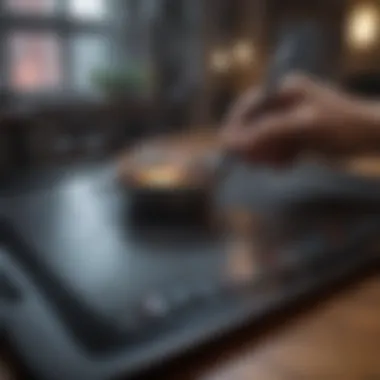

Understanding these performance metrics gives creators a clearer perspective on how much they can push the device without encountering issues. Ultimately, knowing what the iPad Pro is capable of empowers artists to take full advantage of its design, elevating their craft to new levels.
Software Options for Illustrators
When it comes to digital illustration, the software choices available can truly make or break an artist's creative journey. The iPad Pro has opened a world of possibilities for illustrators, thanks to its impressive hardware and a range of specialized applications. Choosing the right software is pivotal; it affects not just the tools at your disposal but also how you can express your artistic vision. Thus, it’s wise to take a critical look at the software options tailored for illustrators. Let's break down the software that shines brightest in this landscape.
Adobe Fresco: A Deep Dive
Adobe Fresco has carved out a niche among creatives looking for an intuitive drawing and painting app specifically designed for touch screens. It combines raster and vector graphics capabilities, which means that artists can easily switch between detailed illustrations and scalable designs without any hassle. This duality is important as it opens up so many creative avenues. Moreover, its user interface is clean and easy to navigate, making it an appealing choice for both newcomers and seasoned pros.
Within Fresco, you'll find an abundance of brushes – over 1,000 of them – that mimic real-world tools such as oil paints, watercolors, and even chalks. The live brushes provide a unique experience, allowing for blending in a way that feels more organic and tactile than traditional digital methods. Artists love how they can use the pressure and tilt of the Apple Pencil to enhance their work, giving each stroke life and depth that draws the viewer’s eye.
For those who value collaboration, Fresco seamlessly integrates with Adobe Creative Cloud. This means you can easily move between apps like Photoshop and Illustrator, further enhancing your productivity. Whether you’re focusing on a small detail or tackling a large canvas, Adobe Fresco is a robust tool that equips artists with the flexibility needed to bring their ideas to life.
Procreate: Features and Functionality
Procreate is a crowd favorite, widely embraced by illustrators around the world. Its popularity stems from a combination of flexibility, performance, and an enthusiastic user community. The app is built for the iPad, so it takes full advantage of the hardware, which allows for smooth and responsive drawing experiences.
One outstanding feature is Procreate's brush engine, which is highly customizable. Artists can create brushes from scratch or modify existing ones, tailoring them to their specific workflow. Additionally, Procreate supports up to 128 layers, giving you ample space to work without feeling constrained. This layer management is crucial in complex projects, allowing for more organized work without a mess.
Not to mention, Procreate comes with a Time-lapse recording function. This nifty feature automatically records every stroke you make, providing a visual breakdown of your creative process. This capability is invaluable not just for sharing your journey on social media but also for self-reflection and improvement.
Affinity Designer: Advantages for Professionals
Affinity Designer, while perhaps less mainstream than Fresco or Procreate, has earned a reputation as a powerful tool tailored for professionals. It is particularly noted for its precision and flexibility in vector design, making it a strong candidate for those who need to produce high-quality graphics.
One of its most powerful features is the dual environment – the ability to work in both vector and raster modes. This versatility provides illustrators with the tools necessary for a vast range of artistic styles. The interface is sleek, allowing for quick access to tools essential for efficiency. The professional-grade export features also ensure that artists can meet various file specifications required for print or digital use without any hitches.
Moreover, Affinity Designer’s one-time purchase model is attractive compared to subscription services from competing software. For many professional illustrators, this translates to significant long-term savings. With powerful features at your fingertips and an affordable price tag, Affinity Designer stands out as a worthy investment for serious artists.
In summary, choosing the right software for illustration on the iPad Pro isn't merely a matter of preference. Each application provides unique features and strengths that cater to different artistic styles and workflows.
The Role of the Apple Pencil
The Apple Pencil stands as a monumental component in the digital illustration toolkit for iPad Pro users. Its unique design and functionalities enhance the drawing experience and allow artists to engage with their work more intimately. It reshapes creativity by providing a natural feel reminiscent of traditional art tools, thus enabling illustrators to express their thoughts and ideas fluidly.
Design and Ergonomics
The Apple Pencil's design is a blend of aesthetic appeal and practical functionality. At first glance, it has a sleek, minimalist look that complements the iPad Pro. But it doesn't stop at looks; the form factor is carefully shaped to fit comfortably in the hand, making long drawing sessions less tiring. Many artists express that the weight distribution feels just right, allowing for better control, especially when creating fine details.
Furthermore, the material provides a nice grip without being too slippery, which is essential when you're in the flow of creating. The lack of buttons means there's no accidental interruption while working, which can really make a difference during those intense moments of inspiration. It's clear that Apple put thought into how illustrators interact with this tool, making sure it feels like a natural extension of their hand.
Pressure Sensitivity and Precision
One of the standout features of the Apple Pencil is its pressure sensitivity. The device detects varying degrees of pressure, allowing for a range of effects, from delicate lines to bold strokes. This means that the subtlety of an artist's hand can be reflected digitally, similarly to how charcoal might behave on paper or paint on canvas.
"Pressure sensitivity is crucial; it offers the kind of control over nuance and detail that truly separates an amateur from a professional."
The precision, too, is noteworthy. With virtually no lag between the pencil tip and the display, artists enjoy a near-instantaneous response. This not only facilitates a more organic drawing experience but also allows for intricate detailing without the frustration that can come from lag or imprecision.
Customization and Functionality
Customization is another area where the Apple Pencil shines. Depending on the illustration software being used, artists can assign various functions to the double-tap feature on the pencil. This capability allows for a seamless workflow, enabling artists to switch tools or undoes actions with just a flick of their fingers.
Additionally, the functionality of the Apple Pencil extends beyond just drawing. It can be employed for annotating, marking up, and even making presentations more interactive.
Users should also explore third-party extensions that capitalize on the Apple Pencil's capabilities. For instance, apps like Procreate and Adobe Fresco offer unique features that utilize the Pencil's sensitivity, allowing for a more customized creative process.
Creating and Managing Artwork
Creating and managing artwork is a fundamental piece in the puzzle of digital illustration on the iPad Pro. It’s where ideas take shape, color schemes come alive, and personal styles flourish. As illustrators, understanding how to create compelling art on this device maximizes both efficiency and creativity, ensuring that tools serve the artist rather than hinder the process. The iPad Pro, paired with powerful apps, allows for flexibility whether you’re working on a simple sketch or a complex project.
File Formats and Exporting Options
When it comes to file formats, illustrators must make informed choices to safeguard their work and flexibility. Commonly used formats include PSD, PNG, and JPEG. Each serves a different purpose:
- PSD: Ideal for maintaining layers and making edits later. It works seamlessly with Adobe programs, making it a popular choice among professionals.
- PNG: Great for high-quality images with transparent backgrounds, perfect for overlays or web use.
- JPEG: This format compresses files for easy sharing, although at the expense of some quality.
Exporting options also play a crucial role. When you finish a piece, knowing how to save it correctly can either preserve the essence of your artwork or diminish it. Some apps let you export directly to cloud services, straight from the workspace.


"Choosing the right format is crucial; it can determine how your work is perceived in various mediums."
Layer Management Techniques
Layers are the backbone of digital artwork, allowing artists to separate elements for easier adjustments. Efficient layer management can make the difference between a chaotic project and a well-organized piece of art. Here are some tips:
- Naming Layers: Clear naming conventions help keep track of styles and elements, especially in complex projects. It saves time when you need to make changes.
- Grouping Layers: Combine related layers into groups to declutter your workspace. This also makes navigating through art less overwhelming.
- Using Adjustment Layers: Instead of making destructive edits, use adjustment layers. These layers allow for experimentation without permanently altering the original artwork, a non-destructive way to refine your creative vision.
Color Theory Applications
Understanding color theory elevates an artist's work, providing a foundation for creating visually striking pieces. The iPad Pro, combined with apps like Procreate, gives artists the power to play with colors on the fly. Key concepts to consider include:
- Color Wheel: Knowledge of the color wheel guides artists in selecting harmonizing colors, ensuring a cohesive look.
- Complementary Colors: Using colors opposite each other can create dynamic contrast and draw viewer attention.
- Analogous Colors: Colors next to each other on the wheel provide a more subtle, serene effect, perfect for creating depth and mood.
By applying these principles, artists can evoke emotions and reactions, enhancing the overall impact of their work. In essence, each decision made regarding color can transform an image from mundane to mesmerizing.
Optimizing Workflow on iPad Pro
In a world where time is of the essence and creative visions demand attention, optimizing your workflow on the iPad Pro is essential. This platform, known for its robust hardware and versatile software, presents unique opportunities for illustrators to enhance their efficiency. Being able to tap into the full power of this tool not only helps to streamline the creative process but also maximizes your output. With thoughtful strategies, you can tackle your projects with precision and flair.
Keyboard Shortcuts and Gestures
The iPad Pro, especially when coupled with the latest programs, enables a much more dynamic way to work. Keyboard shortcuts and gestures stand out as pivotal components of optimizing workflow. These tools allow illustrators to bypass distractions and engage directly with their creative tasks.
For instance, the SwiftKey keyboard features an array of shortcuts that can save you significant time. Actions like copying, pasting, or zooming can be done with mere finger taps. Similarly, gestures such as pinching to zoom or swiping for layers streamline the process. It’s as though your fingers become an extension of your ideas, translating thoughts into designs right before your eyes.
Key Benefits:
- Speed: Performing common tasks without navigating through menus significantly reduces time spent on functions.
- Focus: Fewer clicks mean less distraction, allowing you to immerse yourself in the creative flow.
- Intuition: Familiarity with shortcuts builds intuition. You’ll find your hands moving almost instinctively across the device.
The real magic of the iPad Pro lies in how effortlessly it bends to your will; every shortcut becomes a tool for greater creativity.
Using External Devices
Often, the limitations of your device can hinder your creative potential. Here, incorporating external devices can elevate your functionality. Whether it’s a keyboard with tactile feedback or a high-precision drawing tablet, these add-ons can significantly influence your workflow.
Bluetooth keyboards, like the Apple Magic Keyboard, expand your capabilities and mirror a traditional desktop experience. For many artists, the tactile response boosts speed and comfort. Meanwhile, specialized drawing tablets create a seamless transition of pencil to screen, making precision a priority.
Considerations when integrating devices:
- Compatibility: Ensure that your devices sync perfectly with your iPad Pro, so you avoid disruptions mid-creation.
- Portability: Think about how mobile your setup needs to be, especially if you’re on the go frequently.
Organization Strategies for Projects
An often overlooked aspect of workflow optimization is organization. If your creative workspace is in chaos, it can create a mental block, thus stifling your imagination. On the iPad Pro, there are numerous strategies to keep your projects neatly arranged and easily accessible.
Utilizing folders and file naming conventions can be incredibly beneficial. For example, grouping artwork by type (e.g., character designs, backgrounds, etc.) can streamline your access to files.
Effective Strategies Include:
- Version control: Maintain backups and versions of your projects. This is crucial when you want to revert to earlier concepts without losing your current work.
- Cloud Storage: Integrate services like Google Drive or Dropbox to access your files anywhere. Your art shouldn’t be confined to merely one device.
- Daily Reviews: Take a few minutes each day to organize or reset your digital workspace. This small act can clear accumulated clutter and refresh your focus.
Ultimately, understanding the nuances of optimizing your workflow on the iPad Pro can transform your illustration practice. By honing in on shortcuts, utilizing external devices adeptly, and organizing projects effectively, the iPad Pro can unlock creative channels that yield impressive results.
Collaboration in Digital Illustration
Collaboration in digital illustration is like the glue that binds ideas, creativity, and skill into cohesive artworks. It is especially important in today’s interconnected and fast-paced creative landscape. The iPad Pro, with its intuitive interface and powerful capabilities, serves as an ideal platform for artists looking to work together, share ideas, and deepen their creative output.
Cloud Services Integration
In the age of cloud computing, artists can leverage various cloud services to enhance their collaborative efforts. Apps like Adobe Creative Cloud and Dropbox enable illustrators to securely store, share, and manage their artwork in real-time. Here’s a closer look at the benefits:
- Accessibility: One can access artwork from anywhere, be it at home or on the go.
- Real-time Collaboration: Tools like Adobe Fresco allow multiple users to work on the same project simultaneously, akin to painting on a shared canvas.
- Version Control: Cloud services keep a history of changes, making it easy to revert if needed. This secures against going down a partially faded memory lane of adjustments that may not sit well.
Adopting these cloud solutions creates a more streamlined workflow, allowing artists to focus more on their craft rather than logistics.
Sharing Work with Peers
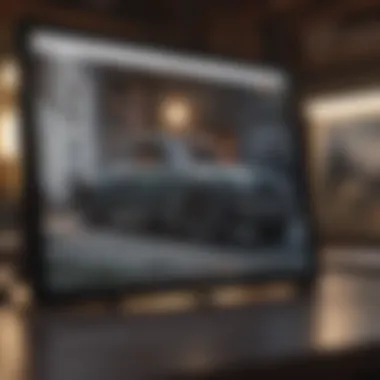

Once artwork is created, sharing it with peers can elevate the work and exchange creative juices. The iPad Pro supports various platforms for sharing work, including social media, personal websites, or community forums like Reddit or Facebook groups dedicated to illustration.
- Feedback and Exposure: Posting work can attract valuable critique from both peers and the broader art community. Getting feedback is like holding up a mirror that reflects one’s strengths and areas needing refinement.
- Collaboration Opportunities: Sharing work also invites other artists to consider collaboration, facilitating partnerships that can enhance skills and creativity. It creates a ripple effect where one connection leads to another.
Being open to sharing one’s work not only showcases creativity but also helps build a network of mutual support and inspiration.
Feedback Mechanisms for Improvement
Finally, feedback is a crucial component of artistic growth. The iPad Pro supports various ways to both give and receive feedback. Here are key considerations:
- Interactive Platforms: Using apps that allow direct comments or suggestions on illustrations can accelerate the learning process. For instance, tools within Procreate let others annotate directly on the artwork, offering specific insights.
- Structured Peer Reviews: Participating in organized feedback sessions can provide constructive criticism in a supportive environment. Think of it as a roundtable where all opinions hold value.
- Learning from Others’ Experiences: Observing others handle similar challenges can inspire new techniques or approaches to one’s own work.
"Feedback is like oxygen for creativity; without it, ideas stagnate and suffocate." In the realm of digital illustration, engaging with peers through feedback creates a collaborative atmosphere that fosters learning and innovation.
In summation, collaboration is not just beneficial but essential for digital illustrators today. The iPad Pro not only supports these collaborative efforts but also enhances them, making it a powerful ally in the quest to unlock creative potential.
Case Studies of Successful Illustrators
Understanding how successful illustrators leverage the iPad Pro can be a game changer for aspiring artists. Analyzing their journeys not only sheds light on the techniques that yield results but also provides inspiration to push creative boundaries. Each artist’s story is a testament to what's possible and demonstrates the versatility of digital illustration platforms. These case studies serves a significant role in this article by offering both practical insights and the emotional nuances of the creative process.
Profiles of Notable Creatives
Among the crowd of digital illustrators, a few have carved out names for themselves due to their unique styles and mastery of the medium. Take, for example, Lisa Congdon, an artist known for her vibrant, whimsical illustrations. Congdon effectively utilizes her iPad Pro for sketching and finalizing artworks that often feature bold colors and intricate details. Her process involves agile sketching with the Apple Pencil followed by the use of Procreate to finalize her work, demonstrating the iPad's flexibility.
Another inspiring figure is Kyle T. Webster, who has made significant strides in the illustration industry. Webb has created a wide variety of brushes for Adobe Fresco, which have been widely adopted by professionals. This not only emphasizes the importance of the iPad Pro as a tool but also showcases how one can contribute to the digital art community by developing resources that other creatives can utilize.
These illustrators exemplify how the iPad Pro transforms creative visions into reality, merging personal style with cutting-edge technology.
Techniques Employed by Professionals
What truly sets successful illustrators apart is their approach and technique when working on the iPad Pro. Here are a few methods and practices that experts often integrate into their creative workflows:
- Layering: Many illustrators make extensive use of layers in their projects. This allows for greater control over individual elements, letting them adjust portions of the artwork without affecting the whole piece. It’s a common practice seen among both Lisa Congdon and Kyle T. Webster, who emphasize the ability to manipulate details effortlessly.
- Blend Modes: Understanding the different blend modes available in software like Procreate permits professionals to play with textures and colors in innovative ways. This adds depth and dimension to their work, making each piece stand out.
- Custom Brushes: Many artists, including Kyle, have taken time to create or adapt brushes that align with their artistic style. This level of customization helps them achieve a signature look that resonates with their audience.
- Utilizing Gestures: The iPad Pro's gesture commands can streamline workflows, allowing for quicker navigation and adjustments. Artists who incorporate these gestures often find that their overall efficiency increases, leading to more productive creative sessions.
The Future of Illustration with iPad Pro
The evolution of digital illustration isn't just a passing trend; it reflects a massive shift in how artists engage with their craft. The iPad Pro, with its impressive capabilities, stands at the forefront of this movement. This device empowers artists not only to create but to explore new frontiers of visual storytelling, blurring the boundaries between traditional techniques and cutting-edge technology. As we look to the horizon, the iPad Pro is becoming a pivotal tool in shaping the future of illustration, offering innovative features that redefine productivity and creative expression.
"In a world where ideas can be sketched in a moment, the tools we use become our creative partners."
Emerging Trends in Digital Art
Digital art is experiencing an exciting metamorphosis. Artists are no longer confined by physical mediums. Instead, they have embraced software that taps into the iPad Pro’s power, allowing creativity to flourish without limits. Here are some key trends shaping this landscape:
- Augmented Reality (AR): With platforms like Adobe Aero, illustrators are beginning to overlay their artwork into the real world. This creates an engaging experience, enhancing storytelling and interaction.
- Motion Graphics: Artists are increasingly incorporating motion into their designs. Software like Procreate offers features that allow the animator's hand to flourish in tandem with traditional illustration techniques.
- NFTs and Digital Ownership: The rise of non-fungible tokens has opened up new revenue streams for artists. The iPad Pro’s seamless connection to blockchain marketplaces enables creators to easily mint and sell their works.
While it's exhilarating to witness, these developments also necessitate that artists adapt and evolve continuously. Understanding new tools and platforms will be essential for remaining relevant.
The Impact of Artificial Intelligence
Artificial intelligence (AI) is changing the game in numerous ways. For illustrators, AI tools can serve as dynamic assistants, facilitating various aspects of the creative process. Here are some points worth considering when it comes to the interplay between illustration and AI:
- Enhanced Creativity: AI-driven applications can analyze styles and patterns, offering suggestions that help artists overcome creative blocks. This partnership allows for the expansion of an artist's stylistic toolkit.
- Automation of Tedious Tasks: Tasks that typically consume hours can now be streamlined. Color correction, background removal, and even shading can be automated, allowing artists to focus on higher-level creative decisions.
- New Art Forms: AI is not just a tool but a collaborator. Algorithms can create artworks, pushing the boundaries of what defines creativity and originality.
However, there are considerations that artists must grapple with, including the implications of ownership and the integrity of human craftsmanship. As AI becomes entrenched in the process, the question remains: how do we maintain the essence of artistry amid evolving technologies?
Epilogue
In wrapping up our exploration of digital illustration on the iPad Pro, it becomes increasingly clear that this platform is more than just a gadget in the hands of an artist; it's a tangible extension of creativity. The iPad Pro demonstrates the marriage of innovative technology and artistry, opening up a new frontier for both budding and seasoned illustrators.
Summarizing Key Points
The article has provided a comprehensive view of several elements vital for any illustrator using an iPad Pro. Here’s a brief recap:
- Understanding the iPad Pro: Its specialized hardware, advanced display technology, and robust performance metrics form a solid foundation for digital art.
- Diverse Software Options: From Adobe Fresco to Procreate and Affinity Designer, the choices in software enable varied artistic expressions, each catering to different professional needs.
- Role of the Apple Pencil: The design, pressure sensitivity, and customizable features of the Apple Pencil significantly enhance the drawing experience, allowing for remarkable precision and comfort.
- Artwork Management: File formats, layer techniques, and principles of color theory are critical for effective digital illustration, providing artists with tools to organize and implement their ideas.
- Optimized Workflow: Keyboard shortcuts, the integration of external devices, and strategic organization are essential to streamline the creative process, making it as efficient as can be.
- Collaboration: The use of cloud services and feedback mechanisms plays a vital role in a modern artist's workflow, fostering relationships and collaboration in a digital space.
- Future Trends: Being informed on emerging trends and the implications of artificial intelligence will keep artists at the forefront of innovation in illustration.
Final Thoughts on iPad Pro in Illustration
Ultimately, the iPad Pro has carved out a unique space in the world of digital illustration. It's not just about having a powerful device; it’s about the way it encourages experimentation and brings creative visions to life. Whether you are sketching during your commute or animating a project at home, the iPad Pro offers unprecedented flexibility and opportunities.
As new features and updates continue to roll out, artists are encouraged to adapt and explore these changes, using them as a means to push the boundaries of their creative expression. The horizon of digital illustration is vast, and with tools like the iPad Pro, the possibilities are limitless.
"In digital art, the only limit is your imagination – and the iPad Pro helps to make that imagination a tangible reality."
Art is not solely about the end product but the journey. With the iPad Pro, that journey is more accessible and enriching than ever before, making it an invaluable tool for illustrators of all levels.



