Integrate GIFs Seamlessly on Your iPhone Keyboard
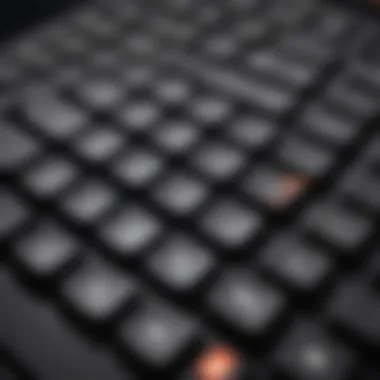
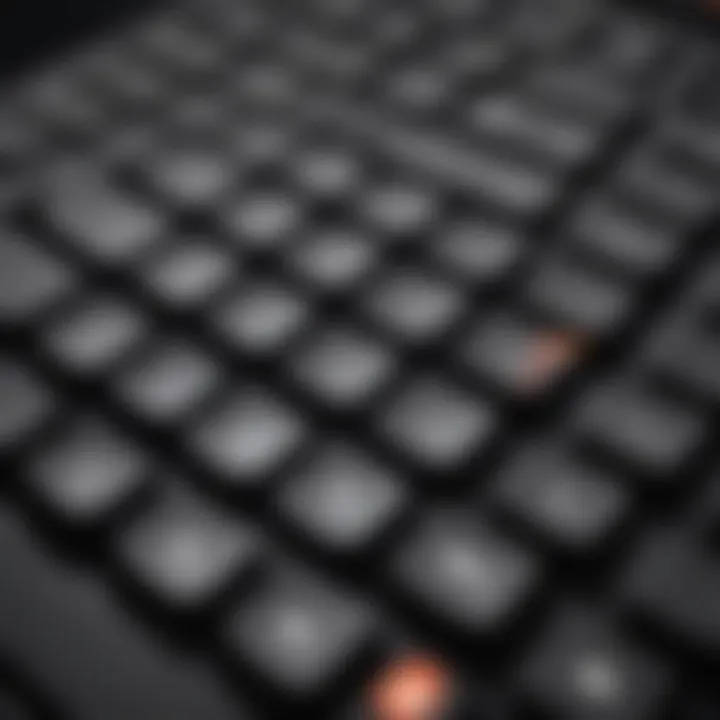
Intro
In today's digital communication landscape, the incorporation of animated GIFs has transformed the way we express emotions and ideas. The integration of GIFs into your iPhone keyboard provides a more dynamic communication experience, making messages more engaging and relatable. This comprehensive guide will explore the methods available for integrating GIF functionality directly into your iPhone keyboard, emphasize their practical uses, and address common challenges that users may encounter.
The iPhone has made significant strides in enhancing user experience through its intuitive design and software capabilities. With the rise of visual content in messaging, the ability to add GIFs has become a sought-after feature for many users. Knowing how to effectively use GIFs can enhance your conversations and convey feelings or reactions that words alone may fail to express. Throughout this article, we will dissect various methods, applications, and tips, catering to both seasoned users of technology and those newer to the iPhone ecosystem.
Understanding GIFs in Communication
The use of GIFs in communication has become increasingly significant in recent years. Their cultural relevance cannot be overlooked, particularly in the context of digital interaction. GIFs act as a hybrid form of expression, combining the visual appeal of images with the kinetic energy of motion. This unique aspect enables users to convey emotions and ideas more efficiently and with greater impact than traditional text alone.
Definition and Popularity of GIFs
A Graphics Interchange Format, or GIF, is a bitmap image format that supports animated sequences. It was introduced in 1987 and has since gained widespread popularity, especially in online platforms. Due to their short, looping animations, GIFs have become a go-to medium for expressing reactions, sentiments, and humor in a way that transcends language barriers. According to studies, platforms such as Reddit and Facebook have showcased immense engagement with GIF content, highlighting their role in enhancing user experience.
Purpose and Benefits of Using GIFs
The purpose of utilizing GIFs in communication extends beyond mere decoration. The advantages of incorporating GIFs into conversations are manifold:
- Enhanced Emotional Expression: GIFs can effectively encapsulate complex feelings, allowing individuals to express joy, surprise, or sarcasm without framing it in verbose language.
- Clear Message Delivery: A well-chosen GIF can clarify context, providing immediate understanding for the recipient. It reduces ambiguity and miscommunication that may arise from text.
- Engagement and Fun: The playful nature of GIFs adds a whimsical touch to interactions. They can create a lighter atmosphere in otherwise serious conversations, increasing engagement.
"GIFs transform mundane texts into lively exchanges, making communication more vivid."
In summary, the surge in GIF usage can be attributed to their ability to enrich digital dialogue, making exchanges more relatable and enjoyable. Understanding GIFs in this context allows individuals to leverage these tools effectively across their iPhone keyboards, ultimately benefiting their overall communication experience.
Setting Up Your iPhone for GIFs
Setting up your iPhone to use GIFs effectively is crucial for tapping into the full potential of visual communication. GIFs can add humor, sentiment, and emphasis to conversations, making your messages more engaging. It allows users to express their emotions and reactions in ways that plain text cannot. With proper setup, you can access a wide range of GIFs seamlessly, enhancing your messaging experience.
Updating Your iPhone Software
To start with, ensuring that your iPhone is running on the latest software version is essential. Updates often include improved features and compatibility with apps, including GIF keyboards.
- Check for Updates: Open your app, scroll down to , and tap on . If an update is available, downloading it is recommended.
- Benefits of Updates: Regular updates can fix bugs, enhance performance, and introduce new functionalities. This can have a positive impact on how GIFs are displayed in messages.
- User Experience: Running an outdated version may lead to compatibility issues with third-party GIF applications. Hence, keeping your iPhone updated is a step towards a smoother experience.
Enabling Third-Party Keyboards
In order to use GIFs efficiently, enabling third-party keyboards is a necessary step. iOS has certain restrictions that can limit functionality, so making an adjustment to allow additional keyboards is beneficial.
- Enable Third-Party Keyboards: Go to the app, select , then . Here you will find an option called . Tap on it to add a new keyboard.
- Choosing Your Keyboard: Once you're in the keyboards section, select . This will show you a list of available keyboards installed on your device. Choose a GIF keyboard app that you have downloaded. For instance, Giphy or Tenor are popular choices.
- Allow Full Access: After you add the desired keyboard, you may need to grant it full access. This step is important because some functionalities, especially those related to GIF searching, may be restricted. By enabling full access, you allow the keyboard to function at its best.
"Updating your software and enabling third-party keyboards are pivotal steps for a richer GIF experience on your iPhone."
Exploring GIF Keyboard Apps
In the digital landscape of communication, GIFs have carved out a significant niche. They serve as engaging visual aids, enhancing the written word. Therefore, understanding how to operate with GIF keyboard apps is crucial for iPhone users seeking to enrich their messaging experience. These apps simplify the process of finding and sending GIFs, streamlining your communication flow.
One primary benefit of GIF keyboard apps is the wide selection of animations they make available. Standard keyboards often lack this feature. By integrating these apps, you can easily convey emotions or reactions that text sometimes struggles to express. Whether it's celebrating a moment or acknowledging humor, a GIF can be more impactful than words alone.
Popular GIF Keyboard Apps
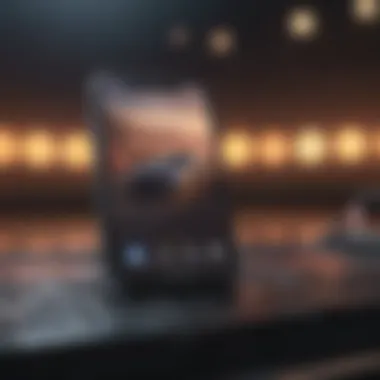
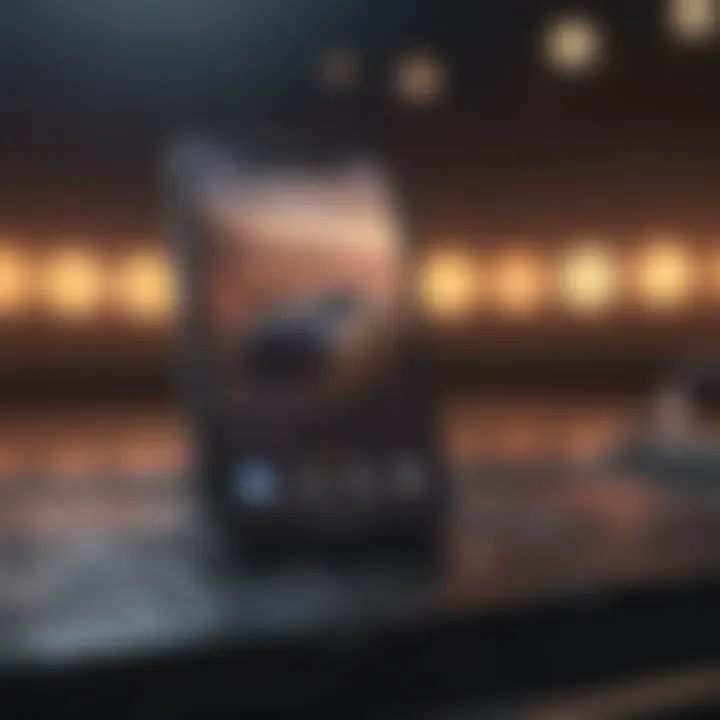
There are several prominent GIF keyboard apps available that cater to different preferences and usability needs. These apps help enrich your messaging toolset with versatile and curated libraries of GIFs. Some of the most recognized options include:
- GIPHY: Known for its extensive database, GIPHY offers various trending GIFs, stickers, and memes. User-friendly, it integrates seamlessly with many messaging platforms.
- Tenor: This app focuses on providing GIFs that resonate with popular culture and ongoing trends. Tenor's search functionality enables users to find specific GIFs quickly.
- GIF Keyboard: Developed by Riffsy, this app promises high-quality GIFs sourced from multiple platforms. It is designed for easy navigation and use during conversations.
Choosing the right app often depends on personal taste and specific needs. Explore each app to find one that offers the best user experience.
Comparing App Features
When selecting a GIF keyboard app, it is essential to compare key features that may cater to your needs. Here are some factors to consider:
- Ease of Use: An intuitive interface is crucial. Users should be able to navigate effortlessly.
- Search Functionality: Some apps offer advanced search options, enabling you to find GIFs by keywords or categories more efficiently.
- Integration with Messaging Services: Some apps work better with messaging platforms like iMessage, WhatsApp, or Facebook Messenger. Choose an app that integrates well with the services you use most.
- Customization Options: Certain apps allow users to create personal GIFs or upload their own files, adding a customized touch to communication.
- Updates and Community Contributions: Regular updates and a robust community can ensure that the app’s library remains fresh and relevant.
Understanding these aspects can significantly impact your overall experience while using GIFs in your messaging endeavors. Each of these apps has strengths and weaknesses. Therefore, ensuring that the app aligns with your unique communication style is vital.
Downloading and Installing GIF Keyboard Apps
Downloading and installing GIF keyboard apps is a crucial step in enhancing your messaging experience on the iPhone. These applications transform simple text inputs into vibrant, expressive conversations. The integration of GIFs allows users to convey emotions and reactions more effectively. Moreover, the variety of GIF options available means that conversations can become more engaging and personalized.
When selecting a GIF keyboard app, it is important to consider factors such as user interface, ease of access, and the library size of GIFs. A well-designed app will not only be intuitive to navigate but also offer a vast selection of GIFs suitable for different contexts. Additionally, ensuring that the app is regularly updated can enhance its functionality and GIF database over time, keeping it relevant to current trends.
Don’t underestimate the impact of a GIF keyboard on your daily communication. By having a wide range of GIFs at your fingertips, your texts can flow with more creativity and emotion.
Step-by-Step Installation Guide
- Open the App Store. Start by launching the App Store on your iPhone. This is where you will search for suitable GIF keyboard apps.
- Search for GIF keyboard apps. Type keywords like "GIF keyboard" or a specific app name into the search bar to find relevant options such as Giphy or Tenor.
- Select your preferred app. Browse through the list of apps. Look for user ratings and reviews to ensure you choose one that has been well received by other users.
- Download the app. Tap the download button next to your selected GIF keyboard app. This will initiate the installation process.
- Open the app. Once downloaded, open the app to start the setup process, which may include enabling required permissions.
- Add the GIF keyboard. You may need to go into your iPhone settings. Navigate to , then select your new GIF keyboard from the list.
- Allow full access. To unlock the full functionality of the GIF keyboard, you may need to enable full access in the keyboard settings. This allows the app to fetch GIFs from its online database.
Setting Up Your Selected App
After downloading the keyboard app, setting it up is essential for seamless use. Each app may have specific steps, but generally, it follows a similar process. Upon opening the app, follow the in-app instructions to customize your preferences.
Most GIF keyboard apps will offer various categories of GIFs to choose from, along with a search function. Utilize these features to tailor your GIF experience. You should also explore settings that allow you to adjust how the GIF keyboard interacts with other applications on your iPhone. This helps ensure that you can share GIFs easily across multiple platforms.
It’s important to familiarize yourself with the layout and key features of the app. This knowledge will enable you to integrate GIFs into your messages on different platforms smoothly. As you engage with various chat applications, such as WhatsApp or Facebook Messenger, you will appreciate the convenience a GIF keyboard can bring.
Integrating GIF Apps with Your iPhone Keyboard
Integrating GIF applications with your iPhone keyboard is crucial for enhancing communication through visually engaging content. GIFs serve as a bridge between traditional text messaging and more expressive forms of interaction. The use of GIFs can elevate conversations, making them more relatable and engaging. Through GIF apps, users gain access to a multitude of animated images that convey emotions, jokes, or reactions in ways standard emojis cannot.
Using GIFs can also break the monotony of routine texting. When someone cannot find the right words, a well-chosen GIF can convey a sentiment perfectly. In a world dominated by instant messaging, the ability to express oneself effectively is invaluable. By integrating GIF apps into your iPhone keyboard, you ensure that you can always share the right image in real time without having to switch between apps.
Using GIFs in Messages
When sending messages, having immediate access to GIFs is a significant advantage. Most users will appreciate how GIFs can succinctly express feelings or reactions. Whether you are conveying laughter to a friend's joke or sending a thoughtful response to a heartfelt message, GIFs offer an ease that plain text sometimes lacks.
To insert a GIF while messaging, simply tap on the GIF keyboard icon, browse through categories or use the search function to find the desired GIF. Once selected, it can be easily inserted into the message, providing instant visual feedback. This method fosters a more dynamic and interactive conversation flow, making exchanges enjoyable.
"A well-placed GIF can often convey more emotion than a lengthy message ever could."
Accessing GIFs in Other Applications
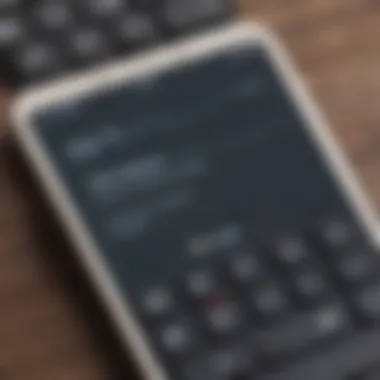
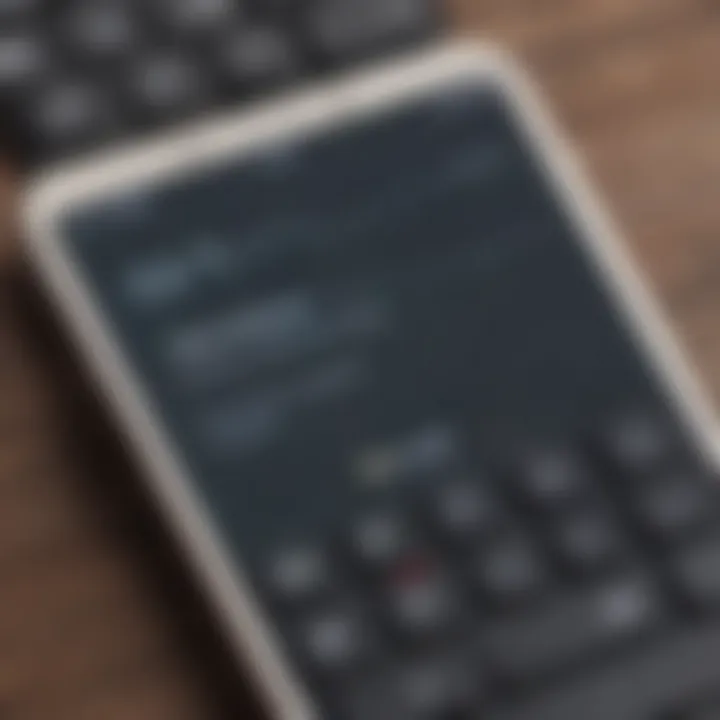
Accessing GIFs beyond messaging applications is another pivotal element of integrating GIF apps into your iPhone's usability. Many social media platforms, such as Facebook and Twitter, now allow users to share GIFs easily. By having a GIF keyboard installed, users can enhance their posts or comments with animations that bolster their messages.
To use GIFs in applications like Instagram or WhatsApp, simply tap the GIF icon on the keyboard. This opens up a variety of options. You can again search for specific terms or browse trending GIFs, ensuring that your interactions remain current and relevant. This seamless capability elevates your potential for creative expressions and fuels engagement with your audience, making your social media presence more vibrant.
Finding the Right GIFs
Selecting appropriate GIFs for communication is an essential component in enhancing your messaging experience on an iPhone. The sheer volume of GIF options available can be overwhelming. Therefore, learning how to find and select the most relevant ones becomes crucial. With the right GIFs, you can express emotions, reactions, and even humor more effectively than through words alone. A well-chosen GIF adds a layer of meaning to your messages that is often lacking in plain text.
Utilizing Search Functions
Most GIF keyboard apps come with built-in search functions, making it easy to locate specific GIFs. This sophistication allows users to find GIFs relevant to their interests or the current conversation theme. When using a search function, remember that the choice of keywords matters a lot. Simple words may yield too many results, while a more specific query can narrow down your options significantly. Utilize tags and popular phrases to refine your search further. For example, searching for "happy dance" may provide a plethora of joyous GIFs that are appropriate for celebratory conversations.
Utilizing filters can also enhance your search efficiency. Some apps allow users to filter by categories, such as emotion, activity, or trending content. This added feature can save time, especially when you’re in the middle of a chat and need an instant reaction.
Categories and Trending GIFs
Understanding categories and trending GIFs can enhance your ability to find the right GIFs for your messages. Most GIF apps categorize their content into sections such as reactions, emotions, animals, and pop culture. Knowing these categories can help you navigate and discover delightful GIFs quickly.
Moreover, keeping an eye on trending GIFs can offer inspiration. Trending categories often reflect current events, memes, or social trends that resonate with users. Engaging with trending content can make your conversations more relevant and lively.
Ultimately, navigating through the landscape of GIFs requires a combination of useful searches and an awareness of current trends. By harnessing these tools, you can elevate your messaging to a new level.
Tip: Always explore new categories to expand your GIF repertoire. You might find unexpected gems that add humor or clarity to your messages.
Troubleshooting Common Issues
When integrating GIFs into your iPhone keyboard, users may encounter various technical difficulties. Understanding how to troubleshoot these common issues is essential for a smooth experience. Addressing problems quickly can save time and enable users to make the most of GIF functionality. Knowing solutions can improve user satisfaction and enhance the overall messaging experience on iPhones.
GIFs Not Appearing on Keyboard
One prevalent issue users face is GIFs not appearing on the keyboard. This can be frustrating, especially if you rely heavily on GIFs for communication. Several factors might cause this issue. First, ensure that your keyboard settings are configured correctly. You may need to check if the GIF keyboard app is enabled in the iPhone settings.
If it appears enabled but still does not work, try the following steps:
- Restart Your iPhone: Sometimes, a simple reboot can resolve software glitches.
- Reinstall the GIF Keyboard App: Delete and then reinstall the app to ensure proper functionality.
- Check for Keyboard Updates: Make sure your GIF keyboard app is updated to the latest version, as updates often fix bugs.
By following these steps, you often can restore your GIF functionality quickly.
Issues with Third-Party Keyboard Apps
Another common problem involves third-party keyboard apps. Users might encounter slow performance or crashes, which limits their ability to send GIFs. If a third-party keyboard is lagging or not responding, it could stem from several scenarios.
Here are some recommendations to address these troubles:
- Update Apps and iOS: Ensure that both your third-party keyboard and your device's operating system are up to date.
- Check App Permissions: Clear any unnecessary permissions that might hinder performance. On your iPhone, go to Settings, then Privacy, and review keyboard settings.
- Test Different Apps: If one particular app fails, trying another GIF keyboard app can help identify if the issue lies with that specific application.
If the problems persist, consider reaching out to customer support for the app or exploring online forums. Users often share experiences and solutions to common issues, providing valuable insights.
Consider troubleshooting as a way to enhance your experience. Resolving these issues can reignite the joy of using GIFs in communications.
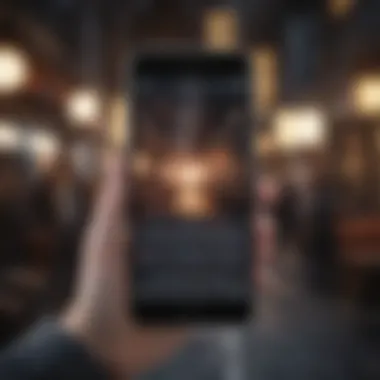
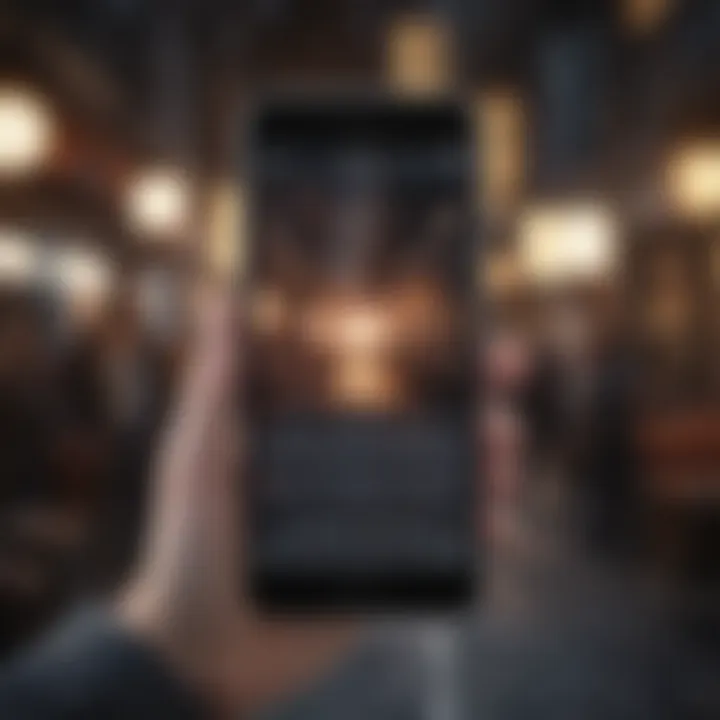
Privacy and Security Considerations
In today’s digital landscape, integrating GIFs into your messaging on an iPhone may seem straightforward. However, it raises notable concerns regarding privacy and security. As users rely on third-party keyboard apps to access a wealth of GIFs, understanding how data is collected and utilized becomes crucial. This section highlights the significance of being aware of potential risks and managing them effectively.
Understanding Data Privacy with Keyboard Apps
When using a third-party keyboard app for GIFs, it is essential to recognize that these apps can gather personal data. Typically, keyboard apps request access to your device’s input data, including keystrokes and messages. This data can be used to improve app services or for targeted advertising but could also pose privacy risks.
Many users are unaware that some keyboard apps may send information to their servers. According to studies, user data can be logged and analyzed without explicit consent. Hence, choosing reputable GIF keyboard apps with clear privacy policies is vital. Ultimately, ensure the app you select respects user privacy and is transparent about data practices.
Managing Permissions and Settings
Controlling permissions regarding third-party keyboard apps is straightforward yet critical. After installing the app, you will generally be prompted to grant access to certain features. It’s wise to review these permissions closely. Here are steps to help manage them effectively:
- Navigate To Settings: Open the Settings app on your iPhone.
- Select General: Scroll down and tap on General.
- Tap on Keyboard: Here, you can see all keyboards installed on your device.
- Manage Permissions: Choose your GIF keyboard, and review permissions.
"Managing keyboard permissions is not only about accessing GIFs but also safeguarding your personal information."
Disabling full access is an option that may limit some functionalities but significantly increases privacy. Always prioritize understanding how a keyboard app interacts with your data. Stay informed about recent updates from developers regarding their privacy practices.
Future of GIF Technology on iOS
The future of GIF technology on iOS is poised for significant evolution, reflecting the changing landscape of digital communication. As users increasingly prioritize visual communication, the role of GIFs expands. Integrating GIFs into messaging can enhance expression and engagement. Therefore, it's essential to understand the upcoming trends and updates that will shape this integration.
Trends in Messaging Apps
Messaging apps are evolving to include more multimedia features. GIF usage has skyrocketed, as users seek dynamic ways to communicate. Apps like WhatsApp, Snapchat, and Messenger are leading the charge. They are incorporating native GIF support, which makes sharing more seamless.
- Increased Integration: Expect to see more applications allowing GIFs from within the app itself. This means less dependence on third-party keyboards.
- Personalization: Users are looking for GIFs that reflect their personal tastes. Custom GIF options may become prevalent, enabling users to create and share their content.
- Enhanced Search Functions: Search capabilities will likely improve. This could involve refined algorithms for better recommendations and access to trending GIFs.
- Social Sharing: Messaging apps may introduce quicker ways to share GIFs across platforms. This will facilitate communication across different applications.
These trends indicate that GIFs are not just a passing phase. They are becoming a staple in the way people text and connect with each other.
Potential Updates from Apple
Apple's updates can significantly influence how GIFs are used on iOS. The company often enhances its software to make communication more versatile. Following these trends may lead to:
- Native GIF Keyboard: Apple may consider a built-in GIF keyboard. This would allow users to access GIFs directly from their keyboard without needing third-party apps.
- Improved Accessibility: Future updates might focus on making GIFs easier to find and use. Potential features could include predictive text options that suggest GIFs based on user messages.
- Enhanced Security: As with any technology, security remains paramount. Apple may implement stronger privacy controls regarding GIF usage in messaging apps.
- Collaboration with Developers: Apple may partner with leading GIF service providers. This could open avenues for exclusive content, making messaging on the iPhone even richer.
The combination of these potential updates and current trends suggests a bright future for GIFs on iOS. As the usage of GIFs continues to grow, so will the features that facilitate their integration into our daily communication.
End
In this article, we examined the integration of GIFs into your iPhone keyboard, highlighting both the technical aspects and the user experience. Understanding how to properly utilize GIFs can significantly change the way people communicate, adding layers of emotion and nuance that text alone may not convey.
First, we recapped the key points, starting with how to set up your iPhone for GIF usage by updating software and enabling necessary keyboards. Next, we explored various GIF keyboard apps available, their features, and how to effectively download and install them. The integration of these applications makes it easier to incorporate GIFs in both messaging and other applications on the iPhone, ensuring seamless communication.
Moreover, the significance of managing privacy and security considerations cannot be overlooked. Users must stay informed about how these apps handle data to protect personal information. Additionally, we discussed the future trends of GIF technology on iOS, suggesting that the practice of using GIFs will evolve further as messaging apps adapt and grow.
Overall, the importance of integrating GIFs lies not only in enhancing communication but fostering a more vibrant and expressive environment within digital messaging. The process enables users to explore creativity and personality through visuals.
Recap of Key Points
- Set up your iPhone with the latest software for optimal performance.
- Choose the right GIF keyboard app based on features that appeal to you.
- Download and install the app properly to ensure functionality.
- Master the use of GIFs in messaging and other platforms on iOS devices.
- Be aware of privacy settings and safeguard your data while using third-party keyboards.
- Understand the future potential of GIF technology and its implications for communication.
Encouragement for Exploring GIF Options
The world of GIFs is vast and offers countless ways to enhance your messaging experience. Do not hesitate to dive deeper into various apps and their unique features. Each application has something different to offer, whether it’s an extensive library of trending GIFs or advanced search functions that help you find the perfect animation for any situation. Explore the diverse options available on the App Store and see what resonates with your communication style. Remember, being expressive and engaging in your conversations can be fun and rewarding. Embrace this capability and enjoy the new dimensions of your messaging interactions.



