Integrating NAS Solutions for Mac and PC Users
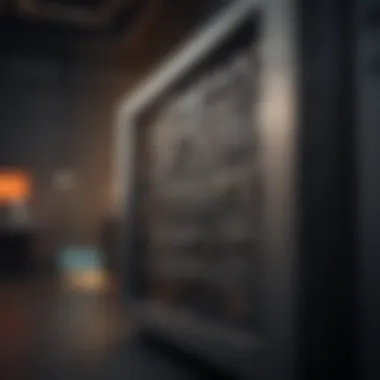

Intro
The need for seamless integration of storage solutions between different operating systems is becoming increasingly crucial in today’s diverse tech environment. Mac and PC users often seek effective ways to share files and resources without running into compatibility issues. Network Attached Storage (NAS) presents a compelling option to bridge this gap, offering centralized storage accessible by both platforms. This section sets the stage for exploring the challenges and strategies associated with integrating NAS in mixed network environments, highlighting the significance of understanding compatibility, performance, and best practices.
Product Overview
Network Attached Storage serves as a file storage system that connects to a network, allowing multiple users and devices to access data simultaneously.
Key features of NAS include:
- Centralized Data Access: Users can store and retrieve files from a single location.
- Multi-User Accessibility: Designed for multiple users, allowing simultaneous access without conflicts.
- Backup Solutions: Automatic backups can be configured, offering security for vital data.
- Cloud Integration: Many NAS solutions provide features to sync with cloud services, expanding storage options and accessibility.
When considering NAS models, understanding specifications is essential. Features like storage capacity, processor type, RAM, and supported RAID configurations vary widely and can significantly influence performance. High-end models such as the Synology DS920+ or QNAP TS-451+ offer robust performance and extensive functionalities, catering to both casual users and tech enthusiasts.
Performance and User Experience
In assessing NAS systems for both Mac and PC users, performance analysis is vital. Users should consider:
- Speed: Transfer rates can fluctuate based on network setup and NAS specifications. Having a gigabit Ethernet connection can enhance performance.
- Multitasking: The ability to run multiple applications and handle various operations simultaneously is crucial for productivity.
- User Feedback: Generally, responses indicate that quicker access and reliability lead to a better user experience. Regular firmware updates improve these aspects.
Users often emphasize the importance of an intuitive user interface in NAS management. Clear navigation and user-friendly controls can make a significant difference in managing storage and sharing files across platforms.
Design and Build Quality
Design and build quality in NAS devices often reflect their performance. Aesthetically, NAS systems may vary, but professionals prefer a sleek, understated design that fits into any setup. The materials used in these systems impact their durability, with metal casings typically offering greater resilience.
Considerations for durability include:
- Heat Management: Effective heat dissipation systems help in maintaining optimal performance.
- Longevity: Solid construction can influence the lifespan of the device, marked by well-reviewed brands consistently earning high marks for build quality.
Software and Updates
Operating systems for NAS devices play a crucial role in usability. Most systems support various file protocols such as SMB, AFP, and NFS, essential for cross-platform compatibility. Many modern NAS solutions frequently push updates, enhancing functionalities and security measures.
Customization options are prevalent. Users can optimize their NAS settings to match specific needs, from configuring user permissions to setting up remote access.
Price and Value Proposition
Pricing for NAS units varies based on features and capabilities. High-performance models may come with a steeper price tag, but users should assess:
- Price Point: Understanding how a device fits within a budget while meeting performance needs is essential.
- Value Assessment: Comparing similar products in the market often leads to identifying cost-effective solutions providing adequate functionalities.
Despite variations, investing in a reliable NAS can save users time and resources in the long run by streamlining data access across Mac and PC platforms.
Efficient file sharing facilitated by a well-chosen NAS can significantly improve productivity and collaboration among diverse users.
Understanding Network Attached Storage
Understanding Network Attached Storage (NAS) is crucial for effectively structuring data storage in environments that include both Mac and PC systems. NAS serves as a centralized system that allows multiple users and devices to access shared data and applications over a network. This functionality enhances collaboration and simplifies data management.
In a mixed network environment, integrating NAS can optimize file sharing and provide seamless access between different operating systems. Users do not have to rely on external drives or manual transfers, which can be error-prone and inefficient. Instead, a reliable NAS setup facilitates real-time data access, contributing to better workflow and productivity.
Different aspects of NAS can influence the choice for various users. For example, users need to consider compatibility with their current systems, the specific file protocols they will use, and the type of storage they will require. These factors shape the effectiveness of NAS in achieving their objectives, whether they are home users, small businesses, or larger organizations.
Definition of NAS
Network Attached Storage is a specialized file storage system connected to a network that allows data access to multiple users. Unlike a traditional hard drive setup, NAS operates independently from individual computers. It provides storage capabilities through a dedicated unit that handles file sharing efficiently. By relying on a NAS unit, users can easily store, share, and manage data, making it an attractive choice for those looking to centralize their data storage.
How NAS Works
The operation of NAS is straightforward but can be powerful when integrated into a network. Each NAS device typically connects to a router or switch, appearing as a distinct entity on the network. Once properly configured, users can map drives from their respective Mac or PC systems to the NAS, enabling access as if it were a local disk.
The processing of data requests is handled by the NAS device itself, which can run specific file-sharing protocols. For instance, when a user wishes to access files, the request is sent to the NAS, which processes it and sends the data back over the network. This architecture allows for numerous devices to connect simultaneously, providing robust scalability for growing storage needs.
Types of NAS Solutions
There are various NAS solutions tailored for different use cases and requirements. These include but are not limited to:
- Home NAS: Ideal for personal use, these devices offer user-friendly interfaces and sufficient storage for photos, videos, and documents.
- Small Business NAS: Designed for small businesses, providing enhanced data security and collaboration features, often with built-in applications for productivity.
- Enterprise NAS: Targeted towards larger organizations, these solutions support multiple users and high-capacity data transfers, featuring advanced encryption and data backup options.
It's important for users to assess their needs before selecting a specific NAS type. Each solution brings advantages tailored to different applications, and understanding these differences can significantly impact efficiency and performance in accessing shared resources.
NAS Compatibility with Mac and PC
Understanding how Network Attached Storage (NAS) works in conjunction with both Mac and PC systems is crucial. This compatibility ensures that users can efficiently access and share files across different platforms. With the increasing reliance on shared storage solutions, the implications of NAS integration are profound for personal and professional environments alike.
MAC and PC operating systems are part of a diverse ecosystem. Both systems have unique attributes that can influence file sharing, accessibility, and usability of NAS. By recognizing these differences, users can select the right NAS solution that caters to their needs without facing significant barriers.
Operating Systems Overview
To appreciate the compatibility of NAS with Mac and PC, it is important to understand the basic architectures of these two operating systems. Mac OS, developed by Apple, emphasizes a user-friendly interface with significant integration across Apple products. Conversely, Windows operating systems are designed to be versatile, supporting a wide range of hardware and software configurations.
- Mac OS: Generally uses a Unix-based system. This provides stability and security, fostering a seamless experience within the Apple ecosystem. Its built-in support for protocols such as AFP (Apple Filing Protocol) allows Mac users to access NAS devices easily.
- Windows OS: Primarily employs NTFS (New Technology File System) for storage, which supports large files and offers robust security features. It natively supports SMB (Server Message Block), ensuring compatibility with NAS devices.
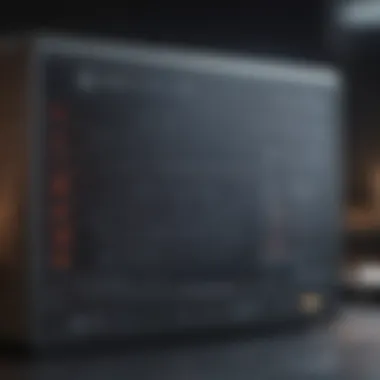
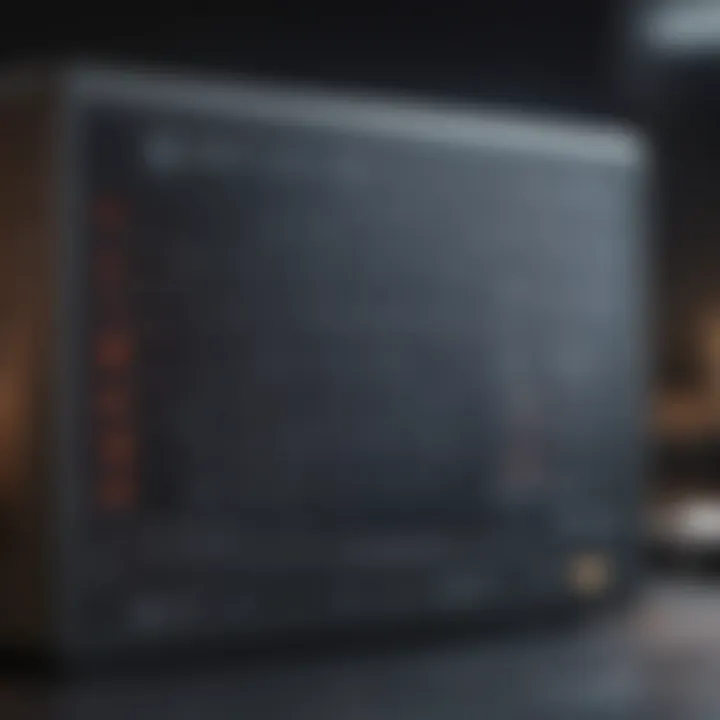
When integrating a NAS solution, understanding these operating systems helps in configuring the device for optimal functionality. Users must ensure their NAS supports the protocols needed for both systems.
File System Compatibility
The file system compatibility between Mac and PC is a vital aspect of NAS integration. Different file systems can lead to challenges in data accessibility and usability.
- APFS (Apple File System): This file system is optimized for Flash/SSD storage. It includes significant features such as snapshots and encryption, though it is less compatible with non-Mac platforms.
- NTFS: This system is popular among Windows users. It provides data protection features but is not natively writable on Mac systems. Users can read NTFS on Mac default, but writing to NTFS involves additional software considerations.
- exFAT: This file system is often recommended for cross-compatibility between Mac and Windows. It removes many limitations of FAT32 while allowing read and write access on both systems, making it suitable for external storage devices attached to the NAS.
Maintaining suitable file formats is essential for efficient access across NAS configurations. If users plan to share and transfer files frequently, selecting the right file system can dramatically simplify the process.
Key takeaway: Choosing a NAS that supports various file systems enhances accessibility and ease of integration for users operating on Mac and PC systems.
Choosing the Right NAS for Your Needs
Selecting the appropriate Network Attached Storage (NAS) system is a fundamental step in ensuring efficient storage solutions for both Mac and PC users. This choice impacts data accessibility, collaboration among team members, and the overall performance of your networked environment. It is crucial to identify your specific needs before making a decision. Failure to do so can lead to inadequate storage, performance bottlenecks, or unexpected expenses.
Assessing Storage Requirements
Understanding your storage requirements is essential when choosing a NAS. This involves analyzing both current and future needs. Begin by evaluating how much data you currently manage. Take into account all files, documents, media, and backups you store. A rough estimate of storage consumption will guide your selection. Consider potential growth as well. How much additional storage may you need in the next few years?
It is also important to assess the types of data you handle. For instance, video files may require significantly more space compared to text documents. Opting for a NAS with expandable storage can save future costs and hassles. Many manufacturers provide models that allow you to add or replace disks as storage needs grow. Each NAS solution has a range of configurations and permissible disk types, so thorough research on specific models is vital.
Evaluating Performance Needs
Performance is another key criterion in selecting a NAS. The speed at which data can be read from or written to a NAS greatly influences its usability. Factors impacting performance include processor capabilities, RAM, and the type of RAID configuration used.
A robust processor and adequate memory will enable smoother multitasking, particularly in settings where multiple users access the NAS simultaneously. Take note of concurrent user connections and necessary bandwidth; these factors will also dictate the speed at which data can be accessed.
Additionally, examine the supported protocols. SMB (Server Message Block) is commonly used in Windows environments, while AFP (Apple Filing Protocol) is used in Mac settings. If performance is critical, selecting a NAS that efficiently supports these protocols can minimize latency issues.
Cost Considerations
Finally, while functionality is crucial, budget constraints cannot be ignored. Set a realistic budget that factors in both the initial purchase price and ongoing operational costs, such as electricity, maintenance, and potential upgrades. Sometimes, more expensive NAS solutions offer better reliability and support, saving money on operational issues.
Also consider the cost of compatible drives. Certain NAS solutions do not include hard drives; thus, you will need to budget for these separately. Tools for comparing different models, their functionality, and costs can be beneficial.
Selecting a NAS system is a strategic decision that extends beyond initial requirements. By closely assessing your storage needs, performance demands, and budgetary constraints, you can make an informed, long-lasting decision suitable for a mixed environment of Mac and PC users.
Setting Up NAS for Mixed Environments
Setting up Network Attached Storage (NAS) in a mixed environment that combines both Mac and PC systems presents unique challenges and opportunities. Understanding how to effectively configure a NAS system enables seamless file sharing and enhances productivity, making it an essential consideration for users who operate within a diverse technological landscape. A well-configured NAS ensures that all users, regardless of their operating system, can access the same files efficiently and securely.
The benefits of integrating a NAS solution into a mixed environment are numerous. Firstly, a NAS centralizes data storage, thereby reducing the risk of data loss while enhancing collaboration among users. Instead of maintaining separate storage devices, NAS allows for a shared repository that can be easily accessed by both Mac and PC users. This not only streamlines workflows but also simplifies backup processes. Moreover, by making use of standardized file protocols, such as SMB, users can access the same files regardless of their device.
However, certain considerations must be kept in mind during the setup process. Issues regarding file permissions, protocol compatibility, and network settings can cause disruptions in access or utilization of the NAS. It is crucial to ensure that all configurations are aligned to meet the needs of various operating systems. Planning for these aspects in advance minimizes future complications.
A unified storage solution facilitates collaboration and eases data management across platforms.
To achieve a successful setup, users must carefully follow several key initial configuration steps, which are crucial for ensuring a frictionless interaction between devices.
Initial Configuration Steps
When starting to set up a NAS for use in a mixed environment, the initial configuration steps are foundational. First, the NAS device needs to be properly connected to the network, ensuring that both Mac and PC devices can communicate with it. This typically involves connecting the NAS to a router or switch via Ethernet cable.
Next, users should access the NAS through a web browser using the device's default IP address. This will allow them to go through the initial setup wizard, which often includes:
- Setting an admin account: It is vital to create a secure admin account to manage the NAS.
- Configuring Network Settings: These settings may include static IP assignment or DHCP configuration depending on the network setup.
- Establishing RAID Configurations: If applicable, users can choose how to organize the storage drives configured in the NAS for optimal performance and data redundancy.
After these steps, it’s advisable to update the firmware of the NAS to the latest version. This helps improve performance and security, addressing potential vulnerabilities.
Finally, users should also consider performance testing the NAS to ensure it meets the necessary speed and accessibility requirements before proceeding further.
User Accounts and Permissions
An often overlooked aspect of setting up a NAS in mixed environments is the creation of user accounts and management of permissions. This process is essential for maintaining data security while ensuring accessibility.
The first step in this stage is to create individual user accounts for everyone who will access the NAS. Each account should include unique identifiers, such as usernames and passwords, to safeguard against unauthorized access. Subsequently, precise permission settings can be defined, determining which folders and files each user can access. This can involve:
- Creating user groups: Organizing users into groups makes it easier to manage permissions simultaneously.
- Applying read or write permissions: Specifying whether a user can only view files or also edit them enhances data control.
- Setting up guest access: In some setups, allowing temporary or limited access to certain files may be advantageous; this must be configured carefully to avoid security risks.
By effectively managing user accounts and permissions, NAS administrators ensure a balanced approach that prioritizes both accessibility for collaboration and security for data protection. This practice is crucial, especially in environments where sensitive information may be shared among diverse users.
Accessing NAS on Mac
Accessing Network Attached Storage (NAS) on a Mac can be crucial for users who aim to facilitate seamless data sharing and storage management within mixed environments. The ability to connect Macs to a NAS allows users to centralize their data, making it easier to access files from different devices. This section will detail the steps needed to connect a Mac to a NAS and how to configure Finder for efficient access.
Connecting Mac to NAS
To connect your Mac to a NAS, follow these key steps:
- Network Connection: Ensure that your Mac is connected to the same network as the NAS device. This can be either through Wi-Fi or a wired Ethernet connection.
- Finder Access: Open Finder, which is the tool you use for file management on Mac. In the menu, click on "Go" at the top of the screen.
- Connect to Server: Select "Connect to Server" from the dropdown menu. This opens a dialog box where you can enter the NAS address. The address may look something like this: , where 'smb' indicates the protocol, and '192.168.1.10' is the IP address of your NAS.
- Authentication: After entering the address, click on "Connect". You may need to provide a username and password if your NAS is secured. Ensure you have the correct login credentials.
- Shared Folders: Once authenticated, you will see a list of shared folders on the NAS. Select the folders you wish to mount on your Mac.
- Accessing Files: The selected folders will now appear in the Finder sidebar under "Shared" for easy access.
This connection process allows you to efficiently interact with the NAS, enabling centralized data management.


Configuring Finder Access
After successfully connecting to your NAS, configuring Finder for streamlined access is useful. Here are steps to enhance your experience:
- Add NAS to Favorites: Click on the NAS folder in the sidebar, then drag it to the top section of the sidebar to add it to your favorites. This allows for quick access in the future.
- Show Connection Status: In Finder preferences, you can opt to show connected servers. This helps keep track of all connections, minimizing the chance of confusion if multiple NAS devices are used.
- Manage View Options: Adjust the view options in Finder (icon, list, or column view) as per your preferences. This can help in finding files quickly, especially if the NAS has many folders or files.
- Unmounting the NAS: When finished using the NAS, remember to safely unmount it by clicking on the eject icon next to the NAS volume in the Finder sidebar. This prevents data corruption and maintains good connectivity.
By following these steps and considerations, users can maximize their experience accessing NAS on a Mac, enhancing file-sharing capabilities in a mixed network environment.
"The integration of NAS with Mac provides a powerful solution for users looking to streamline their data management in homes and offices alike."
For further reading, you may check out these resources: Wikipedia, Reddit, or Facebook.
Thus, understanding the method to access NAS on a Mac not only empowers users but also fosters a more efficient workflow.
Accessing NAS on PC
Accessing Network Attached Storage (NAS) on a PC is a crucial aspect for users needing shared file storage across various systems. It provides numerous benefits, such as centralized data management and simplified access to files from multiple devices. This section will look into the specifics of connecting PCs to NAS and mapping network drives in Windows, ensuring seamless use of storage resources.
Connecting PC to NAS
To connect a PC to NAS, begin by ensuring the NAS device is powered on and connected to the same network as the PC. This is essential. If the NAS and PC are on different networks, communication cannot occur. The connection involves a few simple steps:
- Network Setup: Make certain that both the NAS and PC are connected to a router. This can be through Wi-Fi or Ethernet cable. For Ethernet setups, plug the NAS into an available LAN port.
- IP Address Configuration: Most NAS devices obtain an IP address automatically via DHCP. You can also assign a static IP for easier access. Knowing the NAS IP address is important for the next steps.
- Find NAS in Network: On the PC, go to the File Explorer. In the navigation pane, you might see the NAS listed under "Network". Click on the NAS to see shared folders. If it doesn't appear, you might have to manually enter the IP address in the address bar.
- Credentials: When prompted, enter the username and password you set up on the NAS. This ensures that only authorized users can access the files stored on the NAS.
By following these steps, you can successfully connect your PC to the NAS, enabling easy access to your files and applications hosted on the storage network.
Mapping Network Drives in Windows
Once a PC is connected to a NAS, mapping a network drive makes it even easier to access files regularly. This allows users to create a shortcut to shared folders, making them available like a local drive. Here’s how to do this:
- Open File Explorer: Navigate to This PC found on the left sidebar.
- Map Network Drive: Click on the “Computer” tab at the top, then select Map Network Drive. A wizard will open, guiding you through the process.
- Assign Drive Letter: Choose any available drive letter. This letter will represent your NAS in File Explorer.
- Folder Path: Enter the folder path of the NAS. This will typically look like this: \192.168.1.100\share (replace with your NAS IP and shared folder).
- Reconnect at Sign-in: Check the box to reconnect the drive at sign-in, ensuring it will be automatically available each time you log in to your PC.
- Finish: Click Finish, and it should now appear in This PC as a network drive.
Mapping network drives enhances productivity. Users can save time by not searching for NAS paths each time data is needed.
Note: If you encounter issues while accessing the NAS, verify network configurations, firewall settings, and ensure that the correct user credentials are utilized.
Common Protocols Used with NAS
Understanding the protocols employed in Network Attached Storage (NAS) systems is crucial for maintaining interoperability between various operating systems. This section explores the commonly used protocols, their benefits, considerations, and the role they play in facilitating communication between different devices.
SMB/CIFS Protocols
SMB, or Server Message Block, is the primary protocol used for sharing files, printers, and other resources on a network. CIFS, which stands for Common Internet File System, is a variation of SMB. Both protocols enable seamless communication between Windows and other operating systems, including macOS.
The significance of SMB/CIFS protocols lies in their ability to facilitate easy file sharing across different platforms. For Mac and PC users, this means that both can access files stored on a NAS device without extensive configuration. When setting up a NAS for a mixed environment, ensuring that it supports SMB is a fundamental step. This allows users to access shared folders and manage permissions consistently.
Considerations include version compatibility, as SMB has evolved over time. Using older versions may hinder performance and security. Therefore, keeping the NAS firmware updated, along with using the latest SMB version, is advisable.
"When using SMB/CIFS protocols, be mindful of security settings to prevent unauthorized access."
AFP and NFS Protocols
Apple Filing Protocol (AFP) and Network File System (NFS) are two additional protocols that are often utilized in specific environments. AFP was once the default for macOS devices, ensuring smooth file transfer to and from NAS. Although newer macOS versions have shifted support primarily towards SMB, AFP is still relevant for certain use cases, especially in legacy systems.
NFS, on the other hand, is commonly used in Linux environments but is also compatible with macOS. It is known for its efficiency in handling larger file systems and can provide better performance in some scenarios compared to SMB. NFS allows files to be accessed remotely in a manner nearly as if they are on the local hard drive.
When selecting protocols, consider the specific functionalities you need. For mixed environments, a NAS that supports both SMB and NFS can provide a flexible solution. This ensures that macOS users can still access shared folders regardless of their preferred operating protocols. Understanding each protocol's strengths enables better decision-making regarding NAS configurations.
Integrating these protocols into your NAS setup not only enhances file accessibility but also promotes collaborative working across different operating systems. It is essential to keep security in mind while configuring these protocols to protect sensitive data.
Optimizing NAS Performance
Optimizing Network Attached Storage (NAS) performance is crucial for any user who relies on efficient data management across Mac and PC systems. Ensuring that a NAS operates at optimal levels not only enhances the speed and efficiency of file sharing but also prolongs the lifespan of the storage device. Furthermore, understanding the various elements that affect NAS performance is key to mitigating common issues that may arise during its operation.
Network Configuration Tips
Proper network configuration is essential for achieving peak NAS performance. When devices are connected over a network, the quality and setup of that network can dramatically influence data transmission speeds. Here are several key considerations:
- Wired vs. Wireless Connections: Whenever possible, opt for wired Ethernet connections. Wired connections generally provide more stable and faster speeds compared to wireless networks.
- Router Placement: Ensure your router is centrally located to minimize the distance between devices. This reduces signal degradation and enhances connectivity stability.
- Network Setup: Configure your local area network (LAN) using the latest standards, such as Gigabit Ethernet, to take full advantage of high-speed capabilities.
- Quality of Service (QoS) Settings: Implement QoS settings on your router to prioritize NAS traffic, ensuring that file transfers and backups do not suffer during periods of high network use.
- Monitor Network Usage: Use network monitoring tools to track bandwidth usage. Identify which devices may be consuming excessive resources and manage accordingly.
By paying attention to these factors, users can significantly reduce latency and improve the overall performance of their NAS.
Storage Optimization Practices
Storage optimization practices play a vital role in maintaining and enhancing NAS performance. Properly managing storage can lead to quicker access times and improved data integrity. Here are some effective strategies:
- Regular Updates and Maintenance: Keep the NAS software and firmware updated. Manufacturers release updates to improve functionality and security, which can also include performance enhancements.
- Disk Management: Regularly check the health of each disk within the NAS. Replace failing disks promptly to avoid data loss and maintain access speeds.
- Storage Tiering: Consider implementing storage tiering. This involves using multiple types of storage (e.g., SSDs for frequently accessed data and HDDs for less-used files), which can optimize both speed and cost.
- File Organization: Structure files in a user-friendly manner. A well-organized file structure improves access times and makes data retrieval more efficient.
- Utilizing RAID Configurations: Implement RAID configurations to enhance read/write speeds and provide redundancy. This strategy allows the NAS to function better during high-load times.
Optimizing these aspects ensures that the NAS is running smoothly and efficiently, providing users with reliable access to their data.
"An optimized NAS not only enhances user experience but also safeguards data integrity and availability across multiple platforms."
By being diligent in implementing these network and storage optimization practices, users can significantly enhance the performance of their NAS in mixed Mac and PC environments.


Security Considerations for NAS
Using Network Attached Storage (NAS) offers significant advantage in accessibility and functionality. However, integrating NAS within a mixed environment of Mac and PC introduces some critical security concerns that cannot be ignored. The importance of robust security measures primarily stems from the potential risks associated with data breaches, unauthorized access, and data loss.
The effectiveness of a NAS setup substantially depends on how its security is managed. Not only are files stored centrally, but they are also exposed to various users from differing operating systems. Therefore, understanding security considerations is paramount for maintaining the integrity, confidentiality, and availability of your data. Ensuring that your NAS system is adequately protected requires addressing multiple elements such as data encryption and access control measures.
Data Encryption Methods
Data encryption is a vital aspect of protecting sensitive information on NAS devices. When data is encrypted, even if unauthorized users gain access, the information remains unreadable without the appropriate decryption key. This layer of security is essential for any data that may be considered sensitive or private.
There are various encryption methods that can be employed on NAS systems. These commonly include:
- AES (Advanced Encryption Standard): A widely regarded method that is useful for both protecting data at rest (stored data) and in transit (data being transferred).
- TLS (Transport Layer Security): Ensures the safety of data being exchanged between devices and the NAS, critical for secure file sharing.
- VPN (Virtual Private Network): While not traditional encryption on a NAS, a VPN can secure the entire connection to NAS by encrypting the entire session.
Implementing these methods adds an essential layer of security to your NAS. However, managing encryption keys should also be prioritized. Regularly updating keys and restricting access will further enhance security.
Access Control Measures
Access control is a fundamental concept that determines who can access specific data and resources within the NAS. Implementing effective access controls is crucial for preventing unauthorized access and protecting sensitive information stored on the device.
Key elements to consider include:
- User Authentication: Implementing strong password policies and multifactor authentication can significantly reduce the risk of unauthorized access.
- Permissions and Roles: Define user roles and set permissions on a need-to-know basis. This limits access to only those who absolutely require it for their work.
- Audit Logs: Keeping track of who accesses what data and when can help identify any suspicious activity quickly.
Effective access control not only protects the data itself but also optimizes workflow, ensuring that users can perform their tasks without compromising security. By instituting stringent access controls and regularly reviewing permissions, organizations can enhance the security of their NAS setup in environments that encompass both Mac and PC users.
"Security is not just a technical issue; it's an organizational responsibility that starts with strong policies and best practices."
In maintaining a secure NAS, considerations extend beyond just the device itself. Users, practices, and protocols must all align to safeguard your integrated storage solution effectively.
Troubleshooting Common Issues
Troubleshooting common issues is a crucial component when integrating Network Attached Storage (NAS) between Mac and PC systems. Users may encounter various challenges ranging from connectivity glitches to performance slowdowns. Understanding how to address these problems not only enhances user experience but also ensures that data sharing remains efficient and reliable.
Connection Problems
Connection issues can arise for several reasons while trying to access NAS devices from either Mac or PC. A frequent source of frustration is incorrect network settings. To troubleshoot this:
- Verify Network Configuration: Check that both Mac and PC are connected to the same network as the NAS device. Ensure router settings support file sharing and that there is no IP conflict.
- Ping the NAS: Use the command prompt on PC or Terminal on Mac to ping the NAS. This step will confirm if the NAS is reachable on the network. The command is simply:
- Firewall Settings: Both operating systems maintain firewall settings that can block connections. Ensure that necessary ports are open for protocols used by NAS, like SMB or AFP.
- Restart Devices: Sometimes, a simple restart of your NAS, router, or the computers can resolve connectivity issues.
If issues persist despite these steps, checking the NAS manufacturer’s documentation may provide additional specific information for your model.
Performance Issues
Performance issues can occur when loading files or during routine access to NAS. These can be caused by network bandwidth limitations or hardware constraints. To address these performance challenges:
- Network Speed: Test the speed of your connection to the NAS. Use online speed tests to check both upload and download speeds. If they are low, consider a wired connection instead of Wi-Fi to reduce latency.
- NAS Load Handling: Ensure that the NAS has enough processing power and RAM to handle multiple connections efficiently. Check if there are excessive background tasks running on the NAS.
- Connection Type: Utilize Gigabit Ethernet if possible, which can handle higher data transfer speeds than standard Ethernet connections.
- Update Firmware: Regularly updating the NAS firmware can resolve known bugs that might affect performance. This ensures the system is running optimally.
User Access Issues
Access issues mainly stem from permissions settings and user account configurations. When users face difficulties in accessing shared files or folders, these steps can help resolve the issues:
- Check User Permissions: Review the access levels set for different user accounts on the NAS. Ensure that the user trying to access the files has the necessary permissions.
- Account Credentials: Confirm that the credentials entered are correct. In the case of mixed OS environments, ensure that login details are consistent across platforms.
- Guest Access Settings: If utilizing guest access, ensure this option is enabled on the NAS. Some configurations may require specific network settings for guest access to work properly.
- Review Network Shares: Assess the shared folders and verify their visibility settings. Ensure they are configured to be accessible from both Mac and PC.
Clear and concise troubleshooting steps can greatly minimize downtime when working with NAS devices in a mixed operating system environment. Each step can lead to potential resolutions and ensure smoother file sharing between Mac and PC systems.
Future Trends in NAS Technology
The development of Network Attached Storage (NAS) is continually evolving. As users demand more scalable solutions, the integration with emerging technologies takes center stage. Understanding future trends in NAS technology is crucial for both Mac and PC users. This section will explore key elements that shape the landscape of NAS, detailing how they impact user experience, performance, and efficiency.
Cloud Integration
Cloud integration plays a significant role in the ongoing evolution of NAS technology. Many solutions now offer hybrid options, allowing users to combine local storage with cloud capabilities. This setup offers several advantages. First, it enhances data accessibility, as files stored in the cloud can be accessed from anywhere with an Internet connection. Second, it promotes redundancy, protecting valuable data against local hardware failures. Users can also benefit from increased collaboration. Several NAS solutions now provide seamless sharing capabilities with cloud services like Dropbox or Google Drive.
Furthermore, cloud integration allows users to scale their storage needs expansive as required. Instead of investing in additional hardware, users can leverage cloud resources to manage fluctuating amounts of data.
Considerations arise with cloud integration as well, notably concerning privacy and data security. Users must assess the trustworthiness of cloud services, and understanding data encryption becomes vital. With evolving regulations, data governance is also a factor users must understand.
Emerging Technologies
Emerging technologies are fundamentally altering how users interact with their NAS systems. One notable trend is the implementation of Artificial Intelligence (AI) and Machine Learning (ML) within NAS functionalities. These technologies can optimize data management processes by predicting storage needs and enhancing performance efficiency. For instance, NAS systems may suggest file organization strategies tailored to user behavior, reducing search times and promoting productivity.
Another exciting development is the expansion of 5G networks. The increased speed and reduced latency that 5G offers can greatly improve how users access and interact with NAS systems. As more devices become connected, the demand for faster data transfer will likely rise. 5G enables real-time synchronization across platforms, benefiting both Mac and PC environments.
Moreover, advancements in virtualization are also influencing NAS technology. Users can run multiple operating systems simultaneously, offering flexibility and accommodating various workflows. This virtualization facilitates seamless collaboration between different systems without compromising performance.
Culmination
In this article, we explored the nuances of integrating Network Attached Storage (NAS) solutions between Mac and PC systems. The effective integration of NAS is vital due to increasing demands for accessible, secure, and efficient data management. Users who work in mixed environments can experience significant benefits from sharing files and storage solutions.
Summary of Key Points
- Compatibility: Different operating systems present varied challenges. Understanding these differences helps streamline the integration process.
- Protocols: Key protocols, like SMB or NFS, dictate how different systems communicate with the NAS. Choosing the right protocol is essential for smooth functionality.
- Performance Optimization: Configuration and optimization are crucial for maintaining performance, especially in environments with high traffic.
- Security Measures: Addressing security concerns is necessary for protecting sensitive data. Implementing proper access controls and encryption can mitigate risks.
- Troubleshooting: Awareness of common issues helps users resolve problems quickly and efficiently, ensuring minimal downtime.
Final Thoughts on NAS for Mac and PC
Integrating NAS between Mac and PC systems is not just about sharing files. It is about creating a robust and efficient ecosystem that enhances productivity. As technology continues to evolve, maintaining an adaptable NAS setup will be beneficial. It not only serves current needs but prepares users for future advancements in storage and data management technologies. With thoughtful consideration of compatibility, performance, and security, users will find themselves well-equipped to navigate the complexities of modern data landscapes.



