Integrating Your TV into the AirPlay Ecosystem


Intro
Integrating your television into Apple’s AirPlay system can transform your streaming experience, making it more seamless and enjoyable. With AirPlay, users can effortlessly share content from their devices, whether it be music, videos, or presentations, directly to their TVs without the need for tangled wires or complicated setups. This article explores all the angles of connecting your television with AirPlay—focusing on compatibility, setup processes, and troubleshooting—so both new users and seasoned Apple enthusiasts can navigate this technology without a hitch.
Product Overview
When talking about integrating a TV with AirPlay, it's essential to first understand the technology itself. AirPlay opens up a world of possibilities for entertainment. It's more than just a streaming service; it serves as a bridge between several devices within Apple’s ecosystem, enabling features that enhance user experiences.
Overview of the Apple Product Being Discussed
Primarily, AirPlay works with a variety of smart TVs from brands like Samsung, LG, and Sony. These manufacturers have embraced the AirPlay features, allowing their devices to connect directly to iPhones, iPads, and Macs. Moreover, Apple’s own devices, like the Apple TV 4K, act as a hub, enhancing AirPlay functionalities significantly.
Key Features and Specifications
Here are some key features of AirPlay:
- Screen Mirroring: Users can display their device screens on the TV.
- Audio Streaming: Stream music from Apple Music or other apps directly to your TV.
- Multi-Room Streaming: Send audio to multiple speakers in different rooms, creating a whole-house sound experience.
- Video Playback: Stream videos from various apps like Netflix or YouTube directly to your big screen without hassle.
Comparison with Previous Models
Unlike previous iterations of AirPlay, AirPlay 2 introduced multi-room audio, a feature that significantly improved the user experience. Suppose you previously ended up with limited audio choices. In that case, the advanced capabilities of AirPlay 2 allow for a much richer, synchronized audio experience across multiple devices simultaneously.
Performance and User Experience
Performance Analysis
Performance is key when it comes to streaming. AirPlay utilizes a strong Wi-Fi connection to deliver high-quality video and audio, which means the results can differ based on your network setup. A robust router can dramatically reduce latency and buffering issues, enhancing real-time streaming experiences.
User Interface and Ease of Use
Navigating AirPlay is typically easy. Users simply find the AirPlay icon in the app they’re using and tap it to connect. However, some users have reported occasional hiccups in connectivity, especially when multiple devices are attempting to connect.
User Experience Feedback and Opinions
User feedback tends to echo the sentiments of love and hate. Many appreciate the ease of tossing content to their TV, while others have shared struggles with connection dropouts or lag in certain environments.
Design and Build Quality
Design Elements and Aesthetics of the Product
The aesthetic appeal of devices compatible with AirPlay varies by manufacturer, but generally, they focus on sleek lines and minimalistic designs that blend well in contemporary settings.
Materials Used in Construction
High-quality materials are often used, providing not only aesthetic pleasure but also durability. This quality assurance can be vital for long-term satisfaction with the product.
Durability and Build Quality Assessments
Consumer reports suggest that TVs designed to support AirPlay are made with materials that withstand everyday wear and tear, enhancing their desirability as a living room staple.
Software and Updates
Operating System Features and Updates
Most smart TVs compatible with AirPlay regularly receive updates, enhancing their capabilities and security features. Keeping software updated is essential to ensure the best performance.
App Compatibility and Availability
When integrating your TV into AirPlay, consider that not all apps may be available. Apps that support AirPlay streaming can provide a more enriched experience and better functionality overall.
User Customization Options
Users often have limited customization options on smart TVs, but some brands allow for more extensive settings to adjust picture and sound quality.
Price and Value Proposition
Price Point and Variants Available
The price point for AirPlay-compatible TVs can vary extensively, from budget options to higher-end models filled with features. Brands like Samsung and LG provide a range of variants catering to different price segments.
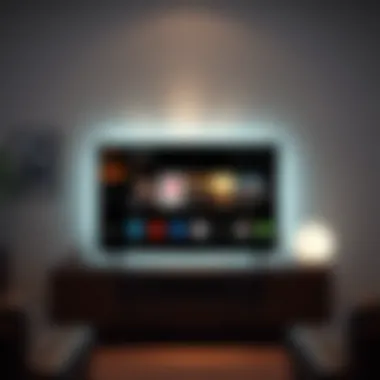

Value for Money Assessment
Generally, investing in an AirPlay-compatible TV can be seen as worth it, given the convenience it offers. Instead of needing to buy additional streaming devices, a compatible TV can support AirPlay natively.
Comparison with Similar Products in the Market
When compared to non-AirPlay compatible TVs, those with this technology may initially seem pricier. However, the potential savings and ease of use can tip the scale in favor of AirPlay-capable units for most consumers.
"The integration of AirPlay into your home entertainment system is no longer just a luxury; for many, it is now the norm."
Learning about how to seamlessly incorporate your television into Apple’s AirPlay ecosystem not only enhances personal entertainment but can also foster a shared enjoyment of digital content in homes. As we navigate further into the setup and optimization processes, let’s ensure you have all the tools to make that transition as smooth as butter.
Prelims to AirPlay
AirPlay stands as a pivotal technology in the modern home entertainment ecosystem. With the sheer volume of devices that support it, integrating Apple’s streaming solution offers significant benefits. The focus here is not just about streaming; it’s about unifying your media experience. In this section, we will explore the intricacies of AirPlay and its relevance today.
Understanding AirPlay Technology
At its core, AirPlay represents a protocol that facilitates wireless streaming between devices. But what does that really mean? To put it simply, it allows you to transmit video, audio, and even photos seamlessly across your devices. Whether it's a movie you're watching on your iPhone or a playlist on your iPad, AirPlay helps bridge these experiences right onto your television.
- Compatibility: AirPlay typically connects with various brands and models of smart TVs, sound systems, and receivers, giving you the freedom to stream regardless of the hardware you own.
- Integration: Existing within Apple’s ecosystem, AirPlay works harmoniously with other Apple offerings. This connection fosters a seamless experience for users who might also own devices like Apple TVs or HomePods.
"AirPlay doesn’t just enable watching; it creates a collective experience. You’re not merely viewing content, you’re engaging with it, sharing it, and bridging the digital divide between personal devices and larger screens."
Advantages of Using AirPlay
Adopting AirPlay brings multiple advantages that simply can’t be ignored. The key benefits include:
- Ease of Use: Setup is typically a walk in the park. Once you have your compatible devices, connecting them is just a few taps away.
- Quality Streaming: With support for high-definition media, AirPlay ensures that the quality of what you watch is retained during streaming. You aren't sacrificing clarity for convenience.
- Versatility: Whether you’re streaming a live sports event, a movie marathon, or showcasing vacation photos, AirPlay's flexibility caters to all needs.
- Multitasking: With AirPlay, you can continue using other applications on your device while streaming. This means your movie doesn’t stop just because you got a notification.
In summary, understanding AirPlay is essential for anyone looking to elevate their media consumption. The ease of integration with various devices makes it a favorable choice for tech enthusiasts and casual users alike.
Prerequisites for AirPlay
Supported Devices
To tap into the magic of AirPlay, you'll want to first check which devices are compatible. Not all televisions can support AirPlay, and understanding your options can save you a lot of frustration. Currently, several popular brands incorporate AirPlay, including:
- Apple TV: Naturally, this is the poster child for AirPlay integration, ensuring a smooth user experience.
- Samsung Smart TVs: Select models support direct AirPlay functionality.
- LG Smart TVs: Models from recent years have jumped on the AirPlay bandwagon.
- Sony TVs: They have also embraced this technology.
Certain other brands may offer compatibility too, but it’s essential to verify if your particular model is in the mix. Generally, televisions released after 2019 are more likely to feature AirPlay support. To check compatibility, look for the AirPlay logo in your device's specifications or the manufacturer's website.
Knowing your devices upfront will eliminate confusion when it comes time to stream your favorite show or movie.
Wi-Fi Network Requirements
An equally crucial component to consider is your Wi-Fi network. AirPlay relies heavily on a robust network connection, so it is essential to meet specific requirements to ensure smooth streaming.
Here are key elements to keep in mind:
- Wi-Fi Standard: Ideally, you should have a router that supports at least 802.11n or a higher standard like 802.11ac. These standards ensure quicker data transfer, reducing lag.
- Network Band: If your network is dual-band, using the 5 GHz band can often yield better performance, especially for video streaming. The 2.4 GHz band can be crowded and may slow down your experience.
- Signal Strength: Good signal strength is paramount. If your router is on the other side of the house, that can be a real hiccup. Placing the router in a central location can make a world of difference.
In addition, be mindful of other devices connected to the same network. Overloading your Wi-Fi with too many devices can lead to slowdowns and interruptions.
"A strong foundation can support a towering masterpiece, while a weak link can bring the whole structure down."
By ensuring that you have compatible devices and a robust Wi-Fi network, you put yourself in a better position to fully enjoy what AirPlay has to offer. This preparation sets the groundwork for the following steps of configuring your television and connecting your devices for an optimal viewing experience.
Configuring Your Television for AirPlay
Getting your television ready to work with AirPlay is a pivotal step in enjoying the seamless streaming experience it offers. This configuration process not only ensures that your TV is compatible but also optimizes its settings for a smoother connection with your other Apple devices. In this section, we’ll dive into the critical aspects of how to configure your television for AirPlay.
Checking TV Compatibility
Before you get too deep in the weeds, it's essential to confirm that your television can actually support AirPlay. Many modern smart TVs come with it built-in, while some might require you to perform a little extra legwork. Here’s what to focus on when determining compatibility:
- Brand Support: Popular brands like LG, Samsung, and Sony have models that are AirPlay-ready. It’s wise to check the specific model details on their website or the user manual.
- Software Updates: Make sure your TV's software is updated to the latest version. An old operating system might not support AirPlay even if it’s a model that typically does.
- AirPlay Chipset: Certain TVs come equipped with updated AirPlay chipsets. Check if your device is mentioned in the list of AirPlay 2 compatible devices on Apple’s website.
As an example, if you have a Samsung QLED TV from the 2020 models onward, you are typically good to go without any hassle.
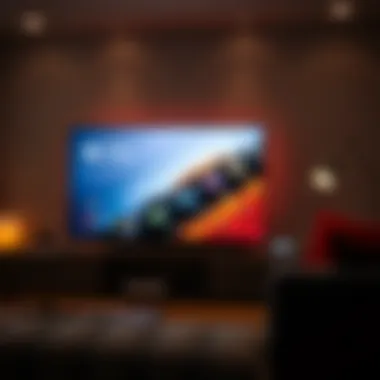

In short, checking compatibility before making any attempts at connection can save you time and frustration down the line. If your TV doesn’t support it, the effort you put into configuring your TV will be moot!
Enabling AirPlay on Your TV
Once you've checked that your television is compatible, the next step is to enable AirPlay. This can differ from model to model, but generally, it’s a fairly straightforward process:
- Access Settings: Begin by navigating to the settings menu on your TV. This is usually found on the home screen or through a dedicated button on the remote.
- Select AirPlay/DLNA: Look for an option that includes AirPlay, or find the corresponding wireless display setting. Each brand might use different terminology.
- Enable AirPlay: Once in the correct menu, toggle the AirPlay option to “On.” You may also find additional settings such as requiring a code for first-time connections.
After you’ve flipped the switch, sit back for a moment. It might take a few seconds for your TV to activate AirPlay functionality.
Important Note: If at any point you can’t locate the AirPlay settings, consult your user manual or visit the manufacturer’s website for device-specific instructions. It’s a very handy resource!**
Wrapping It Up
Remember, configuring your television for AirPlay isn't just a series of disconnected steps; it's about ensuring that your device is primed for optimal use within the broader AirPlay ecosystem. When both compatibility checks and enabling functionalities are addressed, your path to effortless streaming becomes a lot clearer. Keep your eyes peeled for updates and advancements from both Apple and your TV manufacturer; this tech landscape evolves quickly, and staying informed will always benefit your streaming habits.
For further information on AirPlay capabilities and guidelines, consider visiting Apple Support or check related forums on Reddit.
Connecting Your Device to AirPlay
When you’re looking to stream content from your Apple devices to your television, understanding how to connect them to AirPlay is crucial. This section underscores the benefits and considerations of integrating your device with AirPlay, ensuring that users can enjoy seamless media sharing and enhanced viewing experiences. With AirPlay, the process of transmitting audio and video content from devices like your iPhone, iPad, or Mac becomes effortless, transforming how users interact with their entertainment systems.
Using an iPhone or iPad
Connecting your iPhone or iPad to AirPlay is a straightforward process, making it simpler than ever to share your favorite videos, music, or photos directly to your television. To start, ensure your device and TV are on the same Wi-Fi network. This factor is essential as it creates the conduit for communication between devices. Once you’ve confirmed that, follow these steps:
- Swipe Down: From the upper right corner of your iPhone or iPad, swipe down to access the Control Center.
- Select Screen Mirroring: Tap on the Screen Mirroring option.
- Choose Your TV: From the list of available devices, select your TV. You might be asked to enter a code that appears on your TV screen for security reasons.
- Enjoy: Your device’s screen should now be mirrored on your TV, allowing you to play videos or showcase images seamlessly.
The process is not just about entertainment; it enhances productivity as well. Imagine sharing presentations or videos with an audience or playing a game on a larger screen—an enjoyable and interactive experience for all.
Connecting through a Mac
If you prefer using your Mac for streaming, AirPlay has you covered there too. The connection steps are slightly different but just as user-friendly. Here’s how to get it done:
- Select the AirPlay Icon: On the menu bar at the top right of your screen, look for the AirPlay icon, which resembles a rectangle with a triangle at the bottom.
- Choose Your TV: Click the icon and select your television from the dropdown list.
- Select Mirroring Options: If you wish to mirror your display, select the appropriate option from the settings. You can also choose to stream just a specific video from an app if you prefer.
- Play Away: Your Mac’s screen or application will appear on the TV screen instantly.
Using a Mac with AirPlay not only brings content to life on a bigger display, but it also enriches collaborative work. This capability has become particularly handy in unfamiliar meetings or casual movie nights, where you can share a screen with family or friends effortlessly.
AirPlay creates a bridge, connecting your devices not merely for entertainment but for enhanced interactions, bringing friends, family, and collaboration together seamlessly.
In both scenarios, the ease of connecting your device to AirPlay simplifies your viewing experience. With just a few taps or clicks, you can effortlessly transition from a personal experience on a handheld device to a communal one on a large screen. That’s the crux of integrating AirPlay into your entertainment ecosystem—making it user-friendly without sacrificing the quality of experience.
Streaming Content via AirPlay
When it comes to making the most of your television's capabilities, streaming content via AirPlay emerges as a game changer. The ease of casting your favorite shows, movies, or even presentations directly from your Apple devices to the big screen transforms your viewing experience. AirPlay supports a variety of content types, making it a versatile solution that resonates with both casual viewers and serious media aficionados. In this section, we will dive into the specifics of how to stream content, the types of media that are compatible, and the distinctions between mirroring and direct streaming.
Supported Apps and Media
Streaming content through AirPlay is only as effective as the compatibility of the apps you use. Numerous applications support AirPlay, but here are a few prime examples:
- Apple TV App: Seamlessly stream your favorite shows and movies from iTunes, Apple TV+, or third-party channels.
- YouTube: Easily cast videos from your mobile device or computer to your TV, enhancing your visual experience.
- Netflix: With your subscription, you can AirPlay any series or film to your screen without breaking a sweat.
- Spotify: Listen to your favorite tunes on high-quality speakers connected to your television.
- Vimeo: Share stunning videos from your portfolio directly to your TV for an impressive display.
Apart from apps, AirPlay is also compatible with numerous media formats. So whether you’re sending a photo slideshow, a home video, or just your favorite playlist, you’re not likely to hit a wall here. The flexibility in content types reinforces why AirPlay is a valued tool for both entertainment and productivity.
"AirPlay is like having a universal remote that can control all your entertainment needs with just a few taps."
Screen Mirroring vs. Direct Streaming
To further enhance the effectiveness of AirPlay, it's essential to understand the difference between screen mirroring and direct streaming, as they both serve unique roles in your viewing experience.
- Screen Mirroring: This feature allows you to replicate what’s shown on your device screen in real-time on your TV. Screencasts are excellent for sharing presentations, showing off photos, or even for gameplay demos. Even so, it consumes more bandwidth and might affect the quality if the connection isn't robust.
- Direct Streaming: Unlike screen mirroring, direct streaming involves sending content from an app directly to your television without duplicating your device's display. This is accomplishd when the app itself supports AirPlay. Since the media plays through the TV rather than mirroring the device, this method often yields better video quality and reduced lag.
In sum, whether you find yourself optin' for mirroring or direct streaming highly depends on the content and your use-case scenarios. Each has its pros and cons, but understanding them can help you decide the best approach when connecting to your television.
Troubleshooting Common Issues
Understanding how to troubleshoot common issues when integrating your television into the AirPlay ecosystem is vital for a smooth streaming experience. Without the right knowledge and techniques, simple connectivity problems can lead to frustration, hindering your enjoyment of media. Whether you're a casual user or a tech enthusiast, acknowledging potential hiccups will prepare you to resolve them swiftly.
Connection Problems


Connection issues can be as pesky as a fly buzzing around during a picnic; they disrupt your experience. The first step in addressing these problems is to ensure that both your television and the device you're using are on the same Wi-Fi network. This requirement is often overlooked, leading to confusion about why AirPlay isn’t functioning.
When you encounter a connection problem, consider these steps:
- Verify Network Connection: Check the Wi-Fi settings on both your TV and the device. Sometimes, you might find your devices are on different networks which can throw a wrench in the works.
- Restart Devices: If your devices are indeed on the same network, try restarting them. A quick power cycle can resolve many issues by refreshing the system’s connection.
- Check AirPlay Compatibility: Ensure your television supports AirPlay. Incompatibility can halt your streaming ambitions. Brands like Samsung and LG might have their peculiar quirks, so dot your i's and cross your t's when it comes to compatibility.
If you find yourself continuously grappling with connection issues, consider using settings from your router to prioritize the device, ensuring a more stable connection.
"A stable connection is a happy connection."
Quality and Lag Issues
Quality and lag issues can tarnish even the finest streaming experience. If your video isn’t playing smoothly or you see buffer messages flashing on your screen, it may be high time to consider your network optimization.
To tackle quality-related problems, you could:
- Check Your Internet Speed: Sometimes the internet speed is the root of all evil. Running a speed test can unveil if you have the bandwidth necessary for streaming.
- Reduce Network Congestion: If multiple devices are sucking bandwidth at the same time, it might be useful to limit their use while streaming. For example, using hardwired connections for your computer can help free up some Wi-Fi energy for your streaming devices.
- Adjust AirPlay Settings: In some cases, adjusting quality settings within the app you’re using to stream can help ease lag. Some streaming apps allow for lower-quality streaming to minimize buffering in less than ideal network conditions.
It’s clear that addressing lag and quality issues may require some experimentation, but with the right knowledge at hand, you can fine-tune your setup to achieve that smooth playback you desire.
Exploring Advanced Settings
When delving into the world of Apple’s AirPlay, many users often focus on the basics. However, exploring Advanced Settings is crucial for unlockin g the full potential of your setup. This section dives into the nuances of adjusting preferences and optimizing your network for a smoother streaming experience.
Adjusting AirPlay Preferences
Adjusting AirPlay preferences tailors the functionality to better fit your usage and environment. Users can manage various settings that impact how content is shared across devices, ensuring an experience that’s both personalized and efficient.
Here are some considerations:
- Security Settings: You can control who has access to your AirPlay. Adjusting these settings is especially important if multiple people use your network. Limiting access can protect your privacy and minimize disruptions while streaming.
- AirPlay Receiver Options: You can decide whether to allow everyone, only people on the same network, or to require an access code for connections. This flexibility helps manage how exclusive or open your streaming space is.
- Quality Settings: Depending on your device’s capabilities and network strength, adjusting video resolution settings can optimize playback quality. This ensures that you leverage the highest quality that your equipment can handle without unnecessary buffering.
To adjust these settings, navigate through your TV’s settings menu. It’s similar on most Apple devices, but if you get lost, a quick glance at the user manual might provide clarity.
"Customizing your AirPlay preferences is like tailoring a suit—specific adjustments go a long way in ensuring comfort and fit."
Network Optimization for AirPlay
Optimizing your network is another cornerstone for achieving peak AirPlay performance. A strong, stable Wi-Fi connection underpins the whole streaming process. Here are some strategies that might come in handy:
- Router Placement: Make sure your Wi-Fi router is strategically placed to cover all areas where your devices are used. Ideally, it should be in a central point away from walls or obstructions that can interfere with the signal.
- Bandwidth Management: Streaming can be demanding on your network. Pausing or limiting bandwidth-heavy activities during use can help maintain quality, ensuring you aren’t pulling too many resources away from your AirPlay sessions.
- Firmware Updates: Keeping your router firmware updated can improve performance and security. Often, manufacturers release updates that can enhance speed and connectivity features.
- Network Type: Ensure you’re connected to the 5GHz band if available. It often offers faster speeds and less congestion compared to the 2.4GHz band, which is particularly useful in dense environments such as apartments.
By focusing on these advanced settings, you can not only boost your streaming experience but also create a robust and fluid connection conducive to seamless media consumption. The effort put into these advanced adjustments can tremendously enhance your experience with AirPlay.
Future of AirPlay Technology
In an increasingly connected world, the relevance of AirPlay cannot be understated. The technology is not just about streaming; it's about creating an integrated experience across devices. As we look ahead, understanding the future of AirPlay technology becomes vital for users wanting to maximize their Apple ecosystem.
Recent Updates and Improvements
Recently, Apple has made significant strides in enhancing AirPlay functionality. These updates have focused on three main areas: improved compatibility, enhanced streaming quality, and expanded device support. Users might've noticed that newer televisions are increasingly adopting AirPlay standards. This is not accidental; it's part of a broader initiative to simplify how content is shared between devices. As Apple refines the technology, features like higher resolution and better audio fidelity are becoming standard. For instance, AirPlay 2 supports multi-room audio setups, letting users blast music in different rooms at once. This creates a richer audio experience, particularly in larger homes where acoustics can vary widely.
In addition, security has seen a notable boost with advanced encryption protocols. This enhances user confidence, especially when streaming personal content. Individuals managing sensitive data would benefit from knowing that their connections are secure. Furthermore, updates also emphasize ease of use. More intuitive settings and streamlined connections mean that even those unfamiliar with technology can enjoy seamless streaming.
Details about these updates can often be found in official Apple announcements or through tech news channels like TechCrunch. Exploring new features not only keeps you abreast of industry standards but also enhances your experience within the ecosystem.
Trends in Media Streaming
The landscape of media streaming is changing rapidly, with AirPlay technology at the forefront. One notable trend is the shift towards content personalization. As viewers' preferences evolve, the ability to customize viewing experiences is essential. AirPlay’s integration with smart televisions makes it easier for users to access tailored content from platforms like Netflix or Hulu. This capability not only improves user satisfaction but also encourages prolonged engagement with the platform.
Moreover, live streaming is becoming a huge contender in the market. People desire immediate access to content, whether it’s a live sporting event or breaking news. The AirPlay protocol adapts well for these scenarios, providing low-latency streaming that enhances real-time viewing. Another emerging trend is the rise of interactive content, such as games and quizzes streamed directly to televisions. With Apple’s push towards immersive experiences, integrating AirPlay with these applications allows for engaging family activities right on the big screen.
To stay informed about such trends, sources like Wired or Variety are excellent resources. They cover in-depth analyses and predictions regarding where the industry is heading.
Closure
Summarizing Key Points
- Understanding Compatibility: It is paramount to have a television that supports AirPlay, aligning with Apple’s vision for seamless digital integration. Checking compatibility can save a lot of time and frustration during setup.
- Setup Process: The significance of an organized approach to activating AirPlay cannot be overstated. Your device’s interface should guide you, but being mindful of network settings and device configurations is essential to creating a harmonious connection.
- Content Streaming: Recognizing which apps support AirPlay can greatly enhance the varieties of content you can stream. Familiarization with screen mirroring versus direct streaming shapes how effectively you can leverage your content.
- Troubleshooting: Issues like connectivity hiccups or lag can sap the joy from your streaming experience. Knowing how to address these challenges can help you maintain a fluid interaction with your entertainment sources.
- Future Developments: Finally, staying attuned to updates and emerging trends ensures you’re not left behind as this technology evolves. It keeps your setup relevant amid rapid changes in digital media.
Final Thoughts on AirPlay Integration
As we wrap up this exploration of integrating television setups with AirPlay, it’s clear that adopting this technology goes beyond just functionality; it’s a step toward embracing a more interconnected lifestyle. The ability to stream effortlessly across devices fosters an environment of convenience, bridging various forms of media with simplicity and efficiency.
The investment in such technology makes room for innovation, allowing users to customize and optimize their viewing experiences in a way that feels uniquely theirs. For those who appreciate the finer nuances of user experience, integrating AirPlay into your home can elevate not just your viewing habits, but the very way you consume digital content daily. It's not merely about watching a show; it's about the entire experience—a narrative that evolves with every technological leap.



