Integrating Work Email on iPhone: A Complete Guide
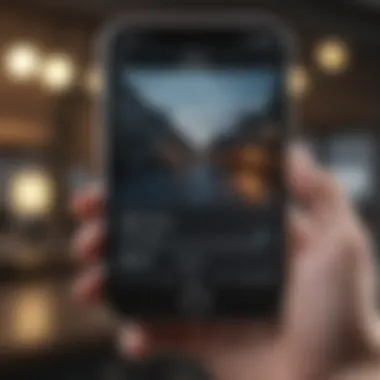
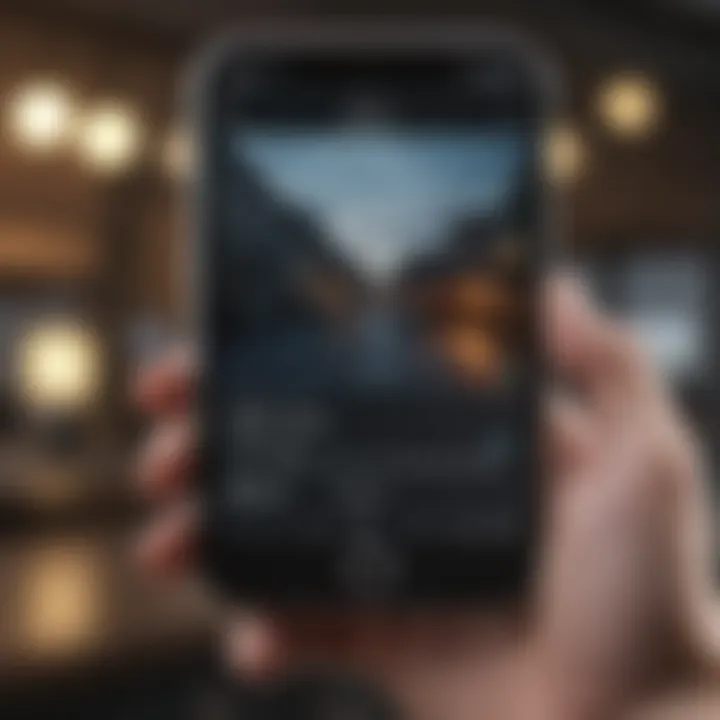
Intro
In today's fast-paced work environment, efficiently managing email communications is essential for productivity. Many professionals rely heavily on their mobile devices, particularly iPhones, to stay connected and handle work-related tasks. Integrating your work email on an iPhone can seem daunting, especially with the variety of email services and configurations available.
This guide aims to simplify the process, walking you through each step to set up your work email account on your iPhone. We will cover popular email services such as Microsoft Exchange, Google Workspace, and others. In addition, we will address common troubleshooting issues that may arise and discuss best practices for maintaining security.
By the end of this article, readers will feel confident in integrating their work email seamlessly into the iOS ecosystem, allowing for a more organized and efficient communication experience.
Preamble to Work Email on iPhone
Integrating work email on an iPhone is crucial for professionals navigating today’s fast-paced digital world. As remote work and mobility become staples in many industries, having access to work emails via personal devices is not only convenient but also essential for productivity. The iPhone, being a widely used mobile device, offers various features tailored to streamline email management. This article provides an in-depth guide on how to set up work email accounts on an iPhone, ensuring that professionals can manage their communication effectively.
The Importance of Work Email Accessibility
In the context of modern business, accessibility to work email is paramount. Employees often need to respond to clients or colleagues in real time. With the iPhone's advanced technology, users can access emails seamlessly, whether in the office, at home, or on the go. Quick responses can enhance productivity and demonstrate professionalism.
Moreover, email is a primary communication channel in most organizations. Its accessibility means that important decisions or updates can be acted upon swiftly. Security configurations within iOS help protect sensitive information while enabling this crucial connectivity. Being able to access emails anywhere fosters collaboration and ensures that important tasks are never delayed due to lack of access.
Understanding Email Protocols
An essential part of setting up work email on an iPhone involves understanding the protocols that govern email communication. Two primary protocols—IMAP and POP—are fundamental to how emails are received and sent.
- IMAP (Internet Message Access Protocol) allows for email messages to be stored on the server. This means that, when configured correctly, messages stay synchronized across multiple devices. It is ideal for those who need to check emails from various platforms.
- POP (Post Office Protocol), on the other hand, downloads emails to the user's device and removes them from the server. This can be suitable for users who prefer to manage their emails offline but can lead to challenges if access from multiple devices is required.
Understanding these protocols is vital when configuring email settings, as it ensures that users choose the appropriate method for their needs and enhances their overall experience with email management.
"A solid grasp of email protocols dictates not only the functionality but also the ease of communication in a business environment."
By the end of this article, readers will have a clearer perspective on why integrating work email on iPhone is not just feasible but necessary for optimized workflow.
Preparing Your iPhone for Email Setup
Preparing your iPhone for email setup is a crucial step in ensuring a seamless communication experience. Before you dive into the technical details, consider the functionality of your device. An updated, well-prepared iPhone offers better performance, efficiency, and security. This section outlines essential preparatory steps that will facilitate the integration of your work email.
Updating iOS for Optimal Performance
Keeping your iPhone's iOS updated is vital. Updates not only introduce new features but also help in fixing bugs and improving security. An out-of-date operating system may lead to compatibility issues with your email clients, which could hamper your ability to send or receive emails effectively. To check for updates, go to Settings > General > Software Update. If an update is available, follow the on-screen instructions to download and install it.
Gathering Necessary Information
When preparing to set up your work email, collecting the necessary information is essential for a smooth process. This stage involves gathering critical data that will allow successful configuration of your email account.
Email Address
Your email address serves as the gateway to your work communications. It identifies you within a larger system. A well-structured email address not only reflects professionalism but also gives you easier access to company resources. Ensuring that it is input correctly is key; even a small error can prevent access.
Password
The password is a critical element in maintaining the security of your email account. A strong password should be a mix of upper and lower case letters, numbers, and special characters. This helps in guarding against unauthorized access. When setting it, ensure that it is memorable but complex enough to thwart attempts at hacking.
Incoming and Outgoing Server Settings
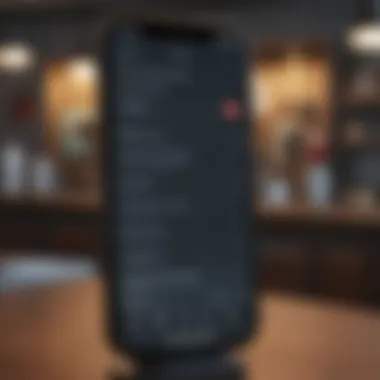
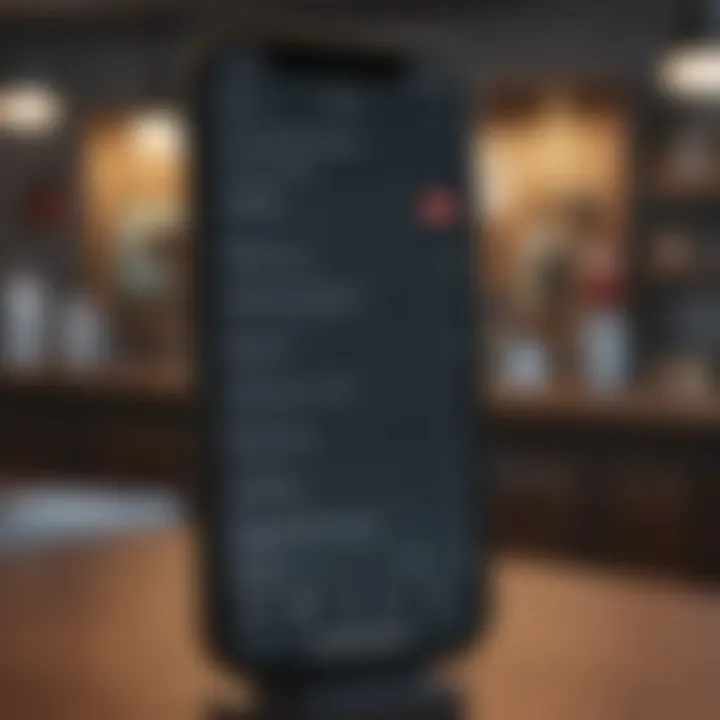
Server settings define how your email client connects to the email server for sending and receiving messages. The incoming server settings are crucial for checking email, while outgoing settings govern the sending of emails. These usually consist of a server address, along with a port number, that differ for each email provider. Accurate input of these details is necessary to ensure that emails flow seamlessly in both directions.
Important: Always verify these settings with your email administrator or IT department if you encounter issues during setup.
Understanding and preparing for each of these elements sets the foundation for successful email integration on your iPhone. With everything gathered, you will be well-equipped to proceed with the configuration of your email account, ensuring a productive workflow.
Setting Up Common Email Services
Setting up common email services on your iPhone is essential for integrating work communications seamlessly. As more professionals rely on multiple email platforms, an effective setup becomes crucial. This section discusses how to configure popular email services like Gmail, Outlook, and Yahoo Mail directly on your iPhone. The importance of user-friendly integration can't be underestimated because it impacts productivity. Users who can access their email accounts without hassle will find it easier to manage their work responsibilities.
Adding Gmail Account
Using the Mail App
Using the Mail App to add your Gmail account is a straightforward process. This built-in application provides a convenient way to manage multiple email accounts in one place. It supports push notifications and allows for integration of calendars and contacts. One of its key characteristics is its simplicity in setup. Users can get their Gmail running in just a few taps.
A unique feature of the Mail App is the 'VIP' feature, which allows users to prioritize certain contacts. This can be very advantageous, especially for those who receive a high volume of emails daily and wish to focus on important messages without distraction. However, some users report limitations in managing Gmail-specific features compared to the dedicated Gmail app; for example, custom labels may not sync as well.
Using Gmail App
Switching to the Gmail app can offer different benefits in managing your account. The Gmail app is optimized specifically for Gmail features, making it a powerful alternative. The key characteristic here is its deep integration with Gmail's capabilities, such as smart replies and labels.
A unique feature is the ability to use a split-screen view when checking multiple emails, which facilitates multitasking. However, it is worth noting that the Gmail app can drain battery life more quickly as it runs complex background tasks. For those heavily entrenched in Google's ecosystem, the specialized features of the Gmail app make it a beneficial choice.
Integrating Outlook for Business
Steps for Outlook.com
Integrating an Outlook account can be critical for many professionals working in a corporate environment. The steps for setting up an @outlook.com account on your iPhone are user-friendly. By providing a seamless experience, it supports smooth communication with colleagues and clients.
One major advantage of using Outlook.com is its compatibility with features like Focused Inbox that helps in prioritizing emails. It directs less important messages to a separate folder, allowing users to maintain attention on what truly matters. However, the app does require a Microsoft account, which can be seen as a hurdle for new users.
Configuring Exchange Accounts
Configuring Exchange accounts is another important aspect for business users. Typically needed in a corporate setting, Exchange syncs emails, contacts, and calendars effectively across devices. This method is particularly beneficial for those who need reliable access to their work emails.
One unique feature of Exchange setup is that it allows remote wiping of emails if the device is lost. This security aspect is crucial for safeguarding sensitive company information. Nonetheless, setting up an Exchange account may require additional IT support, which can complicate the initial setup process for some users.
Configuring Yahoo Mail
Configuring Yahoo Mail on an iPhone has become straightforward. Yahoo's commitment to ensuring that users can easily access their accounts on mobile devices is noteworthy. The Mail App offers solid support for Yahoo, making it convenient for users to check multiple accounts in one platform. Users can enjoy features like customizable swipe options for deleting or archiving emails.
However, given Yahoo's past security issues, users should take extra precautions when setting up their accounts. Regularly updating passwords and enabling two-factor authentication are essential steps that can enhance overall security.
Manual Setup of Email Accounts
Setting up work email accounts manually on an iPhone is a crucial skill for professionals. It grants users a tailored experience, allowing for specific configurations often not available through automatic setups. Manual setup ensures users can refine their email integration according to their organization's unique requirements. Moreover, understanding the manual process equips users to handle more complex email situations, boosting their overall communication effectiveness.
Accessing Mail Settings
To start the manual setup, users must access the Mail settings on their iPhone. This step is simple but essential. Navigate to the Settings app, scroll down, and select Mail. Within this section, tap on Accounts to view existing accounts or add a new one. Understanding how to access these settings lays the foundation for a successful email configuration.
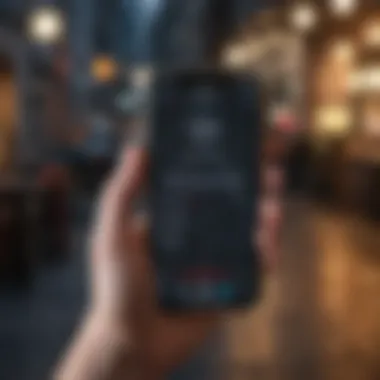
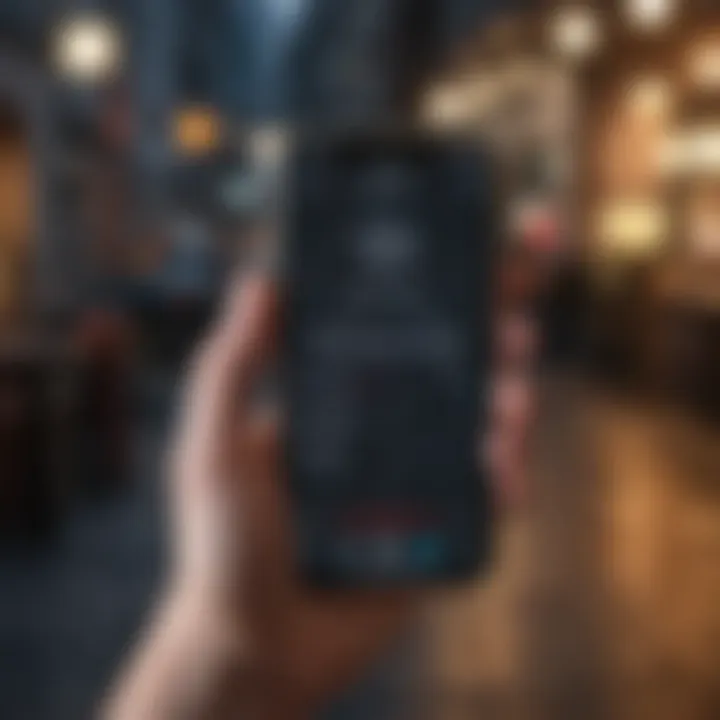
Entering Account Information
Entering the correct account information is the core of the manual setup. This section is where the details like email address, password, and server settings are input. The accuracy of these details is vital for proper synchronization and functionality.
IMAP vs. POP Settings
When setting up email accounts, users often face the choice between IMAP and POP protocol.
- IMAP: It allows users to access their email from multiple devices seamlessly. Changes made on one device are reflected on all others. This characteristic makes IMAP a popular choice for those who frequently check emails on different devices. Its ability to keep emails stored on the server promotes better organization and access to messages. However, IMAP requires a stable internet connection for full functionality.
- POP: This method downloads emails from the server to a single device, removing them from the server. Users benefit from offline access to emails, but this means they can only manage their messages on that device. This can be a limitation for professionals needing access across devices.
Given these distinctions, IMAP is generally more suitable for users who value flexibility and accessibility.
Providing SMTP Details
Another important aspect of manual setup is providing SMTP details. This is critical for sending emails.
- SMTP (Simple Mail Transfer Protocol) facilitates the sending of outgoing mail. Users must enter the appropriate SMTP server address and port number. A key characteristic of this setup is that it ensures reliable email delivery. It is a beneficial side of the manual setup, as it allows for consistent performance and ensures the user can send emails without interruption.
- One unique feature of SMTP is the option to use authentication. This adds an additional layer of security, ensuring that only authorized users can send email through the specified server. However, if users input incorrect SMTP settings, they may face challenges in sending emails, which can hinder communication.
Troubleshooting Common Issues
When integrating work email on an iPhone, users may encounter various challenges. Addressing these common issues is vital for ensuring that email communication runs smoothly. This section will delve into the primary struggles users might face, from login issues to connectivity problems. Each subsection will provide insights into identifying and resolving these concerns effectively.
Failed Login Attempts
Failure to log in to your email account can stem from several factors. Most commonly, users might input incorrect credentials. A simple typo in your email address or password can lead to frustration. Ensuring the accuracy of these details is the first step in troubleshooting. Here are some tips to resolve login issues:
- Double-check your credentials: Carefully verify that you’ve entered your email address and password correctly.
- Reset your password: If you suspect that your password may not be correct, consider using the password recovery options provided by your email service.
- Check for account lockouts: Many email services have security measures that temporarily lock accounts after several failed login attempts. If this occurs, follow the prompts to unlock your account.
By systematically addressing these elements, users can usually regain access without much hassle.
Email Not Syncing
Another frequent issue is when emails fail to sync. This can be particularly bothersome for professionals who rely on immediate access to their communications. Various factors can contribute to this situation.
- Network Issues: A weak Wi-Fi or cellular signal can stall syncing. Verify your Internet connection to ensure it’s stable.
- Settings Check: Open the Settings app, navigate to Mail and select your account. Ensure that the account is still listed and sync settings are properly configured.
- App Updates: Sometimes, simply ensuring that your iOS and Mail app are up to date can remedy the syncing issue. Launch the App Store and check for pending updates.
If syncing problems persist, restarting your iPhone may also help to refresh the connection.
Connectivity Problems
Connectivity issues can severely impede work email functionality. Users may find that they can access their emails at times but cannot do so at others. Here are steps to diagnose and eliminate connectivity problems:
- Wi-Fi and Data Settings: Verify that Wi-Fi is enabled and connected. If you are using cellular data, ensure that you have not exceeded your data limit and that Mail is allowed to use cellular data.
- Reboot your router: If the internet seems slow or unresponsive, restarting the router can help re-establish a connection.
- Airplane Mode Verification: Confirm that Airplane Mode is off. Sometimes, toggling this setting can reset connectivity.
Resolving these connectivity issues can pave the way for a more seamless email experience on your iPhone.
Ensuring Security and Privacy
In today’s digital landscape, ensuring security and privacy when integrating your work email on iPhone is paramount. The increased reliance on mobile devices for professional communication makes them a target for cyber threats. Addressing potential vulnerabilities is not just an option; it is a necessity. Implementing security measures protects sensitive information, enhances the integrity of your communications, and builds trust with clients and colleagues. Consideration of security can prevent unauthorized access to your accounts, minimize the risk of data breaches, and secure your professional reputation.
Setting Up Two-Factor Authentication
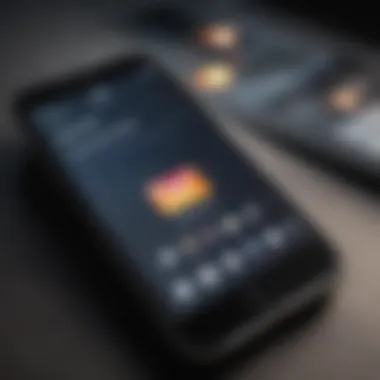
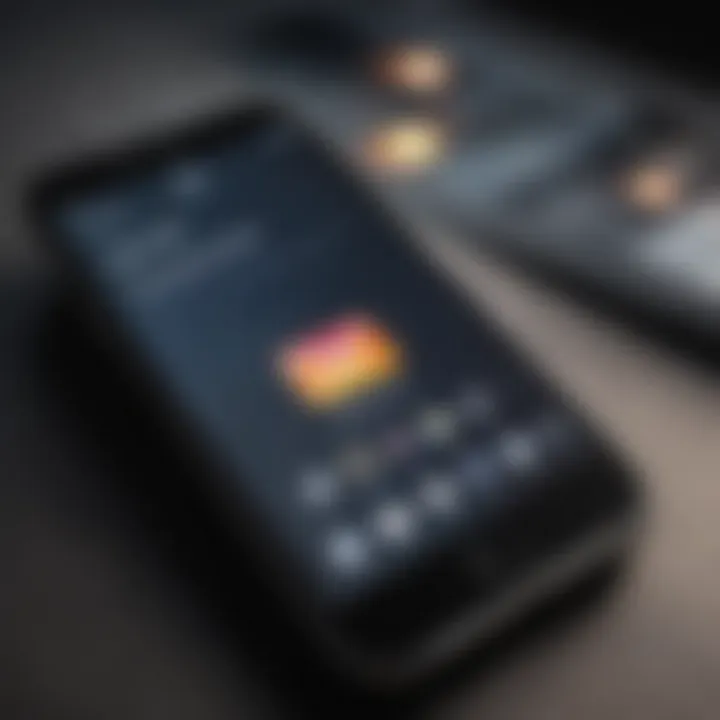
Two-Factor Authentication (2FA) is a vital tool in safeguarding your email accounts. It adds an extra layer of security beyond just passwords, which can often be compromised.
- How It Works: After entering your password, you will need to provide an additional verification code. This code is usually sent to your phone via SMS or generated by an authentication app.
- Benefits: Implementing 2FA significantly reduces the likelihood of unauthorized access. It ensures that even if someone obtains your password, they still cannot access your account without the second factor.
- Setup Process: To set up 2FA on your email account, log into your email provider’s settings. Look for security options, and enable Two-Factor Authentication. Follow the prompts to link your phone number or authentication app. Familiar providers like Google and Microsoft offer clear guidelines on completing this step.
Data Encryption Practices
Data encryption is essential to secure your email communications. It encodes information, making it unreadable to anyone who doesn't have the proper key to decode it. Here are key elements to consider:
- What Is Encryption?: Encryption translates data into a code to prevent unauthorized access. When you send an email, encryption ensures that only the intended recipient can read your message.
- Benefits: Using encryption enhances confidentiality, preventing sensitive information from being intercepted during transmission. It protects against various cyber threats and instills confidence in your communication methods.
- How to Enable Encryption: Most leading email services offer built-in encryption options. For example, Gmail automatically uses Transport Layer Security (TLS) to encrypt emails in transit. Ensure that your email settings are configured to use these security protocols. Additionally, consider end-to-end encryption for highly sensitive communications. Services like ProtonMail provide this feature, ensuring that only you and the recipient can access the email content.
Important: Regularly review your encryption settings and keep abreast of changes in security practices offered by your email provider.
By prioritizing security and privacy through both Two-Factor Authentication and data encryption, you can significantly enhance the safety of your work email communications on your iPhone. This approach helps to mitigate risks and fosters a secure professional environment.
Optimizing Email Settings
Optimizing email settings on your iPhone is crucial for efficient communication and productivity. As work email can play a vital role in your daily tasks, having everything tailored to your specific needs saves time and reduces frustration. This segment will explore significant optimization strategies that can enhance your email experience.
Customizing Notification Preferences
Customizing notification preferences is a key aspect of optimizing your email settings. This allows you to control how and when you are alerted about incoming emails. For professionals who receive a high volume of emails, managing notifications can help maintain focus and work-life balance.
To customize your notifications, navigate to Settings > Mail > Notifications. Here, you can adjust a variety of settings:
- Notification Sound: Choose a unique sound to recognize work-related emails.
- Alerts: Opt for banners, alerts, or none, depending on your preference.
- Show Previews: Determine whether to show previews of emails on the lock screen and notification center. Selecting ‘When Unlocked’ can enhance privacy.
The benefits of customizing notifications include minimizing distractions while ensuring you do not miss important communications. Furthermore, it allows users to prioritize emails, directing immediate attention to critical matters only.
Organizing Emails with Folders
Organizing emails using folders contributes significantly to managing your workflow. With multiple projects and emails coming in from various sources, a structured inbox can improve efficiency.
Folders allow for better categorization of emails. To create folders, go to your inbox and select Mailboxes. From there, tap Edit and create a new folder. Here are some recommended folder categories:
- Projects: Group emails by specific projects for easy access.
- Clients: Keep client communications organized in one place.
- Follow Up: A folder for emails that require action or response.
Using folders ensures that you can find pertinent information quickly without scrolling through countless emails. Additionally, this practice can reduce stress by decluttering your inbox.
Tip: Regularly review and update your folders to ensure they align with current projects and priorities.
By integrating these optimization strategies, you can enhance your overall email management experience on your iPhone.
End and Future Considerations
In this digital age, integrating work email on an iPhone is not just a convenience. It’s a necessity for professionals who need continuous access to their communications. The conclusion of this guide outlines the significance of the steps discussed earlier, emphasizing the benefits they bring to a user’s workflow and productivity.
Review of Setup Process
The setup process for work email on an iPhone typically involves several clear steps. First, you begin by verifying that your iPhone's iOS version is compatible with your email service. Then, collecting necessary information such as your email address, password, and server settings becomes crucial. Once you have this information, you can proceed to add your account via the Mail app or any specific client app you prefer, such as Gmail or Outlook. This process offers not just integration but ensures that messages are synced for recent handling.
The simplicity of accessing work emails on the iPhone aids in improving time management and operational efficiency. Users can manage emails promptly, respond to critical queries, and organize information seamlessly, reducing the chance of missing crucial updates. The detailed walkthrough previously offered ensures that each user can tailor the experience to suit their specific needs, whether they prefer a basic setup or advanced configurations.
Staying Updated with Changes
One cannot overlook the necessity of remaining updated with changes in email protocols and settings due to developments in technology. This is crucial as email services continuously improve their functionality and features. Regularly checking for updates from providers like Google, Microsoft, or Yahoo is wise, as these often include enhancements that improve security and efficiency.
Moreover, keeping your iPhone updated with the latest iOS releases ensures compatibility with email providers and enhances the overall performance of your email applications. Users should take the initiative to periodically review their settings and configurations, looking for new features or security updates that could affect their email usage on iPhones.
Following these guidelines will significantly benefit a user’s experience, ensuring you make the most out of your email capabilities. Ultimately, embracing both the setup process and the responsibility of maintaining it cultivates a proactive approach to professional communications.



