Locate Your iPad Easily Using Your iPhone
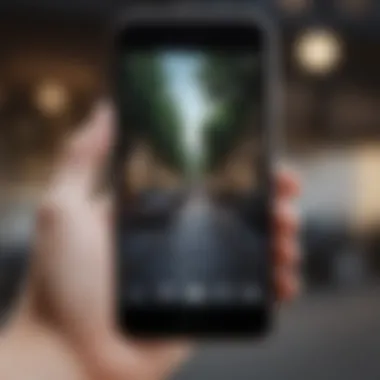
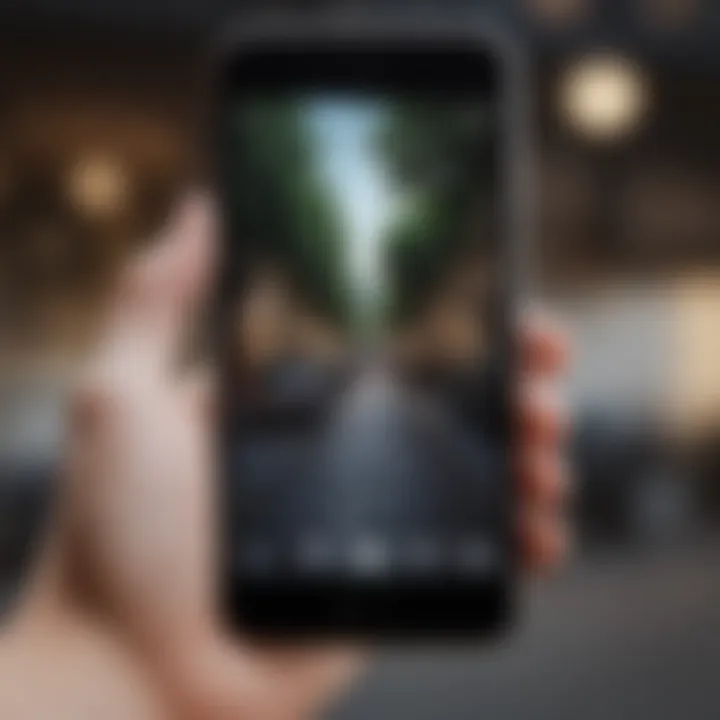
Intro
Apple's devices have become essential tools in everyday life. For many users, the iPad and iPhone represent the pinnacle of mobile technology. However, losing an iPad can be distressing. Fortunately, locating it with an iPhone is straightforward, provided you follow the proper steps. This guide will delve into the features and techniques that Apple offers for tracking your devices effectively.
The Find My app is at the forefront of these features, allowing users to pinpoint their iPad’s location quickly and efficiently. This article will outline the various methods available, address common issues, and ensure you are equipped to manage your devices within the Apple ecosystem.
Prolusion to Device Tracking
Locating your iPad using an iPhone has become increasingly vital in our fast-paced, technology-driven lives. With the growing reliance on digital devices, losing track of them can lead to significant inconvenience and potential security risks. Device tracking offers a solution not only for recovering lost devices but also for ensuring data safety and personal privacy. This section will delve into the importance of understanding device location services, particularly those provided by Apple. By recognizing the features and capabilities of these services, users can better leverage them for effective device management.
Understanding the Need for Device Location
Device location plays a crucial role for various individuals, whether they are students, professionals, or tech enthusiasts. Sometimes, devices are misplaced around the house or office. In these moments, a reliable tracking system is invaluable. Beyond minor inconveniences, the need for device location extends to serious issues. If a device is stolen, the immediate ability to locate it increases the chances of recovery. Additionally, for parents, monitoring device location can offer peace of mind regarding their children's safety. In essence, the ability to locate an iPad provides not only practical benefits but also significant emotional reassurance.
Overview of Apple’s Location Services
Apple's Location Services form the backbone of device tracking within its ecosystem. These services utilize a combination of GPS, cellular networks, and Wi-Fi positioning to accurately determine the location of devices. Key features include:
- Find My App: This app allows users to track the location of Apple devices associated with their Apple ID. It provides options for playing a sound on the device, marking it as lost, or remotely erasing its data.
- Location Sharing: Users can choose to share their location with friends and family, enhancing safety and providing an additional layer of tracking.
- Geofencing: This technology can trigger alerts when a device enters or leaves a designated geographical area.
Understanding these services is essential for effective tracking. By familiarizing oneself with how Apple implements location services, users can adopt more proactive measures when it comes to locating their iPads and safeguarding their data.
"The ability to track devices is not just about recovery; it is a central aspect of device security in today's world."
Overall, the foundations laid in understanding device tracking are paramount. As we proceed, we will explore how to enable location services and utilize the Find My app effectively.
Enabling Location Services
Enabling location services is fundamental for tracking your iPad using your iPhone. Without this feature turned on, you will not be able to utilize the tracking capabilities Apple provides. Location services allow your devices to determine their geographical position. This is done through GPS, Wi-Fi, and cellular networks.
When enabled, location services can help you locate your devices effectively. It ensures apps like Find My can access your iPad's location data. This can be crucial in situations where your iPad is lost, stolen, or misplaced. The implications are significant; by enabling these services, you enhance your chances of recovering your device.
Configuring Location Settings on iPhone
To configure location settings on your iPhone, start by opening the Settings app. You will find the Privacy & Security option near the top of the menu. Tap on it. Next, look for Location Services.
Ensure the toggle next to Location Services is set to On. If it is off, your iPhone will not be able to access location information from other devices. Scroll down to see a list of apps that require location services. For the Find My app to work, ensure it is also set to While Using the App or Always.
Here are the steps to configure location settings:
- Open Settings.
- Tap on Privacy & Security.
- Select Location Services.
- Toggle Location Services to On.
- Ensure Find My is set to your preference.
Setting Up Location Services on iPad
To set up location services on your iPad, the process is similar to the iPhone. Begin by going to the Settings app on your iPad. Navigate again to Privacy & Security, then to Location Services. Ensure the main toggle for Location Services is turned on.
You will need to grant permission for specific apps, like Find My, to access your iPad's location. Just like with the iPhone, select the Find My app and adjust its settings accordingly. Choosing While Using the App or Always allows it to track your iPad’s location reliably.
Follow these simple steps:
- Open Settings on your iPad.
- Tap on Privacy & Security.
- Go to Location Services.
- Turn Location Services on.
- Adjust settings for Find My as necessary.
Enabling location services on both the iPhone and iPad is essential for using Find My App effectively. Only with both devices set up properly can you track and locate your iPad accurately.
Using the Find My App
Using the Find My app is a critical element in the effective management and tracking of Apple devices. This application serves as a central hub for locating devices that may be misplaced, lost, or stolen. By utilizing the features of the Find My app, users can gain peace of mind, knowing that they have a reliable method to keep track of their iPad using their iPhone. The app not only enables users to pinpoint the location of their devices but also provides additional functionalities, such as playing a sound on a misplaced device or utilizing features like Lost Mode. Understanding how to access and utilize these options enhances the overall experience of owning Apple products.
Accessing the Find My App on iPhone
To begin using the Find My app, it is essential to first access it on your iPhone. The app is pre-installed on iOS devices and can be located in the app library or on the home screen. If the app is not immediately visible, users can swipe down on the home screen to invoke the search function. Once located, tapping on the Find My app will open the interface. Users must ensure they are signed in with their Apple ID, as this will allow for the tracking of all devices linked to that account.
Locating iPad through Find My App
Navigating the Find My Interface
Navigating the Find My interface is straightforward once you have accessed the app. Upon opening, the app displays a map alongside a list of devices associated with your Apple ID. This layout is intuitive, contributing to user-friendly functionality, making it easier for individuals to locate their iPad quickly. A key characteristic of this navigation is the clear categorization of devices, allowing users to easily identify their iPad if it is nearby or requires a more precise location. The unique feature of this interface is the 'Devices' tab, which lets users view the current status of each device, and this efficiency is crucial for quick decision-making when dealing with lost technology.
Tracking Options Available
The tracking options available within the Find My app present various methods to locate an iPad. Users can choose between options such as playing a sound, getting directions to the device, or activating Lost Mode. Each option provides specific benefits; for instance, playing a sound can assist in locating a device nearby, while Lost Mode enhances security by locking the device and displaying a message. The unique feature of having multiple tracking methods allows for flexibility in how users approach finding their devices. However, users should be aware that these options rely on the device being powered on and connected to the internet, which can sometimes limit effectiveness.
Viewing Location on the Map

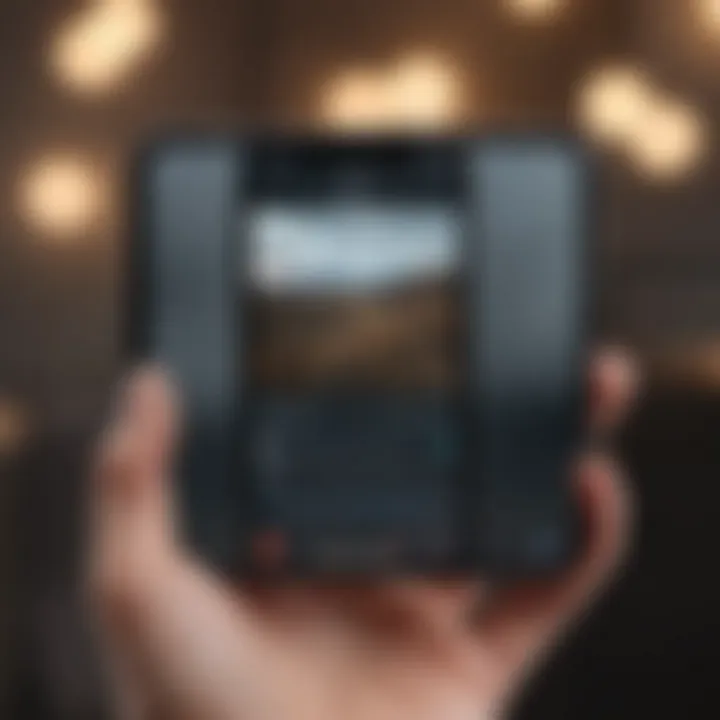
Viewing the location on the map is perhaps the most significant aspect of using the Find My app for locating an iPad. The app provides a real-time geographical representation of where the device is located, with accuracy that can vary by proximity and connection. This characteristic makes it incredibly beneficial, as users can visualize the location in relation to their current position. One unique feature here is the option to zoom in and out of the map for a clearer view of specific areas, allowing users to see whether their iPad is in a public space or somewhere familiar. This facilitates targeted search efforts, yet it is important to keep in mind that, depending on network conditions, the displayed location may not always reflect the exact position of the device.
Utilizing the Find My app enhances your ability to manage and locate your Apple devices effectively. Familiarizing yourself with its features ensures a better user experience.
Alternative Methods for Device Location
Finding an iPad using an iPhone involves not only the native features provided by Apple but also means leveraging various alternative methods. These methods are especially useful in cases where traditional options may not be available or effective. Understanding these alternatives can enhance your ability to track your devices effectively, ensuring that you can access them whenever needed.
Using various tools enables broader access and flexibility. Given that an iPad might sometimes be offline or the Find My app is not functional, other options serve as backups. Knowing multiple strategies can strengthen your skillset as a user, and sometimes identify more efficient pathways to resolve locating issues.
Using iCloud.com for Device Location
Accessing iCloud.com offers an efficient method to locate an iPad remotely, particularly when an iPhone is not at hand. This web-based approach acts as a comprehensive tool for device management. Users need to navigate to the website and sign in using their Apple ID.
Here are the steps to effectively utilize iCloud.com for locating your iPad:
- Open a web browser on any device and go to iCloud.com
- Enter your Apple ID and password to log in.
- Click on the "Find iPhone" icon.
- Wait for the application to load, and select your iPad from the list of devices.
- View the location displayed on the map.
This method allows tracking well if the Find My iPad feature is enabled. If your iPad is within reach, you can also opt to play a sound to help find it. Users must ensure they have good internet connectivity for smooth access to the iCloud services.
Leveraging Third-Party Apps
Third-party applications can augment the process of locating an iPad, especially in scenarios where Apple's default solutions may fall short. Several apps in the market offer location tracking features that provide additional functionalities. Tools like Life360 or Prey Anti Theft can prove beneficial.
Incorporating these applications often involves:
- Downloading and installing the app on both your iPhone and iPad.
- Setting up an account and granting necessary permissions regarding location tracking.
- Using the app's interface to locate your devices.
These apps typically provide alerts, history of locations, and some advanced features not present in default options. However, users should consider potential privacy implications and the app developers' credibility before installation. Proper research and analysis can help to choose the right solution for your needs.
Troubleshooting Location Issues
Importance of Troubleshooting Location Issues
Troubleshooting location issues is fundamental when it comes to effectively using the Find My app or any other tracking tool. Devices may sometimes fail to report their location, which can lead to frustration and confusion. Recognizing common problems and knowing how to address them can save time and reduce anxiety when you cannot locate your iPad. Understanding these troubleshooting steps allows for a smoother experience and ensures that users can depend on their Apple devices in crucial moments.
Common Problems with Device Tracking
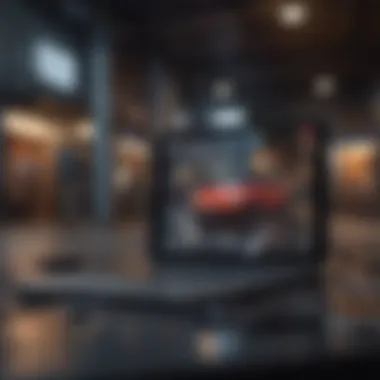
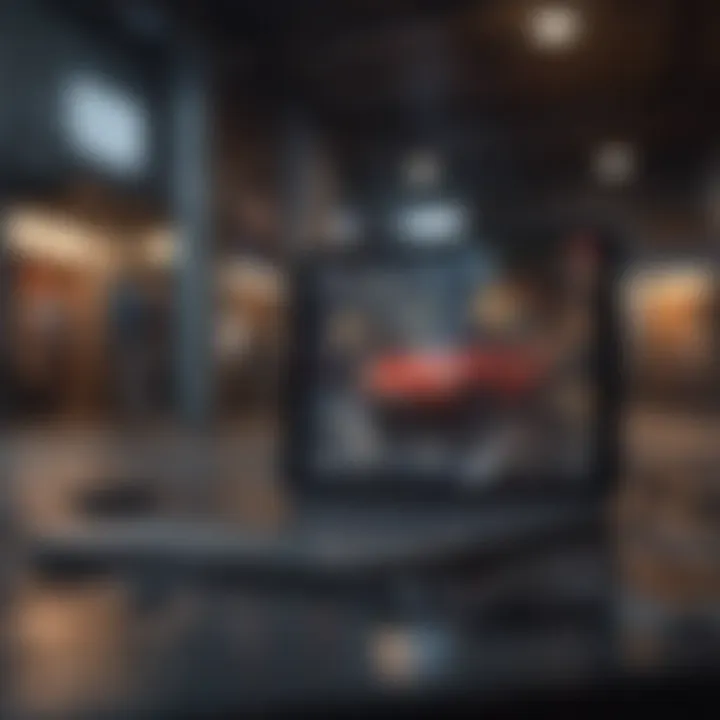
There are several typical issues you might encounter while trying to locate your iPad using your iPhone. Some of these include:
- Disabled Location Services: If location services are not enabled on either your iPhone or iPad, the Find My app will not function correctly.
- Wi-Fi or Data Connection: A weak or absent internet connection can hinder the ability to track your device. Ensure both devices are connected to the internet.
- Battery Life: Devices with low battery may not always report location correctly. If your iPad is dead, it cannot send its last known location.
- Software Updates: Outdated software can lead to bugs and issues with location features. Make sure both devices are up to date with the latest iOS.
- Find My Settings: Double-check if Find My iPad is enabled on your iPad. Sometimes, users unintentionally disable this feature, rendering the device untraceable.
Testing and Verifying Location Accuracy
Verifying the accuracy of your device's location is essential for effective tracking. Here are steps to check if the location features are working properly:
- Check Device Settings: Navigate to Settings on both your iPhone and iPad. Ensure that location services are turned on and that the Find My options are enabled.
- Use the Find My App: Open the Find My app on your iPhone. Select the iPad and see where it shows the location.
- Compare Locations: If possible, compare the reported location with a known location. This helps verify if your iPad's location is accurate.
- Toggle Refreshing: Sometimes, manually refreshing the location can clear minor errors. Close and reopen the app to see if it updates correctly.
- Test With Another Device: If you have access to another Apple device, try logging into the Find My app there. This can help rule out issues specific to one device.
Always remember that location accuracy can vary based on conditions such as network signal, device battery, and settings. Regular updates and checks can ensure your device tracking remains effective.
Security Considerations
Security considerations are vital when discussing how to locate an iPad with an iPhone. In our increasingly connected world, users must be aware of not only where their devices are but also the implications of tracking and managing them. Proper handling of location features involves understanding risks associated with privacy and unauthorized access. By addressing these security factors, users can effectively safeguard their personal information while still enjoying the convenience of device tracking.
Understanding Privacy Implications
When using Apple’s location services, privacy plays a significant role. Every time users enable location tracking on their devices, they share their geographical information. This tracking can be beneficial in many situations, such as finding a lost iPad. However, it is crucial to understand that this data could be vulnerable. Third parties may gain access to this information under certain conditions, compromising user privacy.
To mitigate risks, users should regularly review and update their privacy settings. Apple provides a range of controls regarding location services. By navigating to Settings > Privacy > Location Services, users can see which apps are using their location. Adjusting settings to limit access only to essential applications minimizes exposure. It is not only important to be aware of enabled features but also to deactivate location services when not needed.
Protecting Your Devices from Unauthorized Access
Protecting devices from unauthorized access is paramount in maintaining security across the Apple ecosystem. If someone gains access to an iPhone, they could easily locate the paired iPad or other Apple devices. To prevent this, strong passwords and two-factor authentication are essential. These security measures create additional layers that hinder unauthorized access.
- Use Complex Passwords: Always opt for a strong, unique password for your Apple ID and device lock.
- Activate Two-Factor Authentication: This adds an extra layer of security, requiring not only a password but also a verification code sent to a trusted device.
- Regularly Update Software: Keeping devices updated ensures that the latest security patches are installed.
- Enable Find My Feature: This feature not only helps in tracking lost devices but also deters potential thieves as it disables unauthorized use.
By implementing these security practices, users can enjoy the benefits of locating their iPad while minimizing potential risks. Remember, the best offense is a good defense, and staying informed and proactive is crucial.
The End and Final Thoughts
In this article, we have explored vital techniques for locating your iPad using an iPhone. The integration of Apple's ecosystem provides sophisticated tools, such as the Find My app, that simplify tracking devices. Understanding these features is essential for effective device management and personal security. Location services are not just tools; they serve as an important element of modern digital life. As we navigate a world brimming with technology, knowing how to track your devices ensures peace of mind.
Summary of Key Takeaways
- Enabling Location Services: Ensure that location services are activated on both your iPhone and iPad. This is the first and most crucial step for being able to trace your device.
- Utilizing the Find My App: Familiarize yourself with the Find My app as it provides real-time tracking, notifications, and even interaction with your device, such as playing sound to locate it quickly.
- Backup Methods: Besides the Find My app, being aware of alternative methods, like using iCloud.com or trusted third-party applications can prove beneficial. This redundancy can help you locate your device even when the primary method fails.
- Troubleshooting: Identify common issues that may block location services. Addressing these proactively saves time and effort.
- Security Awareness: Understand the implications of sharing location data and take steps to protect your devices from unauthorized access. Security can often be overlooked in the focus on functionality, but it is equally important.
Encouragement for Continued Vigilance
Maintaining awareness of your device's whereabouts is not a one-time task; it is an ongoing responsibility. Regularly review your settings and the permissions granted to applications. Users should be proactive in ensuring that their devices are secured with up-to-date software and strong passwords. Staying educated about new features introduced in Apple updates can enhance your ability to navigate the ecosystem effectively.
Having a strategy in place for tracking devices helps mitigate anxiety related to loss or theft. It is wise to not solely rely on software but also to cultivate habits that keep your devices physically close. By integrating these practices into daily routines, users can maintain a higher level of control over their personal technology.



