Logitech Bluetooth Mice: A Mac User's Essential Guide
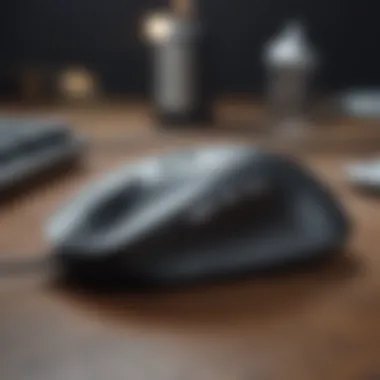

Intro
Navigating the world of computer peripherals can be a daunting task, especially for Apple users who are often after a seamless experience. With the rise of Bluetooth technology, Logitech has stepped up its game by designing a range of mice that not only complement Mac aesthetics but also enhance productivity and user satisfaction. In this guide, we will dive into the different Logitech Bluetooth mice available for Mac users, covering everything from setup to performance. Whether you’re a casual user or a tech aficionado, our aim is to equip you with the information needed to make an informed choice.
Product Overview
When it comes to Logitech Bluetooth mice, compatibility with Mac systems is a crucial aspect. Logitech has developed several models that feature specialized support for macOS, making them an attractive choice for Apple aficionados.
Among the standout options are the Logitech MX Master 3, a powerhouse loaded with features, and the Logitech M720 Triathlon, known for its versatility. Both boast ergonomic designs that fit comfortably in your hand, reducing fatigue during prolonged usage.
Key Features and Specifications
- MX Master 3
- M720 Triathlon
- DPI Range: 200 to 4,000 DPI for precise tracking.
- Battery Life: Up to 70 days on a full charge.
- Connectivity: Bluetooth and USB receiver options.
- DPI Range: 1,000 DPI, ideal for everyday tasks.
- Battery Life: Up to 24 months with a single AA battery.
- Multi-device Capability: Switch between up to three devices seamlessly.
Both mice improve upon their predecessors with enhanced sensors and customizable buttons that can be programmed via Logitech Options software.
Performance and User Experience
The performance of Logitech Bluetooth mice is largely dependent on their technology and design. With sensitivity settings that can adapt to different tasks, these devices are quite handy. For instance, the MX Master 3 allows you to fine-tune the DPI according to your preference, whether you’re navigating through large documents or playing games.
User Interface and Ease of Use
Setting up Logitech mice with a Mac is generally straightforward. Pairing over Bluetooth can take only seconds, enabling you to get to work without a hitch. Users have noted that the intuitive button layout further enhances the accessibility of these devices, making them user-friendly for people of all tech backgrounds.
User Experience Feedback and Opinions
Feedback from users tends to lean towards satisfaction, particularly with the comfort and responsiveness of these mice. Many appreciate how the design contours to the hand, making it suitable for long hours of use. However, some have mentioned that the side scrolling feature on the MX Master 3 may take some getting used to.
Design and Build Quality
Logitech has always emphasized a blend of functionality and aesthetics in their product design. Most Bluetooth mice sport a sleek, modern look that harmonizes with the Apple design language.
Design Elements and Aesthetics
The MX Master 3 features a sculpted shape tailored for right-handed users, emphasizing comfort. Its smooth matte finish adds to the premium feel, while the M720 Triathlon adopts a more compact, travel-friendly design.
Materials Used in Construction
Both models incorporate durable plastics that not only feel solid but also hold up against everyday wear and tear.
Durability and Build Quality Assessments
Users have reported that Logitech mice maintain their performance over years, with little to no signs of deterioration, reflecting sound engineering and quality materials used in construction.
Software and Updates
Software compatibility is crucial for getting the most out of your Logitech mouse.
Operating System Features and Updates
Recent macOS updates have improved Bluetooth stability, making it easier to connect to various Logitech mice.
App Compatibility and Availability
The Logitech Options software is essential for customizing settings, especially if you're using the MX Master 3 with advanced features like app-specific settings. The software is available for macOS and is relatively simple to navigate.
User Customization Options
Users can remap buttons, adjust tracking speed, and even set up different profiles for different applications. These options help users optimize their experience according to their work habits.
Price and Value Proposition
The price range for these mice varies widely, with the MX Master 3 typically being at the higher end due to its advanced features and premium quality.
Price Point and Variants Available
- Logitech MX Master 3: Generally priced around $100.
- Logitech M720 Triathlon: Typically available for around $70.
Value for Money Assessment
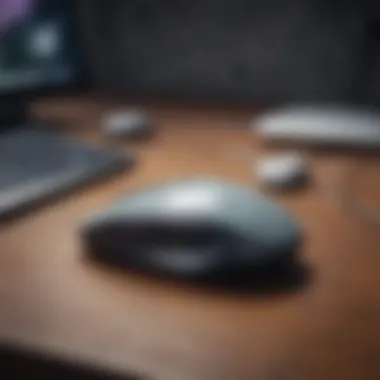

When considering the durability, performance, and features, many users find that these mice offer solid value for their price. Besides, their longevity reduces the need for frequent replacements.
Comparison with Similar Products in the Market
Compared to competitors like Razer or Microsoft, Logitech’s Bluetooth mice often present a better ergonomic design and superior battery life, which can sway purchasing decisions for Mac users.
Closure
Prologue to Logitech Bluetooth Mice
In today's world, where technology dances at the fingertips of users, the importance of seamless connectivity cannot be overstated. For Mac users, Logitech Bluetooth mice provide not just a tool but an essential companion that enhances overall productivity and comfort. Without a doubt, incorporating a Bluetooth-enabled mouse into your setup can elevate the computing experience, transforming routine tasks into processes that feel more intuitive and less cumbersome.
The allure of these devices goes beyond mere functionality; they offer wireless convenience without the chaos of tangled cords, enabling a more organized workspace. Many enthusiasts and professionals alike often find themselves torn between various brands and models. Therefore, understanding the offerings from Logitech, a distinguished name in the peripherals domain, becomes a necessity.
This guide provides a thorough exploration of Logitech's Bluetooth mice, specifically designed for Mac users. Here, we will dig into pertinent aspects including compatibility, key features, and reliable performance metrics that users should expect from these functional devices. Moreover, the discussion will reveal the advantages of using Logitech products and how they stand out in the bustling market of Bluetooth mice.
Overview of Bluetooth Technology
Bluetooth technology has come a long way since its inception, revolutionizing how devices communicate wirelessly. It enables a straightforward connection between a variety of devices, be it a mouse, keyboard, or headphones, effectively reducing clutter while maintaining high performance. Bluetooth operates within the 2.4 GHz radio band, allowing devices to connect over short distances while conserving power. This means users can benefit from extended battery life without sacrificing responsiveness and accuracy.
One important aspect of Bluetooth technology is its versatility. For instance, once paired, a Bluetooth mouse automatically reconnects to the Mac each time it’s powered on, streamlining the experience. This practical functionality means less time fumbling about in settings and more time focusing on the work at hand.
Why Choose Logitech for Mac
When it comes to choosing the right peripherals, the decision can feel overwhelming. Logitech consistently delivers high-performance devices that cater to a range of user needs, particularly those of Mac users. Several reasons stand out when considering Logitech:
- Compatibility and optimization: Logitech has made significant strides in ensuring its products integrate seamlessly with macOS, offering features that enhance the user experience.
- Innovative technology: From advanced optical tracking to customizable buttons, Logitech's Bluetooth mice boast cutting-edge innovations that can make everyday tasks feel lighter.
- Ergonomic design: Logitech understands that comfort plays a vital role in productivity. Many of their mice are crafted to fit the contours of the hand, reducing discomfort during prolonged usage.
- Robust software support: Utilizing Logitech's Options software, users can easily tailor their mouse settings to suit their preferences, from sensitivity adjustments to programmable buttons.
In sum, Logitech combines functionality and design, making its Bluetooth mice a solid choice for Mac users looking to enhance their computing experience.
Models of Logitech Bluetooth Mice Compatible with Mac
When it comes to selecting a mouse for your Mac, Logitech stands as a reputable choice, offering a variety of Bluetooth mice tailored to enhance user experience. With numerous options available, pinpointing the right model can often feel like searching for a needle in a haystack. Yet, understanding the nuances of each model can help in making an informed decision. In this section, we'll explore three notable Logitech mice—the MX Master series, the M720 Triathlon, and the Pebble M350—each presenting distinct advantages and characteristics that cater to different user preferences.
Logitech Master Series
The Logitech MX Master series universally garners high praise, particularly for its advanced functionalities and ergonomic design. This mouse is generally crafted for professionals who engage in extensive computing tasks. One of its standout characteristics is the gesture control, which permits users to navigate through different desktops and documents with flicks of the wrist.
With its impressive sensor, reaching up to 4000 DPI, this mouse offers unparalleled precision. Moreover, the ability to connect to up to three different devices and switch seamlessly—thanks to the Easy-Switch technology—makes it a popular pick among those multitasking across devices. The rechargeable battery is another convenient feature, lasting up to 70 days on a single charge.
Logitech M720 Triathlon
The Logitech M720 Triathlon is another strong contender that aims for versatility and comfort. Its multi-device capability can be appealing, as it allows users to toggle between two computers or tablets, simply pressing a button. This feature is especially beneficial for anyone whose workflow demands constant device switching.
This model is designed with a comfortable grip that promotes extended use without strain. The M720 also features customizable buttons that can cater to various tasks, enhancing productivity. Its battery life is impressive too, boasting up to 24 months on a single AA battery, which eliminates the need for frequent replacements.
Logitech Pebble M350
For users prioritizing portability and simplicity in design, the Logitech Pebble M350 is a noteworthy option. This mouse is compact and lightweight, making it easy to fit into a laptop bag. Its symmetrical shape caters to both right and left-handed individuals, ensuring adaptability.
This model runs on a single AA battery and can last up to 18 months, which is commendable, especially considering its size. The ultra-quiet clicks of the Pebble also deserve recognition, as they promote a distraction-free environment, making it suitable for office use or quiet spaces.
Comparison of Popular Models
To provide clarity on the qualities of each model discussed, a comparison can be beneficial in determining which may best suit your needs.
Features
- MX Master Series: Offers advanced features including gesture controls and high DPI settings for precise navigation.
- M720 Triathlon: Exceptional for users who frequently switch between devices, featuring customizable buttons for added functionality.
- Pebble M350: A user-friendly setup with ultra-quiet functionality, catering to those who prioritize convenience and noise reduction.
Design
- MX Master Series: With its ergonomic build, this model caters to prolonged use without discomfort.
- M720 Triathlon: Retains a traditional shape with a firm grip, ideal for extended productivity.
- Pebble M350: Its sleek and portable design is more minimalist, promoting ease of transport.
Pricing
- MX Master Series: Typically on the higher end, but offers premium features justifying the cost, especially for heavy users.
- M720 Triathlon: Priced moderately, providing excellent value considering its multi-device capability.
- Pebble M350: More affordable, targeting casual users and those needing a straightforward solution.
Ultimately, selecting the right Logitech Bluetooth mouse hinges on individual preferences and requirements. Each model possesses attributes aimed at different user demographics, whether one be an advanced user seeking specialized features or an everyday user craving simplicity and ease.
Setting Up Logitech Bluetooth Mice on Mac
Setting up a Logitech Bluetooth mouse on a Mac may seem like a walk in the park but getting it right can streamline your interactions and enhance your overall experience. When understanding the importance of this process, one should first consider the convenience that Bluetooth technology provides. It allows for a wireless connection without the hassle of tangled cords, thus maintaining a cleaner workspace. Moreover, Logitech mice are designed to integrate intuitively with macOS, enhancing user productivity.
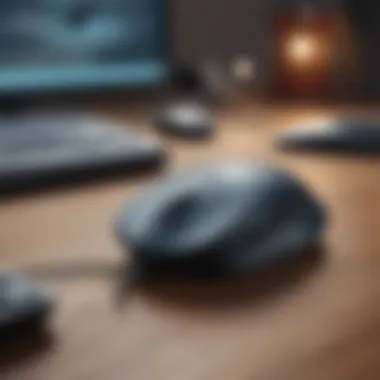

Connecting the Mouse via Bluetooth
To kick off the setup, it’s essential to pair your Logitech mouse with your Mac. Here’s a simple guide:
- Power on your mouse: Look for the power switch, usually located underneath the device. Ensure it’s turned on.
- Open System Preferences: On your Mac, click the Apple logo in the top-left corner, then select System Preferences.
- Access Bluetooth Settings: Click on "Bluetooth” to see the available devices. Make sure Bluetooth is enabled; if not, toggle it on.
- Pair Your Mouse: Your Logitech mouse should appear under "Devices". Click on the “Connect” button next to the device name.
After it is connected, your mouse should be ready to use. Keep in mind, some Logitech models might require you to hold a specific button to enter pairing mode. It’s always wise to reference the user manual of your specific model for any unique instructions.
Ensuring Compatibility
Ensuring your Logitech mouse is compatible with your Mac is crucial for a seamless experience. Without this step, you might find yourself facing performance issues or even connectivity failures.
Software Requirements
The software requirements typically involve ensuring your operating system is up to date. Using the latest version of macOS can greatly improve device compatibility and functionality with Logitech mice. Here’s why this is a smart idea:
- Better Performance: Updated software usually comes with optimizations that enhance device communication.
- Bug Fixes: New updates often contain patches for minor annoyances that could affect connectivity.
One unique feature of macOS updates is that they often introduce new functionality, allowing users to utilize advanced features of their Logitech mice. However, some users may find the frequent updates rather annoying, especially if they prefer stability over the latest features.
System Compatibility
The system compatibility focuses not only on the Mac model you have but also on its specifications. Most modern Logitech mice work well across various macOS versions. Here are key points to consider:
- Mac Hardware: Check that your Mac meets the hardware requirements of the mouse. Older models may face limitations.
- macOS Version: Some advanced features in newer Logitech mice might require the latest version of macOS; thus, running an outdated OS could limit functionality.
It’s wise to verify the system compatibility on the Logitech support page before making a purchase. That way, you won’t end up with a mouse that simply doesn’t play nice with your setup. In summary, compatibility checks may save you from headaches down the road, ultimately enhancing your overall productivity with the device.
Performance Features of Logitech Bluetooth Mice
When it comes to using a mouse with a Mac, performance features can make or break the experience. Understanding what goes into the functionality of Logitech Bluetooth mice is crucial for ensuring that you can work smoothly and efficiently. Performance is not just about how fast you can navigate or if the mouse connects easily; it encompasses several elements including battery life, precision settings, and ergonomic design. These features are particularly significant for Mac users, as they look for peripherals that complement their device's sleek interface and powerful capabilities.
Battery Life and Efficiency
One of the remarkable attributes of Logitech Bluetooth mice is their battery life. In a world where constant charging can feel like a perpetual chore, knowing that your mouse can go for months on a single charge provides peace of mind. For instance, the Logitech MX Master series boasts a battery that lasts up to 70 days on a single charge under normal use. This means fewer interruptions and more productivity.
The engineering behind battery efficiency can be attributed to smart power management systems in these devices. Some models even allow you to use the mouse while it's charging—a convenient feature for those who can't afford downtime.
“When you have a high-performing battery, your productivity can soar. A well-managed Logitech mouse can save users the tedium of constant recharging.”
DPI Settings and Customization
DPI, or dots per inch, plays a vital role in how responsive your mouse is to movements. Higher DPI translates to faster pointer movement on-screen, while lower DPI offers greater precision, which is essential for tasks like graphic design or photo editing. Logitech Bluetooth mice, such as the Logitech MX Master, allow users to adjust DPI settings according to their individual needs.
Customizing these settings can feel like ditching the training wheels, allowing users to maneuver more effectively through their workflows. Plus, with Logitech's Options software, changing these settings is straightforward. The software not only lets you adjust the DPI but also enables custom buttons to be programmed for specific tasks. This level of customization is especially beneficial for tech enthusiasts who relish optimizing their gear for peak performance.
Ergonomics and Design Considerations
Ergonomics often takes a back seat when choosing tech gadgets, but its importance cannot be overstated. A well-designed mouse that fits comfortably in your hand can decrease fatigue significantly during prolonged use. Logitech has put thought into the ergonomics of its mice, focusing on the contours and materials used. For example, the Logitech MX Vertical is designed to reduce wrist strain, promoting a more natural grip.
Beyond comfort, the aesthetic design of these mice can align with the sleek look of Macs. Available in various colors and styles, their design won't clash with your workstation but will enhance it.
Tips for Enhanced Usage Experience
Mastering the nuances of your Logitech Bluetooth mouse can significantly elevate your productivity and overall user experience. In this section, we'll explore essential tips that ensure you're not only comfortable but also efficient while navigating your Mac. Proper optimization of your mouse settings, becoming savvy with gestures, and leveraging the Logitech Options software are game-changers that will enhance your day-to-day tasks. After all, a few adjustments in settings can lead to smoother operations and quicker responses, making your workflow nearly seamless.
Optimizing Mouse Settings on macOS
First off, understanding how to optimize your mouse settings on macOS cannot be overstated. When you configure your mouse, you set the stage for how responsive and comfortable it feels during use. Check these essential adjustments:
- DPI settings: DPI (dots per inch) controls the sensitivity of your mouse. On macOS, you can find this in the System Preferences under Mouse settings. You might want to customize it according to your tasks; designers may prefer higher accuracy for detailed work
- Scrolling speed: Adjusting scrolling speed can drastically change your browsing experience. Slower settings can help when you're reading through lengthy documents, whereas faster settings might be favored for general navigation.
- Tracking speed: Tailoring the tracking speed helps in how fast the cursor moves across your screen which can be very valuable during presentations or quick edits.
Getting these settings just right makes a world of a difference, facilitating a smoother interaction with your device and reducing wrist strain from awkward movements.
Gestures and Shortcuts
Another great way to enhance your experience with Logitech mice on your Mac is utilizing gestures and shortcuts. MacOS supports a variety of gestures that can streamline your operations and save time. Here’s a simple rundown:
- Swipe gestures: Using two fingers to swipe left or right lets you navigate between desktops or web pages effortlessly.
- Scroll with two fingers: This is particularly nice for zooming in and out, or simply moving through long texts or images.
- Click and hold: This can open up additional options, like new tabs from links or different context menus that you might need.
These capabilities can turn your mouse into more than just a pointing device, turning it into a versatile tool that aligns with multitasking needs. When you combine them with keyboard shortcuts, you'll find that navigating your Mac feels almost second nature.
Utilizing Logitech Options Software
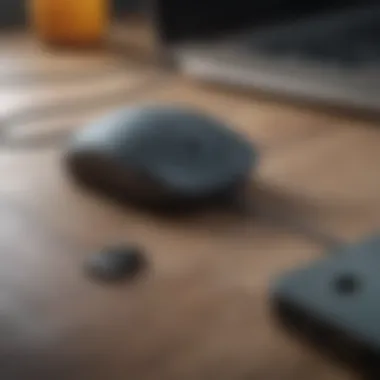
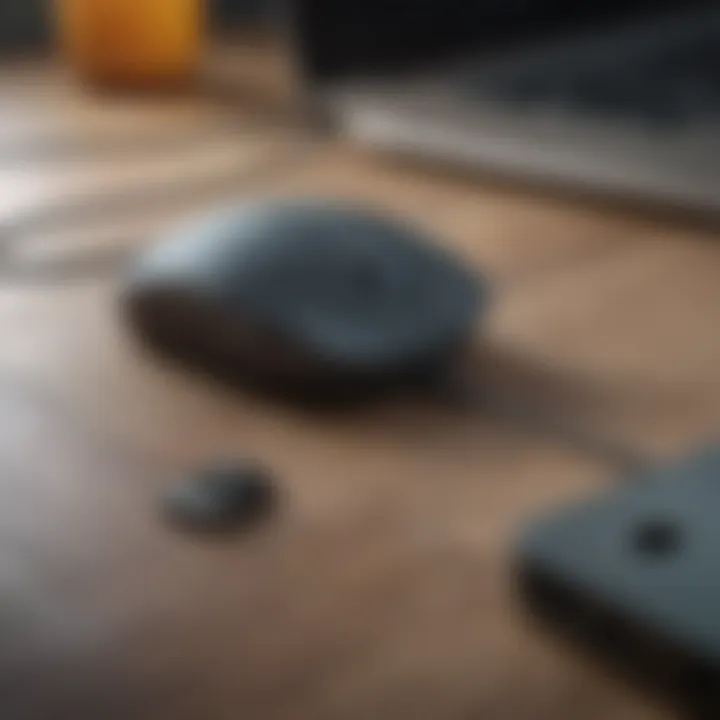
Next, we move onto Logitech Options Software, which is vital for customizing your mouse settings. This software is not just a gimmick; it allows deeper configurations.
You can assign specific functions to buttons on your mouse. For instance, if you're heavy on certain applications, you can set one button to launch that app instantly. Additionally, you can create profiles for various applications, so your settings adjust automatically based on the task at hand.
Moreover, features like battery monitoring are built in, alerting you when it’s time for a recharge, so you’re never caught off guard during an important project. By maximizing Logitech Options, you tailor your experience in a way that suits your workflow, ultimately allowing for a more integrated experience with your Mac.
"Customization is not just about personal choices, it's about enhancing performance to meet your unique workflows."
These adjustments and tools work hand in hand to promote a robust and enjoyable user experience. You'll find that a combination of optimized settings, mastery over gestures, and leveraging the dedicated software can transform how you interact with your Mac, leading to significant productivity gains in your day-to-day tasks.
Common Issues and Troubleshooting
In the world of Bluetooth technology, seamless operation is crucial, particularly when integrating devices like Logitech Bluetooth mice with your Mac. Despite their reputation for reliability, users can experience various common issues. Addressing these challenges not only enhances the overall experience but also prolongs the lifespan of the device. Navigating through potential connectivity problems, performance lags, and power management is essential for any Mac user aiming to get the most out of their Logitech mouse.
Connectivity Problems
Connectivity issues are among the most common frustrations for Logitech mouse users on Mac systems. Whether it's an intermittent connection or a complete failure to recognize the device, these glitches can be quite annoying. A few things to consider include:
- Check Bluetooth Settings: Make sure Bluetooth is enabled on your Mac. Sometimes a simple toggle can resolve connectivity issues.
- Device Discoverability: Ensure that your mouse is in pairing mode. If it’s been connected to another device, it might not show up on your Mac.
- Interference Sources: Other devices operating nearby can interfere with connections. Putting away devices like microwaves or other wireless tech might help.
- Reconnecting: Remove the mouse from your list of Bluetooth devices and re-pair it. This often solves erratic behavior.
If problems persist after trying these steps, checking for macOS updates or restarting both the Mac and the mouse can sometimes work wonders.
Performance Lag and Fixes
Experiencing lag during usage can severely hinder productivity and user experience. If your Logitech mouse feels unresponsive or sluggish, consider the following:
- Surface Quality: The type of surface you are using the mouse on can affect its performance. Optical sensors work best on smooth, non-reflective surfaces. Consider investing in a quality mouse pad if needed.
- DPI Settings: Different tasks require different DPI settings. Adjusting the DPI can help adapt the mouse to your specific needs. This can easily be done via Logitech Options software.
- Update Drivers: Outdated drivers can result in compatibility issues and performance lag. Always ensure you are running the latest version of Logitech software tailored for Mac.
Pro Tip: Regularly clean your mouse, especially the underside, as lint and dirt can obstruct the sensor, affecting performance.
Battery and Power Management Tips
Managing power efficiently is crucial for prolonged use of your Logitech device. Poor power management can lead to a dead mouse at the most inconvenient times. Here are some strategies to consider:
- Battery Checks: Always keep an eye on the battery level to avoid sudden shutdowns. Most Logitech mice provide a indicator light for battery status.
- Power-Saving Features: Many Logitech mice have built-in power-saving features. Familiarize yourself with these settings to maximize battery life.
- Proper Storage: If you’re not using the mouse for an extended period, consider turning it off to conserve battery. Always store it in a cool, dry place.
"A little foresight can save you a lot of headaches down the road. Be proactive about battery management."
By keeping these points in mind, users can tackle connectivity issues, performance lag, and battery concerns head-on, ensuring a more enjoyable and reliable experience with their Logitech Bluetooth mice.
Maintaining Your Logitech Bluetooth Mouse
Keeping your Logitech Bluetooth mouse in tip-top condition isn’t just about aesthetics; it affects its performance and lifespan. A well-maintained mouse offers a smoother experience, reducing lag or any connection hiccups. More importantly, taking time to care for your device means you'll likely avoid premature replacements, saving both time and money in the long run. Given the investment made when purchasing a quality mouse, it only makes sense to extend its life as much as possible by adhering to some straightforward maintenance practices.
Cleaning and Care
Understanding how to properly clean your Logitech Bluetooth mouse is essential. Dust, crumbs, and grime can accumulate around the buttons and sensor, impacting its functionality. Here's how you can keep it shining like new:
- Use a soft cloth: A microfiber cloth works wonders. Dampen it lightly with water or a suitable cleaning solution.
- Clean the sensors: If you notice erratic movements, the sensor might have dirt blocking it. Gently wipe the sensor area with a cotton swab to dislodge any buildups.
- Deep clean the crevices: For stubborn debris, consider using a small brush or compressed air to dislodge particles trapped in between buttons.
- Avoid water exposure: Ensure that no moisture gets inside the mouse; it's better to be safe than sorry.
Regular cleaning can prevent a lot of issues. As the saying goes, a stitch in time saves nine; a few minutes of care can keep your mouse functioning optimally.
When to Replace Your Mouse
Eventually, all good things must come to an end, and your mouse is no exception. Knowing when to call it quits can save you future headaches. Here are some scenarios that suggest it might be time for a new Logitech Bluetooth mouse:
- Constant connection issues: If you've tried all troubleshooting tips and your mouse still struggles to maintain a connection, it might have hardware faults.
- Physical damage: Cracks, broken parts, or worn-out buttons can diminish your user experience significantly.
- Battery issues: If the battery no longer holds a charge as it once did or is bulging, it's a sign that it’s time to swap it out.
- Performance lags: Over time, you might feel that your mouse is not as responsive as it used to be, especially during gaming or multitasking.
"Knowing when to replace your mouse is as crucial as the decision to maintain it. It can minimize frustration and improve workflow."
Ending
Summing up the use of Logitech Bluetooth mice with Mac systems highlights several crucial elements that every user should consider. The key takeaway is how these mice significantly enhance the overall user experience on macOS, making routine tasks not only easier but also more enjoyable. Logitech has gone the extra mile to create devices that are specifically designed to work seamlessly with Apple's ecosystem, ensuring seamless connectivity and smooth performance.
Importance of the Topic
These mice provide distinct advantages. First, their ergonomic designs cater to long hours of use, reducing the risk of wrist strain—a common issue for Mac users who work extensively on their computers. Moreover, various customizable features available through Logitech Options software allow users to tailor their devices to fit personal preferences, enabling a more efficient workflow.
In addition, the impressive battery life of Logitech mice means fewer interruptions for charging. This aspect alone has significant implications for productivity, especially for those who tend to work away from a desk or in mobile environments.
Final Thoughts on Logitech Bluetooth Mice for Mac
When considering a Logitech Bluetooth mouse, it is essential to assess how these devices align with your individual needs. From the multifaceted capabilities of the MX Master series to the sleek design of the Pebble M350, Mac users have a range of options to select from. Whether you're a creative professional, a student, or simply someone who values convenience and comfort, the availability of reliable peripherals like these can’t be overlooked.
Ultimately, the integration of Logitech mice into a Mac user's experience can foster not only productivity but also an enjoyable interaction with their devices. Investing in quality peripherals enhances your working scenario, making tasks less of a chore and more of a pleasure.
"The right tools can transform how we work and play, making even the simplest task feel rewarding."
By ensuring you pick the right Logitech Bluetooth mouse, you arm yourself with a tool that facilitates ease of use, allowing for a seamless interaction with macOS. As you move forward, keep these considerations in mind to make the most out of your Logitech mouse experience.



