Unveiling the Full Potential of the MacBook Pro Touch Bar: A Comprehensive Exploration
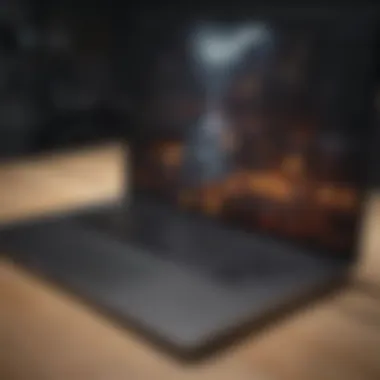
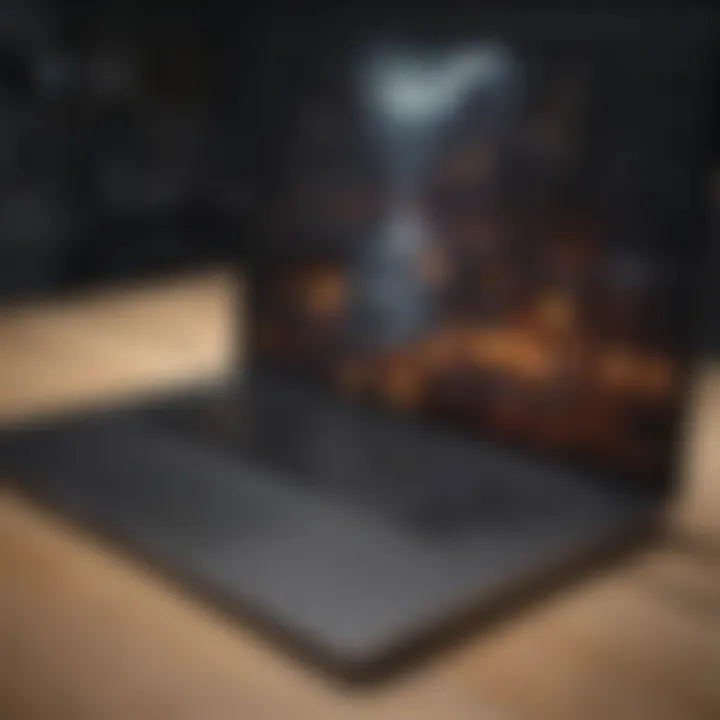
Product Overview
The Mac Book Pro Touch Bar stands out as an innovative and unique feature in Apple's flagship laptops. With its introduction, Apple aimed to revolutionize the traditional function keys with a dynamic and context-sensitive touch display. This cutting-edge feature boasts a range of functionalities, from offering quick access to tools and controls in various apps to providing customizable options to enhance user productivity. In terms of specifications, the Touch Bar is a retina-quality OLED display located above the keyboard. Compared to its predecessors, the inclusion of the Touch Bar sets the MacBook Pro apart, catering to a more interactive and intuitive user experience.
Performance and User Experience
An in-depth performance analysis reveals that the Mac Book Pro's Touch Bar not only enhances speed and responsiveness but also enriches multitasking capabilities. The dynamic nature of the Touch Bar allows for seamless navigation between tasks, applications, and settings, ultimately optimizing user efficiency. Feedback on user interface highlights the ease of use and intuitive design, making complex functions accessible at the touch of a fingertip. User experience feedback emphasizes the Touch Bar's contribution to a more fluid and seamless workflow, with many users praising its efficiency and convenience.
Design and Build Quality
The Mac Book Pro Touch Bar showcases Apple's signature attention to design elements and aesthetics. Crafted with premium materials, including aluminum for the body and glass for the touch display, the device exudes a modern and sleek appearance. The construction is not only visually appealing but also durable, ensuring long-term reliability and structural integrity. Assessments of build quality applaud the meticulous engineering that goes into creating a robust and well-crafted product, with the Touch Bar seamlessly integrated into the overall design.
Software and Updates
When it comes to software integration, the Mac Book Pro Touch Bar leverages the latest operating system features and updates from Apple. The Touch Bar enhances user interaction by providing context-sensitive tools and controls in various native and third-party applications. With a wide range of app compatibility and availability, users can customize the Touch Bar functionality to suit their preferences and workflow. These customization options empower users to tailor the Touch Bar to their specific needs, further enhancing user experience and productivity.
Price and Value Proposition
The Mac Book Pro Touch Bar comes in different variants with varying price points, offering users flexibility in choosing the configuration that best suits their requirements. The value proposition of the Touch Bar lies in its unique design, cutting-edge technology, and seamless integration with the MacBook Pro ecosystem. When compared to similar products in the market, the Touch Bar's blend of performance, design, and user experience positions it as a premium offering with unparalleled utility and innovation.
Introduction
Exploring the Mac Book Pro Touch Bar begins with a journey into the realm of technological innovation that Apple has ushered in with this unique feature. This guide will meticulously dissect the Touch Bar, offering expert insights, practical tips, and in-depth analysis. From its evolutionary roots to its current state of integration with MacBook Pro models, every facet of the Touch Bar will be explored to provide a holistic understanding.
Overview of the Mac
Book Pro Touch Bar
Evolution of Touch Bar Technology
The Evolution of Touch Bar Technology represents a significant milestone in Apple's quest for intuitive user interfaces. This feature's development showcases the tech giant's commitment to enhancing user experiences through innovative design and functionality. The key characteristic of Evolution of Touch Bar lies in its adaptive nature, dynamically displaying controls based on the user's context. This dynamic display not only streamlines workflows but also simplifies access to relevant functions, making it a popular choice among consumers seeking efficient interaction with their devices.
Integration with Mac
Book Pro Models The seamless Integration of the Touch Bar with Mac Book Pro Models underscores Apple's dedication to product cohesion and unified user experiences. By integrating this feature directly into the MacBook Pro's hardware, Apple has consolidated functionalities to create a more streamlined and user-friendly interface. The key characteristic of this integration is its interoperability with existing MacBook Pro features, offering a cohesive user experience. While this integration brings added convenience and efficiency, some users may find the adaptation curve challenging, highlighting the need for familiarization with this novel interaction paradigm.
Purpose of the Touch Bar
Enhanced User Experience
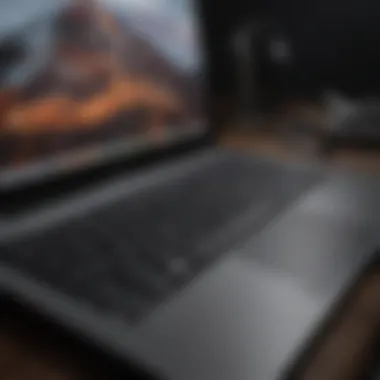

The Touch Bar's integration aims to elevate the user experience to unprecedented levels of interactivity and functionality. Its dynamic display adapts to users' needs in real-time, catering to specific tasks and applications. This personalized touch adds a layer of convenience to users' workflows, enhancing productivity. While the enhanced user experience is generally well-received, some users may experience a learning curve initially as they adapt to this novel interface.
Functionality and Customization
The Touch Bar's functionality is deeply intertwined with its customization options, allowing users to tailor their control strip to suit their preferences. This customization aspect empowers users to optimize the Touch Bar based on their workflow requirements, further enhancing its utility. The ability to personalize the control strip through third-party app integration opens up a realm of possibilities, making this feature a versatile tool for various tasks. However, extensive customization may overwhelm novice users, necessitating a gradual exploration of the Touch Bar's full potential.
Significance in Apple's Product Line
Innovation and Differentiation
Within Apple's extensive product line, the Touch Bar stands out as a beacon of innovation and differentiation. Its integration signifies Apple's commitment to redefining user interactions with its devices, setting new standards for industry innovation. The key characteristic of this feature lies in its ability to revolutionize traditional user interfaces, paving the way for more intuitive interactions. While the innovation aspect garners praise, the differentiation it introduces may pose challenges for users accustomed to traditional input methods.
Impact on User Interaction
The Touch Bar's impact on user interaction extends beyond mere functionality to influence user habits and preferences. By introducing a novel means of interaction, Apple has reshaped how users engage with their devices, prompting more efficient and targeted actions. This shift towards personalized controls fosters a deeper connection between users and their devices, enhancing the overall user experience. Despite its positive impact, the Touch Bar's unconventional approach may require users to unlearn established habits, necessitating a period of adjustment for seamless integration into daily workflows.
Features and Functionalities
In this article, the focus is on exploring the essential features and functionalities of the Mac Book Pro Touch Bar. The Touch Bar serves as an innovative interactive display that replaces the traditional function keys, offering users a dynamic and adaptive interface. Its significance lies in revolutionizing user interaction with the MacBook Pro, providing a customizable and context-relevant experience. By discussing the adaptive controls, touch ID integration, and customization options, we delve into the intricate mechanisms that enhance user productivity.
Adaptive Controls
Dynamic Display of Controls
The Dynamic Display of Controls is a pivotal aspect of the Touch Bar's functionality, as it offers users real-time interactive options based on the active application or task. This feature dynamically changes the displayed controls to align with the ongoing activity, ensuring a fluid and intuitive user experience. The adaptability of these controls enables swift access to frequently used functions, optimizing workflow efficiency. While the Dynamic Display enhances user convenience, its reliance on software integration may pose challenges in certain applications, potentially limiting its universal usability.
Context-Sensitive Functions
The Context-Sensitive Functions amplify the Touch Bar's utility by providing task-specific controls that dynamically adjust based on the context within the application. This adaptive nature ensures that users have access to relevant functions tailored to the current task, streamlining user interaction. By offering context-sensitive options, the Touch Bar elevates user efficiency, reducing the cognitive load associated with remembering complex shortcuts. However, the dependency on app developers to optimize this feature may result in inconsistent functionality across different applications, impacting the seamless user experience.
Touch Integration
The integration of Touch ID enhances the Mac Book Pro's security and authentication protocols, offering users a seamless and secure login mechanism. This biometric authentication feature not only enhances device security but also expedites the authentication process, minimizing the time required to unlock the device or authorize transactions. The convenience and efficiency of Touch ID streamline user access to the MacBook Pro, offering a blend of security and user-friendly functionality. Despite its benefits, the reliance on fingerprint recognition technology raises concerns regarding data privacy and security breaches.
Customization Options
Personalized Control Strip
The Personalized Control Strip empowers users to customize the Touch Bar according to their preferences, showcasing frequently used functions or shortcuts for ease of access. This customization feature allows users to tailor the Control Strip based on their workflow requirements, enhancing user personalization. By offering a personalized experience, the Touch Bar caters to diverse user needs, promoting a heightened sense of ownership and usability. However, the excessive customization options may overwhelm some users, leading to confusion or inefficiencies in utilizing this feature effectively.
Third-Party App Integration
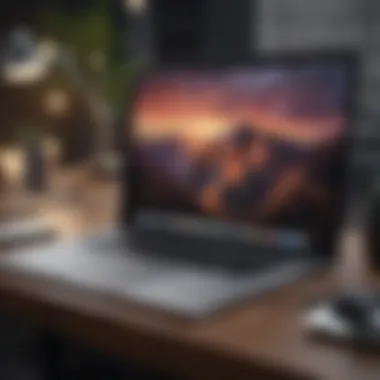

The integration of third-party apps expands the functionality of the Touch Bar by allowing compatibility with a wide range of applications beyond Apple's native software. This integration increases the versatility of the Touch Bar, offering users diverse tools and functions depending on the third-party apps installed. By fostering third-party app integration, the Touch Bar becomes a more dynamic and adaptable tool, catering to the diverse needs of users across various domains. Nevertheless, the consistency of integration and optimization across different third-party apps may vary, impacting the overall cohesion and experience of utilizing the Touch Bar.
Practical Usage Scenarios
In this segment of the article, we delve into the critical aspect of Practical Usage Scenarios in exploring the Mac Book Pro Touch Bar. Practical Usage Scenarios play a pivotal role as they demonstrate the real-world application and functionality of this innovative technology. By outlining various scenarios where the Touch Bar enhances productivity and user experience, readers can grasp the tangible benefits of incorporating this feature into their daily workflow. Understanding how to leverage the Touch Bar effectively in different contexts is essential for maximizing its utility and potential.
Productivity and Workflow
Shortcut Accessibility
When it comes to Shortcut Accessibility, this feature stands out as a key element in optimizing productivity and workflow efficiency. The ability to access commonly used shortcuts directly from the Touch Bar streamlines tasks and accelerates navigation within applications. Its intuitive design allows users to customize shortcuts based on individual preferences, reducing manual input and enhancing overall user experience. By offering quick access to essential functions, Shortcut Accessibility proves to be a popular choice among users seeking to streamline their workflow and improve task management.
Task-Specific Controls
Task-Specific Controls cater to the specific needs of users by providing customized functionalities tailored to distinct tasks and applications. This feature enhances workflow efficiency by offering direct access to task-specific commands and functions, minimizing the time spent on searching for tools within applications. With Task-Specific Controls, users can customize the Touch Bar to display relevant controls based on the active task, fostering a seamless workflow experience. While its unique feature lies in its adaptability to diverse work environments, users may face challenges related to the learning curve associated with configuring and utilizing task-specific controls effectively.
Creative Applications
Design and Editing Tools
In the realm of Design and Editing Tools, the Touch Bar revolutionizes creative applications by offering direct access to essential editing functions and design tools. This feature caters to graphic designers, photographers, and videographers, allowing them to manipulate images, tweak settings, and enhance visual content with precision. The tangible benefit lies in the seamless integration of design tools within the Touch Bar, enabling swift adjustments and creative experimentation during the editing process. While users appreciate the convenience of accessing editing tools at their fingertips, some may find it challenging to adapt to the Touch Bar interface initially.
Artistic and Musical Expression
The Artistic and Musical Expression aspect of the Touch Bar appeals to artists, musicians, and creative professionals seeking innovative ways to express their artistry. By providing customizable controls for artistic applications and music software, the Touch Bar amplifies the creative potential of users, allowing for spontaneous expression and dynamic performance. Its unique feature lies in the tactile response and visual feedback that enhance the immersive experience of creating art or composing music using the Touch Bar. However, users might encounter limitations in terms of the Touch Bar's size and responsiveness when engaging in intricate creative processes.
Accessibility and Inclusivity
Assistive Features
The Touch Bar's Assistive Features cater to individuals with accessibility needs, ensuring that all users, regardless of abilities, can benefit from this technology. By offering assistive functions such as voice commands, screen reader compatibility, and tactile feedback, the Touch Bar enhances accessibility and inclusivity in digital interactions. The key characteristic of Assistive Features is their ability to accommodate diverse user requirements and facilitate a more seamless user experience. While users appreciate the inclusivity promoted by these features, potential disadvantages may arise related to the complexity of configuring assistive settings and the learning curve for users unfamiliar with assistive technologies.
User-Friendly Interactions
User-Friendly Interactions play a vital role in ensuring that users can intuitively navigate the Touch Bar interface with ease and efficiency. By offering a visually engaging interface, intuitive controls, and responsive feedback, User-Friendly Interactions enhance user experience and interaction with the Touch Bar. The key characteristic of this aspect is its focus on simplifying complex functions and providing clear guidance to users, fostering a user-friendly environment. While users value the intuitive nature of User-Friendly Interactions, some may encounter challenges in adapting to new interaction paradigms and gestures initially.
User Tips and Recommendations
User tips and recommendations play a crucial role in guiding users towards maximizing the potential of the Mac Book Pro Touch Bar. In this comprehensive guide, these tips serve as valuable nuggets of wisdom for individuals seeking to enhance their user experience. By providing specific insights, shortcuts, and personalized recommendations, users can streamline their workflow and optimize their interactions with the Touch Bar effectively. Understanding the intricacies of the Touch Bar settings is paramount for harnessing its full functionality, making user tips and recommendations a cornerstone of efficient usage.
Optimizing Touch Bar Settings
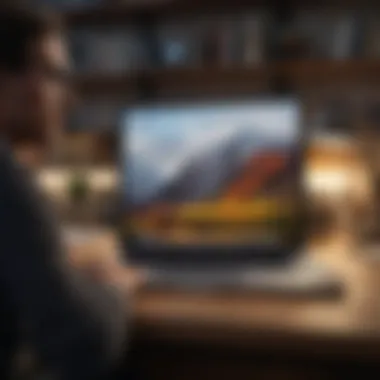
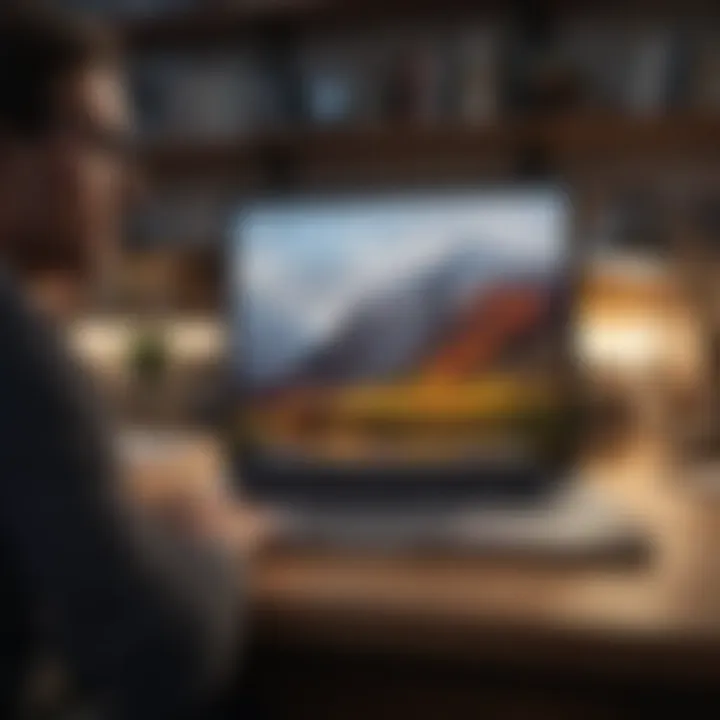
Adjusting Display Preferences
Adjusting display preferences is a fundamental aspect of tailoring the Touch Bar to suit individual needs. This feature allows users to customize the layout, brightness, and visibility of the controls on the Touch Bar, enhancing user interaction and accessibility. The ability to adjust display preferences ensures that users can create an ergonomic and personalized working environment, thereby increasing efficiency and comfort. By allowing users to fine-tune the visual aspects of the Touch Bar, adjusting display preferences contributes significantly to the overall user experience.
Configuring Functionality
Configuring functionality enables users to assign specific tasks and commands to the Touch Bar, aligning its functions with individual requirements. This customization empowers users to prioritize tools and features based on their workflow, thereby improving productivity and efficiency. The unique feature of configuring functionality lies in its adaptability to different user preferences, facilitating a seamless integration of the Touch Bar into daily tasks. While offering enhanced functionality, configuring the Touch Bar also allows users to personalize their digital workspace effectively.
Enhancing Productivity
Efficiently utilizing shortcuts is a key aspect of enhancing productivity when utilizing the Mac Book Pro Touch Bar. By leveraging shortcuts effectively, users can expedite tasks, access frequently used features quickly, and navigate applications seamlessly. This feature minimizes the time spent on repetitive actions, streamlining workflows and increasing overall productivity. Exploring useful apps supplements this functionality by introducing users to additional tools and resources that complement the Touch Bar's capabilities. By integrating these apps into their workflow, users can further boost productivity and explore new avenues of creative and professional improvement.
Troubleshooting Common Issues
When encountering technical challenges, knowing how to address common issues is essential for maintaining the optimal functionality of the Touch Bar. Resetting the Touch Bar can resolve software glitches or unresponsive behavior, restoring it to its default settings. This process can help troubleshoot performance issues and ensure a smooth user experience. Similarly, resolving unresponsive behavior involves identifying potential causes of unresponsiveness and implementing appropriate solutions, such as restarting applications or updating software. By familiarizing themselves with these troubleshooting methods, users can address minor technical hiccups efficiently, minimizing disruptions and maximizing productivity.
Future Prospects and Innovations
In the burgeoning technological landscape, the evolutionary path of the Mac Book Pro Touch Bar harbors immense importance and intrigue. As we scrutinize the Future Prospects and Innovations section within this comprehensive guide, we delve into the core essence of what lies ahead for this groundbreaking technology. The trajectory of innovation beckons us to witness the seamless Integration with Future Apple Devices, unveiling a realm where productivity and user experience converge. Additionally, the prospective Enhancements in User Experience promise a paradigm shift in how users interact with their devices. The fusion of cutting-edge technology and user-centric design signifies a new era in the realm of Apple products.
Evolution of Touch Bar Technology
Integration with Future Apple Devices
The integration of the Touch Bar technology with Future Apple Devices stands as a pivotal point of discussion in our exploration. This convergence marks a significant stride towards a unified ecosystem of Apple products, assuring users of a seamless transition across devices. The key characteristic of this integration lies in the synchrony it proffers, allowing users to experience a harmonious continuation of their workflow irrespective of the device they engage with. The unique feature of Integration with Future Apple Devices is its ability to redefine connectivity and cohesion, accentuating why it emerges as a preferred choice within this elucidative discourse.
Despite its plethora of merits, Integration with Future Apple Devices may encounter challenges concerning compatibility and upgradability. However, these stumbling blocks are perceived as transient in light of the holistic advantages it bestows upon users within the continuum of this article's narrative.
Enhancements in User Experience
Within the tapestry of user interaction and experience, the chapter on Enhancements in User Experience sheds light on the transformative elements reshaping our engagement with technology. The crux of this enhancement encapsulates a personalized and intuitive interface, adapting to users' needs seamlessly. This key characteristic not only augments efficiency but also fosters a deeper connection between the user and the device itself. The crux of Enhancements in User Experience lies in its capacity to foster a symbiotic relationship between human interaction and technological innovation.
Amidst its virtues, Enhancements in User Experience may lead to concerns regarding obsolescence and user dependency. Nevertheless, the advantages it enfolds within this discourse accentuate its significance within the framework of user-centric design and experiential innovation.
User Feedback and Development
Community Engagement
The interactive current of Community Engagement elucidates the quintessence of user involvement and communal evolution. This strand of discourse emphasizes collaborative growth and feedback mechanisms, underlining a participatory approach towards product development. The pivotal characteristic of Community Engagement resides in its ability to bridge the gap between creators and users, fostering a realm of open communication and shared understanding. The unique feature of Community Engagement lies in its democratizing effect, empowering users to shape and influence the trajectory of technological advancements.
Despite its illustrious advantages, Community Engagement may encounter challenges related to scalability and diverse user perspectives. Nevertheless, these hurdles pave the way for iterative improvements and inclusive practices within the narrative tapestry of this insightful piece.
Continuous Improvement Initiatives
In the quest for perpetual innovation, the realm of Continuous Improvement Initiatives emerges as a cornerstone in the user-centric dialogue of technological development. This thread of discourse accentuates the ethos of adaptation and refinement, underpinning a culture of ongoing enhancement and growth. The crux of Continuous Improvement Initiatives echoes the spirit of responsiveness and resilience, heralding a progressive journey towards user satisfaction and technological advancement.
Not devoid of challenges, Continuous Improvement Initiatives may grapple with issues pertaining to resource allocation and prioritization. However, the intrinsic advantages of this approach underscore its relevance within the framework of dynamic user preferences and evolving technological landscapes.



