Mastering Parallel Windows on macOS for Enhanced Productivity
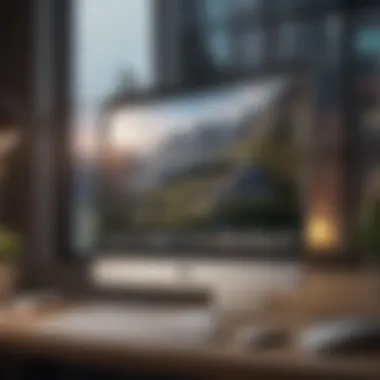

Intro
In the world of macOS, multitasking isn’t just a feature; it’s a necessity that can make or break productivity. With the increasing demands of work and personal life, understanding how to effectively use parallel windows can elevate your experience. Whether you’re juggling email correspondence alongside meticulous data analysis or streaming video while drafting that all-important report, mastering this skill allows for a smooth and efficient workflow.
This article will explore the intricacies of utilizing parallel windows on macOS. We'll dive deep into how this functionality not only enhances productivity but also supports a streamlined experience tailored to your unique needs. From novice users trying to get the lay of the land to experienced veterans seeking to refine their skills, the subsequent sections will provide step-by-step instructions, insightful tips, and guidance to conquer multitasking like a pro.
Understanding Parallel Windows
The concept of parallel windows refers to the ability to display multiple application windows side by side or stacked, permitting users to view and interact with multiple pieces of content simultaneously. This approach has significant implications for productivity, especially in an era where digital environments often demand our attention across various applications.
Benefits of Using Parallel Windows
- Enhanced visibility: See more content at once without constant switching between tabs.
- Improved focus: Work on tasks in tandem, reducing the cognitive load.
- Effective task management: Organize projects efficiently by visualizing multiple resources frequently.
"In the fast-paced tech landscape, the ability to adapt quickly can truly set you apart."
The benefits extend beyond mere convenience. With parallel windows, users can streamline note-taking during presentations, analyze data while chatting with colleagues, or cross-reference materials without the hassle of opening and closing various tabs.
Common Challenges
While the advantages are appealing, users often face roadblocks when trying to implement parallel windows effectively. These can include screen real estate limitations, difficulty in organizing multiple windows, or simply getting lost in the clutter that multiple applications can create.
To address these pain points, macOS has built-in functionalities designed to alleviate some of the chaos, which we’ll explore in-depth later in the article. Knowing the tools available can make navigating these challenges less daunting.
As we venture into the following sections, we will touch on the specifics of utilizing parallel windows on macOS, offering practical tips and highlighting features that can help elevate your multitasking game. Each aspect, from software nuances to user experiences, will be designed to help you fully grasp this essential skill.
Understanding Parallel Windows
Understanding parallel windows is like gaining a key to unlock a more efficient workflow on macOS. Users frequently juggle multiple tasks—be it drafting an email while referencing a spreadsheet or browsing the internet alongside watching a tutorial. In light of this, parallel windows allow for an organized workspace that keeps everything in sight, facilitating ease of access to diverse applications.
In essence, parallel windows support the multitasking capabilities of the operating system, enabling users to navigate seamlessly between different tasks without losing their train of thought. Imagine diving into a research project where you need to pull data from one source while taking notes in another—having the ability to view both sides of the coin at once can certainly elevate productivity levels. It provides an environment where information isn't just scattered across various tabs or applications but is instead readily available.
Definition of Parallel Windows
Parallel windows refer to the arrangement of applications or documents opened side by side on a computer screen to enhance multitasking. On macOS, this is often achieved through tools like Split View, where two applications can fit harmoniously within the display, allowing users to interact with both simultaneously. It's as though you've got your cake and can eat it too, serving the need for efficiency without compromising functionality.
Historical Context in Operating Systems
The concept of multiple windows isn't new; it stretches back to when graphical user interfaces began gaining traction. Systems like Windows 3.0 and early Mac OS versions paved the way by introducing overlap functionalities. But Apple truly pushed the envelope with macOS, refining user experience and multitasking capabilities.
As computing technology burgeoned, so did the need for more sophisticated ways to manage user interactions. From the introduction of Mission Control to the advent of Split View, macOS has been at the forefront of providing users with the tools they need to navigate complex workflows. This evolution reflects a shift in user expectations as well—today’s tech-savvy consumers expect to engage with information fluidly, without unnecessary barriers. The embrace of parallel windows is a natural progression in this ongoing journey, placing emphasis on user control and adaptability.
"With the right setup, multitasking can be as simple as pie, allowing users to focus on what matters most without losing sight of other essential tasks."
By diving into the mechanics behind parallel windows, users can unlock a higher level of efficiency amidst the complexity of their day-to-day digital interactions. It is not just about having multiple programs open; it is about making those windows work for you.
The Importance of Multitasking
Multitasking stands as a pivotal factor in today’s fast-paced digital landscape. The ability to perform multiple tasks simultaneously not only enhances individual productivity but also fosters a more efficient utilization of resources, especially in environments where time and task management are crucial. In the context of macOS, parallel windows play a significant role in supporting this capability, allowing users to navigate seamlessly between applications without losing their train of thought.
Enhancing Productivity
When discussing enhancing productivity through multitasking, think about how often one finds themselves toggling back and forth between different applications. With parallel windows on macOS, it’s possible to parallelly work on emails while researching data online or drafting reports in a word processor. Users can really see the benefits when they can put information side by side, rather than relying on memory or frequent window switching.
- Increased Focus: By having multiple windows open, users can concentrate on the tasks at hand without unnecessary interruptions. The visual presence of different applications helps in maintaining momentum on projects.
- Time Management: A study by Stanford University suggests that multitasking can boost efficiency so long as one does not become detrimental to the overall productivity levels. Parallel windows can help balance workload by organizing related tasks in a more digestible manner.
"The art of multitasking is not in doing a multitude of things at once, but in managing tasks effectively.”
Streamlining Workflows
Streamlining workflows through parallel windows helps in eliminating bottlenecks. A well-structured multitasking approach allows users to develop a natural flow to their work processes. Without diving into cluttered desktops or lost windows, having everything visible creates an environment that fosters quick decisions and actions.
To achieve a smoother workflow, consider the following:
- Task Grouping: Organizing tasks by having relevant apps open side by side can significantly cut down on time spent searching for information or switching applications.
- Visual Organization: With macOS’s intuitive design, users can drag and drop windows to create a customized workspace that encourages productivity. This tailored visual layout can further reduce distraction and enhance clarity.
- Integration of Tools: Mac applications have numerous integrations available, optimizing workflows even further. For example, connecting a note-taking app directly with a project management tool allows for immediate updates and reference.
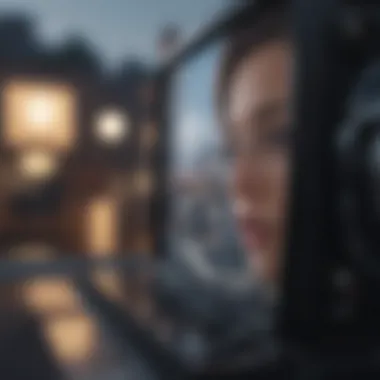

In essence, multitasking and, more specifically, utilizing parallel windows on macOS can significantly elevate one’s productivity levels, solidifying a more effective and streamlined work experience.
Getting Started with Parallel Windows on macOS
Parallel windows on macOS offer a treasure trove of options for those who wish to enhance their multitasking capabilities. The ability to work on multiple tasks simultaneously—without having to switch back and forth between various applications—can be a game changer. When tackling projects that require simultaneous referencing, like research or design, parallel windows become not just a convenience but a necessity. This section will help you lay down the groundwork to make the most of this feature.
System Requirements
Before diving into parallel windows, it’s crucial to ensure that your Mac is up to the task. Here are the requirements you need to check:
- Operating System: Ensure you’re running macOS Sierra (10.12) or later, as earlier versions lack some of the multitasking features.
- Hardware: While most Macs from recent years should handle parallel windows just fine, having at least 8GB of RAM is recommended if you plan to run multiple demanding applications simultaneously.
- Applications Compatibility: Not all apps support the full suite of window management features on macOS. Check that the applications you intend to use in parallel can operate efficiently in this mode.
Having a robust system boosts performance significantly, helping you avoid sluggishness that might hamper your workflow.
Setting Up Your Workspace
Setting up your workspace to take advantage of parallel windows significantly impacts productivity. Here’s how to get started:
- Choose Your Applications: Identify the applications most relevant for your tasks. For instance, if you’re a writer working on a report, you might want to have your word processor open alongside a web browser for research.
- Activate Split View: Once you have your applications open, hover over the green button at the top left of any window. You'll see options to move windows into the left or right side of the screen. Click on your preferred choice.
- Arrange Your Windows: Adjust the size of each window by dragging the divider between them. This gives you control over how you want to view and interact with your content.
- Keep It Organized: Use separate desktops in Mission Control for different workspaces. This way, you can streamline your workflow without unnecessary clutter.
"Setting up your workspace thoughtfully can save countless hours and enhance your focus."
- Personalize Your Setup: Remember, comfort matters. Arrange your windows in a way that feels natural to you. Some people prefer having chat applications open alongside productive tools while others cope well with more visual layouts like design software side by side. Adjust based on your preferences.
In summary, getting started with parallel windows on macOS is about meeting the system requirements and setting your workspace properly. When you’re ready to embrace this multitasking genius, you’ll notice how seamlessly you transition between tasks, making it much easier to stay ahead of your workload.
Utilizing Split View
Split View offers an innovative way to enhance productivity on macOS by allowing users to work with two applications side by side. This feature transforms the way individuals interact with their workspace, enabling a seamless flow of ideas and tasks. Whether it's drafting an email while referencing a document, or analyzing data in a spreadsheet while taking notes, Split View provides the flexibility required in today’s multitasking environment. It not only conserves screen real estate but also minimizes the hassle of switching between applications, catering well to both casual users and professionals.
Activating Split View
Activating Split View is straightforward yet essential to tapping into its benefits. Start by opening the applications you wish to use simultaneously. Next, click and hold the green full-screen button in the upper-left corner of one of your windows. A menu will appear, allowing you to either tile the window to the left or right side of the screen. Once chosen, you’ll see the other open apps on the opposite side. Clicking the desired app will position it perfectly beside the first. Sublime, isn't it?
Adjusting Application Sizes
Using Split View isn’t just about wedging two applications next to each other; it’s about finding a balance that suits your workflow. Once activated, the vertical divider allows for adjustments between the two windows. Simple drag the divider left or right to allocate more screen space to one app based on your current focus. Sometimes, finer details or larger text can make all the difference when digging into specific tasks. A versatile size adjustment makes a world of difference in keeping the information accessible while maintaining clarity.
Best Practices for Split View
For the most effective use of Split View, consider these best practices:
- Plan Your Layout: Before diving into tasks, organize your applications based on what you’ll need. It’s like making a game plan before hitting the field.
- Limit Distractions: Focus on key applications and avoid cluttering your screen with unnecessary windows. The less distraction, the better your efficiency.
- Utilize the Dock: When you need quick access to additional applications, using the Dock can help avoid interruptions seamlessly.
- Explore Keyboard Shortcuts: Familiarize yourself with handy shortcuts that can enhance your workflow further. For instance, using Command + Tab to flip through your open applications can save time.
By incorporating these practices, you can maximize your efficiency, ensuring that Split View works to its fullest potential. Working smarter rather than harder is vital in keeping up with the fast pace of today's requirements.
Remember: Utilizing Split View isn't just a convenience — it's a strategy that can lead to profound increases in productivity. Embrace the change and make it a part of your regular workflow.
Navigating Between Applications
Navigating between applications is central to making the most of parallel windows on macOS. The very essence of multitasking hinges on how smoothly one can jump from one task to another without running into delays or confusion. A well-structured navigation system not only saves time but enhances the overall user experience, making complex workflows feel manageable and intuitive.
When you find yourself juggling multiple apps, efficiency is key. This becomes increasingly important as the demands on productivity grow. Tasks like switching from a web browser to a document editor or managing an online meeting while taking notes in another application can easily become chaotic. A seamless method to transition between these tasks ensures that focus is retained, reducing the chances of error and making the workflow feel fluid.
Using Mission Control
Mission Control stands out as one of the most effective tools in macOS for navigating between open applications and windows. With a single swipe or click, users gain a bird’s-eye view of all their open windows, making it effortless to identify and select the one they need.
To activate Mission Control, one can use a simple gesture on the trackpad—like a three-finger swipe up—or press the F3 key. This reveals all the applications running at that moment and any desktop spaces you've created, allowing you to pick exactly where you want to go next. It’s like flipping through the pages of a well-organized binder, easily finding what’s relevant.
The added ability to drag windows into different desktops within Mission Control is invaluable. For instance, if one finds a specific application is taking up too much screen space, it can be sent to its own Desktop area, freeing up the main view for other essential tasks. This not only helps keep things organized but also minimizes distraction, ensuring a cleaner workspace when needed.
Keyboard Shortcuts for Efficiency
In the hustle and bustle of busy workdays, relying on keyboard shortcuts can't be overstated. They serve as the secret sauce for maintaining speed and boosting productivity. Quick combinations like Command + Tab allow users to cycle through their open applications with remarkable speed.


Another notable shortcut is Command + H, which hides the currently active application, letting another app take center stage without needing to fully close or exit what you're working on. This can come in particularly handy when dealing with confidential information or simply when one needs to shift focus rapidly.
Moreover, Command + Option + Esc provides a quick pathway to force-quit any application that might be acting up, ensuring that frustrating glitches don't derail your momentum.
To wrap it all up, utilizing Mission Control alongside well-practiced keyboard shortcuts offers an array of options for navigating between applications efficiently on macOS. This not only enhances productivity but fosters a more organized workspace where multitasking becomes second nature.
Efficient multitasking relies on how quickly and smoothly one can switch gears, ultimately improving productivity and user satisfaction.
Implementation of Third-party Solutions
When exploring the realm of parallel windows on macOS, the integration of third-party solutions becomes a significant aspect to consider. While Apple's native features offer robust capabilities, these external applications can elevate the multitasking experience to a new level. The importance of delving into these tools lies in their ability to tailor functionalities according to specific user needs, ultimately leading to a smoother workflow.
Popular Third-party Applications
A few standout applications can really change the game when it comes to managing windows effectively:
- Magnet: This app facilitates snapping windows into place, allowing quick organization across the screen. Simple drag and drop actions make resizing and positioning windows feel intuitive and fast.
- Floater: A unique tool that permits certain windows to stay on top, regardless of other app interactions. Perfect for keeping essential documents or chats visible while working.
- Moom: Beyond just basic window management, Moom offers extensive customization options. It allows users to create specific window layouts and restore them with a click, making a previously tedious task quite a bit easier.
- BetterSnapTool: This solution goes hand-in-hand with Magnet but adds further configuration options for setting custom shortcuts and behaviors for window snapping.
These tools not only provide additional features that Apple's built-in solutions might lack, but they also enhance user control and workflow efficiency.
Comparative Analysis of Features
Each of these applications comes equipped with distinctive features. It’s essential to weigh them against each other to identify the right fit for a user's workflow. Here’s a concise comparison:
| Feature | Magnet | Floater | Moom | BetterSnapTool | | Window Snapping | Yes | No | Yes | Yes | | Always on Top | No | Yes | No | No | | Custom Layouts | No | No | Yes | Yes | | Shortcut Customization | Limited | Fixed | Extensive | Extensive |
With this handy comparison table, potential users can visualize key differences and decide which application aligns best with their unique preferences. Additionally, the integration of these third-party solutions frequently comes down to how they complement users' existing macOS habits.
"Choosing the right third-party application is like picking the right tools for a craftsman; the right match enhances creativity and efficiency."
Furthermore, understanding the potential limitations and compatibility issues is crucial. Sometimes, certain apps may conflict, causing the system to lag or misbehave. Keeping the macOS updated is also important to ensure that third-party applications work smoothly. In essence, leveraging these tools effectively can lead to not just better multitasking, but a more organized digital workspace overall.
Challenges Faced with Parallel Windows
Understanding the challenges that come with using parallel windows on macOS is crucial for users aiming to enhance their productivity. Although multitasking through windows can significantly improve efficiency, it can also lead to a series of frustrations and technical hindrances. Recognizing these elements can help users navigate their way more smoothly while working on multiple projects. In the quest for seamless multitasking, it’s important to have a clear grasp of the common challenges faced by users, alongside any technical limitations that might skew their experience.
Common User Frustrations
Using parallel windows may seem intuitive, but it can bring on its fair share of user grievances. Not everyone is comfortable juggling multiple tasks at once, and many find these frustrations arise:
- Window Management: Many users find it tricky to manage and juggle multiple windows efficiently. When trying to work on various tasks, they may accidentally close or minimize a window, leading to frustration when trying to retrieve it.
- Screen Real Estate: Especially on smaller screens, having several windows open can lead to overcrowding. It’s like trying to fit too many pieces into a puzzle; some sections simply get lost. In such cases, it’s difficult to focus because elements compete for attention.
- Performance Anxiety: With so much going on, users often feel pressure to keep up with everything simultaneously. This scattered mental state may lead users to make mistakes they wouldn't typically make if they were focused on one task at a time.
- Information Overload: When surrounded by multiple windows, it’s easy to feel overwhelmed. The user might find themselves struggling to remember which window carried which set of information.
Technical Limitations
In addition to user frustrations, the technical limitations of managing multiple windows can greatly influence the multitasking experience. Some of these include:
- Resource Consumption: Running several applications might lead to a spike in resource consumption. This can cause the system to lag or run slowly, especially on older Mac models. Users may notice that their device heats up or requires frequent refreshes.
- Compatibility Issues: Not all applications are designed to work harmoniously side by side. Users might encounter bugs or glitches when dragging and resizing windows, which can be a major hindrance when trying to work efficiently.
- Limited Customization: macOS offers certain functionalities for window management, yet it lacks advanced customization options available in third-party applications, which could allow for a more tailored workflow.
Optimizing Performance
Optimizing performance when using parallel windows on macOS is not just about making things run smoother; it’s about creating an environment where tasks overlap without a hitch. For users who regularly juggle multiple applications, understanding how to enhance the responsiveness and efficiency of their system can make a world of difference. Here, we dive into specific strategies—both in system settings and application management—that can elevate the multitasking experience.
System Adjustments for Better Responsiveness
Making small tweaks to your macOS can lead to a noticeable improvement in how applications behave when utilizing parallel windows. Those little changes can indeed be the difference between a responsive workflow and one that feels sluggish.
- Manage Startup Programs: Some programs automatically launch at startup, consuming valuable resources. By reducing the number of startup applications, users can see an increase in speed. To do this:
- Clear Cache Files and Temporary Data: Over time, cache and temporary files can pile up, slowing down your system. By using tools like CleanMyMac or even manual methods, you can recycle some of these files to free up space and enhance speed.
- Keep Software Updated: Regular updates to both macOS and applications help close security holes and optimize performance. Always check for updates and install them promptly.
- Adjust Visual Effects: While macOS's visual flair is impressive, those effects also require resources. Minimizing animations can lead to better performance:
- Upgrade Hardware: If your Mac supports it, increasing RAM or switching to a Solid State Drive (SSD) can significantly improve response times during tasks that require heavy lifting.
- Go to System Preferences > Users & Groups.
- Select your user account, then click on Login Items.
- Remove any unnecessary apps from the list.
- Go to System Preferences > Accessibility > Display. Check the box for Reduce motion.
Learning to implement these adjustments can be likened to tuning a fine instrument – subtle but impactful changes can unlock much more potential.
Application Resource Management
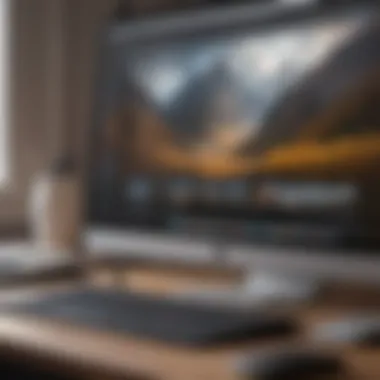

Managing resources effectively is crucial when dealing with multiple applications. When several programs vie for CPU time and memory, their performance may falter. Awareness of how to manage these resources better leads to a smoother experience.
- Monitor Activity with Activity Monitor: This built-in tool is a gem for tracking what’s consuming your Mac's resources. Check out the CPU and Memory tabs to get a sense of which applications are hogging resources. If something seems off, consider shutting down high-resource apps when multitasking.
- Close Unused Tabs: In browsers or within applications, having too many open tabs or windows can hinder performance. Try to limit them to what you're actively using, as each one draws from available resources.
- Use Lightweight Alternatives: For those who often use resource-heavy applications, consider using lighter alternatives when possible. For example, instead of opening Photoshop for basic image tasks, using Preview could lessen the load on your system, allowing other apps to perform better.
- Close Background Applications: While some programs may be handy to keep open, they can consume RAM and processing power unnecessarily. Periodically review your open applications and close those that aren't pertinent to your current tasks.
It's often said,
User Experience and Feedback
User experience is an indispensable element when it comes to the utilization of parallel windows on macOS. It encapsulates not just how users interact with the system, but also their overall satisfaction and effectiveness while multitasking. A seamless experience can significantly improve productivity and facilitate a smoother workflow. In this section, we will delve into the significance of user feedback and experiences that shape how macOS implements parallel windows, along with the considerations that need to be taken into account to enhance this feature.
Surveys and User Reviews
Surveys and user reviews can provide a treasure trove of insights into how effectively users are employing parallel windows for their daily tasks. When users share their experiences, they often highlight key areas both of frustration and triumph.
- User Satisfaction: Many users report feeling more organized when they can view multiple windows simultaneously. This is particularly beneficial for professionals who juggle various applications like spreadsheets, documents, and communication tools.
- Identifying Pain Points: Negative feedback typically reflects recurring issues such as difficulty in resizing windows or understanding the functionality of split view. These insights can become a guiding light for developers aiming to improve the interface.
- Feature Requests: Users often suggest additional functionalities through surveys. Features such as customizable window sizes or shortcuts for movement of windows between screens might find their way into future updates based on such feedback.
- Community Discussions: Platforms like Reddit host vibrant conversations that reveal collective user experiences. Here, users extend their views on how they make the most out of parallel windows or alternate methods they've discovered.
Case Studies of Effective Usage
Examining case studies provides concrete examples of how different users or organizations have optimized their experiences with parallel windows on macOS. These narratives breathe life into the theoretical advantages offered by the system.
- Freelance Graphic Designers: A graphic designer might work on a project across various design applications like Adobe Photoshop and Illustrator. By enabling split view, they can reference multiple design files without switching back and forth between windows. The ability to drag and drop elements between applications enhances creativity and speeds up the design process.
- Data Analysts: An analyst compiling reports might use one window to visualize data in Excel while running a web browser in another to gather references and insights. Here, multitasking not only saves time, but also mitigates the hassle of forgetting information gathered while toggling between different apps.
- Students: Many students use parallel windows for taking notes in one window while watching lectures or accessing assignments in another. This method fosters a more integrated approach to learning, as they can immediately apply concepts without losing their focus.
*"The power of parallel windows lies not just in their function, but in how they truly change the user's workflow and enhance their productivity."
By analyzing user feedback and real-world applications, we can see that the implementation of parallel windows on macOS is not just a technical feature, but a transformative experience that can redefine how users interact with their devices. Emphasizing user satisfaction while continually integrating feedback is essential for refining this feature and ensuring that it meets the diverse needs of all users.
Future of Multitasking on macOS
The landscape of multitasking on macOS is constantly evolving, and understanding its future holds significant value for both casual users and tech enthusiasts alike. As demands on productivity intensify in a digitally driven world, Apple is keenly aware of the necessity to refine how users interact with multiple applications and windows. The focus lies not solely on enhancing user experience but also on integrating new technologies that support a smoother workflow. This section will delve into anticipated features and the evolution of user interfaces, offering a glimpse into what lies ahead for multitasking on macOS.
Anticipated Features in Upcoming Releases
In upcoming iterations of macOS, there are several exciting features anticipated that aim to elevate the multitasking experience even further. Some highlights include:
- Improved Gesture Controls: Users may experience enhanced trackpad gestures, which would streamline switching between apps and windows, thus reducing the reliance on keyboard shortcuts for navigation.
- AI-Based Window Management: Intelligent systems may emerge, enabling macOS to learn user habits and predict application use. This could lead to smart window arrangements, where the most-used apps are more prominently displayed.
- Integration with iOS Devices: There’s chatter about deeper integration with iPhones and iPads, allowing seamless app usage across all Apple devices. This might mean dragging and dropping files between devices with just a flick of the finger or a steady hand.
- Customization Options for Split View: Greater flexibility in how applications are displayed side by side could give users more control over their workspace layout.
As technology continues to evolve, so must our tools. The future of multitasking on macOS illustrates this evolution, making the experience not only user-friendly but also intuitively smart.
Evolution of User Interfaces
Over the years, the user interface of macOS has witnessed significant transformations aimed at fostering a seamless multitasking environment. What we see today is the culmination of years of user feedback and technological advancements. The future is likely to embrace:
- Simplified Design Elements: Apple’s approach to design typically gravitates towards minimalism. Expect even cleaner interfaces that eliminate clutter and allow users to focus on their tasks.
- Increased Use of Transparency and Depth: With advancements in graphics capabilities, interfaces might soon utilize translucency and layering to provide context, reducing the cognitive load when navigating between descriptive windows.
- Dynamic Elements: Menus and toolbars may become more context-aware, adapting their options based on the user’s current activity, further enhancing multitasking capabilities.
- Responsive Layouts for Different Devices: As the use of multiple screens becomes more common, macOS is likely to introduce layouts that adapt to the size and resolution of the connected displays.
The focus on enhancing the user interface is driven by the understanding that a well-designed space contributes significantly to productivity. The future promises features not just driven by innovation but also sensitive to the needs and behaviors of users, ensuring that multitasking is as fluid as possible.
End and Final Thoughts
In wrapping up our exploration of parallel windows on macOS, it’s pivotal to recognize just how integral multitasking has become in our fast-paced digital lives. Efficient use of parallel windows not only enhances productivity but also streamlines everyday tasks. With every click and swipe, users can juggle multiple applications without missing a beat, giving them the power to manage time effectively and focus on critical deliverables. The seamless experience offered by macOS, in conjunction with the right strategies, can revolutionize how individuals approach their daily workload.
The discussion around this topic encapsulates several key elements: the historical context of multitasking in operating systems, the enhancements provided by features like Split View, and the significance of user experience. As we reflect on these concepts, it is clear that each element serves to strengthen not only the functionality of macOS but also the overall workflow for users.
Furthermore, addressing challenges and proposing solutions has established a solid framework for embracing multitasking. By being aware of the barriers and how to overcome them, users can fully exploit the capabilities of their macOS systems. This ability to adapt and optimize processes is an essential skill set in today’s fast-paced environments.
Ultimately, understanding and implementing parallel windows on macOS is not merely about convenience; it’s about cultivating a workspace that fosters creativity and efficiency. As the landscape of technology continues to evolve, those who harness the potential of multitasking will undoubtedly have the upper hand in maximizing productivity.
"A smart approach to multitasking makes for a smarter work environment."
Recap of Key Points
To sum it all up, here are some crucial takeaways from the discussion on parallel windows:
- Definition and Significance: Parallel windows refer to simultaneously working with multiple applications, which enhances productivity.
- Utilizing Split View: This feature allows users to easily manage and navigate through apps, providing an organized workspace.
- Challenges and Solutions: Recognizing common frustrations and exploring various solutions can help mitigate multitasking difficulties.
- Performance Optimization: Simple system adjustments and application resource management can have a profound impact on responsiveness.
In essence, mastering parallel windows brings about not just a theoretical understanding, but practical implications that can lead to substantial productivity gains.
Encouraging Efficient Multitasking
Efficiency in multitasking on macOS is achievable, but it requires conscious effort and practice. Here are ways to cultivate an efficient multitasking environment:
- Leverage Shortcuts: Familiarize yourself with keyboard shortcuts; these save time and minimize interruption as you switch between windows.
- Organize Your Workspace: Keeping your desktop tidy and categorizing applications into folders can enhance visual clarity, allowing for quicker access to your needed tools.
- Limit Distractions: Close unnecessary tabs and applications that may lead to browsers or apps vying for your attention. Focus on what needs to be done at that moment.
- Experiment and Adapt: Each user's workflow is unique. Don’t hesitate to experiment with various arrangements of windows and applications to find what works best for you.
- Continuous Learning: Keep abreast of any updates from Apple and other software developers, as new features might provide improved multitasking capabilities.



