Mastering Apple Watch Navigation: A Comprehensive Guide
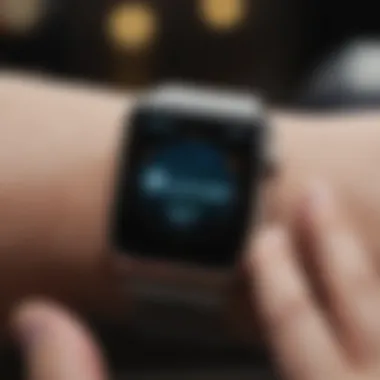

Intro
Navigating through the myriad features of the Apple Watch can feel like stepping into a bustling city for the first time. The small screen in your wrist packs a ton of capabilities, but how do you make the most out of it? Whether you’re brand new to Apple's ecosystem or you’ve upgraded from an older version, this guide aims to take you by the hand, guiding you through this unique device.
Think of the Apple Watch as a mini smartphone that focuses on health and connectivity. While it enables communication and entertainment, its true strength lies in managing your well-being. You'll find the attention to health metrics, notifications, and apps very appealing, which can transform how you approach your daily tasks. This isn't just a tech gadget it's a lifestyle change.
With that said, let’s delve deeper into the Apple Watch by starting with a thorough overview of what this smart piece of tech offers.
Product Overview
When looking at the Apple Watch, it's essential to recognize its evolution. Revealed for the first time in 2015, the Apple Watch has undergone significant changes, pushing boundaries each year.
Overview of the Apple product being discussed
The Apple Watch is not merely a timepiece. It combines fitness tracking, notifications, and even more complex health monitoring features such as ECG and blood oxygen sensing. Beginning with the original model, the series has expanded to include the Series 8 and the SE, with each version introducing new functionalities and improvements.
Key features and specifications
Some of the standout features include:
- Always-On Retina Display: You can glance at the time or notifications without needing to lift your wrist.
- Health Monitoring: Tracks heart rate, sleep, and menstrual cycles.
- Fitness Apps: A wide array of workouts can be monitored, from running to yoga.
- Wireless Payment: Apple Pay integration allows you to make quick transactions.
Comparison with previous models
The Series 8, for instance, boasts a more robust health suite than the Series 6, adding a temperature sensor and crash detection. In contrast, the SE offers a budget-friendly option without some of the more advanced health features but retains performance at a level that's quite impressive.
As each iteration comes, it brings improvements to battery life and processing power, making the user experience smoother and more responsive.
Performance and User Experience
Performance analysis
In day-to-day use, the Apple Watch performs excellently. Tasks switch quickly, and the device manages multiple applications without breaking a sweat. The battery life? Well, it typically lasts about 18 hours, and with optimized settings, you can squeeze out more.
User interface and ease of use
The interface is designed for a seamless experience. You swipe, tap, and press. All actions feel intuitive—your finger glides over, and the watch responds. Designed with care, even those unfamiliar with technology can get a grip, using the Digital Crown to navigate is rather straightforward.
User experience feedback and opinions
Users often comment on how the watch keeps them in the loop without being overwhelming. Quick replies via messages make communication uninterrupted. Fitness enthusiasts appreciate the immediate insight into their metrics, making it increasingly integrated into their daily routines.
"The Apple Watch isn't just a device; it’s a constant companion that fits snugly into my lifestyle."
Design and Build Quality
Design elements and aesthetics of the product
Aesthetically, the Apple Watch presents a minimalist elegance. With custom watch faces, users can express personal style, whether opting for classic analog or vibrant digital designs.
Materials used in construction
Quality matters. Apple uses aluminum and stainless steel for the body, paired with glass or sapphire crystal for the display's protection. This combination ensures longevity while delivering a polished look.
Durability and build quality assessments
In real-world use, it holds up well against scratches and daily wear. Water resistance rated at 50 meters means it’s rugged enough for swimming, making it an ally for fitness lovers.
Software and Updates
Operating system features and updates
Running on watchOS, this software has seen numerous updates that enhance functionality. The interface has evolved, focusing more on health and fitness features while improving app compatibility.
App compatibility and availability
With thousands of apps available, from social media to fitness tracking, the choices can be overwhelming. Seamless integration with your iPhone means that notifications are consistent across devices.
User customization options
The level of customization is significant. Users can curate notifications, change watch faces, and design workout summaries to match their preferences.
Price and Value Proposition
Price point and variants available
The Apple Watch comes at varied price points. The Series 8 is on the higher side, targeting users looking for a comprehensive health device. In contrast, the SE provides a more cost-effective solution without sacrificing essential features.
Value for money assessment
For anyone considering, the investment might seem steep at first glance; however, for what you get—an advanced health tracker, a smartwatch, and a trusted companion—it's often found to be invaluable.
Comparison with similar products in the market
Compared to fitness trackers like Fitbit or Garmin, the Apple Watch stands out in its multifunctionality. While some might focus exclusively on fitness stats, the Apple Watch incorporates these features while remaining a versatile device for everyday tasks.
Prologue to Apple Watch Navigation
Navigating an Apple Watch is more than just tapping and swiping; it's an experience that can enhance your day-to-day productivity. As tech enthusiasts know, the Apple Watch provides users with a range of tools and features designed for convenience, health, and communication. Understanding how to navigate this small yet powerful device is essential, whether you are a first-time user or a seasoned veteran.
The utility of mastering navigation on the Apple Watch lies in its interface's intricacies. This guide goes beyond surface-level interactions to explore the core functionalities that can drastically elevate daily routines. Let's peel back the layers and look at how mastering the Apple Watch navigation system can lead to smoother, quicker interactions that save time and provide ease of use.


Understanding the Basics
Getting a grip on the basic concepts of navigation is foundational. Apple Watch users need to comprehend the core functionalities present in the device. At its heart, the design is centred around simplicity; however, there is a learning curve to see how deeply one can interact with these features.
It is important to familiarize yourself with fundamental gestures like swiping, tapping, and using the Digital Crown. Each of these actions can unlock different aspects of the Apple Watch's potential. For instance, swiping up from the bottom reveals the Control Center, while a downward swipe opens notifications. Little actions like these can add up to create seamless transitions.
Overview of the Apple Watch Interface
The user interface of the Apple Watch is intelligently designed yet might take some getting used to for newcomers. With limited screen space, Apple has streamlined the experience to focus on essential elements. The main screen, often referred to as the home screen, displays various apps in a grid layout. Recognizing how to access these apps efficiently is key.
Key Features of the Interface:
- Grid Layout: The apps are arranged in a grid, which makes it visually appealing but can be dense. Use the Digital Crown to scroll through this grid smoothly.
- Complications: Users can customize the watch face with complications, allowing quick access to relevant information such as weather, calendar events, or fitness metrics.
- Dock Feature: Pressing the side button brings up the dock, showing recently used apps — a huge time-saver when switching between tasks.
"Mastering the Apple Watch is like learning a new language; fluency comes with practice and dedication."
Understanding and harnessing these components is vital for getting the most out of your device. This is not merely about functionality; it’s about creating a tailored experience that meets your personal needs and preferences. The more adept you become at navigation, the more you will appreciate the richness of features at your fingertips.
Getting Started with Your Apple Watch
Getting started with your Apple Watch is the first step toward unlocking a world of convenience and innovation right on your wrist. This section aims to outline the necessary steps and considerations to ease you into the Apple Watch ecosystem. By familiarizing yourself with the device, you'll not only enhance your daily productivity but also maximize the watch's potential to fit seamlessly into your lifestyle.
Initial Setup Process
Setting up your Apple Watch may seem like a cakewalk, but there's a method to the madness. Once you acquire your watch, don’t just slap it on your wrist and call it a day. Take a moment to familiarize yourself with the setup process. First and foremost, ensure your iPhone is updated to the latest iOS version, as compatibility plays a vital role. Once your iPhone is ready, bring both devices close together. A message will pop up on your iPhone, inviting you to start the pairing process. Follow the on-screen instructions which include scanning an animation displayed on the watch. This initial setup is crucial because it lays the groundwork for all future interactions with your device.
There are a couple of tips to note:
- Make sure your Apple Watch is charged sufficiently. A dead battery during setup is like trying to run a marathon with tied shoelaces.
- Keep an eye on notifications for permissions regarding health and fitness data; allowing these will optimize your experience down the line.
Familiarizing Yourself with the Home Screen
Once your Apple Watch is set up, it’s important to get acquainted with the Home Screen. Think of it as your device's command center, where all the magic happens. The first thing you’ll notice is a grid of colorful app icons. Some might say it looks like a vibrant collage, each representing different functionalities. To navigate, a simple tap will launch an app, while a swipe can help you cycle through different screens. Learning to swipe and scroll effectively is essential.
An intuitive way to get a feel for the Home Screen is to explore the icons. Here’s a quick rundown of key features:
- Dock: Accessed by pressing the side button, shows your most-used apps.
- App List View: If the grid is too hectic for you, there’s an option to view apps in a list format.
- Control Center: Swipe up to access settings, from adjusting brightness to turning on Airplane Mode.
Understanding this interface can make or break your user experience.
"Navigating your watch with ease can drastically increase the enjoyment and efficiency of the device."
Adjusting Basic Settings
After grappling with the Home Screen, the next step is adjusting basic settings to fit your preferences. Think of your Apple Watch as a tailored suit; it should fit you just right for maximum comfort and functionality. Start by tapping on the Settings app, recognizable by the gear icon. Here are some notable settings to consider adjusting:
- Brightness and Text Size: If you're squinting more than you'd like, increase brightness or text size for ease of reading.
- Haptic Notifications: Adjust the strength of haptic feedback for incoming notifications to your liking. Personalized alerts can help you stay aware without disrupting your environment.
- Do Not Disturb: This feature is a lifesaver. Toggle it on during important meetings or family gatherings to avoid the incessant pinging of alerts.
Getting these basic settings right enhances compatibility with your unique routines and surroundings. Taking the time to set everything up properly is not just a chore but an investment in a smoother daily experience.
Essential Features of Apple Watch
In a world where technology continually evolves, the Apple Watch stands out as a device designed for efficiency and practicality. Exploring the essential features of this watch, its importance can't be overstated. Apple is not just selling a wrist gadget; they are offering a multifaceted tool that bridges health, communication, and personalization. Whether you're tracking your fitness goals or staying in touch with loved ones, these features enhance the overall experience, proving that the Apple Watch is not merely a timepiece but a sophisticated companion.
Health and Fitness Tracking
Health and fitness tracking is one of the crown jewels of the Apple Watch's capabilities. These features not only encourage a healthier lifestyle but also offer vital insights into well-being, which can be life-changing for many users. With several key characteristics that set it apart in the crowded health-tech market, the Apple Watch is often regarded as an indispensable tool by those prioritizing their health. The unique offerings like heart rate monitoring, activity tracking, and dedicated workout modes serve users by providing real-time data and motivational nudges.
Heart Rate Monitoring
Heart rate monitoring is not just a flashy addition; it plays a crucial role in helping users understand their cardiovascular health. This feature continuously tracks your heart rate, providing invaluable data that can indicate when you’re stressed or when your heart rate spikes during exercise. One distinctive advantage is its ability to send notifications if your heart rate exceeds or falls below your set thresholds. This capability promotes not only awareness but also early intervention in potential health issues. However, while the technology is sound, some users find inaccuracies can occur due to factors like excessive arm movement.
Activity Tracking
Activity tracking is another feature that garners attention. It monitors not just steps taken but also various metrics like calories burned and time spent standing, truly offering a holistic view of daily activity levels. The ability to set personalized goals makes it highly relatable for users. An engaging and colorful interface presents this data, making it inspiring to push oneself further. Some users, however, may find themselves overwhelmed by the plethora of stats, leading to confusion rather than clarity.
Workout Modes
When it comes to working out, the Apple Watch provides a range of workout modes to suit different physical activities—from running to swimming, each mode is fine-tuned to track relevant metrics that matter most for that activity. This tailored approach is a significant advantage; it allows for a more accurate reflection of performance, which can inform future workouts. Despite these benefits, the need to manually switch modes can sometimes be a hindrance for users involved in mixed activities.
Communication Functions
With a powerful suite of communication tools, the Apple Watch ensures you stay connected without missing a beat. From making calls to managing notifications, communication is seamless and efficient, all while being manageable from your wrist. The importance of such features can't be overlooked in this era where information and connectivity are crucial. The convenience offered by options like making calls, sending messages, and organized notification management significantly enhance the overall user experience.
Making Calls
Making calls directly from your wrist is both innovative and practical. This feature makes it possible to converse hands-free, which comes handy when multitasking or during workouts. The built-in speaker and microphone quality often surprise users, providing clarity in calls. However, the functionality might face limitations if you’re away from your iPhone for too long, which can cause connectivity issues.
Sending Messages
Sending messages has never been easier. With pre-set responses, dictation, or quick access to frequently used phrases, replying to texts becomes a straightforward process. This is particularly beneficial in tight situations where pulling out your phone isn't feasible. Users can sometimes experience challenges, such as speech recognition flaws, which can lead to miscommunication if you’re in a noisy environment.
Notifications Management
The ability to manage notifications directly from your Apple Watch saves time and ensures you stay up to date without constant phone checks. Users can customize what alerts they wish to receive, including app notifications, messages, and alerts. This level of control allows for a more focused experience. However, an overflow of notifications can lead to frustration and decreased engagement, as managing them effectively becomes crucial.
Customization Options
One of the standout traits of the Apple Watch is its customization options that enable users to make the device truly their own. Whether it’s choosing watch faces or adjusting complications, these customizable features create a sense of personal attachment to the device. Customization plays a vital role in reflecting personal style and preference, making it an integral aspect of the Apple Watch experience.
Choosing Watch Faces


Choosing watch faces isn’t merely about looks; it's about functionality too. The range of watch faces available allows users to display information that is most pertinent to them, whether it’s time zones, weather, or upcoming appointments. Uniquely, users can mix and match watch faces to fit their mood or occasion. This feature does, however, depend heavily on the specific functionalities you wish to access, thus requiring some thought to ensure optimum utility.
Complications Configuration
Complications provide quick access to data right from the watch face—an extraordinary feature that redefines convenience. Users can configure their most important metrics to be displayed on the watch’s home screen, ensuring everything is just a glance away. While empowering, these can sometimes distract from the essential functions if not thoughtfully selected to resonate with daily activities.
Changing Bands
Changing bands is an often overlooked feature but one that greatly enhances the versatile nature of the Apple Watch. The ease with which bands can be swapped allows users to match their watch to their outfit or mood, becoming a fashion statement alongside a tech tool. While the options are plentiful, choosing the right band type can sometimes be a challenge, especially with options that vary from sport to luxury styles.
Embrace the flexibility and adaptability of the Apple Watch as a personalized tool that suits your lifestyle.
Navigating Apps on Apple Watch
Navigating apps on the Apple Watch is essential for maximizing its functionality and enhancing the user experience. This section delves into the vibrant ecosystem of applications available on the device, emphasizing how efficient app management and effective navigation can transform your daily routine.
Being able to manipulate apps effortlessly not only directly contributes to a smoother interaction but also ensures that users can tap into the myriad features the watch offers without feeling bogged down by technology. Given that the Apple Watch is an extension of the iPhone, understanding how to install, manage, and utilize these apps serves as the backbone of mastering this device.
App Installation and Management
First off, let’s address how to install and manage apps on your Apple Watch. This process is often taken for granted but holds significance in custom tailoring your experience to what suits your lifestyle most.
- Getting Started: To install apps, ensure your Apple Watch is paired with your iPhone. Open the App Store on your iPhone and search for Apple Watch-compatible applications. Once you find one, hit the "Get" button to seamlessly install it.
- Management: Navigation is not just about finding apps; it's also about starting and stopping their operations. You can open the Watch app on your iPhone to manage downloaded apps and delete any that no longer serve a purpose, thus keeping your watch clutter-free and efficient.
- Your Choice: Certain apps are more integral to your life than others. Think about fitness trackers, health apps, or maybe productivity tools that align with your daily tasks, as these are often better suited for quick access.
Using Native Applications
Calendar
The Calendar app on the Apple Watch serves as a personal assistant, offering a quick glance at your daily commitments. Its key characteristic is its ability to sync with your iPhone's calendar, allowing you to check your schedule on the go.
An important feature here is the option to set reminders that will alert you at predetermined times, ensuring you’re never late for appointments. While it excels in facilitating organization, some find the small screen can be limiting when trying to read or input extensive details. Still, as a vital tool for most users, the Calendar app holds its own.
"Time management is not just about tracking hours; it's about utilizing every moment effectively."
Music
The Music app transforms your Apple Watch into a portable jukebox. It adds a layer of enjoyment to your workouts or commutes by allowing you to control your playlists directly from your wrist. A standout feature is the ability to sync music offline, meaning you can enjoy your tunes without needing your iPhone around, which is a major plus for fitness enthusiasts.
However, a weakness of this app is the somewhat clunky interface when searching through large music libraries. Learning to navigate can be a small hurdle, but the rewards of accessibility and control justify the effort.
Maps
The Maps application is a navigator's best friend, especially for those who prefer walking or biking in unfamiliar areas. It directs you with step-by-step instructions, providing haptic feedback as you approach turns.
Notably, the benefit here is its integration with location services, which allows for real-time tracking. But, it’s not without its downsides; the small screen may make it tricky to get all the information at a glance, leading to a potential slow-down during your navigation. Still, it remains a crucial app for those needing reliable directions.
By honing in on how to navigate apps such as Calendar, Music, and Maps, you’ll not only become more adept at using your Apple Watch, but also enhance how you manage your time, enjoy music, and find your way around.
Advanced Gesture Controls
Navigating the Apple Watch isn’t just about tapping and swiping; it’s a symphony of gestures that make the interaction both intuitive and efficient. Understanding the advanced gesture controls can significantly enhance your experience, providing a seamless way to access features and applications. With the watch being compact, making the most of these controls is paramount to unleashing its potential. The combination of the Digital Crown and touchscreen gestures allows users to navigate through apps and settings fluidly, keeping them connected without fumbling.
Using the Digital Crown
The Digital Crown is one of those nifty features that really set the Apple Watch apart. It's not just a mechanical button; it’s a gateway to a richer experience. This round dial on the side can do a ton of things. You can scroll through long lists, zoom in or out of view, and even access the Home Screen with a simple press.
What makes the Digital Crown a must-know element is its ability to provide tactile feedback. Users can feel the subtle clicks as they turn it, adding a layer of physicality to what might otherwise feel like a disconnected interaction. In situations where the screen is too cluttered, the Crown steps in to save the day; it keeps everything organized and within reach, making it easy to jump between apps without losing your train of thought.
Touchscreen Options
The Apple Watch’s screen is responsive and designed for a variety of touch gestures. It's sleek, shiny, and ready for action. It’s one thing to touch a screen, but knowing how to do it effectively can make your life a lot easier.
Swipes and Taps
Swipes and taps are fundamental to getting around the Apple Watch. A simple tap on an app icon launches it, while a gentle swipe can take you back or forth through menus. The beauty of swipes lies in their ability to navigate through multiple screens, especially in apps like Messages or Photos.
Key Characteristics:
- Quick Access: Swiping can provide instant access to notifications or apps without needing to press any physical buttons.
- Simplicity: The gestures are designed to be so natural that they feel almost instinctive.
While swiping is generally user-friendly, users need to be careful with sensitivity; too vigorous a swipe can lead to accidental navigation. But on the plus side, once you get the hang of it, the speed at which you can navigate is a game changer.
Long Press Actions
Long press actions offer a world of choices that can elevate your Apple Watch experience to the next level. This gesture often serves as a shortcut to reveal options, like changing settings or accessing additional features in an app.
Key Characteristic:
- Contextual Menus: Long pressing can bring up relevant commands based on the app you’re in, which is nifty for multitasking.
- Customization: Many apps allow for long press gestures, giving users the ability to fine-tune their interactions based on needs.
Key Benefits of Long Press Actions
- : Easy access to additional features without the need of navigating through several screens.
- : Helps streamline operations; you can do more with fewer taps.
That said, a double-edged sword exists. Some users may mistakenly activate the long press if their wrist isn’t either well-positioned or if they’re hurriedly navigating. But once mastered, this action opens a whole new avenue of functionality.
In essence, mastering these gesture controls isn’t just about efficiency; it’s about elevating your day-to-day interactions with the device to a level of ease that makes every touch feel intentional.
Troubleshooting Common Issues
When using an Apple Watch, it’s not uncommon to encounter a few hiccups along the way. Addressing these concerns swiftly can enhance your overall user experience. Troubleshooting common issues not only saves time but also prevents minor annoyances from becoming major problems, ensuring that you can fully utilize the device’s capabilities. This section will delve into two prevalent categories: connectivity problems and battery management strategies. Each segment aims to equip you with the knowledge to handle these technical troubles effortlessly.


Connectivity Problems
Connectivity is often the backbone of any smart device's functionality. For the Apple Watch, being unable to connect to your iPhone or Wi-Fi can really put a damper on the features you rely on daily.
Common Issues:
- Bluetooth Disconnection: Sometimes, your watch may lose its link to your phone. This can happen due to interference or an outdated software version.
- Wi-Fi Connectivity Failures: If you're trying to use the watch in a location where the signal is weak or nonexistent, it can fail to connect to the internet or send notifications.
Solutions:
- Reboot both Devices: Turning off your Apple Watch and your iPhone (or restarting both) can often resolve minor connectivity glitches.
- Check Bluetooth Settings: Make sure that Bluetooth is enabled on your iPhone. If it's turned on, try forgetting the Apple Watch in your Bluetooth settings and then unpairing it. After that, pair them again.
- Software Updates: Always ensure both devices have the latest software installed. Updates can fix bugs that affect connectivity.
- Distance Matters: Keep your watch close to your iPhone for better connection. If they are too far apart, you might face issues.
"Sometimes a simple restart is all it takes to get things back on track, much like life itself."
Maintaining stable connectivity is crucial as it allows seamless access to notifications, apps, and functionality that make the Apple Watch an extension of your daily life.
Battery Management Strategies
The longevity of your Apple Watch's battery is pivotal to maintaining its performance throughout the day. Here are tactics to effectively manage your watch’s energy and ensure it lasts as long as you need.
Key Considerations:
- Heavy Usage Apps: Some applications, particularly those that require GPS or continuous health monitoring, can drain your battery faster than you’d expect.
- Push Notifications: While they are helpful for staying updated, an overload of notifications can sap battery life as well.
Strategies:
- Adjust Screen Brightness: Lowering the brightness can save battery life; this can be easily adjusted in the settings.
- Limit Notifications: Choose which notifications are essential and mute non-urgent alerts.
- Enable Power Reserve Mode: If you notice your battery is running low and you need to save it for essential functions, use this mode. It allows basic watch functions while limiting other capabilities.
- Regularly Review App Usage: Identify which apps demand too much power and either limit their use or uninstall them if necessary.
- Perform Regular Updates: Keep your Apple Watch software up to date to benefit from improvements to power management.
Synchronizing with iPhone
In the landscape of wearable tech, syncing your Apple Watch with an iPhone remains key for a fluid experience. It's not just about having the devices linked; it’s more about enhancing functionality and ensuring that you have instant access to the information that matters. When these two devices play nice, you can receive notifications, manage calls, and keep track of your health metrics without reaching for your phone constantly. It’s truly a match made in tech heaven.
Bluetooth Pairing Process
To get started with the synchronization, you need to establish a Bluetooth connection between your Apple Watch and iPhone. Here’s a step-by-step rundown on how to do this,
- Make Sure Bluetooth is On: On your iPhone, swipe down to access the Control Center and check that the Bluetooth icon is enabled. A little flick will do the trick!
- Get the Apple Watch Ready: Power up your Apple Watch. You should see a "Hello" message. If not, press and hold the side button until the Apple logo appears.
- Open the Watch App: On your iPhone, look for the Watch app – this is your control room. Tap on it, and it should prompt you to start pairing.
- Position the Watch: Hold the iPhone over the animation that appears on your watch. It’s like a Tinder match, but just for tech!
- Follow Prompts: Just follow the on-screen instructions on both devices, including setting up a passcode and a few basic preferences.
Congratulations! You are now officially synced up. This connection is vital as it allows a plethora of apps and features to work seamlessly together, maximizing the utility of your Apple Watch.
Managing Notifications and Alerts
Once the connection is established, you can start customizing how you receive alerts. Being in control means not allowing distractions from unwanted notifications. This part of managing your Apple Watch will be crucial for both productivity and focus.
- App Notifications: On your iPhone, in the Watch app, scroll down to "Notifications". Here you can choose which apps can send alerts to your watch. This is where you separate the wheat from the chaff.
- Alert Styles: You can decide whether you want sound alerts, haptic feedback, or both. These options cater to different environments. If you’re at work, you might prefer haptic engagement to avoid interrupting others.
- Mirror iPhone Alerts: If you want to stay in tune and have your Apple Watch mirror all notifications from your iPhone, just ensure that option is selected. It saves you the hassle of checking your phone repeatedly.
"The power of synchronization lies in its ability to create a cohesive ecosystem that elevates your tech experience."
With these configurations, you can maintain a balanced workflow and stay informed without becoming overwhelmed by pings and dings. This fine-tuning can dramatically enhance your daily routine, allowing you to focus on what you need while leaving the unnecessary noise behind.
Maintaining Your Apple Watch
Maintaining your Apple Watch is crucial for ensuring its longevity and optimal performance. Like a well-oiled machine, a bit of upkeep goes a long way in keeping your device running smoothly. After all, this little tech marvel does a lot—tracking your health, managing notifications, and possibly even functioning as your music library. To get the most out of your investment in such a gadget, it’s important to keep it in top shape.
Taking care of an Apple Watch isn’t just about keeping it clean; it involves regular updates, awareness of wear and tear, and, of course, proper hygiene. As we delve into the specifics, you’ll discover that these simple habits can dramatically enhance your user experience.
Software Updates
Keeping your Apple Watch updated is like giving it a fresh coat of paint. Software updates bring both new features and crucial security patches. Without these updates, your watch might not only lag behind in capabilities but could also be exposed to vulnerabilities.
Apple regularly rolls out updates to improve performance and add new functionalities. To check for updates:
- Open the Watch app on your paired iPhone.
- Tap My Watch > General > Software Update.
- If an update is available, follow the prompts to install it.
It’s essential to have your watch charged and within range of your iPhone during this process.
Moreover, these updates can sometimes resolve those niggling issues, whether it’s a bug in a specific app or an overall sluggishness. Neglecting updates is like ignoring the warning signs; it may lead to bigger headaches down the road.
Cleaning and Care Tips
Just like any other electronic device, your Apple Watch deserves some TLC. Dust, sweat, and grime can accumulate, affecting not just the aesthetics but also functionality. Here are some simple yet effective cleaning habits to adopt:
- Wipe it down: Use a soft, lint-free cloth to wipe down the watch face and band regularly. Microfiber cloths work particularly well, ensuring you don't inadvertently scratch the surface.
- Avoid chemicals: Strong cleaning agents can damage the watch. Stick with water; if needed, add a bit of mild soap.
- Take the band off: For deeper cleans, remove the watch from the band before washing. Most bands, whether silicone or leather, can withstand a little soapy water. Just make sure to rinse and dry them thoroughly afterward.
- Protect it during workouts: If you’re sweating buckets during a run or at the gym, be smart. Either choose a sport band that absorbs moisture or regularly clean the watch to remove any sweat residues.
Remember, proactive care often outweighs reactive fixes. A little routine maintenance can save time and expenses in the long run!
By establishing these habits of maintaining your Apple Watch, you're not merely enhancing its aesthetic appeal but also prolonging its lifespan and ensuring you reap the full benefits of its features.
Final Thoughts on Apple Watch Directives
As we wrap up our extensive exploration into navigating the Apple Watch, it’s essential to consider what we take away from this journey. The Apple Watch is not just a timepiece; it epitomizes technology and usability merged into a compact format. The directives outlined in this article are crucial not only for getting started but also for maximizing the efficient use of a gadget that can easily become a part of one’s daily routine.
Understanding how to effectively navigate the Apple Watch opens the door to integrating technology seamlessly into life. Each feature from health monitoring to communication stands to enhance personal goals, making it vital to be attuned to everything the device offers. Questions often arise regarding the limitations of such a small interface, prompting the need for users to familiarize themselves broadly with capabilities. The point isn't to memorize every aspect but rather to recognize the most relevant functions catering to individual lifestyle needs.
Ongoing Learning and Exploration
The world of technology is ever-evolving, and so too is the Apple Watch. Continuous education about updates and new features is crucial. Users who make a habit of exploring the latest software updates and features will find themselves better equipped to optimize their experience. Regularly diving deep into available resources—be it through forums, like those found on Reddit, or following official Apple channels—can be incredibly beneficial.
Moreover, engaging with the Apple community offers a space where users can share tips, challenges, and innovative uses of the watch. One might discover how others maximize battery life, set reminders for health checks, or personalize notifications. All these elements contribute to an enriched experience, making learning a never-ending endeavor.
Future Developments in Apple Watch Technology
The future of the Apple Watch looks promising. With each iteration, there are leaps in health technology, features, and design. It would be prudent to stay informed about potential advancements. From augmented reality integration to more sophisticated health tracking capabilities, the next generation of Apple Watches could redefine what users expect from wearable technology.
Such expansion might include enhanced glucose monitoring or more comprehensive fitness analytics. Newer forms of integration with other Apple products could make managing daily tasks even more streamlined. Keeping an eye on announcements from Apple’s developers' conferences can unveil insights into the trajectory of this innovative device.
"The intersection of technology and health continues to be at the forefront of Apple's design ethos. A watch that not only tells time but also enhances well-being is the aim of future developments."
In summary, the journey of navigating the Apple Watch doesn’t end here. It’s about embracing ongoing learning and being attuned to the future. By remaining engaged with the evolving landscape of the watch, users can ensure they are not just using the technology but truly harnessing its potential to elevate their everyday lives.



