Mastering the iOS Roku Remote App for Optimal Streaming
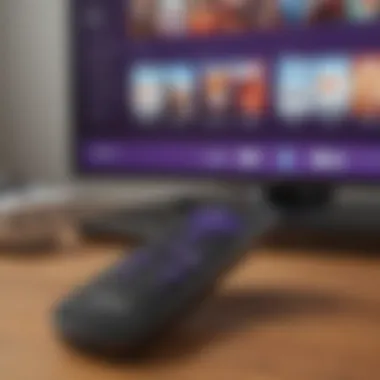
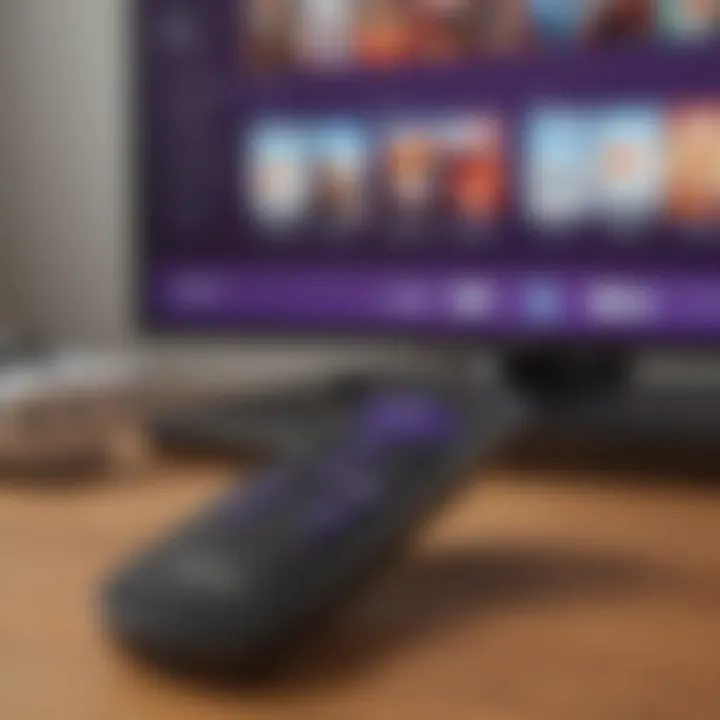
Intro
In the age of streaming, telling your TV what to do through an app on your phone has become the norm. The iOS Roku Remote App is one such application, designed to provide seamless control over your Roku device. This guide presents a thorough investigation into the features, setup, and usability of this app, giving insights for both newcomers and seasoned users alike. With the rapid evolution of technology, having a remote control that lives in your pocket is both convenient and essential.
Product Overview
The iOS Roku Remote App stands as a beacon for anyone using Roku streaming devices. Designed specifically for Apple devices, this app allows users to control their Roku TV or set-top box without the need for a physical remote.
Key Features and Specifications
- Remote Control Functions: The app replicates the traditional remote functions, enabling you to navigate the interface, launch apps, and even control playback.
- Voice Commands: One can utilize voice commands, a handy feature that lets you search for content without tapping through menus.
- Private Listening: With this, you can tune in to whatever you're watching through headphones connected to your iPhone or iPad, so you don’t disturb others.
- Channel Store Access: Direct access to the Roku Channel Store allows for easy installation of new channels.
- Keyboard Input: Typing on a smartphone is often simpler than navigating with a physical remote, making it easier to enter search terms.
Comparison With Previous Models
Unlike earlier iterations, the current app provides a smoother experience, incorporating features like an updated user interface and better connectivity options. Earlier versions had limitations with certain Roku devices, but the latest updates ensure broader compatibility, thereby enhancing the overall experience.
Performance and User Experience
When diving into how the app performs, it’s crucial to consider agility and responsiveness. Users have reported swift connection times, and commands carry out quickly—making the whole process feel fluid and intuitive.
User Interface and Ease of Use
The app’s interface is clean and straightforward, allowing users to find their way around without a steep learning curve. Icons are large enough for easy tapping and the layout is uncluttered. However, some long-time users have noted that optimizing the homescreen can feel overwhelming.
User Experience Feedback
Feedback tends to lean positive, but like any tech gizmo, some glitches crop up now and then. Users have occasionally encountered connectivity issues, particularly when the phone and Roku device are on different networks. However, the overwhelmingly positive reception speaks volumes of the overall quality of the app.
Design and Build Quality
With mobile apps often overlooked in terms of ‘design’, the iOS Roku Remote App doesn’t shy away from aesthetic appeal.
Design Elements and Aesthetics
The app embodies a minimalist design philosophy—everything is laid out clearly, allowing for easy navigation without excessive clutter.
Materials Used in Construction
While the app itself does not involve physical materials, its digital design is built upon quality programming, leading to a polished end-user experience.
Durability and Build Quality Assessments
Stability is crucial; the app doesn’t typically crash, although some users mention it may lag during heavy usage, usually resolved by a simple restart.
Software and Updates
Keeping software up to date is key in the tech world. The Roku Remote App benefits from regular updates aimed at improving performance and fixing bugs.
Operating System Features and Updates
The latest iOS iteration brings enhancements that align well with Apple’s ecosystem, resulting in a harmonious experience between devices.
App Compatibility and Availability
The app is widely compatible across numerous Roku devices, making it a solid choice for anyone integrated into that ecosystem. Users have praised the ease with which the app can be synced with their Roku devices.
User Customization Options
While limited, users can customize certain features, like setting favorite channels for quicker access and personalizing how remote buttons behave. These options add layers of personalization, catering to different user preferences.
Price and Value Proposition
The price point for using the iOS Roku Remote App? Well, it's absolutely zero. Considering the features it incorporates, this makes the app a convincing choice for those with Roku devices.
Value for Money Assessment
When you take into account the functionalities it offers, the Roku Remote App certainly shines in its class. Not many apps can provide such bang for your buck, especially considering there's no cost involved.
Comparison With Similar Products in The Market
While there are other third-party remote apps available, the integration and compatibility offered by the iOS Roku app are hard to beat. Many alternatives lack certain features or don’t connect seamlessly, making this app a go-to choice for many.
In summary, the iOS Roku Remote App not only adds convenience to your streaming experience but does so at no cost—making it invaluable for Apple users looking to navigate their Roku devices effortlessly.
Each aspect detailed here serves to enhance user interaction with Roku devices, ensuring that whether you’re a newcomer or an experienced user, you have everything needed at your fingertips.
Understanding the iOS Roku Remote App
The iOS Roku Remote App stands as a tool that fundamentally shapes how users interact with their Roku streaming devices. Designed to enhance convenience, it offers seamless control and an easy approach to navigating the expansive world of entertainment. For tech enthusiasts, both new and seasoned, understanding this app becomes imperative not just out of curiosity but for the overall streaming experience.
Overview of the Roku Remote Functionality


At its core, the Roku Remote App mimics a physical remote, but with added functionalities that open up new avenues for engagement. Users may expect the same basic controls—play, pause, and channel navigation—as found on a traditional remote, yet the digital version enriches those functions significantly. Its touch interface allows swipes and taps for quick changes, speeding up viewing habits. Moreover, the integration of visual cues and larger buttons gives users an upgraded interaction, especially handy for those with better vision or dexterity challenges.
A unique feature is the private listening option. With this, you can plug in headphones to your device and stream sound directly, creating a personalized viewing environment without disturbing others. Consider a late-night binge-watching session when others are asleep; this option is more than practical—it's essential. Other characteristics, like the ability to search through various streaming platforms directly via the app, provide not only convenience but also a more unified user experience.
The Importance of Mobile Remote Applications
Mobile remote applications, particularly the iOS Roku Remote App, play an increasingly significant role in our gadget-saturated lives. In an age of instant gratification, waiting goes against the grain, and this app answers that call. It facilitates immediate access to entertainment, allowing users to navigate vast libraries of shows and movies at their fingertips. The simplicity it brings translates to more enjoyable, less frustrating experiences.
Furthermore, these apps can be particularly useful during special occasions like game nights or movie marathons. With a mobile device, everyone in the room can participate in selecting content, based on personal tastes or recommendations.
Why is this relevant? Well, consider the situation where a friend suggests a movie you aren’t keen on. Instead of relying on a single remote or taking turns passing it around, each individual can quickly browse their options on their iOS device. This accessibility fosters a more collaborative and engaging atmosphere.
Features of the iOS Roku Remote App
When it comes to utilizing the iOS Roku Remote App, understanding its features is essential. These functionalities not only streamline the user experience but also enhance the overall enjoyment of Roku’s vast streaming capabilities. The app serves as a high-tech Swiss Army knife for your Roku device, offering customizable control and versatility right from your iPhone or iPad. By delving into the distinct features of this app, users can make informed decisions on how to best interact with their Roku devices.
Touch Navigation Interface
One of the standout features of the iOS Roku Remote App is its touch navigation interface. This interface resembles a traditional remote but adapts to the digital landscape of mobile devices. Users can swipe, tap, and pinch to navigate through menus or select shows effortlessly. This sort of intuitive design makes it easy for both newbies and seasoned users to get accustomed to Roku's environment quickly. It's almost like having a remote with a mind of its own—fluid and adaptable.
When using the interface, you can expect a response that's snappier than a rabbit in spring. If you need to scroll through long lists of content, the smooth scrolling and quick response times make it a breeze. This touch-based navigation is especially beneficial during those late-night binges when you just want to find your show without any fuss.
Voice Control Capabilities
The iOS Roku Remote App is not just about tapping and swiping; it also incorporates voice control capabilities. With a simple command, the app allows you to search for movies, TV shows, or actors—without typing a single word. Think of it as having a mini voice assistant crafted specifically for your Roku experience.
This feature can save time, especially when looking for a specific title or genre. You can say something as simple as, “Show me horror movies,” and the app springs into action. This can be a game-changer when the couch is too comfy to get up from, or when your hands are full of popcorn. Voice functionality often feels like magic; however, keep in mind that clear pronunciation makes a difference in recognition accuracy.
Keyboard Functionality for Search
The keyboard functionality is another vital asset of the iOS Roku Remote App. Replacing the cumbersome process of scrolling through letters on a screen, this feature allows users to utilize their device's keyboard for text input. This becomes especially handy when searching for content that isn’t so easy to pinpoint with a voice command or when typing passwords.
This added layer of efficiency provides immediate access when you want to dive into something specific, like the latest season of Game of Thrones or browsing around genres. Utilizing autocorrect and predictive text helps minimize errors and speed up the browsing experience, making your streaming less of a hassle and more of a pleasuresome pastime.
Streaming and Casting Options
The ability to stream and cast content directly from your iOS device to your Roku-enabled TV is another cherry on top. This feature transforms your iPhone or iPad into a hub for media sharing. Want to show a stunning video clip of a vacation? Or maybe share some laugh-out-loud cat videos? Just tap the casting option, and you're golden.
Moreover, it supports various streaming platforms, making it very adaptable. Users can cast shows from well-known apps like Netflix, Hulu, or even YouTube right to their TV with just a few taps. This instant connectivity not only enhances the usability of the Roku platform but also enriches group viewing experiences, whether it's family movie night or a gathering of friends.
By leveraging the features of the iOS Roku Remote App, users can elevate their streaming experience, turning any Roku-enabled television into an interactive entertainment hub, allowing for seamless navigation, search, and casting.
Understanding these features provides users with the tools necessary to maximize their streaming experience. With its touch navigation, voice control, effective search options, and streaming capabilities, this remote app is truly an ally for Roku users.
Installation Process of the iOS Roku Remote App
When it comes to tapping into the world of streaming, having the right tool in your pocket is crucial. The iOS Roku Remote app isn't just another download; it serves as a vital bridge connecting you to endless entertainment. For any tech aficionado—or even a casual user—understanding how to properly install and set up this app can lead to a much smoother streaming experience. The process might seem simple enough, but ensuring you've got everything in place can prevent a host of headaches later on.
Downloading the App from the App Store
To kick things off, you first need to head over to the App Store on your iOS device. This is where the magic begins. The search bar at the bottom of the screen is your friend; type in "Roku" and you'll see the Roku app pop right up. Here's the step-to-step layout:
- Open the App Store.
- Tap on the Search icon.
- Enter Roku.
- Find Roku - Official Remote — look for the star logo.
- Hit Get or the cloud icon if you've downloaded it before. You might need to input your Apple ID password or use Face ID/Touch ID.
Once you’ve pressed that magic button, sit tight while your app downloads. You'll notice a little spinning wheel; that's just the App Store making sure you're up to date with the latest and greatest version. It shouldn’t take long, although sometimes it feels like the clock slows when you’re excited.
Setting Up the App on Your Device
Once the app is installed, the next step is setting it up, and believe me, it's easier than pie. As you open the app, you will need to ensure your iOS device is on the same Wi-Fi network as your Roku device. If your Roku can't hear your commands, it’s likely standing in a different digital neighborhood. Here’s a quick guide to get you rolling:
- Open the Roku app.
- You’ll be prompted to either sign in or set up an account. If you’re new to Roku, just follow the on-screen instructions to create an account; if you're already a member, simply log in.
- The app will search for nearby Roku devices. Once it detects your Roku player, tap it to connect.
"Connecting to a Roku device is essentially like shaking hands. You just need to make sure both parties are on the same channel to communicate!"
- Depending on your setup, you may encounter a screen guiding you to link your Roku device with your Roku account, if you haven’t done that already. Just follow the prompts.
After these straightforward steps, you should be all set and ready to control your Roku with the touch of your fingertips. Whether you’re jumping between binge-watching sessions or diving into your favorite video apps, having this app installed and set up opens the door to seamless navigation. By ensuring you understand the installation process, you’re setting yourself up for a pleasant streaming experience.
Compatibility Considerations
When exploring the iOS Roku Remote App, understanding compatibility factors is crucial. This topic plays a pivotal role in ensuring that users can seamlessly integrate their Roku devices with the app, ultimately enhancing the user experience. Knowing the nuances of compatibility helps mitigate frustrations that might arise from attempting to operate incompatible hardware or software.
Supported Roku Models
Roku devices span a wide range of models, which can introduce confusion about which ones are compatible with the iOS Roku Remote App. To get the most out of the app, you'll want to ensure that your Roku device is on the supported list.
- Roku Streaming Player: Models such as Roku Express and Roku Ultra are standout options that benefit from the app's functionality.
- Roku TVs: Many Roku TVs, including brands like TCL and Hisense, permit remote control through the app.
- Roku Sticks: The Roku Streaming Stick and Stick+ are also a match for app compatibility.
"It's essential to verify if your specific Roku model can be controlled through the app before diving in. Nothing's worse than downloading an app only to find it won't work with your device!"
By keeping a close eye on Roku's official website or user forums on platforms like Reddit, you can keep up to date with any changes in supported models.


iOS Version Requirements
Ensuring your iOS device has the correct version is equally important. The iOS Roku Remote App caters to a broad audience, but there are some specific requirements.
- Minimum iOS Requirement: Generally, users need to be running iOS 12 or later. This requirement signifies a move towards improved app performance and security, which is vital for streaming applications.
- Regular Updates: It's also a good idea to keep your device updated to the latest iOS version, as app updates often come with improvements that align with new iOS features.
If you’re unsure, checking the App Store can clarify the version needed for the most current iteration of the iOS Roku Remote App.
By paying attention to both the supported Roku models and the iOS version requirements, users can ensure a hassle-free experience when utilizing the Roku Remote App. This foresight allows everyone—from casual streamers to avid binge-watchers—to optimize their viewing habits without encountering unnecessary glitches or compatibility hurdles.
Common Issues and Troubleshooting
The experience of using the iOS Roku remote app can sometimes hit a snag. This section is essential as it bridges the gap between user satisfaction and potential headaches. A smooth streaming session relies not just on robust features, but also on troubleshooting common pitfalls that could dampen the overall experience. Understanding these common issues helps users navigate through their frustrations efficiently, ensuring the entertainment doesn’t come to a halt.
Connection Problems
Connection issues are often encountered when using the iOS Roku remote app. These problems can stem from various sources, and pinpointing the root cause is half the battle won.
- Wi-Fi Signal Strength: A weak Wi-Fi signal can lead to connectivity issues. Ensure your iOS device and Roku device are on the same Wi-Fi network. Consider repositioning your router or connecting via an Ethernet cable for the Roku device if Wi-Fi is spotty.
- Roku Device Status: Sometimes, the Roku player itself may need a reboot. If the remote app can’t detect the Roku device, simply restart both the Roku and your iOS device.
- Network Changes: If you’ve recently changed your Wi-Fi password or network settings, you’ll need to revisit your app to reconnect. Make sure the app is updated with the latest network info.
If these steps don’t work, users can look at community discussions on Reddit where practical solutions often emerge from collective user experiences.
App Crashes and Freezes
Experiencing app crashes can be maddening, especially during a thrilling moment in your show or movie. Here are ways to handle this:
- Check for App Updates: An outdated version of the app can compromise stability. Regular updates not only introduce new features but also resolve bugs. Access the App Store and check if any updates are available for the Roku app.
- Device Compatibility: Sometimes, the issue lies in device compatibility. Ensure that your iOS device is running a version that is compatible with the Roku app. If you’re unsure, refer to the information on Wikipedia regarding compatibility requirements.
- Reinstallation: If crashing persists, uninstall and reinstall the app. This process can clear out any corrupt files that might be causing the issue.
Remote Control Lag
Another issue that often frustrates users is remote control lag. A delay between tapping an icon and the action appearing on the screen can ruin the smooth streaming experience.
- Network Congestion: A busy network can affect performance. Disconnect any other devices that may be using bandwidth, such as laptops or smart home devices.
- App Usage: If too many apps are running in the background on your iOS device, it can slow down performance. Closing unnecessary apps can free up resources and help with reducing the lag.
- Roku Settings: Sometimes the Roku itself may be the culprit. Check for any settings that might limit responsiveness, such as energy-saving modes.
"Most streaming issues can be resolved through simple troubleshooting methods; patience is the true key to a smooth viewing experience."
In summary, while these common issues can be irksome, addressing them promptly and effectively can return you to your streaming bliss. Understanding the intricacies of connection, app functionality, and potential lag can empower users and enhance their overall experience with the iOS Roku remote app. Stay informed and keep troubleshooting sharp.
Tips for Optimizing Usage
Navigating the iOS Roku Remote app effectively can significantly elevate your streaming experience. Understanding how to make the most of its functionalities can save you time and frustration, especially when you find yourself in a rabbit hole of endless content. From mastering its features to staying updated with its developments, there’s much to consider when aiming for a seamless interface. This section emphasizes practical tips that can turn you into a power user of the Roku app.
Maximizing Remote Features
To get the most out of the iOS Roku Remote app, it's essential to tap into all its features dynamically. Here are some ways:
- Touch Navigation: Get used to the touch navigation interface. It’s not just about swiping; learn to navigate through menus quickly with gestures. This helps you switch between channels or find content without unnecessary delays.
- Voice Control: Utilize voice control for hands-free navigation, allowing you to search for specific shows or movies without typing. Just tap the microphone icon and speak your command.
- Keyboard Option: If you're searching for something specific, using the keyboard function can save time. Instead of scrolling through an endless list, type out your search query for immediate results.
Implementing these features can enhance your remote experience tremendously, leading to greater satisfaction and more immersive content engagement.
Understanding App Updates and What They Bring
Keeping the Roku app up to date isn’t merely a good idea; it's vital for optimal performance. App updates often bring not just new features, but they also fix bugs and improve security. Here’s what to look out for with updates:
- New Features: Developers add new functionalities frequently, enhancing usability and making the app richer. For example, recent updates may have introduced enhanced search functionalities, allowing for quicker access to your favorite content.
- Security Improvements: Staying current can also shield you from potential vulnerabilities. Older versions might be susceptible to bugs or malicious threats that could compromise your device.
- Performance Boosts: Updates can lead to a speedier, more responsive app. If you’ve noticed lag in previous versions, installing an update often corrects these issues.
Overall, taking the time to regularly check for updates can play a crucial role in ensuring that you’re not just using the features, but consistently optimizing your experience with the Roku app.
"Keeping your app updated is like tuning a car; it runs more smoothly and efficiently, making every drive enjoyable."
These strategies are not just about convenience but enhancing the overall enjoyment of your Roku experience. Whether you are a casual viewer or a streaming fanatic, optimizing your use of the app’s features and embracing updates will help you unlock the full potential of your entertainment setup.
Privacy and Security Concerns
As technology continues to evolve, privacy and security concerns take center stage, particularly in mobile applications like the iOS Roku remote app. With the increasing interconnectivity of devices, users need to remain vigilant regarding their personal information and how it is being handled. In the context of this app, understanding its data collection practices and ensuring your device remains secure is crucial for a smooth streaming experience.
Data Collection and Usage
The iOS Roku remote app, like many applications, collects data to enhance user experience. This data ranges from account details to usage statistics. Users often accept these terms without a second thought, but it's beneficial to take a beat and understand what this means.
- Account Information: When you create an account, the app may collect details like your name, email address, and preferences.
- Usage Data: This includes how often you use the app, what features you utilize, and errors encountered during your sessions. Such information can help developers improve the app.
However, the flip side is that this information, if mishandled, can lead to privacy breaches. Using the app without understanding its data collection practices could leave you vulnerable. It’s recommended to read the privacy policy carefully, ensuring you comprehend what data is gathered and how it is used.
"Data collection is a double-edged sword; it enhances user experience but can also expose personal information if not handled correctly."
Protecting Your Device When Using the App
Keeping your device secure while using the iOS Roku remote app should be a priority. Given the app's access to your Roku account and various functionalities, ensuring that your security measures are up to par is essential. Here are some considerations:
- Update Regularly: Keep your iOS updated along with the Roku app. Developers often patch security vulnerabilities in their updates.
- Use Strong Passwords: A robust password for your Roku account can protect you from unauthorized access. Consider a combination of letters, numbers, and special characters.
- Network Security: Use secure and private Wi-Fi networks. Public networks can expose your device to various risks, including data interception.
- Device Authentication: Where possible, enable two-factor authentication on your Roku account. This adds another layer of protection, ensuring that only you can access your account, even if your password is compromised.
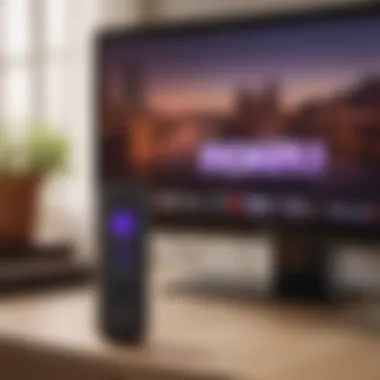

By taking these steps, users can greatly reduce the risk of their data being misused or their devices being compromised. It's all about being aware and proactive, and a little caution can go a long way in safeguarding your streaming habits.
Comparison with Other Streaming Remote Apps
In this landscape of streaming technology, selecting the best remote app for your needs can feel akin to trying to find a needle in a haystack. The iOS Roku Remote App stands out, but it’s crucial to gauge how it holds its ground against competitors like the Apple TV Remote App. Understanding how various remote apps stack up against each other can illuminate why specific features or functionalities might be more significant to you as a user. This section delves into direct comparisons and evaluations, shedding light on the merits and drawbacks that come with each option.
Roku vs. Apple TV Remote App
When you line up the Roku Remote app against the Apple TV Remote, you’re essentially bringing together two contrasting philosophies on how to approach remote control. The Roku app prides itself on simplicity and user-friendliness. Users can dive into using it without much fuss; it’s straightforward. You get a smooth interface where you can navigate through your streaming options seamlessly, giving you quick access to your favorite shows or channels.
On the flip side, the Apple TV Remote App integrates tightly with the Apple ecosystem. Users can command their device using gestures and voice, enhancing the experience. Features like Siri support make it easy to search and control playback with just your voice, which many find incredibly convenient.
In terms of visual appeal, both apps have clean designs. However, while Roku leans towards minimalism, Apple often showcases more sophisticated graphics and smooth transitions. Here’s a quick comparison to ponder:
- Ease of Use: Roku Remote > Apple TV Remote
- Integration with Other Devices: Apple TV Remote > Roku Remote
- Voice Control: Apple TV Remote wins for its advanced integration with Siri
- User Interface: Roku’s simplicity vs. Apple’s polished design
With these points in mind, your choice may ultimately hinge on whether you prioritize simplicity or an integrated, multifaceted control experience.
Evaluating Other Competitors in the Market
The digital realm is brimming with contenders. Besides Roku and Apple TV, you’ve got apps like Amazon Fire TV Remote and Google Chromecast apps making their presence felt. The Amazon Fire TV Remote offers a range of features, including voice search through Alexa integration. It’s particularly beneficial for those already in the Amazon ecosystem, but it can seem clunky compared to Roku.
Meanwhile, Google Chromecast’s functionality stretches beyond merely acting as a remote. Its app lets users stream directly from their mobile devices, giving it a unique selling point. Nevertheless, it lacks a few conventional remote features, which can be a downside for some.
It’s also worth mentioning newer entrants like Nvidia Shield Remote, which is designed for gamers. This app aims at taking home streaming to another level with its gaming features but may not be suitable for general streaming needs.
While exploring these alternatives, consider:
- Integration with Other Devices (especially if you own devices from the same brand)
- User Experience when using the app for extended periods
- Unique Features that make it preferable or more appealing to you.
All in all, assessing the virtues and vices of these streaming remote apps can empower users to make better choices according to their unique viewing habits and preferences.
User Feedback and Reviews
When it comes to evaluating the effectiveness of the iOS Roku Remote App, user feedback and reviews play a significant role. They provide a real-world lens through which potential users can gauge the app's performance and usability. This section aims to delve into the importance of user feedback in shaping the app's development, highlight key user ratings, and address the common praises and complaints voiced by the community.
User feedback serves multiple purposes. Firstly, it acts as a compass guiding developers on what features resonate well with users and which ones require tweaks. Secondly, it surfaces any common issues users encounter, allowing for troubleshooting and better app maintenance. Finally, reviews shed light on the overall user experience, which is an important factor in app adoption and longevity in the competitive streaming market.
Analyzing User Ratings
User ratings can often be the deciding factor for a new app's download or continued usage. By examining the numerical assessments provided by users, one can infer the application's overall satisfaction level. Ratings typically range from one to five stars, with five being the most favorable. In the case of the iOS Roku Remote App, many users tend to rate it positively due to its functional design and user-friendly interface. However, the star rating alone doesn't tell the entire story.
A deeper dive into the ratings shows interesting trends:
- High Ratings (4-5 stars) often cite the app's seamless integration with Roku devices as a key benefit. Users also appreciate the intuitive touch navigation and reliable connection, which enhances their streaming experience.
- Mid-range Ratings (3 stars) usually highlight sporadic issues, such as minor glitches experienced during updates or connection hiccups.
- Low Ratings (1-2 stars) frequently point to significant problems, often concerning connection failures or the app freezing during critical moments, such as when one is trying to pause a movie.
Understanding these ratings can provide potential users with valuable insights into what to expect from the app.
Common Praises and Complaints
User reviews are a litmus test for an app's real-world usability, and often these reviews reveal a mix of praises and complaints. Navigating through various feedback platforms can provide potential users perspective on the app's strengths and weaknesses.
Praises include:
- User-Friendly Interface: Many users commend the clean design that makes navigation a breeze, especially for those less tech-savvy.
- Effective Remote Functionality: Users often express satisfaction with features like voice control and keyboard functionality, noting these elements greatly enhance searching through platforms like Netflix or Hulu.
- Fast Response Time: Positive feedback often highlights the app's quick response when executing commands, ensuring a smoother viewing experience.
On the flip side, complaints often focus on a few common themes:
- Connection Issues: Several users have reported struggles with the app not recognizing their Roku device, leading to frustrating attempts to connect.
- Occasional Crashes: While the app generally performs well, some have noted unexpected crashes, particularly after software updates.
In evaluating these reviews, it's crucial to recognize that user experiences can vary based on individual circumstances, such as specific iOS versions or differing internet speeds.
"User feedback is the backbone of any app's continuous improvement. Listening to the voice of the customer undoubtedly informs and drives better results in future versions of the iOS Roku Remote App."
By understanding user feedback and effectively analyzing reviews, prospective users can obtain a more rounded view of the app. This deeper understanding is not only beneficial for individual users but can also inform future updates and developments for the iOS Roku Remote App.
Future Developments of the iOS Roku Remote App
In the ever-evolving landscape of mobile technology, keeping pace with the latest advancements is crucial for enhancing user experience. The future developments of the iOS Roku Remote App not only reflect the changing needs of users but also signify a commitment to improving functionality and accessibility. As streaming continues to gain popularity, integrating cutting-edge features becomes essential in not only meeting the expectations of existing users but also inviting new ones into the fold.
Understanding these potential developments can be beneficial for tech enthusiasts, Apple product users, and fans alike. Whether it’s enhanced compatibility with smart home devices or improved user interfaces, knowing what’s on the horizon ensures that users can maximize their viewing and controlling experiences.
Expected Features in Upcoming Updates
Anticipation swirls around what future updates might bring to the iOS Roku Remote App. Some expected advancements include:
- Improved Smart Home Integration: As more devices become part of the smart home ecosystem, seamless control is becoming increasingly important. Future updates could feature better integration with devices such as smart lights and speakers, allowing users to control their entire environment from one app.
- Enhanced Accessibility Options: Adapting to diverse user needs remains a priority. New features aimed at enhancing accessibility—for instance, voice commands specifically designed for users with disabilities—could emerge.
- Customizable UI/UX Elements: A more personalized interface may be on the cards. Users might see options to customize their app layout, colors, or favorite channels for a more tailored experience.
- Social Interaction Features: With the rise in social media sharing, features that enable users to share what they are watching, or rate shows within the app, might be implemented to foster community interaction.
"The evolution of remote apps is key to staying relevant in a digital-first world. Access to real-time updates can improve viewing pleasure and make controlling devices feel intuitive."
These anticipated features not only enhance the app’s usability but also ensure that users can enjoy a more immersive experience as they navigate through their streaming choices.
Predictions for Long-Term User Adoption
Predicting user adoption involves analyzing current trends, user feedback, and the overall competitive landscape. The iOS Roku Remote App, with its potential advancements, stands in good stead for long-term viability for several reasons:
- Staying Ahead of Trends: As trends shift toward streaming over cable, a robust and continuously evolving app is likely to attract more users. The more adaptable the app, the better it can respond to changing viewer preferences.
- User Retention through Engagement: Features that foster greater engagement—like personalized recommendations based on viewing habits or specialized alerts for new content—could dramatically improve user retention.
- Community Building: If the app begins integrating social aspects, such as discussing shows with friends or family within the app, it may create a loyal user base. This community-oriented approach could ultimately make the app indispensable.
- Continuous Support and Updates: Regular updates to fix bugs and introduce fresh functionalities create a sense of reliability. Users are likelier to stick with an application that shows consistent commitment to improvement.
In summary, as the iOS Roku Remote App positions itself for future growth, its relevance hinges on its ability to adapt to both user needs and broader technological shifts. As long as it invests in innovative features and maintains a strong user focus, it stands to not just survive but thrive in a competitive market.



