Mastering iPhone Recovery Mode: Your Complete Guide
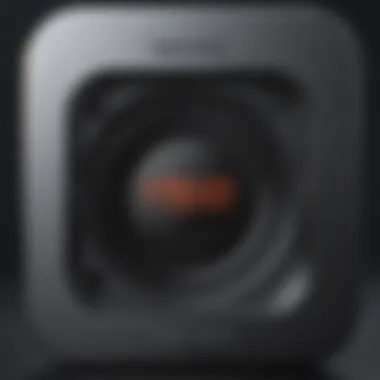
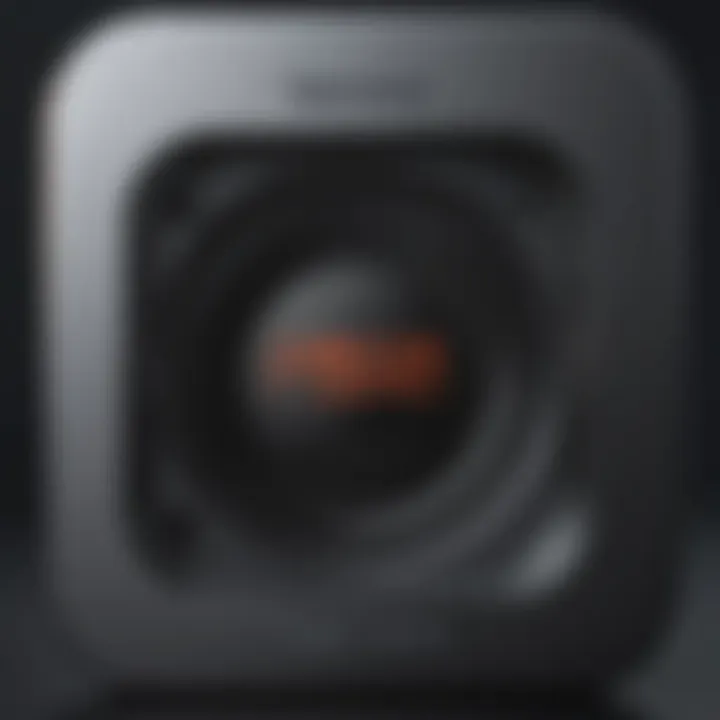
Intro
When an Apple device hangs, encounters software issues, or stalls during an update, it can feel like a punch to the gut. You might find yourself staring at a blank screen or a spinning wheel without a clue on how to regain control. Enter recovery mode. It's a lifeline for troubleshooting and restoring your iPhone, allowing it to shake off unresponsive states that often feel like quicksand, pulling you deeper into frustration.
This comprehensive guide seeks to walk you through various aspects of recovery mode, making it less of a mystery and more of a workable solution. We’ll discuss its purpose and significance, provide robust step-by-step instructions on how to exit recovery mode, troubleshoot and prevent possible issues in the future, essentially stripping away the jargon to help the average user understand and master this function.
Before delving into the nuts and bolts, it’s crucial to recognize that recovery mode isn’t just a mundane technical term—it’s a fundamental tool in managing and maintaining the functionality of your iPhone.
"Understanding recovery mode can turn frustration into empowerment, arming users with the knowledge to effectively navigate their devices."
From tackling common-sense questions like, "What exactly is recovery mode?" to practical guidance for bypassing it, this guide is designed to enhance your Apple experience and broaden your understanding of your device.
Throughout the article, we’ll highlight various touchpoints, including how recovery mode compares to other support modes, what to do when things go awry, and how to ensure you'll won’t find yourself stuck in recovery mode again. Buckle up, as we steer through the intricate world of iPhone recovery mode.
Understanding Recovery Mode
Understanding Recovery Mode is crucial for any iPhone user because it serves as an essential safeguard built into the device's software. It's not just a random feature thrown into the mix; it plays a significant role when your iPhone hits a snag. Whether you're facing system glitches or attempting to update your device with new features, Recovery Mode is like a safety net that helps users troubleshoot more serious issues. A comprehensive grasp of this mode can save you from a world of headaches, data loss, and, most importantly, frustration.
Purpose of Recovery Mode
The main purpose of Recovery Mode is to provide a way to restore or update your iPhone when it can’t start up normally. Think of it as the iPhone's equivalent of a lifeguard at the beach—always ready to jump in at the first sign of trouble. When your device encounters problems, it can become unresponsive, and this mode allows you to reconnect it to your computer via iTunes or Finder. From there, you can either restore it to factory settings or try to apply an update, getting your phone back to a functional state.
Another notable aspect of Recovery Mode is its role in ensuring your data stays as secure as possible. If you ever find yourself in situations where data recovery seems impossible, knowing how Recovery Mode works could be a beacon of hope.
When Does Recovery Mode Activate?
Recovery Mode typically activates under specific circumstances. For instance, if you attempt to update your device's software and the process fails, your iPhone may automatically enter this mode. Similarly, if there's an error during a restore process, it may also push the device into Recovery Mode.
Moreover, a user can intentionally enter this mode while troubleshooting issues. If your iPhone is stuck on the Apple logo or constantly rebooting, it might be time to manually invoke Recovery Mode. Knowing when and how Recovery Mode activates can help you troubleshoot more effectively, allowing you to tackle problems head-on.
In summary, understanding Recovery Mode is more than just a technical necessity. It's about empowering you as an iPhone user, giving you the tools to manage your device, and ensuring that should any hiccups arise, you have the means to navigate through them with confidence.
Identifying Recovery Mode
Recognizing when your iPhone is in recovery mode is crucial for anyone navigating the complexities of Apple devices. Understanding this state helps you tackle issues like software failures or malfunctioning updates with more confidence. When you know how to identify recovery mode, it becomes easier to implement the necessary solutions, ultimately leading to a smoother user experience.
The key elements to consider include visual indicators and the significance of the iTunes icon—both are essential in determining the next steps to take when faced with this situation.
Visual Indicators of Recovery Mode
The first step in identifying recovery mode is observing the visual signals on your device. When your iPhone enters recovery mode, it’ll display a distinct screen that sets it apart. Typically, you’ll see:
- iTunes or Finder Logo: A large image of the iTunes icon appears, often combined with a lightning cable symbol.
- Black Background: The background turns dark, emphasizing the central icons.
This is a straightforward visual cue, but you’d be surprised how many people overlook it in their rush to troubleshoot. It symbolizes that the device is waiting for a connection to a computer for restoration or updates. If you see this screen, it’s a sure sign that your iPhone is stuck in recovery mode.
"In the world of tech, sometimes it pays to be able to read the signs. Ignoring visual cues can lead to unnecessary complications."
Understanding the iTunes Icon
The iTunes icon plays a pivotal role in recovery mode recognition. Here’s why:
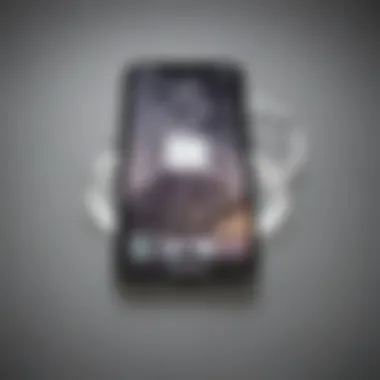
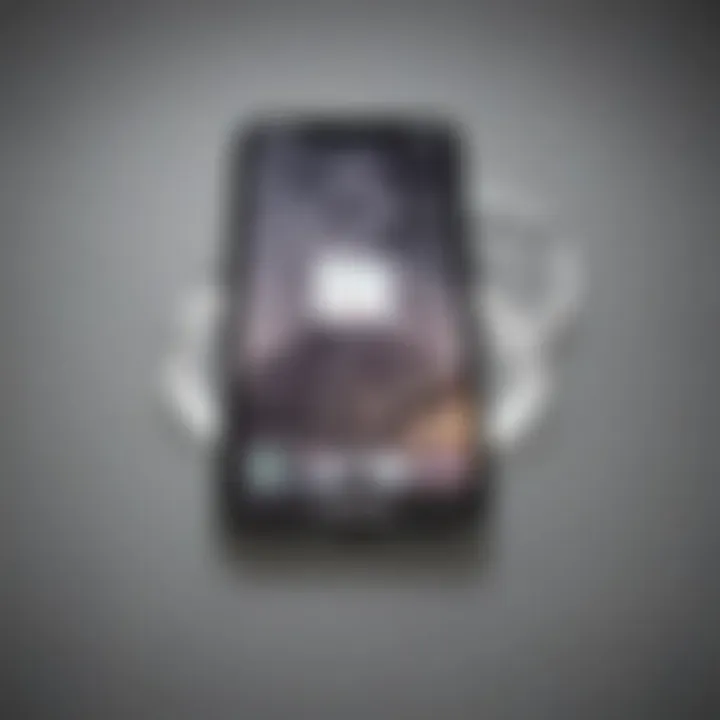
- Purpose: The icon signifies that the iPhone is communicating with iTunes or Finder for recovery processes.
- Restoration Options: It alerts users that they need to make a choice—whether to restore the device to factory settings or to update the software without losing data.
Many users may initially panic upon encountering this screen. Realizing that the iTunes icon indicates a necessary step in troubleshooting can help alleviate some of that anxiety. Furthermore, the options displayed might prompt you to consider whether you want to hold on to your data or wipe the slate clean. Understanding this aspect allows you to make informed decisions and manage your expectations accordingly.
Exiting Recovery Mode
Exiting Recovery Mode is a pivotal step for any iPhone user facing a device issue. When your iPhone is stuck in this mode, your ability to access everyday functionalities, like making calls or browsing, is severely limited. Thus, understanding how to exit Recovery Mode is not only a technical necessity but also a crucial aspect of maintaining your device's usability. This section will delve into two primary methods for exiting Recovery Mode: using iTunes or Finder and the option of a force restart. Each method has its unique advantages and scenarios where one may be preferred over the other.
Using iTunes or Finder
This is arguably the most conventional approach to getting out of Recovery Mode. It centers around connecting your device to a computer, making it easy to restore or update the iPhone’s software. Here’s a closer look at how to do it efficiently:
Connecting Your iPhone
Connecting your iPhone properly is the first step in this process. By linking your device to a computer via a USB cable, you utilize a familiar and secure method. This connection allows your iPhone to communicate directly with iTunes or Finder. One key characteristic of this method is its reliability. Using a cable often ensures a stable connection, minimizing the risk of interruptions during the process.
Moreover, if your iPhone has been backed up before entering Recovery Mode, this method makes restoring your data much smoother. The unique feature here is that this process is often less complicated than some users anticipate — just ensure the cable is in good working condition, and you will be set to go. However, disconnection during the process can result in complications, so it’s advisable to keep everything plugged in until the exit is complete.
Selecting Device in iTunes
Once the connection is established, selecting your device in iTunes or Finder is crucial. This action directs the software to recognize the iPhone you have plugged in. One important aspect of selecting your device is the clarity it brings. You can easily identify your iPhone and get options for restoring or updating its software. It's a beneficial approach because you get a visual representation of what’s going on.
An added advantage is that iTunes provides firmware details which can help you understand if your iPhone is up-to-date or requires restoration. But, be aware, if the software isn’t working correctly, sometimes it doesn’t detect the device, making troubleshooting necessary.
Restoring or Updating
After you have selected the device, you are faced with two clear paths: restoring or updating. Each choice provides a solution tailored to your situation. Updating allows your device to retain existing data while fetching the latest software updates, which can be particularly useful in fixing minor glitches.
On the contrary, restoring your iPhone means you’ll wipe your device clean and set it up as new. This option is a double-edged sword. While it often resolves persistent problems, it can result in data loss if not backed up previously. Knowing when to choose one over the other is pivotal for a successful recovery experience.
Force Restarting Your iPhone
Sometimes, if the conventional method doesn’t appear to work, force restarting the iPhone may do the trick. This technique varies across different iPhone models and brings its unique set of considerations that could be more beneficial in certain scenarios.
Methods for Different iPhone Models
The methods for force restarting vary between models. For instance, iPhone 8 and later require a quick press of the Volume Up button, followed by the Volume Down button, then press and hold the Side button until the Apple logo appears. Older models like the iPhone 7 have a different sequence, just as a steadier hand on the Home and Side buttons is needed.
The standout benefit of this approach is its immediacy. Users can experience almost instantaneous results, unlike the sometimes lengthy process involved in using iTunes or Finder. It’s a handy method that can often do the trick when software freezes or interaction fails, providing direct control over your device.
Timing Considerations
Timing is everything when it comes to force restarting. You must press the buttons in the correct order and hold them for the right duration. Mistakes can mean starting over, which can be exasperating if you're putzing around with a stubborn screen. Knowing how long to hold the buttons determines how effective the restart will be. If the timing proves off, you may simply end up with a regular restart instead of overcoming Recovery Mode.
In the grand scheme of things, both approaches for exiting Recovery Mode hold their merits, and understanding when to use each can undoubtedly enhance your experience with your iPhone. Keeping these methods in your toolkit can empower you as a user, making dealing with such issues much less daunting.
Troubleshooting Common Issues
Encountering problems with an iPhone in recovery mode is not uncommon. Understanding common issues can significantly reduce user frustration and improve the experience overall. When something goes awry during this crucial process, knowing how to address these matters with precision can be the difference between a quick fix and an exhausting endeavor. This section will delve into two main areas of concern: when an iPhone is stuck in recovery mode and errors that arise during restoration. Developing a clear grasp of these issues will empower users to effectively tackle problems, ultimately ensuring a more seamless interaction with their devices.
iPhone Stuck in Recovery Mode
Loss of Data and Backup Solutions
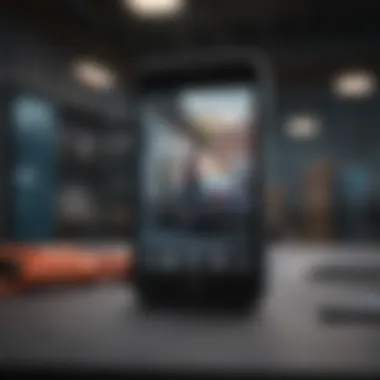
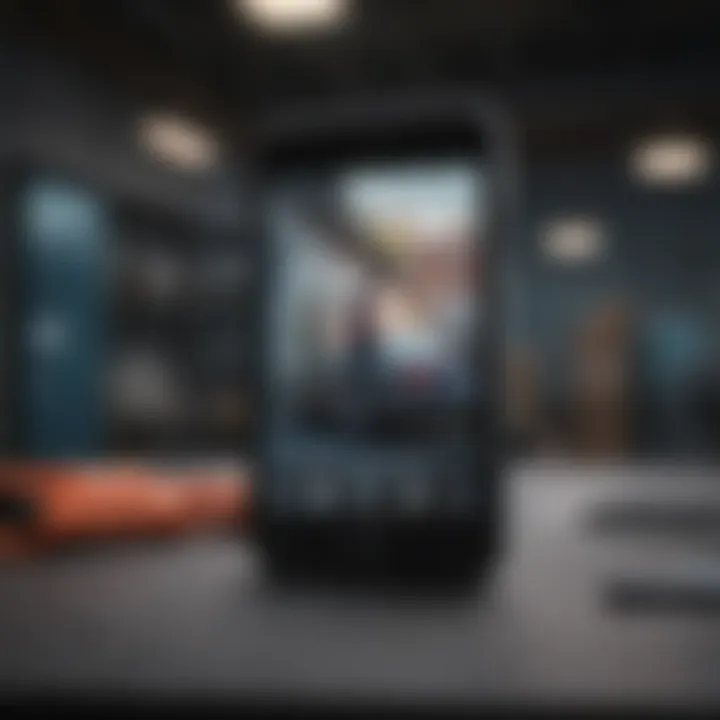
When an iPhone remains trapped in recovery mode, one of the gravest concerns that surface is the potential loss of data. This aspect can be quite heart-wrenching, especially if users have not recently backed up their important files. The right backup solutions shine as a beacon of hope in this situation. Cloud services like iCloud or third-party alternatives such as Google Drive or Dropbox come to mind. Utilizing these services before encountering recovery mode can save precious memories, as they offer automatic daily backups. However, keeping manual backups is also wise because these solutions rely on user settings.
An important characteristic of backing up data is that it can often restore previous settings, apps, and photos. Knowing how to access these backups, combined with making regular routines for them, can significantly mitigate the anxiety around data loss. The trade-off here is a straightforward one: peace of mind versus the costly effort of data recovery later on.
Additional Tools for Fixing
In the ever-evolving tech landscape, a variety of tools exist to help get an iPhone back up and running. When dealing with an iPhone stuck in recovery mode, programs like Tenorshare ReiBoot or Dr.Fone are oftentimes hailed as lifesavers. These applications not only aid in exiting recovery mode but also address a range of other system-related issues. They serve as an essential toolkit for users who might feel overwhelmed.
What sets these tools apart is their user-friendly interface and step-by-step guidance. They simplify complex processes, making it easier for individuals without technical expertise to navigate through the chaos. However, no tool comes without its downsides; some users may encounter limitations in functionalities unless they are willing to pay for premium versions. Knowing about these tools beforehand can prepare users for action when the situation arises.
Errors During Restoration
Types of Errors to Expect
When users attempt to restore their device, various errors could pop up. Familiarizing oneself with these possible errors is critical to alleviating panic in challenging scenarios. Common errors include iTunes Error 4013, Error -1, or Error 14, and each code can point to different underlying issues ranging from hardware malfunctions to software conflicts.
A standout aspect of recognizing these error codes is that they can guide users towards specific fixes based on the situation faced. For example, a straightforward connection issue might arise if the USB cable is malfunctioning, while other codes could indicate deeper problems. Being informed enables users to act swiftly, maximizing their chances of successful resolutions without excessive setbacks.
Resolving Specific Error Codes
Getting to grips with particular error codes can often feel like trying to read hieroglyphics. However, dedicated resources exist, detailing clear steps to troubleshoot specific errors. For instance, reading documentation from Apple's official support or engaging with forums on Reddit can unveil simple fixes such as replacing hardware components, updating software, or even different cable suggestions.
Having detailed knowledge about resolving these error codes allows users to take charge instead of being held captive by their devices. Although delving into these solutions may feel daunting, the potential for a practical resolution combined with minimizing downtime is a compelling reason to invest the time and effort. To sum it up, staying proactive and informed can transform frustrating experiences during restoration into manageable tasks.
Preventative Measures to Avoid Recovery Mode
Preventing the need to enter recovery mode is an essential aspect of safeguarding your iPhone and ensuring its smooth operation. Maintaining a functional device can save you time and frustration down the line. This section dives into effective steps you can take to minimize the chances of encountering recovery mode, reinforcing the idea that an ounce of prevention is worth a pound of cure.
Software Updates and Compatibility
Regularly Checking for Updates
Keeping your iPhone’s software updated is crucial. Regular checks for updates ensure that you are running the newest version of iOS, which often includes bug fixes that can directly impact your device’s performance. If a device runs on outdated software, it may experience glitches that can trigger recovery mode.
A key characteristic of regularly checking for updates is how it impacts overall user experience. Not only do updates improve security and introduce new features, but they also enhance compatibility with apps, preventing potential conflicts. Furthermore, staying up to date means you benefit from Apple’s ongoing support while minimizing the risk of issues.
One unique feature of this habit is the automatic updates option. This allows users to set their devices to update automatically, thus ensuring they never miss an important update. However, it’s essential to note that automatic updates might consume significant data if not connected to Wi-Fi, potentially leading to extra charges.
Importance of Compatibility
Compatibility between apps and the iOS version is vital. An app designed for an earlier version of iOS might not function correctly on newer versions, possibly leading to instability. Compatibility issues can cause apps to crash or freeze, which might result in the device looping back into recovery mode. This is especially true for applications involving system-level permissions.
This aspect emphasizes the need to check app compatibility before installing new software updates. Understanding what works well with your current iOS version can prevent unnecessary device hiccups. A key characteristic of ensuring compatibility is understanding the app developers’ maintenance schedules, which can vary widely.
An interesting unique feature arises when considering that maintaining compatibility means sometimes holding off on using a new iOS version if critical apps for your work or personal life are not fully supported yet. This can be a double-edged sword, as delaying updates could keep your device stable but may lead to security vulnerabilities.
Maintaining Device Health
Battery Management Tips
Managing your iPhone’s battery health is another preventative step. Poor battery health affects your device's performance, and low battery states can trigger recovery mode. Keeping an eye on battery performance—we all know that a phone functioning at half-speed isn’t going to bring joy.
A major characteristic of battery management is knowing the signs of poor battery function. If your phone often dies unexpectedly or shows a rapid decline in charge, it might be time to evaluate its health. Furthermore, practices such as avoiding extreme temperatures and not letting the battery completely die out can significantly extend battery life, leading to a smoother user experience.
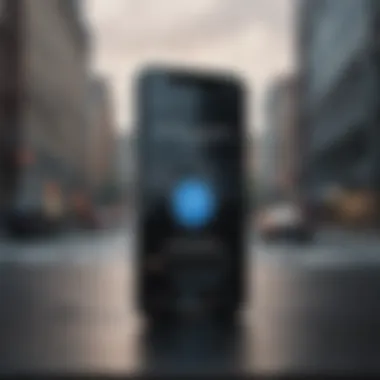

One unique feature of taking charge of battery management is the Screen Time feature in iOS. With this option, users can monitor their usage and adjust settings accordingly. However, users may forget to revisit these settings, leading to unnecessary drain.
Performance Optimization
Performance optimization is yet another critical aspect to consider. A well-optimized iPhone runs smoothly, reduces the likelihood of application crashes, and minimizes the chances of entering recovery mode. Regularly cleaning up junk files and managing storage can enhance performance.
One key characteristic of this practice is understanding the relationship between storage space and performance. An overstuffed device works harder, which can lead to unexpected shutdowns or errors, potentially activating recovery mode. Knowing how much storage you have left helps maintain device health.
A unique feature of performance optimization involves using built-in tools like "Suggest Less" and "Optimize Storage". They help in identifying and managing files and apps that may slow down your phone. However, it’s vital to remember that while cleanup is often beneficial, deleting essential apps or files can hinder work processes.
Maintaining a proactive approach towards your device's software and health can significantly reduce the risk of finding your iPhone in recovery mode.
By following these preventative measures, you not only enhance your iPhone’s longevity but also your overall experience as a user. Through diligent attention to updates, compatibility, battery health, and performance optimization, you can keep your device running smoothly and efficiently.
Understanding the Impact of Recovery Mode
When it comes to the intricate dance of technology, iPhones can be particularly finicky. Recovery mode is a crucial fallback for iPhone users, though not everyone understands its significance. In the grand tapestry of device management, this feature serves as a safety net, stepping in when all else fails. The impact of recovery mode is profound—it shapes not just how we fix problems but also how we perceive the security and usability of our devices. Understanding this aspect gives users the power to effectively navigate and troubleshoot their smartphones when difficulties arise.
Data Security Concerns
One of the primary concerns surrounding recovery mode relates to data security. With increasing troubles around data breaches and unauthorized access, users should be particularly vigilant. When your iPhone enters recovery mode, it is often during a moment of crisis—like when a software update project fails, or an app becomes unresponsive. During this process, sensitive details stored on the device may be at risk.
- Encrypted Data: Generally, the data on iPhones is encrypted, adding a layer of protection. However, should a malfunction occur, and the recovery process doesn't function as intended, the integrity of this data can become questionable.
- Backup Consideration: What's at stake here? Without proper backing up, recovering critical files after an unexpected shutdown could lead to permanent data loss, leaving a pit in your stomach.
Moreover, recovery mode can illuminate another layer of concern. Users often plug their devices into unknown computers or laptops for updates or restarts. This could expose the phone to security vulnerabilities, especially when trusting less-familiar environments.
"Your device's safety largely relies on you. Know your backups and keep them current. Avoid shakes from unexpected recovery scenarios."
User Experience Considerations
Navigating the intricacies of recovery mode brings us to the user experience side of the conversation. Entering this mode can create feelings of frustration or anxiety, particularly for those who value technological fluency. It's not uncommon for users to panic, wondering if their data is lost or, worse yet, if their beloved device can be saved. A good experience begins, however, with understanding.
- Simplicity in Activation: Recovery mode, though a technical process, should not feel like a riddle wrapped in a mystery. The more users know about the activation stages—like when to press which buttons—the more confident they'll feel.
- Guidance Availability: Comprehensive guides and forums (like those on Reddit) that offer step-by-step instructions play a critical role in easing user frustrations. They transform what might seem like a daunting hurdle into manageable steps.
An improved user experience during recovery mode not only fosters a sense of control but also reinforces confidence in the device. When users understand the mechanics behind their iPhones, they can approach recovery with less trepidation and more composure.
In the last analysis, understanding how recovery mode affects both data security and user experience is essential. It’s more than a mere function; it’s a safeguard that can enhance how individuals connect with their devices. The better informed people are, the less daunted they'll be when they find themselves in the tricky situation of needing recovery mode.
Expert Tips for iPhone Users
When it comes to handling iPhone recovery mode, having a set of expert tips can make all the difference. These insights stem from the collective experience of tech-savvy individuals and offer a roadmap to enhance your iPhone experience. \n
Regular Maintenance Routines
Implementing regular maintenance routines is vital for preserving your iPhone’s performance and longevity. By putting a few best practices into place, you’re not just avoiding recovery mode but also ensuring that your device runs smoothly. Here are some key areas to focus on:
- Software Updates: Regularly updating your iPhone's operating system keeps it secure and helps avoid bugs that might lead to recovery mode. Check for updates via Settings > General > Software Update.
- App Management: Keep an eye on the applications you use. Uninstall any unnecessary or malfunctioning apps that could strain the device’s resources.
- Storage Management: An overstuffed device can slow things down. Aim to keep at least 10-15% of your storage free. Head to Settings > General > iPhone Storage to manage your usage.
This regular upkeep will not only enhance performance but will also reduce the likelihood of unexpected issues.
When to Seek Professional Help
Despite the best maintenance efforts, there might come a time when seeking assistance from a professional becomes necessary. Here’s what to consider:
- Persistent Issues: If your iPhone repeatedly enters recovery mode without a clear reason, you may need to consult a technician. Problems like hardware malfunctions or complex software issues can often be beyond simple fixes.
- Data Recovery Needs: If you face a critical situation that puts your data at risk, contacting a professional might save you time and effort. They have specialized tools that can help retrieve lost information.
- Warranty and Repair Options: If your device is still under warranty, reaching out to Apple Support can provide you with repair options that won’t cost you an arm and a leg.
"Taking timely action can prevent a snowball effect of issues down the line."
Ultimately, knowing when to turn for help ensures that your iPhone remains a reliable tool rather than a source of frustration.



