Maximize Your iPhone Storage: Effective Management Tips
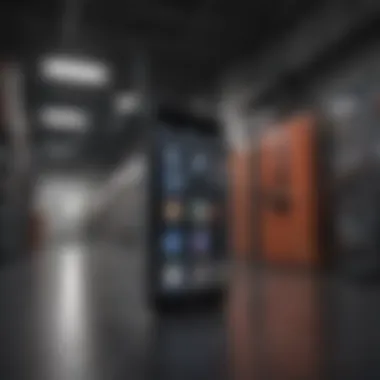
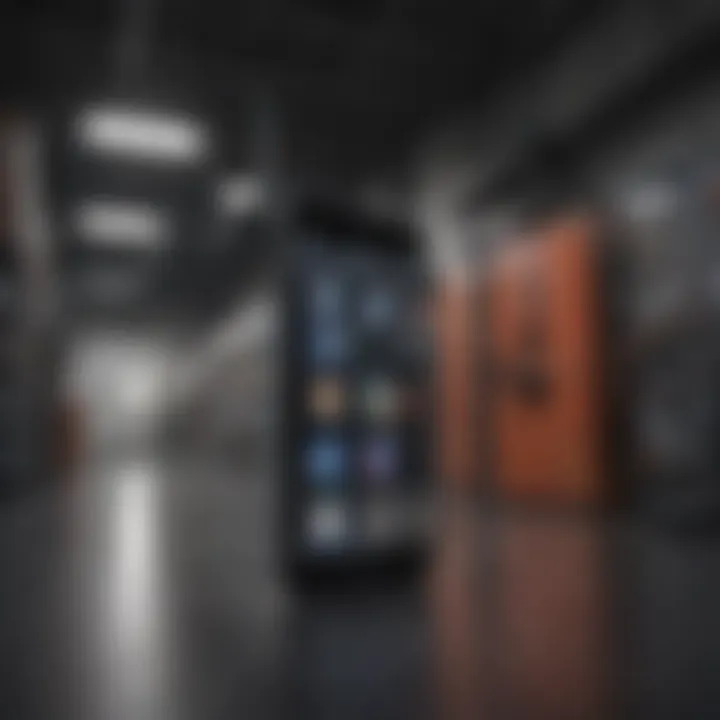
Intro
In today's digital age, our smartphones function as essential extensions of ourselves. The iPhone, particularly, stands out as a marvel of technology, simplifying our lives while providing countless features at our fingertips. However, one persistent issue many users face is limited storage space. As apps, photos, and videos accumulate over time, that seemingly ample storage can quickly dwindle, creating stress and frustration.
This article will explore effective strategies for iPhone storage optimization, presenting actionable tips that can help users wring every last megabyte from their devices. Whether you're a tech-savvy individual or someone newly stepping into the world of the iPhone, these insights will enhance your experience and ensure your device runs smoothly.
The Importance of Understanding Storage
Grasping the nuances of storage management isn't just about freeing up space; it's about improving overall device performance. An overloaded iPhone not only affects the functionality of apps but can also lead to sluggish speeds, reduced battery life, and a less enjoyable user experience. Ultimately, managing storage effectively is a crucial aspect of maximizing the utility your iPhone can provide.
By recognizing how various elements—such as settings, app management, and external storage solutions—can impact performance, users gain powerful tools to navigate the challenges of storage limitations.
Finally, it is this very blend of practicality and understanding that enables users to maintain an efficient, high-functioning device that complements their busy lives. With this in mind, let's take a closer look at the iPhone's fundamental characteristics.
Foreword to iPhone Storage Challenges
Many iPhone users find themselves in a constant battle against storage limits. Every time they try to snap a quick photo or download the latest episode of their favorite show, they may be confronted with that dreaded notification: "Storage Almost Full." With modern smartphones increasingly acting as our cameras, planners, and even music libraries, navigatin' storage effectively has become essential.
Understanding iPhone Storage Limits
To start, let's take a closer look at how Apple structures storage on its devices. iPhones generally come with various storage options, ranging from 64GB to 512GB. The choice you make can make all the difference. It's easy to underestimate how quickly that storage can fill up. For instance, high-res images from the camera or videos recorded in 4K can eat through space like a hungry hippo. Moreover, the system itself requires a portion of this storage for apps and system processes, leaving you with even less to play with.
Understanding these limits is crucial. If you’ve opted for a lower capacity model, you might find it wise to embrace practices that can help you manage space more effectively — like regular clean-ups or using cloud storage solutions. Knowing your limits gives you a clearer idea of what to prioritize.
Common Storage Issues Faced by Users
Despite the great innovations in technology, many users still encounter similar hiccups when it comes to storage management:
- Photos and Videos: These often take the lion’s share of space, especially when people use their iPhones for photography.
- Apps: With the constant barrage of updates and new features, applications can balloon in size. Non-essential apps can pile up quickly, often unnoticed.
- Caches and Temporary Files: Apps create caches of data over time, which can accumulate and waste your valuable space.
- Music and Podcasts: Streaming is great, but a lot of folks still download episodes, and those can add up like crazy.
- Messages: A simple text message might not take space, but images, videos, and attachments within messaging apps can clutter your storage.
"Storage isn’t just about space; it's about making sure you’re gettin’ the most outta your device without bottlenecks."
Recognizing these issues early and addressing them can save you lots of frustration. Each person's usage and storage needs vary, making it imperative to tailor your approach, ensuring that the device remains swift and ready for your next task or moment. By grasping these limitations and common challenges, one can better navigate the murky waters of iPhone storage management.
Analyzing Storage Usage on Your iPhone
Understanding how your iPhone utilizes its storage is crucial to ensuring optimal performance. Analyzing storage usage not only helps in identifying bottlenecks, but also empowers users to take control of their digital space. These metrics reveal patterns that can highlight heavy usage areas, allowing one to make informed decisions regarding data management. Insight into storage allocation fosters a more tailored and efficient user experience, leading to smoother device functionality. Moreover, with the iPhone's capacity often being a limiting factor, regular analysis is not just a recommendation; it becomes a necessity for iPhone users who rely heavily on their devices.
Accessing Storage Settings
To kickstart the process of evaluating your storage usage, you must first locate the settings. Here’s how you can do it:
- Open the Settings app on your iPhone.
- Scroll down and tap on General.
- From there, select iPhone Storage.
Upon entering this section, users will be greeted with a clear breakdown of storage usage along with a list of apps sorted by the amount of space they consume. The interface typically displays how much storage is available versus how much is used, offering a transparent snapshot of your device’s capacity.
This section is not just about numbers; it provides options to offload unused apps and review recommendations for optimizing space. Hence, becoming familiar with this interface lays down the groundwork for better management.
Identifying Space-Consuming Apps and Data
Once in the iPhone Storage settings, scrutinizing the apps is essential. The apps that take up the largest amounts of space are sorted on this page, so it’s straightforward to spot the offenders, such as games, social media applications, and browser caches.
- Games: Often, these apps can accumulate large files due to heavy graphics and frequent updates.
- Photos and Videos: These media files tend to hog space, especially if you upload or capture a lot of high-resolution images.
- Social Media: Apps like Facebook or Instagram cache a significant amount of data for faster access, which can eat up storage over time.
After pinpointing these apps, you can decide what to do next. Sometimes it's worth deleting an app entirely, while other times, offloading it can preserve your data while freeing up space.
Summarizing your findings from the storage usage analysis can help cultivate a more efficient digital environment. All things considered, addressing storage issues early becomes essential to maintaining device performance and prolonging its lifespan.
System Features for Storage Optimization
Managing storage on an iPhone can feel like trying to squeeze a hippo into a mini cooper. It’s a real challenge, especially when you’re constantly downloading apps, snapping photos, and storing videos. However, Apple has integrated some handy system features that can help ease that load. These features aren’t just bells and whistles; they’re essential tools that help users optimize the storage available on their devices. Understanding how to effectively use these tools is vital for maintaining performance and ensuring a seamless experience with your iPhone.
Enabling iCloud for Offloading Storage
Using iCloud is one of the smartest moves you can make for offloading storage. iCloud works like a digital attic, giving you extra space to tuck away files you don’t need immediate access to. By enabling this feature, you can automatically save photos, videos, and documents to the cloud instead of clogging up your device.


Here’s why it’s worth considering:
- Automatic Backups: This feature safeguards your data. If you enable iCloud backups, your important files will be stored online, ensuring you won’t lose them if something happens to your device.
- Fotos Management: With iCloud Photos enabled, full-resolution images can be stored in the cloud while smaller versions remain on your device, keeping your storage lighter.
- Sync Across Devices: Any changes you make to your documents in iCloud are synced across all your Apple devices, making it easy to pick up where you left off, whether you’re on your iPhone, iPad, or Mac.
Setting up iCloud is quite simple. You just go to Settings > [Your Name] > iCloud, and toggle on the options you want. With just a few taps, you can liberate a significant chunk of your iPhone storage.
Utilizing the 'Optimize Storage' Feature
The 'Optimize Storage' feature is like having a personal butler for your storage needs. This system tool intelligently manages files based on usage—keeping things in check without you having to lift a finger. If your storage gets low, it’ll automatically remove media files that you haven’t accessed in a while and store them in iCloud.
Key benefits include:
- Smart File Management: It evaluates which apps and media you use regularly and prioritizes keeping those on your device while moving less important items to the cloud.
- Freeing Up Space Automatically: You can go about your daily routine without worrying about constantly running out of storage. This setting ensures that unnecessary files won’t hold up your device's performance.
- User-Friendly Interface: You won't have to understand tech jargon. The process is automated, so you can enjoy a more organized storage setup without diving deep into settings.
To enable this feature, simply visit Settings > General > iPhone Storage, then select ‘Optimize Storage’ for music, photos, or messages. This small adjustment can make a world of difference in how smoothly your device operates.
"Managing iPhone storage is no walk in the park, but these system features equip users with the tools to keep things running smoothly."
When used in conjunction, iCloud and the Optimize Storage feature can significantly enhance your iPhone experience, freeing up space and reducing stress. Whether you’re a heavy user or just someone who enjoys taking pictures of every meal, knowing how to leverage these features can help bring your storage worries to an end.
App Management for Efficient Storage
Efficient app management plays a crucial role in optimizing your iPhone's storage. As applications clutter your device, they can consume a significant chunk of your available space. Users often find themselves in a tight spot when their favorite apps take up more storage than anticipated. Thus, it becomes paramount to keep a tidy digital closet, ensuring that only necessary applications remain.
The benefits of effective app management include not just enhanced storage capacity but also improved device performance. A streamlined app list can reduce background tasks that hog resources. It can also lead to smoother operation, as your device won’t be bogged down by unnecessary software.
Besides performance, careful app management helps you maintain organization, making it easier to find what you need when you need it. Regularly assessing the importance of your apps ultimately contributes to a more enjoyable user experience. With that in mind, let’s dive deeper into identifying and deleting unused applications.
Identifying and Deleting Unused Applications
Getting a handle on unused applications is a key step in managing your iPhone’s storage. Many users install apps on a whim but rarely utilize them. To start, navigate to Settings > General > iPhone Storage. Here, you’ll find a list of applications and how much space each one consumes.
Look for the apps you haven’t opened in a while or those taking up more room than they merit.
- Prioritize Define: An effective method for sorting your apps is to ask yourself:
- Set a Target: If you can’t recall the last time you tapped on an app, it’s probably time to let go.
- Do I use this app regularly?
- Does it offer value to my daily routine?
By deleting these unused applications, not only do you free up space, but you also create a less cluttered interface. This can lead to added satisfaction as you scroll through your app drawer.
Managing Media Files in Apps
Managing media files within apps takes on another level of importance when considering storage optimization. Media files, such as images, videos, and messages, can hog a significant amount of space, especially if they accumulate over time.
Images
Images can take up a surprising amount of storage space on your iPhone. High-resolution photos look stunning but can lead to a crowded photo library. The key characteristic of images here is quality versus quantity. It’s crucial to strike a balance.
- Optimize Your Settings: Consider enabling Optimize iPhone Storage in your settings. This feature saves space by keeping the full-resolution images in iCloud while keeping smaller, more manageable versions on your device.
- Unique Feature: Another unique aspect is the 'Recently Deleted' album, which holds photos you’ve removed for up to 30 days. This gives users a chance to recover mistakenly deleted photos but can also take up more space if not cleaned out.
While it’s tempting to keep every snapshot, it's often better to curate your collection actively. Deleting duplicates or unwanted photos can lead to significant storage savings.
Videos
Videos tend to be robust file types that can easily dominate your storage landscape. Whether it’s home videos or downloaded clips, they can consume mountains of space quickly.
The primary characteristic of videos is their size. A single lengthy video can easily exceed the size of hundreds of images, emphasizing the need for careful management.
- Compression Options: Consider using a video compression app to reduce file sizes before saving. This keeps your favorite clips while hugging the memory footprint tightly.
- Unique Feature of Videos: Many people forget that videos sent via messaging apps are also stored on your device. It’s worth routinely checking these files to maintain an acceptable storage level.
Messages
Messages, specifically multimedia messages that include videos and images, can compound your storage woes. While these are often fleeting conversations, they have a tendency to stick around longer than you anticipate.
The essential aspect of messages is ephemerality. Often, we hold onto entirely too many chats and communications.
- Clean Regularly: Deleting old conversations and media attachments frequently can save considerable amounts of storage.
- Backup and Clear: Some users prefer to back up their messages in iCloud and start fresh. This creates space while keeping notable recollections safe.
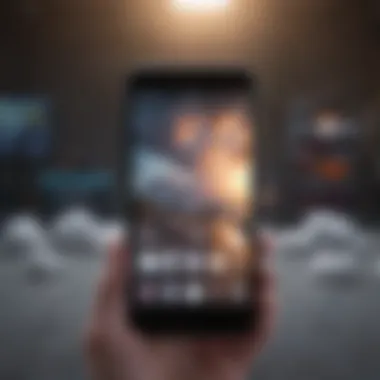
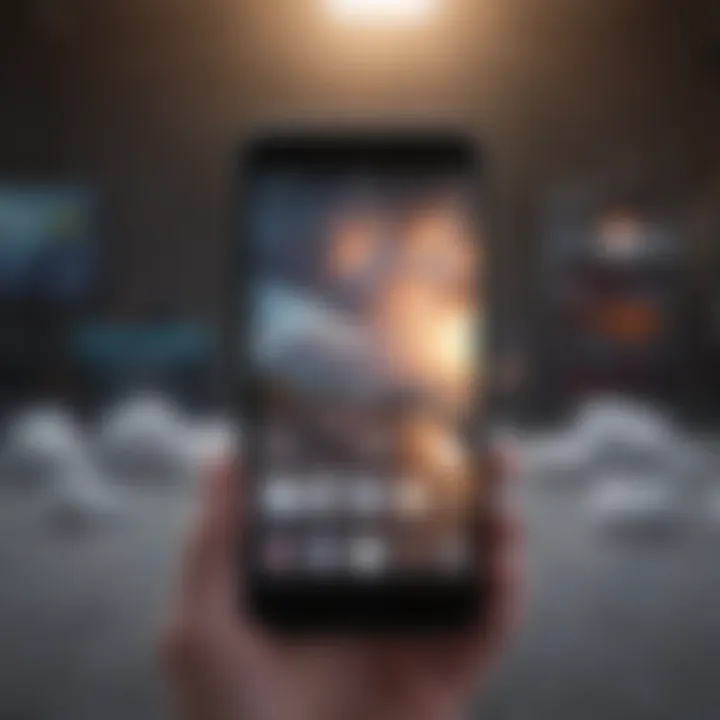
Optimize your messaging habits by being proactive with your cleanup processes. Keeping a close eye on how your images, videos, and messages stack up may help you breathe easier, knowing that your iPhone has an available elbow room.
External Solutions for Storage Expansion
When it comes to managing iPhone storage, exploring external solutions is often key for users running low on space. Having a device that delivers a seamless experience is crucial, especially considering how integral smartphones have become in our daily lives. Sometimes, even the best optimization strategies may not be enough, and embracing external storage options can offer significant benefits. This section dives into two primary avenues: cloud storage services and external storage devices. Both avenues can help alleviate storage clutter and ensure that you can store more of what you cherish.
Utilizing Cloud Storage Services
In today’s digital landscape, cloud storage services have carved a niche for themselves. These services not only provide extra storage but also facilitate sharing and syncing across devices. This makes them invaluable for users with varied needs.
Comparing Different Cloud Providers
When looking into cloud storage, it’s essential to weigh the options. Various providers such as Google Drive, Dropbox, and Apple iCloud each offer unique features and pricing schemes. Google Drive, for instance, provides a generous free tier and integrates seamlessly with other Google services, making it quite a popular choice among users. On the other hand, iCloud maintains a strong appeal for Apple users due to its tight integration with the ecosystem. It’s synced directly with your iPhone and allows easy access to photos and apps that rely on Apple services.
Here's a quick comparison of features:
- Google Drive: 15GB free, collaboration features
- iCloud: 5GB free, integrates with Photos and backups
- Dropbox: 2GB free, great for sharing large files
Ultimately, the best provider can depend on your specific usage patterns and preferences. Understanding these providers and their traits can help determine which is the most beneficial for ongoing storage needs.
Integration with iPhone
The process of integrating a cloud storage service with your iPhone can significantly enhance overall usability. This seamless compatibility means your files are just a few taps away, and you don’t have to worry about manually transferring files every time. For example, with iCloud enabled, photos and documents back up automatically to the cloud, freeing up valuable space. Additionally, users can access their content from any device, making it perfect for those who often switch between devices.
However, it's worth considering that managing these integrations often requires an internet connection, which may be a downside in situations where connectivity is limited or nonexistent.
External Storage Devices Compatibility
In addition to cloud solutions, external storage devices present a tangible way to expand your storage capacity. Options like USB drives and wireless hard disks allow you to store large files without utilizing your iPhone's internal storage space. They come in a variety of formats and can often be used across multiple devices, including computers and tablets.
There are various devices like the SanDisk iXpand and RAVPower FileHub that can easily connect with an iPhone. These devices have unique features such as:
- SanDisk iXpand: Flexible storage expansion, offers a Lightning connector that plugs directly into your iPhone.
- RAVPower FileHub: Allows file sharing, and wireless connections making it ideal for sharing content on the go.
With these tools in your arsenal, you can manage your storage better, and they can be lifesavers during a pinch when you have to make space or transfer files. Both clouds and external drives each have their perks; the choice largely lies in how you prefer to manage your digital world.
Regular Maintenance and Monitoring
Staying ahead of storage issues on an iPhone is a crucial part of ensuring that your device serves you well. Regular maintenance and monitoring not only keep your phone's performance snappy, but they also prevent emergency situations where you might run out of space unexpectedly. The iPhone has a finite amount of storage, and consistent checks can help manage it effectively, letting you enjoy your device without frequent disruptions.
There’s a certain allure in having everything organized in its rightful place. Developing a habit of monitoring your storage leads to discovering hidden files and forgotten apps that might be taking up precious bytes. This is where routine maintenance acts like the unsung hero, silently boosting your phone's efficiency.
Setting Up Storage Alerts
Setting up storage alerts is a practical step that facilitates instant awareness of your available space. iOS offers notifications as the storage nears capacity, acting like an early warning system. This handy feature prompts you to take action before hitting that critical limit. It’s as if your iPhone is saying, "Hey, buddy, make some room!"
Not only does this reduce stress, but it also allows you to be proactive. You can avoid the pesky scenario of a full storage message popping up when you’re trying to snap a last-minute photo at an event. To enable storage alerts, you typically head over to Settings, then to Notifications. This is where you can manage various alerts, including those related to your storage status.
Routine Cleanup Practices
Establishing routine cleanup practices is another significant step towards maintaining a healthy iPhone. Over time, we accumulate unnecessary data and applications, and without a system in place, it can feel overwhelming to tackle storage issues. Here are two essential aspects:
Monthly App Review
A Monthly App Review is not just beneficial; it’s a necessity for anyone who uses their iPhone regularly. Taking time once a month to assess which apps are seldom used or not needed can clear up loads of space. A clean-up session might feel like spring cleaning for your device—refreshing and liberating.
Among the key characteristics of this practice is its ability to streamline your app usage. What’s the point of keeping an app that you haven’t opened in three months? It becomes a digital dust collector. Notably, the unique feature of a Monthly App Review lies in its flexibility; it accommodates your changing needs. However, a downside might be the forgetting factor—it's easy to miss an app that was useful last month but has since fallen out of favor.
Media Backup Strategies
When it comes to Media Backup Strategies, this is about safeguarding your memories while managing storage. Regularly backing up photos and videos to an external cloud service or a physical device not only prevents data loss but also conserves space on your iPhone. It’s like creating digital archives of your life’s highlights.
The essential characteristic of media backup strategies is their ability to foster peace of mind. Many people use iCloud, Google Drive, or Dropbox for this purpose. However, relying solely on these services can have its drawbacks—especially if you face a slow internet connection while trying to back up files. Additionally, knowing you have access to countless cherished memories without clutter can be a comforting thought. It's this comfort that often leads to a popular choice among users—keeping your memories intact while freeing up space.
Staying organized and informed about your iPhone storage doesn't just enhance its performance; it elevates your entire user experience.

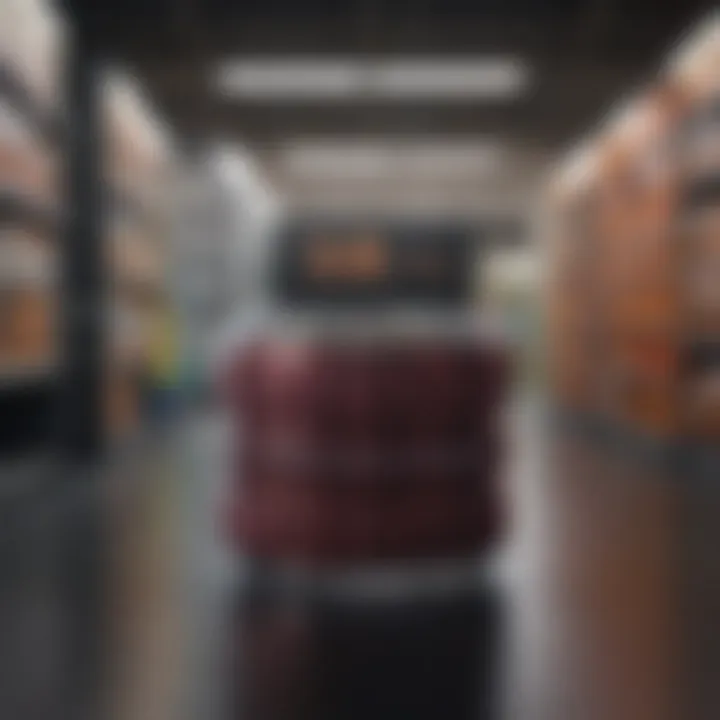
Optimal Settings for Media Consumption
When it comes to managing iPhone storage, optimizing how you consume media can make a world of difference. Media files like photos, videos, and music often hog storage, manifesting as the common headache faced by users. By fine-tuning specific settings, users can strike a balance between quality and space-saving, leading to a smoother experience when accessing their favorite content.
Configuring Photo and Video Settings
Storage Format Choices
One of the pivotal aspects relates to storage format choices. Taking into consideration different formats can significantly impact the overall storage usage. For example, Apple's HEIC (High Efficiency Image Coding) format is a favored option. This format allows users to save high-quality images while taking up considerably less space compared to the traditional JPEG format. Therefore, switching to HEIC can be a beneficial adjustment that many users might overlook.
The unique feature of the HEIC format is its ability to preserve detail while significantly compressing the file size. This compression means you can store more photos without constantly worrying about storage limits. However, the downside may arise when compatibility with non-Apple devices is considered. Not every device handles HEIC well, which can create sharing hassles. So, it's a good idea to weigh the pros and cons based on personal usage patterns.
Compression Options
Compression options are another crucial factor in managing photo and video storage effectively. With compression, you can reduce file sizes without compromising quality to an unacceptable degree. Apple's Photos app offers options to optimize storage, where original files are replaced with smaller preview versions. This is particularly effective for video files, where high resolutions can chew through storage.
The upside of such compression options is evident – you maintain access to a library rich in high-quality tracks and images, all while keeping your device faster and less cluttered. Nevertheless, a potential downside is that when files get significantly compressed, you might lose some detail or clarity, especially if you like to edit photos later.
Streaming Versus Downloading Content
Another significant decision lies between streaming and downloading content. Streaming services like Apple Music and Netflix provide convenience since users can access content instantly. This saves storage since files aren’t dumped directly on the device like they would be with downloads.
- Pros of Streaming:
- Cons of Streaming:
- Less storage required on your device.
- Access to a vast library without the need for local space.
- Requires a stable internet connection.
- Streaming can consume data, which may be a concern for users with limited plans.
In contrast, downloading content means having it available offline, perfect for travelers or those in low-connectivity areas. However, this approach tends to occupy significant space, which can quickly become problematic for users who haven’t proactively managed their iPhone storage.
Balancing between formats, compression settings, and choices on streaming versus downloading is key to making the most of your iPhone storage.
In summary, adopting optimal settings for media consumption is a proactive step in combating storage woes. By considering storage formats and smart compression options, you can effectively curate your media landscape while ensuring you're not left high and dry in a storage crisis.
Challenges in Storage Management
Storage management on an iPhone presents a unique set of challenges as users juggle between limited space and growing content needs. The importance of addressing these challenges lies not just in freeing up space but in ensuring smooth functionality and optimal performance of the device. One critical element to consider is the frequent accumulation of temporary files. These transient data bits often go unnoticed yet can consume significant storage. Understanding their nature and how they are created is pivotal for effective management.
Handling Temporary Files
Temporary files are generated by apps as they perform tasks, which might include installations, downloads, or updates. Over time, these files can pile up, much like weeds in a garden, obstructing the beautifully maintained flower beds—your essential apps and files. Ignoring these temporary flecks can lead to frustrating instances where you receive "Storage Almost Full" warnings just when you need your phone the most.
To stay ahead, users should make it a habit to routinely check their iPhone's storage settings. Considering that each app has its own methodology for disposing of these files, sometimes it means diving into the app settings to clear caches or exploring the recently deleted albums in Photos to remove remnants there. Here are some tactics to help you manage temporary files effectively:
- Periodic Clean-Ups: Set up a monthly reminder to clear temporary files from apps. Simple tasks like uninstalling and reinstalling an app can often clear up the clutter.
- Use Device Management Tools: Explore settings within your iPhone that can offer insights on how much space is taken by temporary files. Devices like iPhones run efficiently when you maintain them regularly.
- Be Wary of Third-Party Applications: Some applications create more temporary files than others. For instance, downloading music through apps might leave behind a mess that needs cleaning up afterward.
Cleansing your iPhone from temporary files can often lead to noticeable improvements in performance, speeding up the device and improving battery life—it's well worth the effort.
Dealing with System Updates and Storage
When it comes to system updates, storage can quickly become a nemesis. New updates are essential for security vulnerabilities and general performance improvements, yet they often require substantial space. Failing to manage storage effectively can leave you stuck with an outdated system, thereby sacrificing your device’s performance and security.
When preparing for an update, consider it a bit like preparing a feast: if your fridge is full, you won’t have space for the fresh ingredients you just bought. Here are some strategies to navigate this challenge:
- Pre-Update Cleanups: Before initiating an update, check your storage and eliminate unnecessary files. This proactive step ensures that ample room is available for the update files, which can be sizable.
- Regular Update Checks: Enable automatic updates whenever possible. Keeping your phone updated can prevent the surprise of a large update that can pose a challenge for space later.
- Leverage Storage Optimization Recommendations: When an update is imminent, your iPhone may suggest ways to manage storage more efficiently. Pay attention to these alerts as they often guide you through the pruning process.
Ending: A Proactive Approach to Storage
In the age where a pocketful of digital memories is just a tap away, understanding how to manage your iPhone storage is not merely beneficial—it's essential. The device’s efficiency hinges on effective storage management, allowing you to utilize your iPhone to its fullest potential. This article explored various techniques, highlighting not just the ‘how,’ but also the ‘why’ behind proactive storage strategies.
A proactive approach to storage is about anticipating needs before they arise and acting strategically. By routinely monitoring your storage, you create a sense of awareness regarding what consumes space. One should regularly check Settings > General > iPhone Storage for an at-a-glanced view of apps hogging precious data. This simple habit can save you from the mad scramble before a vacation or an important event.
Benefits of being proactive in storage management include:
- Enhanced Performance: When storage is efficiently managed, your iPhone operates smoother and faster. No one likes staring at a loading screen when they’re trying to show off vacation snaps or catch up on a favorite podcast.
- Avoiding Crises: Regularly addressing storage means you won't run into unexpected issues. Suddenly facing an insurmountable barrier when trying to take a photo can be quite disheartening, especially when that moment is fleeting.
- Better Decision Making: With a clear picture of what occupies your storage, deciding which apps or files to keep becomes a calculated choice rather than a panicked last-minute decision.
Final Thoughts on iPhone Storage Management
As we've concluded, iPhone storage management is not just a chore; it’s an ongoing process that demands both attention and intention. It's like tending a garden; neglect could lead to overgrowth and chaos. By regularly pruning your digital landscape—be it through deleting unused apps, managing photos efficiently, or utilizing cloud services—you cultivate a more fertile environment for your data.
Moreover, keeping up-to-date with system optimizations and app features further empowers you. Embrace these strategies as part of your everyday routine. A simple monthly reminder can do wonders to ensure that your device remains clutter-free and fully functional.
The bottom line? Taking proactive steps in your iPhone storage management not only enhances your device's performance but also fosters a sharper sense of control over your digital life.



