Maximizing the Scanning Features of Apple Notes

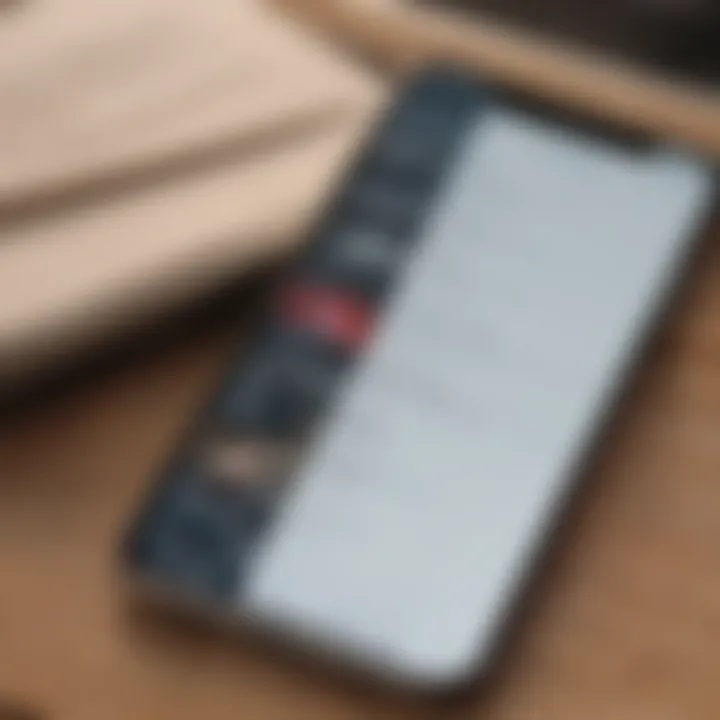
Intro
In the digital era where information comes at us from every direction, finding effective ways to organize, store, and retrieve our notes is crucial. The Notes app on Apple devices has emerged as more than just a simple note-taking tool; it has transformed how we scan and manage various types of documents. Apple users often find themselves needing an efficient solution for keeping paper clutter at bay, and the Notes app offers a sleek, integrated way to tackle this.
This guide aims to peel back the layers of the scanning functionality within the Notes app, analyzing its features, advantages, and real-world applications. Whether you're juggling school assignments, work documents, or personal notes, understanding how this technology seamlessly integrates into your device can significantly enhance your productivity. Additionally, this exploration doesn’t stop at the app’s capabilities. We’ll also touch on how it stacks up against other market options and the best practices to keep in mind.
Let's delve into how the Notes app enhances your scanning experience and the ways it fits into the larger Apple ecosystem.
Prelude to the Notes App
In an age where digital organization becomes more essential, the Notes app on Apple devices stands out as a crucial tool for many. Users find value in its straightforward interface, which allows for quick jotting down of thoughts, ideas, and reminders. However, what’s even more compelling is how it has evolved to include scanning functionalities that not only enhance user experience but also significantly improve productivity.
With the advent of technology, the Notes app transformed from a simple text editor into a multifunctional powerhouse that offers document scanning, organization, and synchronization across devices. This progression showcases Apple’s commitment to providing tools that adapt to users' needs in a fast-paced environment. Moreover, as the app integrates scanning with existing features, it opens up a wide range of possibilities for students, professionals, and everyday users aiming for efficiency in their daily tasks.
Every detail, from user interface enhancements to more sophisticated scanning options impacts how users interact with their environment and manage information.
“The beauty of the Notes app lies in its simplicity marred with functionality.”
Being a staple in the Apple ecosystem, the Notes app caters to a broad audience. Whether you are a student balancing coursework, a professional managing projects, or anyone wanting to declutter mental space, this app has something to offer. It’s not just about storing notes anymore; it’s about seamlessly integrating all aspects of one’s life into a single application.
In essence, this section emphasizes the significance of understanding the Notes app as a launching pad for exploring its scanning capabilities. The shift from traditional note-taking to digital organization exemplifies how technology capitalizes on user convenience, making every feature worth a second look.
The Evolution of the Notes App
The journey of the Notes app is a testament to how technology evolves with user demands. Introduced initially as a simplistic tool for basic note-taking, it has transformed remarkably over the years. One can trace back this evolution to its humble beginnings where it served merely as a liner display of ideas penned down by users. As Apple iteratively enhanced its operating system, notable updates began integrating rich text formatting, allowing users to bold or italicize text, insert checklists, and even embed images.
The most significant leap in evolution emerged with the introduction of the scanning feature, where users can easily capture documents using their device’s camera. This change has created an intersection between visual and textual information, combining aspects of both worlds for easier document management.
Core Features of the Notes App
The success of the Notes app can be attributed to its diverse functionalities, which collectively make it a formidable tool for anyone looking to enhance their productivity. The core features include:
- Document Scanning: A built-in scanning feature enables instant capture of paper documents directly within the app.
- Synchronicity: Notes sync across devices using iCloud, making it virtually impossible to lose data.
- Rich Text Features: Users can format their notes using various options, from color-coding to different font styles.
- Collaboration: The app allows for shared notes, facilitating group projects or communal brainstorming.
This variety ensures that users can tailor their notes to their needs, which fosters a more productive and organized personal or professional life.
Target Audience for the Notes App
The allure of the Notes app is its universal appeal. Students appreciate its ability to track coursework assignments, while professionals can utilize the app for meeting notes and brainstorming sessions. Additionally, casual users find value in simply jotting down grocery lists or event reminders. This app isn't just a niche tool; it caters to:
- Students: Who need to manage class notes and important deadlines.
- Professionals: Looking for concise documentation and organization to ease workflow.
- Individuals: Wanting a reliable method to capture spontaneous ideas or reminders.
Ultimately, the adaptable nature of the Notes app to support various demographics demonstrates its rightful place in today’s digital toolkit.
Understanding Scan Functionality
The Notes app on Apple devices provides users with a unique way to manage and organize their documents. Capturing information in a digital format is not just a luxury; it transforms how we retrieve, utilize, and preserve critical data. The scanning functionality within the Notes app enhances this experience significantly.
How Scanning Integrates with Notes
When you think about the various ways to document notes, scans can stand out as an efficient method. Scanning converts physical documents into easily accessible digital forms that seamlessly integrate into the Notes app. Each scan transforms into a new note, keeping all your data organized and just a few taps away. Furthermore, this functionality utilizes Optical Character Recognition (OCR) technology, which allows you to search for text within scanned images. This not only saves your time tracing through pages but can also alleviate your worry about losing vital papers.
By integrating scanning into an application like Notes, Apple creates a central hub for both typed and handwritten notes, sketches, photographs, and of course, scanned documents. Designed with user comfort in mind, Notes encourages a paperless lifestyle, allowing you to carry a significant chunk of your life in your pocket.
Step-by-Step Guide to Scanning Documents
The process is quite intuitive, and with just a few steps, you will be scanning like a pro:
- Open the Notes app on your device.
- Tap the New Note icon located in the bottom right corner of your screen.
- Select the Camera icon from the toolbar.
- Choose Scan Documents.
- Position your camera over the document; the app will automatically detect the edges and capture it. If automatic capture is not preferred, you can tap the Shutter button manually.
- After scanning, you can adjust the corners, if needed, and tap Keep Scan.
- Finally, tap Save to keep the scanned document within your note.
With every scan, you’re not only digitizing but also preserving information that you can quickly retrieve later.
Supported Formats for Scanned Documents
The adaptability of the Notes app extends to document formats as well. When you scan documents, they are typically saved as PDFs, which is excellent for maintaining the original layout and quality. Other formats, depending on your needs, might include images like JPEG or PNG. It's also notable that Apple’s use of PDF format ensures that elements such as fonts and structure remain intact, making your digital replication just as reliable as the physical one.
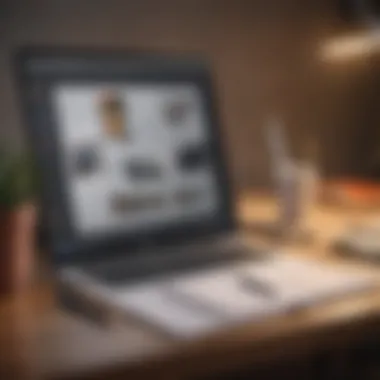
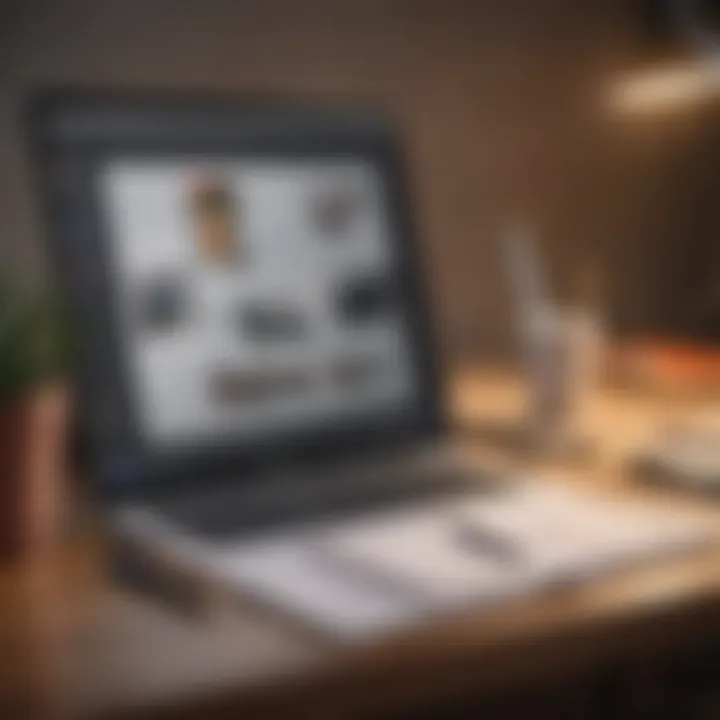
Here’s a quick overview of formats:
- PDF: The standard for preserving document fidelity.
- JPEG: Efficient for images with lower file sizes.
- PNG: Useful for images with transparency or intricate designs.
In a fast-paced world, having your scans readily available in universally accepted formats can significantly enhance how you work, whether it is for students, professionals, or personal matters.
The scanning feature in Notes not only simplifies documentation but also elevates it to new levels of accessibility and sustainability.
Integrating scanning functionality into the Notes app turns it into a multifaceted tool that aligns with the lifestyle of tech-savvy users, demonstrating Apple’s commitment to making productivity not just a goal, but an achievable everyday reality.
Advantages of Using the Notes App for Scanning
The functionality of the scanning feature in the Notes app presents numerous benefits that can greatly enhance the user experience on Apple devices. In a world increasingly driven by digital organization, the ability to quickly and effectively digitize physical documents through an app makes a significant difference. By leveraging this feature, users can streamline their tasks, reduce clutter, and maintain better control over their files. Here, we delve into the key advantages of utilizing the Notes app for scanning documents.
Convenience and Accessibility
One of the standout features of the Notes app is its convenience. Being readily accessible on most Apple devices, this app allows users to scan documents without the need for third-party applications or additional hardware. Imagine being caught off-guard with a pile of receipts at your local cafe, only to realize you can snap a picture and save it right then and there. The ease of capturing images and converting them into scanned documents means that users can take action on the spot, rather than delaying until however later when they get to a more formal setup.
Furthermore, the user-friendly interface means that even those less tech-savvy can navigate without a hitch. Scanning becomes just a few taps away, meaning important documents aren’t lost to time or quickly jotted down notes fading into obscurity.
Seamless Synchronization Across Devices
With Apple’s ecosystem, synchronization is smooth as butter. When you scan a document into the Notes app, it can be accessed across all your Apple devices - iPhones, iPads, and Macs. If you scanned a document on your iPhone while commuting, it will appear on your iPad as soon as you're connected to Wi-Fi. No need to send emails or fiddle with file transfers.
"The ability to access documents across devices turns fragmented efforts into a fluid workflow."
Whether you’re transitioning from your phone to your laptop for a presentation or simply reviewing notes on your iPad, the cohesive integration provides great flexibility. Users benefit not just from more straightforward access but from a more integrated office experience, leading to noticeable productivity gains.
Enhanced Organization and Search Features
Being able to scan documents is just half the battle; organizing them is where the true value comes to light. The Notes app employs robust organizational tools. Users can take advantage of folders and tagging systems to sort their scanned documents by themes, projects, or usage.
Furthermore, the search functionality is noteworthy. If your notes are packed with valuable information, you’ll find that the app’s powerful search feature allows you to find what you need without endless scrolling. The app even recognizes text within scanned images through Optical Character Recognition (OCR), so even written notes could be sorted and searched.
By employing these organization strategies, users can transform a chaotic array of documents into manageable, easily navigable collections. This not only enhances productivity but also reduces the stress associated with document retrieval.
In summary, the scanning feature in the Notes app provides a simple yet effective method for users to digitize, organize, and access their documents seamlessly across their devices. It exemplifies how technology can function to ease daily tasks and foster a more organized, productive lifestyle.
Practical Applications of Scanning with Notes
The Notes app scanning feature serves multiple purposes, enhancing productivity across different spheres of life. It's not just about capturing a document; it's about finding innovative ways to streamline processes whether for education, business, or personal organization. In today's fast-paced world, using technology to simplify tasks has become essential. The scanning functionality in Notes means you can manage your workflow with ease, enabling a more structured approach to handling information.
Document Management for Students
The Notes app is an invaluable tool for students battling the chaos of academic life. Imagine sitting in class, and the professor hands out a complex diagram. Instead of frantic scribbling in your notebook, you can simply scan the handout instantly. This eliminates the stress of missing important details. Plus, scanned documents can be stored in folders and tagged appropriately, making it effortless to locate them during study time.
Benefits for students include:
- Immediate Access: No need to flip through pages of notes to find that elusive chart; just search for it in your scanned documents.
- Organized Learning: By grouping various materials for different courses, students can streamline their workflow and enhance productivity.
- Integration with Other Apps: Scanned notes can effortlessly be shared or exported to other tools, allowing for maximum versatility in learning environments.
Streamlining Business Workflow
In a professional context, the Notes app’s scanning feature can be a game-changer. Picture a scenario where you have to manage multiple invoices, contracts, and project proposals. With the ability to scan these documents directly into the app, the entire workflow becomes smoother. You're not just saving time; you’re also ensuring that vital documents are categorized logically and easily retrievable.
Key advantages for businesses include:
- Efficiency: Quickly digitizing paperwork means less clutter and more focus on the core tasks that drive business performance.
- Collaboration: Teams can share scanned documents within the Notes app, enabling effective collaboration without having to dig through heaps of emails or various software.
- Data Security: Digital copies can be encrypted and password-protected, offering an additional layer of security compared to traditional paper files.
Personal Use and Everyday Life
Outside academic and professional spheres, the scanning capability of the Notes app can be tailored to fit daily life needs. Whether it’s keeping track of receipts for personal budgeting, saving mementos from events, or even preserving artwork by children, the app provides a versatile solution.
Considerations for personal use include:
- Easy Budgeting: Scanning receipts rather than saving a pile of paper makes expense tracking way simpler. You can categorize and sort them for future reference without clutter.
- Creative Projects: Artwork can easily be stored in high-quality scans, allowing room for digital portfolios or family albums.
- Life Organization: Important documents like warranties, contracts, and even heartfelt notes can be preserved digitally, ensuring that they are accessible whenever needed.
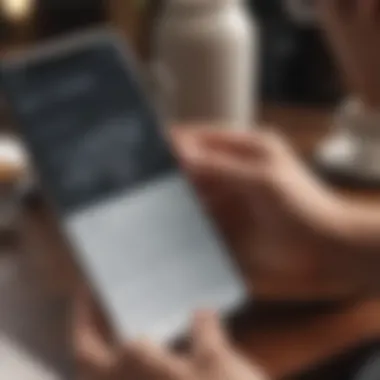
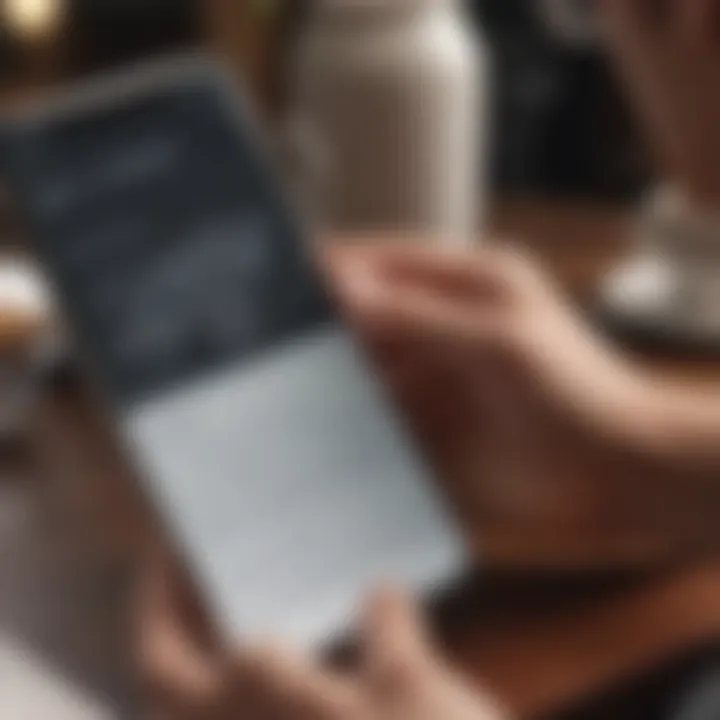
"The Notes app turns any Apple device into a powerful organizational tool, proving that even the simplest features can have a profound impact on our daily routines."
With the range of practical applications available, it’s clear that scanning with Notes isn’t just a feature; it’s a bridge to improved productivity, organization, and simplicity in navigating the complexities of modern life.
Comparing Notes App Scanning to Other Solutions
In today's fast-paced digital world, having the ability to scan documents rapidly and efficiently has become a necessary skill, especially for individuals who lean on their mobile devices for tasks. Within this framework, the scanning feature of the Notes app on Apple devices stands tall; however, it's crucial to explore how it stacks up against other scanning solutions in the market. This comparison will illuminate understanding for tech enthusiasts, Apple product users, and anyone inclined to optimize their productivity through effective document management.
Dedicated Scanning Applications
Dedicated scanning apps like Adobe Scan or CamScanner offer extensive features explicitly designed for scanning documents. These apps tend to provide high-resolution scans along with various functionalities. For example, they might allow users to convert documents to PDFs seamlessly or offer optical character recognition (OCR) to edit text once scanned. Typically, these applications focus on providing an experience tailored solely to scanning, which can lead to refined outputs.
However, relying solely on dedicated apps comes with its own set of challenges. Many require subscriptions for accessing the best features, which may deter users looking for a straightforward solution. Furthermore, the need to switch between multiple applications can disrupt workflow, making it less convenient overall. Thus, while they shine in specialized areas, they may lack the holistic integration seen in the Notes app.
Third-Party Integration
Another angle to consider is how the Notes app incorporates third-party integration. This is vital because it expands the functionality of the scanning feature significantly. For instance, users can link their documents to services like Dropbox or Google Drive directly from the Notes app, allowing for enhanced storage and sharing options.
Additionally, certain scanning apps allow integration with productivity tools, which means that scanned files can be directly sent to project managers, colleagues, or collaborators, enhancing teamwork. Yet, such integrations may present hurdles for some users. Those who prefer sticking to native apps might find external applications cumbersome, which could hinder their effectiveness in certain contexts. Thus, while integration enhances capability, it can also complicate the user experience.
Limitations of Each Approach
Both the Notes app and dedicated scanning applications have their pros and cons. The Notes app excels in its seamless functionality within the Apple ecosystem—no fussing around with additional software or app-switching. Still, its scanning capabilities, while practical, might not match the quality of high-end dedicated scanning applications, especially in varied lighting or rapid scanning scenarios.
On the other hand, while dedicated scanners can produce flawless scans, their reliance on subscriptions may frustrate users who prefer not to spend extra money on a service that the Notes app provides freely. It’s important to evaluate these elements to find the most fitting solution for your needs.
Here are some considerations:
- Quality of Scans: Compare resolution and color fidelity.
- Ease of Use: Assess the user interface and navigation.
- Cost: Weigh the subscription model versus free access
- Functionality: Explore the range of features offered.
In summary, comparing Notes app scanning to other solutions uncovers a landscape of options that cater to various user needs. Understanding the strengths and pitfalls of each approach allows users to effectively navigate their choices and ensure productivity is kept at its peak.
Best Practices for Scanning in the Notes App
When utilizing the scanning functionality within the Notes app on Apple devices, understanding and implementing best practices is essential for optimizing its effectiveness. It can really make the difference between a decent scan and a top-notch one. The right approach not only enhances the quality of your scanned documents but also streamlines the overall workflow. Here’s a look into the details that matter.
Optimal Lighting and Environment
Lighting plays a crucial role in capturing clear scans. You're not going to get a good image if the lighting's all funky. Ideally, natural light is your best friend here. Position your document in a well-lit area, preferably near a window where sunlight streams in. If that’s not an option, use soft, indirect lamps or even your smartphone’s flashlight to avoid harsh shadows and glare. This helps in presenting a clearer image that captures all the vital details of the document.
One pro tip is to keep the background as plain as possible; a cluttered or colorful backdrop can distract from the main content of the scan. A flat surface free of any bumps or curves is another element to ensure quality. Consider utilizing a dark cloth or a plain piece of cardboard as the background to increase contrast. It’s all about reducing the noise in your scans.
File Naming and Organization Strategies
Once you've scanned your documents, organizing them effectively is key to easily retrieving them later on. It's tempting to just let those files sit there with generic names like “scan1,” but that can quickly lead to chaos. Consider a systematic approach to naming your files based on content and date—something along the lines of "Invoice_April_2023". This not only helps in identifying the file at a glance but will also make using the search function a whole lot easier.
Utilize folders within the Notes app to categorize your scans. Whether it’s for receipts, bills, or notes for a project, having everything segmented can save time and hassle. Additionally, adding tags or keywords in the notes can enhance searchability. Organizing them well isn't just convenience—it’s about easing your stress when those documents need to be pulled up in a hurry.
Regular Backup and Data Management
Maintaining backups isn't just good practice, it’s essential. You never know when a mishap might occur—your device could crash, get lost, or worse. Setting your Notes app to regularly sync with iCloud ensures that all your scanned documents are safe and sound. This way, even if your device takes an unexpected dive, your important scanned documents won’t swim along with it.
Don’t forget to check your storage regularly. Ensure that you are not running out of space, which could hinder the scanning process. You can clear some junk files, or even opt for more iCloud storage if you find yourself needing more space.
Regularly backing up your scanned documents protects against data loss and ensures peace of mind.
Implementing these best practices can significantly elevate the way you utilize the scanning functionality in the Notes app. By focusing on optimal environments for scanning, creatively organizing your documents, and ensuring their safety through regular backups, you pave the way for a more efficient digital filing system.
Potential Limitations of the Scanning Feature
When it comes to using the Notes app for scanning documents, the conversation often revolves around its benefits and convenience. However, it’s crucial to address the potential limitations of this functionality. Understanding these downsides can substantially help users in making informed choices, especially in high-stakes environments like business or academia where documentation integrity is vital.
Accuracy and Resolution Concerns
One significant drawback users might face is the accuracy and resolution of scanned documents. While Apple’s algorithms work well for standard documents, not every scan comes out perfect. Factors such as lighting conditions and the quality of the camera used can influence how clear the scanned image appears.


Users should note that if an original document is blurry or has poor print quality, the scanning process won’t magically enhance it. Instead, it’s often said that garbage in, garbage out. Thus, rising expectations regarding the end product can lead to disappointment, especially for those accustomed to dedicated scanning apps.
A closer examination of this issue reveals that:
- The desired resolution may not match high-quality scanning solutions.
- Users sometimes report that small text can be hard to read in scanned images, leading to potential misinterpretations.
Device Compatibility Issues
Another limitation linked with the scanning feature in the Notes app is device compatibility. While Apple devices generally maintain strong integration across the ecosystem, variations in hardware capabilities can introduce some challenges. For instance, older models may not support some of the newer image processing features that enhance scanning.
Consider the iPhone 8 compared to the more recent iPhone 14; the newer device boasts superior camera specifications which directly impact scanning quality. Thus, having a device that supports the latest updates plays a deciding role in the usability and effectiveness of this function.
Key points regarding compatibility include:
- Users with older iPads may find the scanning slower and less effective.
- Software updates in newer devices may not be available for older models, risking functionality limitations.
Limitations for Complex Document Types
Finally, one cannot overlook the challenges posed by scanning more complex document types. The Notes app is generally designed for straightforward documents, like receipts or standard pages of text. However, when users attempt to scan documents with intricate layouts, such as tables or multi-column formats, the app might struggle to represent the document accurately.
In scenarios involving:
- Legal documents with specific formatting requirements or annotations, the scanning may fall short.
- Graphic-heavy documents, where images and text are intertwined, often lose clarity when scanned using the Notes app.
The complexity of the document can lead to:
- Difficulties in recognizing text correctly, which hampers reliability.
- Compromised layout integrity, rendering documents less professional or useful.
Future Perspectives on Notes App Scanning
As technology continuously progresses, the capabilities we have at our fingertips evolve as well. The Notes app, already a staple for many Apple users, is poised for further advancement particularly in the area of scanning documents. This section aims to present a forward-looking vision of how the scanning functionality within the Notes app could transform. It will explore technological developments on the horizon, expected feature enhancements, and the significant impact that artificial intelligence is expected to have on scanning solutions.
Technological Developments on the Horizon
The likely future for scanning features in the Notes app is closely tied to emerging technological trends. Researchers and developers are exploring several areas that promise to enhance user experience.
- Optical Character Recognition (OCR): Future iterations of OCR technology will become even smarter, leading to better text recognition and extraction from scanned documents. This means that users will be able to search for text within images, dramatically improving productivity and organization. Imagine being able to find a document just by typing a few keywords from the content you scanned a while back.
- Augmented Reality (AR): With Apple’s foray into AR, integrating this technology into scanning features could provide real-time object scanning, helping users interact with their physical surroundings in new ways. Users might scan objects and immediately retrieve relevant data or images, bridging the gap between the digital and real world.
"The seamless fusion of AR with scanning can open doors to unprecedented user interfaces and interaction methods, enhancing the overall utility of digital documentation."
- Cloud Integration and Storage Solutions: With more users embracing cloud technology, future updates may provide enhanced features for scanning documents directly into a cloud service. This can facilitate easier access and sharing among different devices and users, aligning with the trend of working remotely and collaboratively.
Expected Feature Enhancements
As the Notes app continues to grow, certain enhancements can be anticipated. These improvements could drive efficiency, making the scanning feature more valuable to its users:
- Batch Scanning Capabilities: Users will likely see an upgrade allowing them to scan multiple documents in one go. This not only saves time but also aids in maintaining the order and structure of a document set.
- Smart Document Categorization: Advanced algorithms will probably categorize scanned documents based on their content, which could streamline organization and retrieval processes. Just think of how convenient it would be if the app automatically sorted invoices, receipts, and notes into relevant folders.
- Enhanced Editing Tools: Future updates may include editing features that allow users to manipulate scanned documents directly within the app. This will enable users to annotate or highlight text without using third-party applications, simplifying the workflow.
Impact of AI on Scanning Solutions
AI is on the cusp of revolutionizing the way scanning functions operate within apps like Notes. With its capabilities, AI could fundamentally reshape how scanned documents are processed and utilized:
- Improved Accuracy: By leveraging AI-based learning models, scanning accuracy will drastically improve. This means fewer misinterpretations of text or images, providing higher fidelity to the scanned material.
- Automated Workflow Suggestions: AI can analyze users' habits and suggest workflows or task organizers based on scanned data, boosting productivity. For instance, if a user frequently scans travel itineraries, the app could automatically suggest a travel folder tagged for future reference.
- Personalized User Experience: With the ability to understand user behavior, AI could offer personalized enhancements tailored to each user's preferences. This would lead to an experience that closely aligns with how each individual works and their unique scanning needs.
Overall, as we peer into the future of Notes app scanning, it’s clear that the integration of cutting-edge technology, coupled with insights from user behavior, will not only enrich how we interact with documents but also vastly improve our everyday productivity. Embracing these advancements will make our rapidly evolving world feel a little less daunting.
Finale
The scanning capability of the Notes app on Apple devices adds a new layer of functionality that resonates with users seeking efficient methods for document management. It’s not just about scanning pages—it's about simplifying workflows and making information retrieval as seamless as slicing through butter. The elegance of this feature lies in its ability to cater to diverse needs, whether for students juggling between classes, professionals organizing workflows, or anyone keen on keeping things orderly.
Summarizing Key Points
The primary advantages of utilizing the scanning feature in the Notes app center around convenience and accessibility. Users can scan documents directly, transforming physical pages into digital records with a few taps. This is particularly crucial in environments where time is of the essence, enabling swift documentation, annotation, and sharing. The synchronization across Apple devices ensures that once a document is scanned, it’s merely a moment away from being accessed on the iPhone, iPad, or Mac—all seamlessly interconnected through iCloud. Moreover, the organization tools embedded within the app allow for intuitive management of scanned materials, so users aren’t left searching high and low for that one document amidst a digital sea of files.
Final Thoughts on the Notes App Scanning Feature
As Apple continues to innovate, there’s an expectation that enhancements to this feature will make it even more robust and user-friendly, likely driven by advancements in artificial intelligence. Users can look forward to a future where scanning does not merely replicate traditional methods but elevates them, fostering new ways to organize and engage with information.
“In the end, it’s about making technology work for us—not the other way around.”
Utilizing the Notes app for scanning is not just a tech trend; it’s a step towards a more efficient and organized digital future.



